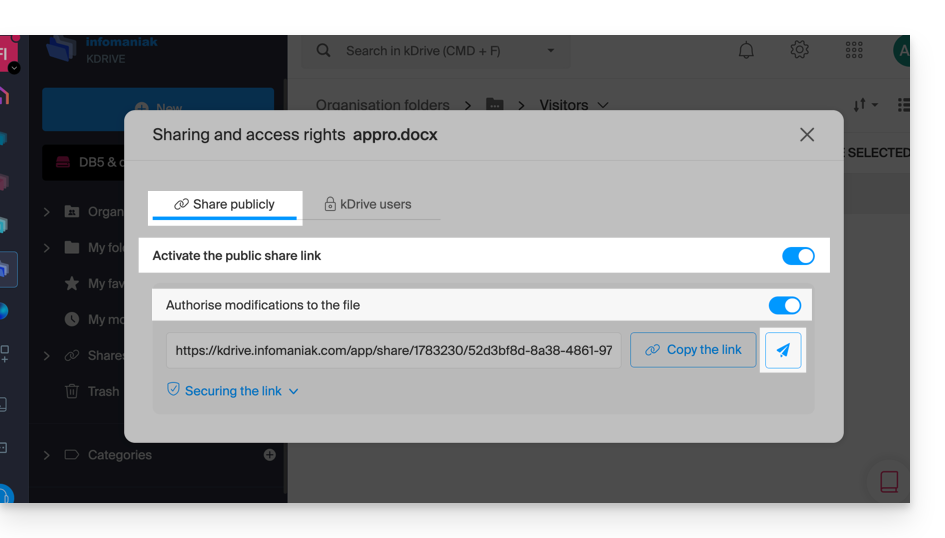Knowledge base
1000 FAQs, 500 tutorials and explanatory videos. Here, there are only solutions!
This guide explains how to automatically transfer new messages from an existing email address, managed by Infomaniak, to the email account of your choice, even if it is completely external to Infomaniak, while keeping (or not) the messages.
It is also possible to create addresses intended solely for redirecting incoming emails (refer to this other guide on this subject).
Preamble
- The emails detected by Infomaniak as being spam…
- … ARE REDIRECTED when all redirection addresses are hosted by Infomaniak.
- … ARE NOT REDIRECTED AT ALL from the moment when one of the redirection addresses is not hosted by Infomaniak (and even if all other redirection addresses are).
- Emails not considered as spam ARE REDIRECTED, including to Gmail but beware in this case of this particular situation.
⚠ Redirection addresses that can be added per email address:
| kSuite | free | 1 |
| Standard | 100 | |
| Business | 100 | |
| Enterprise | 100 | |
| my kSuite | 0 | |
| my kSuite+ | 100 | |
| Mail Service | Starter 1 address max. | 1 |
| Premium 5 addresses min. | 100 |
Add a redirection from the Infomaniak Web Mail app
Prerequisites
- Have permission to manage redirections: if you had been invited to the Infomaniak Web Mail app (online service ksuite.infomaniak.com/mail) to manage your address, it is possible that the Mail Service manager has revoked this right from their admin account.
To access your Infomaniak mailbox:
- Click here to access the Infomaniak Web App Mail (online service ksuite.infomaniak.com/mail).
- Click on the Settings icon at the top right of the interface.
- Check or select the email address concerned in the drop-down menu of the left sidebar.
- Click on Redirections:
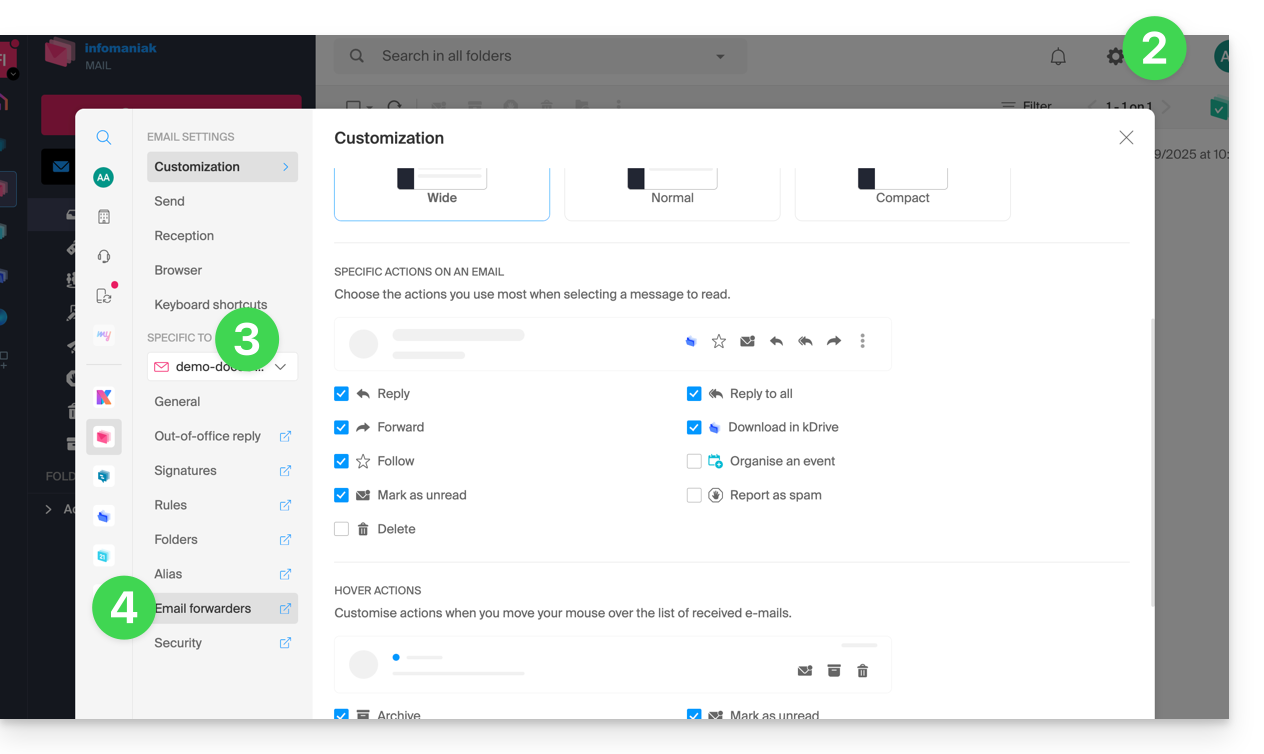
- Click on the blue button Add a redirection.
- Enter a destination email address per line.
- Click on Add.
Add a redirection from a Mail Service
To access the Mail Service:
- Click here to access the management of your product on the Infomaniak Manager (need help?).
- Click directly on the name assigned to the product concerned.
- Click on the email address concerned in the table that appears.
- Click on the Redirection tab or from the left sidebar.
- Click on the blue button Add a redirection:
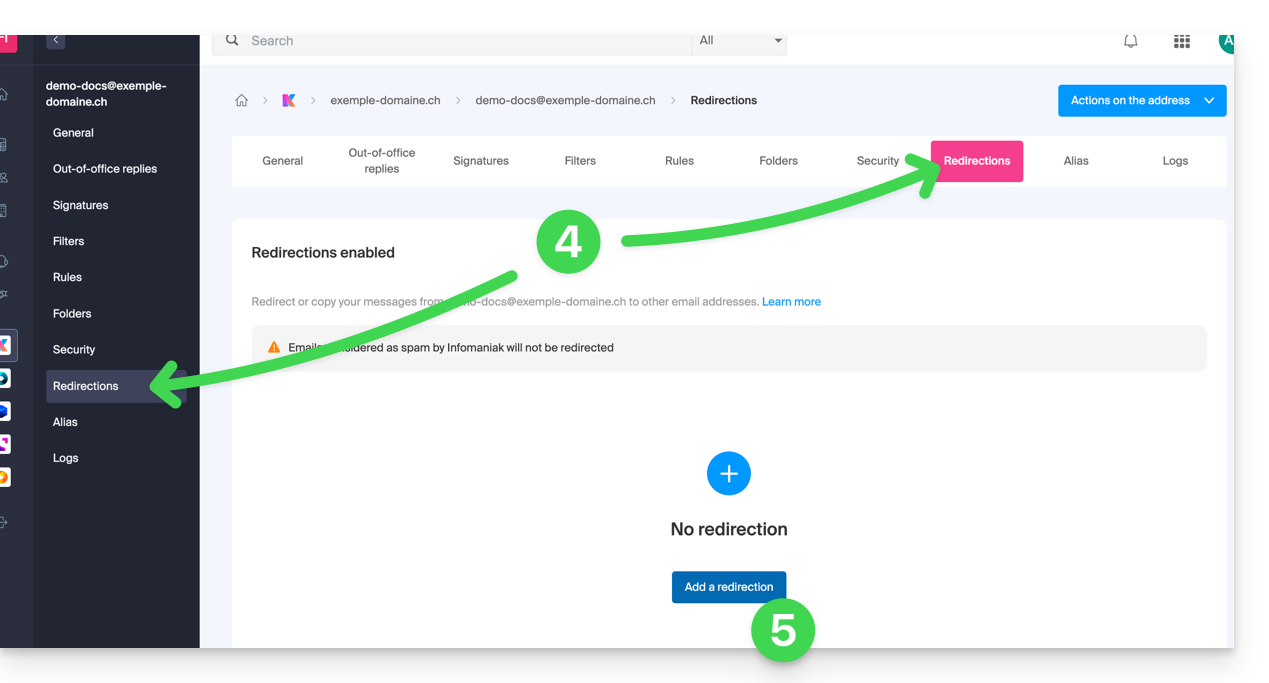
- Enter a destination email address.
- Click on the blue button + to add other email addresses.
- Click on Confirm to complete the addition.
- Click on the toggle switch button to Keep or not a copy of emails on the email address after redirection.
Copy or move?
Once a redirection email address is added, it is possible to check the box to delete emails from the server after forwarding, the deviation then becomes a move and no longer a copy.
Remove email redirections
You cannot apply the redirection service to multiple email addresses in a domain in a single operation. However, the reverse is possible and you will therefore be able to select all the addresses of a Mail Service and remove their possible redirection.
This guide explains how to change the first and last name that Infomaniak displays when you are logged into your Infomaniak account (= user account) within an Organization in the Manager, as well as the avatar of your account.
Edit the Infomaniak account details
To edit your personal details:
- Click here (or on the badge with your initials/avatar in the top right of the Infomaniak Manager) to "Manage my account":

- Click on My profile in the left sidebar.
- Modify your last name and first name on the right side.
- You can also specify your date of birth.
- You can add a profile picture to your Infomaniak account that will appear instead of your initials; it is recommended to import an image of at least 210 pixels on each side:
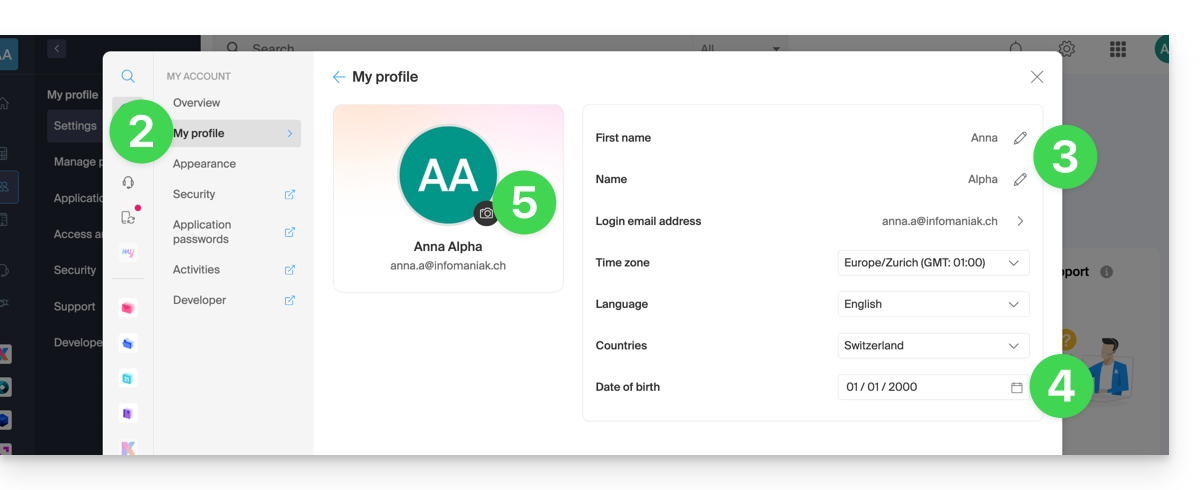
Learn more
This guide explains how to display the folders of your Infomaniak mailbox with a mail client software using the IMAP protocol.
Preamble
- The various generic folders are created by Mail Infomaniak during the very first connection to the interface.
- It is therefore possible that some IMAP email clients do not display any folders if no prior connection has been made to Mail.
- Even if they are present in Mail, it is still possible that some folders do not appear in your IMAP configured email client.
Force IMAP folder synchronization…
… on Microsoft Outlook
In some cases, after configuring an Infomaniak address in the Outlook email client, some folders may not appear. In this case, it is necessary to check the synchronization with subscription folders in Outlook:
- Start the Outlook software on your computer.
- From your Infomaniak email address, right-click on the inbox folder.
- Select IMAP Folders:

- Uncheck the option: When displaying the hierarchy in Outlook, show only the folders that are subscribed to

- Click on Apply.
…on Thunderbird
In some cases, after configuring an Infomaniak address in the Thunderbird email client, some folders may not appear. In this case, it is necessary to manually check these folders from the subscription menu of Thunderbird:
- Start the Thunderbird software on your computer.
- Right-click on the relevant Infomaniak address and select the Subscribe menu:

- Check the missing folders.
- Click on Ok to confirm the selection.
... elsewhere
In your usual email software/client, find the label "IMAP folders" and/or "subscribe", "subscription" etc. Otherwise, look in a possible TOOLS menu... Refer to these search results for more information.
Modify the synchronized folders
Refer to this other guide to modify the location of certain generic folders.
This guide explains how to share a received email message on the Infomaniak Mail apps using a specific link.
⚠ Available with:
| kSuite | Free |
| Standard | |
| Business | |
| Enterprise | |
| my kSuite+ | |
| Mail Service | Starter 1 max. address |
| Premium 5 min. addresses |
Preamble
- It is possible to share any email regardless of its location (sent messages, archived, etc.).
- The share link is valid for 30 days.
- Attachments will be visible.
- It is not necessary to have an Infomaniak account to view the message.
- Returning to the same message to copy the share link again generates a different link, valid for 30 days.
- Warning: it is not possible to revoke a share link.
Share the content of a message…
… from the Infomaniak Web Mail app
To get the share link of an email from the Infomaniak Mail interface:
- Click here to access the Infomaniak Web Mail app (online service ksuite.infomaniak.com/mail).
- Open the message to share and click on the action menu ⋮ on the right.
- From the menu that appears, select Copy share link:

- The link is copied to your clipboard; you can view the URL to preview the share and send the URL.
… from the Infomaniak Mail mobile app
To do this:
- Open the email in question on the mobile app Infomaniak Mail (application for iOS / Android smartphone or tablet).
- Click on the action menu ⋮ located at the top right of the displayed email.
- Select Share email to send the specific link to this email via the means provided by your device (SMS, Quick Share, etc.).
This guide details the rules to follow to send emails from Infomaniak to multiple recipients without it being considered as spam.
Preamble
- Infomaniak is a Swiss host governed by Swiss laws, federal laws (and general terms of use) which stipulate that before being added to an email mailing list, potential recipients must have given their consent.
Obtaining the recipient's consent
For a user's subscription to a newsletter to be considered voluntary, the latter must:
- Have entered their email address in a form dedicated to a specific subject.
- Have clicked on a validation link automatically sent after registration (point 1); this registration must only concern the subject specified at the time of registration.
- Be registered by the Newsletter system with their IP address and date.
This is called a double opt-in registration.
The term "double opt-in" refers to a registration process in which a user takes two distinct actions to confirm their intention to receive communications, usually newsletters or marketing emails.
The owner of an email address can at any time report any message received as spam. Collecting subscriber registrations by double opt-in is therefore the only way to protect against a potential spam complaint.
What to do in case of a spam complaint?
As an email provider, Infomaniak must demonstrate its cooperation in the fight against spam and ensure that all of its customers are not blocked/blacklisted by the email providers of potential complainants.
In the event of a spam complaint, Infomaniak can therefore temporarily suspend shipments and ask the sender of the message for proof of registration of the complaining person; if so, the complaint will become void.
On the other hand, the complaint will be justified if no proof of registration is provided and Infomaniak may be forced to take measures: suspension of the email address, domain name or termination of the contract in case of recurrence.
How to be compliant?
If you wish to carry out email campaigns, make sure you have the information from point 3 above (IP address and registration date of each subscriber). This process ensures that the user has explicitly confirmed their desire to receive communications, thus strengthening the legitimacy of the subscriber list and reducing the risk of spam or unauthorized sign-up.
It is therefore advisable to build your list by inserting a contact form on your website that will ensure the collection of your subscribers' email addresses via double opt-in.
An unsubscribe link must also be visible and appear at the bottom of each of your newsletters.
This guide for the Web app Mail Infomaniak (online service ksuite.infomaniak.com/mail) or the mobile app Infomaniak Mail (app for iOS/Android smartphone or tablet) explains how to print an email to obtain a paper printout (or better: PDF) of your message and not of the interface itself.
Print an email…
… from the Web Mail Infomaniak app
To do this:
- Click here to access the Web app Mail Infomaniak (online service ksuite.infomaniak.com/mail).
- View the email to be printed.
- Click either on the printer icon in the top toolbar…
- … or on the action menu ⋮ then on Print:

You can also, from the list of messages, select 1 message (the print option will be disabled if you select more) and print it:
- Click the box to select a message from the list.
- Click on the action menu ⋮ at the top of the message list.
- Click on the printer icon to print the selected message:

… from the mobile app Infomaniak Mail
To do this:
- Open the mobile app Infomaniak Mail (app for iOS/Android smartphone or tablet).
- View the email to be printed.
- Tap the action menu ⋮ at the top right of the message.
- Tap Print:

This guide explains how to remove from the Web app Mail Infomaniak (online service ksuite.infomaniak.com/mail) an email address currently accessed by your Infomaniak account (= user account).
Any operation (adding or removing an email address) performed from the Web app Mail Infomaniak will be immediately replicated on the mobile app Infomaniak Mail (this does not affect email software/clients like Outlook).
Detach an email address
To remove an email address currently accessed:
- Click here to access the Web app Mail Infomaniak (online service ksuite.infomaniak.com/mail).
- If necessary, click on the chevron to the right of the email address currently visible on the Web app Mail Infomaniak.
- Click on the action menu ⋮ to the right of the email address you wish to detach.
- Click on Detach this email address:

- Click the red button to confirm the removal:

Detach an address in error
To remove an email address currently attached when its password has been changed, simply click on the icon ⚠️ and then request the detachment of the address:
- Confirm the deletion in the same way as point 5 above.
Refer to this other guide if you are looking for information about the deletion of an email address and its content, and to this other guide to link and access an additional email address.
This guide covers the notifications you can receive with the Infomaniak Mail mobile app (for iOS / Android smartphones or tablets).
Be notified according to the specific email address
The Infomaniak Mail mobile app allows you to manage multiple email addresses and you can choose to receive notifications only for certain email addresses and not others.
To access the notification settings of the application, refer to point C of this other guide.
Resolve an issue…
… on iOS
Check in the settings of the Infomaniak Mail mobile app that notifications are enabled for the email address in question:
… on Android
On Samsung devices with One UI 6.1 and above, the system settings screen for notifications no longer allows you to specify by default which of your email addresses should trigger a notification.
The solution is to enable the option “Manage notification categories for each application” from the main Android notifications page, by first clicking on “Advanced settings” at the bottom of the window.
Then go back to the Infomaniak app notifications page and you can press “Notification categories” to find the specific notification choice by email address.
Receive all notifications
If you have authorized the app notifications on your mobile device, you will receive a notification for each new incoming message.
Resolve an issue…
If you see a new message arriving in your inbox, but this one has not triggered any notification on your device, the reasons can be multiple.
- Start by opening the application to make sure it is working, update it if necessary.
- Open another application or turn off the device screen (if the Infomaniak Mail app is open, in the foreground, screen on, the device may not emit any notification).
- Send a new test message to your email address to trigger a notification.
- Is the test message in the inbox? Indeed, a message going to spam or another folder may not trigger any notification.
… on Android
- Have you waited for several dozen minutes? Indeed, fast notifications (push type) require going through a Google service to work, but some devices not going through Google services (like Fairphone), notifications can arrive at much longer intervals.
This guide explains how to transfer to Infomaniak a Gmail email address hosted by Google. Refer to this other guide if you are looking for information on importing custom domain addresses.
Make your life easier! If needed, local partners vetted by Infomaniak can handle these procedures. Launch a free call for tenders. They take care of everything, freeing you from the technical details.
Prerequisites Infomaniak
- Have a Mail Service on your Infomaniak Manager.
- Have a quota of available addresses or adjust it in advance if necessary.
Transfer emails from Gmail to Infomaniak
a. Recreate the email address(es) on Infomaniak
If you have many (10+) email addresses to create, follow this procedure for bulk creation.
Access the Infomaniak Mail Service and create the email addresses:
- Click here to access the management of your product on the Infomaniak Manager (need help?).
- Click directly on the name assigned to the product concerned.
- Click the blue button Create an email address in the top right corner.
- Enter the address (what comes before the at sign @) for example contact or michelle.
- Click the blue Continue button.
- Select I will consult the email address alone.
- Click the blue Continue button.
- Enter a password.
- Click the blue Continue button.
- Click the blue Finish button.
- Restart at point 3 above to recreate all email addresses identically.
b. Import Gmail mail content to Infomaniak
Access the Infomaniak Mail Service and import your emails:
- Click here to access the management of your product on the Infomaniak Manager (need help?).
- Click directly on the name assigned to the product concerned.
- Click on the chevron in the right part of the blue Create an email address button.
- Click on Import emails (direct link).
- Click on Import my emails into a single email address.
- Enter the existing email address at Google.
- By specifying that your previous address is a @gmail.com address, the assistant will offer to connect to your Gmail account.
- Click on the "Sign in with Google" button that has appeared.
- Make sure you are logging into the Gmail account related to the email copy.
- Confirm that you authorize the Infomaniak tool to connect to your account (automatic procedure).
- Once the popup is validated, you will be able to choose which Infomaniak address to import your Gmail emails to (if necessary, refer to this other guide from point 7).
Labels and data volume
The storage space displayed on Infomaniak may not match the one indicated in Gmail, notably due to the different management of labels/tags.
Indeed, these, present in Gmail, will be converted into folders on the Infomaniak servers (same principle as during an email retrieval with an IMAP email software/client like Thunderbird):
Therefore, an email labeled in multiple Gmail folders may be counted multiple times during the migration, which explains why an account showing, for example, 6 GB in Gmail can occupy 18 GB once transferred to the Infomaniak servers.
Be patient when importing a large volume of emails; Gmail and Microsoft imports are deliberately slowed down (example: 1 GB/day bandwidth for Google) to avoid rejections from their side.
Adjust application settings
As soon as you take the necessary steps for the domain name associated with your email to work with Infomaniak, modify the settings of the email software/clients you use so that they connect correctly to the Infomaniak servers: follow the configuration assistant.
To finish
This guide concerns Greylisting, a protective measure that is implemented on Infomaniak's mail servers.
How Greylisting Works
Greylisting is a technique used by Infomaniak mail servers (among others) to combat spam. It relies on the principle of temporarily delaying the delivery of an email to verify the legitimacy of the sender. This method exploits the fact that spam servers often send emails without adhering to message retransmission standards.
1. Initial Reception
When a mail server receives an email, it records three elements:
- the sender's IP address
- the sender's email address
- the recipient's email address
2. Temporary Rejection
The server temporarily rejects the delivery of the email and sends a temporary error message (code 4xx). This means that the message is not permanently rejected, but that the sending server must try again later.
3. Retry
Legitimate mail servers are programmed to retry delivering messages after a certain delay. Spam servers, on the other hand, often do not bother to retry.
4. Acceptance
Upon retry, if the email comes from the same trio (sender's IP, sender's email address, recipient's email address) noted previously, the message is accepted and delivered to the recipient.
This guide concerns the setup of the mobile app Infomaniak Mail (app for iOS/Android smartphone or tablet).
Access the application settings
To open the settings of the mobile app Infomaniak Mail (app for iOS/Android smartphone or tablet) on your device:
- Tap at the top left of your inbox:
- Click on the Settings icon at the top of the panel that opened:
- You can manage the settings from the screen that appears:
a. Signature selection
If you have multiple email addresses linked to your account, tap on the email address for which you want to change the signature.
Then choose another signature from among those configured.
b. Application lock
This option allows you to protect the application with one of your device's lock methods, which allows you to stay logged into Infomaniak Mail with your user account but prevents access to Infomaniak Mail by a third party when the application is no longer among the open applications.
If your device has a fingerprint reader, you can use this method to activate the lock:
When reopening the application, authentication is required:
c. Notifications on the device
You can configure notifications for each of the email addresses linked in the application:
Also, refer to this other guide regarding mobile notifications.
d. Contact & calendar synchronization
For now, this synchronization is managed externally. Please refer to the assistant https://config.infomaniak.com/.
e. Conversion list density
The display mode can be compact, normal, or wide.
f. Theme
The theme allows you to choose a dark mode display or, conversely, a light display with black on white. This display can also be set based on the device's theme (thus allowing for any system setting that might change the display based on the time of day).
g. Accent color
The accent color is either blue or pink.
h. Swipe actions
Swipe actions allow you to define what operation Infomaniak Mail should perform if you swipe your finger across a message from right to left or from left to right:
The possible actions are:
- delete the message (it goes to the trash)
- archive the message (it goes into an archive folder)
- mark it as read or unread
- move the message (in this case, the folder list appears after a swipe)
- favorites (to activate tracking on the message)
- mark as spam
- quick action menu (also accessible from reading the message and offers to write a reply, perform a transfer, a deletion, a print, etc.)
It is also possible to select "none" to avoid operations that would not be desired if your device is not suitable for scanning:
i. Message display mode
Choose between a threaded display of messages (conversation mode) or individual.
j. Display external content
Choose between automatic or on-demand display of external content (images...).
Application language
The language is based on the language of your device on which the Infomaniak Mail mobile app is installed and not on the language set on your user account.
This guide offers several solutions to quickly delete a large number of emails contained in an email address hosted by Infomaniak. Note that the size of your mailbox is not limited.
Delete emails in bulk…
…from the Infomaniak Web Mail app
- Click here to access the Infomaniak Web Mail app (online service ksuite.infomaniak.com/mail).
Display the maximum number of items loaded at once:

To empty the inbox, select all visible items on the screen and click on the Trash icon to send them to the trash:

- Repeat this process on all pages.
- In addition to the inbox, folders can be emptied in a few clicks:

- Be careful, emails are deleted without going through the trash, as if you were deleting the folder itself — only a restoration can allow possible recovery.
You can also delete the email address found within a Mail Service, then recreate it. It will then be completely empty.
…from an IMAP email software/client
A solid solution is to configure the email address in an IMAP email software/client, which will allow the selection of all messages (without pagination…) consequently, deletion is easy and quick:
- Install Thunderbird (or any other email app on your device).
- Add your email address by indicating its password.
- Wait for the inbox to load.
- Select all messages.
- Click on Delete.
- That's it, you can remove the application if you wish.
Special case: crossed-out messages
To permanently delete any possible traced / struck-through emails appearing in your email software/client or on Infomaniak Mail:
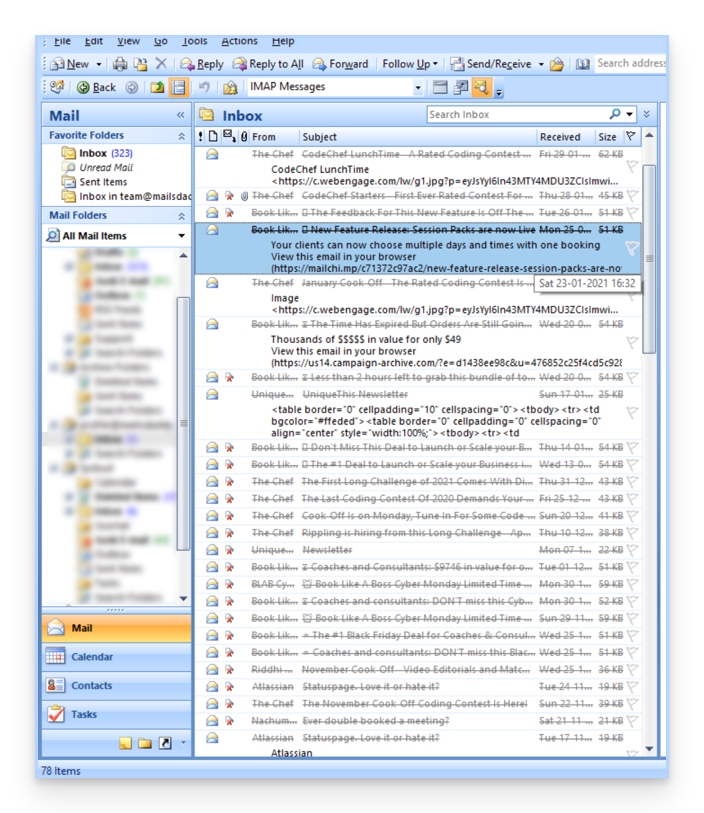
- Microsoft Outlook
- go to the Edit menu -> Empty Trash (in English, you should have a Purge menu)
- Apple Mail
- go to the Mailbox menu -> Empty Trash
They will then disappear from the Infomaniak Mail interface as well.
This guide helps you better understand the peculiarities that may arise in the display of emails when using different messaging applications and Infomaniak Mail apps.
Preamble
- It may happen that inconsistencies occur in the display of a list of emails contained in a folder (example: the Sent folder) and that the messages sorted and considered as the most recent by one device will not be the same as those displayed when using another tool. Sent Messages)
Understanding Unique Identifiers (UID)
UIDs (Unique Identifiers) are unique identifiers assigned to each message in an IMAP mailbox. They are used to uniquely identify each message, regardless of changes made to folders or messages themselves. UIDs are particularly useful for managing and synchronizing emails across multiple IMAP email software/clients:
- Each email is assigned a unique UID at the time of its creation in a mailbox; this UID never changes in principle as long as the email exists, even if its content or metadata is modified.
- UIDs are generally sequential, which means that more recent messages have higher UIDs in principle.
- During email synchronization, IMAP email software/clients can use UIDs to determine which messages are new, modified, or deleted since the last synchronization; this allows for efficient email management without having to download and compare all messages.
- Depending on the tool used, to display them in the order in which they were received, messages can be sorted by their reception date or by UID.
Not to be confused with:
- Message Sequence Number (used for temporary operations based on the current position of messages)...
- Message-ID (RFC 5322) (used to uniquely identify messages across different servers and email software/clients)...
- X-Message-Id (server-specific and used for internal tracking needs)...
- Thread-Index and Thread-Topic (used by Microsoft applications to track conversation threads)...
- GMail Unique Identifiers (used specifically by Gmail to manage messages and discussion threads)...
IMAP Applications and Infomaniak Mail App
The issue may appear in this form at the server command level:
758 - date.sent: 2017-10-11 23:15:26 (+0100)
757 - date.sent: 2017-10-11 15:00:55 (+0100)
756 - date.sent: 2017-10-11 14:39:28 (+0100)
(...)
742 - date.sent: 2018-01-17 00:40:21 (+0000)
741 - date.sent: 2018-01-17 00:30:33 (+0000)
740 - date.sent: 2018-01-17 00:26:07 (+0000)
(...)
51 - date.sent: 2022-10-07 16:39:16 (+0100)
50 - date.sent: 2023-06-13 10:15:00 (+0100)
49 - date.sent: 2023-06-07 12:11:35 (+0100)Here, it can be seen that emails from 2017 have a UID (758, 757, ...) higher than emails from 2023. UIDs must have been reassigned for one reason or another during the existence of this entire email account (moves, copies, imports, etc.).
Depending on how the messaging tool sorts emails, a message from 2017 may appear among recent messages while the 2018 message will not be loaded immediately. This is particularly true for Mail Infomaniak which only loads a series of emails at a time based on the UID (this is subject to change).
Therefore, to resolve any inconsistencies, it is recommended to use an IMAP messaging software/client such as Thunderbird on a computer, which will allow you to quickly and efficiently sort all messages in a specific folder based on the email date, as the application will display all messages present on the Infomaniak server.
This guide explains how to set up a sending and reply address different from the email address used on the Infomaniak platform.
⚠ Available with:
| kSuite | Free |
| Standard | |
| Business | |
| Enterprise | |
| Mail Service | Starter 1 max. address |
| Premium 5 min. addresses |
Preamble
- This is useful for working with one of your email aliases or synonym domains.
- This will work with the Infomaniak Mail Web App (online service ksuite.infomaniak.com/mail) as well as with most email software/clients.
- However, be aware: there is no link between the settings entered in the Signature section of Infomaniak Mail and email software/clients.
- Each email software/client has its own settings and you can, for example, define a different reply address within each of the respective tools (read at the bottom of this guide).
Setting up the sending address on the Infomaniak Web Mail App
Prerequisites
- The secondary email address that can be used must have been added as:
- … either an email alias (example:
aa@instead ofanna.alpha@) but special aliases excluded, - … or synonym domains (example:
@short-dom.xyzinstead of@my-super-long-domain.xyz).
- … either an email alias (example:
To access the sending address options:
- Click here to access the Infomaniak Web app Mail (online service ksuite.infomaniak.com/mail).
- Click on the Settings icon at the top right of the interface.
- Check or select the email address concerned in the dropdown menu of the left sidebar.
- Click on Signature.
- Click on the action menu ⋮ to the right of the current signature.
- Click on the pencil icon ✎ to edit the current signature.
- OR ELSE create a new signature:

- Click on Show advanced settings:

- The address…
- … of sending allows you to define the address that will be mentioned as the sender in the recipients' inbox.
- … of reply allows you to receive future replies to your emails (return-path) to a different address (among the choices specified in the prerequisites above)…
- …and if you write a message following a response obtained on this alias, the signature allowing sending with this alternative identity will be applied instead of the signature defined by default.
- Validate with the blue Save button (if this remains grayed out, make sure all fields are filled in, especially the full name field):

- Write a new message by selecting the corresponding signature:

In the example above, the sending address has been modified but not the reply address. This gives the expected result with the recipient (it is sufficient to look at the headers of the received message to prove it).
Now add the same secondary address in an email software/client, the effect will be the same.
Set the sending address on an email software
It is possible to configure an email software/client with any existing email address even if it exists as an alias in your Mail Service. Sending will be done in the same way as with an address defined as "main" email.
Example in the software Betterbird (a fork of Thunderbird):
- Add an account in Betterbird with the correct email settings related to the alias:

- Write a new message.
- Once received, the message is correctly described as being sent from an address that you know is an alias:

This guide explains how to connect the desktop app New Outlook (Windows desktop application, replacing Microsoft Mail and Windows Mail) to an email address hosted by Infomaniak.
If you encounter any issues with this version of Outlook, refer to the IMPORTANT INFORMATION chapter at the bottom of this guide.
Add the email address to the application
Prerequisites
- Create the address within my kSuite or on a Mail Service (Mail Service only, or existing within a kSuite).
- Test the email address password (do not confuse it with the one used to log in to the Infomaniak interface).
- Check on the Mail Service that the automatic diagnosis is correct.
To configure the email application:
- Open the application.
- If necessary, click on the gear icon in the top right corner (otherwise, skip to step 4):
- Click on Add an account:
- Enter the email address to be linked.
- Click on Continue:
- Enter the email address password.
- Click on the See more button.
- Check and complete the missing information by scrolling down if necessary:
- Check and complete the missing information.
- Click on Continue:
- Review and proceed through the various Microsoft information windows:
- There you go, your email address is now configured in the application:
Recommended settings
- Incoming IMAP server = mail.infomaniak.com
- IMAP port = 993 (with SSL)
- Outgoing SMTP server = mail.infomaniak.com
- SMTP port & encryption protocol and command/method to activate this protocol:
- Prioritize port
587+ STARTTLS: this is the official technical standard and the most compatible method with the majority of modern systems for authenticated submission. - Tolerate port
465+ SSL/TLS only as a compatibility option or alternative, specifying that it is implicit encryption, but that 587 remains the recommended choice.
- Prioritize port
- Username = full & complete email address ( ? )
- Password = the one assigned to the email address you want to access ( ? )
- Authentication required to send emails:
- It is activated in the SMTP settings of your application.
- Check "use the same settings as the incoming server" or according to the software/email clients, enter a username (= full & complete email address) and its password.
Refer to this other guide if you are looking for information about other compatible email ports and protocols.
Important information
Although the emails themselves remain stored on the Infomaniak server, the experience in New Outlook is very integrated with the Microsoft cloud:
- Some information from your account may be used by Microsoft for centralized management and better synchronization experience.
- According to some users, it would even be mandatory to have a Microsoft Cloud account to use classic IMAP.
If you want to have total and local control over your emails, consider using third-party email software/clients (such as Thunderbird for example) that allow more direct storage.
Password
If you are not sure of your email password, the troubleshooting guides help you resolve any potential issues:
- Take note of the solutions provided in this other guide regarding email in general.
- This other guide is more specifically about Outlook.
… and if your Outlook is no longer working since a change of email password, take note of this other guide.
This guide explains what the external email label, "External" on the Web app Mail (online service ksuite.infomaniak.com/mail) and the mobile app Infomaniak Mail (application for iOS/Android smartphone or tablet) means when reading certain messages:
External email label
The external email label appears in the following cases:
- The sender's domain name (or alias) does not match the email address configured in Mail.
- The sender is not part of the contacts (including suggested contacts).
- The email comes from an address hosted outside the Organization.
The label will appear as " unknown" instead of " external" with some free offers like my kSuite.
Enable or disable the label
You can enable or disable the label, the effect is immediate for incoming emails and in the case of a response to an external email. To do this:
- Click here to access the management of your product on the Infomaniak Manager (need help?).
- Click directly on the name assigned to the product concerned.
- Click on Global Configuration in the left sidebar
- Click on the Security tab.
- Enable or disable the toggle switch:

This guide explains how to increase your productivity with the Web app Mail Infomaniak (online service ksuite.infomaniak.com/mail) by using its keyboard shortcuts, functions that allow you to perform certain actions without using the mouse cursor.
Enable or disable shortcuts
To enable or disable keyboard shortcuts across the entire Mail Infomaniak interface:
- Click here to access the Web app Mail Infomaniak (online service ksuite.infomaniak.com/mail).
- Click on the Settings icon in the top right of the interface.
- Click on Shortcuts.
- Enable or disable the use of shortcuts:

Display all available keyboard shortcuts
To view existing and possible shortcuts:
- Click here to access the Web app Mail Infomaniak (online service ksuite.infomaniak.com/mail).
- Press the key combination SHIFT+ALT+H (OPTION+SHIFT+H on macOS) to display the corresponding help (or read the chapter above).
- Scroll through the list of shortcuts from this tab.
Keyboard shortcut examples
Here are a few keyboard shortcuts (refer to the chapters above to go directly to the complete list):
| Keyboard shortcuts | Definition | Action |
|---|---|---|
SHIFT+ALT+H | List of shortcuts | Displays the complete list of available keyboard shortcuts in the webmail. |
! | First message | Selects the first message in the current folder |
SHIFT+LT+A | All messages | Selects all messages in the current folder |
| DOWN | Next message | Moves the cursor to the next message. |
| UP | Previous message | Moves the cursor to the previous message. |
| LEFT | Return to the message list | Returns to the message list |
SHIFT+CLICK | Select multiple messages | Allows you to select multiple messages in a row |
CMD/WINDOWS+CLICK | Select/Deselect a message | Allows you to select/deselect a message |
SHIFT+R | Reply to the message | Allows you to reply to the sender of the message |
SHIFT+ALT+R | Reply to all | Allows you to reply to the sender and all the people in copy of the message. |
SHIFT+ALT+N | New message | Allows you to create a new message |
SHIFT+ALT+DEL | Delete the selected messages | Allows you to delete all the selected messages at once |
SHIFT+ALT+E | Archive the message | Allows you to file the message in the archive folder |
This guide explains how to regain access to Infomaniak services (manager.infomaniak.com and ksuite.infomaniak.com/mail in particular) in case of issues with the kAuth mobile app (application for iOS/Android smartphones or tablets) if this is the security method you chose during 2FA activation (two-factor authentication).
Before changing your mobile device
If you plan to change your iOS/Android device where the kAuth app is installed, before doing so:
- Log in one last time with 2FA on the Infomaniak Manager.
- Remove security temporarily (or modify the verification method to receive a code by SMS, for example).
- Then on the new device, install and open the kAuth mobile app to re-authenticate with 2FA via kAuth!
After changing your mobile device
If it's too late and you haven't followed the method above, check in the kAuth mobile app if your account is still present; it may be that you no longer receive the authorization request notification YES/NO and in this case:
- Open the mobile app kAuth (application for iOS/Android smartphones or tablets) on your device.
- Press on the account in question.
- Note the temporary code displayed.
- Enter this code on the login page for the Manager.
- Once logged in, deactivate two-factor authentication.
- Then reconfigure two-factor authentication by choosing kAuth and adding your account to the mobile device which will reactivate the notifications.
If it's too late, and no accounts are displayed in the kAuth mobile app, there's no need to call Infomaniak or add your account in the app (without having followed the first explanation at the top of this guide), the registration will loop since a code will be requested...
And in this case, no choice, you will need to provide a number of security elements manually or via the Infomaniak Check (kCheck) app to regain access to your account:
- Click here to access the Infomaniak Manager login page.
- Enter the username and correct password.
- When prompted for additional authentication, click on alternative methods:
- Choose to enter one of your recovery codes if you had downloaded the sheet during 2FA activation:
- Otherwise select the last help request option to access the form for submitting your identity documents and recognition selfie:

- Follow the procedure to the end and wait:

This guide explains how to block / blacklist email addresses or entire domains so that you are no longer bothered by specific unwanted emails in your Infomaniak mailbox.
You will learn that it is also possible to allow / whitelist addresses to bypass the anti-spam filter of your Infomaniak mailbox.
Preamble
- In addition to the Infomaniak anti-spam filter which eliminates the majority of unwanted emails as it evolves, Infomaniak offers two distinct lists that you can fill out as you wish:
- blocked senders:
- blocked emails and domains are then directly treated as spam
- authorized senders (authorized to bypass the anti-spam filter):
- authorized senders and domains will no longer be filtered by the anti-spam filter
- the list of authorized senders is only active on the original recipient of each message; if the message is addressed to an address abc@domain.xyz and then redirected to def@domain.xyz, the anti-spam filter and the list of authorized senders must be configured for the address abc.
- blocked senders:
- These lists are specific to the email address on which the operation is performed.
- A Mail Service administrator can also apply these lists to the entire Mail Service, via the global configuration of a Mail Service (refer to this other guide).
A. Address/domain formats that can be used
As indicated in points 5 & 6 below, you can enter email addresses and/or domain names that will then be blocked or authorized on your mailbox.
To refine the precision of your filtering requests, the system supports partial searches through the use of wildcard characters * and ? . This character will automatically substitute any sequence of characters at its position, thus allowing flexible matches on incomplete strings.
Here are a few examples of entry formulations, for which you must of course replace the example domain (the-spam-domain.xyz) with the one that bothers you:
Block all email addresses from a domain name
*@the-spam-domain.xyz or toto*@the-spam-domain.com …
Block a domain and all its subdomains
toto@*the-spam-domain.xyz or toto@* …
B. Manage blocks or authorizations from the Infomaniak Web Mail app
Prerequisites
- Have permission to manage security: if you had been invited to the Infomaniak Web Mail app (online service ksuite.infomaniak.com/mail) to manage your address, it is possible that the Mail Service manager has removed this right from their admin account.
To block or authorize senders from the Infomaniak Web Mail app (online service ksuite.infomaniak.com/mail):
- Click here to access the Infomaniak Web Mail app (online service ksuite.infomaniak.com/mail).
- Click on the Settings icon at the top right.
- Check or select the email address concerned in the dropdown menu of the left sidebar.
- Click on Security:

- To add a blocked sender (blacklisted), click on the Add an address button in the Blocked address box:

- To add an authorized sender (whitelisted), click on the Add an address button in the Approved address box:

- Fill in the fields as desired and/or according to the format indicated in point A above.
You can also block a sender directly from the received email:
- Click here to access the Infomaniak Web Mail app (online service ksuite.infomaniak.com/mail).
- Open the message from the unwanted sender.
- Click on the ⋮ icon at the top right of the open message.
- Choose Block the sender to add it directly to the list of blocked addresses:
If necessary, remove the address by returning to the Security tab.
C. Manage blocks or authorizations from Service Mail
To block or authorize senders from a Service Mail:
- Click here to access the management of your product on the Infomaniak Manager (need help?).
- Click directly on the name assigned to the product concerned.
- Click on the email address concerned.
- Click on the Security tab or from the left sidebar on Security:

- To add a blocked sender, click on the Add an address button in the Blocked address box.
- To add an authorized sender, click on the Add an address button in the Approved address box.
- Fill in the fields as desired and/or according to the format indicated in point A above.
Alternative
To act on your incoming mail, you can also use mail filters.
This guide explains how to quickly share content from the Web app kDrive Infomaniak (online service ksuite.infomaniak.com/kdrive) by email.
Share by email from kDrive
You can email a file (or rather a link to a file, as the email will not contain an attachment) from your kDrive:
- Click here to access the Web app kDrive (online service ksuite.infomaniak.com/kdrive).
- Right-click on the file/folder in question or click on the action menu ⋮ to the right of the item in question.
- From the dropdown menu that appears, choose to share the item by email:
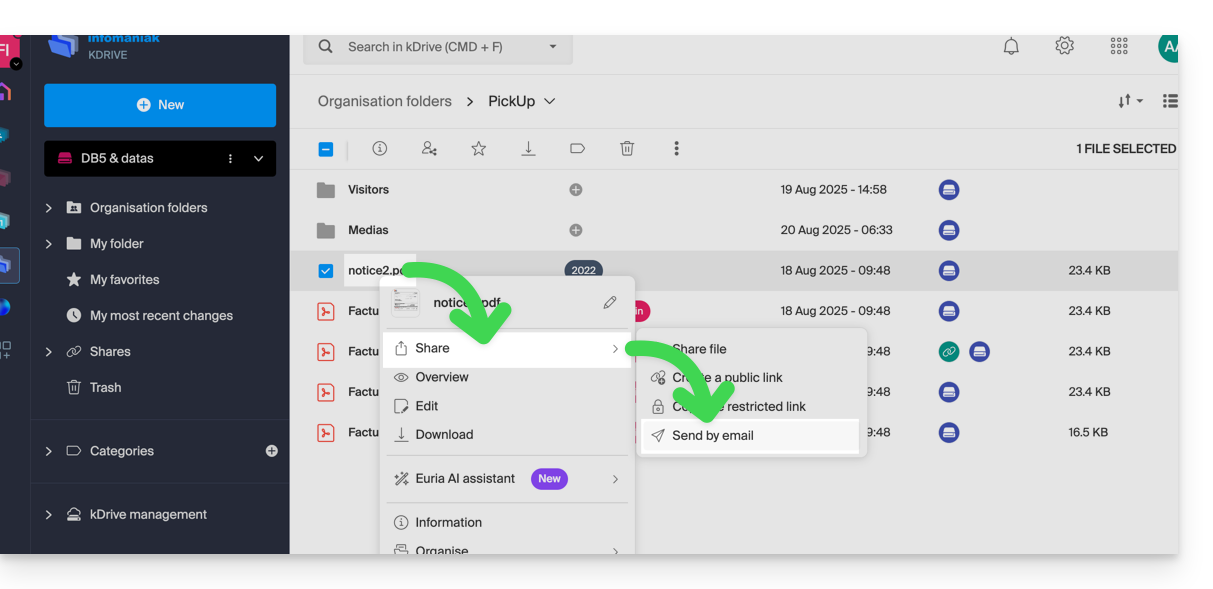
- Choose which address (from those currently linked to your Web app Mail) to send the file from.
- Click on Continue:
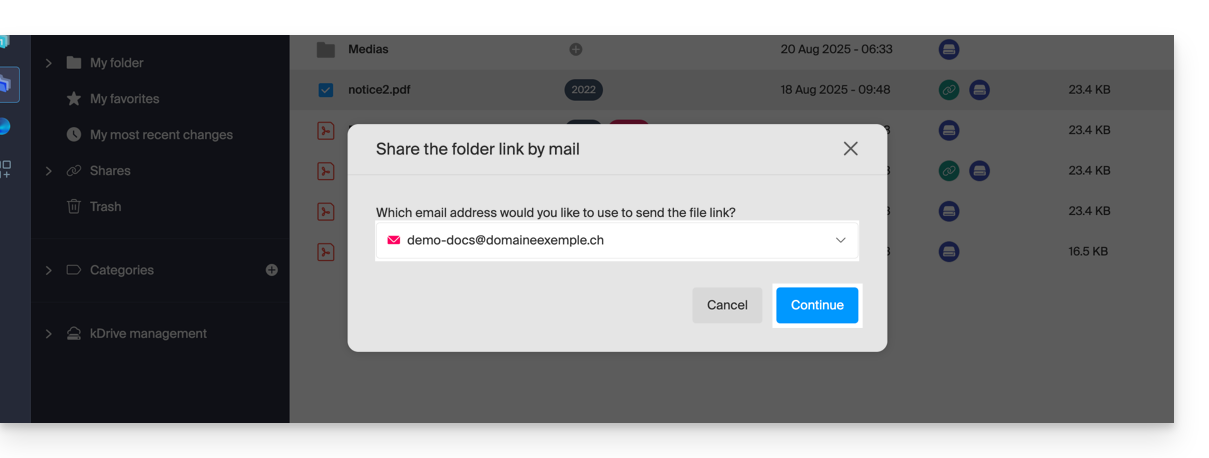
- The Web app Mail opens in the browser and the body of the message automatically contains the links to the shared content:

- This is exactly the same method as if you select the file directly from the kDrive icon on the composition window of the Web Mail app:
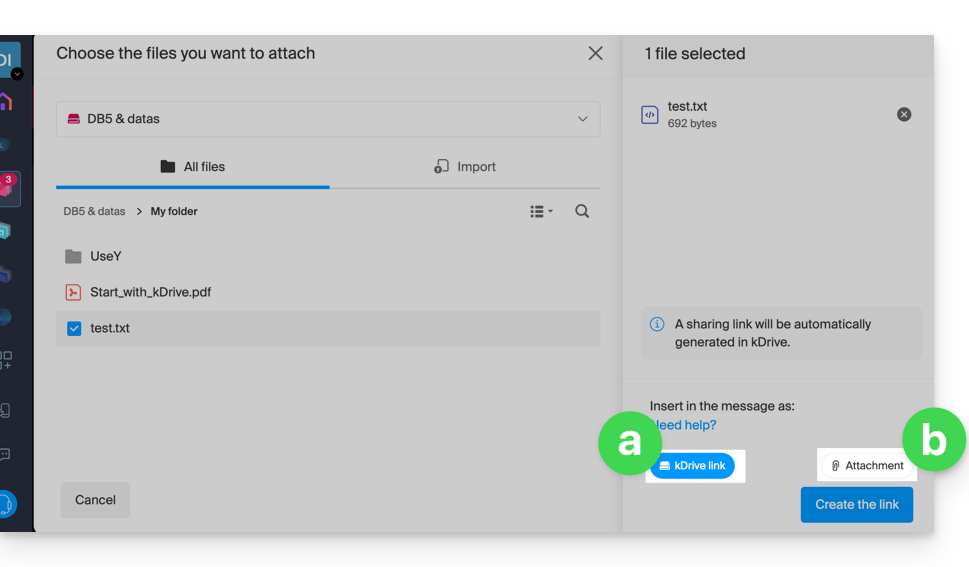
- However, by doing this (linking a kDrive file from Mail directly), an additional choice allows you to attach the file itself, as an attachment (the file will be sent in the state it is in at the moment you select it; there is no longer any notion of collaboration / sharing as is the case with the method explained in this guide and in the choice of point “
a” above).
- This is exactly the same method as if you select the file directly from the kDrive icon on the composition window of the Web Mail app:
Invite to collaborate on the file
For documents with file extensions such as Office .docx, .xls, etc., it is recommended to perform a standard share of the document (see the image below) which allows you to authorize the modification of the document if you wish: 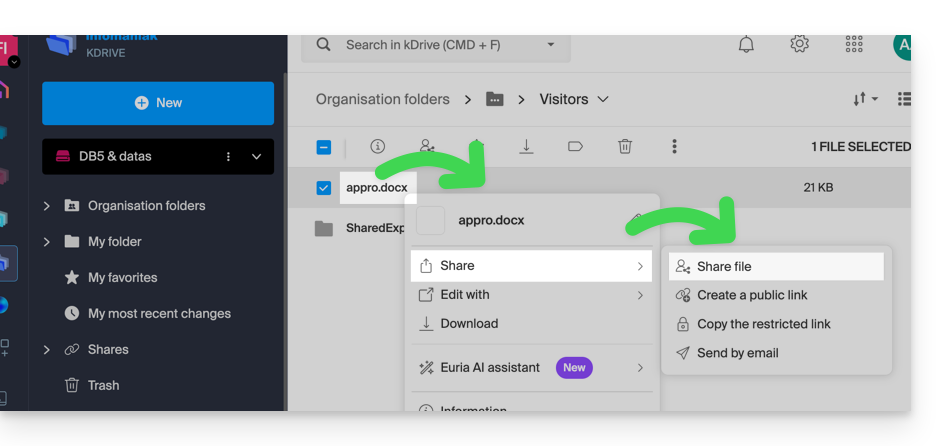
- If you authorize the modification of the document from kDrive, the user will be able to collaborate (with or without prior registration) i.e. modify in their browser and then save the document you have shared: