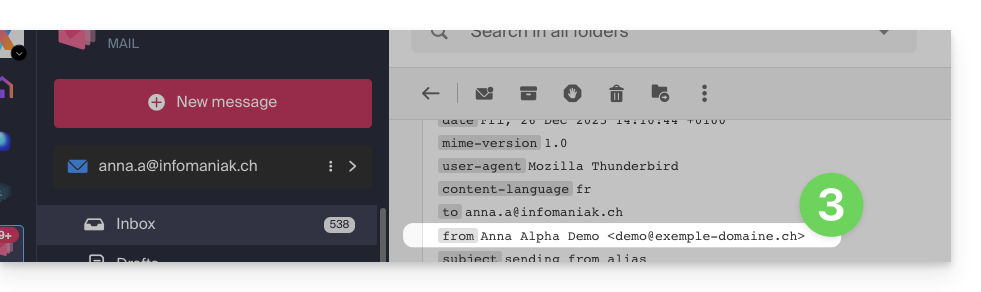1000 FAQs, 500 tutorials and explanatory videos. Here, there are only solutions!
Send messages from another email address
This guide explains how to set up a sending and reply address different from the email address used on the Infomaniak platform.
⚠ Available with:
| kSuite | free |
| Standard | |
| Business | |
| Enterprise | |
| Mail Service | Starter 1 max. address |
| Premium 5 min. addresses |
Preamble
- This is useful for working with one of your email aliases or synonym domains.
- This will work with the Infomaniak Mail Web app (online service ksuite.infomaniak.com/mail) as well as with most email software/clients.
- However, note: there is no link between the settings entered in the Signature section of Infomaniak Mail and the email software/clients.
- Each email software/client has its own settings and you can, for example, define a different reply address within each of the respective tools (read at the bottom of this guide).
Set up the sending address on the Infomaniak Web Mail app
Prerequisites
- The secondary email address that can be used must have been added as:
- … either an email alias (example:
aa@instead ofanna.alpha@) but special aliases excluded: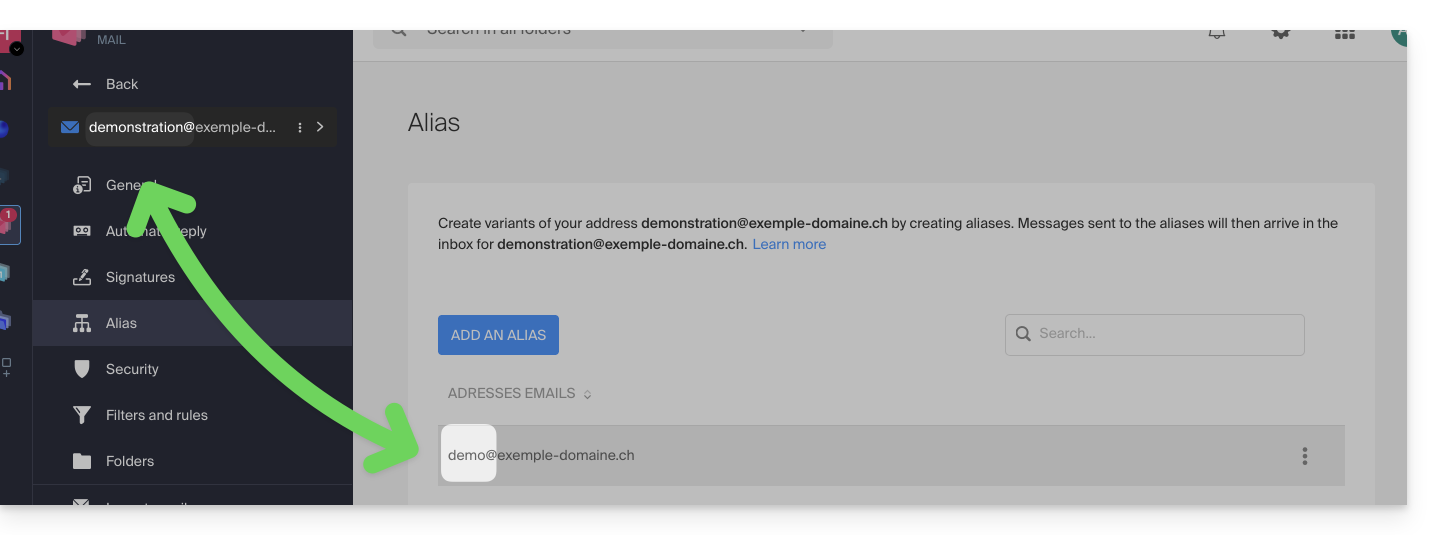
- … or synonym domains (example:
@short-dom.xyzinstead of@my-super-long-domain.xyz).
- … either an email alias (example:
To access the sending address options:
- Click here to access the Infomaniak Web app Mail (online service ksuite.infomaniak.com/mail).
- Click on the Settings icon at the top right of the interface.
- Check or select the email address concerned in the dropdown menu of the left sidebar.
- Click on Signature:
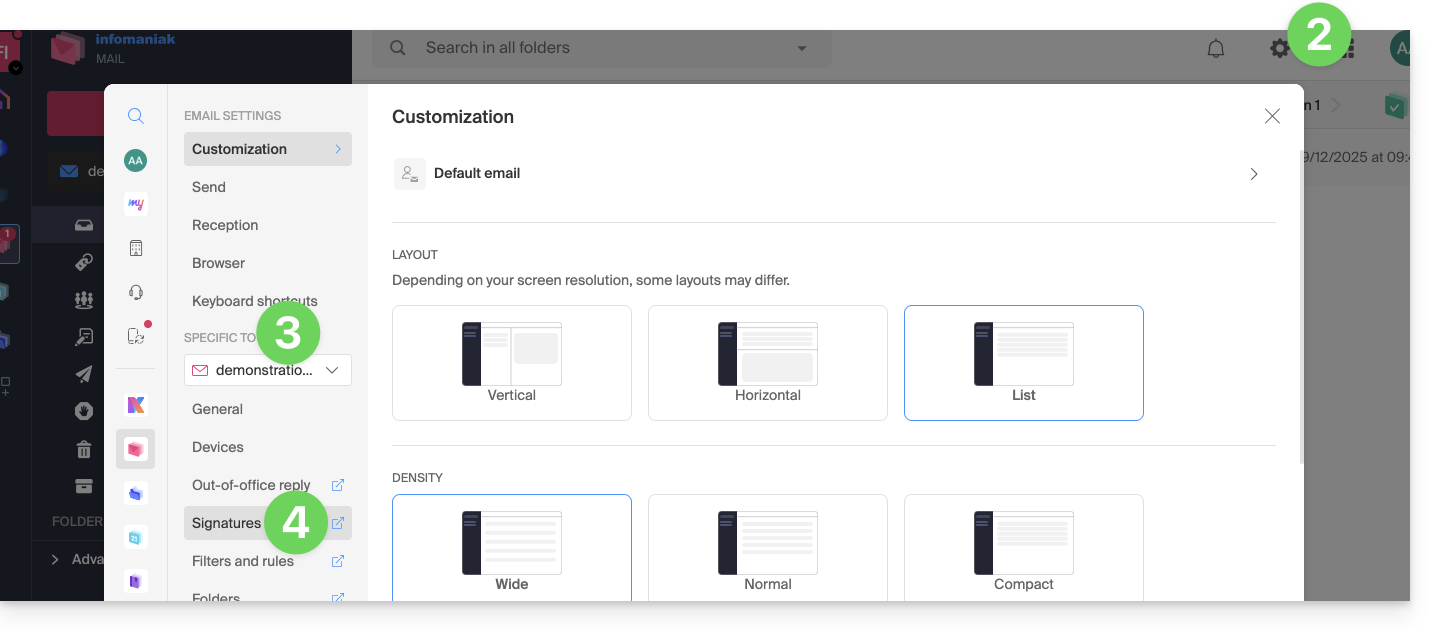
- Click on the action menu ⋮ to the right of the current signature.
- Click on the pencil icon ✎ to edit the current signature.
- OR ELSE create a new signature:
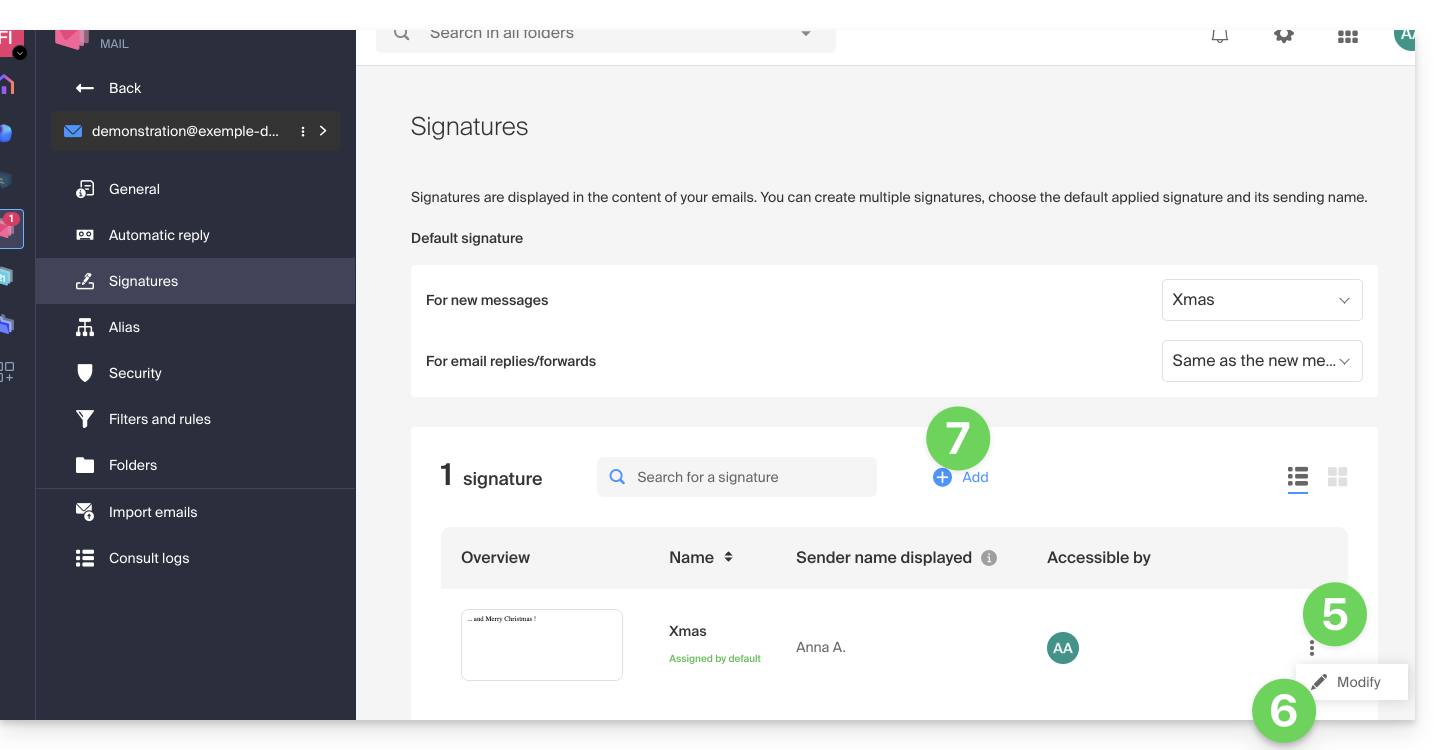
- Click on the chevron to expand the Advanced Settings section at the bottom of the page.
- The sending address allows you to define the address that will be mentioned as the sender in the inbox of your recipients.
- The reply address allows you to receive future replies to your emails (return-path) to a different address (among the choices specified in the prerequisites above)…
- …and if you write a message in response to a reply received on this alias, the signature allowing sending with this alternative identity will be applied instead of the signature defined by default.
- Confirm with the Save button (if this remains grayed out, make sure all fields are filled in, especially the full name field):
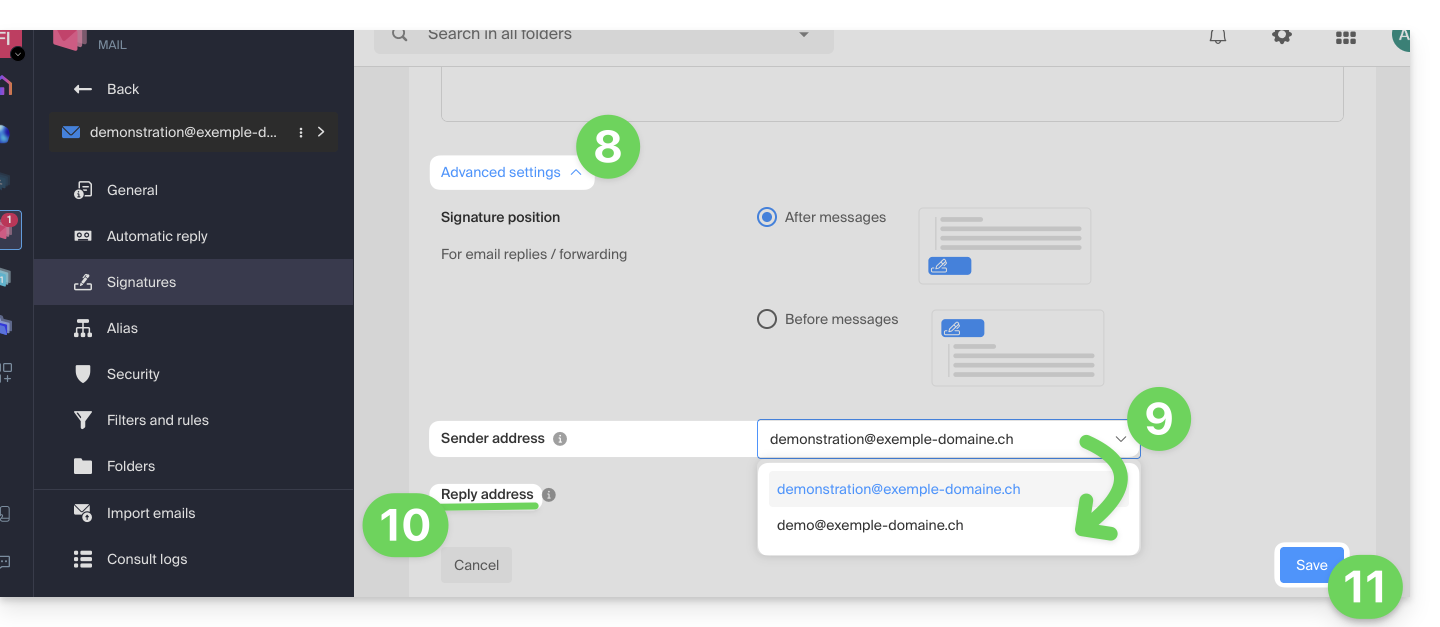
- Compose a new message by selecting the corresponding signature:
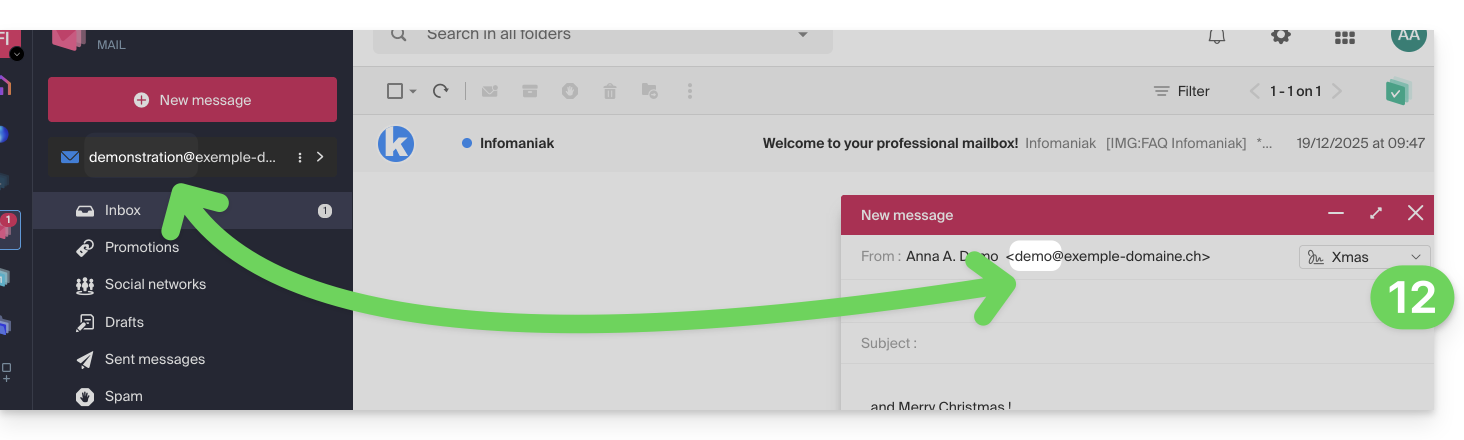
In the example above, the sending address has been changed but not the reply address. This gives the expected result with the recipient (it is sufficient to look at the headers of the received message to prove it).
Now add the same secondary address in an email software/client, the effect will be the same.
Set up the sending address on an email software/client
Prerequisites
- The secondary email address that can be used must have been added as:
- … or email alias (example:
aa@instead ofanna.alpha@) including alias special. - … or synonym domains (example:
@short-dom.xyzinstead of@my-super-long-domain.xyz).
- … or email alias (example:
It is possible to configure an email software/client with any existing email address even if it exists as an alias in your Mail Service. Sending will be done in the same way as with an address defined as "main" email.
Example in the Thunderbird software:
- Add an account with the correct email parameters related to the alias:
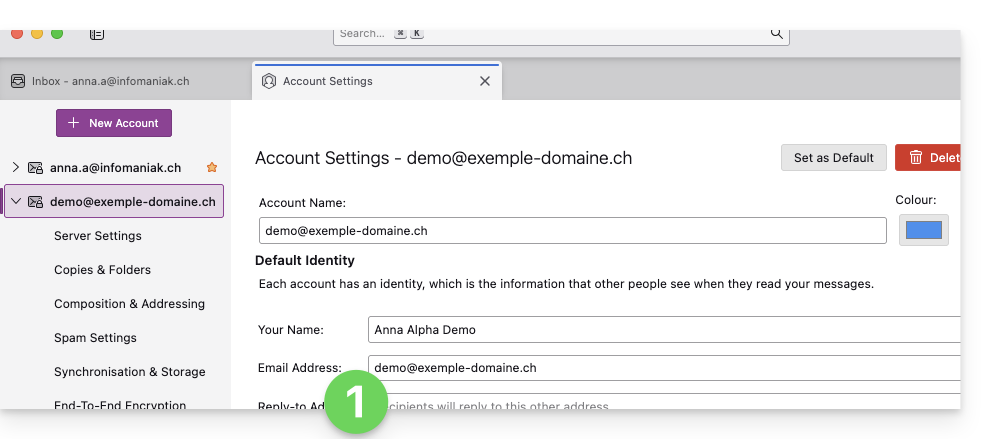
- Compose a new message from the software/email client.
- Once received, the message is well described, even in its headers, as being sent from an address that you will know to be an alias: