1000 FAQs, 500 tutorials and explanatory videos. Here, there are only solutions!
Redirect an existing email address to one or more other addresses
This guide explains how to automatically transfer new messages from an existing email address, managed by Infomaniak, to the email account of your choice, even if it is completely external to Infomaniak, while keeping (or not) the messages.
It is also possible to create addresses intended solely for redirecting incoming emails (refer to this other guide on this subject).
Preamble
- The emails detected by Infomaniak as being spam…
- … ARE REDIRECTED when all redirection addresses are hosted by Infomaniak.
- … ARE NOT REDIRECTED AT ALL from the moment when one of the redirection addresses is not hosted by Infomaniak (and even if all other redirection addresses are).
- Emails not considered as spam ARE REDIRECTED, including to Gmail but beware in this case of this particular situation.
⚠ Redirection addresses that can be added per email address:
| kSuite | free | 1 |
| Standard | 100 | |
| Business | 100 | |
| Enterprise | 100 | |
| my kSuite | 0 | |
| my kSuite+ | 100 | |
| Mail Service | Starter 1 address max. | 1 |
| Premium 5 addresses min. | 100 |
Add a redirection from the Infomaniak Web Mail app
Prerequisites
- Have permission to manage redirections: if you had been invited to the Infomaniak Web Mail app (online service ksuite.infomaniak.com/mail) to manage your address, it is possible that the Mail Service manager has revoked this right from their admin account.
To access your Infomaniak mailbox:
- Click here to access the Infomaniak Web App Mail (online service ksuite.infomaniak.com/mail).
- Click on the Settings icon at the top right of the interface.
- Check or select the email address concerned in the drop-down menu of the left sidebar.
- Click on Redirections:
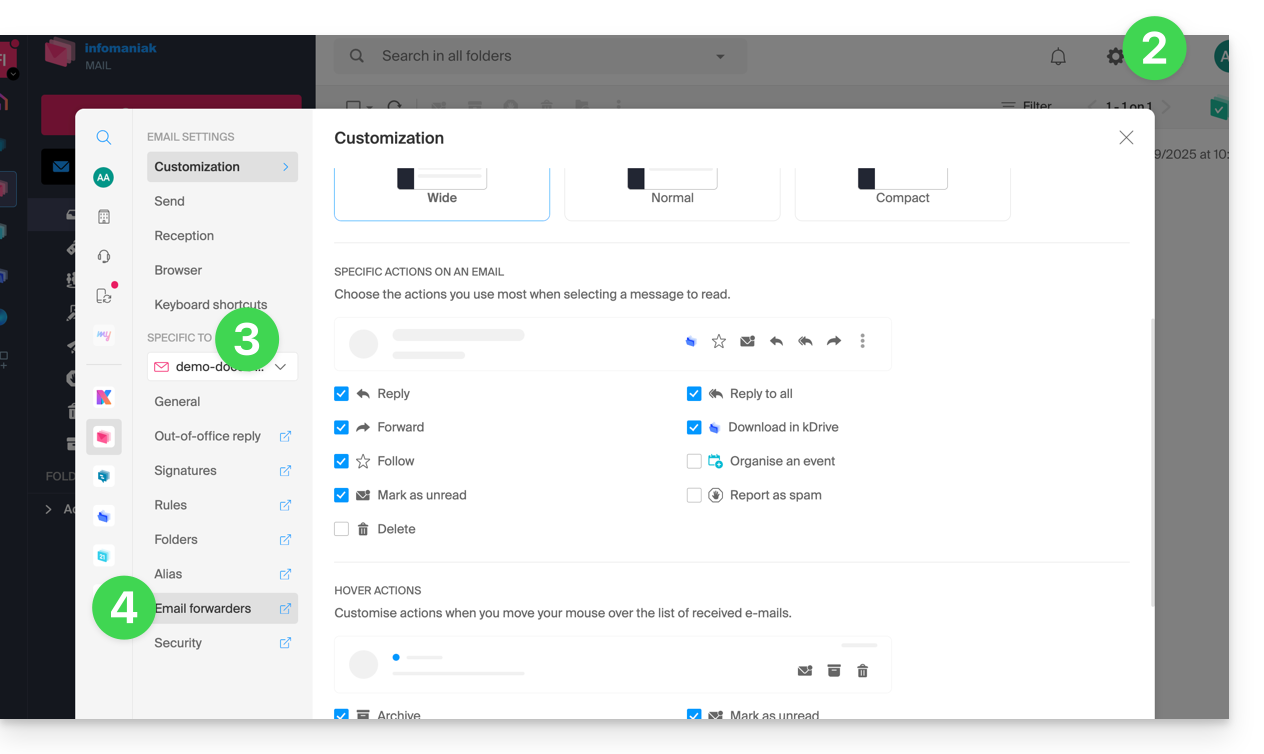
- Click on the blue button Add a redirection.
- Enter a destination email address per line.
- Click on Add.
Add a redirection from a Mail Service
To access the Mail Service:
- Click here to access the management of your product on the Infomaniak Manager (need help?).
- Click directly on the name assigned to the product concerned.
- Click on the email address concerned in the table that appears.
- Click on the Redirection tab or from the left sidebar.
- Click on the blue button Add a redirection:
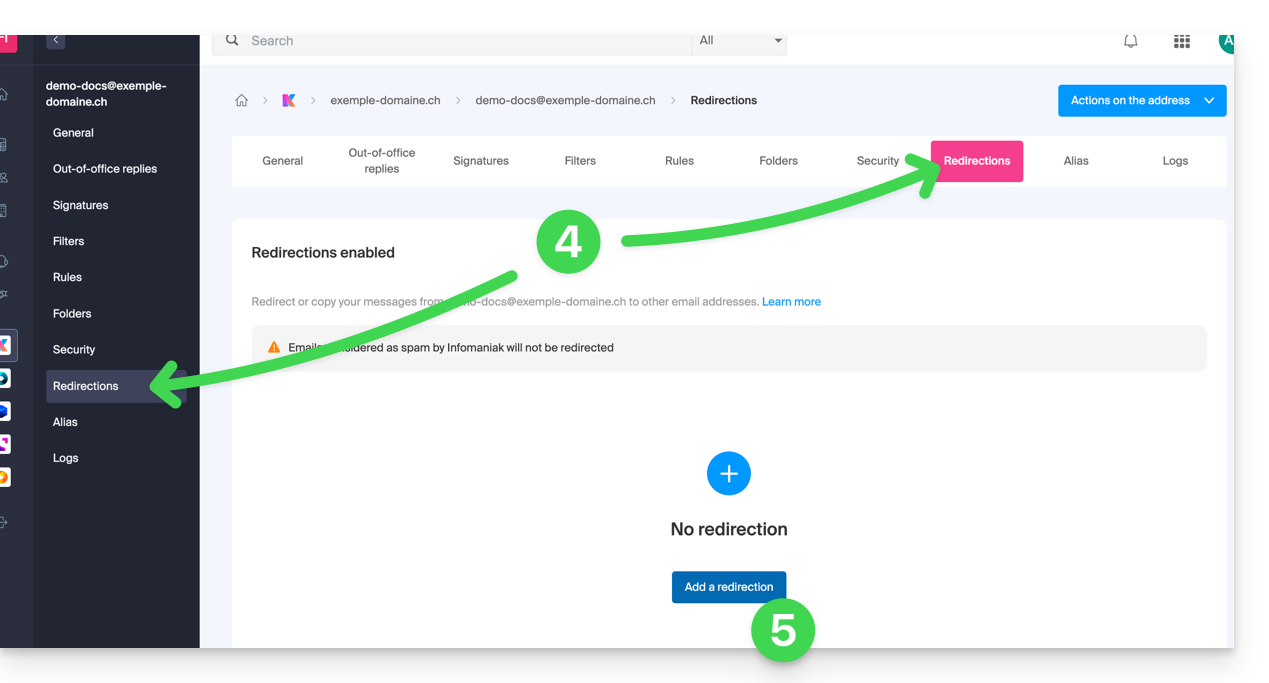
- Enter a destination email address.
- Click on the blue button + to add other email addresses.
- Click on Confirm to complete the addition.
- Click on the toggle switch button to Keep or not a copy of emails on the email address after redirection.
Copy or move?
Once a redirection email address is added, it is possible to check the box to delete emails from the server after forwarding, the deviation then becomes a move and no longer a copy.
Remove email redirections
You cannot apply the redirection service to multiple email addresses in a domain in a single operation. However, the reverse is possible and you will therefore be able to select all the addresses of a Mail Service and remove their possible redirection.

