Knowledge base
1000 FAQs, 500 tutorials and explanatory videos. Here, there are only solutions!
This guide explains how to add, modify, or remove users from an Organization within the Manager Infomaniak.
Preamble
- Since you opened your account with Infomaniak, you are part of at least one Organization.
- If you were alone and it was not an invitation, an Organization was created in your name and you automatically become the legal owner.
- Otherwise, you belong to the Organization that invited you (to join its kSuite, to manage a product, etc.).
- Only an owner/legal owner can make changes.
- A potential collaborator who also has access to your Organization will not be able to modify details from their restricted account.
Add a new user
As an Organization user with sufficient rights, you can:
- add a new user.
- This could be someone completely external to Infomaniak,
- or someone who already has their own Infomaniak user account that they can reuse, if they wish, by extending it to your Organization.
When adding, you can:
- specify their role within the Organization,
- the products they will have access to,
- as well as the administrative contact preferences.
Remove a user
As an Organization user with sufficient rights, you can:
Modify a user's permissions/rights
As an Organization user with sufficient rights, you can:
- modify another user's role,
- manage the products they have access to, and the more specific permissions if it is access to an email address, for example,
- as well as the administrative contact preferences whether they are yours or those of others.
Replace a legal representative
To modify the legal representative of an Organization on the Manager, it is necessary to remove the user who has the role of legal representative, which implies naming a new legal representative in advance (indeed, it is impossible to remove a legal representative if there is no other legal representative for the Organization).
Manage users in a work team
You can organize the Organization's users within work teams.
This guide explains how to manage the password of an email address from the Infomaniak Web app Mail (online service ksuite.infomaniak.com/mail).
Preamble
- If you cannot log in to Mail / my kSuite, you will not be able to manage the passwords of any email addresses: refer to this other guide in this case.
- You need to determine what you want to do specifically and for what purpose:
- obtain a password to add the address to a device, an external application, etc.
- obtain a password so that a third-party user can add the address to their Infomaniak Web app Mail
- remove an address currently visible in the Infomaniak Web app Mail from a third-party user
Cases 1 & 2
Prerequisites
- Have permission to manage the password: it is possible that the Mail Service manager has removed this right from their admin account.
To manage the password of an already linked email address:
- Click here to access the Infomaniak Web app Mail (online service ksuite.infomaniak.com/mail).
- Click on the action menu ⋮ to the right of the email address concerned.
- Click on Address settings:
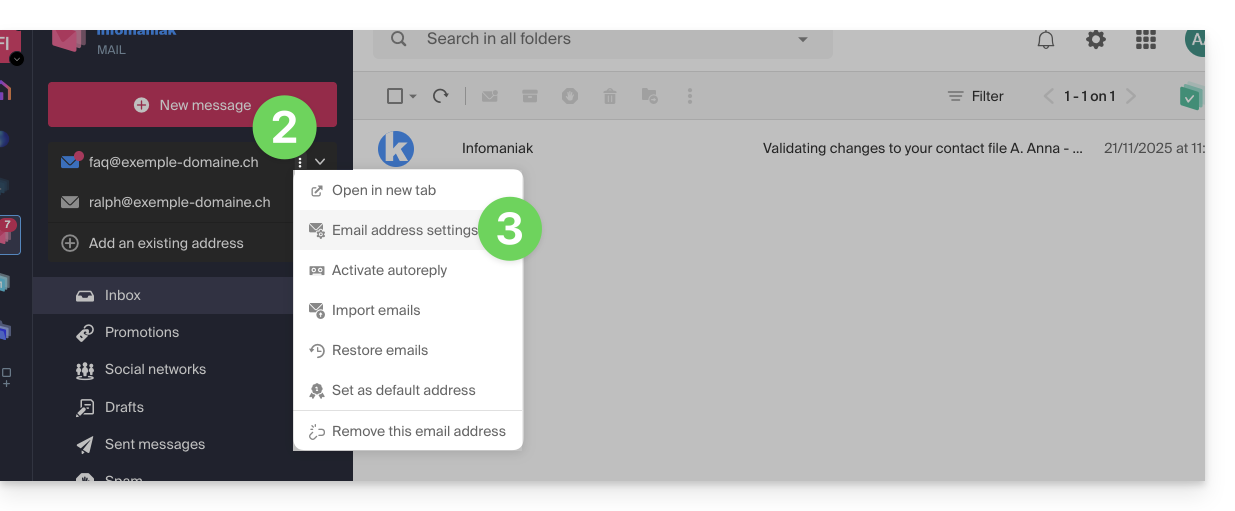
- Click on Manage the password:
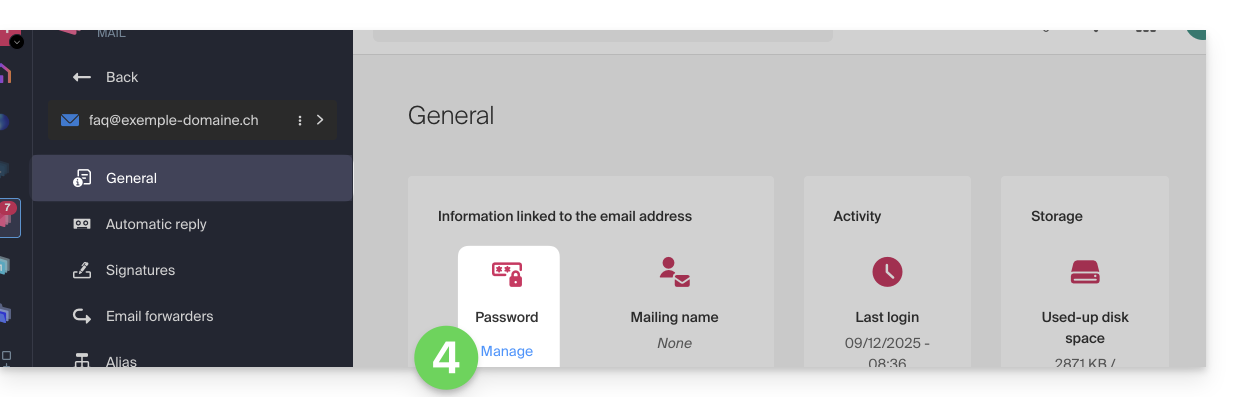
- Click on Add a device:
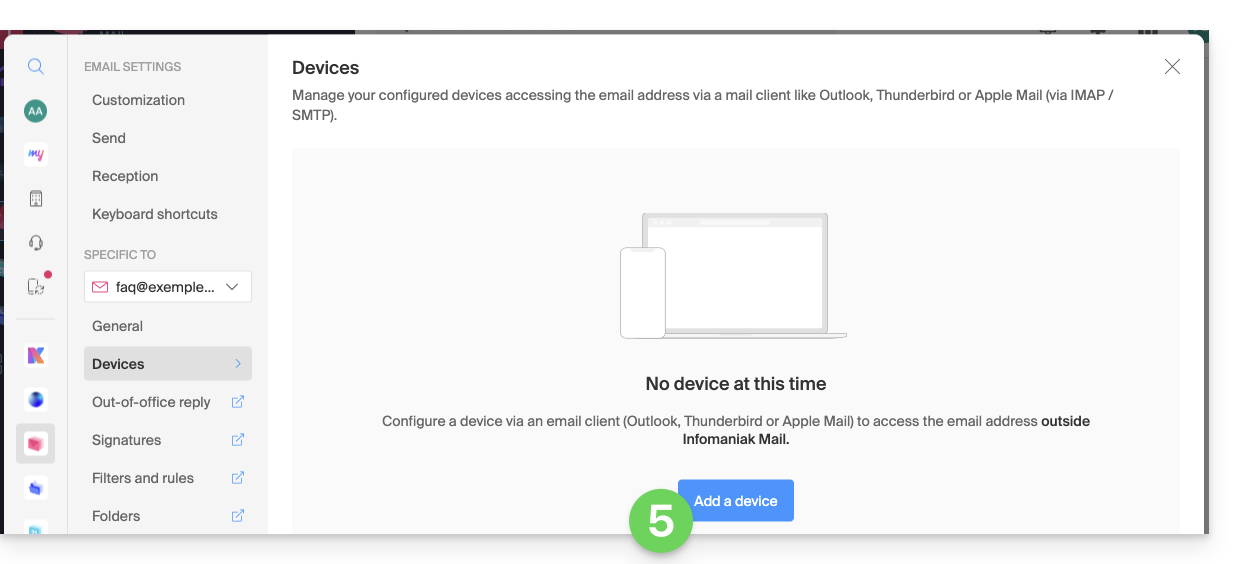
- The setup assistant opens on the MAIL section; check or select the email address concerned in the dropdown menu.
- Select “new device” from the dropdown menu.
- Give a description to the device.
- Click on the Manual configuration tab.
- Click the button to generate a password:
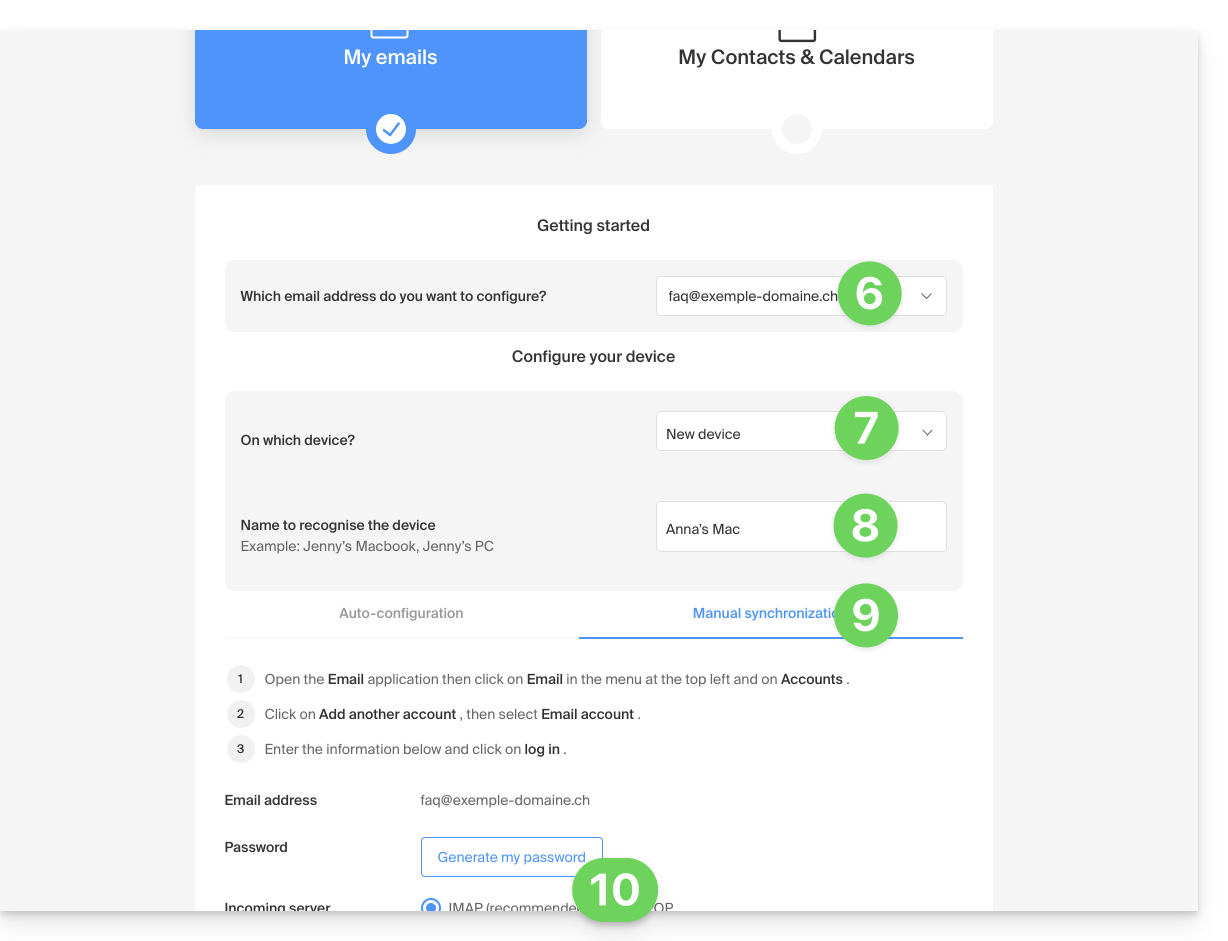
- Enter the password to log in to your Infomaniak account if prompted.
- The new created password is displayed, you can copy it and keep it safe (password manager, for example); it will no longer be displayed afterwards.
Case 1 & 2 & 3
At any time, it is possible to manage the accesses created / used:
- Click on the Settings icon at the top right of the interface.
- Check or select the email address concerned in the dropdown menu of the left sidebar.
- Click on Devices in the left sidebar.
- Click on the device concerned:
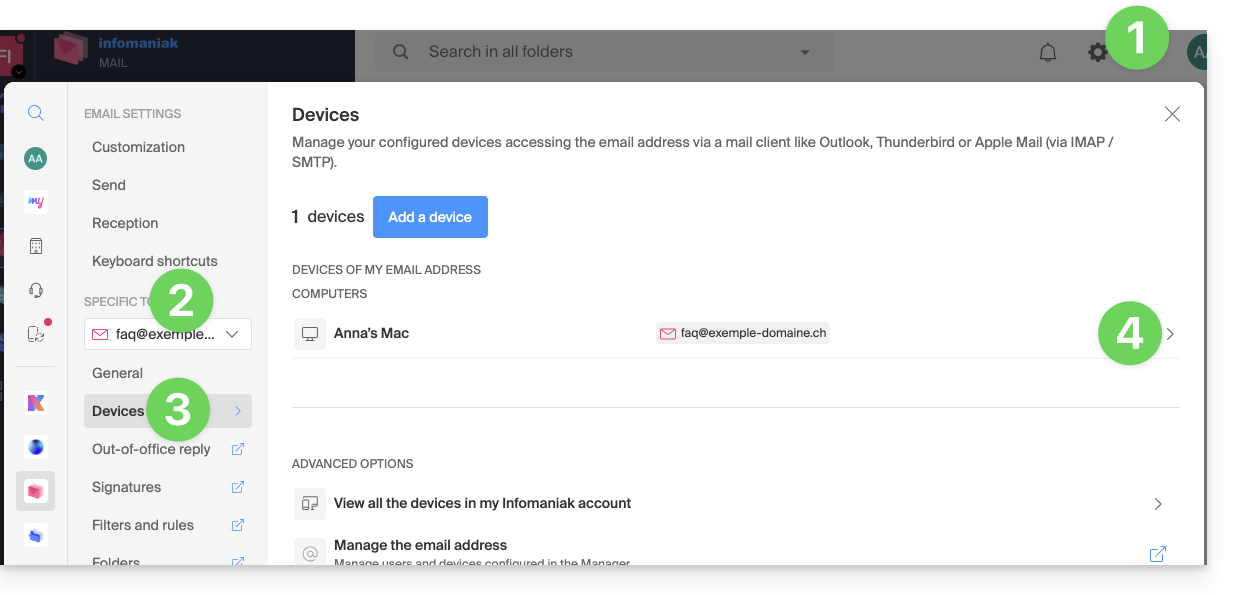
- Click the button to disconnect the device.
- Confirm the disconnection of the device concerned:
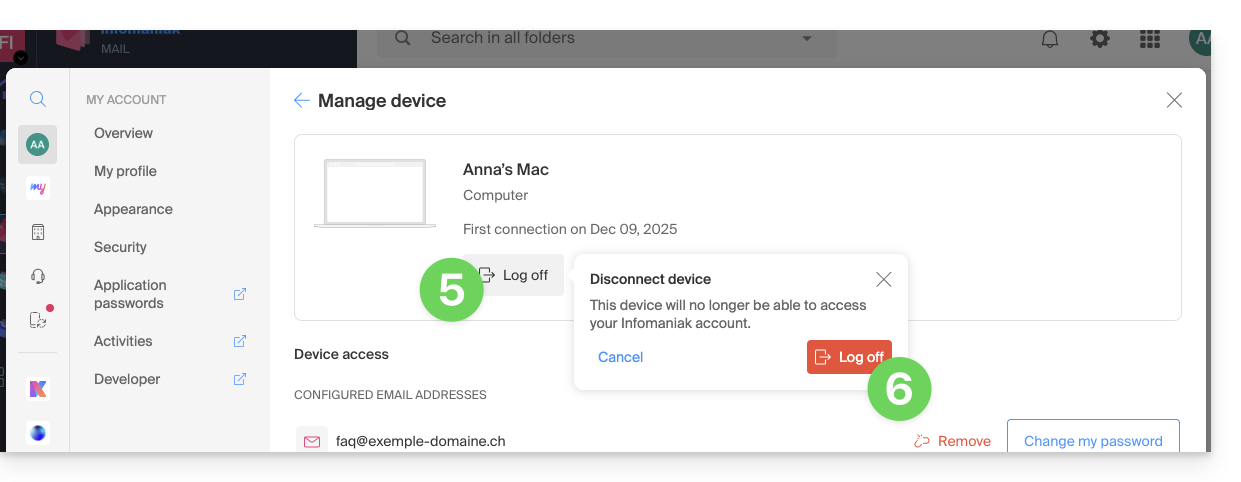
The easiest way to manage your emails is to use the Mail Infomaniak web app (online service ksuite.infomaniak.com/mail).
A mobile app (Infomaniak Mail, app for iOS / Android smartphone or tablet) is available here!
This interface offers many advantages:
- No software to install or configure.
- Email sharing with other users.
- Unified management of all your Infomaniak email addresses.
- Professional anti-spam and antivirus filter on incoming and outgoing mail.
- Automatic sorting of incoming messages (filters).
- Sending large attachments.
- Permanently saved.
- kDrive sharing.
- Secure and respects your privacy, hosted in Switzerland by a neutral and independent company.
How to start Mail Infomaniak?
Whether on ksuite.infomaniak.com/mail or the Infomaniak Mail app, it is essential to log in with your Infomaniak account ID and its password. This will not work by entering an email address and its password directly. Understand the difference
- Click here to access the Infomaniak Mail web app (online service ksuite.infomaniak.com/mail).
- If necessary, reattach the email addresses to manage with Mail Infomaniak.
What do you want to do next?
- Access the app options
- Modify the password of an email address from Mail
- Restore deleted emails
- Add a signature
- Create an email address at Infomaniak
- Invite a user to view an email address
- Modify a user's rights
- Sync your devices (emails and/or contacts and calendars)
This guide details the limitations specific to the my kSuite offer and the advantages of the my kSuite+ offer.
my kSuite limits only
The my kSuite offer imposes certain limits that my kSuite+ does not…
Mail, contacts & calendars
- Disk space limited to 20 GB of storage for emails.
- No advanced mode in the message sorting rules.
- "my kSuite" signature imposed.
- No email sharing link.
- 1 address book, 1 calendar.
- Backup retention (30 days) of emails; recoverable by changing the offer.
kDrive
- 1 kDrive drop box.
- 25 kDrive sharing links (and without duration, password settings…).
- Retention of previous versions of your files: 30 versions over 30 days (60 over 120 days for my kSuite+, some of which are lifetime).
- 30-day trash (60 for my kSuite+).
- No statistics.
- No editing/signing of PDF files.
Limitation of my kSuite & my kSuite+ offers
Click on the links below to find out the details:
- Offer limited to one address per account (linked to a European phone number).
- Obligation to indicate a valid mobile phone number to confirm registration.
- Limited number of daily email sends, email redirections and unique recipients per message.
- No possibility to create aliases for your email.
- No customizable email signature.
- Email hold and scheduled sending: restricted features (no customization) on my kSuite and customizable with my kSuite+.
- 15 GB of Cloud storage with my kSuite, 1/2/6/12 TB with my kSuite+.
- Registration only possible for individuals residing in OECD member countries (official list), including:
- Germany
- Australia
- Austria
- Belgium
- Canada
- Chile
- Colombia
- South Korea
- Costa Rica
- Denmark
- Spain
- Estonia
- United States
- Finland
- France
- Greece
- Guadeloupe
- French Guiana
- Hungary
- Ireland
- Iceland
- Israel
- Italy
- Japan
- Latvia
- Lithuania
- Luxembourg
- Martinique
- Mayotte
- Mexico
- Monaco
- New Caledonia
- New Zealand
- Norway
- Netherlands
- Poland
- French Polynesia
- Portugal
- Czech Republic
- Réunion
- United Kingdom
- Saint Barthélemy
- Saint Martin
- Saint Pierre and Miquelon
- Slovakia
- Slovenia
- Sweden
- Switzerland
- French Southern Territories
- Turkey
- Wallis and Futuna
my kSuite+ offer
The my kSuite+ offer allows you to send more messages per day to a larger number of unique recipients at once.
To help you identify the my kSuite / kSuite offer most suited to your needs, refer to this other guide.
For sending emails to a large number of recipients, there is a Newsletter tool.
Infomaniak continuously improves its products and customer service by prioritizing your suggestions shared via support, social media, or the Web. These suggestions are then discussed during the meetings of the relevant service.
Provide feedback on...
INFOMANIAK SERVICE | [FR] | [EN] | [DE] | [IT] | [ES] |
|---|---|---|---|---|---|
| Euria [ ☍ ] | ✎__ | ✎__ | ✎__ | ✎__ | ✎__ |
| Domains [ ☍ ] | ✎__ | ✎__ | ✎__ | ✎__ | ✎__ |
| Hosting / Site Creator [ ☍ ] | ✎__ | ✎__ | ✎__ | ✎__ | ✎__ |
| Cloud Server [ ☍ ] | ✎__ | ✎__ | ✎__ | ✎__ | ✎__ |
| Public Cloud [ ☍ ] | ✎__ | ✎__ | ✎__ | ✎__ | ✎__ |
| Jelastic Cloud [ ☍ ] | ✎__ | ✎__ | ✎__ | ✎__ | ✎__ |
| Synology [ ☍ ] | ✎__ | ✎__ | ✎__ | ✎__ | ✎__ |
| Housing [ ☍ ] | ✎__ | ✎__ | ✎__ | ✎__ | ✎__ |
| Swiss Backup [ ☍ ] | ✎__ | ✎__ | ✎__ | ✎__ | ✎__ |
| kSuite / my kSuite [ ☍ ] | ✎__ | ✎__ | ✎__ | ✎__ | ✎__ |
| Mail [ ☍ ] | ✎__ | ✎__ | ✎__ | ✎__ | ✎__ |
| Mail iOS app [ ☍ ] | ✎__ | ✎__ | ✎__ | ✎__ | ✎__ |
| Mail Android app [ ☍ ] | ✎__ | ✎__ | ✎__ | ✎__ | ✎__ |
| kDrive [ ☍ ] | ✎__ | ✎__ | ✎__ | ✎__ | ✎__ |
| Calendar [ ☍ ] | ✎__ | ✎__ | ✎__ | ✎__ | ✎__ |
| Contacts [ ☍ ] | ✎__ | ✎__ | ✎__ | ✎__ | ✎__ |
| Newsletter [ ☍ ] | ✎__ | ✎__ | ✎__ | ✎__ | ✎__ |
| SwissTransfer [ ☍ ] | ✎__ | ✎__ | ✎__ | ✎__ | ✎__ |
| Streaming Radio [ ☍ ] | ✎__ | ✎__ | ✎__ | ✎__ | ✎__ |
| Streaming Video [ ☍ ] | ✎__ | ✎__ | ✎__ | ✎__ | ✎__ |
| VOD / AOD [ ☍ ] | ✎__ | ✎__ | ✎__ | ✎__ | ✎__ |
| Guest Manager [ ☍ ] | ✎__ | ✎__ | ✎__ | ✎__ | ✎__ |
| kChat [ ☍ ] | ✎__ | ||||
| kMeet [ ☍ ] | ✎__ | ||||
Infomaniak support is also at your disposal by email, chat, or phone if needed.
This guide concerns kSuite, the online productivity and collaboration tool suite developed in Switzerland by Infomaniak.
Preamble
- Only 1 kSuite is possible per Organization!
- Create multiple Organizations (while keeping your Infomaniak account and switching from one Organization to another) to manage multiple kSuites.
- Be careful, a kSuite cannot be transferred from one Organization to another!
Administer kSuite
- Link a domain name to kSuite
- Link an additional domain name to kSuite
- Convert existing products to kSuite (or dissociate them)
- Determine the user quota
- Understand the storage of data related to kSuite
- Obtain a website
- Modify an existing kSuite offer
Use kSuite
Each product included in kSuite has its guides in the sections kChat, kMeet, kDrive, etc. that you will find on https://faq.infomaniak.com.
You can also enter the name of the product you are looking for:
A question or feedback?
- To help you identify the my kSuite / kSuite offer most suited to your needs, refer to this other guide.
- In case of a problem, please consult the knowledge base before contacting support.
- Click here to share an opinion or suggestion on an Infomaniak product.
This guide presents the current security model, which allows you to assign a different password to each device or software accessing the same email address.
Preamble
- This model enhances security by isolating access to an email address per user and per device.
- You can create multiple passwords for the same email address without interrupting existing connections.
- Each password can be revoked individually, without affecting other users or devices linked to this address.
- A password is never displayed again after its creation; simply create a new one if necessary.
Manage access to your email address securely with distinct passwords
Previously, changing the main password of an email address required updating it on all devices (IMAP/SMTP), often causing access interruptions.
The current model offers more flexible and secure connection management: like application passwords, each user, device, or software accessing an email address has its own password. This avoids widespread outages when a change or revocation occurs.
When creating a new email address, no single password is imposed. It is then possible to set specific passwords for each user and/or device according to the access needs for this address.
Once generated, a password is no longer visible. If lost, simply create a new password for the same device or user.
Additional password and/or user/device
You can add an additional password at any time for a new user, device, or software, without disrupting existing access to the email address.
To temporarily grant a collaborator access to your email address, create a dedicated password and transmit it securely; refer to this other guide on the subject.
When access is no longer needed, revoke only the password in question: other accesses to the email address remain active. This operation enhances security while simplifying user and device management.
For complete protection of your email address and account, also activate two-factor authentication on your Infomaniak accesses.
This guide explains how to manage the password of an email address from an Infomaniak Mail Service.
Preamble
- If you cannot log in to the Manager or Mail / kSuite, you will not be able to manage the passwords of any of the email addresses: refer to this other guide in this case.
- Changing the password of an email address means changing the IMAP / SMTP password: as soon as the password is changed, you must update your software (Outlook, etc.), mobile devices (iPhone), etc. with the new password (this is your responsibility).
Set a password for an Infomaniak email address
Prerequisites
- Order a Mail Service from Infomaniak.
- Create one or more addresses on this Mail Service.
- Be Administrator or Legal Representative within the Organization.
To set a new password or add an additional password to an existing email address on your Infomaniak Mail Service:
- Click here to access the management of your product in the Infomaniak Manager (need help?).
- Click on the product name concerned.
- Click on the email address concerned in the table:

- Click on the Devices tab.
- Click on the button to Add a device:
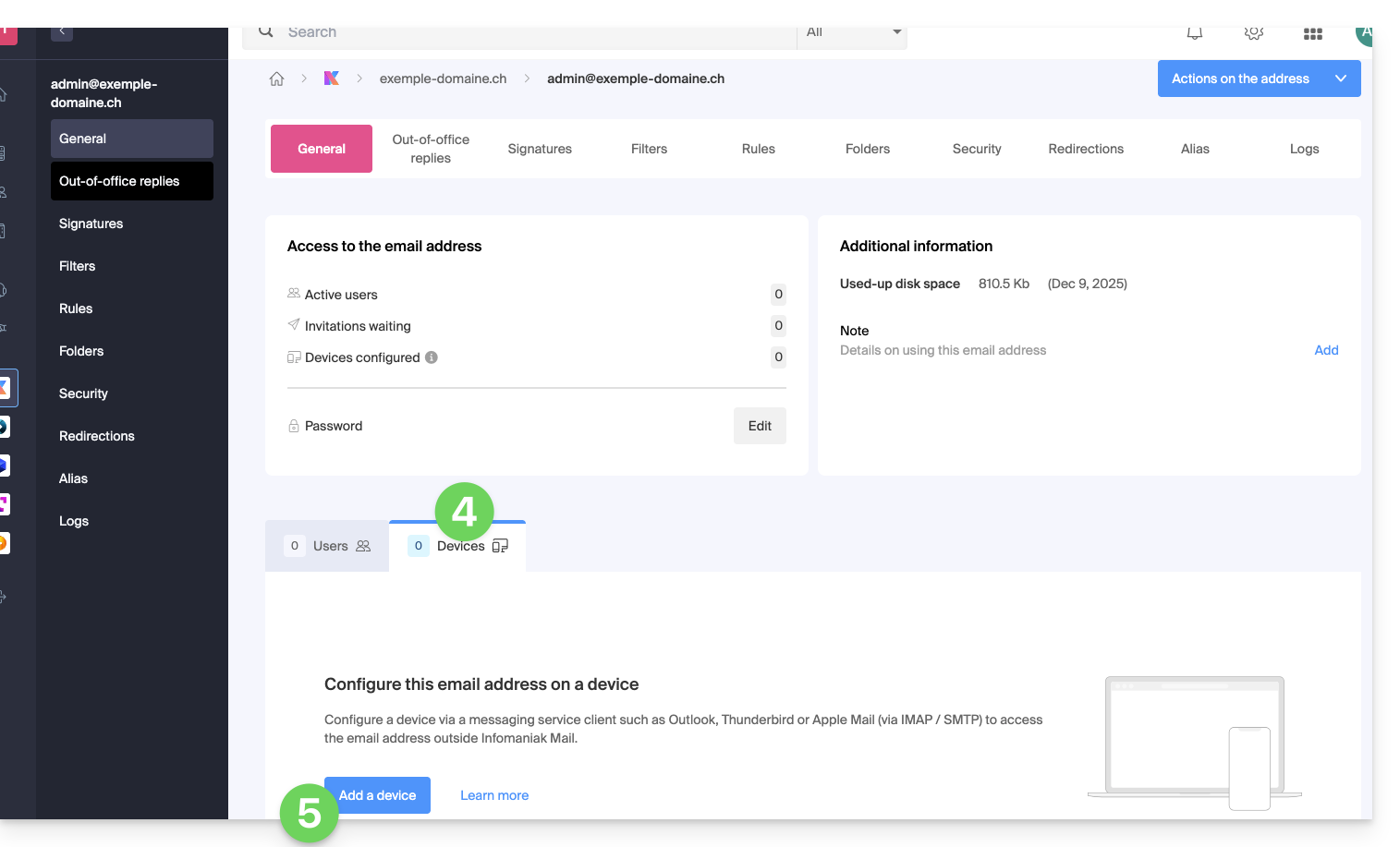
- Enter the password to log in to your Infomaniak account if necessary.
- Then in the drop-down menu, choose No user.
- Choose an icon and a descriptive name for your device that requires the password.
- Click on the button to Continue:
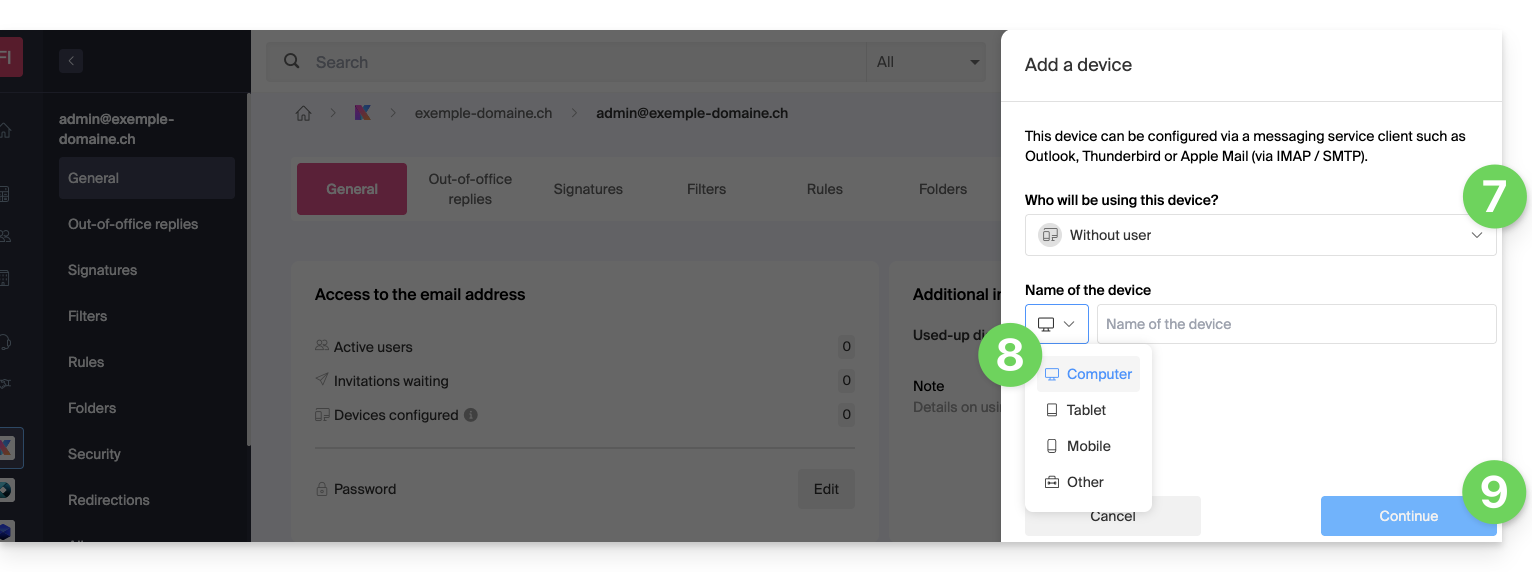
- The new password created is displayed, you can copy it and keep it safe (password manager for example); it will no longer be displayed afterwards.
- Click to display the recommended messaging parameters if necessary.
- Click the button to Finish:
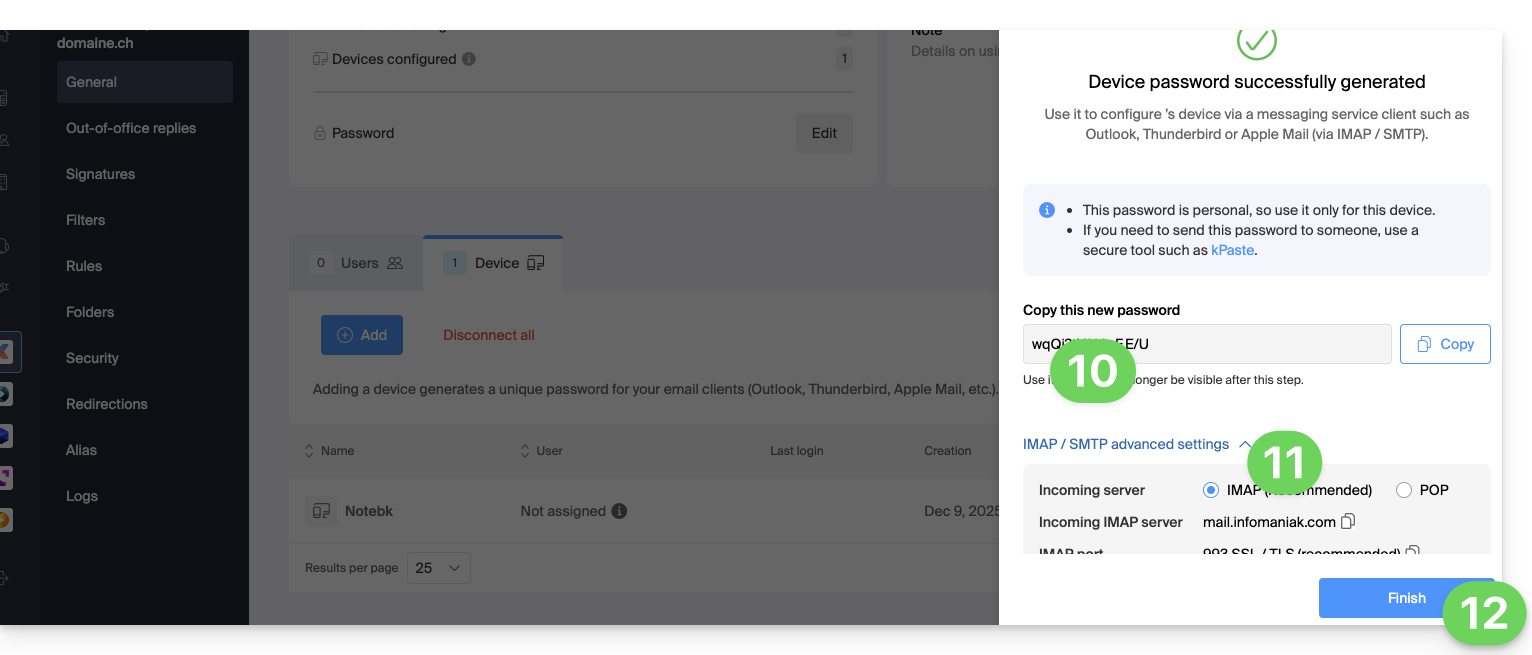
- The new device appears in the list with information about the user who created it (you) and its creation date.
- The action menu ⋮ located to the right of the item in question allows you to randomly generate a new password for this device, or to cut its existing connection (read the chapter on this subject further down in this guide) by removing it:
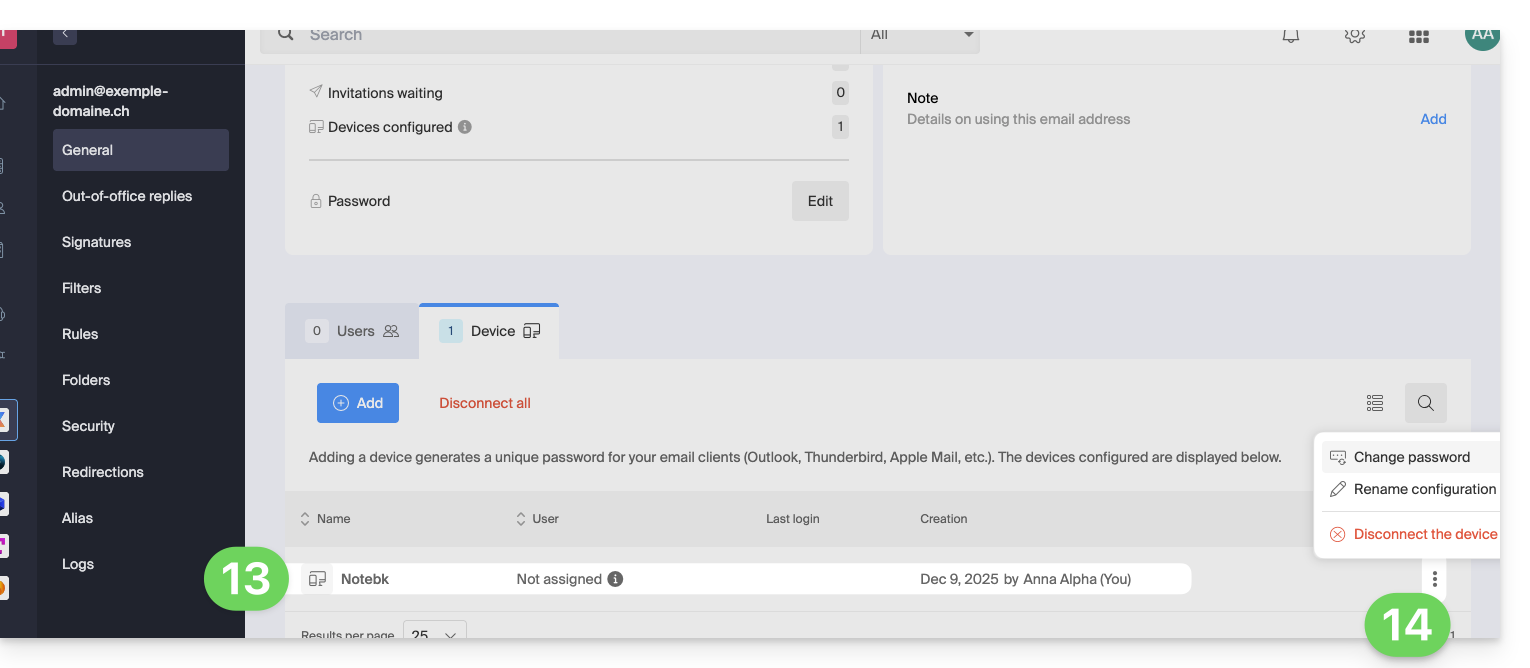
Create a password for a user
Instead of creating a password yourself and then having to communicate it to the user, you can directly allow a user who does not have as many permissions as you to obtain the password for the device they need:
- Add the new user (existing in the Organization or not) as described in this other guide:
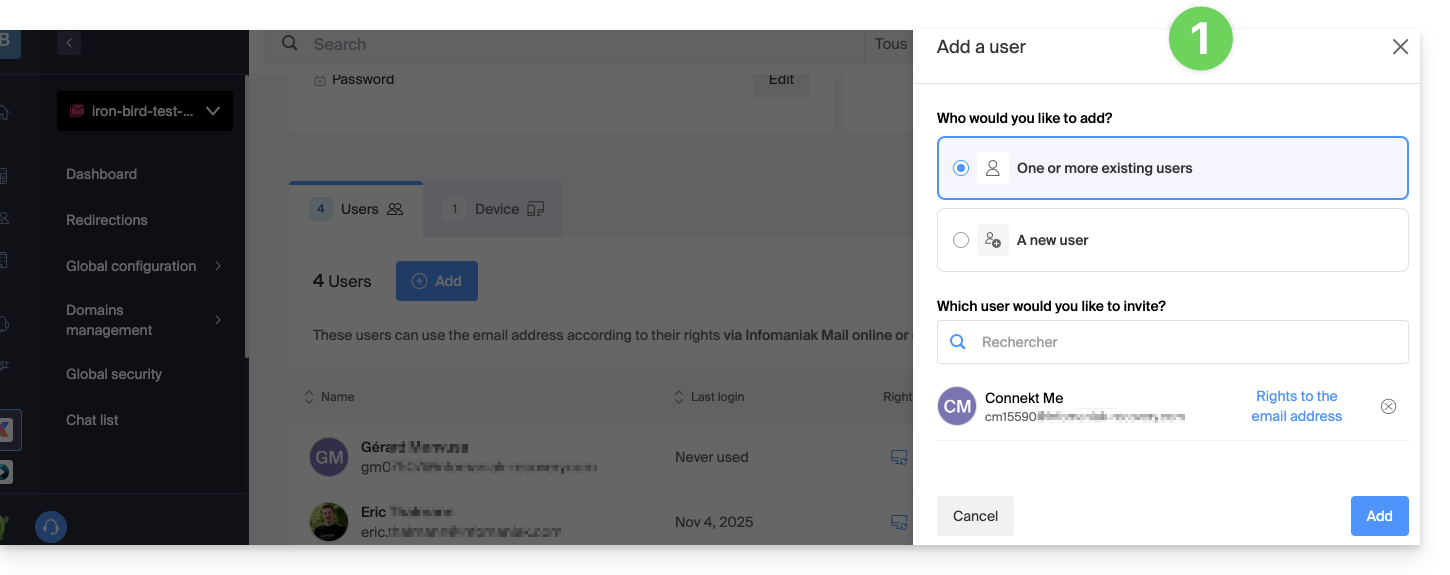
- Once the user is added, switch to the devices tab to add a new device:
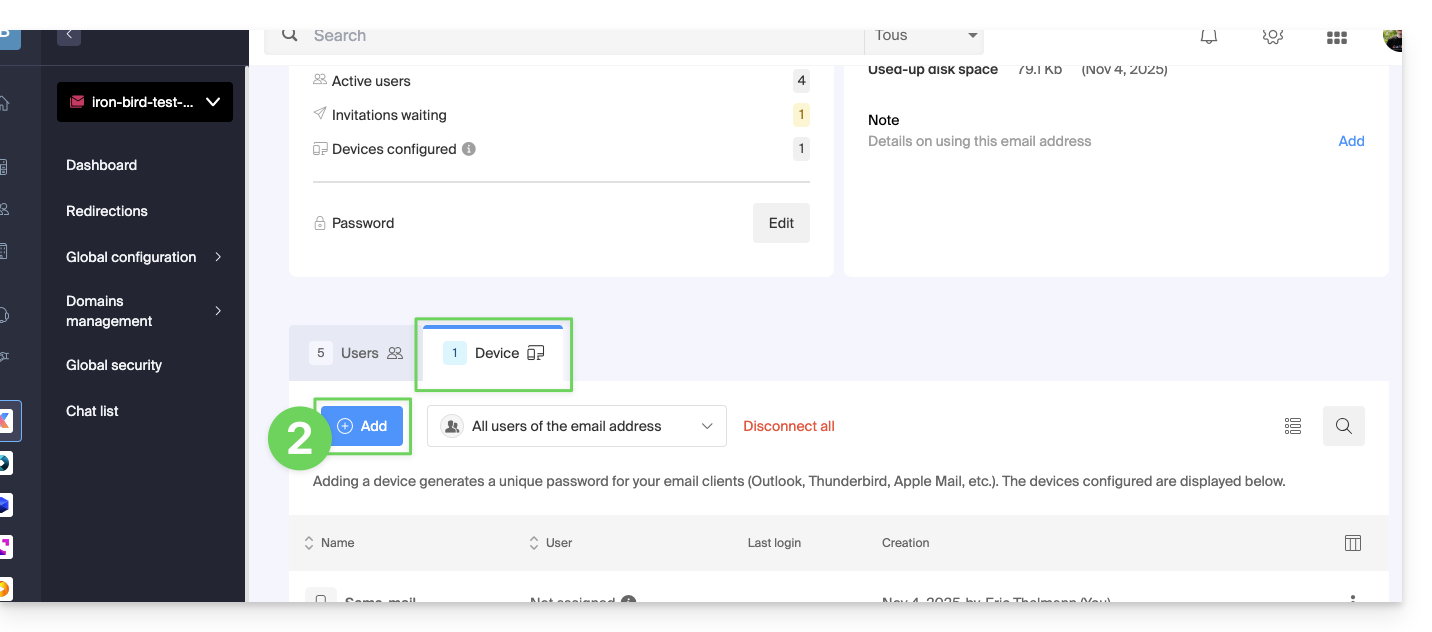
- Enter the password to log in to your Infomaniak account if necessary, then select the user created in step 1.
- Click on the first option to send a setup assistant for the user's device.
- Click the Continue button:
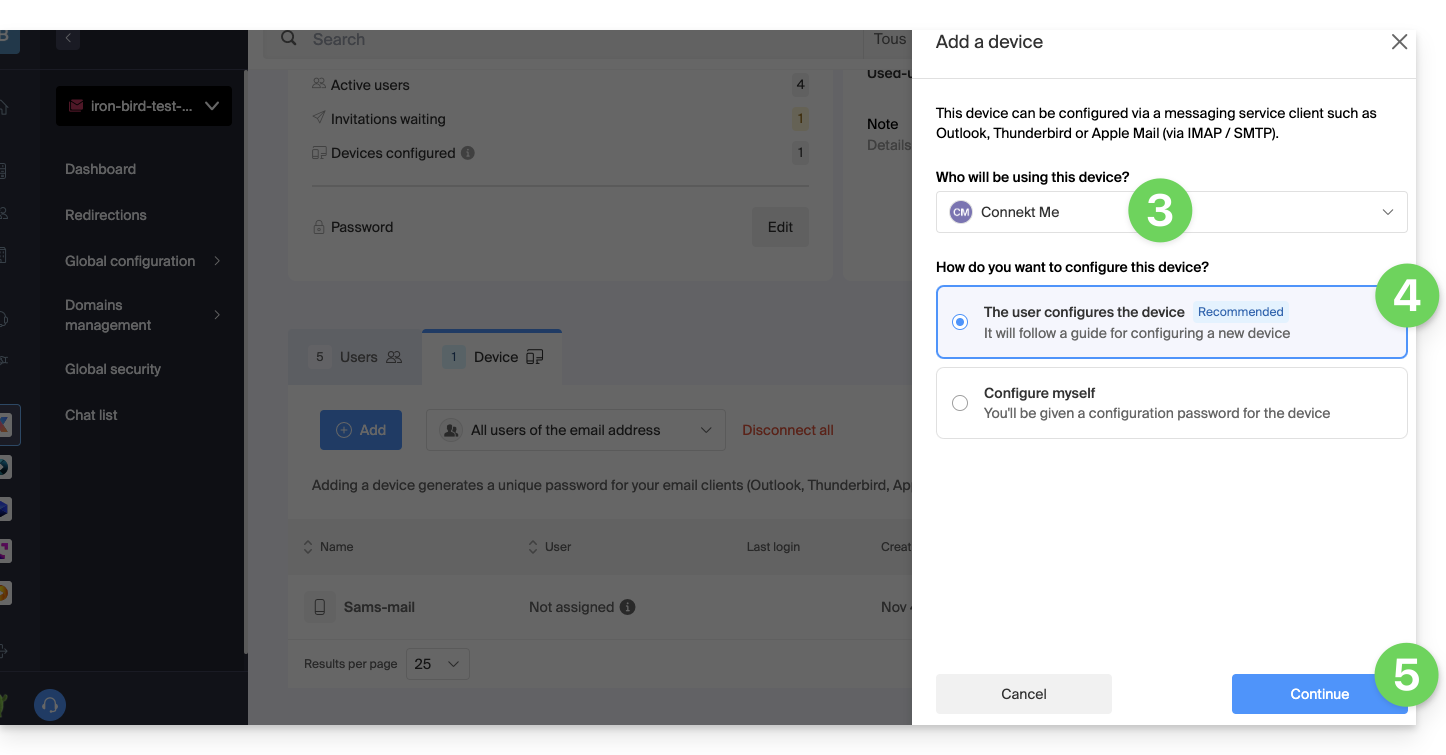
- Copy the invitation link valid for 30 days to be sent to the user.
- If necessary, send the invitation to the user's email address:
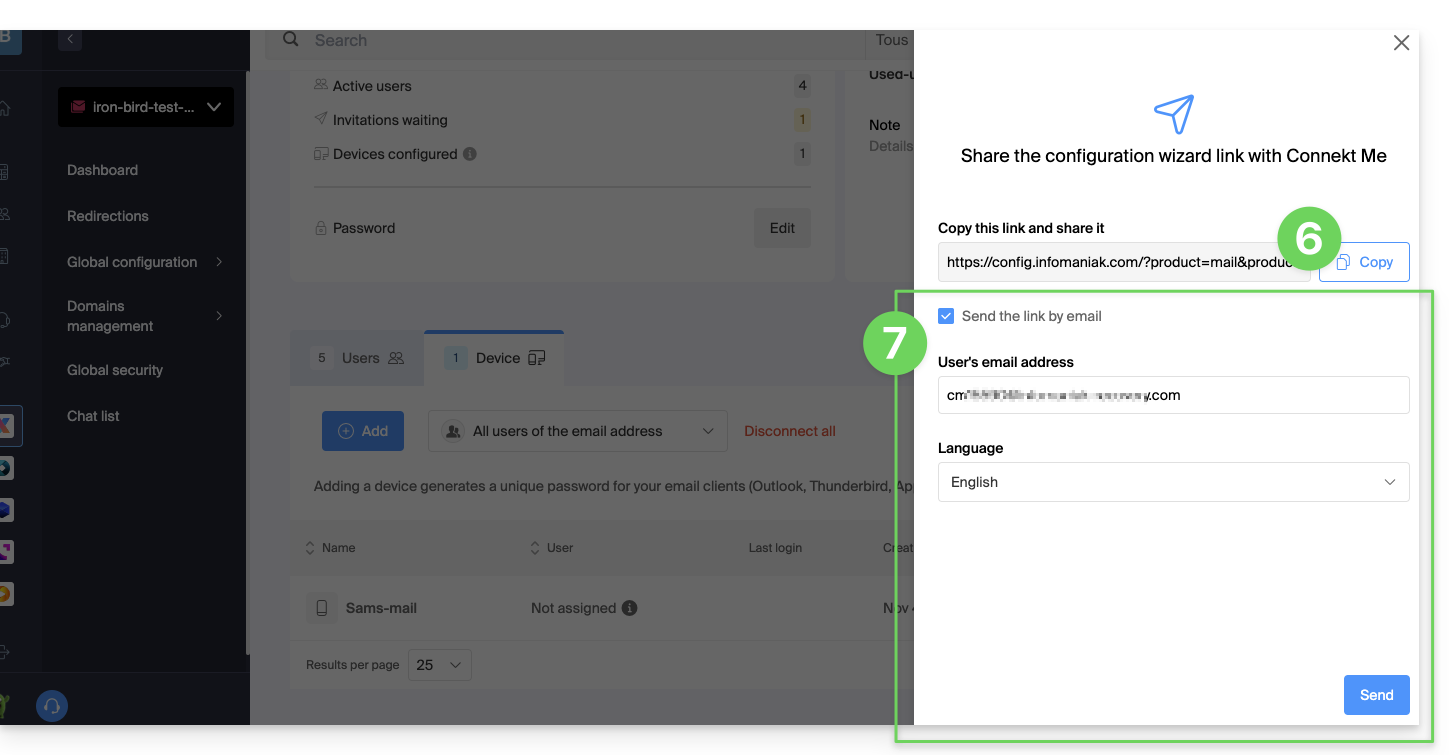
In step 4 above, you can also choose to generate a password:
- The created password will be displayed, you can copy it and keep it safe (password manager for example); it will no longer be able to be displayed afterwards.
Reset/remove device password(s)
To cut any current IMAP/POP/SMTP connection that is being made using a password generated on this interface (this does not remove the address from the Infomaniak Mail Web App (online service ksuite.infomaniak.com/mail) — you need to administer the users of the email address for this), it is possible to revoke a device, or even delete all existing configurations in 1 click:
- Click here to access the management of your product in the Infomaniak Manager (need help?).
- Click on the product name concerned.
- Click on the email address concerned in the table:

- Click on the Devices tab.
- Click the red link to disconnect all registered devices (confirmation is required).
- Click on the action menu ⋮ located to the right of the device in question.
- Click on “Change password” to cut the current connection but allow the device to reconnect with a new password directly.
- Click on “Disconnect the device” to remove it from the list and delete the corresponding connection:
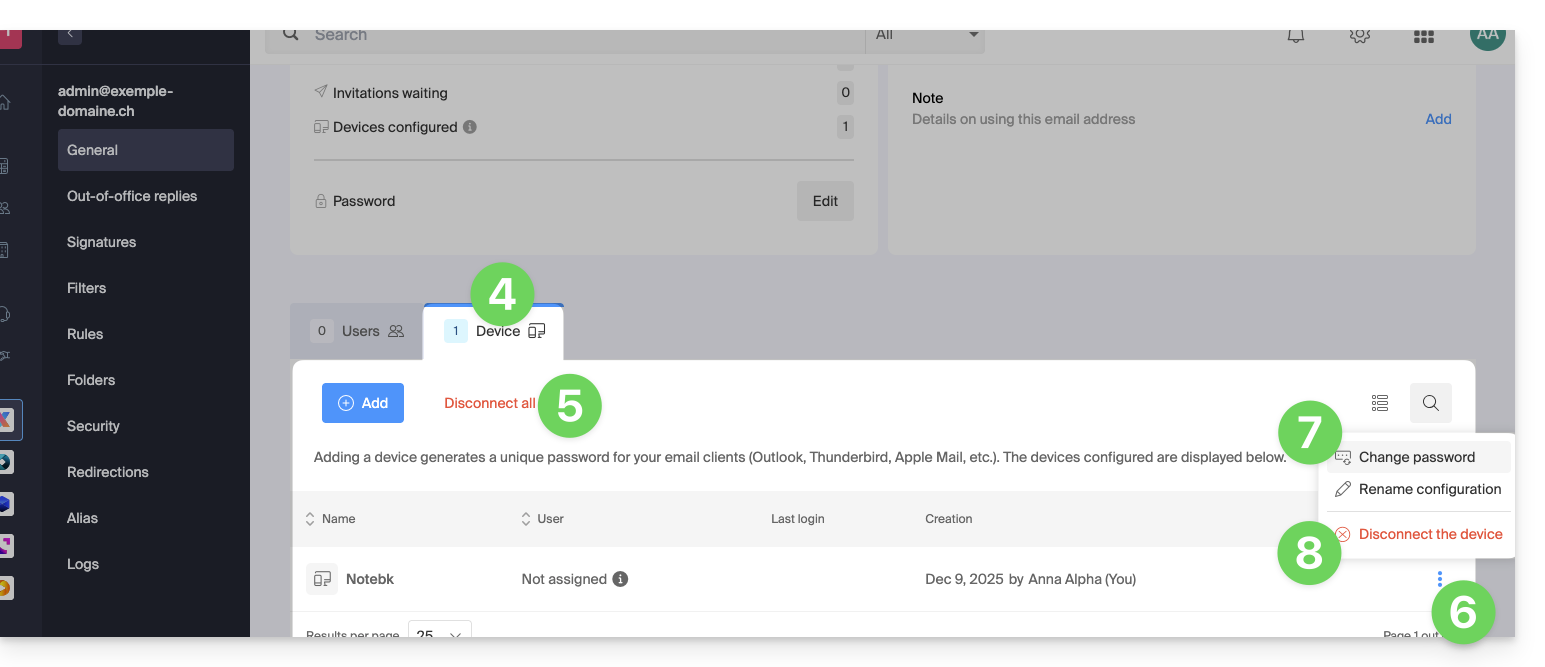
The easiest way to manage your calendars / agendas is to use the Infomaniak Web app Calendar (online service ksuite.infomaniak.com/calendar).
This interface offers many advantages:
- No software to install or configure.
- Sharing calendars with other users.
- Saved permanently.
- Synchronization of calendars (+ tasks) between devices.
- Attachment / kDrive.
- Secures and respects your privacy, hosted in Switzerland by a neutral and independent company.
How to get started with Infomaniak Calendar?
Whether it's on kSuite or the Mail app, it is essential to log in with your Infomaniak user account identifier and its password. This will not work by directly entering an email address and its password. Understand the difference
- Click here to access the Infomaniak Web app Calendar (online service ksuite.infomaniak.com/calendar).
What do you want to do?
- Synchronize calendars on all your devices
- Customize the app display
- Display public holidays
- Create a task
- Create a unique event
- Create a recurring event
- Create an event reminder
- Schedule a meeting
- Schedule a meeting from the Web app Mail
- Manage room bookings
- Print a calendar
- Import a calendar
- Import tasks
- Export a calendar
- Share a calendar
- Publicly share a calendar
- Restore deleted events
- Add an attachment to an event
- Set a default calendar on the app
- Create a desktop app (from the Web Calendar app for example) from Chrome
A question or feedback?
- Contact Infomaniak support
- Click here to share feedback or a suggestion on an Infomaniak product
The easiest way to manage your contacts / address books is to use the Contacts Infomaniak web app (online service ksuite.infomaniak.com/contacts).
This interface offers many advantages:
- No software to install or configure.
- Share address books with other users.
- Saved permanently.
- Synchronize your contacts between devices.
- Secure and respects your privacy, hosted in Switzerland by a neutral and independent company.
How to get started with Contacts Infomaniak?
Whether it's on kSuite or the Mail app, it is essential to log in with your Infomaniak user account identifier and its password. This will not work by entering an email address and its password directly. Understand the difference
- Click here to access the Contacts Infomaniak web app (online service ksuite.infomaniak.com/contacts).
What do you want to do?
- Synchronize contacts & calendars on all your devices
- Manage contacts
- Manage duplicates
- Import contacts
- Export contacts
- Group contacts
- Copy or move contacts
- Restore contacts
- Share an address book
A question or feedback?
- Contact Infomaniak support
- Click here to share feedback or a suggestion on an Infomaniak product
This guide explains how to access your Infomaniak address books and Infomaniak calendars / agendas from your devices.
Refer to this other guide if you are looking for information on synchronizing your emails.
Preamble
- The Web app Contacts (management of your Infomaniak address books for all your professional and personal contacts) and the Web app Calendar (management of your Infomaniak calendars / agendas for all your events and appointments) can be synchronized so that their content (hosted on Infomaniak servers) appears on your personal devices.
- If your current contacts & calendars are not yet managed within these Infomaniak applications, you will need to import your data first so that the synchronization can work afterwards.
- The suggested calendars can also be synchronized with your mobile and desktop devices.
- The birthday calendar (calendar that displays the birthdates of your contacts when the date is entered in their address book entry) is only visible through the Web app and cannot be synchronized with CalDAV tools.
Synchronize contacts & calendars (CardDAV/CalDAV)
Click here to open the Infomaniak assistant to configure the synchronization of your devices (macOS, Windows, Linux, Android, iOS) and common software/email clients (Outlook, Microsoft 365, Thunderbird, Apple Mail, eM Client, etc.).
Specific guides
| OS | Application to synchronize |
| Outlook via CalDav Synchronizer ( Windows) | |
| Contacts & Calendars ( macOS) | |
| Contacts & Calendars ( iOS: iPhone, iPad, etc.) | |
| Contacts & Calendars via kSync ( Android: Huawei, Samsung, Sony, etc.) | |
| Google Calendar via kSync | |
| Mozilla Thunderbird |
You can also transform the Infomaniak Web Calendar or Contacts app into a real application to use on your device.
⚠️ Infomaniak services are compatible with any application supporting CardDAV/CalDAV. For additional help, contact the support of the software used or a partner — also discover the role of the host.
This guide explains how to regain access to Infomaniak tools (manager.infomaniak.com and Mail / ksuite.infomaniak.com) in case of forgetting your password or Infomaniak account login ID.
Preamble
- To log in within an Organization that manages one or more Infomaniak products, go to manager.infomaniak.com and enter the following information:
- A login email address (ID for the Infomaniak account).
- The password chosen when you signed up.
- A additional code if 2FA (two-factor authentication) is enabled.
- If you can log in to the platform but need a password for one of your email addresses, refer to this other guide.
- If you are having issues displaying the login form, especially on a mobile device, refer to this other guide on the subject.
You have forgotten...
... the password for the Infomaniak account
If you have forgotten this password, follow the reset procedure:
- Click here to reset your password.
- Enter the login email address for your Infomaniak account
- Choose the desired recovery option or follow the identity verification procedure by clicking on “You do not have access to any option”.
... the login email address for the Infomaniak account
When you signed up, you provided a phone number; it is possible to retrieve the login email address for the Infomaniak account using your phone number:
- Click here to retrieve your login email address for the Infomaniak account.
- Enter your mobile number.
- Enter (if necessary) your recovery email address.
Two scenarios are then possible:
- The system can identify your account: choose how to receive your Infomaniak account login ID.
- In the opposite case: follow the on-screen assistant to manually verify your identity or via kCheck:

And if the email address no longer exists...
If you have an Infomaniak account for which the login ID is of the form toto123@yahoo.com, there is no problem if the email address toto123@yahoo.com is deleted or is no longer valid, you just need to log in one last time to the Infomaniak Manager with this ID toto123@yahoo.com and take note of this other guide to modify your Infomaniak account login email address.
On the other hand, if the email address used as an identifier is hosted by Infomaniak (for example anna789@assoziation.ch) and an administrator deletes the email address in question or terminates the “assoziation.ch” Mail Service, the situation is different: you automatically receive an email on the secondary address and an SMS on the mobile phone number specified in your Infomaniak account:

Connection using your old "email address / password" pair will no longer work. You need to follow the SMS instructions:
- Click here to access the login page.
- Enter the username specified in the SMS (usually the initials of your account and a sequence of numbers).
- Enter the usual password (it has not changed).
- Enter the new requested information.
- You will be logged in to your account again.
The following animation shows this procedure called "Infomaniak-Recovery" (or "connection address in the process of changing" at the kSuite user level):
- Connection impossible with the old identifiers…
- Connection mandatory using the SMS information…
- And updating the information for reconnection:

This guide explains how to quickly obtain a password when you need to access an Infomaniak email address.
Generate an email address password
If you are unable to complete these steps because you receive different information on the screen, you probably lack the necessary permissions if you are not the original creator of the email address — refer to this other guide — for example, an administrator can add the email address directly to your Web app Mail or send you a link to generate a password yourself.
To add a password to the example address demonstration@exemple-domaine.ch:
- Enter your Infomaniak account login and password on the page https://manager.infomaniak.com/:
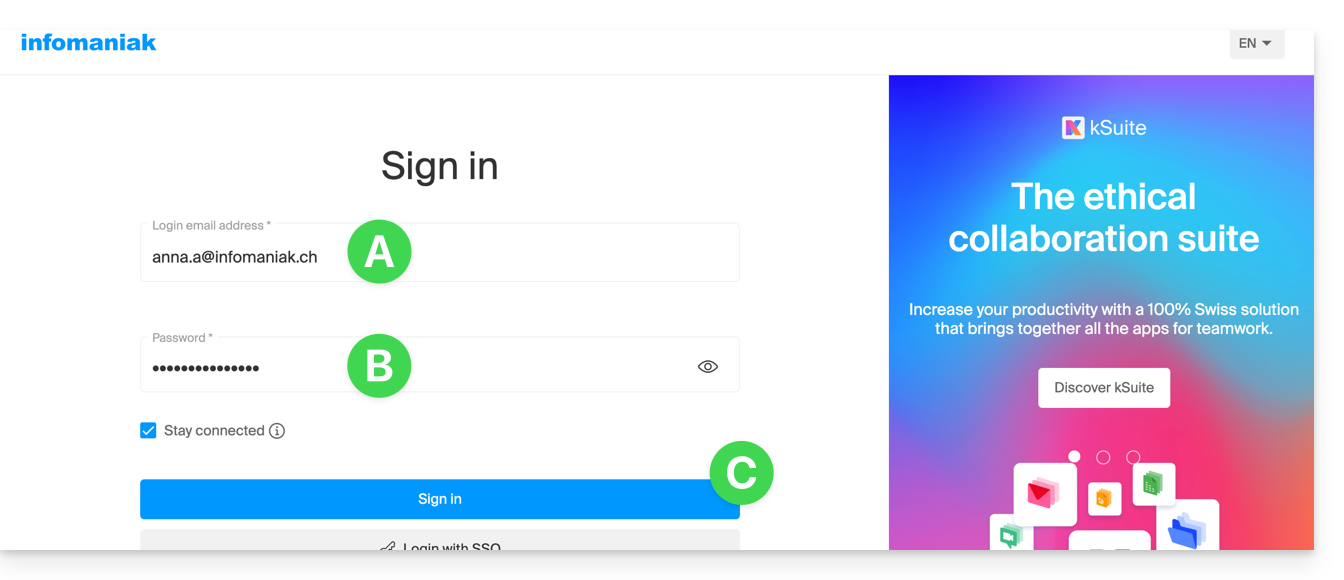
- Validate the entry in the Manager with the 2FA (two-factor authentication) method initially defined:

- Once on the dashboard, click on Mail Service:
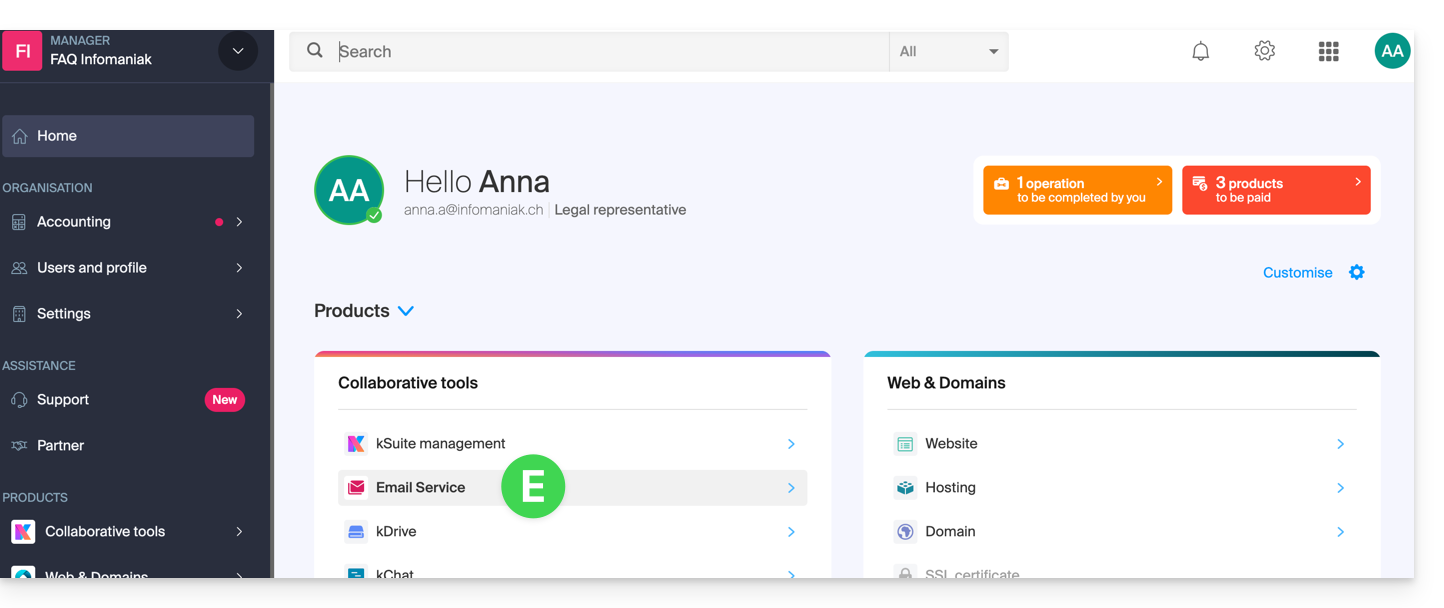
- Once on your Mail Services, click on the name / domain name to which the email address in question belongs:
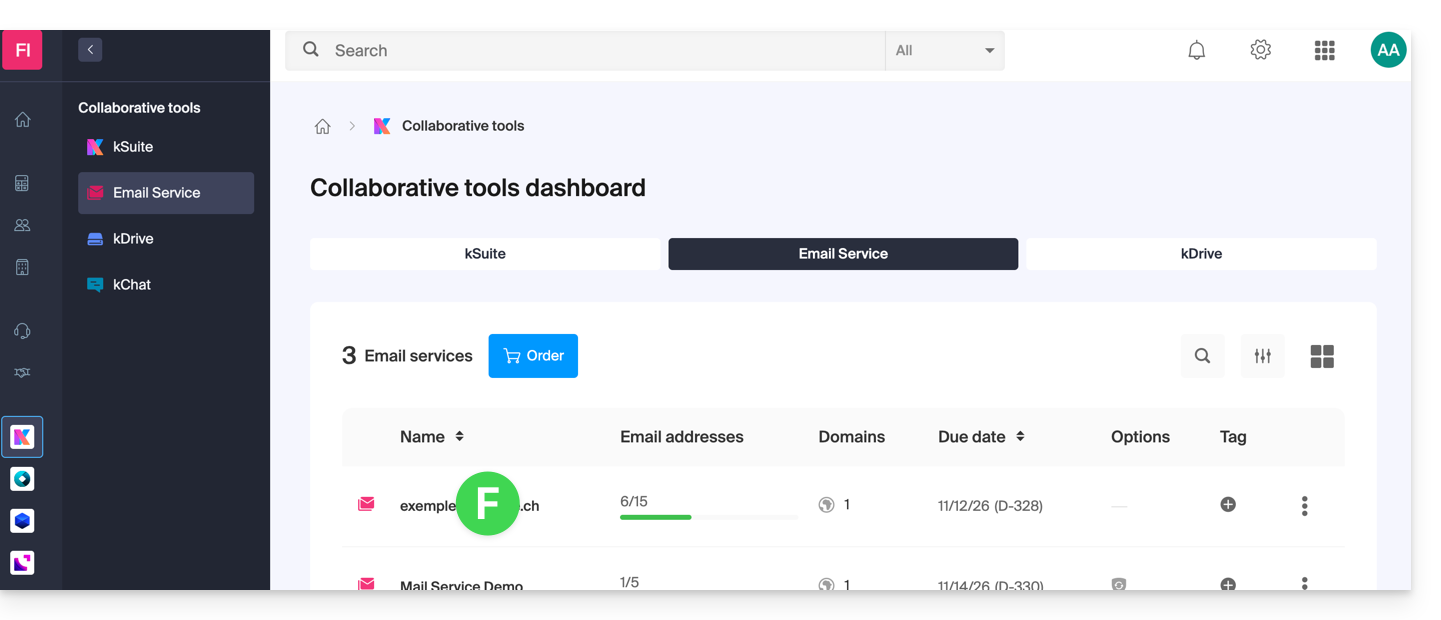
- Once on the Mail Service to which the address belongs, click on the email address in question:
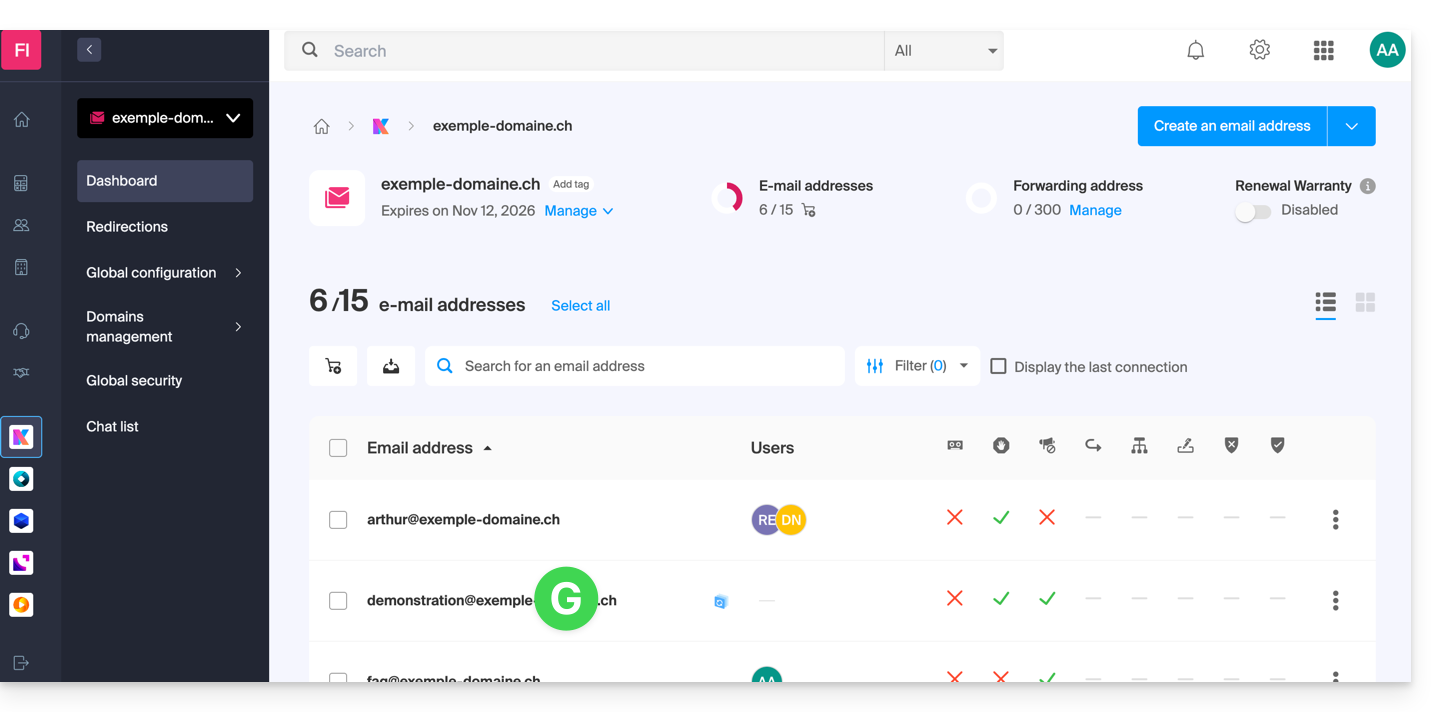
- Once on the email address in question, click on the Devices tab and then on Add a device:
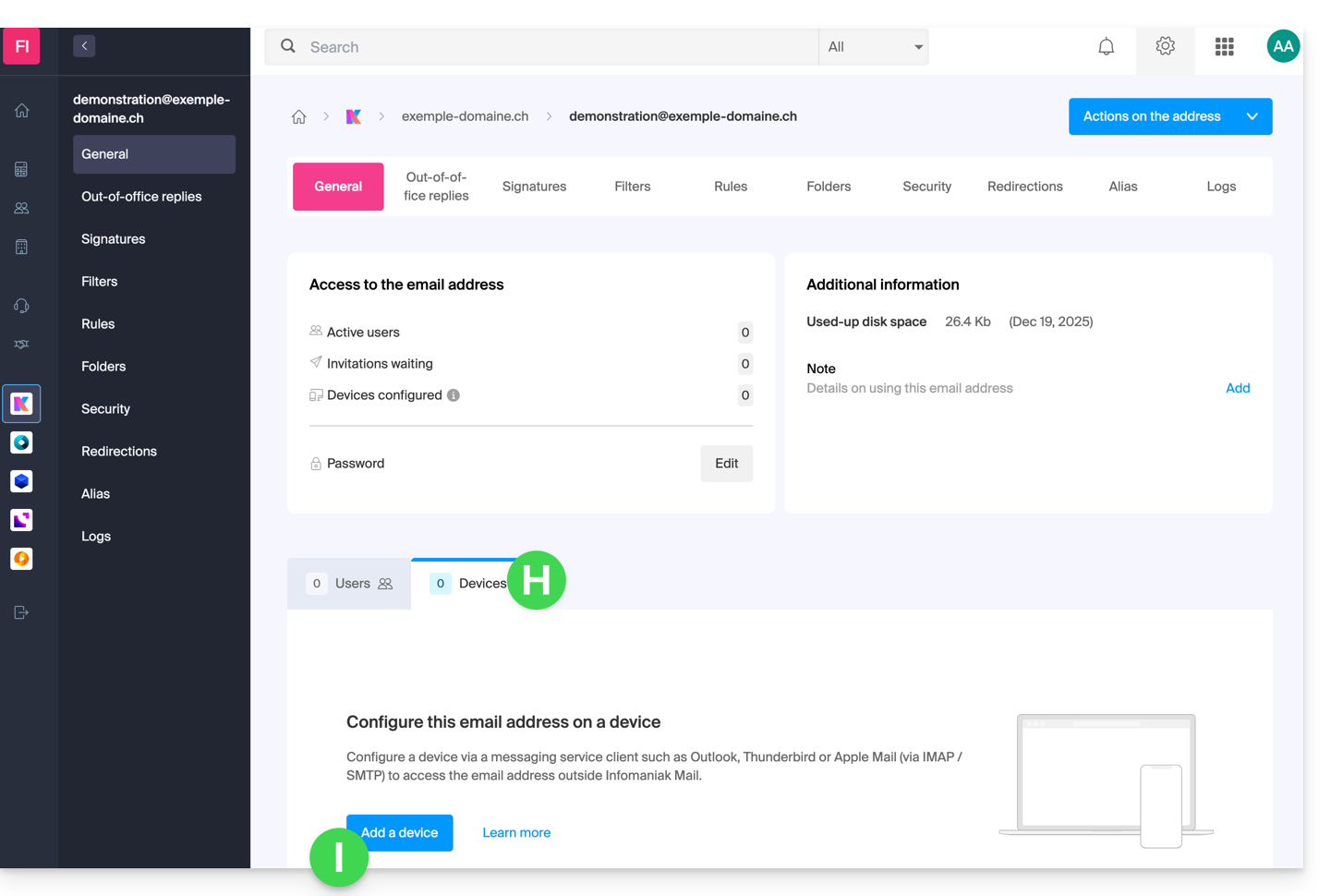
- At this stage, it may be necessary to re-enter the login password (the one from point B above):
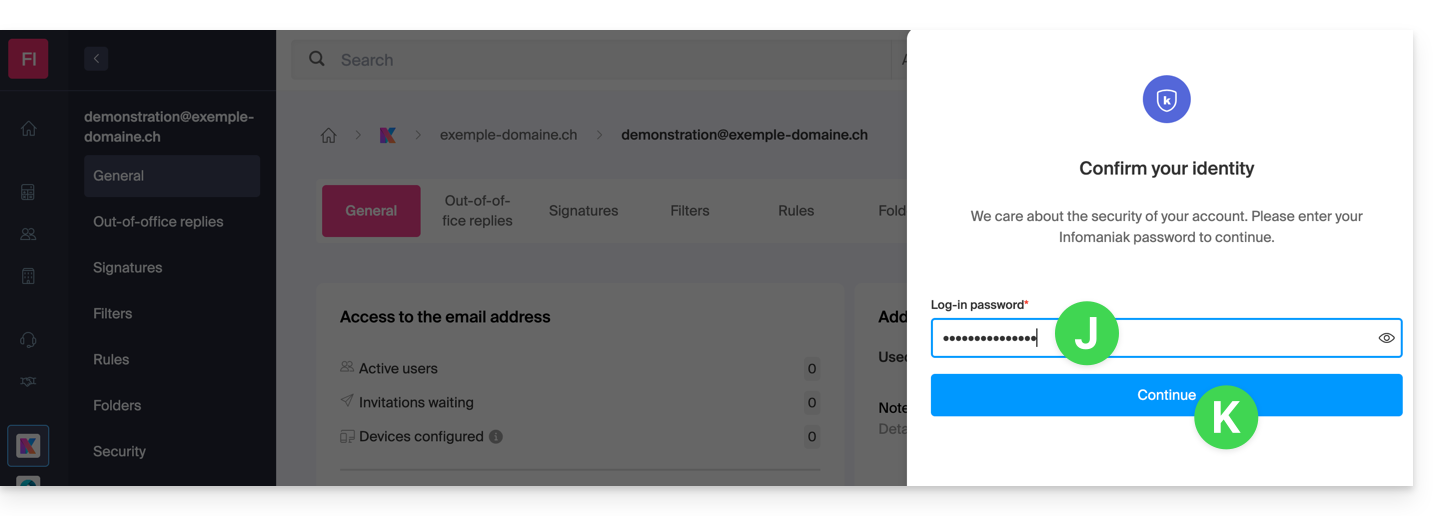
- Then choose not to specify a particular user, and enter a name that allows you to identify the reason for creating this device (here the user needs a password to be able to send emails from a site, and they add the current date as useful information):
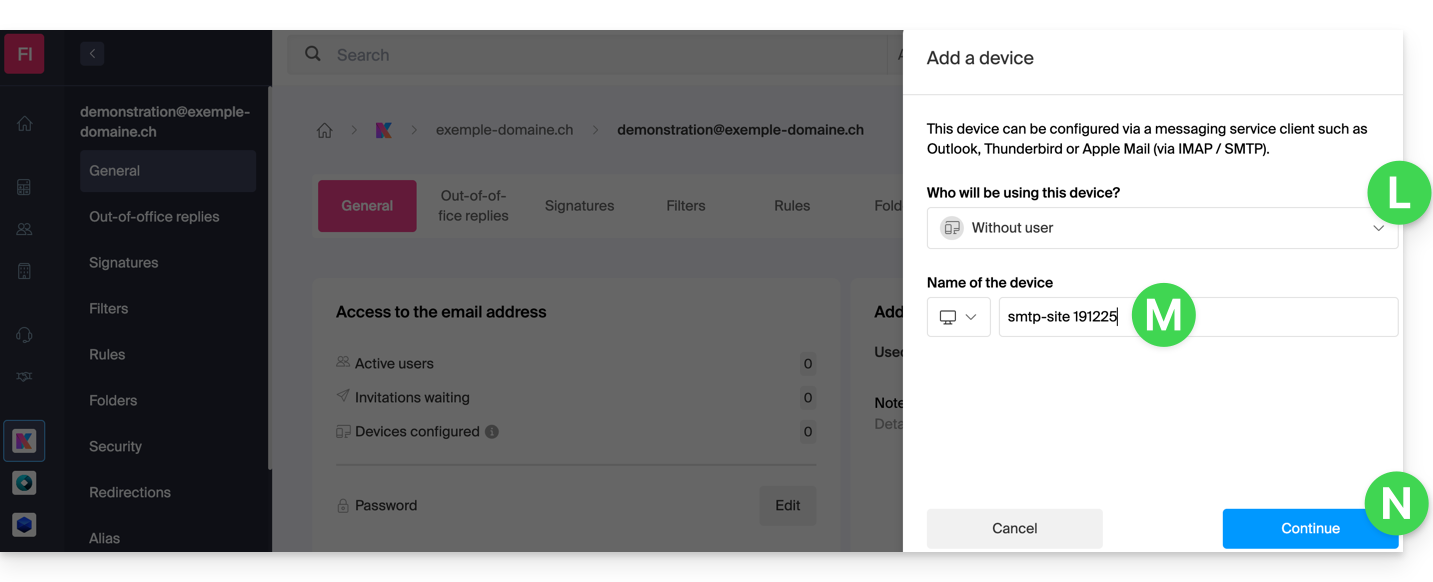
- Here is the password, you can use it for your chosen purpose (note, it will not be possible to display it again later):
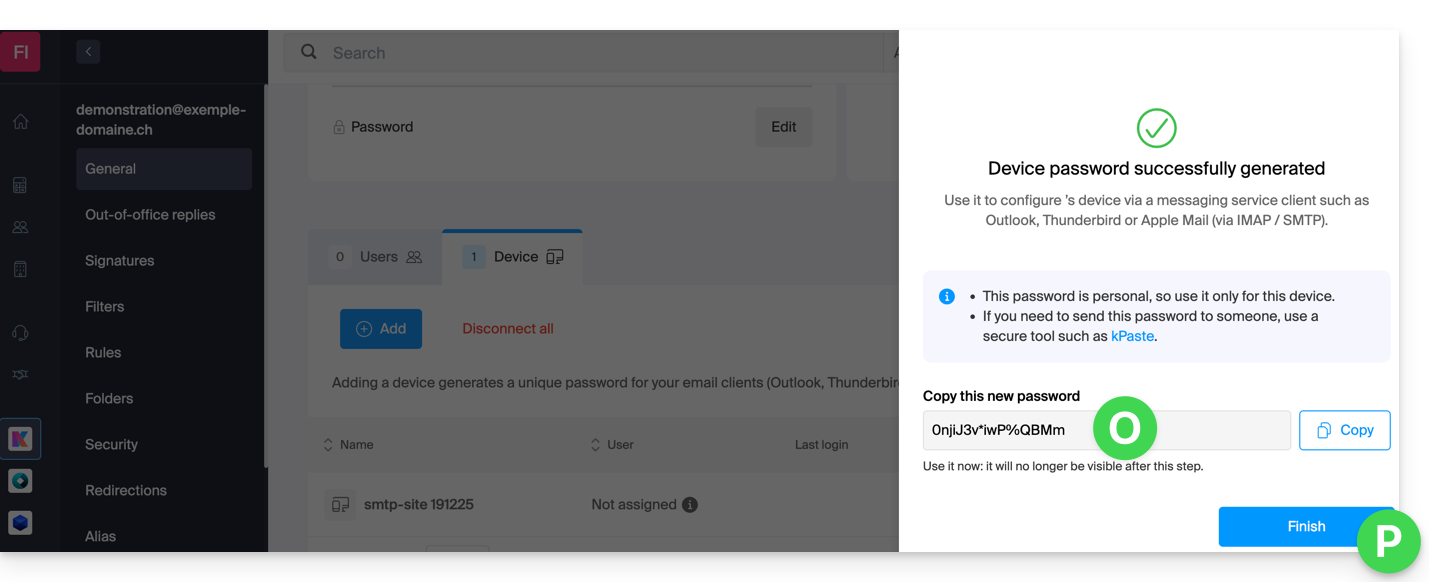
You clicked the “Finish” button (above “P”) without noting the password? No problem, generate a new one!
- Click on the action menu ⋮ located to the right of the newly created device to randomly generate a new password that will cancel the old one:
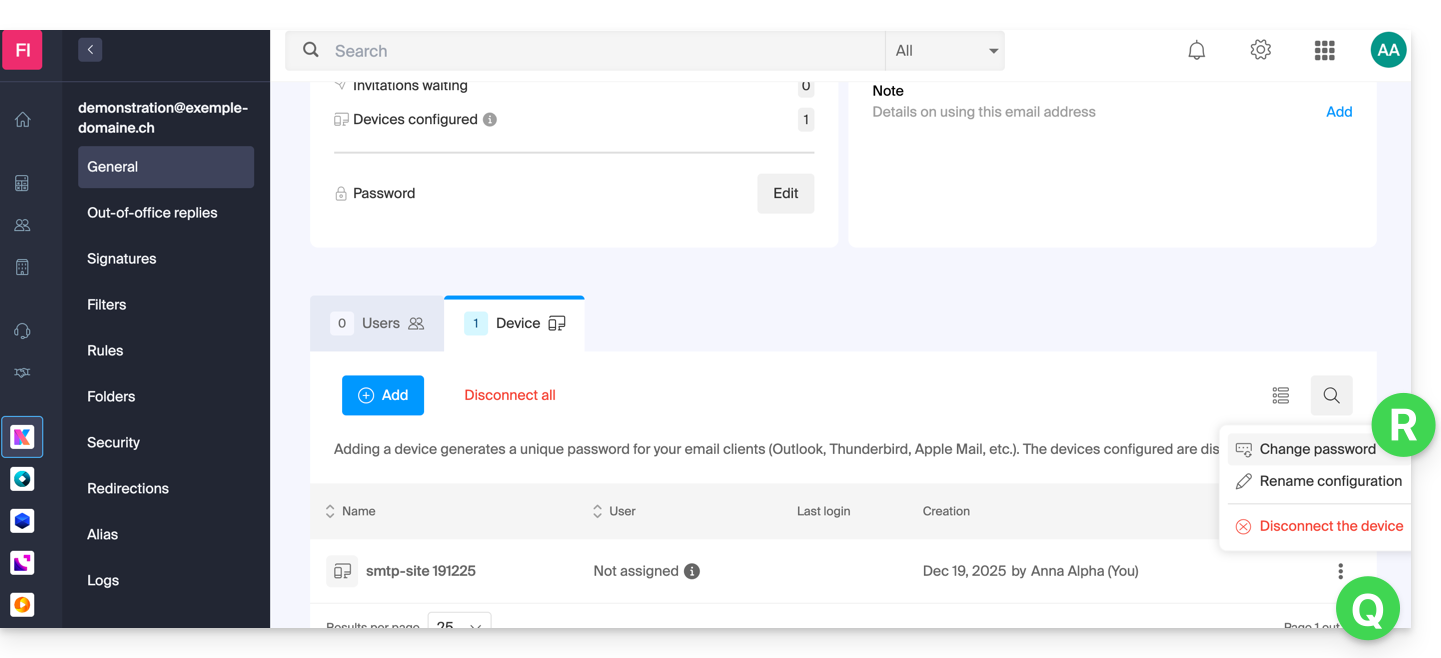
- Click the button to generate a new password:
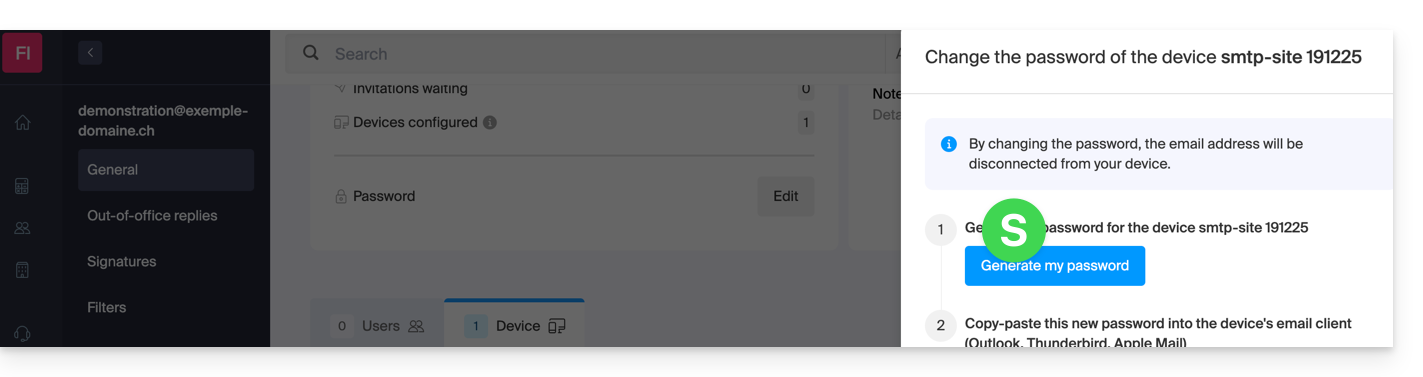
- Here is the password that replaces the old one, you can use it for your chosen purpose (note, it will not be possible to display it again later):
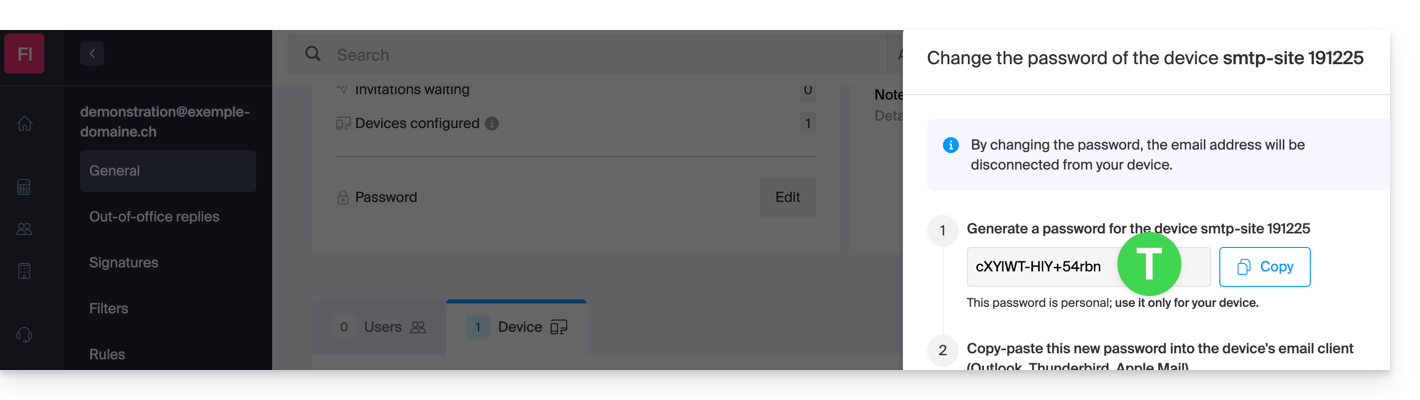
Do you need a password for a secondary and temporary user? No problem, generate a second one!
- Click the button to Add an additional new device:
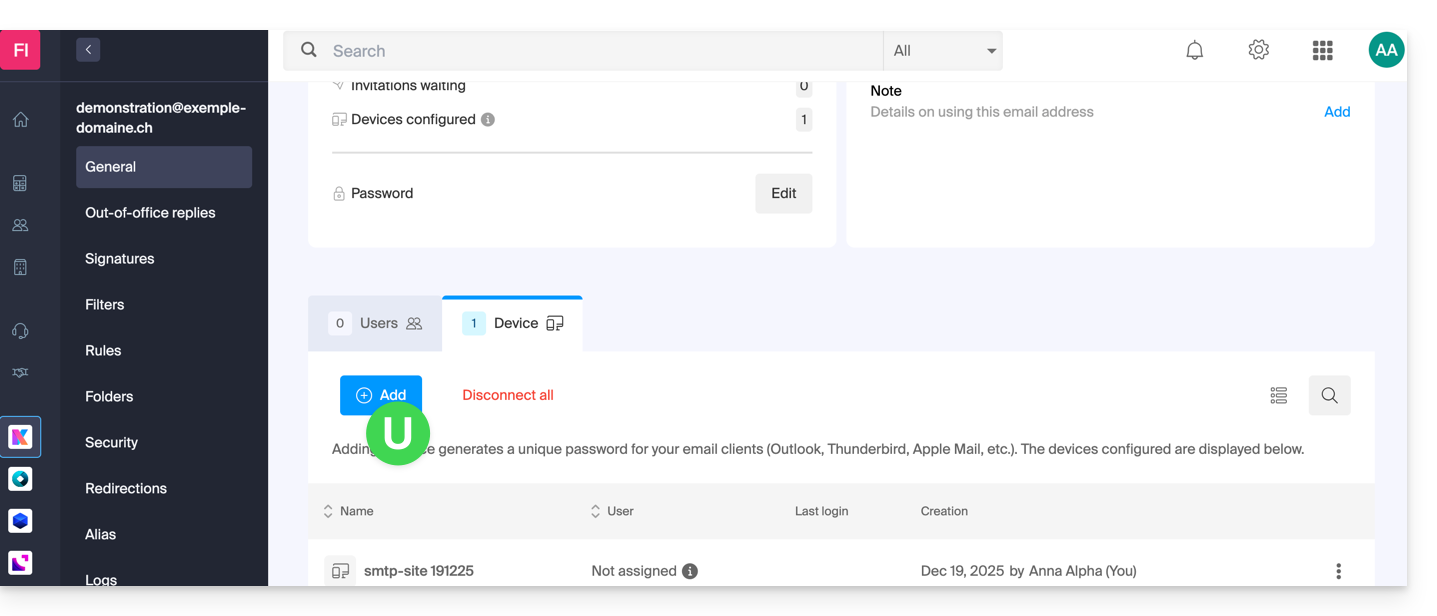
- Then choose not to specify a particular user, and enter a name that allows you to identify the reason for creating this device (here the user needs a password for an intern for a week):
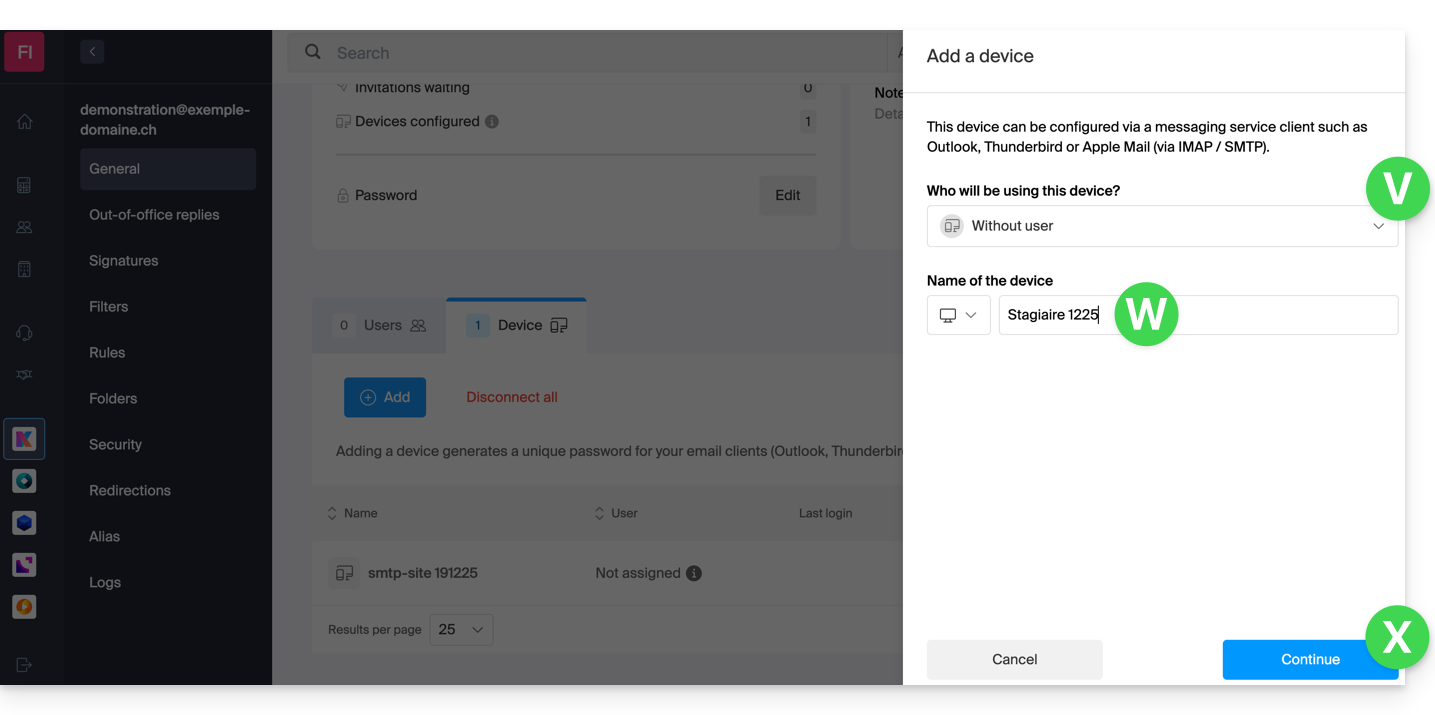
- Here it is, the password is displayed. You can use it for any purpose (note that it will not be possible to display it again afterwards. However, as before, it will of course be possible to regenerate one):
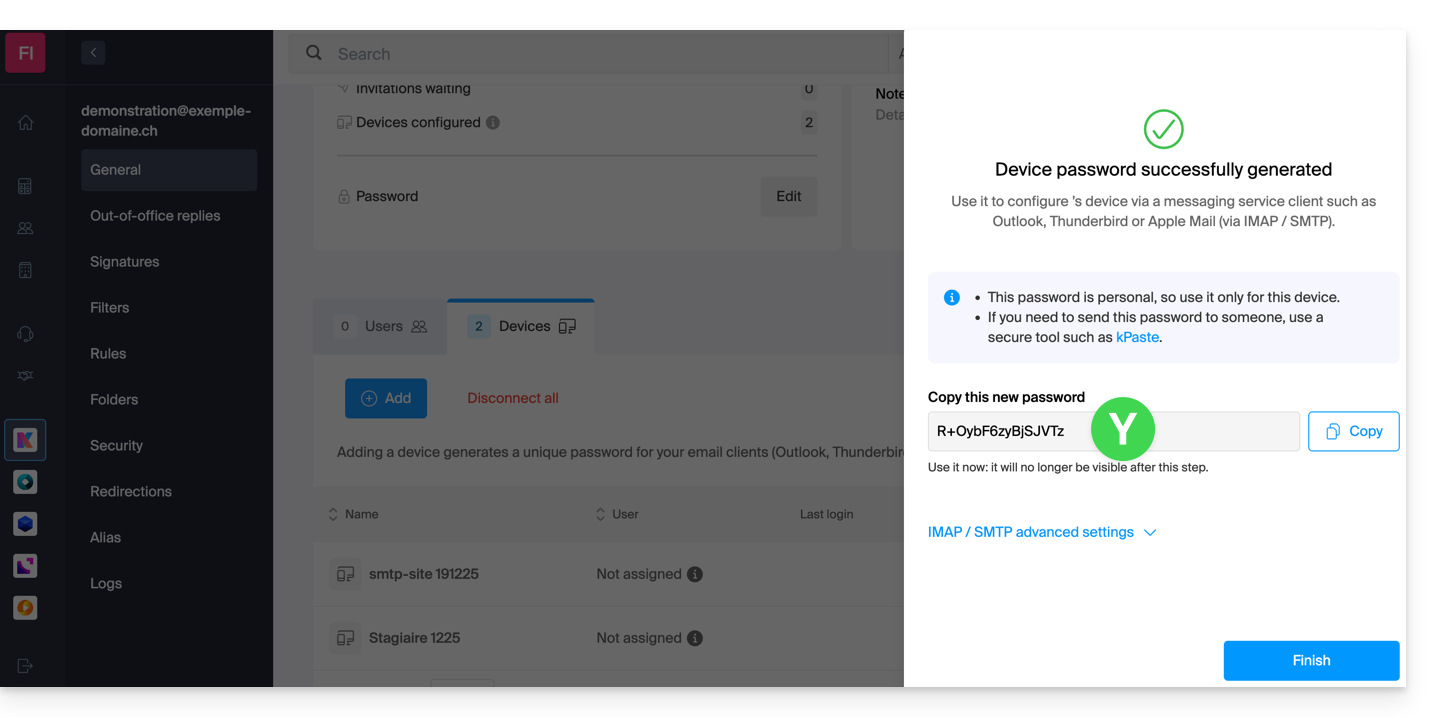
This guide explains how to start an online meeting with kMeet, the ethical free video conferencing solution from Infomaniak.
Preamble
- There is no limit to the number of participants with the paid kSuite offers.
- Participants can write in a common chat, annotate a screen share and even control a remote device.
- To create a meeting room in advance and invite participants by creating an associated event in the Infomaniak calendar, refer to this other guide.
- It is also possible to share the video stream within a Video Streaming Broadcast (for example, to avoid depending on the connection to kMeet).
Create a virtual meeting room
To do this:
- Start the kMeet app (Web, desktop or mobile).
- Start a new meeting:

- Enter a name for your meeting room.
- Allow access to your webcam and microphone from your browser or from the application (click here if you encounter any issues).
- Enter a pseudonym or your first and last name.
- If necessary, activate participant control, a password or a custom encryption key.
- Click on Join the meeting.
- Share the room link to invite participants to join you:

This guide concerns the mobile app kCheck (application for iOS / Android smartphone or tablet), created to simplify identity verification procedures and enhance the security of your Infomaniak account.
Preamble
- For security reasons, to ensure the identity of the person making a specific request to Infomaniak, an identity verification procedure may be triggered in the following cases (non-exhaustive list):
- forgetting an Infomaniak account password (user account)
- forgetting a login email address
- deactivating two-factor authentication (2FA)
- unlocking an Infomaniak account
- when the first revenue reversal for the product Ticketing
- when ordering a product (suspicion of spam or fraud, brand name, etc.)
- This application allows you to securely transfer the requested items.
- Infomaniak respects your privacy: the information transmitted via the kCheck application will be kept until your file is fully processed; it will in all cases be automatically deleted after 72 hours if this request is not processed.
Start identity verification
Prerequisites
- A QR code or a link provided by Infomaniak.
- The mobile app kCheck installed on your device iOS (iPhone, etc.) or Android.
- An Internet connection on the mobile device.
You can then have your identity verified with kCheck:
- Launch the kCheck app on your mobile.
- Tap Start.
- Tap Scan a QR code.
- Point the QR code provided with the camera.
- Enter your mobile phone number.
- Enter the confirmation code received.
- Allow geolocation (mandatory to continue the procedure).
- Select the type of ID you have (ID card or passport).
- Follow the steps to photograph your ID.
- Take a selfie (of yourself) with your ID in your hand in front of you.
Your documents will then be securely transmitted to Infomaniak support. These requests are prioritized with an average response time of 2 hours during business hours.
If your order is blocked...
For security reasons, some orders may be automatically blocked.
When you place your order, an e-mail is sent to the e-mail address associated with your Infomaniak Manager account. This e-mail contains the procedure to unblock your order. If you do not find it, you can resend it from your Manager by clicking on Resend the procedure from the red banner informing you of the blockage.
Prerequisites
- Open the e-mail containing the unblocking procedure.
- The mobile app kCheck installed on your device iOS (iPhone, etc.) or Android.
- An Internet connection on the mobile device.
You can then start the unblocking procedure with kCheck:
- Launch the kCheck app on your mobile.
- Tap Start.
- Tap Scan a QR code.
- Scan the QR code present in the e-mail.
- Follow the unblocking procedure to the end.
Special cases
- If there is no response from you within 10 days, the order is automatically canceled and the payment is fully refunded to the payment method used.
- If you do not have a mobile device to follow this procedure, contact Infomaniak support.
The mobile app Infomaniak kSync is a free solution offered by Infomaniak that allows you to synchronize contacts, calendars/schedules and tasks of your Android mobile devices (Samsung, Huawei, Google Pixel, etc.) with the tools offered by Infomaniak:
- ksuite.infomaniak.com/contacts for managing contacts / address books
- ksuite.infomaniak.com/calendar for managing calendars / schedules
Preamble
- Configuring mail synchronization does not mean that contacts & calendars will also be synchronized!
- Email is synchronized via the IMAP protocol, while your contacts & calendars can be synchronized with the CardDAV and CalDAV protocols.
- And to facilitate this synchronization on Android devices, it is recommended to install kSync.
- On iOS (iPhone, iPad, etc.) use an Apple profile, to download from the configuration assistant.
- Microsoft has its own format that is not directly compatible with CardDAV and CalDAV; therefore, it is not possible on the Outlook mobile app to synchronize contacts & calendars with Infomaniak (PS: a paid and untested solution exists here).
- To synchronize Outlook on computer refer to this other guide.
What do you want to do?
- Download and install kSync on Android device
- Configure kSync
- Use kSync to synchronize Google Calendar
- Add a new address book or calendar from kSync
- Synchronize tasks between Infomaniak Mail and your Android devices
- Force kSync synchronization
- Generate a specific password if two-factor authentication is enabled
This guide explains how to modify the role and permissions of a user so that the latter has only a restricted legal role or access to only certain features of your Organization present in the Infomaniak Manager.
Preamble
- Since you opened your account with Infomaniak, you are part of at least one Organization.
- If you were alone and it was not an invitation, an Organization was created in your name and you automatically become the legal representative.
- Otherwise, you belong to the Organization that invited you (to join its kSuite, to manage a product, etc.).
- You can define if a user…
- … is part of your Organization and if he must have the role of:
- Legal representative
- Administrator
- Collaborator
- … is external to your Organization (limited rights):
- External users are not included in the sharing of calendars and address books for the entire Organization.
- … is part of your Organization and if he must have the role of:
Modify the rights/permissions of a user
Prerequisites
- Be Administrator or Legal representative within the Organization.
- Note, it is only possible to assign the role of legal representative if you yourself have this role in the Organization.
- Be aware of the different permissions (access rights to products for example) and administrative contact preferences of a user within an Organization.
To modify the role of a user:
- Click here to access user management on the Infomaniak Manager (need help?).
- Click on the action menu ⋮ located to the right of the user concerned.
- Click on Modify the role:
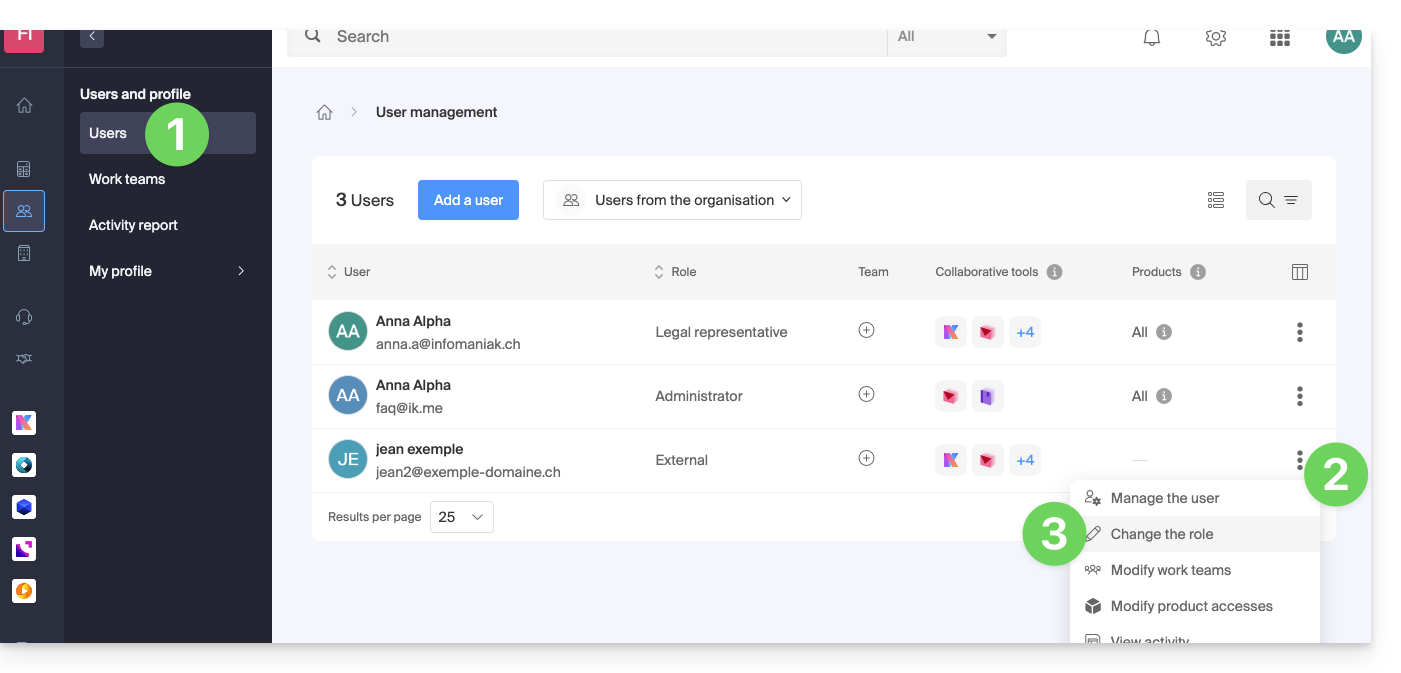
- Modify the desired role:
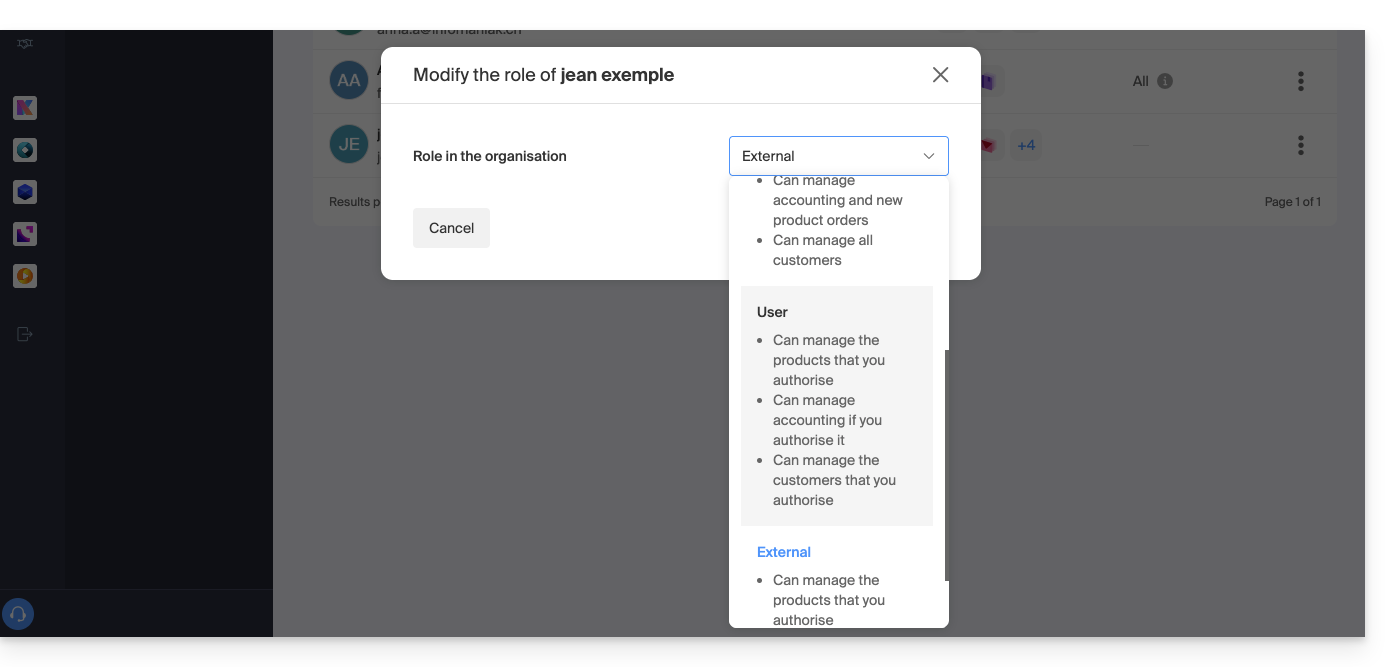
- Click on the Save button.
A summary email is sent to the user whose role is modified.
If you assign the user a simple collaborator role…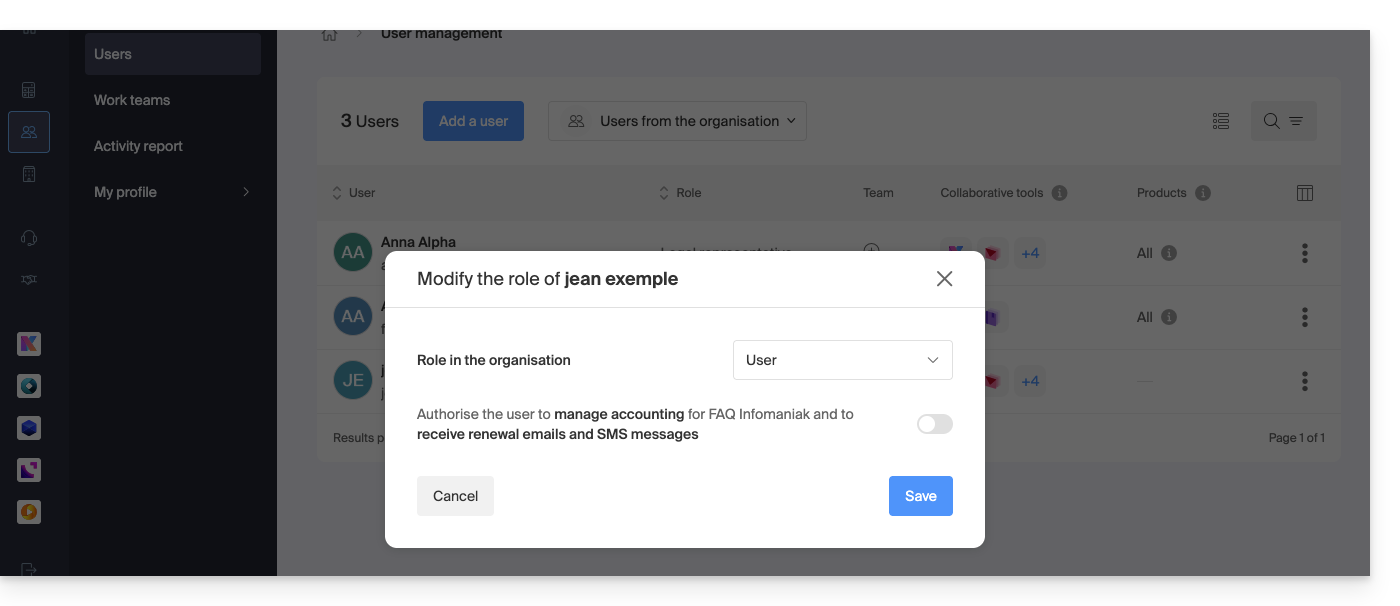
… you will be able to modify the services to which he can access; refer to this other guide: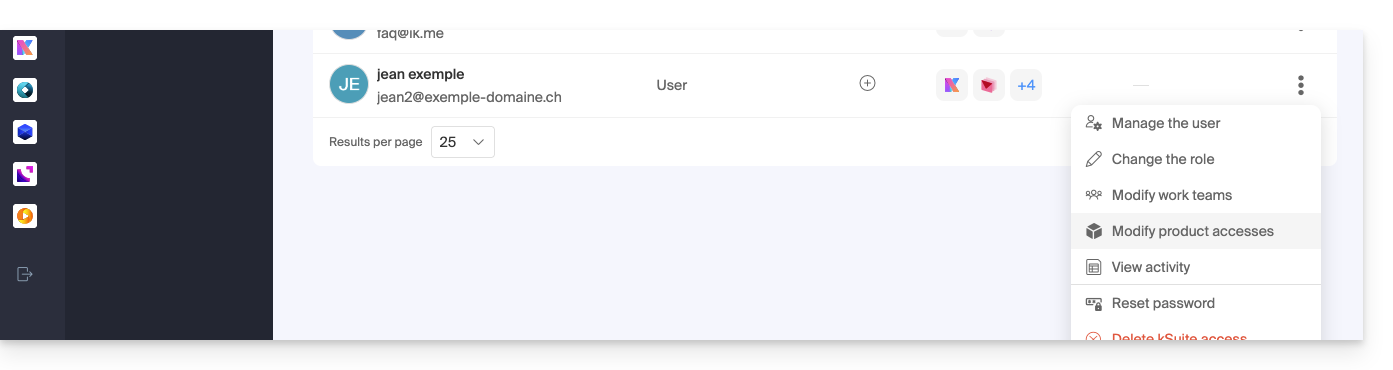
This guide presents the advantages of kSuite (Standard, Business, Enterprise), the suite of productivity and online collaboration tools developed in Switzerland by Infomaniak.
Preamble
- kSuite simplifies user management in the enterprise and groups your products into a single invoice with a single due date.
- It also includes advanced user management for all the applications you need to collaborate online.
- You choose the domain name and kSuite is then established according to your needs in terms of number of users and storage space.
- kSuite is a bundled offer that can be upgraded to a higher offer at any time but it is not possible to change to a lower rate later, nor to transfer kSuite to another Organization.
- The products included in kSuite cannot be moved or canceled independently of each other.
- To help you identify the kSuite offer that best suits your needs, refer to this other guide.
Choosing kSuite over standalone apps
The question of choosing kDrive and/or Mail separately rather than kSuite may indeed arise.
kSuite is more economical, simplifies user management in the enterprise and groups all your products into a single invoice with a single due date. The offer is recommended as soon as you own or wish to have a domain name that will be associated with it.
It also includes advanced and unified user and team management, as well as kChat which cannot be ordered separately.
Here are some other points:
- unlocked features
- 1 single invoice
- address book & dynamic calendar for the Organization
- more important disk storage (per user)
- Custom Brand offered with kSuite Enterprise
In summary, choosing this collection of Web tools rather than individual applications offers advantages in terms of integration, simplified management, real-time collaboration, multi-platform accessibility, and flexibility. These advantages can improve your overall efficiency, productivity, and user experience.
The products included in kSuite
On your interface ksuite.infomaniak.com you access to: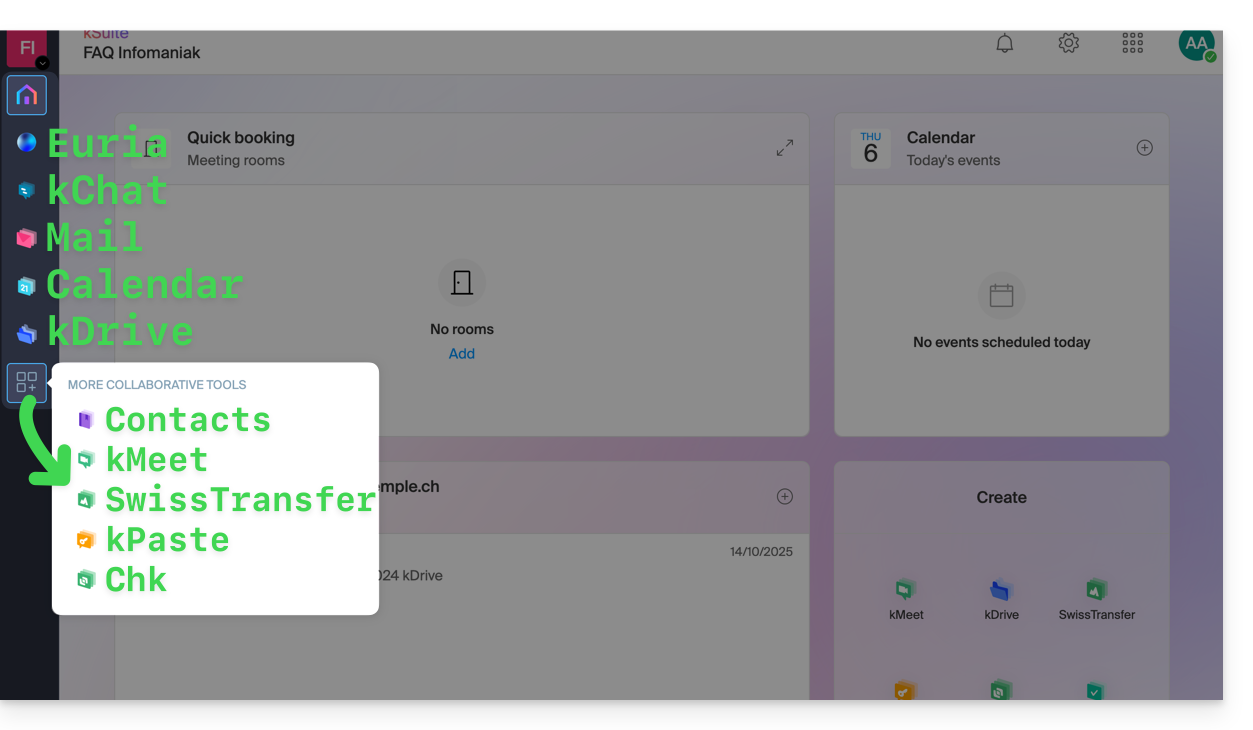
Create, communicate, plan, collaborate, share…
- Euria
- kChat
- A Mail Service (even if you already have a Mail Service)
- Calendar
- kDrive (even if you already have a kDrive)
And also:
Management
- The Manager interface with Custom Brand included or as an option depending on the offer
Are you a Partner or do you wish to become one in order to resell my kSuite?
This guide concerns kSync which allows you to directly create a new calendar or a new address book from an Android device.
Create a calendar or address book from the app
To do this:
- Open the mobile app kSync on the Android device.
- Once logged in, click on the action menu ⋮ located at the top right.
- Press Create a new address book / Calendar.
- Enter the name of the address book or calendar and a color.
- Uncheck the box Notes / Journal:

- Click on Create at the top of the interface.
If necessary, click on the icon to refresh the list, your new item appears in the list:
Your service will then be synchronized with the corresponding web app, here Calendar Infomaniak (online service ksuite.infomaniak.com/calendar):
This guide is for you if you are looking for a complete messaging & collaborative data storage offer. Its goal is to help you better understand the different Infomaniak product suites when you are hesitant or do not know which one to choose…
If you are looking to host a website, check out this other guide.
The different offers in summary
Here is a summary of the different formulas (excluding web hosting offers):
| Free (or domain name to pay for) | Paid |
|---|---|
my kSuite
| my kSuite+
|
Mail Starter Service
| Mail Premium Service
|
Free kSuite
| Standard kSuite / Business kSuite / Enterprise kSuite
|
Free or paid suites
Infomaniak offers several messaging solutions with or without additional collaborative tools:
- A Mail Service is the name given to the messaging service created by Infomaniak in Switzerland. You can order a Mail Service independently of kSuite.
- kSuite is a collection of Infomaniak services that includes, among other things, a Mail Service and revolves around a personal domain name.
- my kSuite and my kSuite+ are limited versions of kSuite, do not require a domain name, and can also perfectly meet your email needs.
Cost of simple email offers
This email can be…
- … free if you are content with an address with a generic domain name (what comes after the at sign
@), imagined by Infomaniak (etik.com,ik.me,ikmail.com) by taking my kSuite (my kSuite+ unlocks some limitations of my kSuite) - … at very low cost if you are content with one or two free email addresses on a domain name that you pay for (there are domain names for less than 5 CHF/€ per year, these will be your only expenses and it allows you to personalize your email addresses) by ordering:
- either the Starter offer (1 email address only)
- or the kSuite offer
Need a large number of email addresses?
If you need multiple email addresses on the same domain, then it is possible to order a Mail Service only (5 email addresses minimum) or kSuite which exists in 3 different versions:
- Standard
- Business
- Enterprise
The common point of all Mail offers is that you must have a user account with Infomaniak (a login identifier in the form of an email address, as well as a password) which will lead you to your Organization where your email will be found.
Additional tools (kDrive…)
If you choose a Suite (kSuite or my kSuite / my kSuite+), this user account will lead you to your Organization where the suite of tools will be found, therefore your email but also kDrive, kChat etc.
Click on the links to obtain the comparison tables detailed all the functionalities available according to the formula:
- kDrive can be obtained by creating a my kSuite or my kSuite+ account.
- kDrive can be obtained independently in 3 different versions:
- Solo
- Team
- Pro
- kDrive can be obtained if you subscribe (free or by a paid subscription) to kSuite which exists in 3 different versions:
- Standard
- Business
- Enterprise
Do you want to join Infomaniak?
Refer to this other guide.

