Knowledge base
1000 FAQs, 500 tutorials and explanatory videos. Here, there are only solutions!
This guide explains how to display and forward the headers of an email.
Preamble
- An email is composed of a header (
header) and the actual content of the message (body, body of the text). - Most email software/clients do not directly display the headers, but displaying or forwarding them allows Infomaniak support to identify the issues encountered.
- The headers of an email provide various information such as:
- the sender
- the recipient
- the date
- the subject
- The servers involved in the transmission between the sender and the recipient
Display the headers...
... on Mail Infomaniak
To display the headers of an email from the Mail Infomaniak interface:
- Click here to access the Web app Mail Infomaniak (online service ksuite.infomaniak.com/mail).
- Open the concerned message and click on the action menu ⋮ on the right.
- From the menu that appears, select View headers:

To display the headers if you are using an external mail application, refer to this other guide.
Forward email headers
To forward the headers of an email, in response to a support request or to the recipient of your choice, either...
- ... copy-paste the headers displayed according to the method above.
- ... forward the email message.
However, for the headers to be present, it is essential to forward the message not in the body of the message but as an attachment only. The email as an attachment will be in the .eml format and this file contains all the necessary headers.
A third method for complete email forwarding is explained in this other guide.
This guide explains how to add or modify a sender name that will be used when sending your emails from the Infomaniak Web app Mail (online service ksuite.infomaniak.com/mail).
Preamble
- This full name (usually a first and last name) is linked to your email address.
- It appears in place of or next to your email address for the recipient of your email.
- Note that if they have already added you to their address book with a name/first name, it is probably this one that will be displayed for them.
Default behavior
By default, without any specific configuration or signature, no name/first name will be displayed when you use the messaging service. You are writing a new message:
The message is received in this form:
Add / modify the sender name
To access the full name for your Infomaniak messaging service:
- Click here to access the Infomaniak Web app Mail (online service ksuite.infomaniak.com/mail).
- Click on the Settings icon in the top right corner.
- Check or select the email address concerned in the dropdown menu of the left sidebar.
- Click on Signatures.
If a signature already exists, click on the action menu ⋮ to modify it and read point 5 below:
Otherwise, if no signature exists yet:
- Click on Add:

- Select a model.
- Click on Continue:

- Enter the name to designate your signature model.
- Enter the name you want to display next to the email address when sending emails.
- Click on the Create the signature button:

- Return to the messaging interface:

Behavior after editing the signature
You are writing a new message:
The message is received in this form:
Refer to this other guide if you are looking for information on editing Mail signatures and the behavior of the full name among different users of a signature model.
This guide explains how to disable two-factor authentication, also known as two-factor authentication (2FA) or two-step verification for logging into Infomaniak Manager (manager.infomaniak.com) or Infomaniak Mail (ksuite.infomaniak.com/mail).
For security reasons, Infomaniak support will never disable an enabled login validation method on an account following a simple request. You must follow the procedures below.
Disable 2FA
If two-step verification is enabled and you want to disable it:
- Click here to access 2FA management on Infomaniak Manager.
- Click the Remove button to remove security:
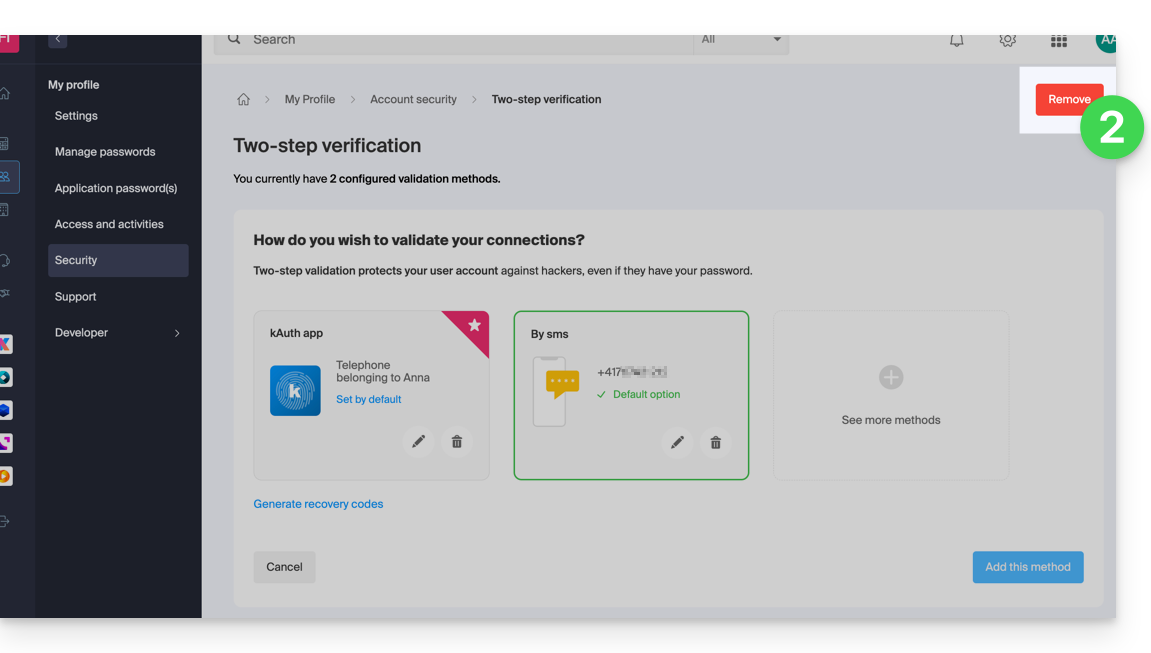
- If the red button is inactive / grayed out…
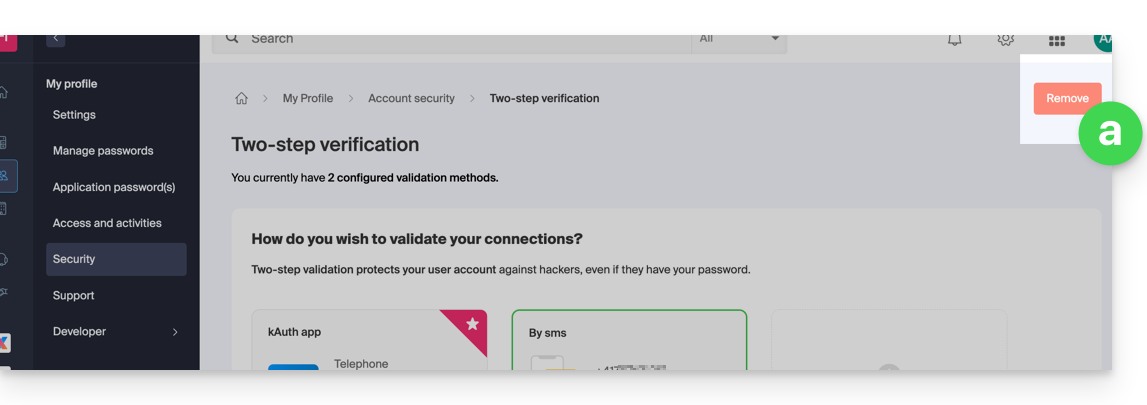
- … you will need to contact your administrator because there is probably an upstream security option that prevents you from disabling 2FA:
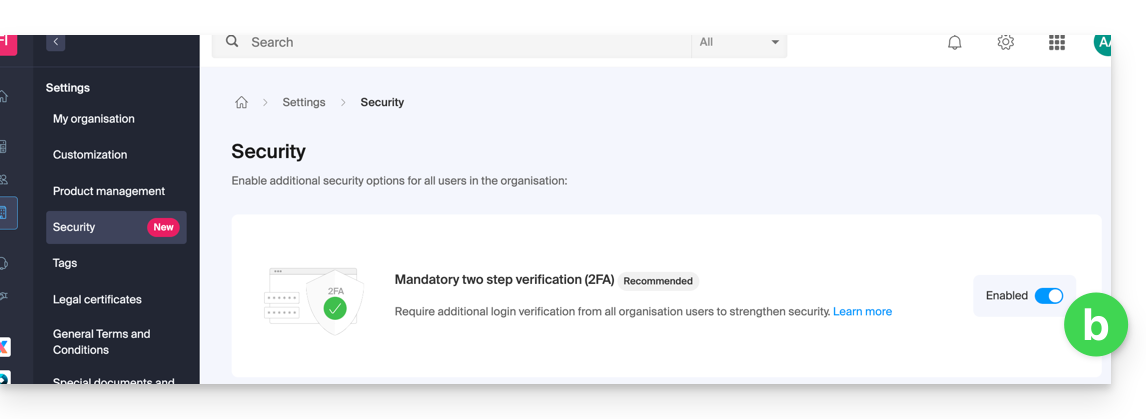
- If the red button is inactive / grayed out…
- Enter the password to log in to your account.
Note: if you were using the SMS authentication method, once disabled, you will only be able to re-enable this method if you are resident in CH / FR / BE / DE. Outside these countries, you will need to use kAuth or any OTP application.
In case of a problem
Obviously, the procedure above requires logging in one last time with two-factor authentication in order to then be able to disable it.
If you do not have access to the kAuth application or the device that receives the validation SMS, there is no point in calling Infomaniak; in this case, no choice, you will have to provide a number of security elements manually or via the Infomaniak Check (kCheck) app to regain access to your account:
- Click here to access the Infomaniak Manager login page.
- Enter the username and correct password.
- When prompted for additional authentication, click on alternative methods:

- Choose to enter one of your recovery codes if you had downloaded the sheet when activating 2FA:

- Otherwise select the last option to request help to access the form allowing you to submit your identity documents and recognition selfie:

- Follow the procedure to the end and be patient:

This guide explains how to connect the desktop app Apple Mail (desktop application on macOS) to an email address hosted by Infomaniak.
Preamble
- It is recommended to configure your macOS computer automatically via configuration profiles .mobileconfig compatible with Apple.
- ⚠️ The various services offered by Infomaniak are all compatible with the corresponding standard protocols (notably IMAP/SMTP for email, WebDAV for sharing, S3/Swift for storage, etc.).
- Therefore, if you encounter a problem with third-party software, contact its publisher or a Partner and consult the support policy as well as article 11.9 of the Infomaniak TOS.
Manually add the email address to the application
Prerequisites
- Create the address within my kSuite or on a Mail Service (Mail Service only, or existing within a kSuite).
- Test the email address password (do not confuse it with the one used to log in to the Infomaniak interface).
- Check on the Mail Service that the automatic diagnosis is correct.
- Have added the email address in question to Mail Infomaniak to use the synchronization assistant and for the Apple profile to work on your devices.
To configure the messaging application:
- Open the application.
- Click on Other account.
- Click on Continue:

- Enter the account name.
- Enter the email address to be linked.
- Enter the email address password.
- Click the blue Connect button:

- Check and complete the missing information.
- Click on Log in:

- There you go, your email address is now configured in the application:

Recommended settings
- Incoming IMAP server = mail.infomaniak.com
- IMAP port = 993 (with SSL)
- Outgoing SMTP server = mail.infomaniak.com
- SMTP port & encryption protocol and command/method to activate this protocol:
- Prioritize port
587+ STARTTLS: this is the official technical standard and the most compatible method with the majority of modern systems for authenticated submission. - Tolerate port
465+ SSL/TLS only as a compatibility option or alternative, specifying that it is implicit encryption, but that 587 remains the recommended choice.
- Prioritize port
- Username = full & complete email address ( ? )
- Password = the one assigned to the email address you want to access ( ? )
- Authentication required to send emails:
- It is activated in the SMTP settings of your application.
- Check "use the same parameters as the incoming server" or according to the software/email clients, enter a username (= full & complete email address) and its password.
Refer to this other guide if you are looking for information about other compatible email ports and protocols.
In case of problem
There is no need to contact Infomaniak Support if your email address works well outside the application. The most common error concerns the use of an incorrect password. The troubleshooting guides help you resolve any potential issues:
- Refer to the solutions given in this other guide regarding email in general.
- Delete any Apple configuration profiles linked to your Infomaniak email before starting the configuration again.
And if your Apple Mail no longer works since a change of email password, refer to this other guide.
This guide details what can be searched for on the Web app Mail Infomaniak (online service mail.infomaniak.com) or other kSuite services. To search on kDrive, refer to this other guide.
Search for an email
You can perform a global search (among all the directories of the Web app Mail Infomaniak) either in the body of the message, or in its subject, or among its senders/recipients, large attachments, etc. If you want to find a message in a specific directory, select it first.
Advanced search is accessible from the dropdown arrow to the right of the search field at the top of your Mail:
To search for the trace of an email or know its activity, you can also search in the logs of an email address.
Email search with a mail software/client
To find out how your specific email application performs searches, consult its documentation. For example, desktop apps (desktop applications) Thunderbird and Outlook can synchronize messages locally and perform local searches, while other applications may prefer to search on the IMAP server. In this case, the email client sends a search command to the server, which then searches all messages stored on the server and returns the results to the email client.
Search for a contact
You can search for an address book, a group, or a person among your contacts using the search field at the top of your Infomaniak address book:
Search for an event
You can search for calendars, events, rooms, including among their descriptions and the people associated with them:
This guide explains how to export the contents of an email address hosted by Infomaniak.
Preamble
- Infomaniak does not offer an export (e.g.
PST) but keeps your emails without limit* for the entire duration of your contract with integrated backups. - The manual export offered works on Windows: you can thus save your emails in a single archive that is easily restorable.
- For additional help, contact the support of the software/email client used, or a partner.
Manual export
To export all the messages contained in your email address hosted by Infomaniak:
- Install the free application Thunderbird.
- Configure the email address in question using IMAP (to include subfolders).
- Make sure all desired content is present (synchronize the box from the beginning - not just the last 30 days for example).
Then…
- … or you install the free application BackupThunderbird which allows the creation of an archive (encrypted if necessary) and later restoration…
- … or you can simply display the hidden files in Windows, then find and save this folder profile
C:\Users{USER}\AppData\Roaming\Thunderbird\Profiles{PROFIL_USER}\
as it contains all your emails.
Download emails locally
Another solution (not recommended) could be to configure a software/email client by choosing to receive emails via the POP3 protocol, which will download the messages locally. Only the inbox is affected.
* within the framework of normal use of a shared service, in accordance with Article 1 of the particular conditions of the Mail Service
This guide explains how to attach files and/or images to emails sent from the Infomaniak Web App Mail (online service ksuite.infomaniak.com/mail), the complete online solution for reading and managing your emails.
Preamble
- Refer to this other guide regarding email / attachment sending limitations.
Attach computer files to your message
To add an attachment present on your computer:
- Click here to access the Infomaniak Web App Mail (online service ksuite.infomaniak.com/mail).
- Click on New message.
- Click on the paperclip icon Attach a file:

- Browse locations to select the files to attach to the message:

- With the Infomaniak Web App Mail (online service ksuite.infomaniak.com/mail) the size limit for attachments is 25 MB.
- Beyond and up to a limit of 3 GB, a SwissTransfer link is generated and integrated into your message: the data is stored in Switzerland in the Infomaniak Cloud and your recipients will be able to use this link to easily download the attachments during a predefined period.
- Beyond 3 GB (and up to 50 GB), it is recommended to always use SwissTransfer for your sends.
- With the Infomaniak Web App Mail (online service ksuite.infomaniak.com/mail) the size limit for attachments is 25 MB.
Attach kDrive files to your message
To add an existing attachment on kDrive:
- Click here to access the Infomaniak Web App Mail (online service ksuite.infomaniak.com/mail).
- Click on New message.
- Click on the kDrive folder icon to browse locations; select the kDrive files to attach to the message:

- Once the data is found and selected, select the Attachment option on the right (to attach the kDrive files to the message rather than sending a simple link to the files) then click on the Insert button:

Include an image in the body of your message
To add an image to the message (in the middle of the text of your message for example), 2 possibilities:
- Drag/drop the image into the input interface (images over 10 MB will not be displayed but will be attached).
- … or Click on the icon representing the frame with the mountains:

- then:

- Click on the button to upload an image (which allows you to choose it from the location of your choice and then insert it into the body of the message)…
- … or enter the URL of the image you want to include dynamically; the image must be somewhere on the Internet (you can use the FTP Manager file manager to send your image to your hosting space if you have one) and must still be there at the time of consultation of the message by your correspondent.
- Click on the button to add the image.
This guide explains how to enable or disable read receipt requests from the Infomaniak Web App Mail (online service ksuite.infomaniak.com/mail).
Preamble
- Read receipt requests are compatible with most email systems.
- However, they depend on the user's actions and the settings of their email system.
- The receipt (or non-receipt) of a read receipt does not guarantee anything (the logs may be better suited to certain cases).
Request a read receipt
To allow your correspondent to easily confirm the successful receipt of your message sent from the Infomaniak Web App Mail (online service ksuite.infomaniak.com/mail):
- Click here to access the Infomaniak Web App Mail (online service ksuite.infomaniak.com/mail).
- Click on the Settings icon in the top right of the interface.
- Click on Send in the left sidebar.
- Enable the toggle switch to request a read receipt:
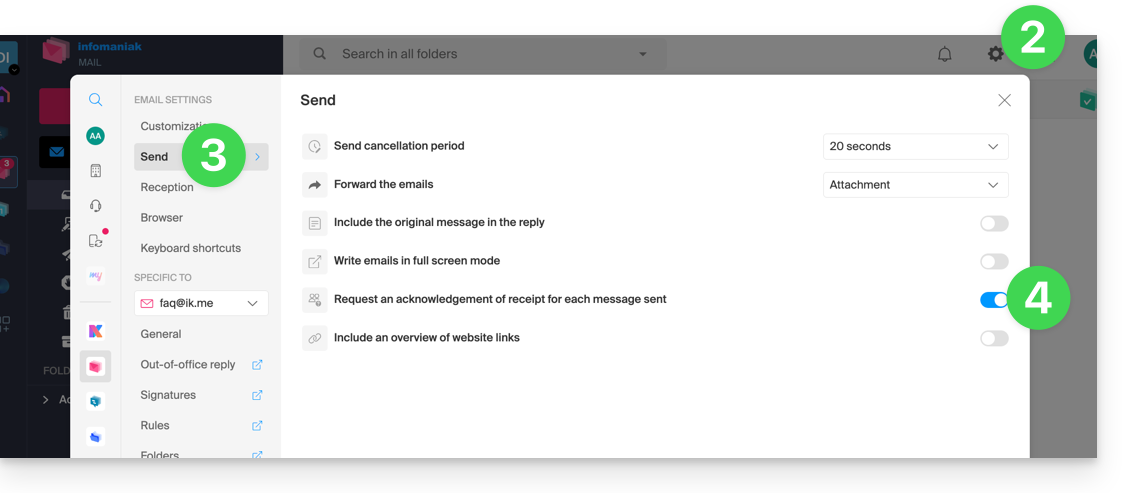
- Click on Filters and rules (in the Email address settings section).
Note that it is also possible to enable it on a case-by-case basis when sending your message on Mail, from the composition options by clicking on ⋮ and then on the option in question: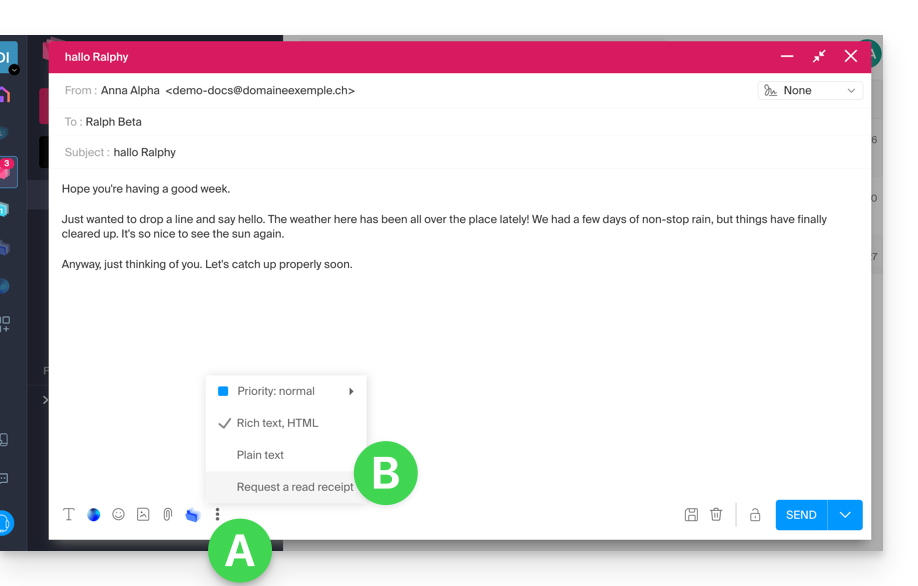
Acknowledge receipt of the message
If you receive an email and view it on the Infomaniak Web App Mail (online service ksuite.infomaniak.com/mail) while its sender has specifically requested to be notified, you can acknowledge receipt of the message when reading it: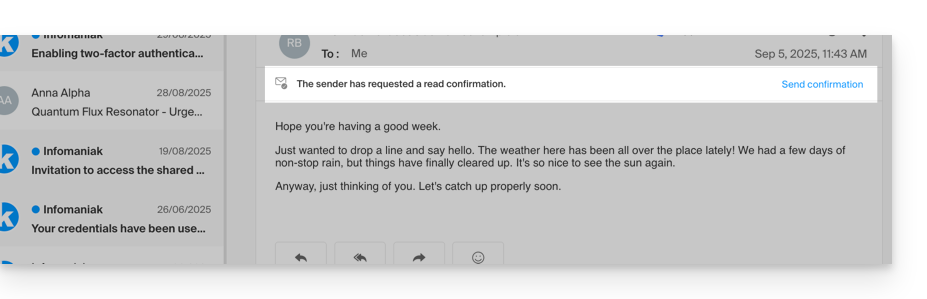
This guide explains how to connect the native Android messaging app to an email address hosted by Infomaniak.
It is recommended to use the Infomaniak Mail app (Android) ⚠️ The various services offered by Infomaniak are all compatible with the corresponding standard protocols (notably IMAP/SMTP for email, WebDAV for sharing, S3/Swift for storage, etc.). Therefore, if you encounter a problem with third-party software, contact its publisher or a Partner and consult the support policy as well as article 11.9 of the Infomaniak Terms of Service.
Prerequisites
- Create the address within my kSuite or on a Mail Service (Mail Service only, or existing within a kSuite).
- Test the email address password (do not confuse it with the one used to log in to the Infomaniak interface).
- Check on the Mail Service that the automatic diagnosis is correct.
Manually add the email address to the application
To configure the messaging app:
- Open the native messaging app on your device.
- Click on Add an account.
- Select Other as the address type.
- Enter your email address.
- Select the Personal IMAP type.
- Check and complete the missing information.
- Complete the procedure.
- Your email address is now configured in your device's app.
Recommended settings
- Incoming IMAP server = mail.infomaniak.com
- IMAP port = 993 (with SSL)
- Outgoing SMTP server = mail.infomaniak.com
- SMTP port & encryption protocol and command/method to activate this protocol:
- Prioritize port
587+ STARTTLS: this is the official technical standard and the most compatible method with the majority of modern systems for authenticated submission. - Tolerate port
465+ SSL/TLS only as a compatibility option or alternative, specifying that it is implicit encryption, but that 587 remains the recommended choice.
- Prioritize port
- Username = full & complete email address ( ? )
- Password = the one assigned to the email address you want to view ( ? )
- Authentication required to send emails:
- It is activated in the SMTP settings of your application.
- Check "use the same parameters as the incoming server" or, depending on the software/email clients, enter a username (= full & complete email address) and its password.
Refer to this other guide if you are looking for information about other compatible mail ports and protocols.
In case of problem
It is not necessary to contact Infomaniak Support if your email address works well outside the application.
The most common error concerns the use of an incorrect password.
The troubleshooting guides help you resolve any potential issues:
- Refer to the solutions given in this other guide regarding email in general
- … and if your application no longer works at the sending level (e.g., disconnected or absent SMTP server) or after a change of email password, refer to this other guide.
This guide explains how to change the location of certain folders present in the directory structure of your email address.
Preamble
- The directory structure of a classic mailbox can contain certain special folders such as, for example, the one that stores emails…
- … once sent (= "Sent messages" or "Sent messages").
- … for a few days before their definitive deletion (= "Trash" or "Bin").
- Everything is already configured so that by default it is synchronized between the different messaging interfaces around the globe.
- If you wish to make adjustments for various reasons, sometimes linguistic, then refer to the guide below to modify these special folders:
- drafts
- sent messages
- bin
- archives
- This allows, in particular, to personalize the synchronization of these folders with IMAP clients such as Outlook, Mail iOS, Thunderbird, Spark, etc.
- Attention this does not change the email retention period placed in some of these special folders.
Access from the Infomaniak Web Mail app
Prerequisites
- Have a valid access to the Web app Mail Infomaniak (online service ksuite.infomaniak.com/mail) to which the email address is attached.
- Have permission to modify special folders: if you had been invited to Mail to manage your address, it is possible that the Mail Service manager has removed this right from their admin account.
To modify these special folders:
- Click here to access the Web app Mail Infomaniak (online service ksuite.infomaniak.com/mail).
- Click on the Settings icon at the top right.
- Check or select the relevant email address in the dropdown menu of the left sidebar.
- Click on Folders:

Access from the Mail Service
To access this option from a Mail Service:
- Click here to access the management of your product on the Infomaniak Manager (need help?).
- Click directly on the name assigned to the relevant product.
- Click on the relevant email address in the table that appears.
- Click on the tab Folders:

Configure special folders
For security reasons, folder management is confidential and reserved for users who have the password for the email address.
Select the desired folders to store by default your drafts, archives, sent messages, and your trash by clicking on the area to the right of each item:
This will display the list of folders already present in the directory of your mailbox (if necessary, create the desired folder in advance from Mail or an IMAP software).
To modify the default folders that receive spam and advertising messages & social network notifications you need to do it directly from the Spam Filter and Advertising Filter sections.
Alternative solutions for…
Some email software/clients also allow you to change the location of special folders. Refer to the official documentation of your application if necessary. The following links are provided for information:
… Mozilla Thunderbird
Refer to this other guide if you are looking for information on assigning specific folders (such as Trash, Drafts, Sent Mail) to the IMAP account and their synchronization with Infomaniak.
… Microsoft Outlook 2013
Refer to this other guide if you are looking for information on how the use of the IMAP protocol in the application can lead to a configuration where messages are stored only locally and not synchronized with the server, which contradicts the main goal of IMAP to maintain consistency between devices.
… Microsoft Outlook 2021
Refer to this other guide if you are looking for information on how to save sent emails in the “Sent” folder rather than “Sent Items” in the application.
… Apple iOS
Refer to this other guide if you are looking for information on how to configure the sent, draft, and deleted mail folders on an iPhone to be synchronized with the mail server, by accessing the advanced settings of the Mail app and selecting the corresponding folders on the IMAP server.
This guide explains how to save email attachments from the Web app Mail Infomaniak (online service ksuite.infomaniak.com/mail). You can then save all files attached to a message in a .zip archive on your computer, or in your kDrive etc.
Export attachments from the Web Mail app
To export files received by email:
- Click here to access the Web app Mail Infomaniak (online service ksuite.infomaniak.com/mail).
- View the email message containing the attachments you want to save.
- Click on the paperclip icon…
- … or directly above the attached files:

- Select Download all to create a
ziparchive to download to your device. - Select Save all to kDrive to choose the kDrive (from those you are attached to by your Organization) and the desired location on it to save the files.
- Select Download all to create a
Learn more
This guide explains how to connect the desktop app Thunderbird (desktop application on macOS / Windows / Linux) to an email address hosted by Infomaniak.
Prerequisites
- Create the address within my kSuite or on a Mail Service (Mail Service only, or existing within a kSuite).
- Test the email address password (do not confuse it with the one used to log in to the Infomaniak interface).
- Check on the Mail Service that the automatic diagnosis is correct.
Add the email address to the application
To configure the mail application:
- Download the latest version of Thunderbird.
- Open the application.
- Check and complete the missing information by scrolling down if necessary.
- Click on Continue:

- The information found by Thunderbird about your email provider is displayed, leave IMAP selected:

- Click on Finish.
- In some cases, a warning about a certificate may be displayed, simply confirm the security exception if the information mentions Infomaniak:

- The summary of your registration is displayed, click on Finish to add the address (or configure other services from there):

- That's it, your email address is now configured in the application:

Recommended settings
- Incoming IMAP server = mail.infomaniak.com
- IMAP port = 993 (with SSL)
- Outgoing SMTP server = mail.infomaniak.com
- SMTP port & encryption protocol and command/method to activate this protocol:
- Prioritize port
587+ STARTTLS: this is the official technical standard and the most compatible method with the majority of modern systems for authenticated submission. - Tolerate port
465+ SSL/TLS only as a compatibility option or alternative, specifying that it is implicit encryption, but that 587 remains the recommended choice.
- Prioritize port
- Username = full & complete email address ( ? )
- Password = the one assigned to the email address you want to access ( ? )
- Authentication required to send emails:
- It is activated in the SMTP settings of your application.
- Check "use the same parameters as the incoming server" or, depending on the software/email clients, enter a username (= full & complete email address) and its password.
Refer to this other guide if you are looking for information about other compatible messaging ports and protocols.
In case of problem
⚠️ The various services offered by Infomaniak are all compatible with the corresponding standard protocols (notably IMAP/SMTP for email, WebDAV for sharing, S3/Swift for storage, etc.). Therefore, if you encounter a problem with third-party software, contact its publisher or a Partner and consult the support policy as well as article 11.9 of the Infomaniak General Terms and Conditions.
It is not necessary to contact Infomaniak Support if your email address works well outside the application. The most common error concerns the use of an incorrect password. The troubleshooting guides help you resolve a potential problem:
- Refer to the solutions given in this other guide regarding email in general.
- This other guide is more specifically about Thunderbird.
… and if Thunderbird no longer works since a change of email password, refer to this other guide.
This guide provides the most common IMAP server addresses. These can be used to perform the copy of the content of your old email addresses to your Infomaniak email address.
If necessary, do not hesitate to contact your previous email provider to ask for the mail server to specify.
IMAP server addresses
| Provider | IMAP Hostname / Server |
|---|---|
| 1&1 (IONOS) | imap.1and1.fr |
| 9 Business | imap.9business.fr |
| 9 Telecom | imap.neuf.fr |
| Alice | imap.aliceadsl.fr |
| Altern.org | imap.altern.org |
| AOL | imap.fr.aol.com |
| Bouygues Telecom | imap4.bbox.fr |
| Caramail (GMX) | imap.gmx.com |
| Cegetel | imap.cegetel.net |
| Club Internet | imap.club-internet.fr |
| Free | imap.free.fr |
| Freesurf | imap.freesurf.fr |
| Gawab | imap.gawab.com |
| Gmail (Google) | imap.gmail.com |
| GMX | imap.gmx.com (.net, .ch…) |
| La Poste | imap.laposte.net |
| NetCourrier | mail.netcourrier.com |
| Noos | imap.noos.fr |
| Numericable | imap.numericable.fr |
| o2switch | qqch.o2switch.net (see the welcome email from o2switch to obtain the exact server) |
| Online.net | imap.online.net |
| Orange | imap.orange.fr |
| OVH | ssl0.ovh.net |
| Proton Mail | copying to Infomaniak does not seem/ no longer possible |
| Skynet (Belgacom) | imap.skynet.be |
| Tele2 | imap.tele2.com |
| Telenet | imap.telenet.be |
| Videotron | imap.videotron.ca |
| Voila.fr | imap.voila.fr |
| Yahoo | imap.mail.yahoo.com |
| Hotmail (Microsoft) | imap-mail.outlook.com |
This guide explains how to obtain information on…
- … the connections made to the Manager Infomaniak with your Infomaniak account login (= user account),
- … the activities performed within the Manager by your Infomaniak account.
Obtain the log of connections to the Infomaniak account
To view a connection log (active sessions) made to the Manager Infomaniak with your Infomaniak account login:
- Click here to access the summary of accesses to the Infomaniak Manager by your user account.
- From the Account Access tab, view the list of devices connected to your Infomaniak account:

- You can end an open session by clicking on the icon
to the far right of the name of the device connected to your account, which will log it out.
Be notified in case of successful or unsuccessful connection
To be notified by email when connecting or attempting to connect to your Infomaniak account:
- Click here to access the security summary of your account on the Infomaniak Manager.
- Click on Security Settings:

- Select the cases for which you want to be alerted by email (warning upon successful connection, or only in case of failed connection).
In the same place, you can choose from how many minimum unsuccessful attempts to lock your Infomaniak account.
Once locked, the account can be unlocked by an Organization administrator or by a secure form.
Obtain the activity log of the user account
To view recent activities performed within the Manager by your user account:
- Click here to access the activity summary of your account on the Infomaniak Manager.
- From the Account Activities tab, view the latest activities and actions of your Infomaniak account:

- Log search and filtering options are available to you: date, product, or type of action.
This guide explains how to delete an Infomaniak account (= user account), i.e. delete your access to the Manager and/or the Infomaniak Mail Web app ksuite.infomaniak.com/mail.
Preamble
- This operation results in the immediate deletion of your calendars and address books.
- All access to the Manager with this identifier will be lost.
- This operation does not result in the deletion of email addresses consulted from the account in question (except for some free offers, but in this case, it is specified to you before the deletion operation).
- If the account you are using is the only existing account within an Organization, you must first delete the Organization or appoint someone else in order to be able to delete your account.
Delete an Infomaniak / Mail account
To access the user profile section:
- Click here to access the My profile menu on the Infomaniak Manager.
- Click on the trash can to the right of your name to delete account and data:

- Enter the login password one last time, then the Infomaniak account will be deleted.
This guide details the priority actions to take if you do not see any difference between your website after a change you have made to it, and its previous version. These tips are also valid if you encounter issues while using the Infomaniak product interface.
Preamble
- During your browsing, a web browser saves the data consulted in a reserved space, in order to avoid requesting the data already consulted from the server again, to save time and resources.
- Your cache may contain a lot of data and sometimes the browser gets confused. Sites may then display incorrectly or display an outdated version.
- Clearing the cache ensures that you have the very latest version of the page or folder consulted.
Clear the web browser cache …
… on Safari
Choose your macOS version to view the corresponding Apple help.
… on Google tools (Chrome, Android, etc.)
View the Google help.
… on Firefox
View the Mozilla help.
… on Edge / Internet Explorer
View the Microsoft help.
This guide presents the operation of RBLs, the questionable policy of some of them and the means to resolve a possible email block.
Preamble
- RBLs (Realtime Blackhole Lists) or DNSBLs (DNS Black Lists) are lists containing addresses / IPs / provider names / servers, known as major spammers.
- These are often large, generalized blacklists that help identify unwanted messages and their senders, maintained by certain providers (smtpcheck, uceprotect: non-exhaustive list)…
Adding the email address to the RBL
When an email address is identified as belonging to an unwanted sender, it is blocked to prevent the receipt of unsolicited mail. A block in the RBL does not expire. Addresses will be listed indefinitely.
If you receive a message indicating that your email address is blocked by RBL, this means that Infomaniak's security system has detected suspicious or unwanted activities associated with this email address. This can include mass sending of unsolicited mail, participation in phishing campaigns or other malicious behaviors.
Resolving an email block (RBL)...
… if the error mentions your address and RBL
If you encounter errors of the type
anna.a@domain.xyz is rbl blacklisted - http://chk.me/rbl
when sending an email and you think it's a false positive, contact Infomaniak support.
To prevent your email address from being blocked by the RBL blocking system in the future, follow best practices for email use:
- Do not send unsolicited mail or mass messages to unknown recipients.
- Regularly sort the list of recipients used.
- Do not engage in phishing or cybercriminal activities.
- Ensure the highest level of security where your emails are used:
- strong password
- software up to date
- operating system (iOS, Android, Windows, macOS, etc.) up to date
- associated domain configuration up to date
… if the error mentions an organization like Sorbs or Barracuda
If you encounter errors of this type
554 5.7.1 Client host blocked using sorbs
or similar:
- Follow the procedure of the mentioned organization (e.g. http://www.barracudacentral.org) to get your address removed from the list.
- Temporarily switch your Internet service provider or connection method - WIFI vs 4G/5G - to send your messages.
- Inform your contact and their email provider to take the necessary steps and/or to stop using an unreliable RBL.
- Wait a few hours and try again.
Fewer and fewer professionals (ISP, hosts, etc.) use providers like Backscatterer / UCEPROTECT which are primarily profit-driven. There are many other highly effective lists, such as ABUSIX or SPAMCOP, which are well-maintained and genuinely aimed at fighting spam, one of the priorities of Infomaniak.
This guide explains how to set up and customize the global display of the Web app Mail Infomaniak (online service ksuite.infomaniak.com/mail).
Preamble
- The general settings affect all email addresses currently attached to your account on Mail.
- They are specific to your user only and do not affect other users (of the same Organization, for example).
- The same email address retrieved on Mail from another user will have its own settings independently of yours.
Accessing general settings
To do this:
- Click here to access the Web app Mail Infomaniak (online service ksuite.infomaniak.com/mail).
- Click on the Settings icon in the top right of the interface.
- Navigate through the different menus on the left:
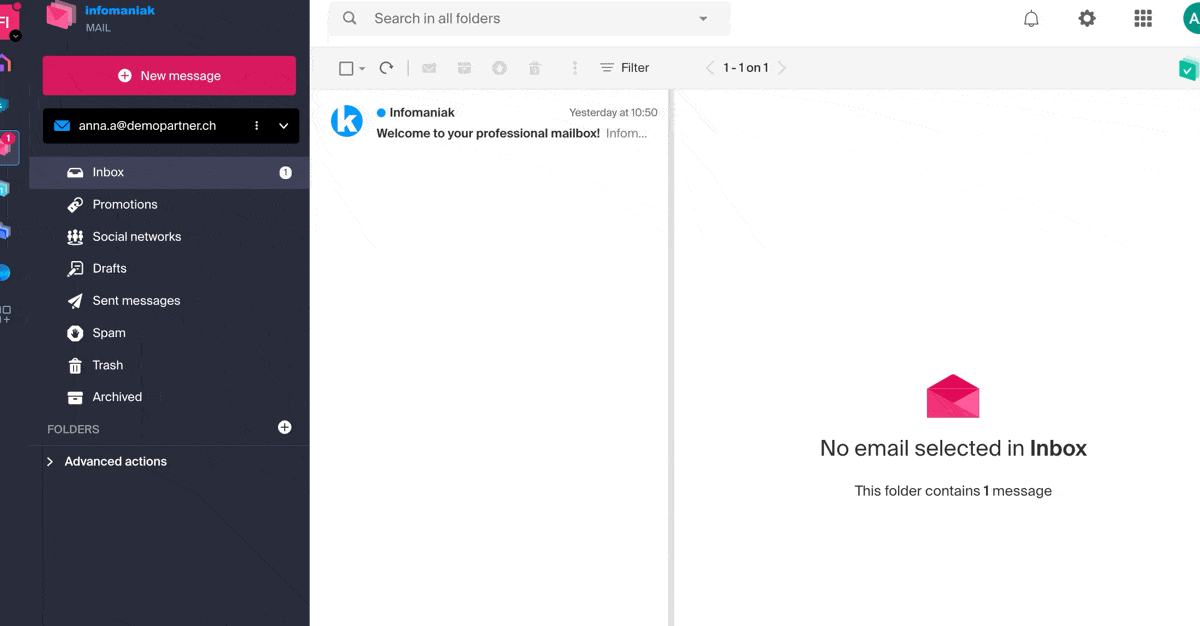
To manage the light/dark theme of the interface: refer to this other guide on the subject.
Customization: default email address
This section allows you to choose which email address, among all your attached addresses, should be considered the main one, and open by default when accessing the Web app Mail Infomaniak (online service ksuite.infomaniak.com/mail).
Customization: modify the density of your inbox display
- Click here to access the Web app Mail Infomaniak (online service ksuite.infomaniak.com/mail).
- Click on the Settings icon in the top right of the interface.
- Click on Customization in the left sidebar menu.
- Choose the desired display types and density:
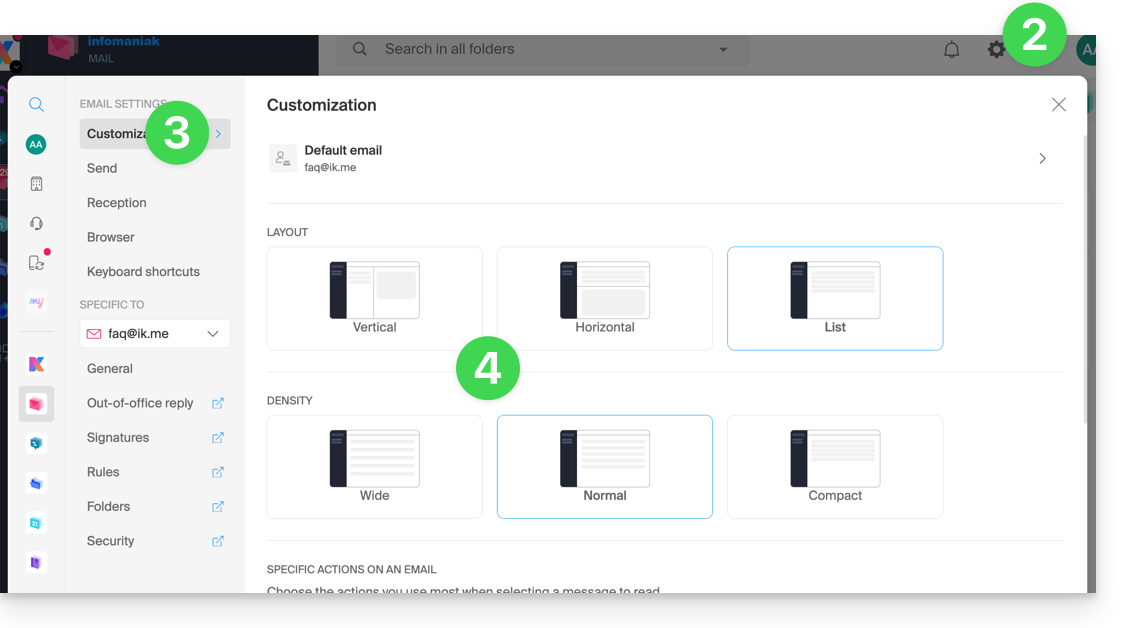
Customization: manage the buttons visible on the page of an email
This section allows you to choose the icons that should be displayed in the email reading window, allowing you to take quick action rather than through the dropdown menu:
- Reply
- Forward
- Follow
- Mark as unread
- Delete
- Reply to all
- Download to kDrive
- Organize an event
- Report as spam
Customization: manage buttons visible when hovering over an email list
This section allows you to choose the icons that should be displayed when you hover over an email within a list (e.g., emails in the inbox):
- Archive
- Follow
- Put on hold
- Mark as unread
- Delete
Customization: manage buttons visible when selecting text
Refer to this other guide on this topic as well as this other guide.
Customization: set the default font for all new messages
- Click here to access the Web app Mail Infomaniak (online service ksuite.infomaniak.com/mail).
- Click on the Settings icon in the top right of the interface.
- Click on Customization in the left sidebar menu.
- Choose the desired font:
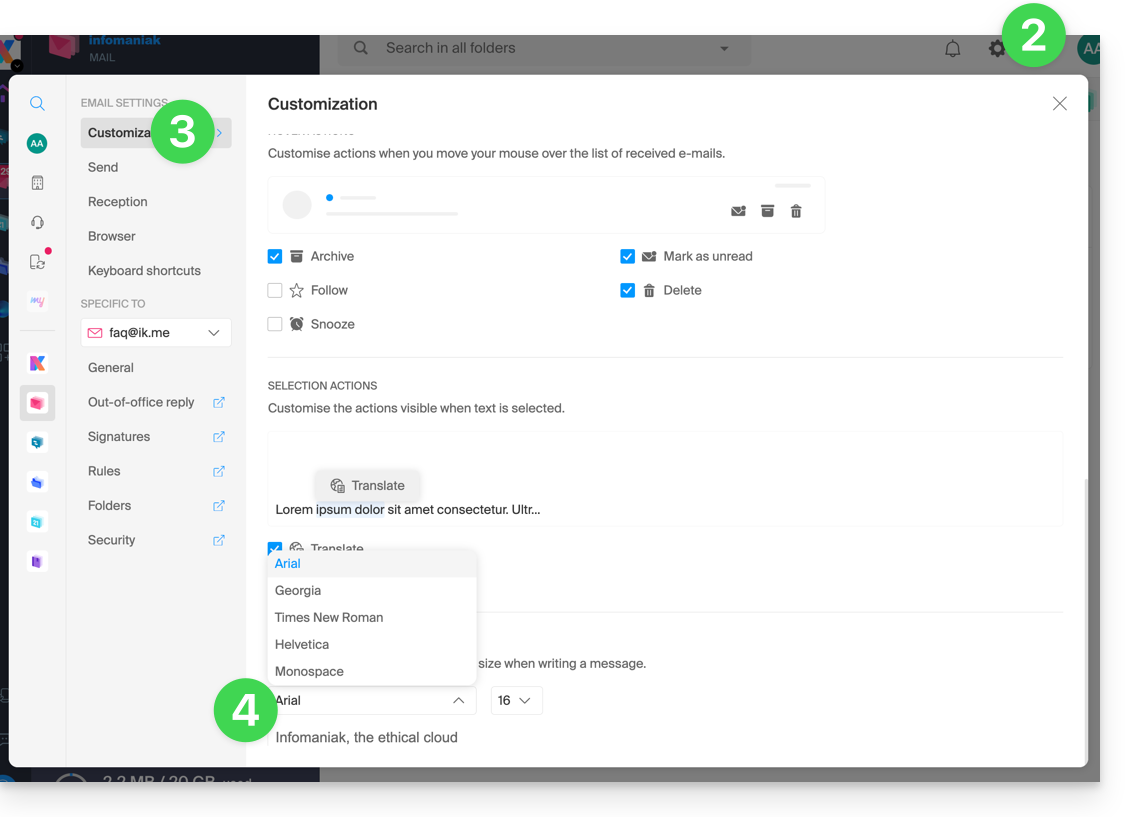
Sending: cancellation delay
Refer to this other guide on this topic.
Sending: forward emails in the body of the message or as an attachment
Refer to this other guide on this topic.
Sending: include the original message when replying
Refer to this other guide on this topic.
Sending: always write in a full-screen window
- Click here to access the Web app Mail Infomaniak (online service ksuite.infomaniak.com/mail).
- Click on the Settings icon in the top right of the interface.
- Click on Sending in the left sidebar menu.
- Activate the toggle switch to the right of the item “Compose emails in full screen”:
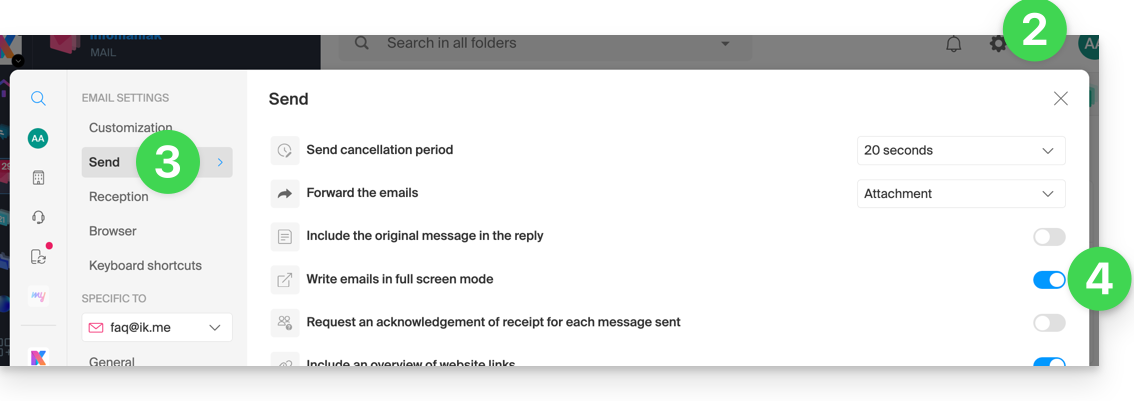
Sending: request a read receipt
Refer to this other guide on this topic.
Sending: include a preview of website links
To enable or disable a link preview (a feature that automatically generates a visual box (with title, description, and image) when you insert a URL in an email):
- Click here to access the Web app Mail Infomaniak (online service ksuite.infomaniak.com/mail).
- Click on the Settings icon in the top right of the interface.
- Click on Sending in the left sidebar menu.
- Activate the toggle switch to the right of the “Include website link previews” element:
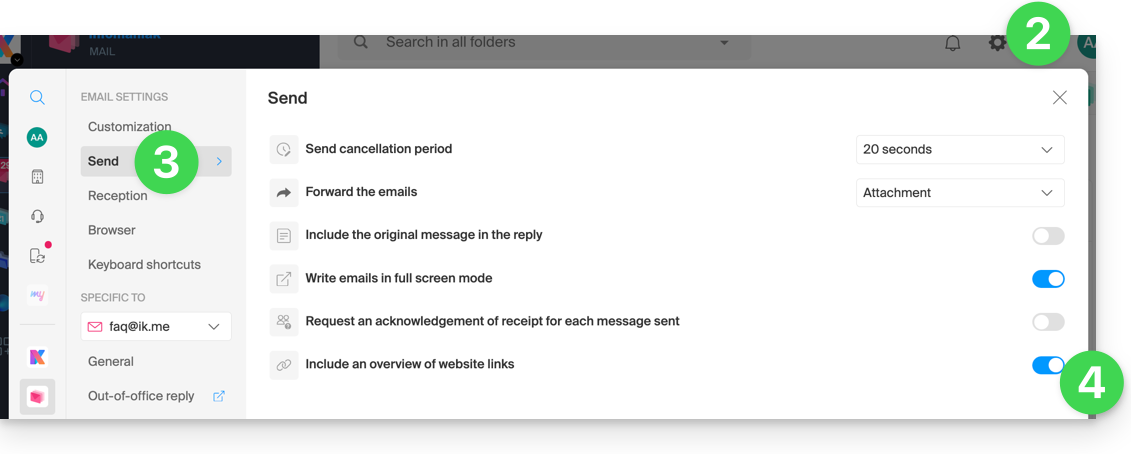
Once enabled, here is the result when writing content with a URL:
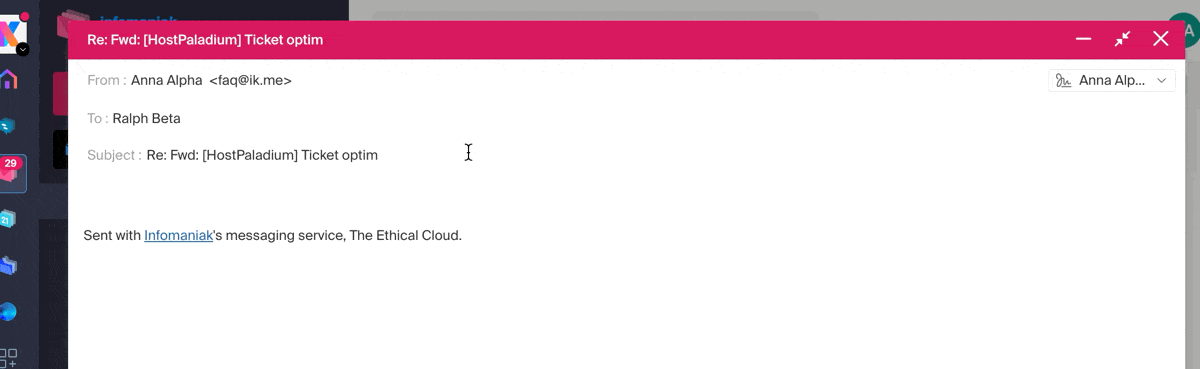
Inbox: Message display mode
This mode allows you to group your emails by subjects/senders, i.e., group the received emails based on the subject of the discussion, so the inbox display is lighter and it is easier to follow the messages from the different participants in the conversation:
- Click here to access the Web app Mail Infomaniak (online service ksuite.infomaniak.com/mail).
- Click on the Settings icon in the top right of the interface.
- Click on Inbox in the left sidebar.
- Choose a Message display mode:
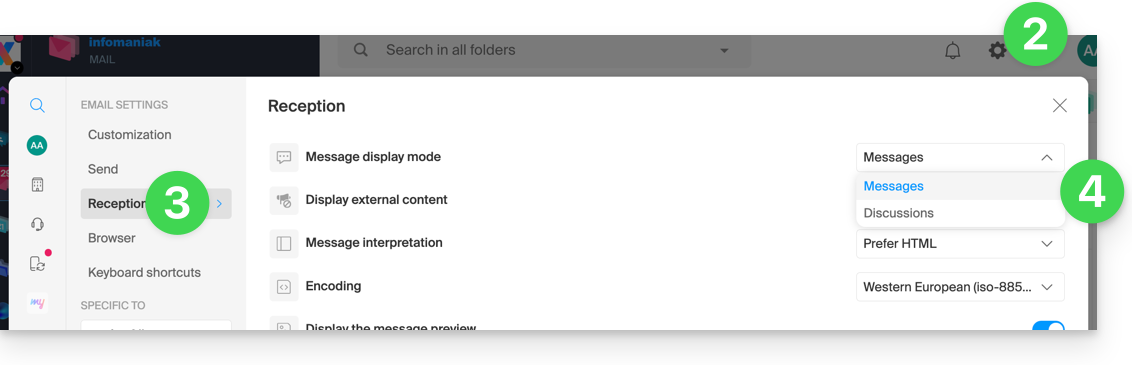
When the Conversations mode is not enabled, you read your emails one by one:
When it is enabled, you read the different messages in the same window chronologically one below the other:
In your inbox, you can directly see the number of emails contained in a single conversation:
Inbox: Display external content
This section allows you to choose whether to automatically display all external content present in an incoming email you are reading, or if you prefer to hide it and only display it on demand: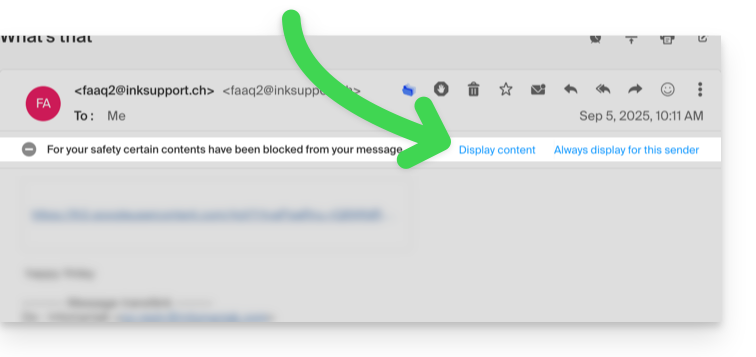
Inbox: Message interpretation
This section allows you to define the display priority of a received message: either in its simplified version in plain text, or in its enriched version in HTML (this setting only applies when both formats are present in the email; if only one version is available, it will be displayed by default).
Inbox: Encoding
This section allows you to modify the encoding of received messages (it is recommended to leave Unicode (utf-8)).
Inbox: Display message preview
This section allows you to display or hide the first few words contained in the email on all message lists (inbox, for example). Example with the preview enabled, the beginning of the message is visible on the same line next to its subject: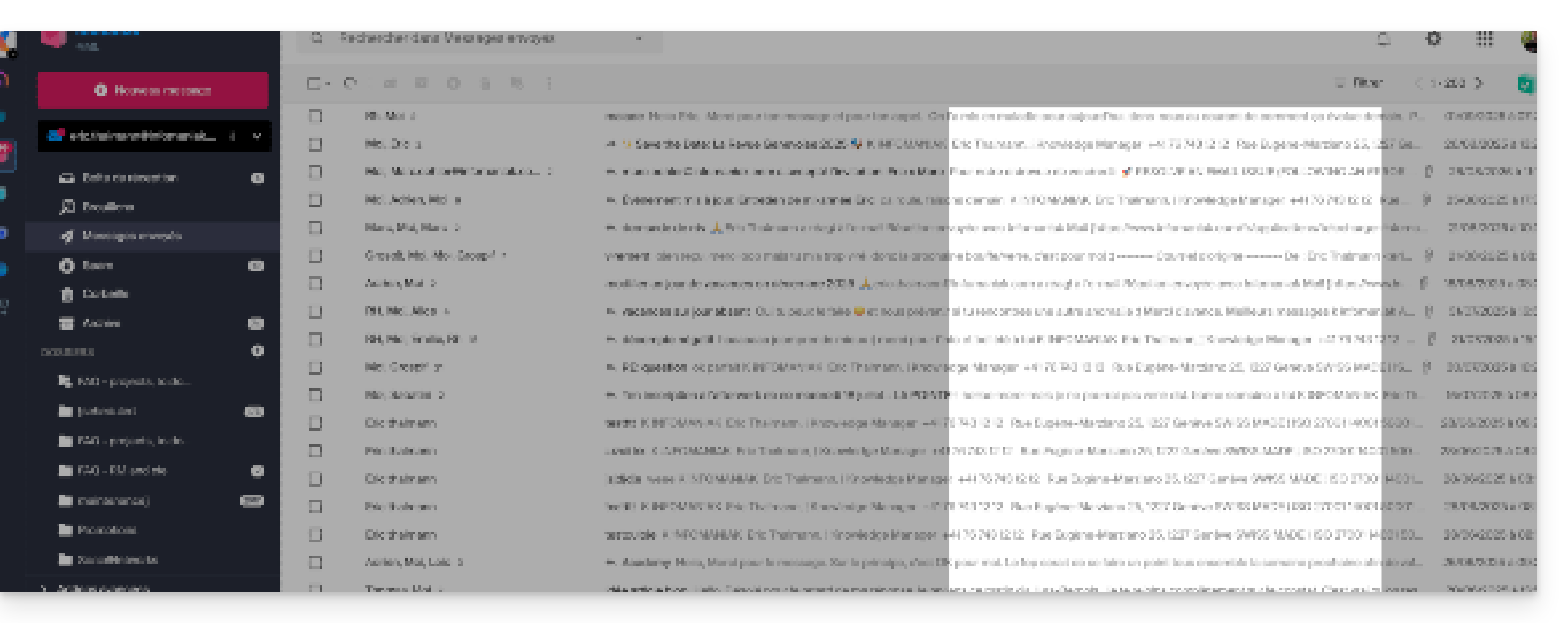
If the preview is hidden, only the subject of each email is displayed: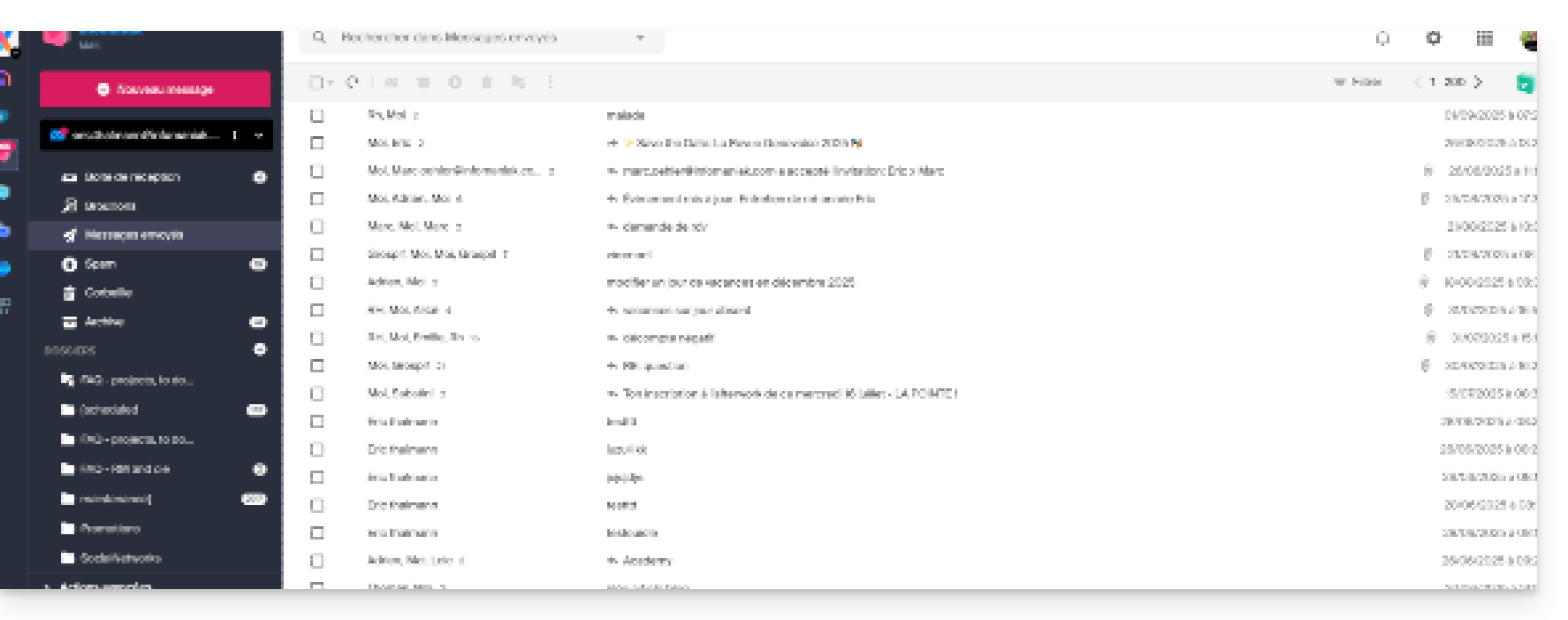
Inbox: Mark an email as read…
This section allows you to choose after how much reading time a message should be considered as read (immediately, after 3 seconds, or 5, or 20, or never).
Inbox: When a message is archived or deleted…
This section allows you to choose the action to be taken after archiving or deleting an email: open the next message, or the previous one, or return to the message list.
Reception: number of emails displayed on a single page
You can increase or decrease the number of emails displayed on a single page up to a maximum of 200 items:
- Click here to access the Infomaniak Mail Web app (online service ksuite.infomaniak.com/mail).
- Click on the Settings icon in the top right of the interface.
- Click on Inbox in the left sidebar.
- Choose the number of items to display:
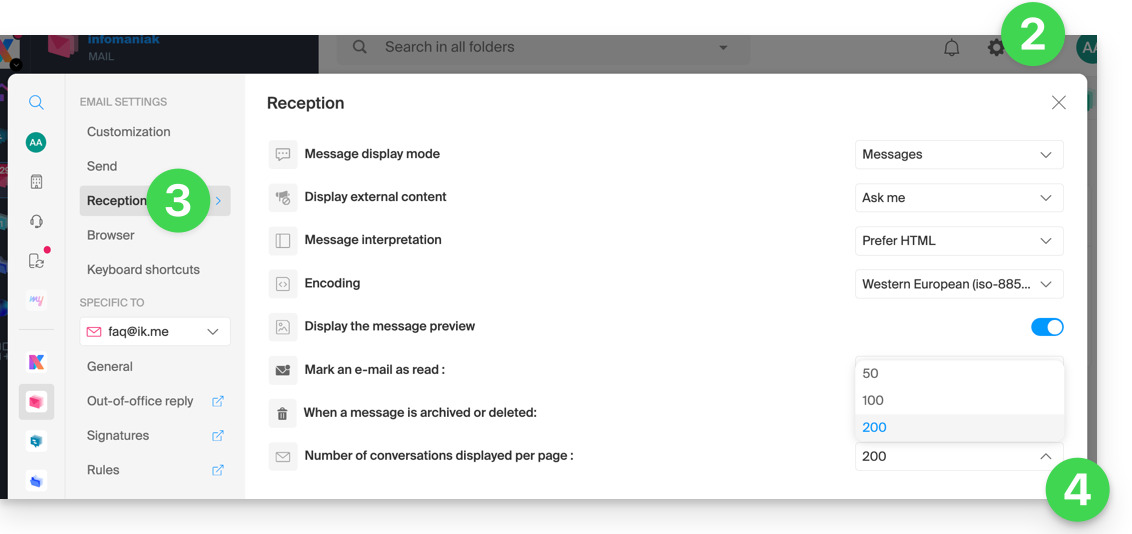
Browser: set Infomaniak as the default mailbox
Refer to this other guide on this subject.
Browser: email address on new tab
Refer to this other guide on this subject.
Browser: message reception notification
Refer to this other guide on this subject.
Keyboard shortcuts
Refer to this other guide on this subject.
Modify email-specific settings
To access the signature, alias, etc. settings specific to each of your Infomaniak email addresses:
- Click here to access the Web app Mail Infomaniak (online service ksuite.infomaniak.com/mail).
- Click on the Settings icon in the top right of the interface.
- Check or select the email address concerned in the dropdown menu of the left sidebar:
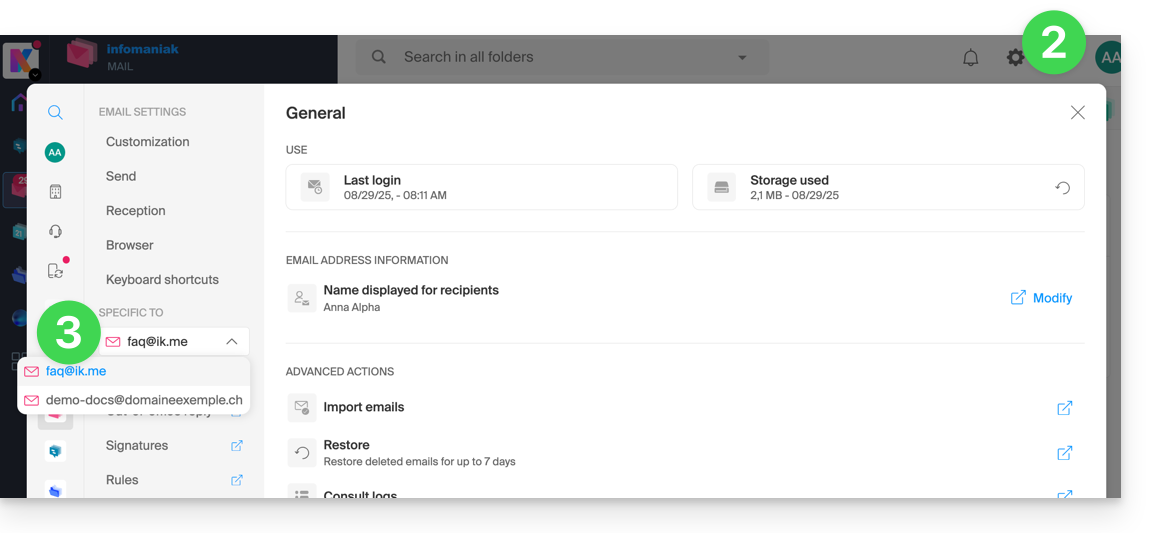
- Click on the different items of the secondary left sidebar menu to configure your email address:
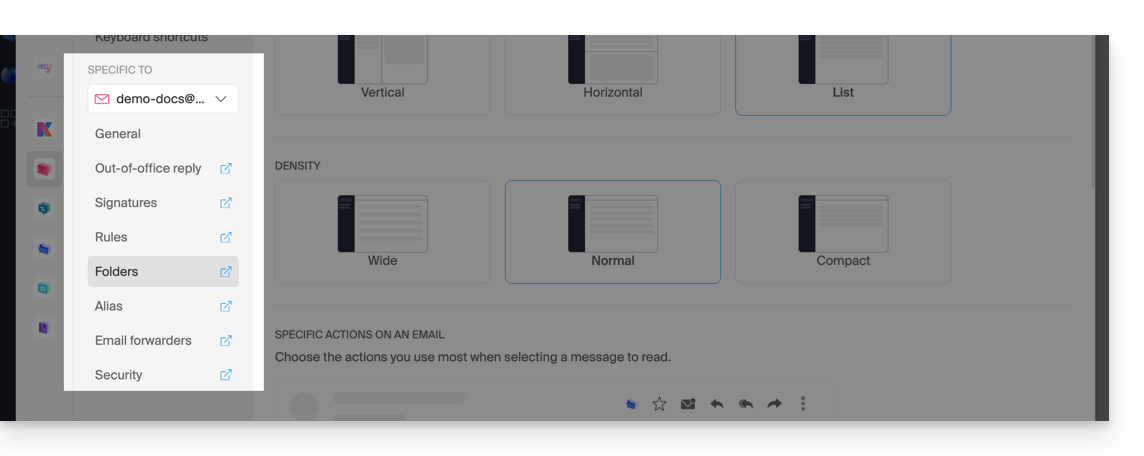
Do not hesitate to browse the FAQ to find the corresponding guides.
This guide covers Infomaniak products that integrate the use of artificial intelligence (AI), including kSuite, kChat, kDrive, Mail, Site Creator and notably through Euria.
Preamble
- The use of AI at Infomaniak is based on a transparent and ethical approach.
- Each service integrating AI follows strict principles to ensure reliable and respectful use:
- the protection of information is guaranteed by complete data processing within infrastructures located exclusively in Switzerland, thus ensuring full control over digital sovereignty,
- the results generated are never used to train models or for advertising purposes,
- and AI is not intended to replace humans, but to assist them.
kChat
The AI integrated into kChat helps save time in exchanges: it can rephrase sentences, generate quick responses, correct spelling, or adjust the tone of a message. The user retains full control over the suggestions, which are local to each session only.
Mail Infomaniak
In the Mail application, Euria assists in writing emails. It can generate content from a few keywords, rephrase or structure a message, adapting to different registers. Nothing is sent automatically, and the user can modify the texts at any time.
Site Creator
An AI-based writing assistant allows Site Creator to quickly generate content tailored to different types of web pages. This service is useful for people launching a site and looking to produce clear, optimized, and relevant texts.
kDrive
On kDrive, artificial intelligence is used at two complementary levels to simplify document management.
Euria allows interaction with text files stored in the drive. This module can answer questions about the content of a document, summarize, translate, or extract useful information. It is particularly effective for reading reports, understanding complex texts, or quickly generating an overview of a file.
AI on demand with AI Tools
Infomaniak provides a platform that allows easy integration of open-source models into custom projects. It is possible to leverage text analysis, content generation, translation, or other AI uses via on-demand calls. These services enable developers to benefit from high-performance AI without relying on closed or proprietary solutions.
Responsibilities of the parties
Data provided to the AI
- The AI of Infomaniak is currently based by default on these models.
- Among them, Mistral, Whisper, DeepSeek, Llama, granite…
- By using a writing assistant, the messages and requests addressed to the AI are exclusively processed in Switzerland by Infomaniak's infrastructure.
- No data is processed or shared with a third party.
Data provided by the AI
- The language model generates text based on the data it has assimilated during its training, devoid of consciousness, intentions, or moral responsibilities.
- It is crucial that the user is aware that the information generated by the model is not always accurate and should not be considered an infallible source of information.
- They must exercise their critical judgment and verify the information provided by the assistant from reliable sources when necessary.
- For example, if a person uses the model for crucial tasks such as medical, legal, or financial advice, they must take additional precautions to confirm the information coming from the model.
- In case of inappropriate or dangerous use of this assistant, the responsibility lies with the user who takes these actions.
This guide explains how to cancel the sending of an email from the Web app Mail Infomaniak (online service ksuite.infomaniak.com/mail).
Preamble
- By default, you have 15 seconds to cancel the sending of an email.
- If necessary, it is possible to disable this feature or increase the sending delay up to 30 seconds.
- This feature applies to all email addresses present in your Mail interface.
Configure the cancellation delay
To do this:
- Click here to access the Web app Mail Infomaniak (online service ksuite.infomaniak.com/mail).
- Click on the Settings icon at the top right of the interface.
- Click on Sending in the secondary sidebar menu.
- Set the cancellation delay (0, 10, 15, 20, 25, 30 seconds) for sending according to your preferences:
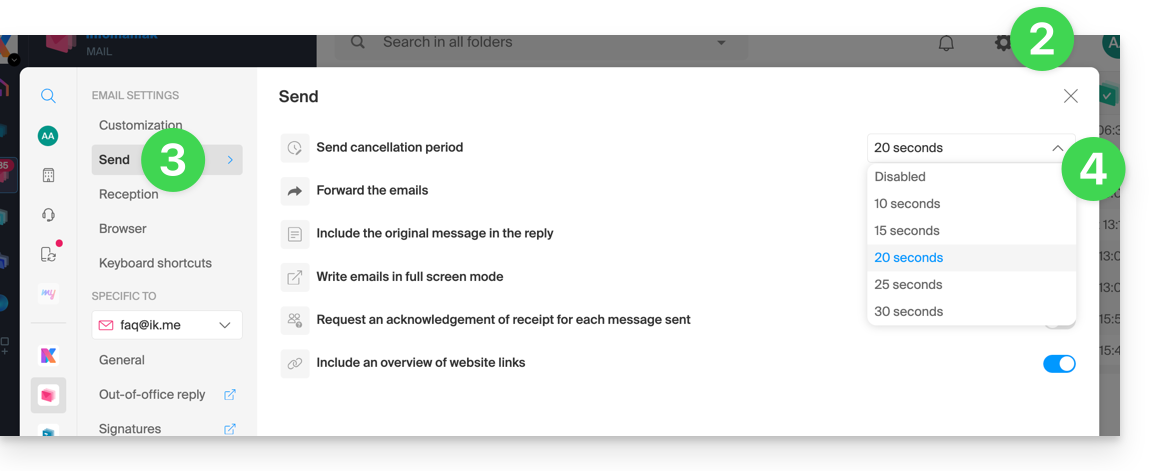
Cancel the current sending
When you click on the send button of your message written in Mail, you will be able to cancel your sending within the allotted time from the send notification that appears in the center at the bottom of your screen, by clicking on the CANCEL button: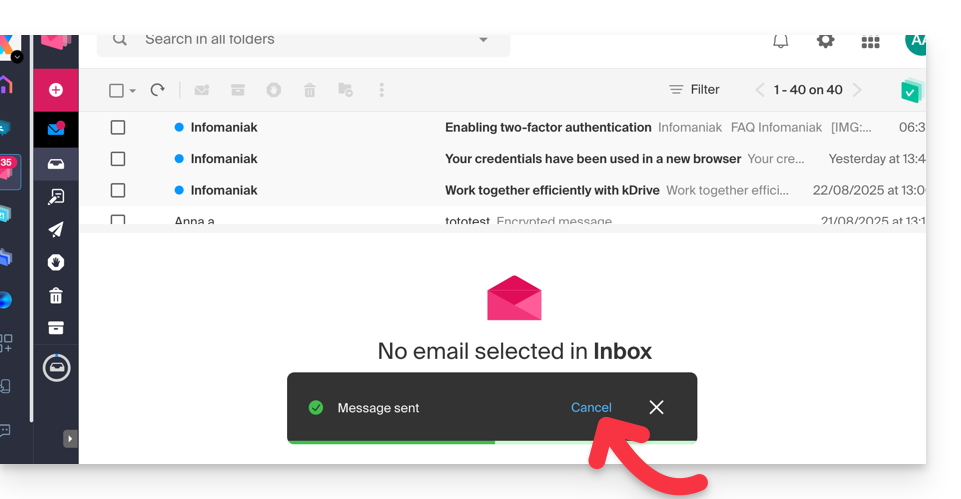
The message in progress will return to the stage of message in progress and you will be able to resend it if necessary or delete the draft.

