1000 FAQs, 500 tutorials and explanatory videos. Here, there are only solutions!
Disable two-factor authentication (2FA)
This guide explains how to disable two-factor authentication, also known as two-factor authentication (2FA) or two-step verification for logging into Infomaniak Manager (manager.infomaniak.com) or Infomaniak Mail (ksuite.infomaniak.com/mail).
For security reasons, Infomaniak support will never disable an enabled login validation method on an account following a simple request. You must follow the procedures below.
Disable 2FA
If two-step verification is enabled and you want to disable it:
- Click here to access 2FA management on Infomaniak Manager.
- Click the Remove button to remove security:
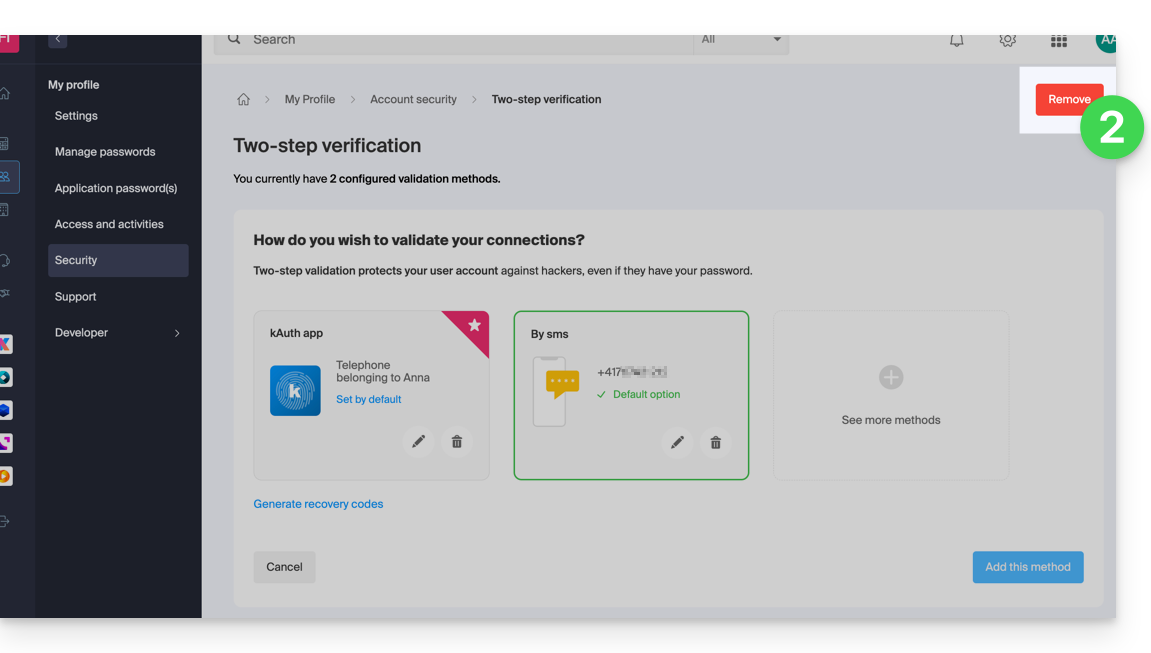
- If the red button is inactive / grayed out…
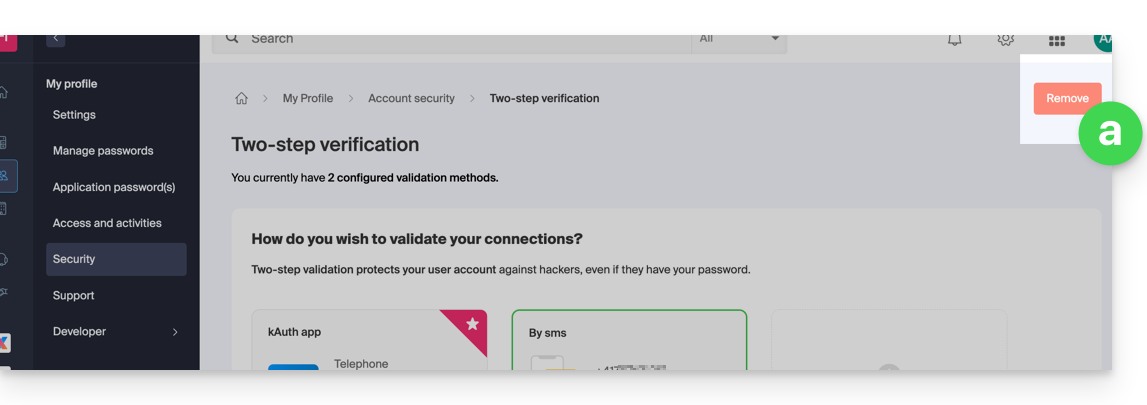
- … you will need to contact your administrator because there is probably an upstream security option that prevents you from disabling 2FA:
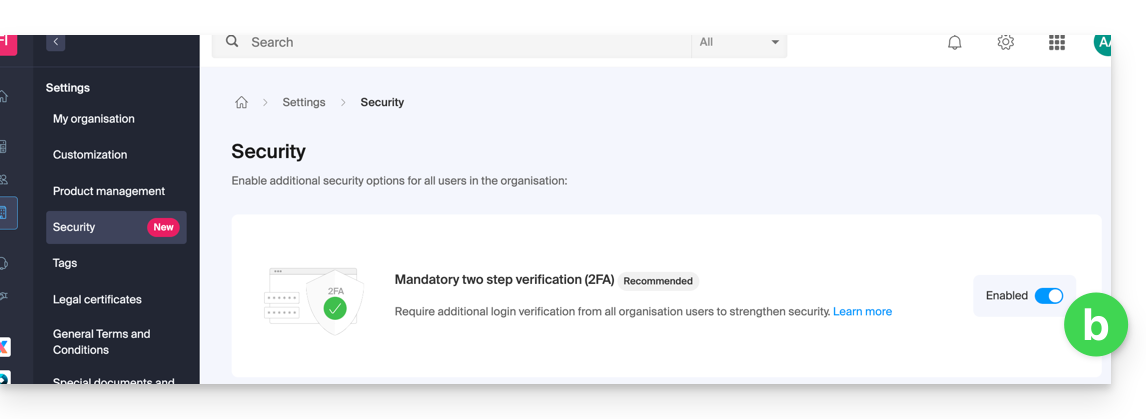
- If the red button is inactive / grayed out…
- Enter the password to log in to your account.
Note: if you were using the SMS authentication method, once disabled, you will only be able to re-enable this method if you are resident in CH / FR / BE / DE. Outside these countries, you will need to use kAuth or any OTP application.
In case of a problem
Obviously, the procedure above requires logging in one last time with two-factor authentication in order to then be able to disable it.
If you do not have access to the kAuth application or the device that receives the validation SMS, there is no point in calling Infomaniak; in this case, no choice, you will have to provide a number of security elements manually or via the Infomaniak Check (kCheck) app to regain access to your account:
- Click here to access the Infomaniak Manager login page.
- Enter the username and correct password.
- When prompted for additional authentication, click on alternative methods:

- Choose to enter one of your recovery codes if you had downloaded the sheet when activating 2FA:

- Otherwise select the last option to request help to access the form allowing you to submit your identity documents and recognition selfie:

- Follow the procedure to the end and be patient:


