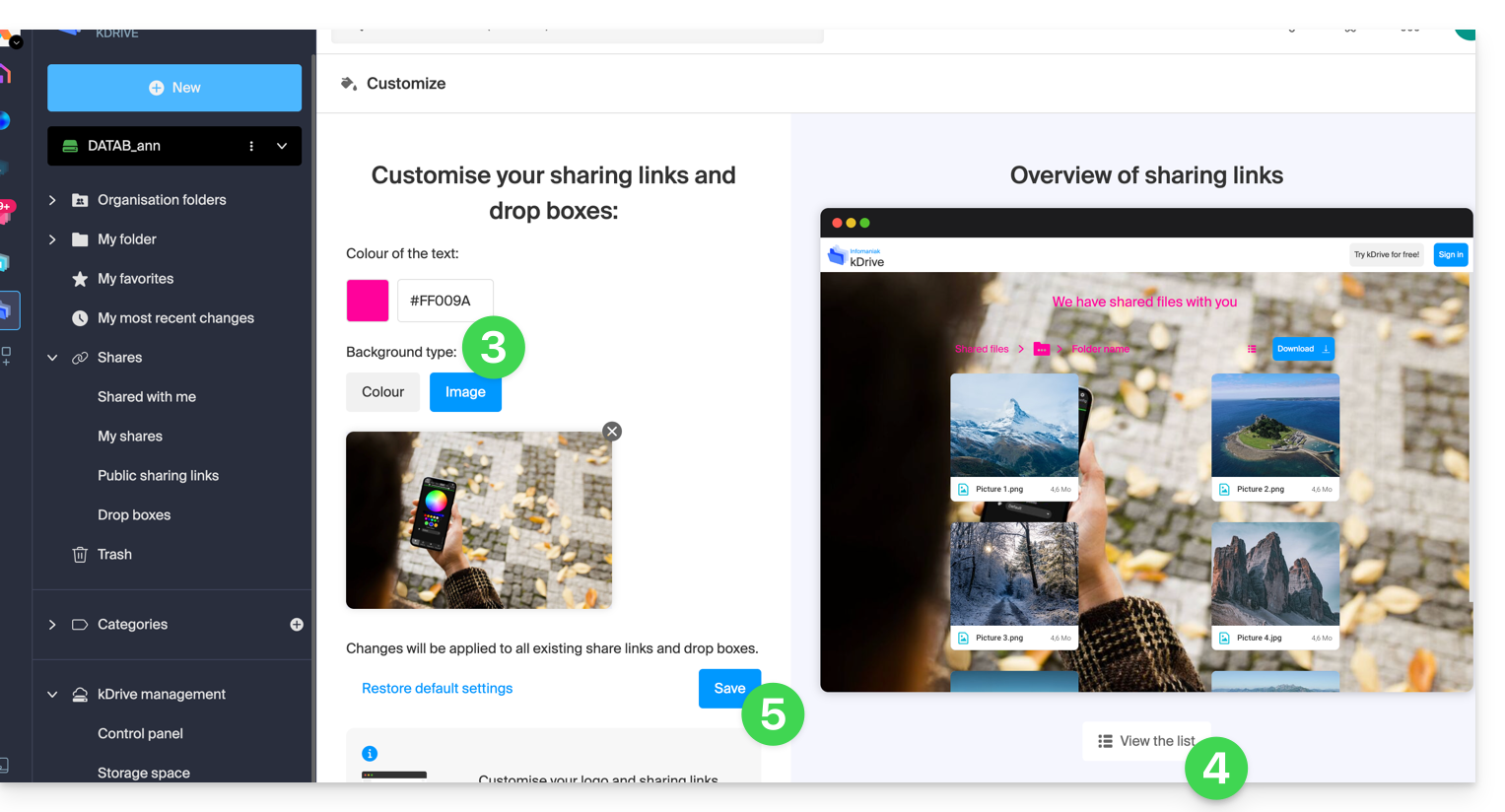Knowledge base
1000 FAQs, 500 tutorials and explanatory videos. Here, there are only solutions!
This guide details how to import Google Drive data using rClone on kDrive Infomaniak.
⚠ Available with:
| kSuite | |
| Business | |
| Enterprise | |
| kDrive | Solo |
| Team | |
| Pro |
1. Configure rclone for drive access
Install rclone on your computer
There is a version of rclone with a graphical interface (GUI) but it is quite possible to do this via the command line (CLI):
- Install rclone from a
Terminaltype application on your device by typing the entire following command:sudo -v ; curl https://rclone.org/install.sh | sudo bash - Enter the password for your session on your computer to start the installation:

- Refer to the official installation guide if necessary.
Configure the remote disk (Google Drive) on rclone
- Once rclone is installed, enter the command
rclone config.- Refer to the official configuration guide if necessary.
- Then choose to configure a new remote import by answering
nforNew remote. - Name the remote disk, for example
gdrive:
- Then choose the type of disk to import by answering
drivewhich corresponds to Google Drive among the proposed choices.
You must then authorize the connection to Google Drive from a browser.
By default, rclone uses a shared client ID among all users, which may result in request limitations imposed by Google. It is strongly recommended to use your own client ID to avoid these restrictions.
- Access the Google API Console with your Google account.
- Create or select a project.
- Enable the Google Drive API via the button/link "Enable APIs and Services".
- Search for the keyword
Driveand click onGoogle Drive API:
- Click on the Enable button.
- Click on Credentials in the left sidebar (and not on a similar button).
- Click on Configure the OAuth consent screen (if not already done):
- Enter a name, for example
rclone. - Select "External" (or "Internal" if you are a Google Workspace user).
- Under “Data Access”, add the scopes ("fields of application") required:
https://www.googleapis.com/auth/docs,https://www.googleapis.com/auth/drive,https://www.googleapis.com/auth/drive.metadata.readonly
- Save.
- Add your email account as a test user under "Audience".
- Return to the "Google Auth Platform" section.
- Enter a name, for example
- Create OAuth credentials:
- Click on "Create credentials / OAuth client ID".
- Choose "Desktop app" and leave the default name, then click on the Create button.
- Keep the
client IDand theclient secret codedisplayed.
- If "External" was chosen in step 7 above, return to "Audience" in the left sidebar and click on "Publish the application".
Due to the "enhanced security" recently introduced by Google, you are theoretically supposed to "submit your application for verification" and wait several weeks for their response.
In practice, you can directly use the client ID and client secret with rclone (read the rest of the guide). The only consequence will be a very intimidating confirmation screen when you log in via your browser to allow rclone to obtain its token-id. However, since this only happens during the initial setup of the remote storage, it is not a major issue.
It is also possible to leave the application in "Test" mode, but in this case, any authorization will expire after a week, which can be cumbersome to renew frequently. If a short validity period does not pose a problem for your use, then keeping the application in test mode may be sufficient.
Return to rclone in the terminal:
- Indicate to rclone the
client_idby copying-pasting theClient IDobtained in step 8 above, same for the secret phrase. - Then choose the
scopen°1:
- Press the “
Enter” key to leave theservice_account_file. question blank - Answer “No”
nto the question about “advanced configuration”. - Answer “Yes”
yto the question about the web browser connection:
- A web page opens in your web browser allowing you to connect to Google and authorize the application you created in step 9 above.
- Once permissions are granted, you should receive the following message:

- In the terminal, answer “No”
nto the question about “Shared Drive (Team Drive)”. - Answer “Yes”
yto the last question:
Configuration of the destination disk (kDrive) on rclone
It is possible to act directly on the configuration file of rclone by pasting your kDrive configuration in it, for example:
[kdrive]
type = webdav
url = https://kDrive_ID_HERE.connect.kdrive.infomaniak.com/
vendor = other
user = user@email.com
pass = PASSWORD_HERE_OR_APP_PASSWORD_IF_2FABut here is how to proceed step by step as for the previous configuration:
- Still in the terminal, enter
nfor a new disk configuration and enter the namekDriveto recognize your destination disk:
- Then choose the type of disk to import by answering
webdavwhich corresponds to a WebDAV configuration among the choices offered. - Enter the following information:
url= direct access to kDrive (refer to this other guide regarding the kDrive ID for the connection URL)vendor= rclone (option number 6)user= email address to log in to the Infomaniak user account
- Answer “Yes”
yto the question about the password, then enter the password:- application password in case of double authentication activated or the one of your Infomaniak user account if you have not activated 2FA.
- Leave
bearer_tokenblank, then answer “No”nto the question about “advanced configuration”. - Answer “Yes”
yto the last question and your 2 disks are displayed:
2. Copy data from Google Drive to kDrive
kDrive supports rclone streaming upload via WebDAV, up to 50 GB (extendable to 100 GB) to avoid abuse, with automatic error handling if the limit is exceeded without prior specification of the size via Content-Length.
Prerequisites
- Consult the available options in the official guide before starting an import, particularly these important commands:
--drive-skip-shortcutsto avoid infinite import loops--drive-shared-with-meto get what has been shared--drive-acknowledge-abuseto force the download of files blocked by Google
Example of a command to start copying your Google Drive to the root of your kDrive:
sudo rclone copy gdrive: kDrive:This will immediately start copying your folders, subfolders, and Google Drive contents to the personal folder of your Infomaniak kDrive!
Google documents such as Gdocs, Sheets, Slides, etc. are converted to Office formats like .docx, .xlsx, etc. and are readable directly on kDrive.
This guide explains how to retrieve and transmit debugging information (logs, reports, and error logs) from the kDrive application in case of a problem on macOS, Windows, or Linux.
⚠ Available with:
| kSuite | Free | * |
| Standard | ||
| Business | ||
| Enterprise | ||
| kDrive | Solo | |
| Team | ||
| Pro |
* Last 7 days only
Preamble
- For various reasons (a file type or a name length exceeding commonly accepted limits, etc.), it may happen that the synchronization by the kDrive app no longer progresses.
- Logs allow Infomaniak Support to better track the problem that may occur between your device and the kDrive application.
- The extended logs “record” kDrive activity from the moment you activate them; they are the ones that allow Infomaniak to trace the problem best.
- Refer to these other guides to try to resolve the issue without sending the logs: conflicts and known issues.
Save and Share Logs with Support
When requested by Infomaniak Support:
- Open the kDrive application on your computer, the app icon must be visible in the notification area.
- Perform a left-click on the app icon in the notification area of your computer (top right on macOS, bottom right on Windows, and a double left-click in the taskbar on Linux).
- Click on the action menu ⋮ to the right of the application window.
- Select Application Preferences:

- Scroll down to the Advanced section and click the arrow to the right of the debugging information:

- Check the box for extended logs as in the image below:

- Click the SAVE button and let the application run for at least 10 minutes.
- Return to the same place 10 minutes later (points 1-6 above) then click the blue button to share your debugging information with Infomaniak Support:

- Inform Infomaniak Support of this action within the ongoing exchange.
Alternative method
If you encounter issues with the method above:
- Click the blue link on the left to Open the debug folder.
- From this folder, you will have access to all the bug reports of the kDrive application on your device:

If the application does not open, you can also access the logs through these paths:
- macOS:
/private/var/folders/h_/5c_k9rr564q0kzqv8rz8_dn80000gn/T/kDrive-logdir(note"h_/5c_k9rr564q0kzqv8rz8_dn80000gn"will be different on your computer)
- Windows (copy-paste into the file explorer):
C:\Users\%USERNAME%\AppData\Local\Temp\kDrive-logdir(if necessary, enable hidden files and folders in the Windows Explorer)
- Linux:
/tmp/kDrive-logdir/
To manually send the collected files:
- If the files are not large, send them directly to Infomaniak Support within the ongoing exchange.
- If the files are large, compress them in .zip format and send them to Infomaniak Support within the ongoing exchange.
- If they are still too large to be sent by email, upload the .zip archive to swisstransfer.com to obtain a share link that you will need to communicate to Infomaniak Support within the ongoing exchange:

This guide allows you to quickly discover the essential functions of Euria, the artificial intelligence at your disposal within kSuite, particularly performant with the Web app kDrive Infomaniak (online service ksuite.infomaniak.com/kdrive).
⚠ Available with:
| kSuite | |
| Business | |
| Enterprise | |
| kDrive | |
Use AI for your files on kDrive
Prerequisites
- Be Administrator or Legal Representative within the Organization that manages the kDrive.
- To activate Euria for all users of your relevant kDrive, follow the assistant that opens when connecting to kDrive.
- Read and understand this other guide about the model used and the responsibilities of each.
- You can also activate (or deactivate) Euria by going to the unified settings:
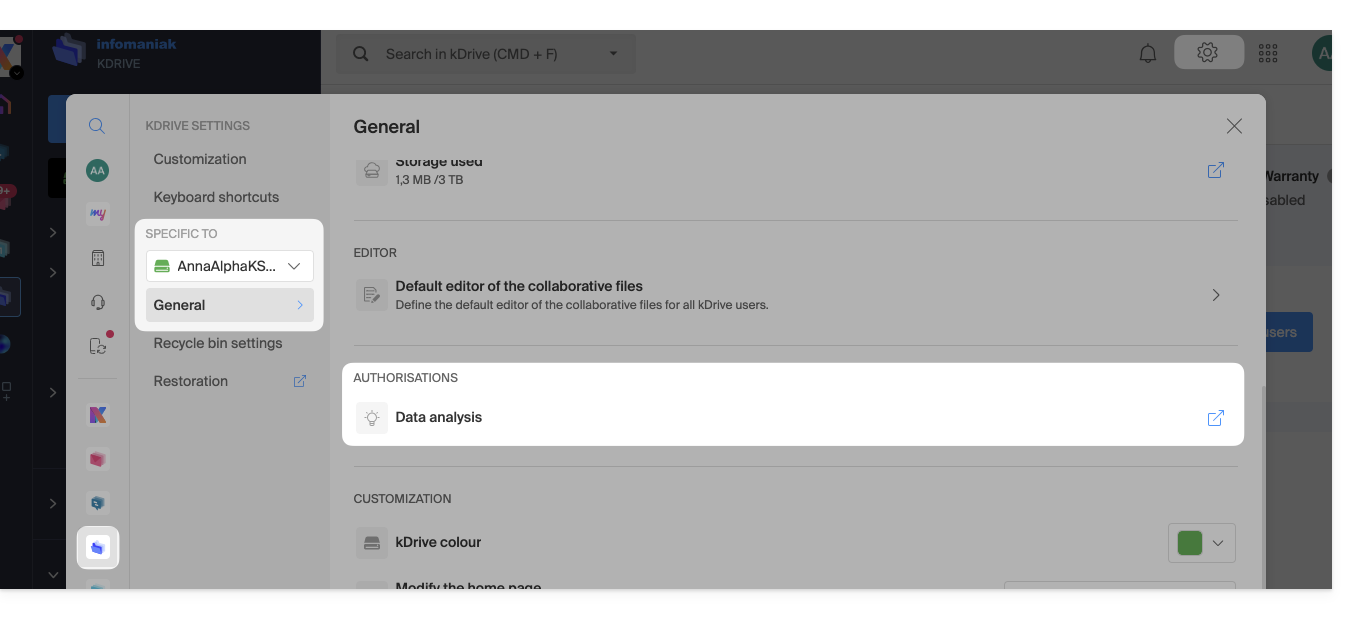
- It is then necessary to accept (or revoke) the content search features on documents:
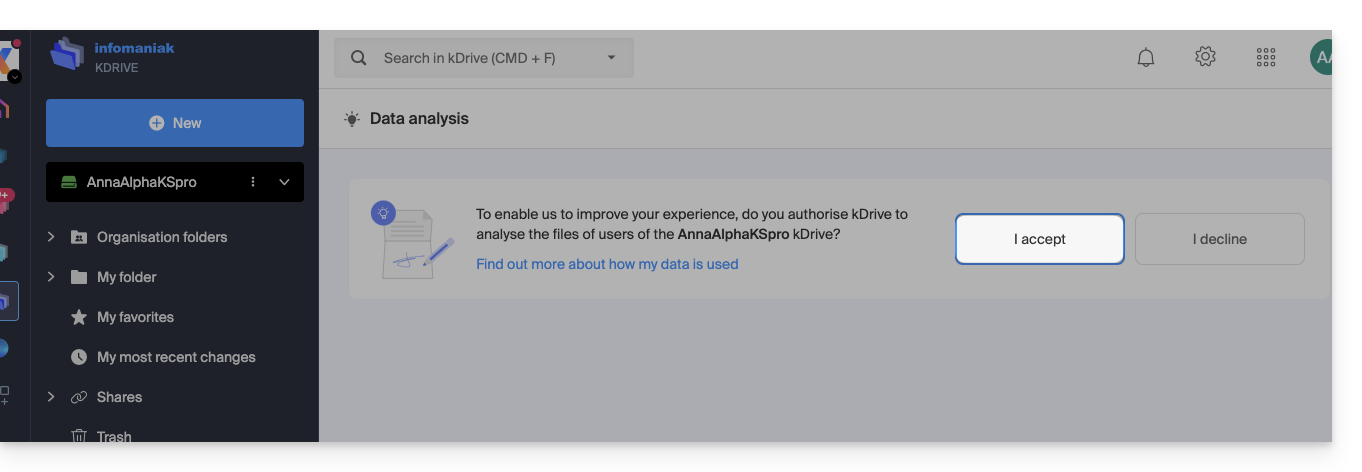
To access Euria on kDrive:
- Click here to access the Web app kDrive Infomaniak (online service ksuite.infomaniak.com/kdrive).
- Open a PDF document (Euria is also available with other text/code file types:
.md,.txt,.json,.php, etc.) or right-click on the file in question: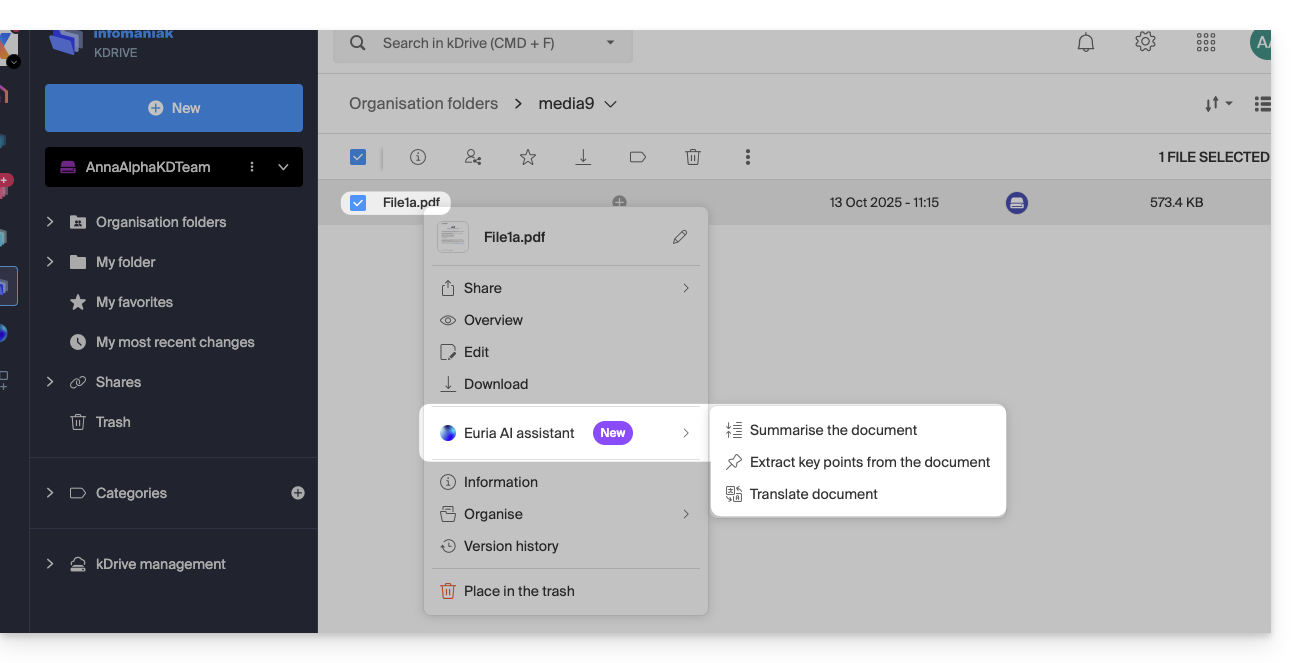
- Euria will open in a right sidebar; if you close it, Euria remains accessible via the round icon located at the top right:
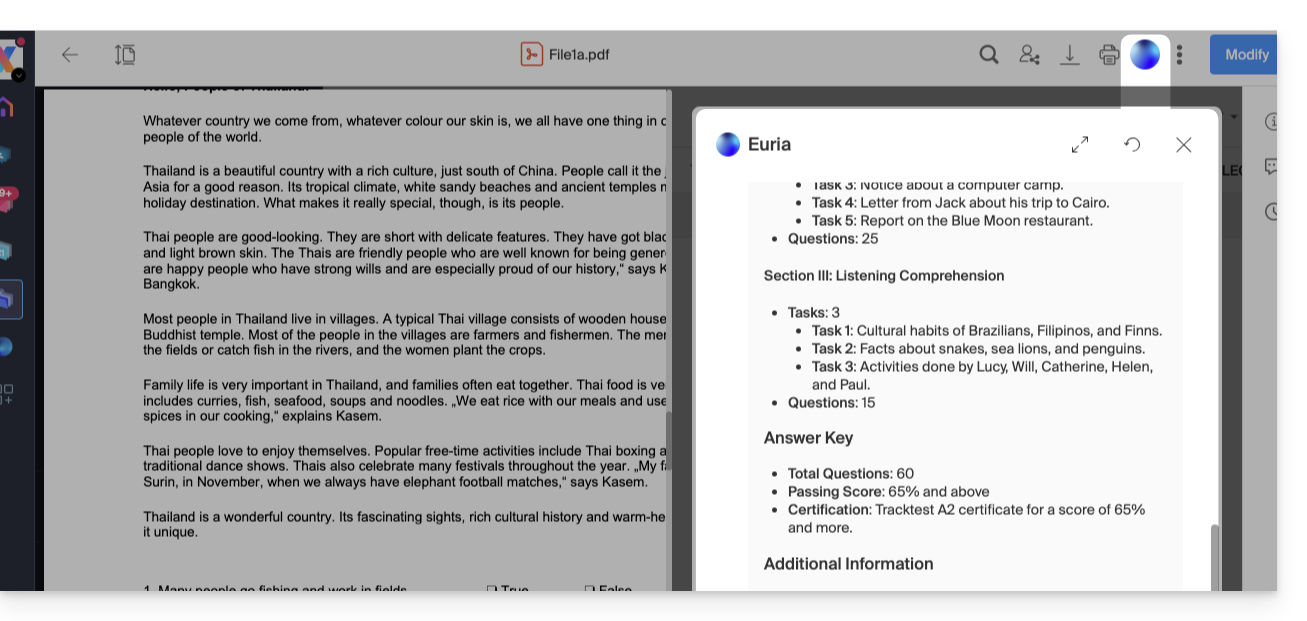
How can Euria help?
Euria helps you to effectively use the document you have opened (and only that one); it can notably:
- answer your questions about its content (details, statistics, changes)
- summarize the key points (or even simplify and even more if you specify “for a 10-year-old child”…)
- translate it
- provide metadata (size, creation or modification date)
- explain the terms or acronyms that appear in it
For example, if the document is a long company report on the past year, you can ask for the current size of the Development department, what the top-priority projects are, or the last date the document was modified…
Create an event for your agenda
With a document mentioning an appointment (medical, for example), you can ask Euria to create a piece of code that, once copied and pasted into an appropriate file, will allow you to add an event to your calendar. Example of phrasing: “Create an ics format event taking the details of this appointment”.
Euria can also extract events from a more complex document:
Euria will explain what it has done (a VCALENDAR code) and what you will need to do (create a new file with the .ics extension containing the code it has generated, and open it on your computer to import it into your usual agenda app or import it into your kSuite calendar):
Create a family tree of characters
With a book stored on your kDrive, you can ask Euria to create a precise and complete family tree to show the relationships between all the characters. You will thus obtain a list of names/first names with their relationships.
But you can take the experience further by then asking for a “Mermaid” diagram based on this list. You will just need to copy and paste the code proposed by Euria into a tool like mermaid.live:
Analyze a survey, write a blog article
From a survey/report-type document, you can ask Euria to write a new article in the tone you want and addressed to the desired target. Example: “From all this, write a blog article with a catchy title and a text of max 400 words, for a target audience of women aged 30 to 40”.
But you can also ask it to find “what are the biases of this survey” or “which elements would deserve to be deepened or verified”. Euria can thus help you to adopt a critical stance towards a survey or a report, by pointing out potential gaps, exaggerations or biases.
It can also rephrase the conclusions of the survey for different audiences (professionals, teenagers, curious readers…), suggest alternative angles for a derived article, or even generate titles, introductions or summaries according to the desired level of complexity.
The goal is to extract as much editorial value as possible from the same source content, by diversifying the forms, tones and viewpoints.
This guide explains how to manage the behavior of deleted files and the trash of kDrive.
Preamble
- When a file is deleted from one of the tools synchronized with kDrive, the kDrive Web app (online service ksuite.infomaniak.com/kdrive) moves the file to its trash.
- If this kDrive trash is emptied, it is impossible to recover its contents.
- If the trash of the operating system of the computer on which kDrive is installed is emptied, this does not empty the trash of the kDrive Web app kDrive.
- The file remains for a minimum of 30 days after it arrives in the kDrive trash, but some offers can define a retention period of up to 365 days:
⚠ Maximum duration that can be chosen for the retention of files in the kDrive trash:
| kSuite | free | 30 |
| Standard | 60 | |
| Business | 180 | |
| Enterprise | 365 | |
| my kSuite | 30 | |
| my kSuite+ | 60 | |
| kDrive | Solo | 365 |
| Team | 365 | |
| Pro | 365 |
Organize the trash…
… of the kDrive Web app
To access the trash files:
- Click here to access the management of your product on the Infomaniak Manager (need help?).
- Click directly on the name assigned to the product concerned.
- Click on Trash in the left sidebar to view the files that are in it.
- Click on Settings to configure the retention duration of files in the trash:

- Choose the desired duration from the dropdown menu (3 months, 6 months, 1 year).
- Confirm the settings by clicking the Confirm button:

- You can also access it by clicking on the Settings icon at the top right of the interface (point 3 in the image above) then on Trash Settings in the left sidebar (point 4).
… of the kDrive desktop app
To choose whether deleting a file on the Web app or the mobile app should place the file synchronized with the desktop app in the computer's trash:
- Left-click on the desktop app icon in the notification area of your computer (top right on macOS, bottom right on Windows and a double left-click in the taskbar on Linux).
- Click on the action menu ⋮ on the right of the window that appears.
- Click on Application Preferences:

- Enable or disable the toggle switch to decide whether to send the synchronized version to the computer's trash:

Resolve a trash problem on computer
In rare cases, it may happen that despite a setting to move files to the trash (point 4 above), the desktop app permanently deletes the file erased from:
- … the Web app (online service ksuite.infomaniak.com/kdrive)…
- … the mobile app (application for iOS / Android smartphone or tablet)…
- … another synchronized computer…
instead of placing it in the trash, because:
- Insufficient space: the trash has reached its maximum configured size.
- No trash: on some file systems, such as network or removable drives (USB key for example), there may be no trash.
This list is not exhaustive but it covers the majority of cases that will not be reported to the user. Other issues such as those related to the use of disks mounted as read-only will be taken into account and reported to the user.
Restore a file from the trash…
… on the kDrive Web app
To restore a file to its original location when the trash has not yet been emptied:
- Click here to access the management of your product on the Infomaniak Manager (need help?).
- Click directly on the name assigned to the product concerned.
- Click on Trash in the left sidebar.
- Select the items to restore.
- Click on Restore:

You can restore the file to a location of your choice or to its original location.
To restore an entire kDrive as it was before file moves or reorganizations, refer to this other guide.
To restore a previous version of an existing file, refer to this other guide.
This guide explains how to add, block, replace, or delete a user from a kDrive. To learn more about managing user rights, refer to this other guide.
Prerequisites
- The user must create (or own) an Infomaniak account to accept the invitation and join the kDrive.
- Have a kDrive offer with a sufficient number of available user quotas (need help?).
Add a user
To do this:
- Click here to access the Infomaniak kDrive Web app (online service ksuite.infomaniak.com/kdrive).
- Check or select the relevant kDrive in the dropdown menu of the left sidebar.
- Click on the action menu ⋮ located to the right of the relevant item.
- Click on Invite a new user:
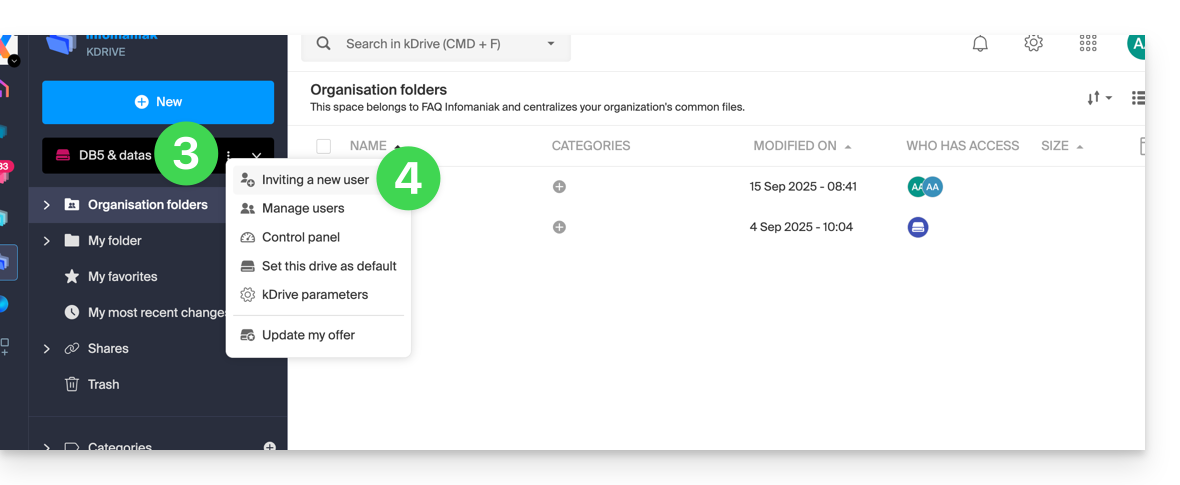
If necessary, click again on the button to invite a new user and then click on:
- Add a user to the Drive to select a user already present in your Organization,
- Add a user to my Organization to invite an external user.
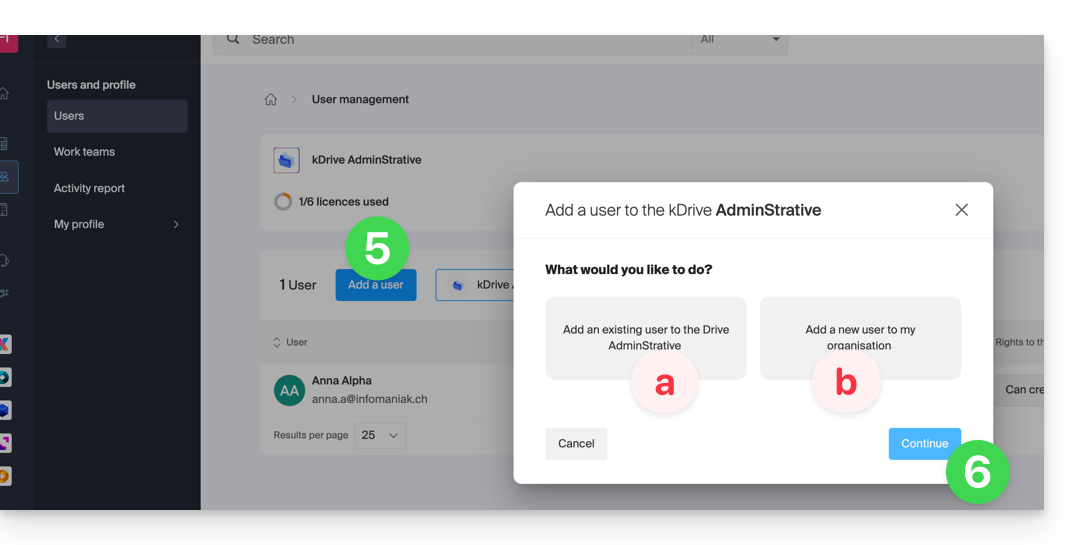
With kSuite it's essentially the same thing:- Create a (new) kSuite user,
- Invite an existing user to kSuite.
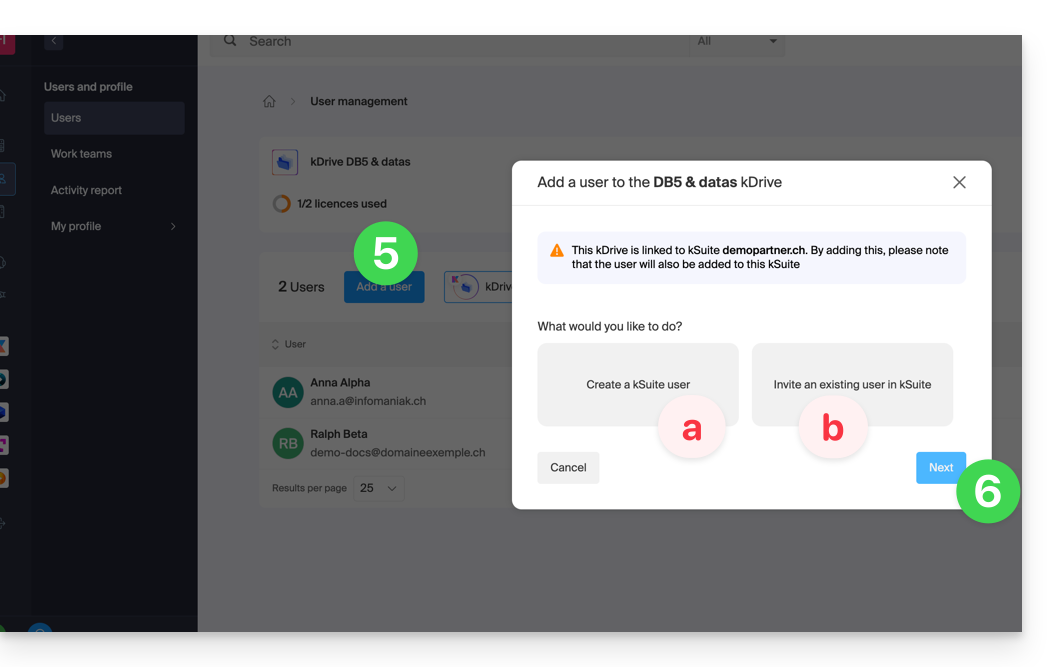
- Press the button to continue.
- Depending on your choice, enter the contact details or simply the email address of the user to be invited and specify their rights.
- Click on Invite.
The user will then receive an email allowing them to accept the invitation (valid for 1 month). They will be indicated as an invited user pending in the kDrive user management.
Block a user
This feature allows you to prevent a user from accessing files from the kDrive web interface and from the application on a device:
- Click here to access the Infomaniak kDrive Web app (online service ksuite.infomaniak.com/kdrive).
- Check or select the relevant kDrive in the dropdown menu of the left sidebar.
- Click on the action menu ⋮ located to the right of the relevant item.
- Click on Manage users:
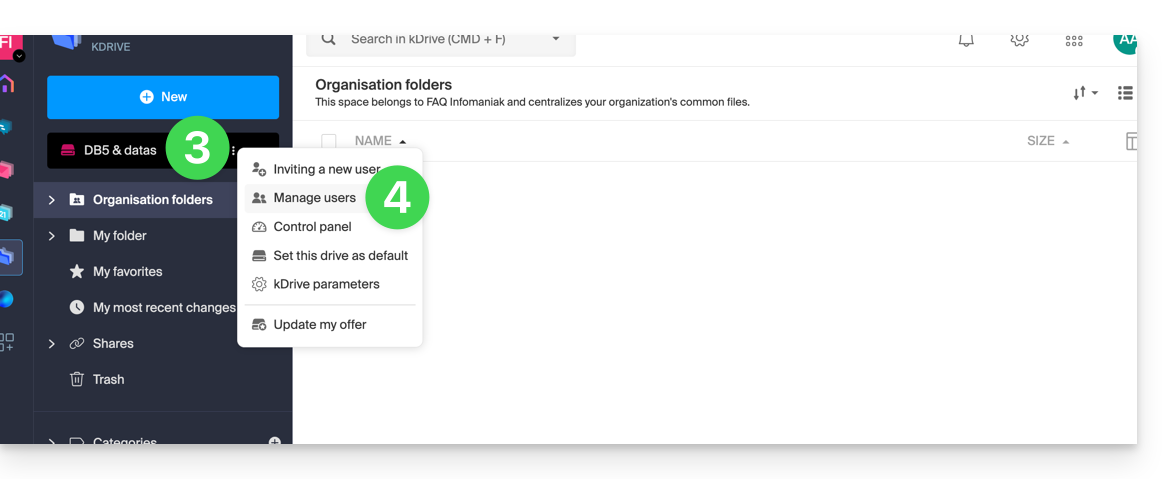
- Click on the action menu ⋮ to the right of the user in question in the table that appears.
- Click on Block the user and confirm the action:
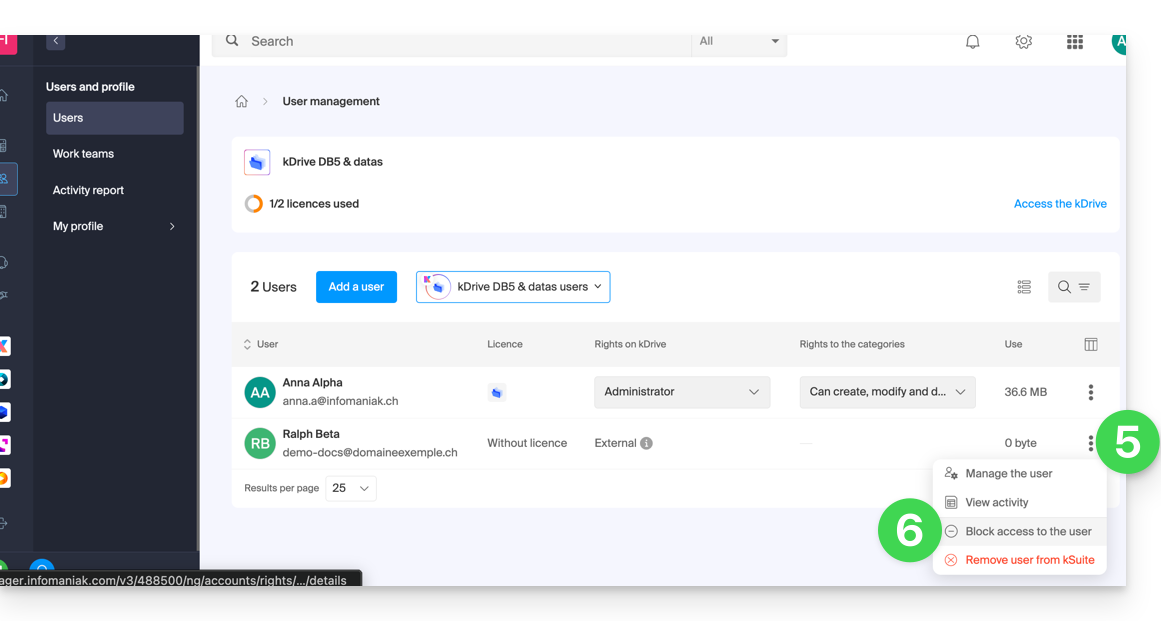
To unblock a user, simply follow the same procedure.
How to delete a user
If a user leaves your company or your team, several options are available to you as an administrator. You can choose to…
- … block the user for a certain period of time (see above).
- … completely delete the user and their files.
- … delete the user and keep their files for 6 months.
- … delete the user and transfer their files to another user.
To delete a user:
- Click here to access the Infomaniak kDrive Web app (online service ksuite.infomaniak.com/kdrive).
- Check or select the relevant kDrive in the dropdown menu of the left sidebar.
- Click on the action menu ⋮ located to the right of the item in question.
- Click on Manage users:
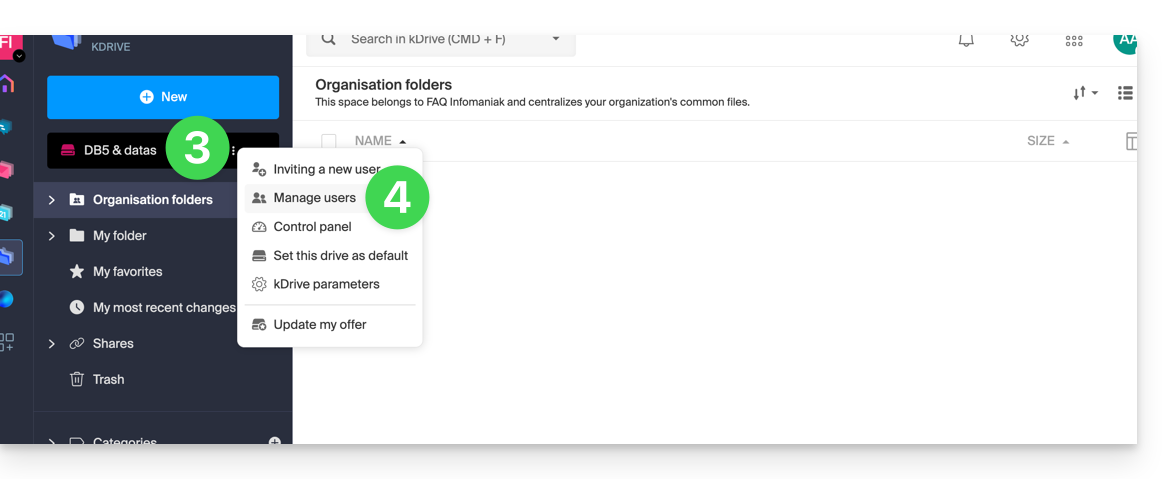
- Click on the action menu ⋮ to the right of the user in question in the table that appears.
- Click on Remove the user.
- Choose whether or not to keep the user's data:
- Keep the user's files for 6 months or transfer them to another user.
- Delete the user's files immediately and permanently.
- Click on Delete access rights.
Delete an external user from kDrive
External users are those to whom you have only shared one or more files/folders without giving them access to the full kDrive:
To remove an external user:
- Click here to access the Infomaniak kDrive Web app (online service ksuite.infomaniak.com/kdrive).
- Check or select the relevant kDrive in the dropdown menu of the left sidebar.
- Click on the action menu ⋮ located to the right of the item in question.
- Click on Manage users.
- Click on the action menu ⋮ to the right of the external user concerned in the table that appears.
- Click on Remove access to kDrive:
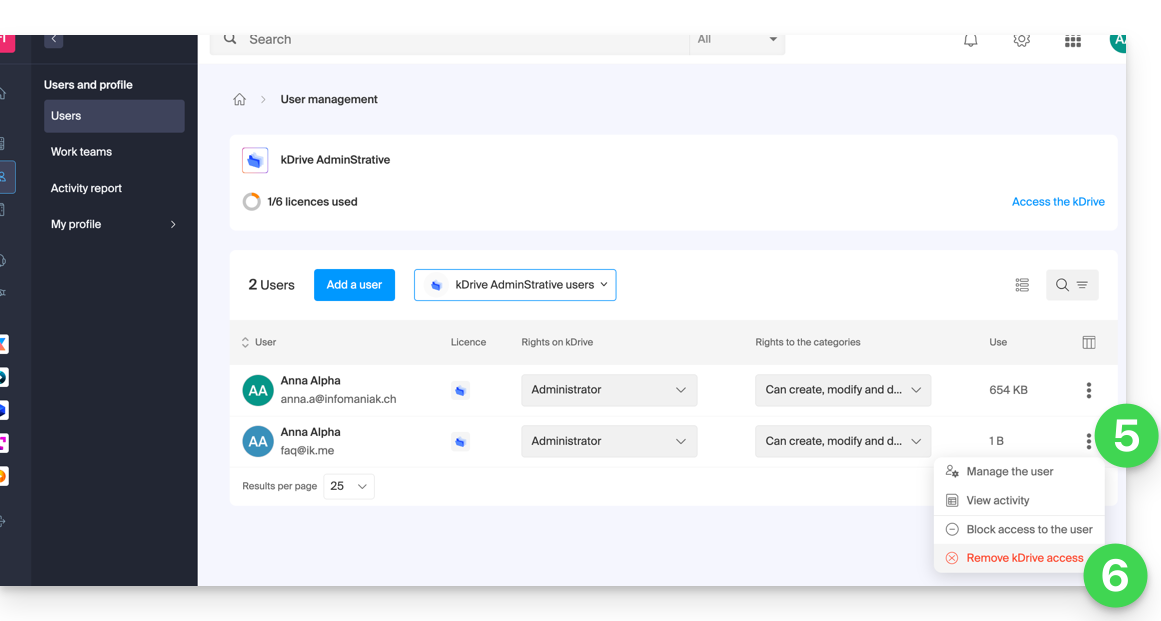
You can also go to the shared file location and click on the sharing column to remove access for the user concerned: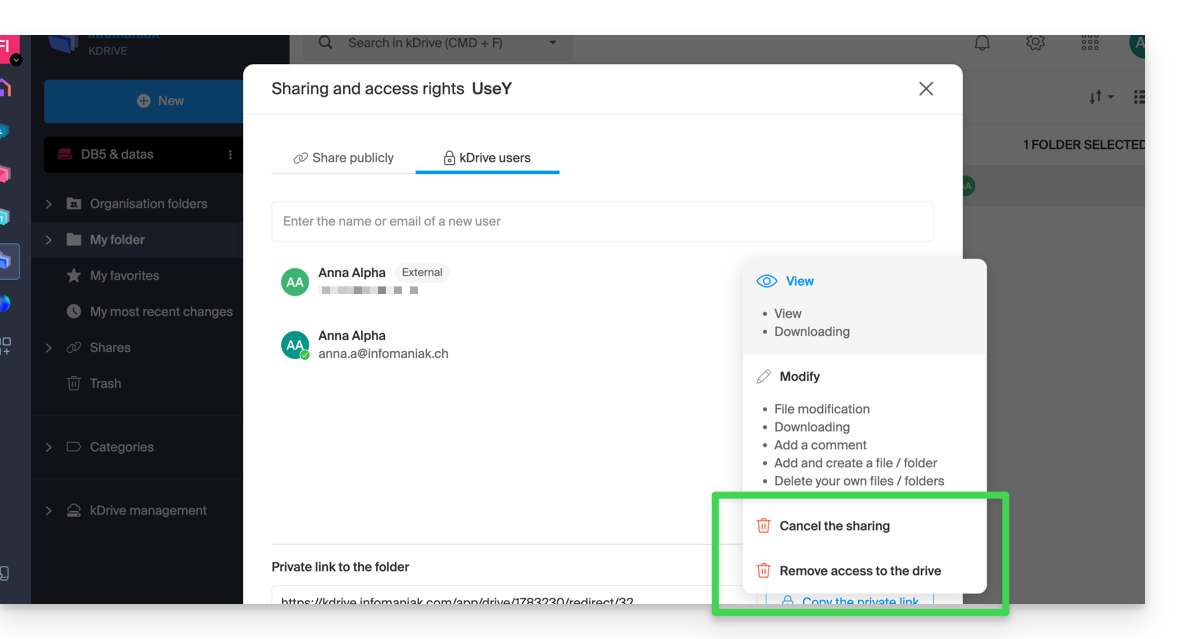
You can:
- stop sharing the file with them (they will still see other files if you have shared others)
- remove their access to all files you have shared with them from this kDrive
Note that the external user can also, from their limited kDrive, remove themselves by cutting access to the shared file if they no longer wish to access that file: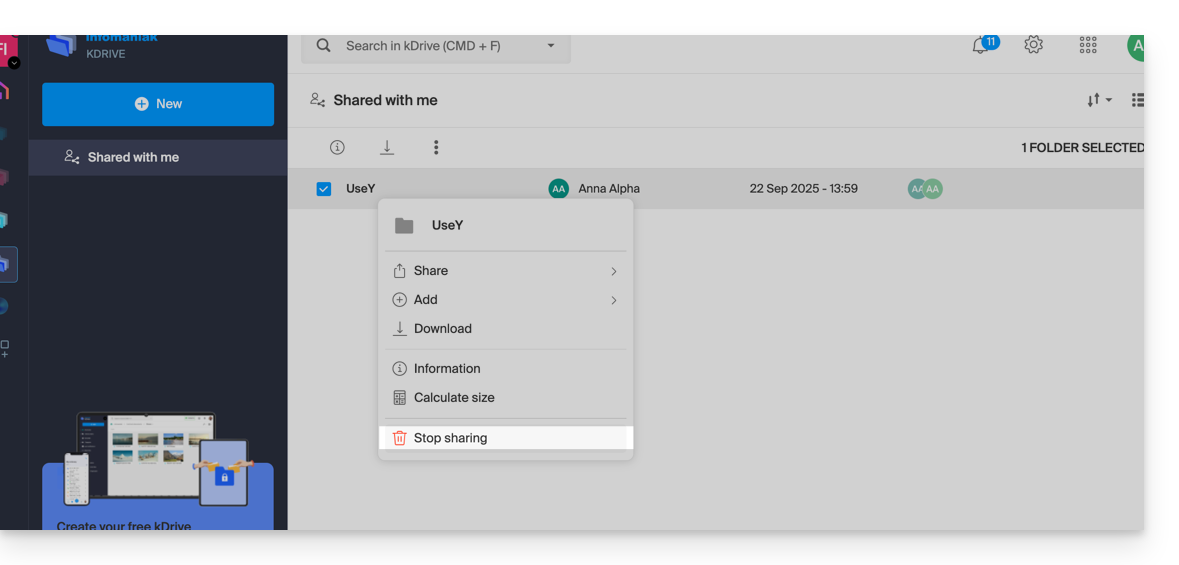
They will no longer appear in the external users.
Replace the kDrive Solo user
In the case where a kDrive Solo administrator wishes to withdraw (only this type of account can do so) and assign the kDrive usage rights to a third-party user (already among the users of the Organization on which the kDrive in question is located):
- Click here to access the Infomaniak kDrive Web app (online service ksuite.infomaniak.com/kdrive).
- Check or select the kDrive Solo concerned in the dropdown menu of the left sidebar.
- Click on the action menu ⋮ located to the right of the item in question.
- Click on Dashboard.
- Click on Manage users:
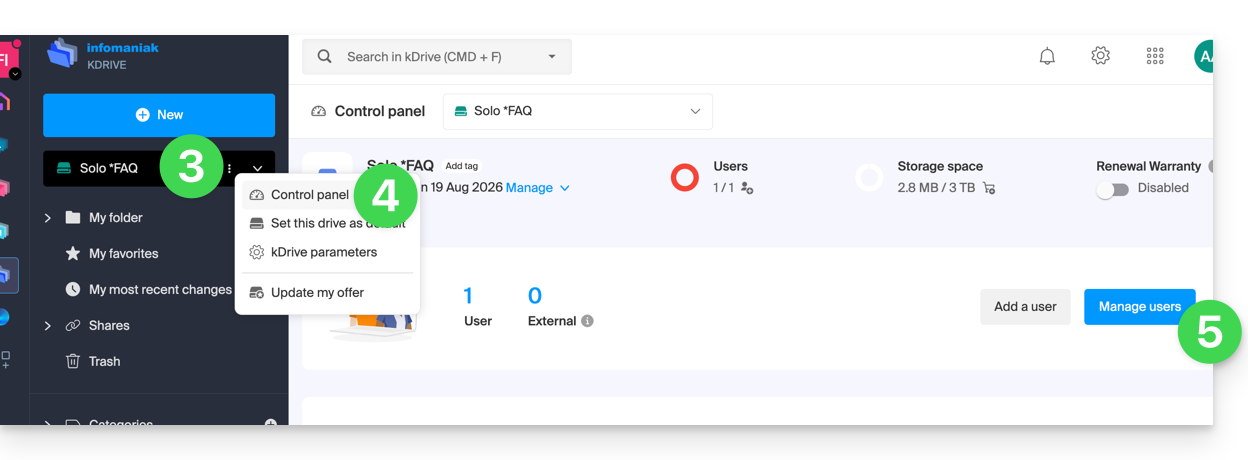
- Click on the action menu ⋮ located to the right of the current user.
- Click on Replace user:
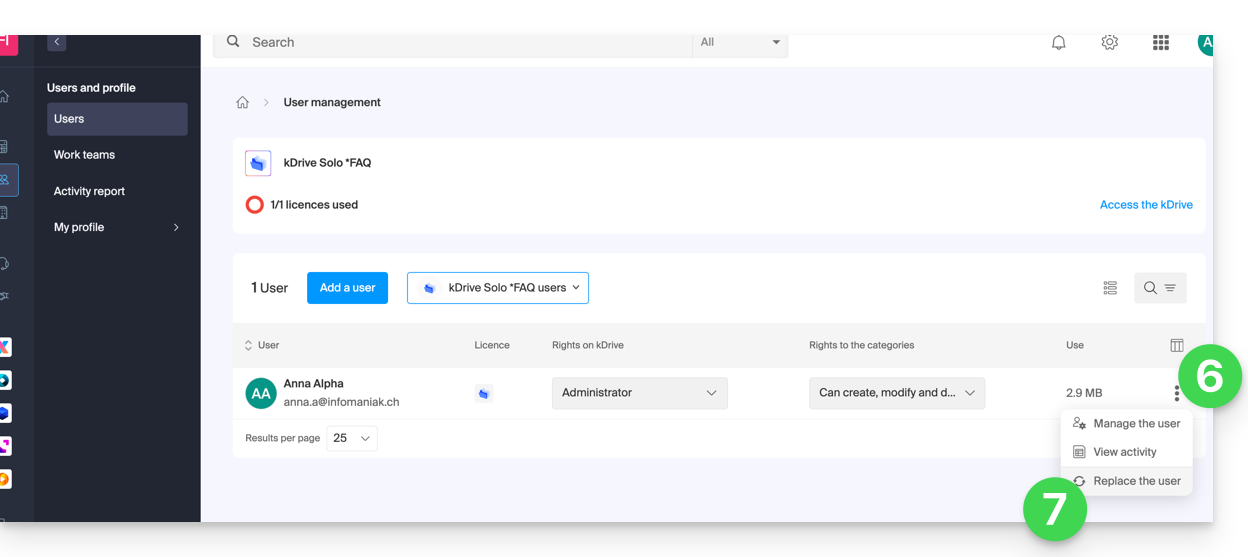
- Indicate the user (among those already attached to the Organization) who should be the main user of the kDrive Solo replacing the current administrator.
- Choose whether the existing data on kDrive should be retained and transferred to the user, or if it should be deleted entirely and permanently.
- Click the Replace button:
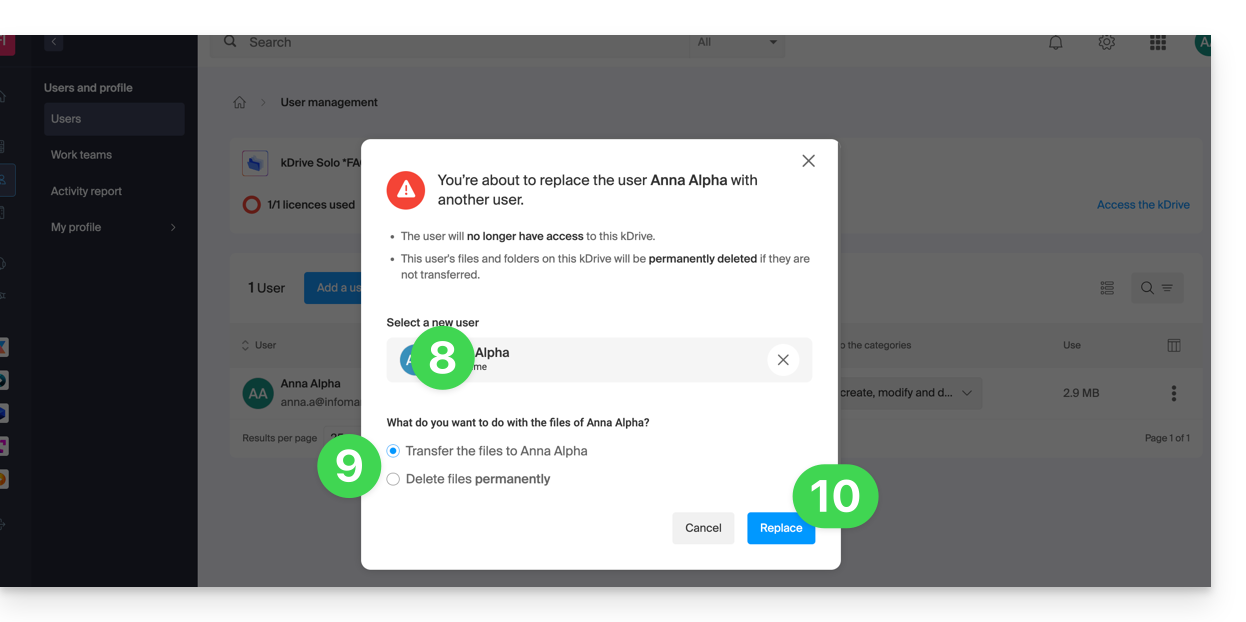
This guide explains how to add and customize the categories of your documents to organize and classify your documents on the Web app kDrive Infomaniak (online service ksuite.infomaniak.com/kdrive) and the mobile app kDrive (application for iOS/Android smartphone or tablet).
Preamble
- A category (or multiple at the same time) can be assigned to kDrive files and folders.
- The assignment of a category is different from the definition of a color, a color that can also be assigned to folders and seen on the Web and mobile apps (paid kDrive offers only).
- However, there will be no synchronization of colors between a kDrive folder synchronized by the desktop app on macOS, and the Web or mobile app:

- However, there will be no synchronization of colors between a kDrive folder synchronized by the desktop app on macOS, and the Web or mobile app:
Adding a category to a document…
Prerequisites
- The user must have sufficient rights, including at the level of category management permissions.
… on the Web app kDrive Infomaniak
To assign a category to a kDrive file or folder:
- Click here to access the Web app kDrive Infomaniak (online service ksuite.infomaniak.com/kdrive).
- The kDrive hierarchy is displayed in the left sidebar:
- Select the file(s).
- Click on the label icon at the top of the table.
- Click on the category in which the file(s) should be classified:
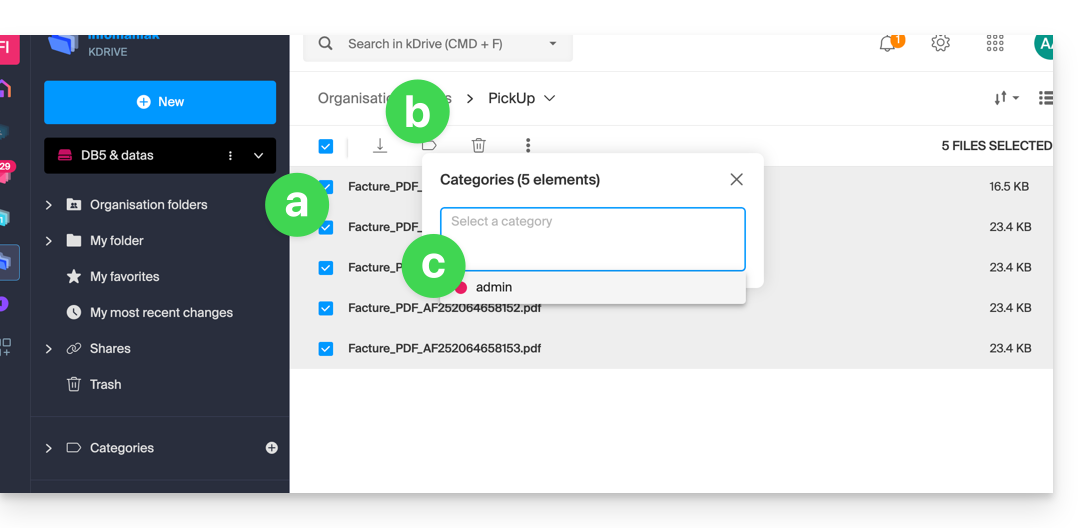
- You can also create a new category with the name of your choice:
- Select the file(s).
- Click on the label icon at the top of the table.
- Enter the name of the category in which the file(s) should be classified.
- Click on the icon to create your category and be able to select it:
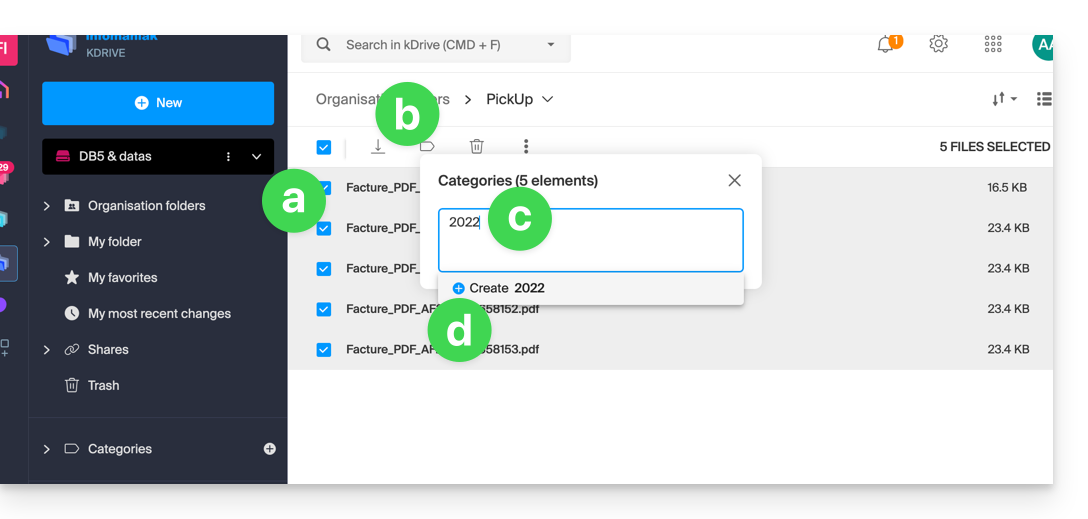
- You can also click on…
- … the icon in the CATEGORIES column of your file (the window must be sufficiently large).
- … the icon in the left sidebar:
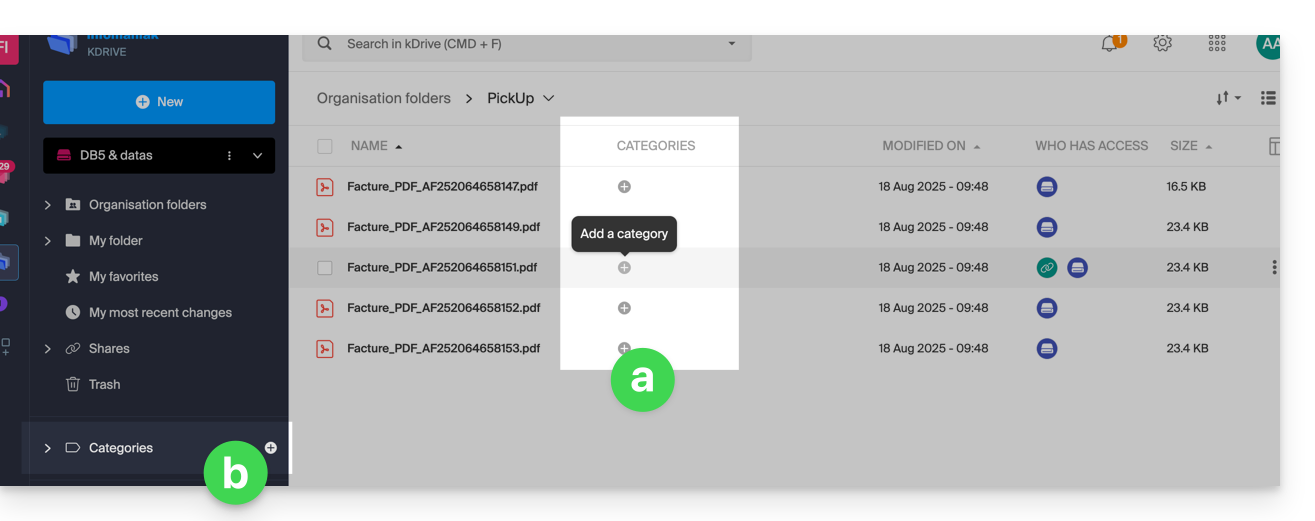
… on the mobile app kDrive
To assign a category to a kDrive file:
- Tap on the action menu ⋮ located to the right of the item in question.
- Tap on Manage categories.
- Tap on the desired category or categories.
- Return to the content using the back arrow at the top left:

Sort your documents by category on…
… on the Web app kDrive Infomaniak
To display only the files in your kDrive belonging to a specific category:
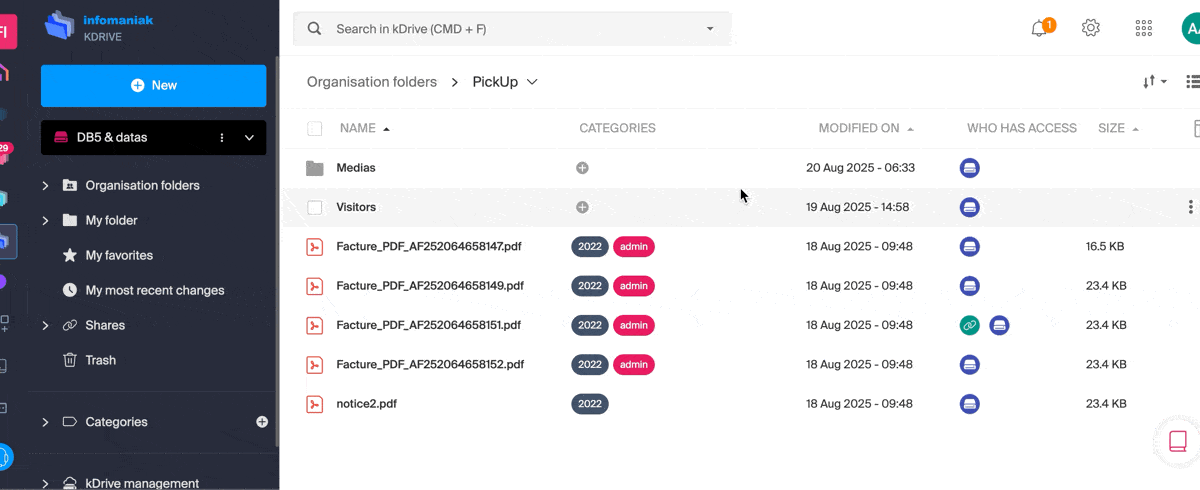
This guide explains how to modify the product information of kDrive. Note that there may be a delay for the applications (desktop, mobile...) to be synchronized with the new information.
Rename a kDrive...
... from the Infomaniak Manager
- Click here to access the management of your product on the Infomaniak Manager (need help?).
- Click on the action menu ⋮ located to the right of the item concerned.
- Click on Rename the product.
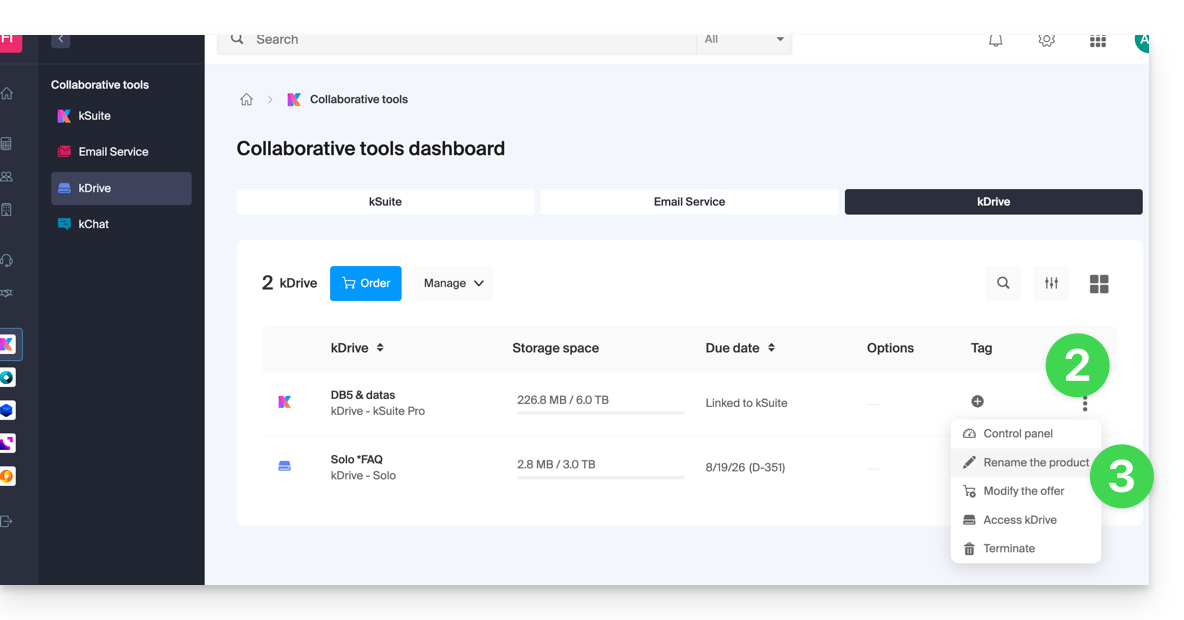
- Rename your kDrive.
- Click on the Save button.
... from the unified app settings
- Click here to access the Infomaniak kDrive Web app (online service ksuite.infomaniak.com/kdrive).
- Click on the Settings icon at the top right of the interface.
- Check or select the kDrive concerned in the dropdown menu of the left sidebar.
- Click on General.
- Click on the pencil ✎ icon to edit the name of the kDrive as you wish:
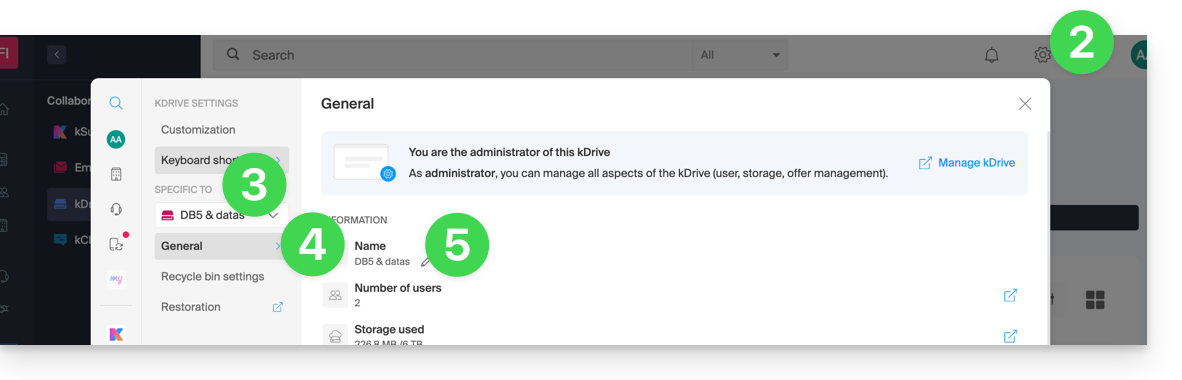
This guide explains how to revert the file organization in your kDrive, especially if changes have been made and you have lost track.
⚠ Available with:
| kSuite | |
| Standard | |
| Business | |
| Enterprise | |
| my kSuite+ | |
| kDrive | Solo |
| Team | |
| Pro |
Preamble
- The restore or Rewind feature allows you to revert to a previous state, like a time machine, and restore the order of your chosen files or your entire kDrive up to 3 months back (linked to the file version retention period).
- Files permanently deleted from your kDrive trash and deleted file versions cannot be restored.
- Restoration may take several minutes, during which kDrive will be inaccessible for all users, depending on the volume of data to be recovered.
- No actions are performed on permissions and shares.
Access the kDrive restore tool
Prerequisites
- Be Administrator or Legal Representative within the Organization.
To open the restore interface:
- Click here to access the Infomaniak kDrive web app (online service ksuite.infomaniak.com/kdrive).
- Click on the Settings icon in the top right corner.
- Check or select the relevant kDrive in the dropdown menu of the left sidebar.
- Click on Restore:
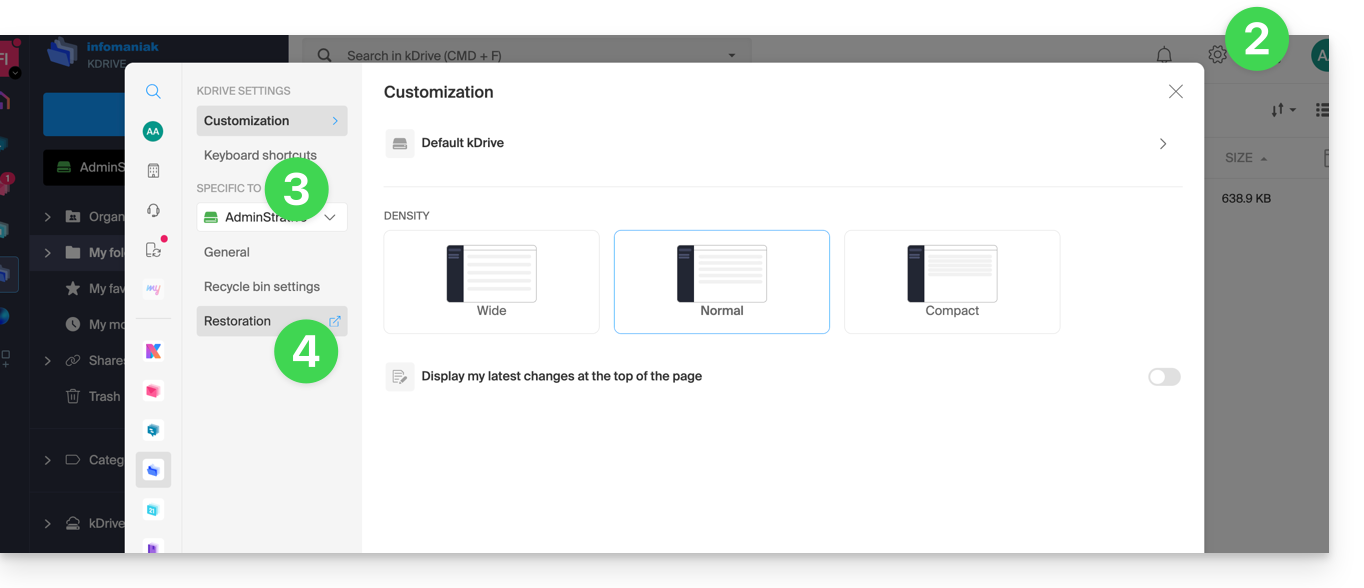
- Read the on-screen information, then click the button to start:
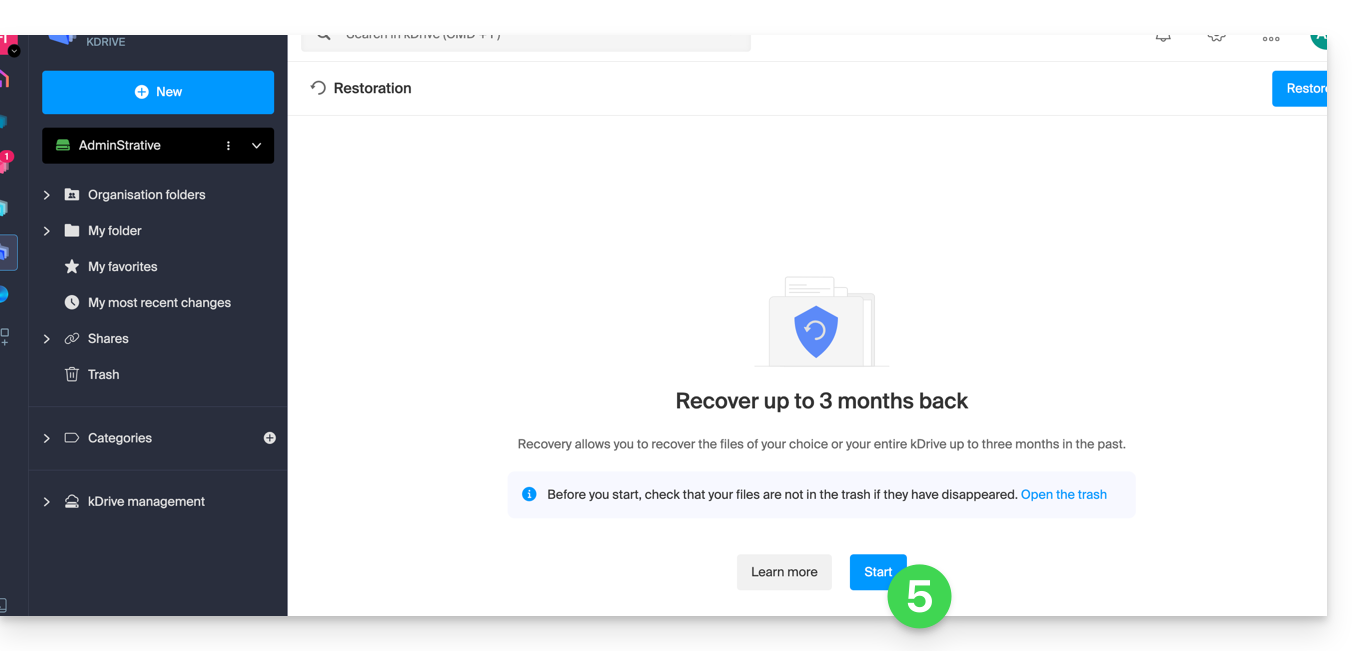
- Review the information in the modal that appears, then click the button to validate.
- Choose what will be affected by the rollback (the entire kDrive or just a part, and if applicable, for which user).
- Click on Continue:
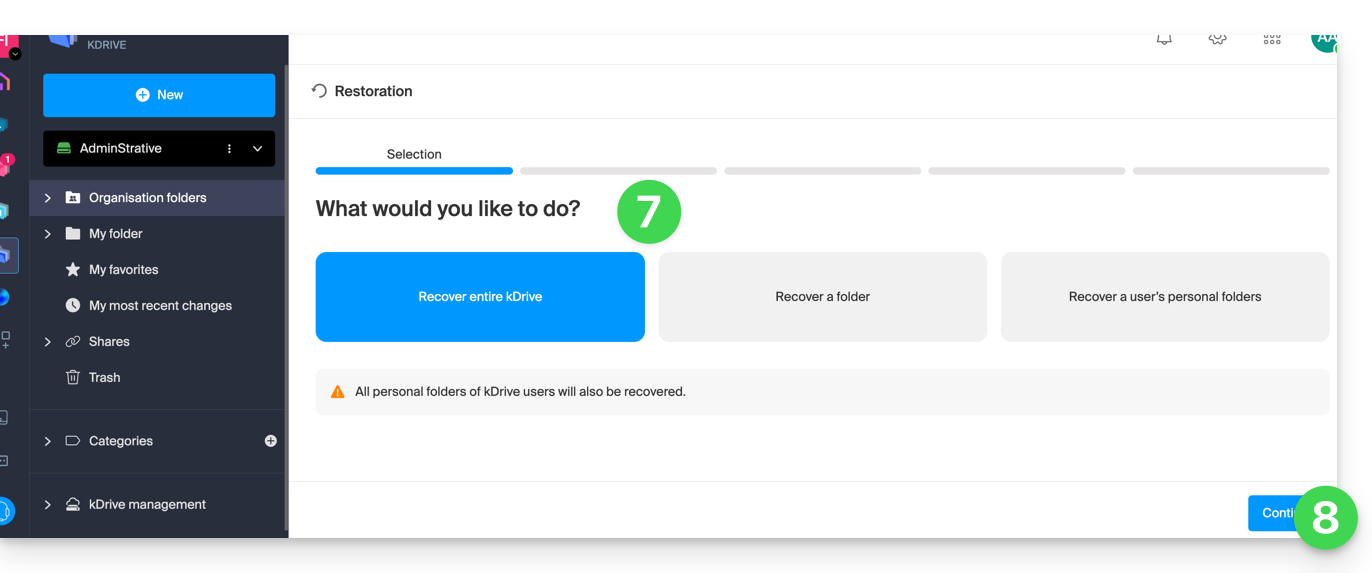
- Choose the date to revert to (maximum 3 months / 90 days).
- Click on Continue:
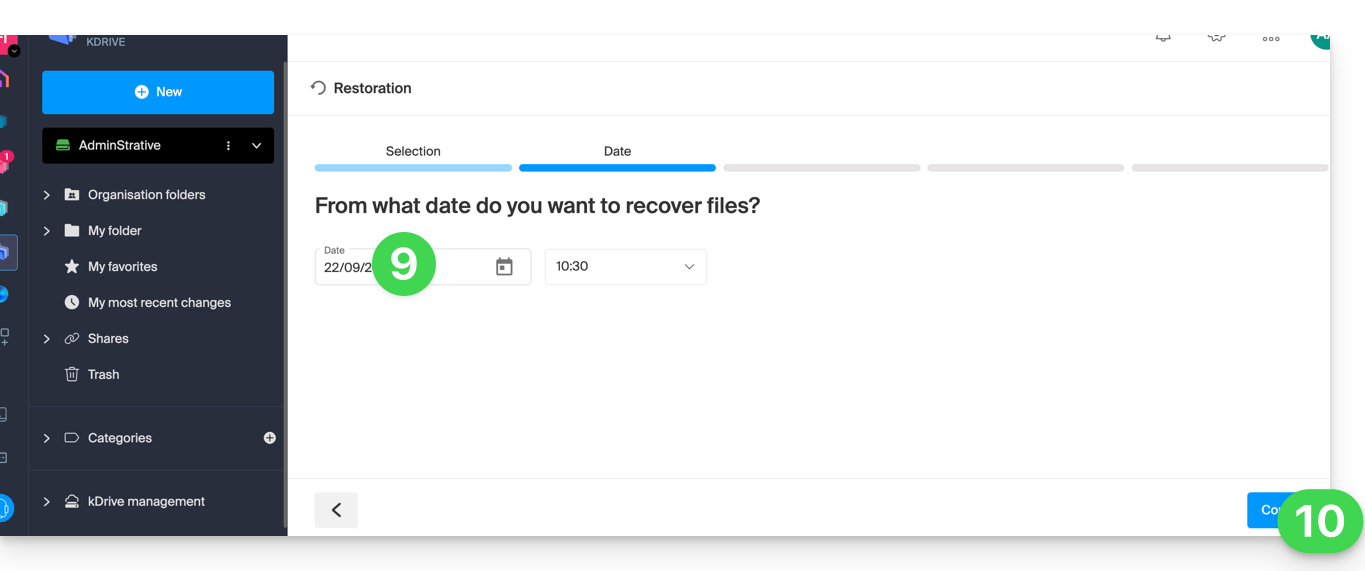
- Launch the analysis in the next step, and determine the next steps based on the proposed result (and if a rollback yields no results, the analysis will indicate this):
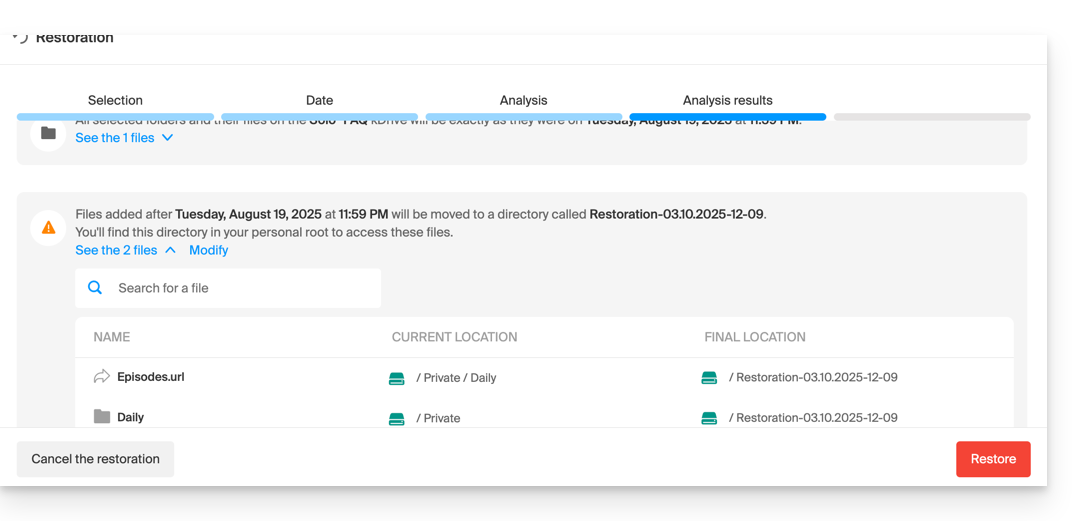
- A final security request will appear before the restoration begins.
After the operation, an email is sent, and a notification is displayed on the online kDrive.
Analysis Report
An administrator viewing a report of a restoration initiated by another administrator will not see everything related to the personal folder of the administrator who started the restoration: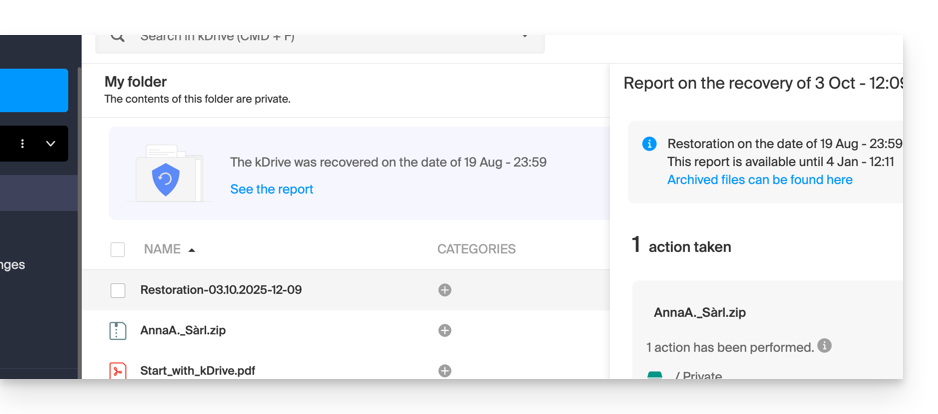
In the analysis report view, the data is listed and grouped by its current location before the rollback.
In case of conflict
At the root of the kDrive of the administrator who performed the operation (or for the affected user) a folder named 'Restoration (date and time)' will be created, containing a subfolder with conflicting files called 'Conflict' and another folder for the files currently in the target called 'Later Items':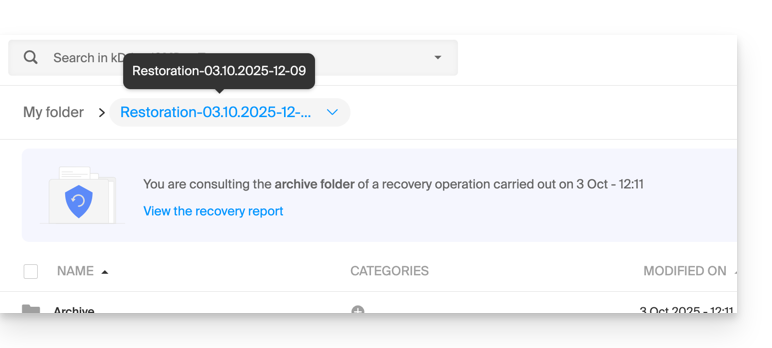
This guide covers searching for information within the data stored on kDrive Infomaniak among the files and folders accessible to the connected user.
⚠ Available with:
| kSuite | |
| Business | |
| Enterprise | |
| kDrive | |
| Pro |
Enable search within hosted content
To enable this intelligent content search feature within PDF files or spreadsheet/text documents:
- Click here to access the kDrive Infomaniak web app (online service ksuite.infomaniak.com/kdrive).
- Click on the Settings icon in the top right corner.
- Check or select the relevant kDrive in the dropdown menu of the left sidebar.
- Click on General in the left sidebar.
- Click on Intelligent Features:
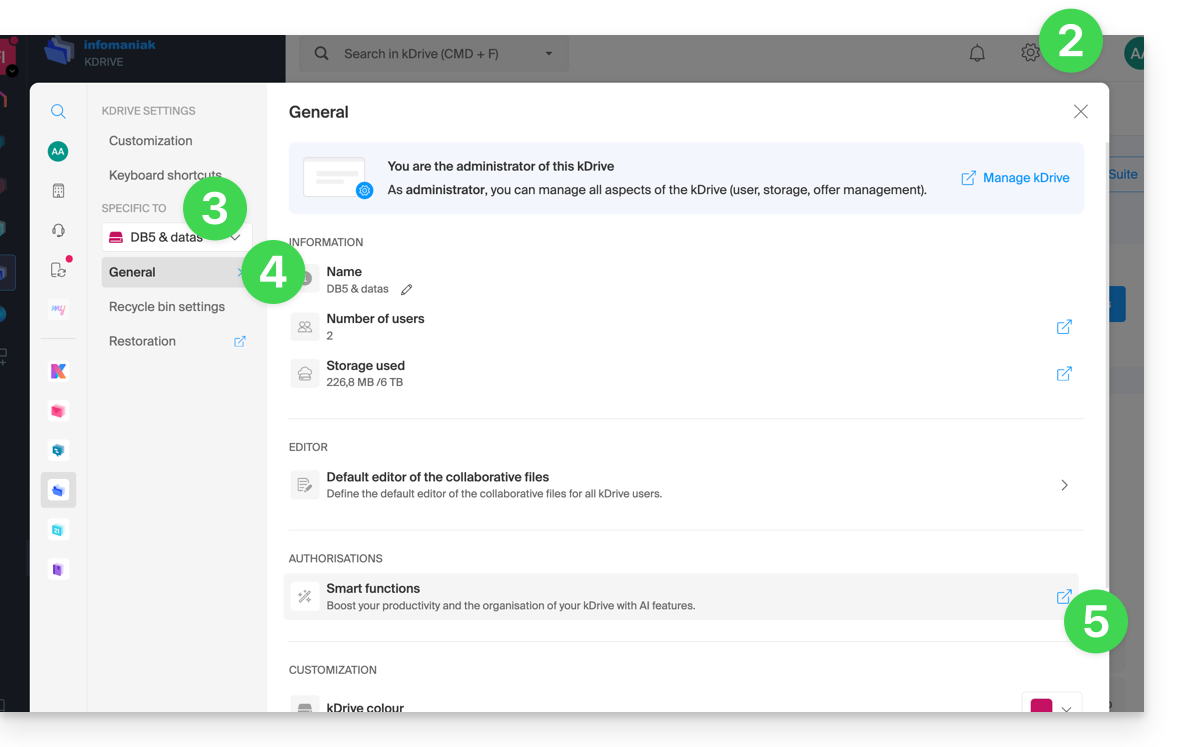
- Click the button to accept the automatic analysis of files.
- Click the toggle switch to enable content search:
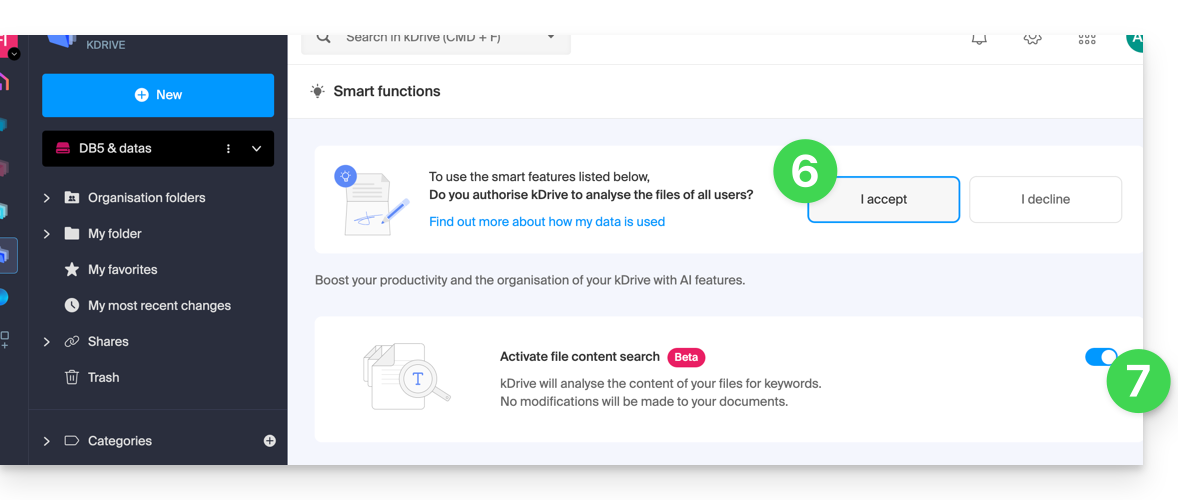
Search for an item…
… on the kDrive mobile app (application for iOS/Android smartphone or tablet)
On the main page of the kDrive app, a search field allows you to enter the text to find:
If you are browsing your folders, a magnifying glass is visible at the top right of the screen to start a search:
… on the kDrive Web app (online service ksuite.infomaniak.com/kdrive)
The search bar is always placed at the top of the screen. The keyboard shortcut CMD-F or CTRL-F allows you to place the focus in the field to enter the text to find more quickly. The results are displayed as you search. You can also search for files by their type: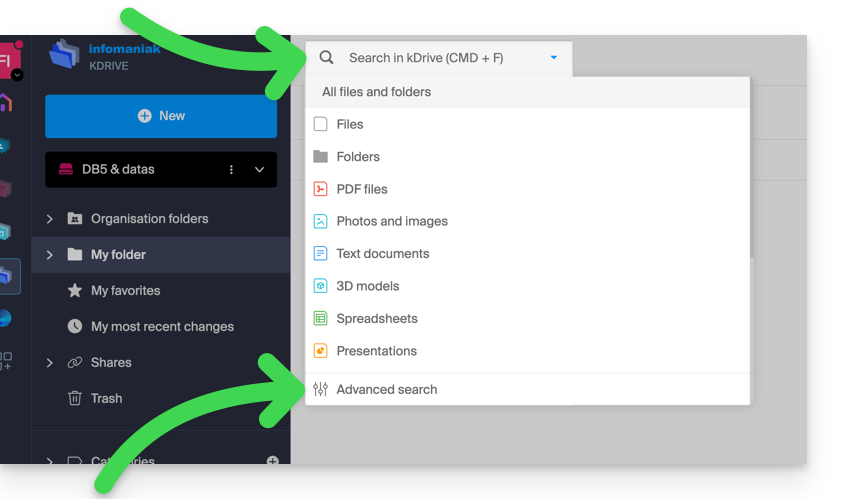
Click on the advanced search icon at the bottom of the search bar dropdown menu to filter according to the following criteria:
- location
- document type
- modification date
- created by {kDrive user}
- text visible in the file or folder name
- text in the file content itself
- category
Once you have set your search criteria for the keyword to find, start the search using the Search button.
This guide explains how to connect and manage multiple kDrive on mobile devices (iOS/Android). This feature allows you, for example, to access files from a personal kDrive and a professional kDrive.
Prerequisites
- Have a kDrive or kSuite offer.
- Install the mobile app kDrive (app for iOS/Android smartphone or tablet).
Accessing different kDrive accounts from the mobile app
A user connected to the mobile app may already have access to multiple kDrive if they are already working with multiple kDrive outside the app, if they have been added to other kDrive, etc. They are all accessible as long as the user is logged in with the login credentials corresponding to these kDrive.
Access and management of other kDrive…
To log in with a different account and thus access other kDrive:
… from the iOS mobile app
- Open the app kDrive.
- Tap the badge with your initials or avatar at the bottom right.
- Tap the icon to the right of the kDrive name (to simply check the kDrive you already have access to).
- Tap on Change user:
- Tap on Add a user:
- Enter the credentials for your Infomaniak account — refer to this other guide if needed.
- Select the kDrive to add.
- It is now possible to switch from one kDrive to another from the menu User > Change user, the credentials of the different accounts are saved:
… from the Android mobile app
- Open the app kDrive.
- Tap the pill with your initials or your avatar at the bottom right.
- Tap the icon to the right of the kDrive name (just to check the kDrive you already have access to).
- Tap Change user.
- Tap Add a user.
- Enter the credentials for your Infomaniak account — refer to this other guide if needed.
- Select the kDrive to add.
- It is now possible to switch from one kDrive to another from the menu User > Change user, the credentials of the different accounts are saved.
Disconnecting a kDrive…
… from the iOS mobile app
- Open the app kDrive.
- Tap on More (bottom right) > Account management > Accounts.
- Tap Delete account (kDrive will be disconnected and files will be kept on the server).
… from the Android mobile app
- Open the app kDrive.
- Press the circular icon at the top right.
- Press the three vertical dots all the way to the right of the kDrive to be deleted.
- Press Delete account.
- Press OK (kDrive will be disconnected and the files will be kept on the server).
This guide explains how to force the synchronization of hidden system files (macOS, Windows, etc.) from the kDrive application on your computer.
Preamble
- Hidden files...
- are system files that are not visible by default in Finder or File Explorer, on macOS and Windows, respectively.
- are generally used to store important data for the operating system or for specific applications.
- often include configuration or cache files that update continuously and can cause synchronization errors.
- Enabling this option is not recommended and is intended for advanced users.
Show hidden files...
... on macOS
In Finder, hold down the "Command" key, then press "Shift" + "." to toggle the display of hidden files.
... on Windows
Modify the file display settings in File Explorer. You can do this by accessing folder options in the Control Panel, selecting the "View" tab, then checking the option to show hidden files and folders.
Synchronize hidden files in kDrive
To do this:
- Make a left click on the app icon in the notification area of your computer (top right on macOS, bottom right on Windows and a double left click in the taskbar on Linux).
- Click on the action menu ⋮ at the top right in the application.
- Click on Preferences:

- Click on Files to exclude (in the Advanced section).
- Check the box Synchronize hidden files.
- Click on the blue button Save:

Refer to this other guide regarding the excluded files listed in the table below the box "Synchronize hidden files".
This guide explains how to delete the cache (data cached after various operations, unnecessarily taking up storage space on your device) from the mobile app kDrive (application for iOS/Android smartphone or tablet).
Delete the kDrive cache…
... on iOS (iPhone, iPad)
- Open the kDrive mobile app (iOS).
- Tap on the photo/initials at the bottom right.
- Tap on Settings.
- Tap on Local storage management.
- Delete the data you want, cache for example (or import which also allows you to unlock any blocked imports)…
... on Android
- Open the settings of the Android phone.
- Go to the Applications or Apps & notifications section, for example.
- Optionally, tap on Show XX apps if the device does not display them by default.
- Tap on kDrive.
- Go to the Storage or Storage and cache section, for example.
- Tap on Empty cache.
- Warning if you click on the button Clear storage you will erase all user data (login credentials for example) in addition to the cache.
This guide explains how to change the local location used by the desktop app kDrive (desktop application for macOS / Windows / Linux) to, for example, store the synchronized data on another hard drive when the initially chosen one no longer has enough space.
Preamble
- Indeed, if the Lite Sync option is not activated, all existing data on the kDrive web app (online service kdrive.infomaniak.com) are also present locally on the synchronized device and take up storage space.
- Since the volume of data can be very large, you may need to store the data on a different hard drive than the one initially chosen.
- Never move a folder used for kDrive synchronization (
/kdrive,/kdrive2, etc.) whether the kDrive application is open or closed or uninstalled with the intention of reinstalling it.- If everything is synchronized, you must delete the folder and recreate it as explained below.
- If you proceed differently by using a folder that already contains your data, you expose yourself to file conflicts.
Change the local directory used by kDrive
To set a new folder for kDrive synchronization when the initially chosen folder is no longer to be used, follow this procedure:
- Make sure all your data is synchronized and is visible on the kDrive web app (online service kdrive.infomaniak.com).
- If necessary, locate the folder currently used by the desktop app kDrive (click on Drive Settings from the application, then click on the blue URL displayed under Folders to open the local folder and thus find its location):

- Quit the desktop app kDrive on the device where you want to change the folder used:

- Uninstall the desktop app kDrive completely by deleting all configuration/data, etc. (on macOS, use kDrive Uninstaller located in the Applications/kDrive folder):

- Delete the folder
kDrive(orkDrive2, etc. located in step 2). - Reinstall the desktop app kDrive and when the user account connection is made, click on the pencil ✎ icon at the folder synchronization selection step:

- Choose the new hard drive as the location for the new folder (name it as you wish):

- Complete the setup:

- The download of the kDrive data present on the Infomaniak servers will begin and continue entirely in the background.
- Refer to this other guide to download only specific folders.
This guide illustrates the different types of sharing that can be done within the shared folder named “Organization Folders” on kDrive and explains how to limit access to the folder if certain users should not have access to everything already in it. It is very easy to modify a share at any time.
Also see this other guide about folder sharing.
Switching from a simple share to a kSuite invitation
Imagine…
- … a kDrive within a kSuite…
- … with 1 single user out of 2…
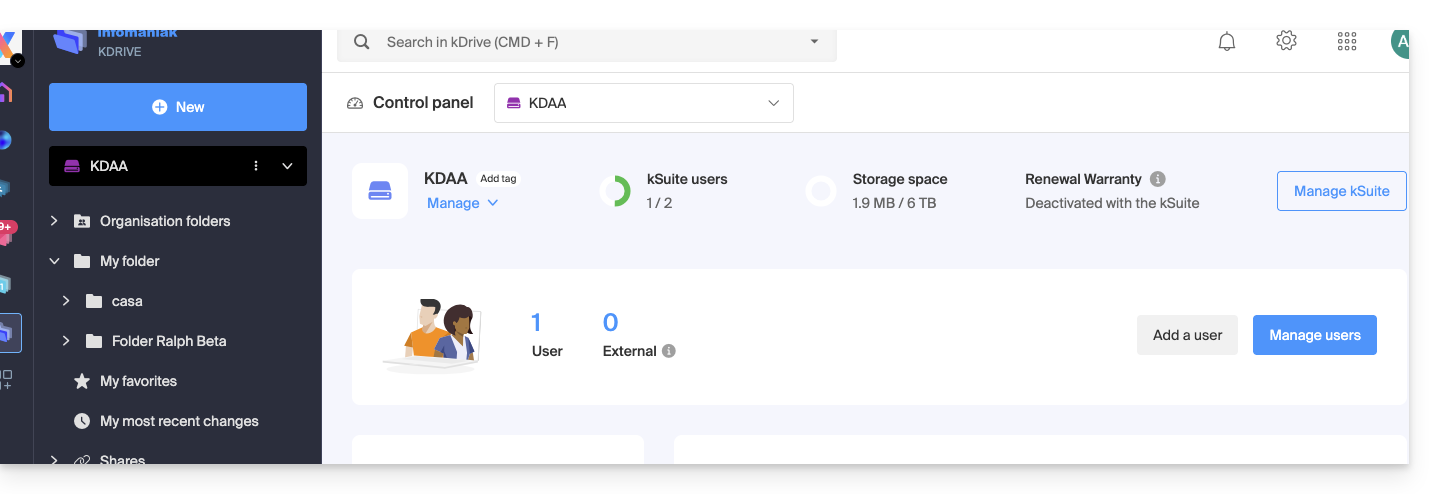
- … data in “Organization Folders” and in “My Folder”:
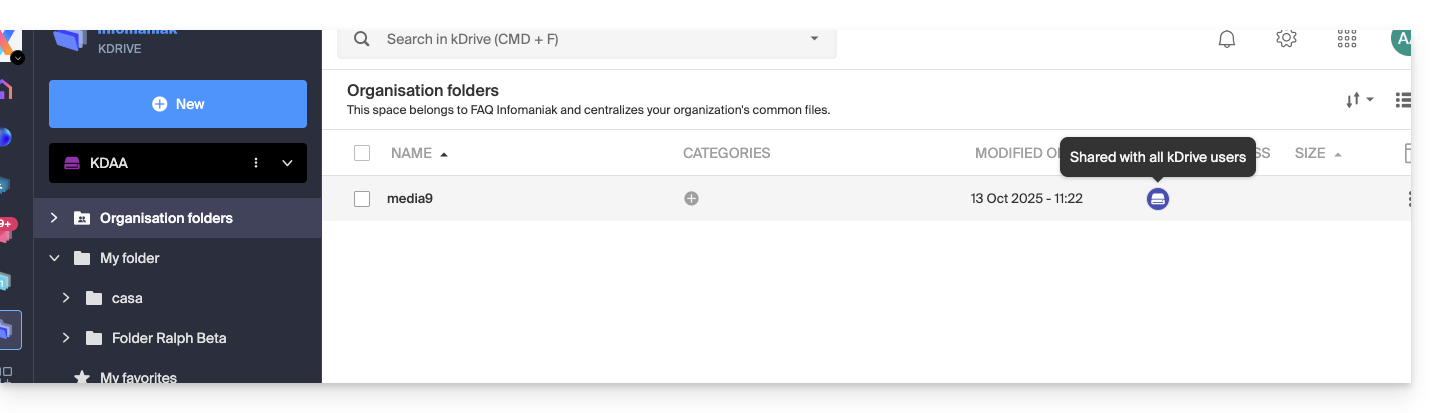
A. Result of a share without the need for the invited user to sign up
A folder present in Organization Folders is first shared with a completely external new user to this kDrive and to Infomaniak, via a public share link:
- Right-click on the folder or subfolder in question.
- Choose the Share item:
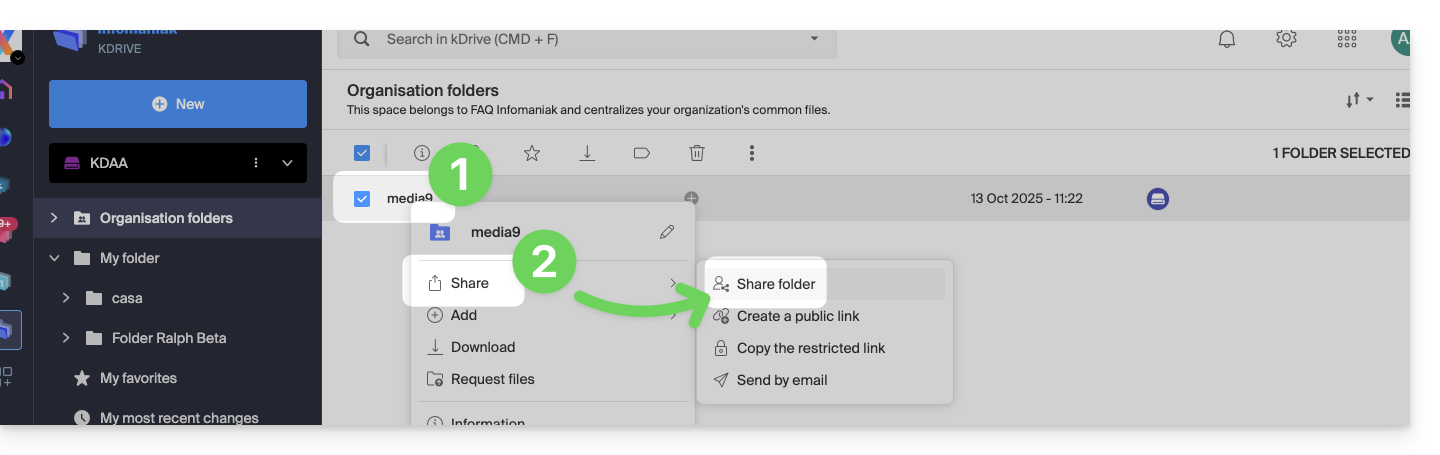
- Then:
- Stay on the first tab.
- Activate the public share link.
- Adjust the security settings according to your needs.
- Copy the link to send it, or send it directly from the window:
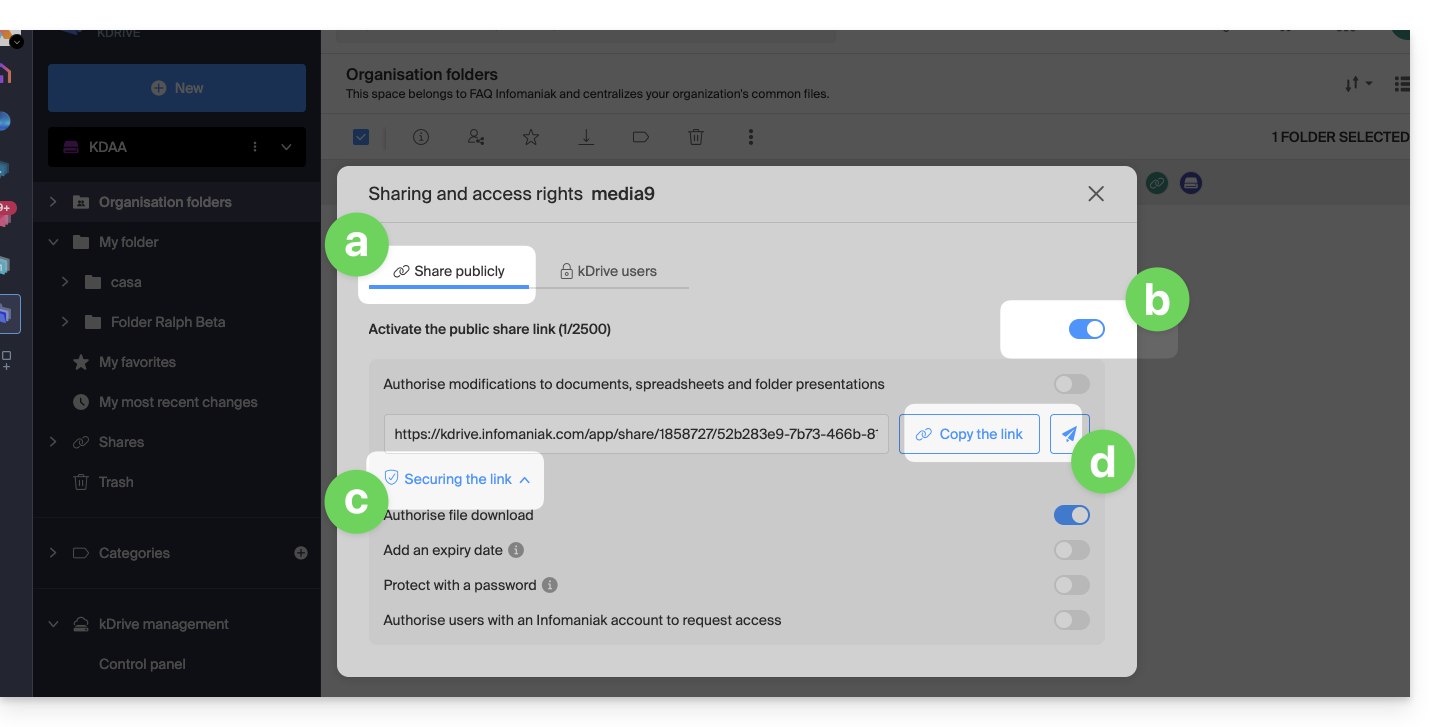
Therefore, the user who views this public link gets this type of view:
- They can navigate, view, and download files, including to their own kDrive, all in read-only mode:
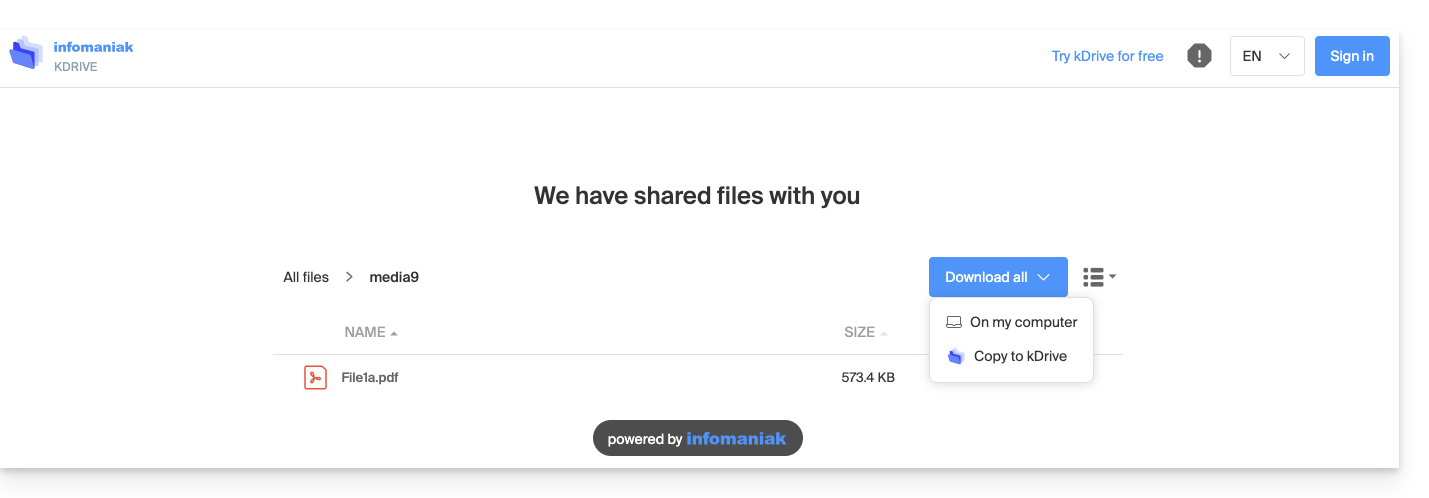
B. Result of a share with sign-up (not counted in kSuite)
A folder present in Organization Folders is now shared with an “external” type of user who will need to sign up or at least log in to their account if they already have one, and accept the invitation.
The user must be completely external to Infomaniak or at least not have an email address on the Mail Service linked to the possible kSuite from which the kDrive in question depends.
To do this, you must this time choose the second sharing tab:
- Right-click on the folder or subfolder in question.
- Choose the Share item.
- Click on the second tab.
- Enter the email address of the user concerned.
- Click to add (the operation can be performed for multiple users at the same time):
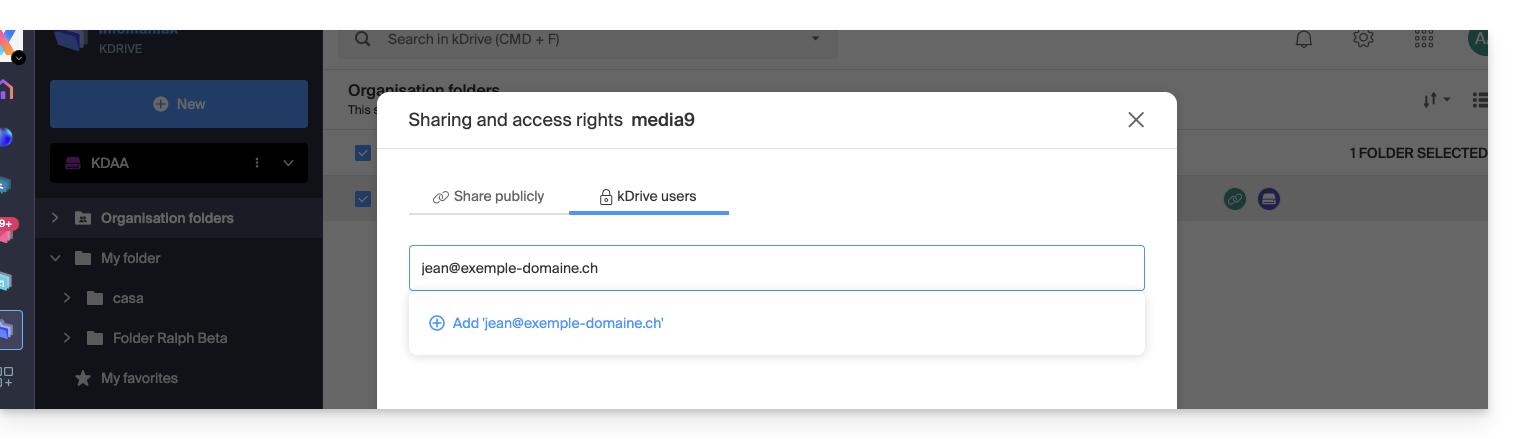
- Regarding the freedom given to the user to modify or not the part of the kDrive to which he will have access, the choice made here is that of Modify.
- Click on Send the invitation:
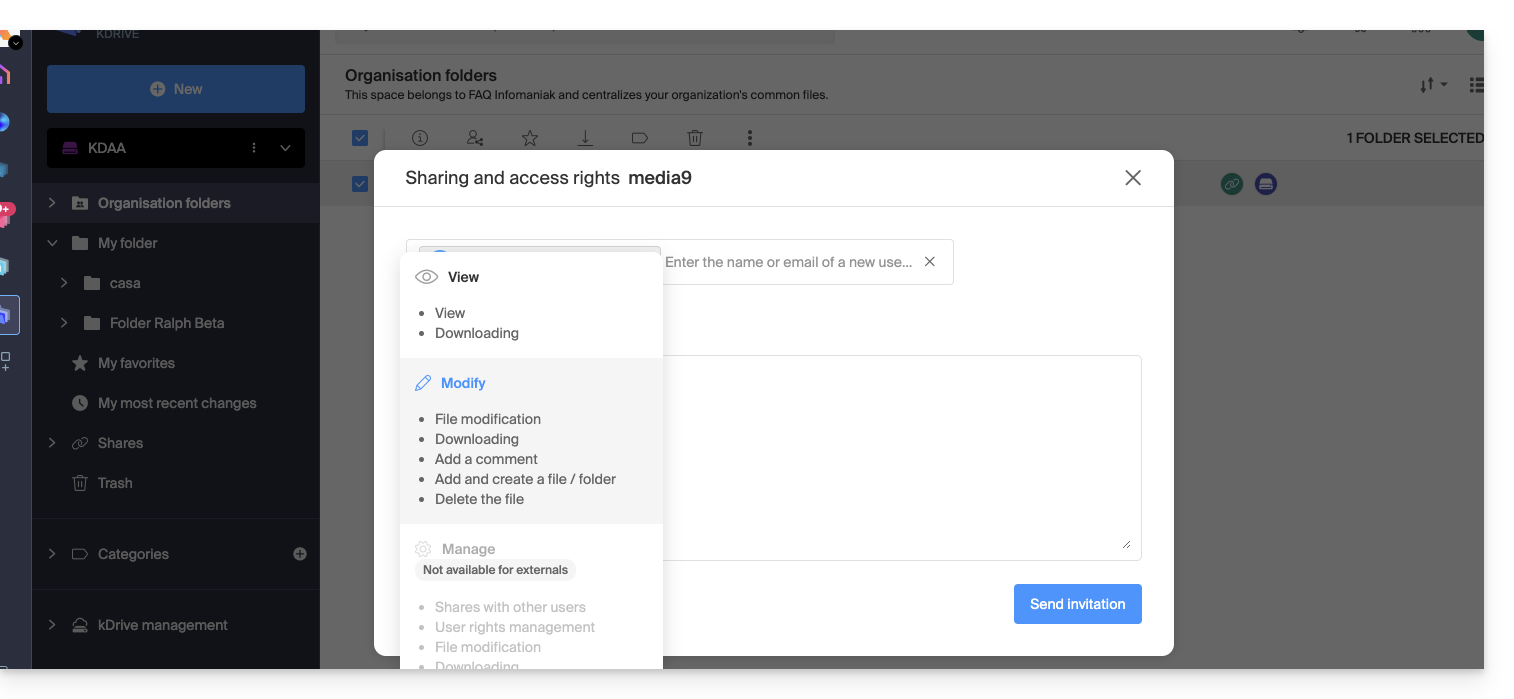
- This choice (see point 6 above) will allow you to invite this person as an external user first — read below for the complete kSuite invitation):
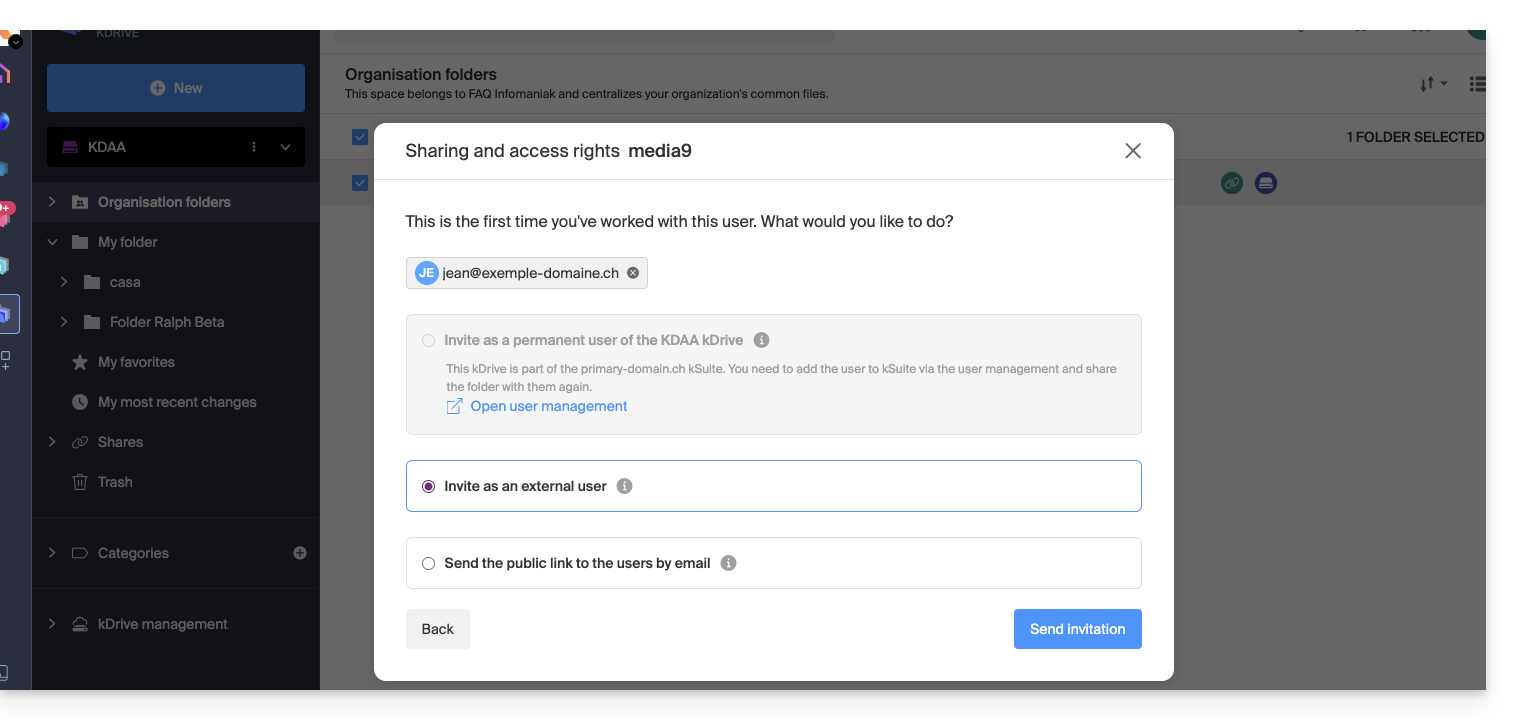
- The administrator can see the pending request and resend the invitation if necessary:
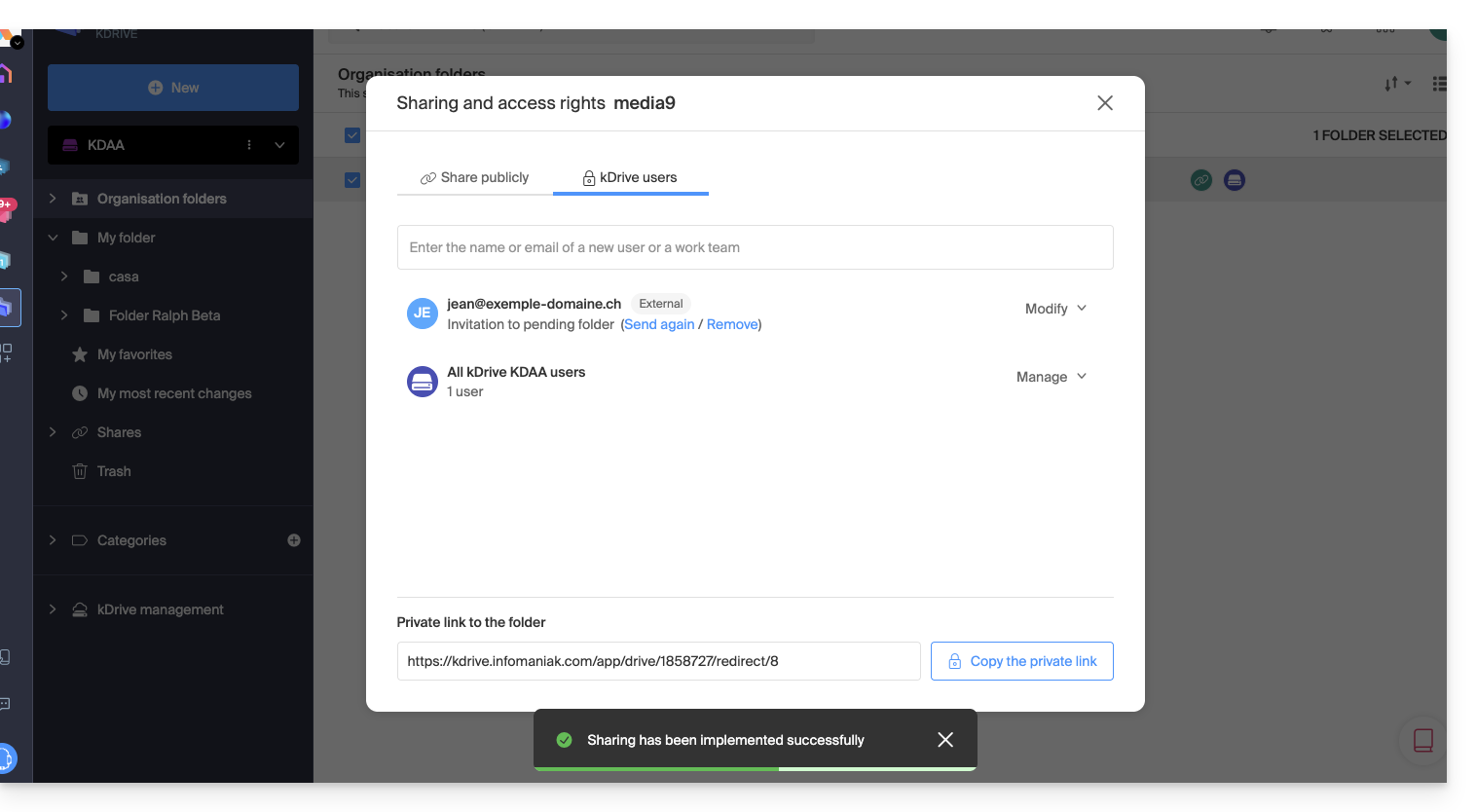
- The invited person receives an email to register as an Infomaniak user:
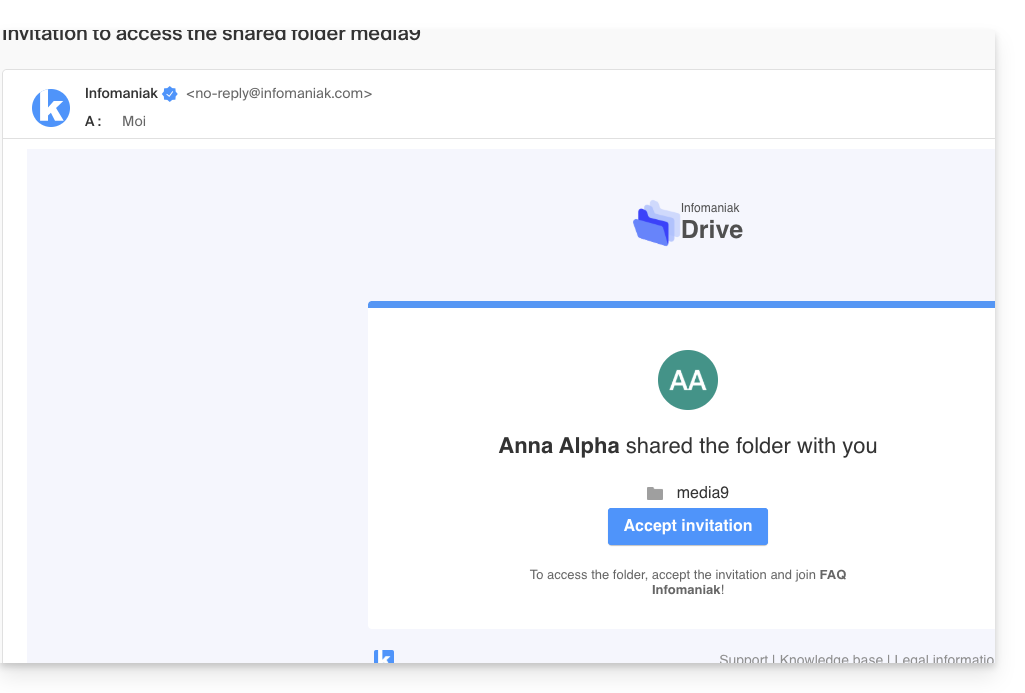
- The person fills in the form with their details and chooses a password, their email address is pre-filled, this will be their Infomaniak account identifier:
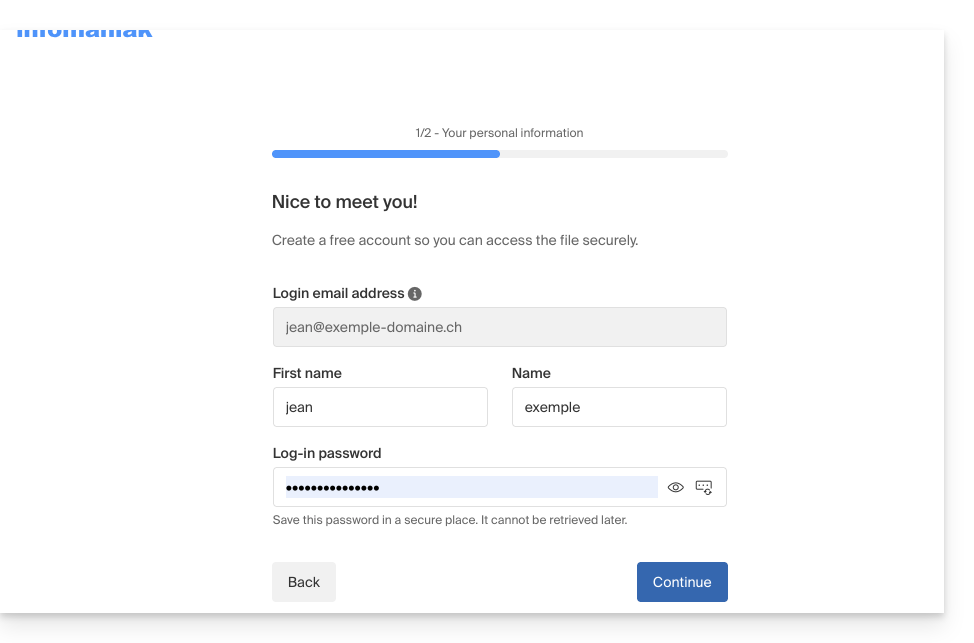
- Once registration is complete, a simplified kDrive interface with “Shared with me” on the left allows access to the shared content (only the initially shared content, and not the entire shared folder) and to modify it:
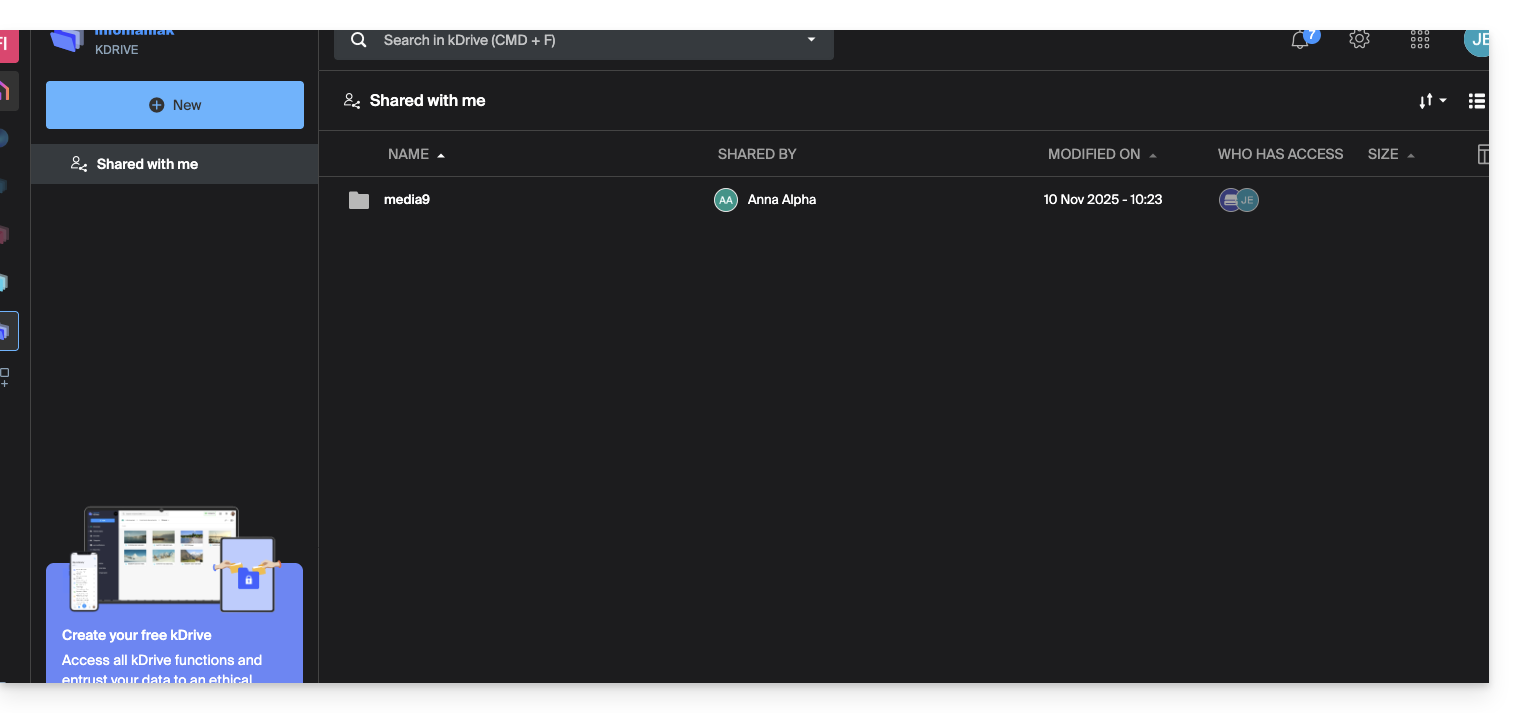
- The possible modifications made are common to all users who have access to this part of this kDrive.
- The user does not have any private/personal space.
- They can install the kDrive mobile/desktop app and log in, but no data will be visible:
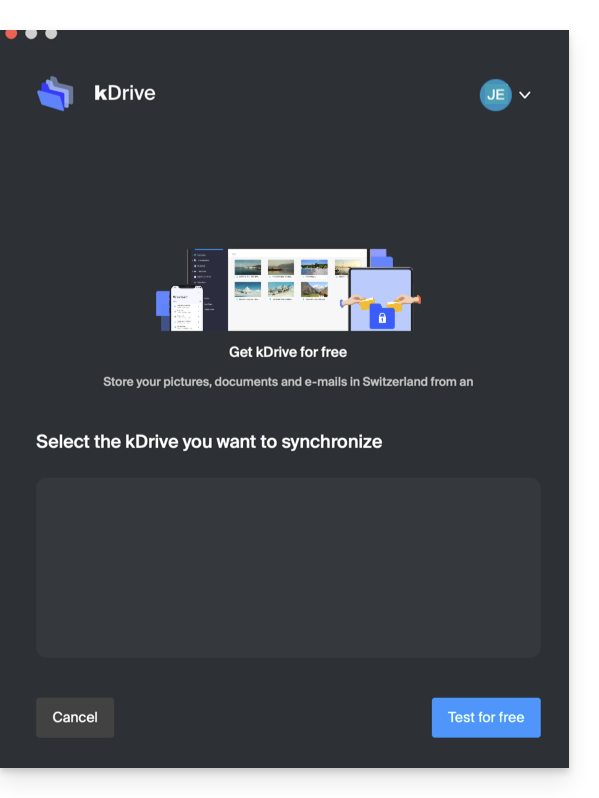
The user will necessarily have to go through the online interface to access the files shared with them, as long as they are an external user, even if they have a personal kDrive!
- On the kDrive administrator dashboard, users are presented as follows:
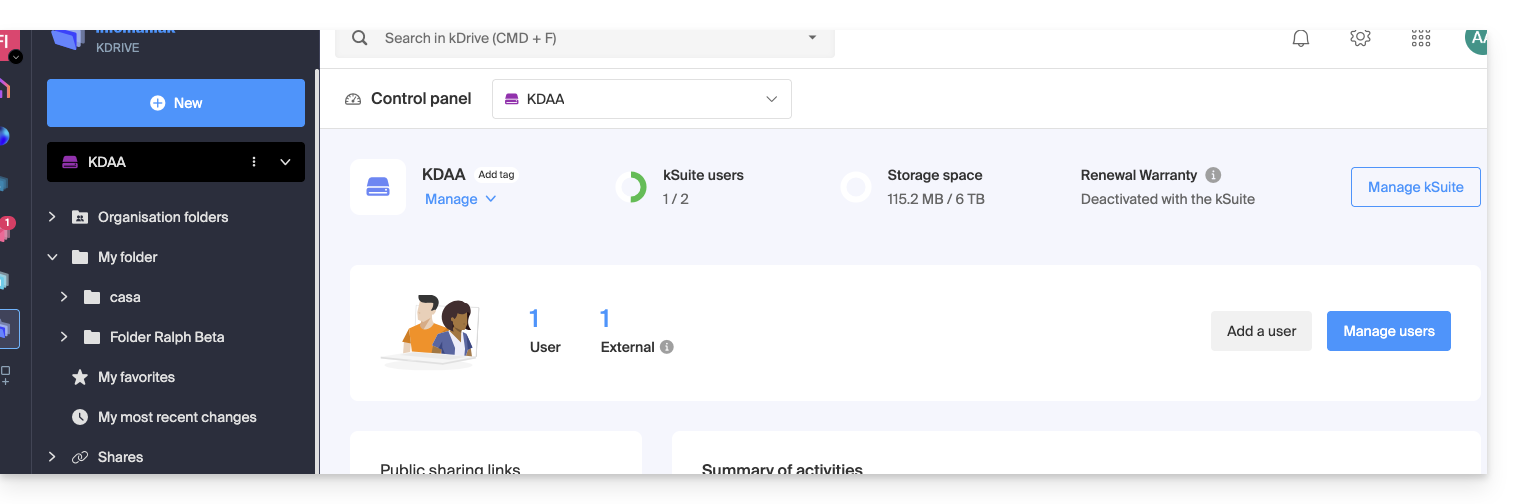
C. Result of a share with registration as a kSuite user
Now imagine that no sharing or invitation has taken place yet. Repeat steps 1 to 7 above…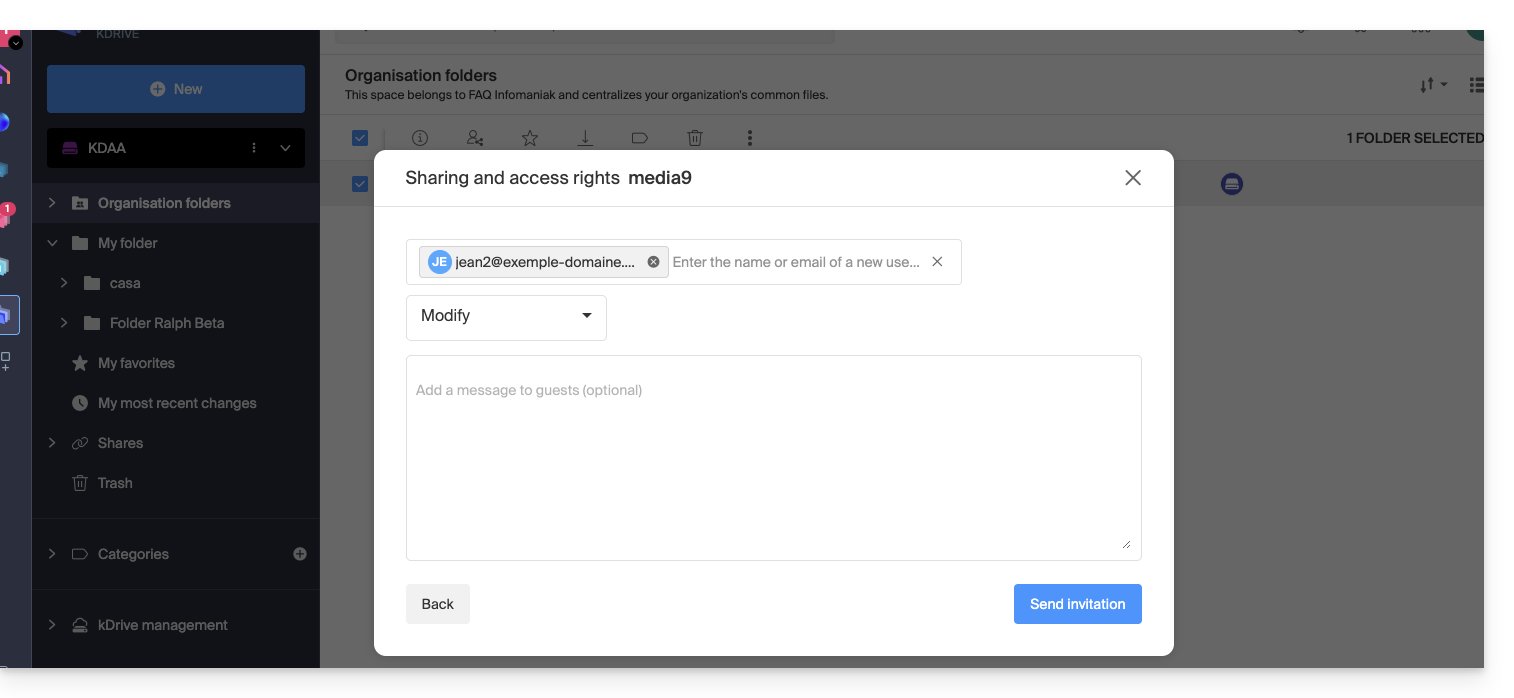 … then at step 8:
… then at step 8:
- Invite this person as a kSuite user by clicking on the link that opens the user management page in a new tab:
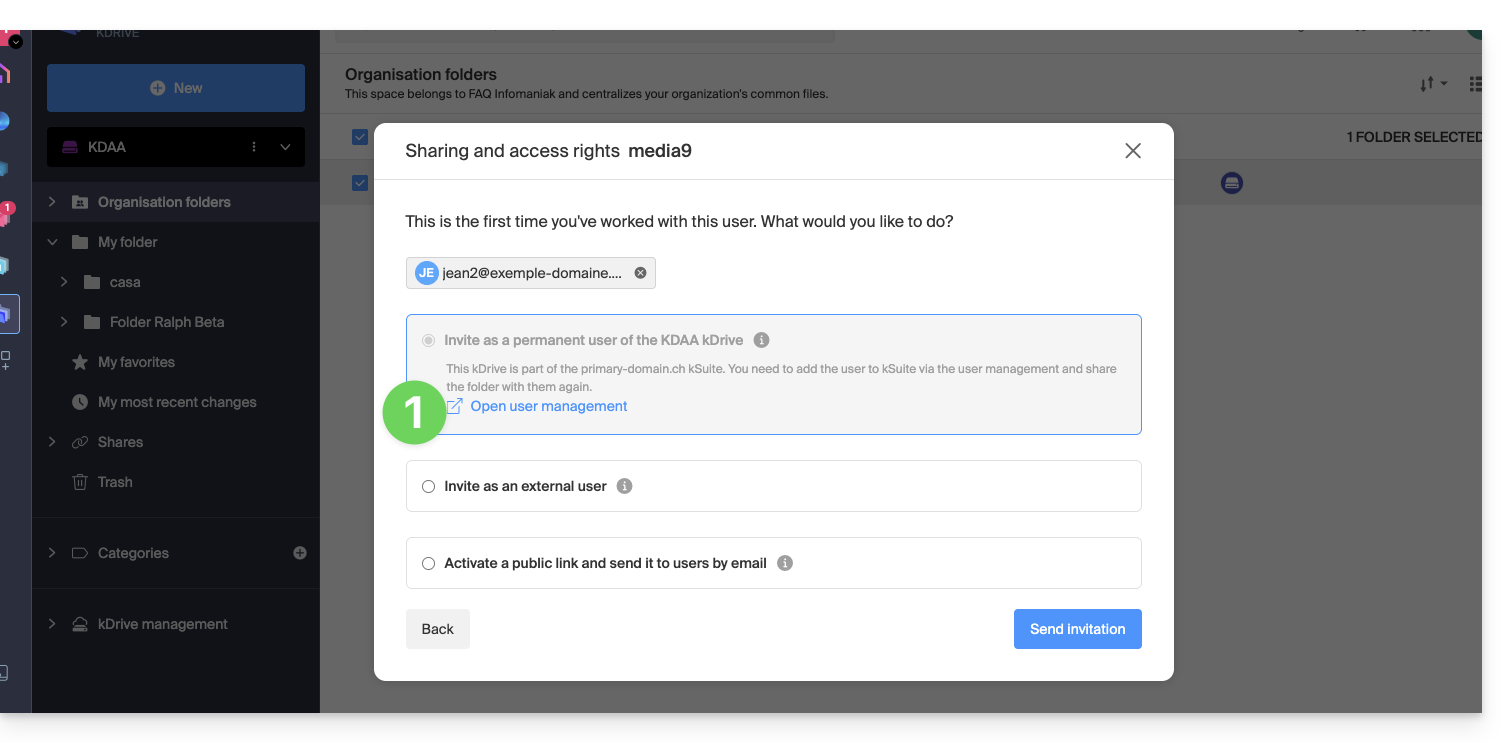
- Create the kSuite user (by following the order A (if necessary) then B and C below):
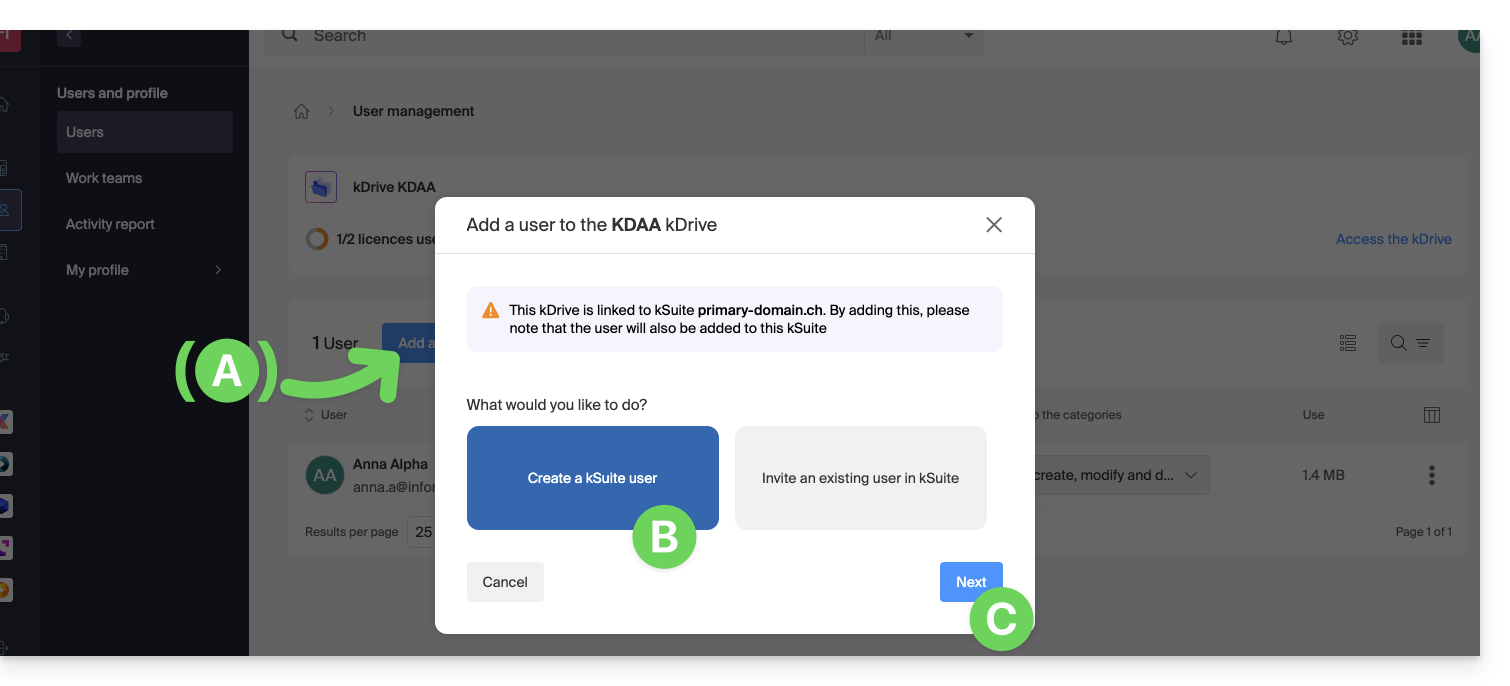
- Start creating the user (by following the order D-E-F-G-H below):
- D — Enter a first name and a last name.
- E & F — Depending on your needs, grant them expanded or rather limited rights within the Organization, here a status of user only (be aware of the different permissions (access rights to products for example) and administrative contact preferences of a user within an Organization).
- G — Choose whether or not to create an email address for the user; this influences how you allow the user to log in (here with the email address of their choice - while sending the invitation to another email address).
- H — The next step allows you to integrate the user into a potential work team:
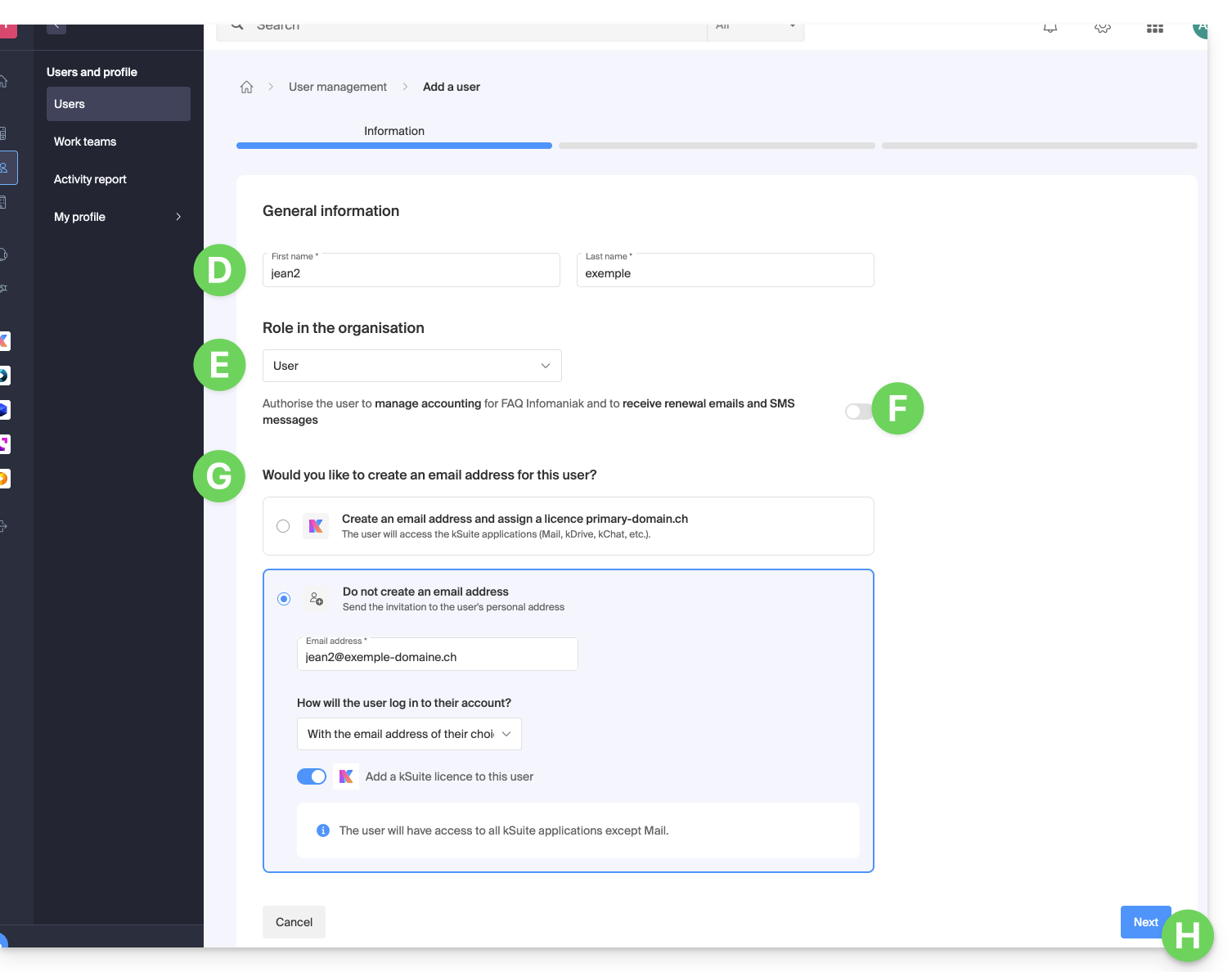
- Once the procedure is complete:
- I — The invited person receives an email to register as an Infomaniak user and you can resend it here if needed.
- J — Depending on the role assigned to the invited person (see point E above), you can define at any time which products they can manage on the Infomaniak Manager:
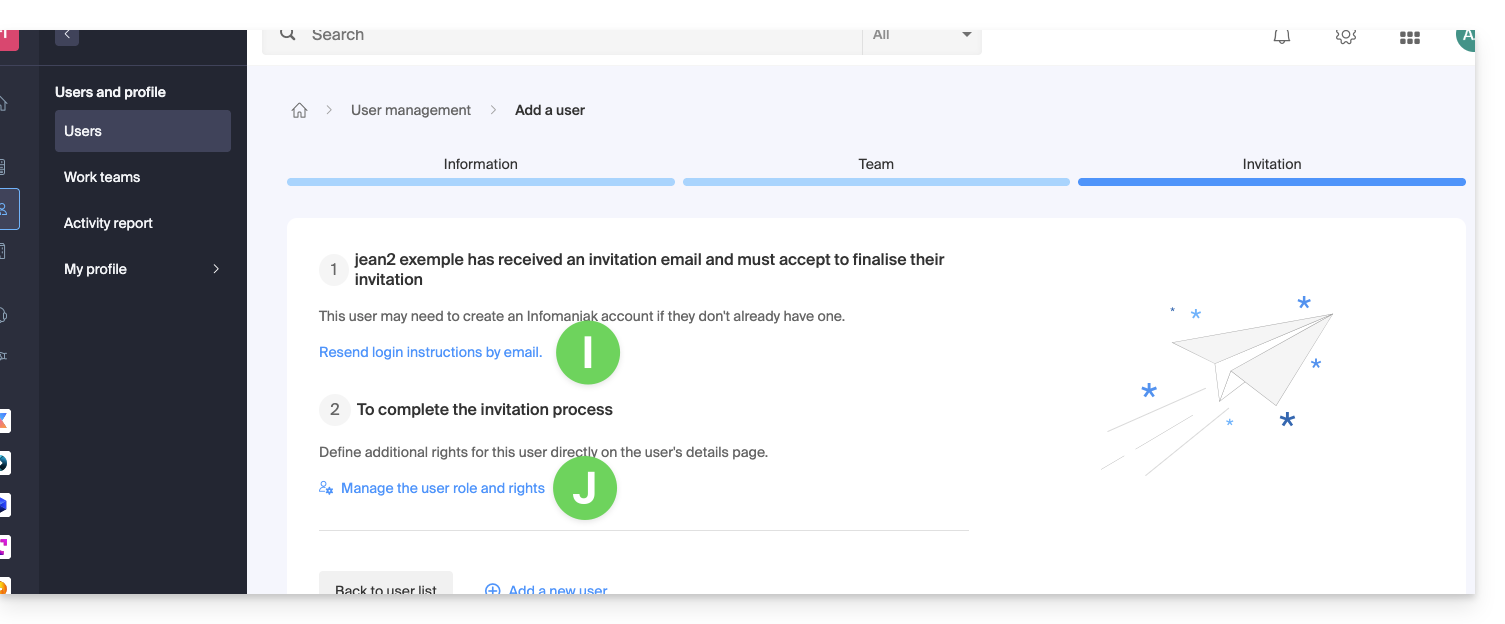
D. Restrict user access
Once registration is complete, the new user's kDrive interface usually allows access to all content that has been shared with all kDrive users.
The Organization's Folders are common folders but do not necessarily imply that all kDrive users have access to them.
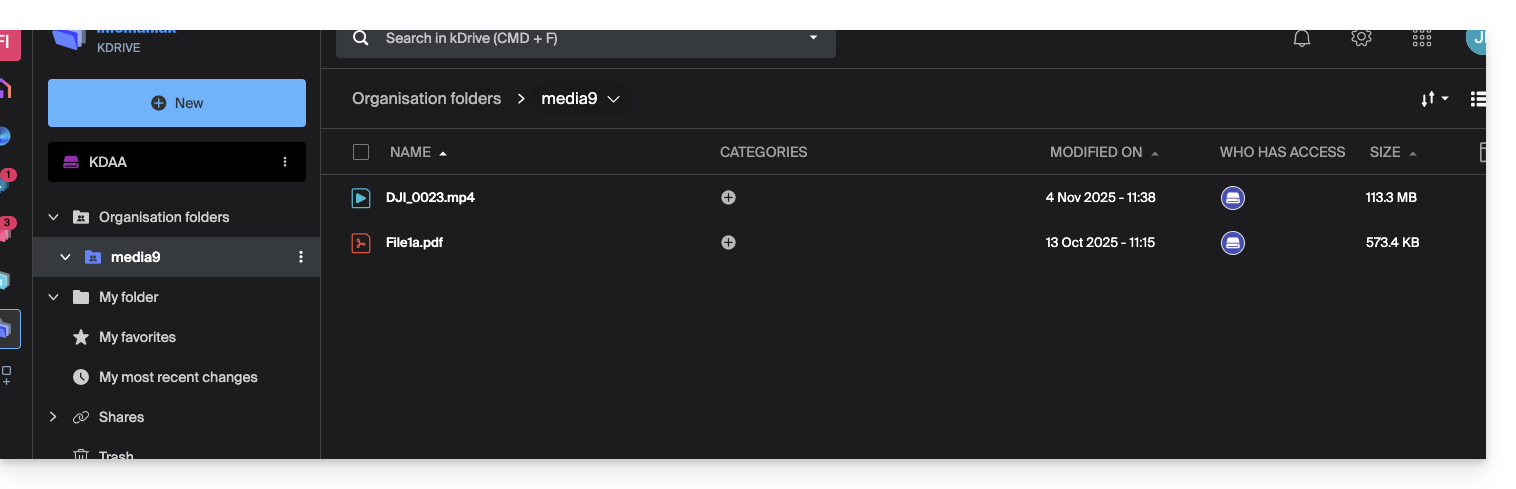
If the invited user sees nothing in this shared folder, check from the administrator account if the sharing rights have been expanded to all kDrive users: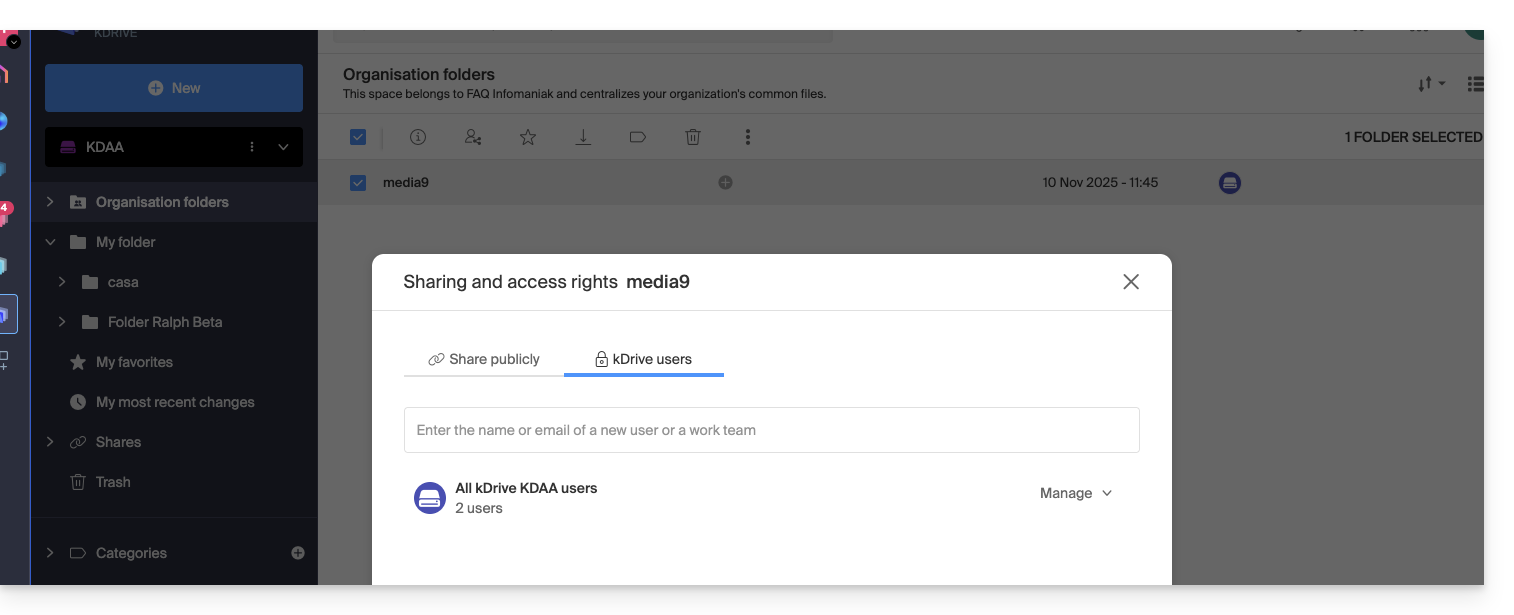
Conversely, it is also possible: if the new kSuite user accesses all Organization Folders and this is not desired, the administrator must modify the sharing of the parent folder (the root folder of the shared folder, for example):
- Right-click on the parent folder, select the Share item, then choose the second sharing tab and click Manage on the right to select the removal of the share (the effect is recursive and applies to all items contained within the parent folder):
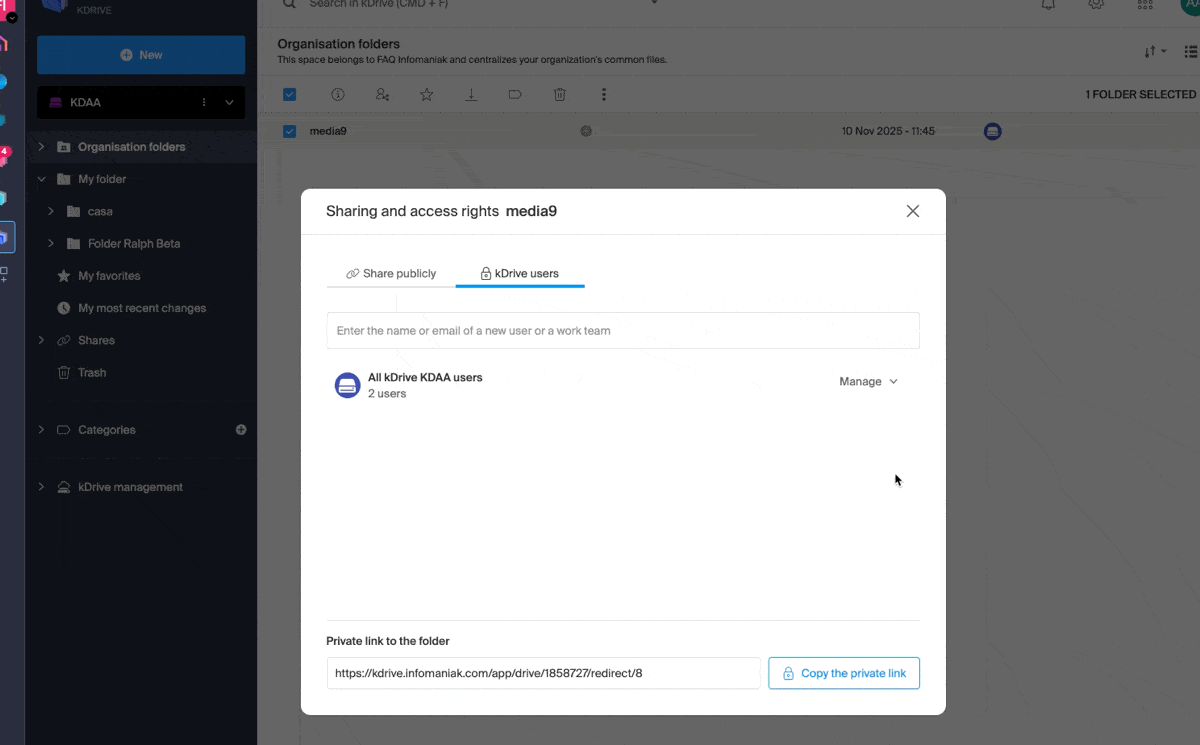
- Then share again, but more restrictively, from the folder in question:
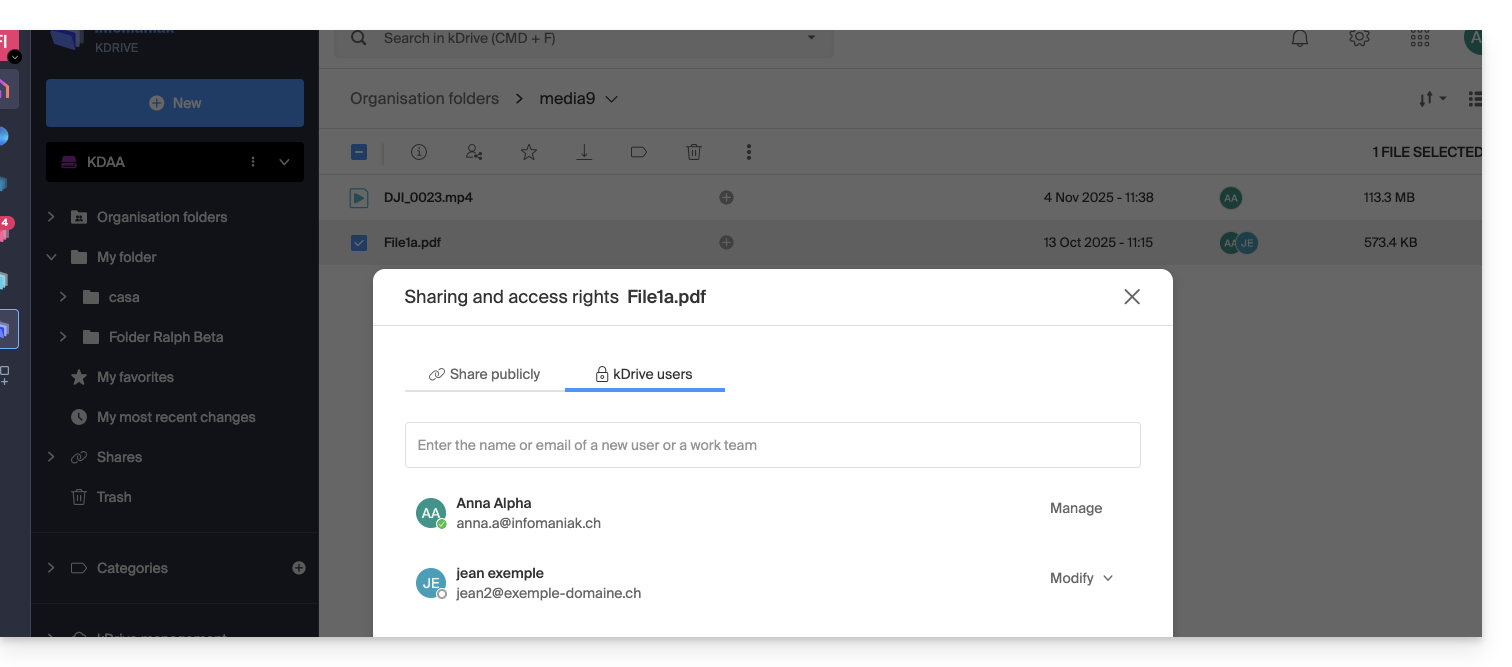
- Check the access column in the kDrive tree:
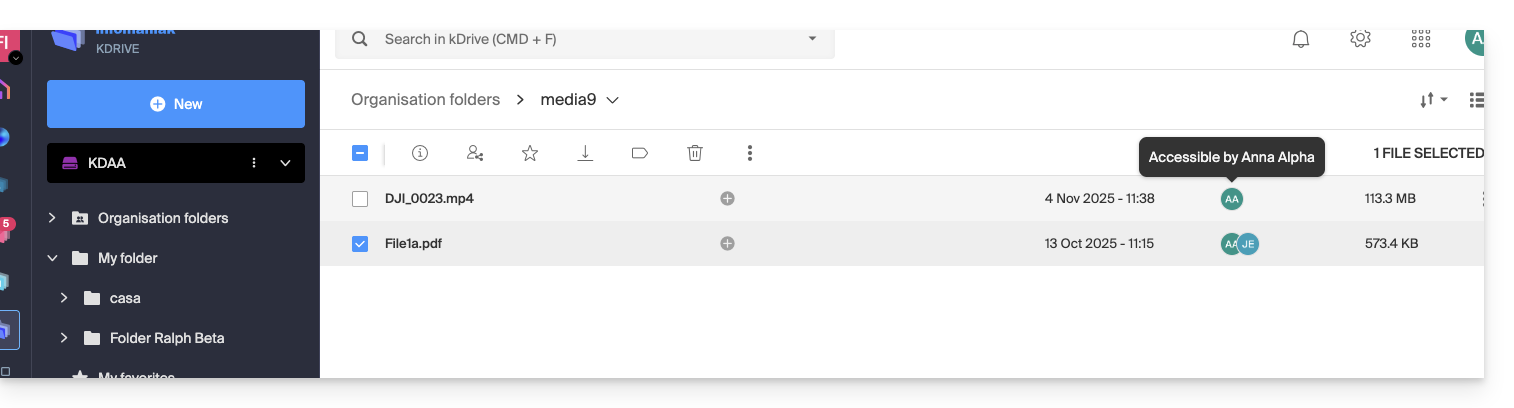
- And here is the user who now sees only part of the shared folder:
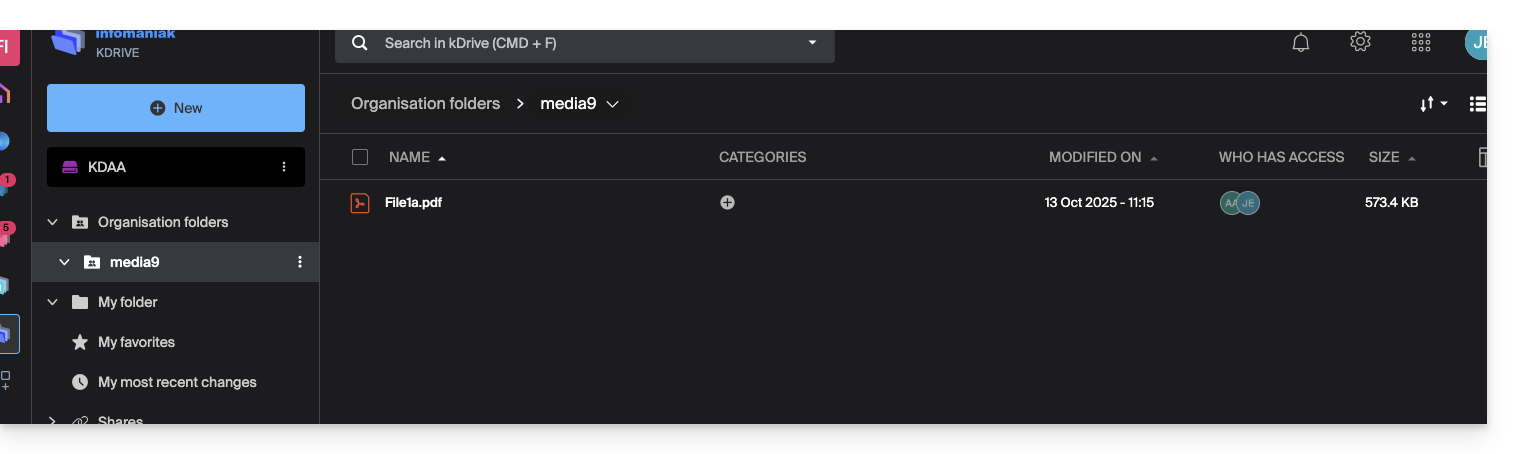
- And this time, if the user installs the kDrive app, they can choose the kDrive in question:
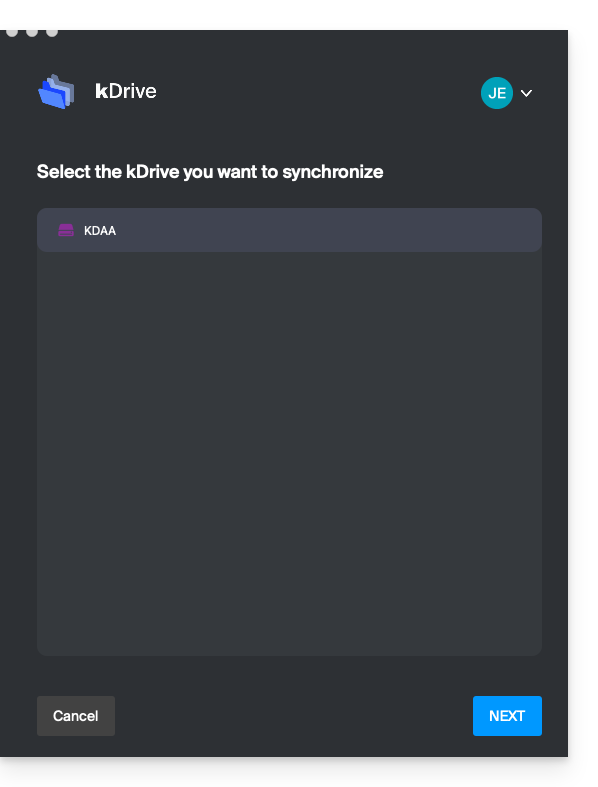
and access the files on the computer: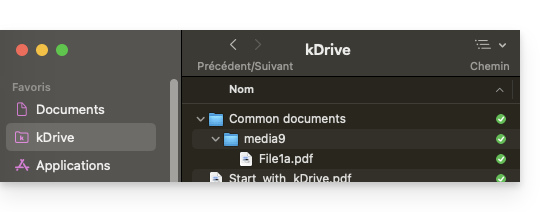
This guide explains how to quickly share content from the Web app kDrive Infomaniak (online service ksuite.infomaniak.com/kdrive) by email.
Share by email from kDrive
You can email a file (or rather a link to a file, as the email will not contain an attachment) from your kDrive:
- Click here to access the Web app kDrive (online service ksuite.infomaniak.com/kdrive).
- Right-click on the file/folder in question or click on the action menu ⋮ to the right of the item in question.
- From the dropdown menu that appears, choose to share the item by email:
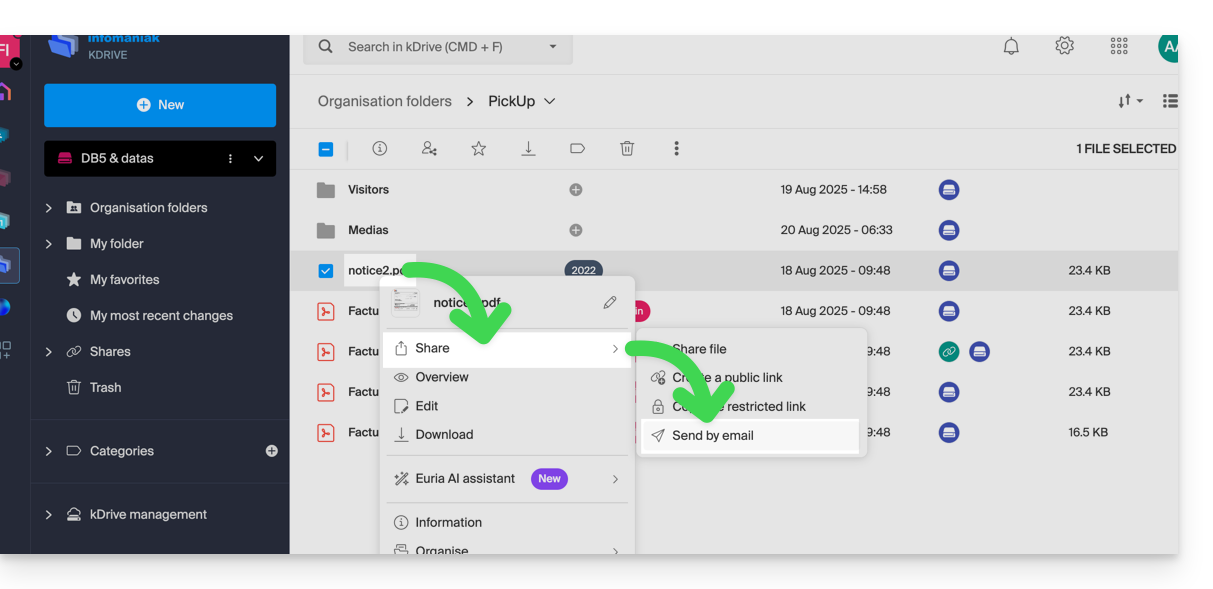
- Choose which address (from those currently linked to your Web app Mail) to send the file from.
- Click on Continue:
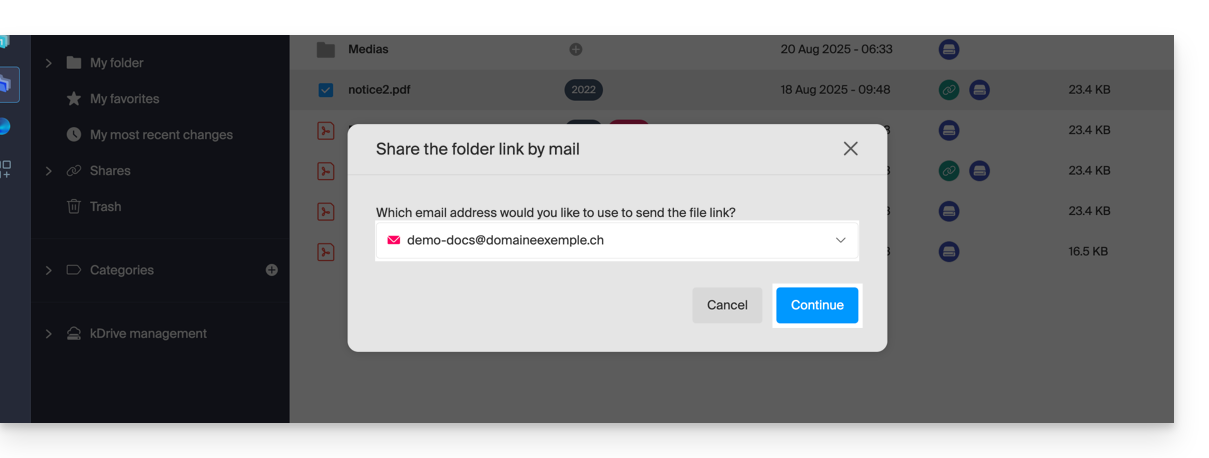
- The Web app Mail opens in the browser and the body of the message automatically contains the links to the shared content:

- This is exactly the same method as if you select the file directly from the kDrive icon on the composition window of the Web Mail app:
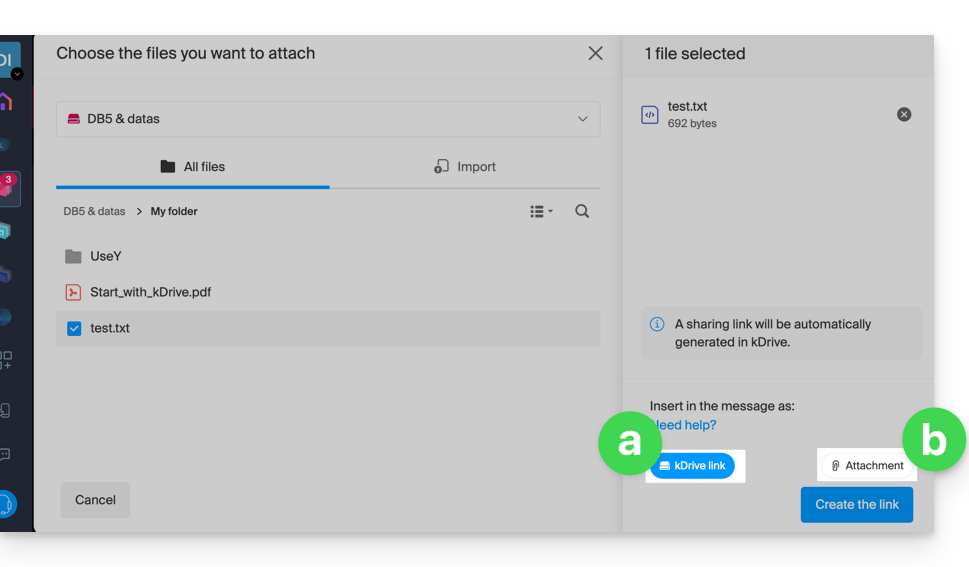
- However, by doing this (linking a kDrive file from Mail directly), an additional choice allows you to attach the file itself, as an attachment (the file will be sent in the state it is in at the moment you select it; there is no longer any notion of collaboration / sharing as is the case with the method explained in this guide and in the choice of point “
a” above).
- This is exactly the same method as if you select the file directly from the kDrive icon on the composition window of the Web Mail app:
Invite to collaborate on the file
For documents with file extensions such as Office .docx, .xls, etc., it is recommended to perform a standard share of the document (see the image below) which allows you to authorize the modification of the document if you wish: 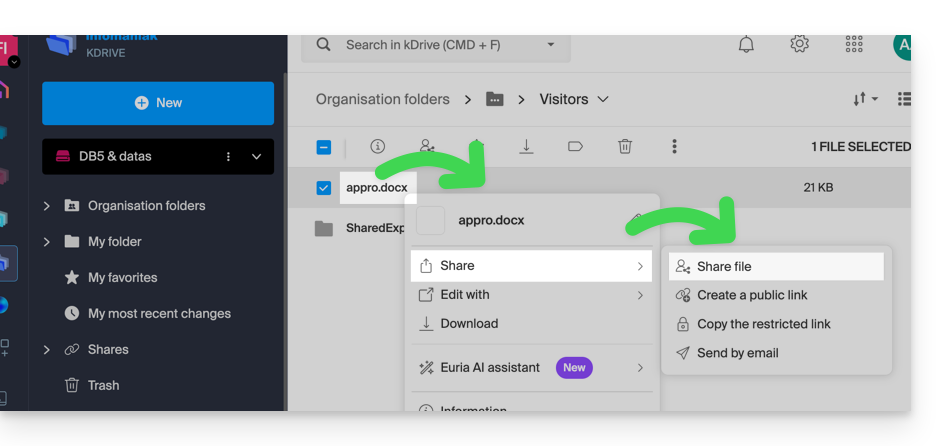
- If you authorize the modification of the document from kDrive, the user will be able to collaborate (with or without prior registration) i.e. modify in their browser and then save the document you have shared:
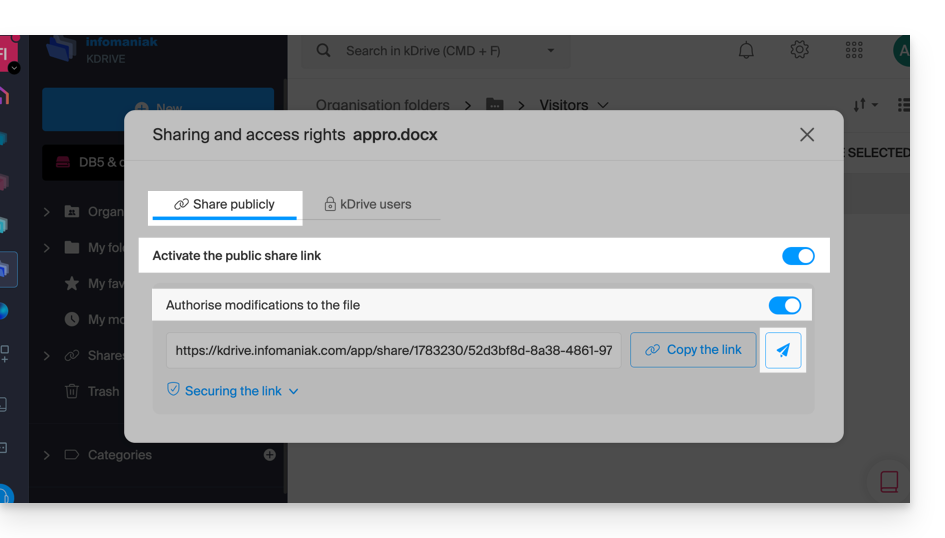
This guide explains how to automatically transfer photos from your mobile device (Android) to kDrive Infomaniak.
Once this feature is activated, the photos from the mobile device (located in the folder of your choice) will be saved progressively in a folder of your choice on kDrive.
Prerequisites
Enable sending to kDrive on Android
To send photos to kDrive:
- Open the mobile app kDrive (Android).
- Tap the photo/initials at the bottom right.
- Tap Settings:

- Tap Photo backup:

- Activate Automatic backup using the toggle switch.
- Android may ask you at this point for access to all your photos, which you must accept:

- Android may ask you at this point for access to all your photos, which you must accept:
- Tap Select a kDrive:

- Choose the kDrive user (if you have linked several on your device) and then the kDrive linked to this user:

- Choose the folder in the kDrive directory (you can create a new folder if necessary) that will host your content and validate at the bottom.
- Choose the folder(s) on the mobile device where your photos to be sent to kDrive are located, then tap the cross:

- Configure the rest (sending including videos, monthly sorting, request to delete content remaining on the device, recursion, synchronization delay, etc.) then tap Save:

- If you have chosen to send all your existing content and not just new photos, then the upload of your files starts and you can follow it with the notifications of your mobile device:

- The new content appears gradually on all your devices, for example on the Web app kDrive (online service ksuite.infomaniak.com/kdrive), in the specified location.
This guide details the in-app purchase function of the kDrive application for iOS.
Purchasing a kDrive subscription via the iOS app
You can indeed subscribe to a Solo or Team kDrive subscription directly from the iOS app via the Apple App Store.
This feature comes with changes in the management of your subscription and billing for this product.
Once you choose to go through in-app purchases…
- … Your subscription to kDrive will be handled directly by Apple (only the billing part, data hosting remains the responsibility of Infomaniak).
- Infomaniak can no longer provide support for the billing part of kDrive; you will need to contact Apple support directly.
To understand billing and the management of your subscription with Apple, refer to the following official Apple guides:
- Billing and subscriptions
- App billing
- View your purchase history in the App Store
- Know what has been billed to you
In summary
Managed by Infomaniak
- Hosting of your data
- Technical support for kDrive
Managed by Apple
- Administrative support related to your kDrive subscription
- Invoice and payment method
This guide explains how to add an attachment from kDrive to an event in a calendar / agenda on the Infomaniak Web app Calendar (online service ksuite.infomaniak.com/calendar).
Preamble
- Some software or applications also allow you to add an attachment, and in this case, if you synchronize the agenda with that of your solution, the attached file is possible up to the maximum size of 64 KB.
Add a kDrive attachment
When you create a new event on the Infomaniak Web app Calendar (online service ksuite.infomaniak.com/calendar), you can add one or more attachments (links to files from kDrive):
Thanks to this link “Insert a kDrive link”, you can access kDrive directly from the event creation window Calendar:
You can add:
- a public link (everyone can access it); this will create a public link to the kDrive file
- a restricted link (only people with access can access it)
Whether the event is recurring or not, you can add files that will be shared with those who view the event in the calendar:
The guests at the event who would view the card via a synchronized application, Outlook, Gmail, and others, will see the links in the description (as is the case for the possible kMeet link for example if a videoconference is planned for the event).
This guide details the Statistics section accessible online to managers of a kDrive.
⚠ Available with:
| kSuite | Free | * |
| Standard | ||
| Business | ||
| Enterprise | ||
| my kSuite+ | ||
| kDrive | Solo | |
| Team | ||
| Pro |
* Last 7 days only
Access kDrive stats
To display the page that details the various statistics of your kDrive:
- Click here to access the Infomaniak kDrive Web app (online service ksuite.infomaniak.com/kdrive).
- Click on kDrive Management in the left sidebar.
- Click on Statistics.
- Choose the type of statistics to view:
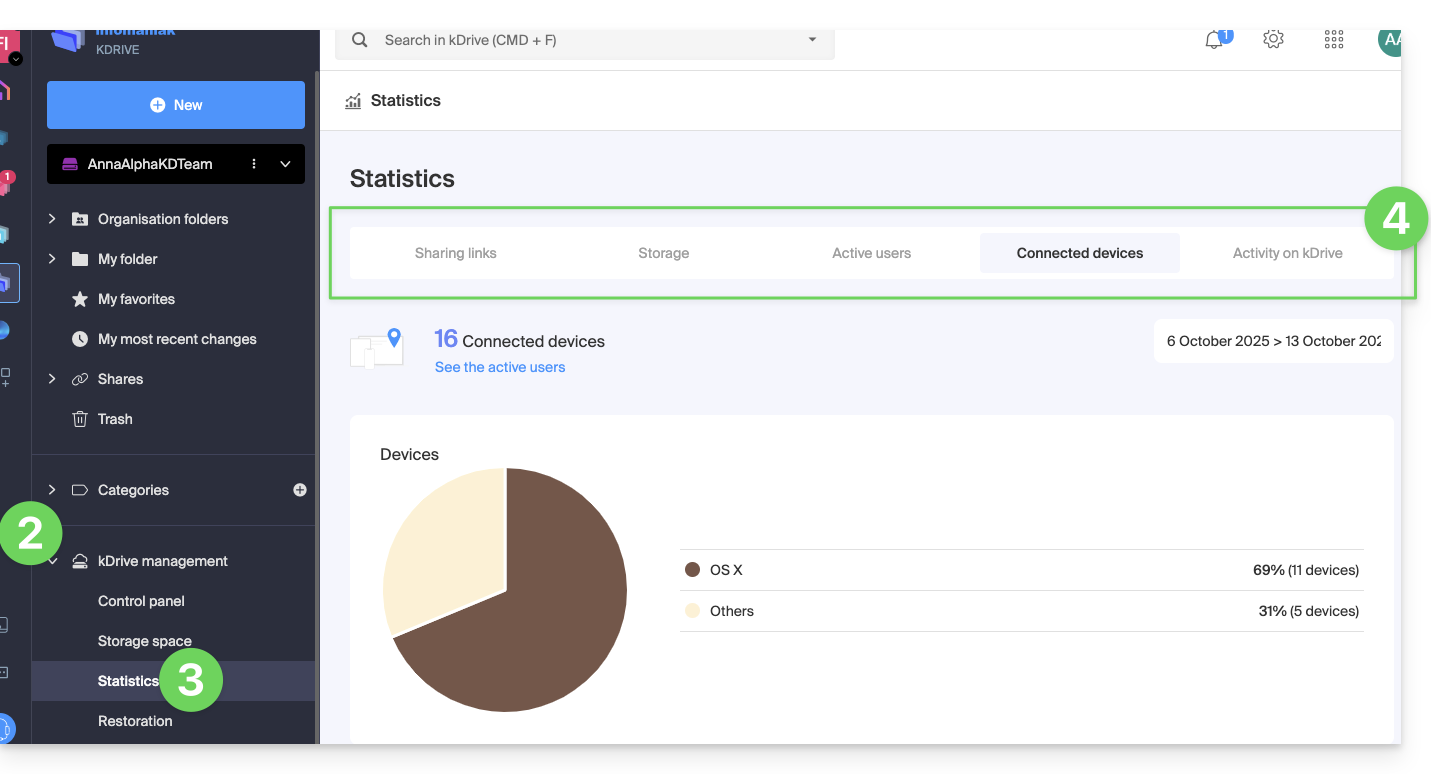
Customize the display
Each screen of these statistics (Shared links, Activities on kDrive, etc.) includes icons and buttons: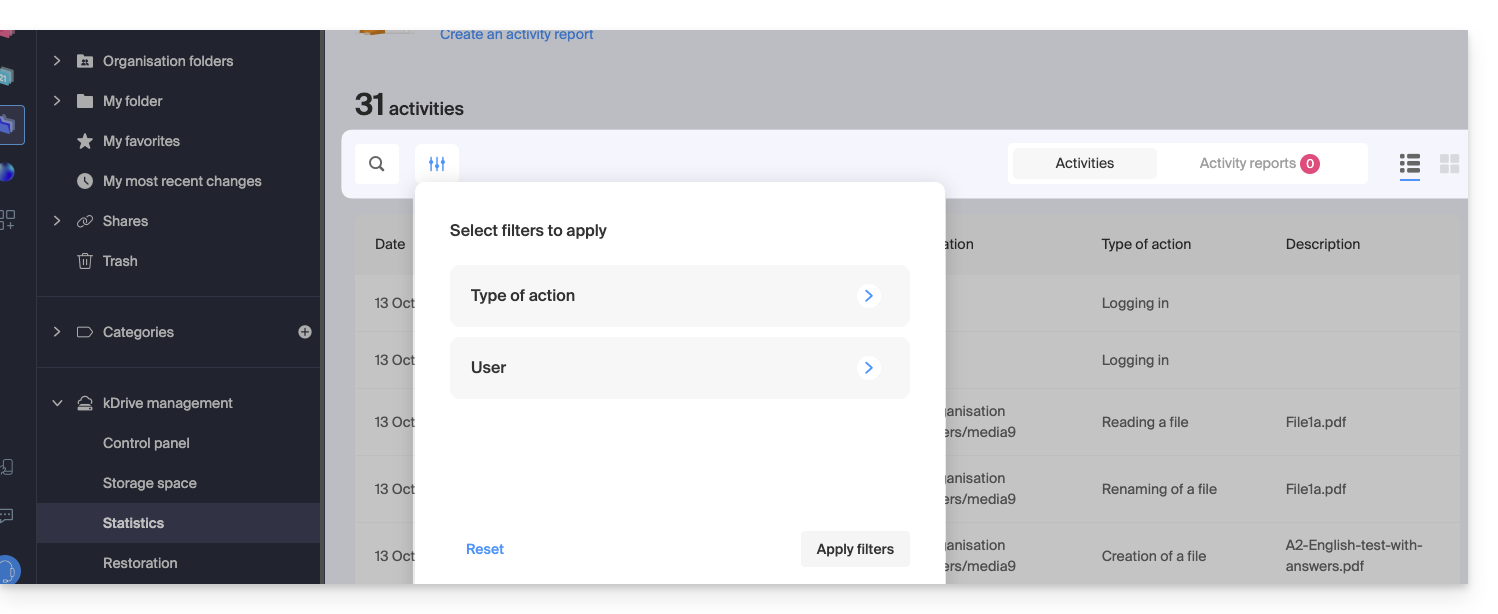
Clicking on them allows you to:
- search for a term
- download a CSV file (format
.csv) with the data obtained (read below) - filter elements based on, for example, users, or views counted on files as well as the type of sharing (with or without password and expiration date)
1. Share link stats
The creation of share links are listed in the left sidebar of the kDrive Web interface but this statistics screen allows you to know the views on a file over a given period.
2. Storage stats
This screen, updated every hour, allows you to know the space used by the different users, the total space, etc.
3. Active users
This screen shows the sessions recently opened (or over the filtered period) by the users of your kDrive and their operating system.
4. Connected devices
This screen details the operating systems of the devices connected to your kDrive with their percentage representation: Windows X% (X devices); same for macOS, Linux, Android, etc.
5. Activity on the kDrive
If you have any doubt about who did what on your shared space, file update, move to the trash, etc., this screen allows you to know minute by minute what happened.
Create an activity report
With this information, it is possible to create activity reports thanks to the ad hoc link at the top of the table, covering one or more users and focused on one or more actions. You receive this report by email within a few minutes and can download it in CSV format. Note that the hours mentioned may be in UTC 0 format.
This guide explains how to add background images and change the text color of share links and kDrive drop boxes so that it matches the graphic identity of your organization.
Preamble
- Any customization from the share link is applied to the drop box (and vice versa).
- The drop box customization will only be visible when you share access to it via a share link.
Customize share links & drop boxes
To access kDrive customization:
- Click here to access the Infomaniak kDrive Web app (online service ksuite.infomaniak.com/kdrive).
- Click on the chevron to expand the Shares section in the left sidebar:
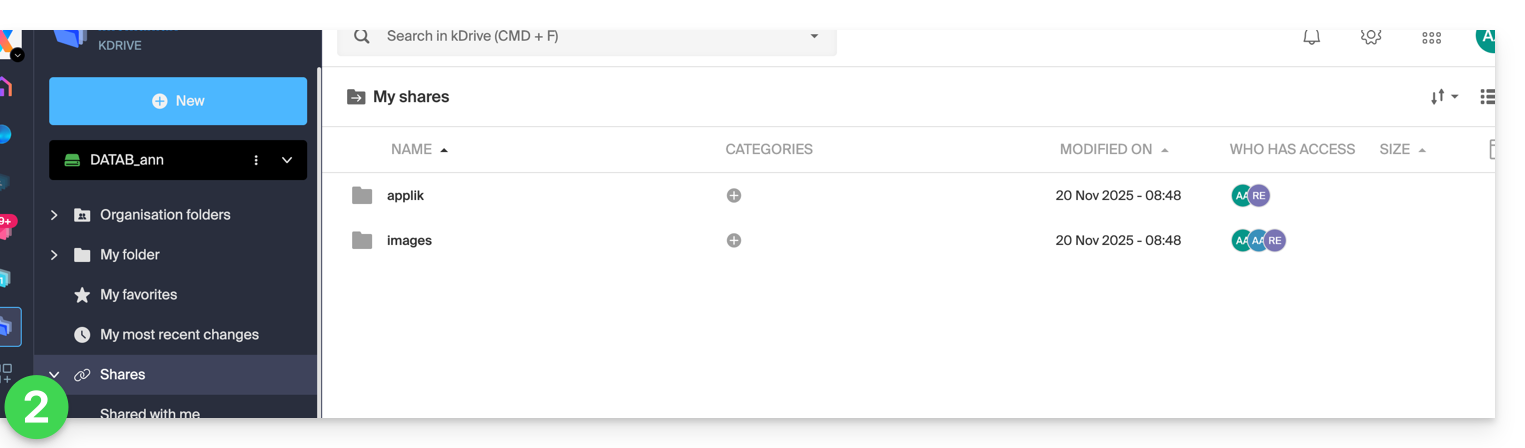
- Click on Public share links:
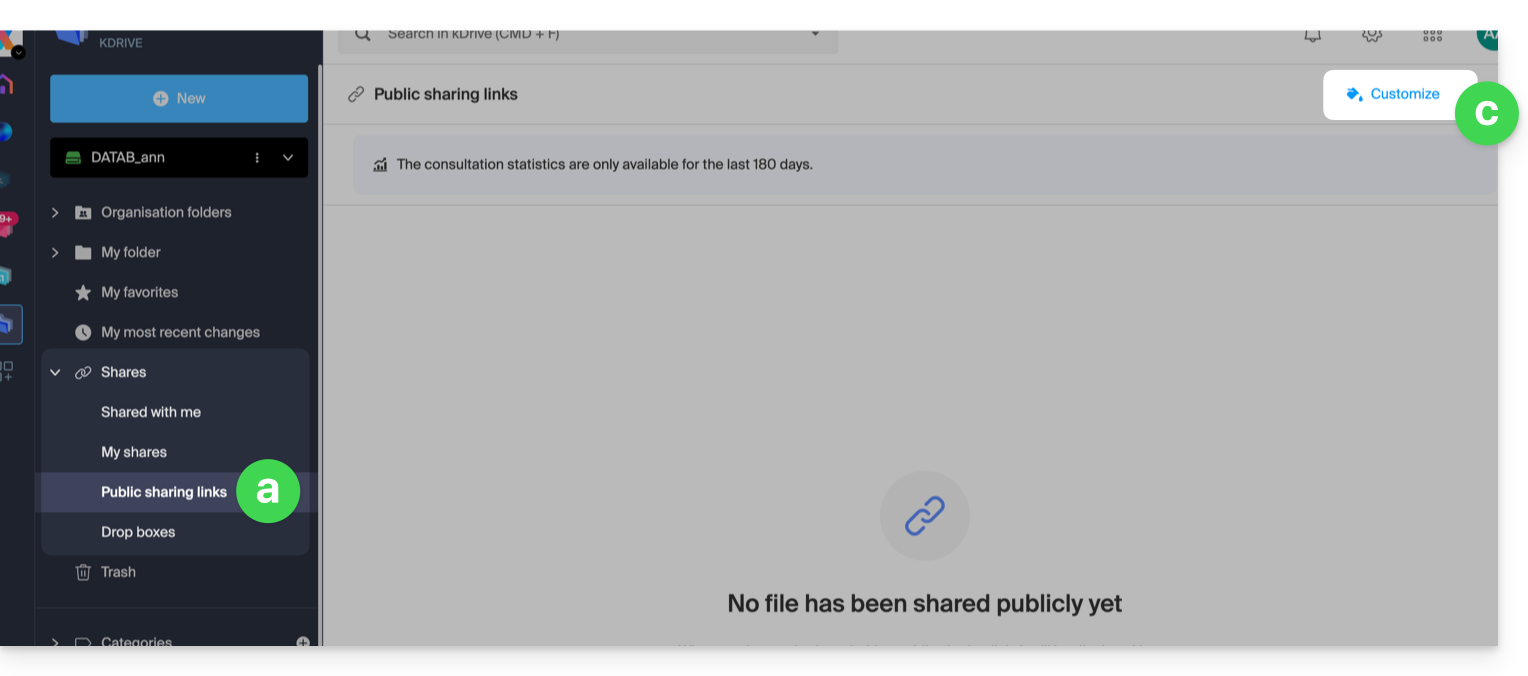
- … or click on Drop boxes.
- Click on Customize:

- Click on Public share links:
- Modify the text color and add an image (min. 100 KB; it must be on kDrive) or a background color.
- Preview the effects on the 2 display types.
- Click on Save: