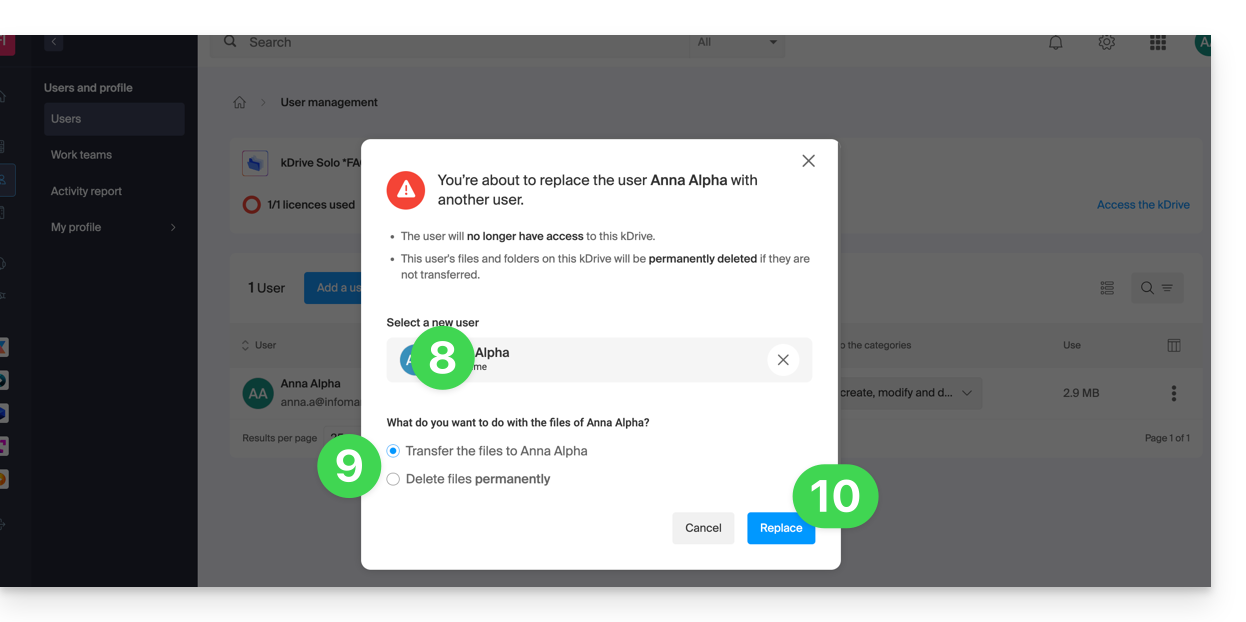1000 FAQs, 500 tutorials and explanatory videos. Here, there are only solutions!
Manage kDrive users
This guide explains how to add, block, replace, or delete a user from a kDrive. To learn more about managing user rights, refer to this other guide.
Prerequisites
- The user must create (or own) an Infomaniak account to accept the invitation and join the kDrive.
- Have a kDrive offer with a sufficient number of available user quotas (need help?).
Add a user
To do this:
- Click here to access the Infomaniak kDrive Web app (online service ksuite.infomaniak.com/kdrive).
- Check or select the relevant kDrive in the dropdown menu of the left sidebar.
- Click on the action menu ⋮ located to the right of the relevant item.
- Click on Invite a new user:
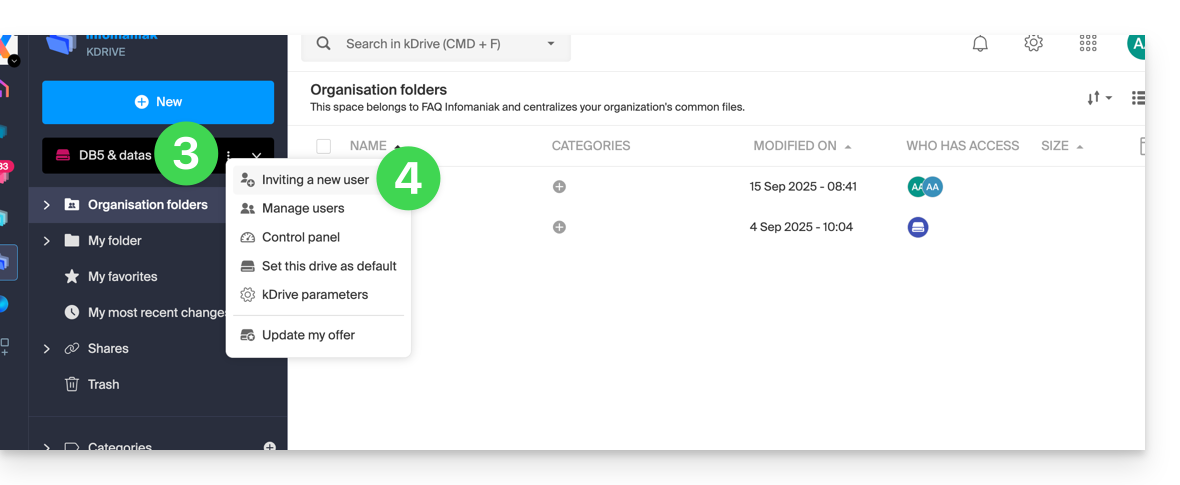
If necessary, click again on the button to invite a new user and then click on:
- Add a user to the Drive to select a user already present in your Organization,
- Add a user to my Organization to invite an external user.
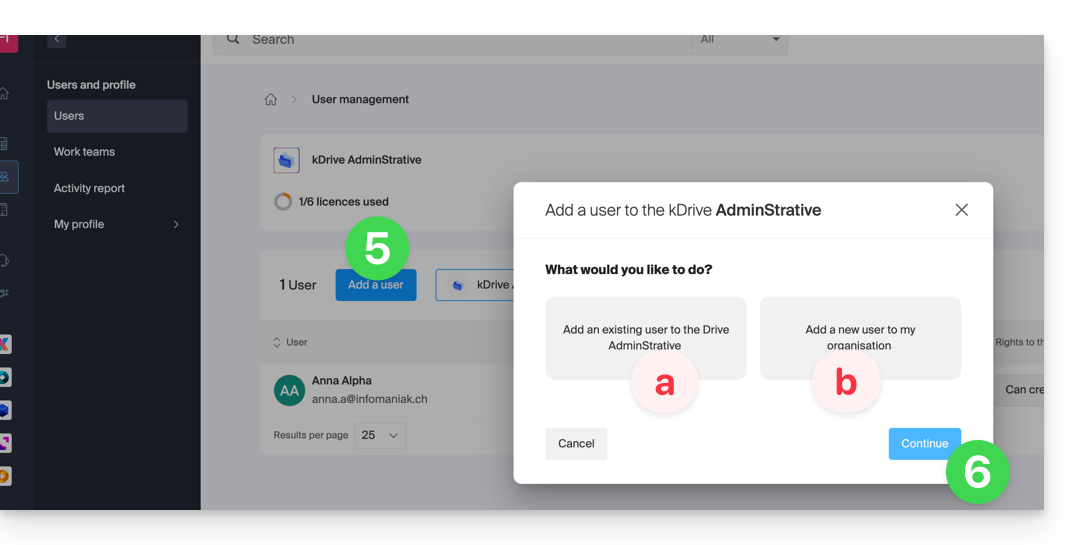
With kSuite it's essentially the same thing:- Create a (new) kSuite user,
- Invite an existing user to kSuite.
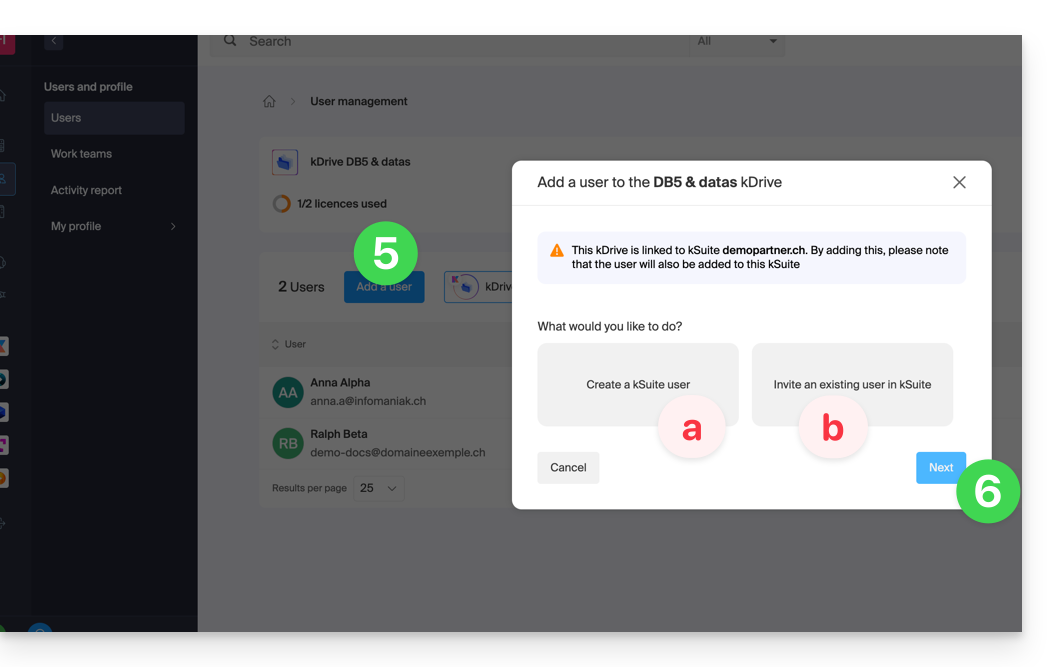
- Press the button to continue.
- Depending on your choice, enter the contact details or simply the email address of the user to be invited and specify their rights.
- Click on Invite.
The user will then receive an email allowing them to accept the invitation (valid for 1 month). They will be indicated as an invited user pending in the kDrive user management.
Block a user
This feature allows you to prevent a user from accessing files from the kDrive web interface and from the application on a device:
- Click here to access the Infomaniak kDrive Web app (online service ksuite.infomaniak.com/kdrive).
- Check or select the relevant kDrive in the dropdown menu of the left sidebar.
- Click on the action menu ⋮ located to the right of the relevant item.
- Click on Manage users:
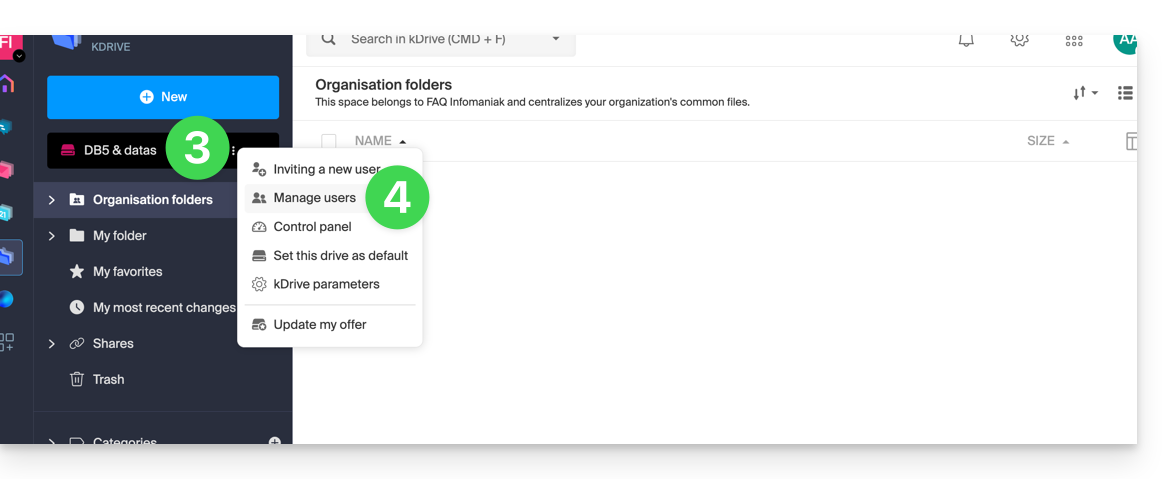
- Click on the action menu ⋮ to the right of the user in question in the table that appears.
- Click on Block the user and confirm the action:
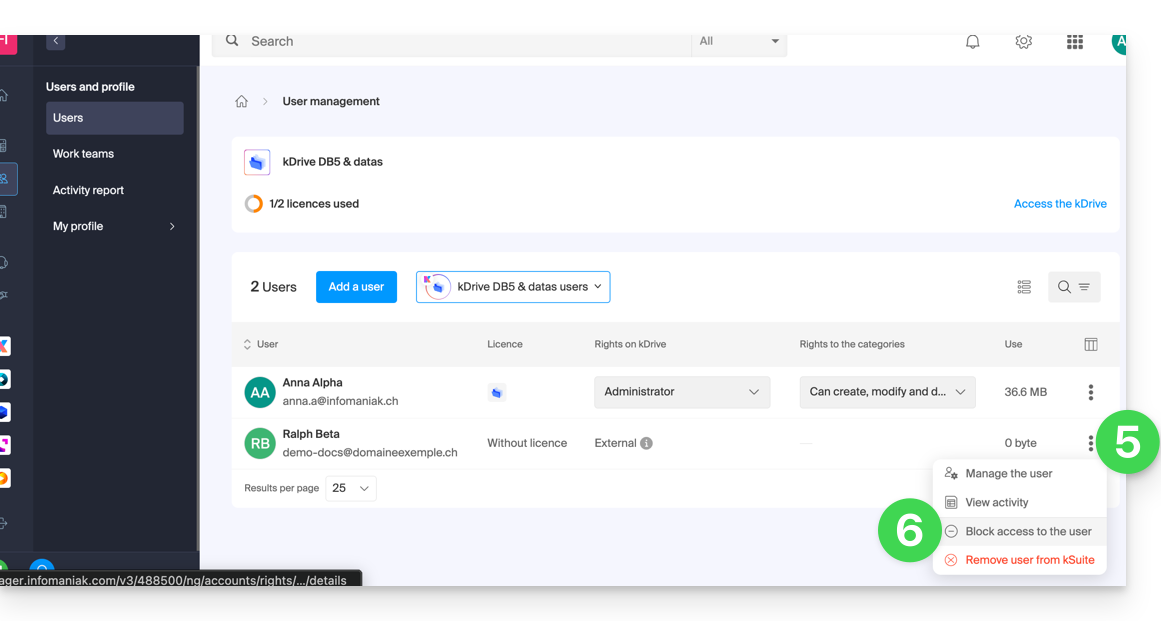
To unblock a user, simply follow the same procedure.
How to delete a user
If a user leaves your company or your team, several options are available to you as an administrator. You can choose to…
- … block the user for a certain period of time (see above).
- … completely delete the user and their files.
- … delete the user and keep their files for 6 months.
- … delete the user and transfer their files to another user.
To delete a user:
- Click here to access the Infomaniak kDrive Web app (online service ksuite.infomaniak.com/kdrive).
- Check or select the relevant kDrive in the dropdown menu of the left sidebar.
- Click on the action menu ⋮ located to the right of the item in question.
- Click on Manage users:
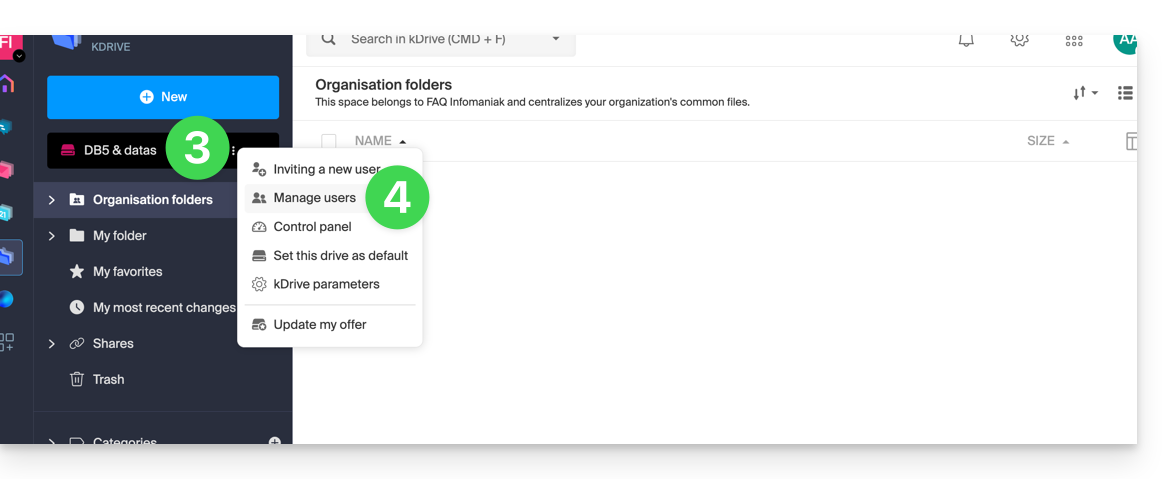
- Click on the action menu ⋮ to the right of the user in question in the table that appears.
- Click on Remove the user.
- Choose whether or not to keep the user's data:
- Keep the user's files for 6 months or transfer them to another user.
- Delete the user's files immediately and permanently.
- Click on Delete access rights.
Delete an external user from kDrive
External users are those to whom you have only shared one or more files/folders without giving them access to the full kDrive:
To remove an external user:
- Click here to access the Infomaniak kDrive Web app (online service ksuite.infomaniak.com/kdrive).
- Check or select the relevant kDrive in the dropdown menu of the left sidebar.
- Click on the action menu ⋮ located to the right of the item in question.
- Click on Manage users.
- Click on the action menu ⋮ to the right of the external user concerned in the table that appears.
- Click on Remove access to kDrive:
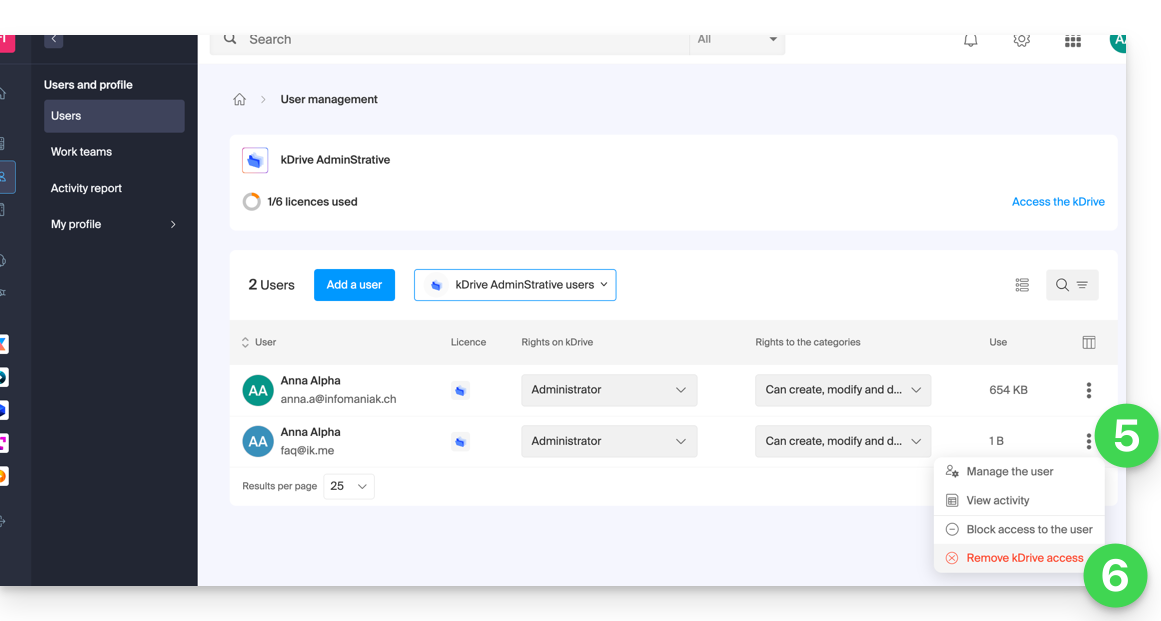
You can also go to the shared file location and click on the sharing column to remove access for the user concerned: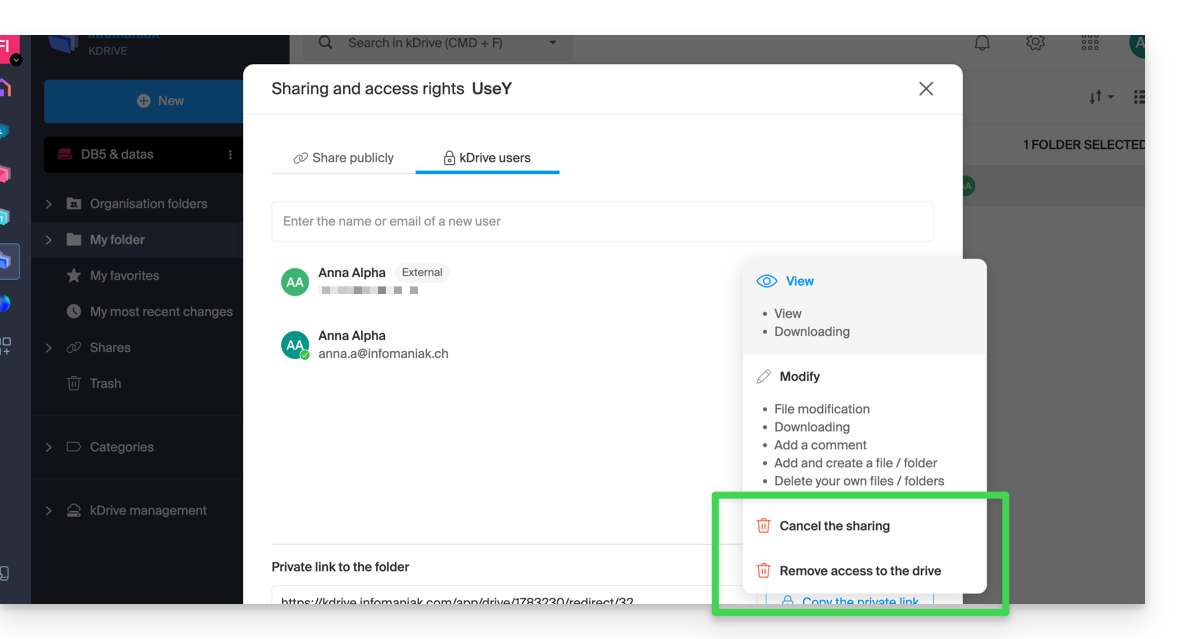
You can:
- stop sharing the file with them (they will still see other files if you have shared others)
- remove their access to all files you have shared with them from this kDrive
Note that the external user can also, from their limited kDrive, remove themselves by cutting access to the shared file if they no longer wish to access that file: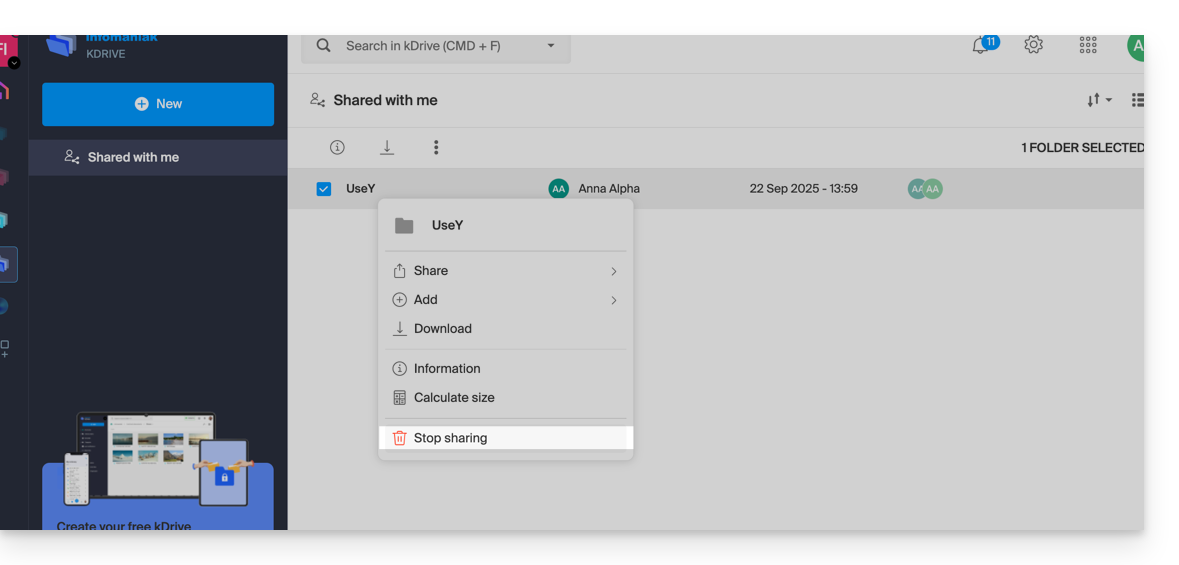
They will no longer appear in the external users.
Replace the kDrive Solo user
In the case where a kDrive Solo administrator wishes to withdraw (only this type of account can do so) and assign the kDrive usage rights to a third-party user (already among the users of the Organization on which the kDrive in question is located):
- Click here to access the Infomaniak kDrive Web app (online service ksuite.infomaniak.com/kdrive).
- Check or select the kDrive Solo concerned in the dropdown menu of the left sidebar.
- Click on the action menu ⋮ located to the right of the item in question.
- Click on Dashboard.
- Click on Manage users:
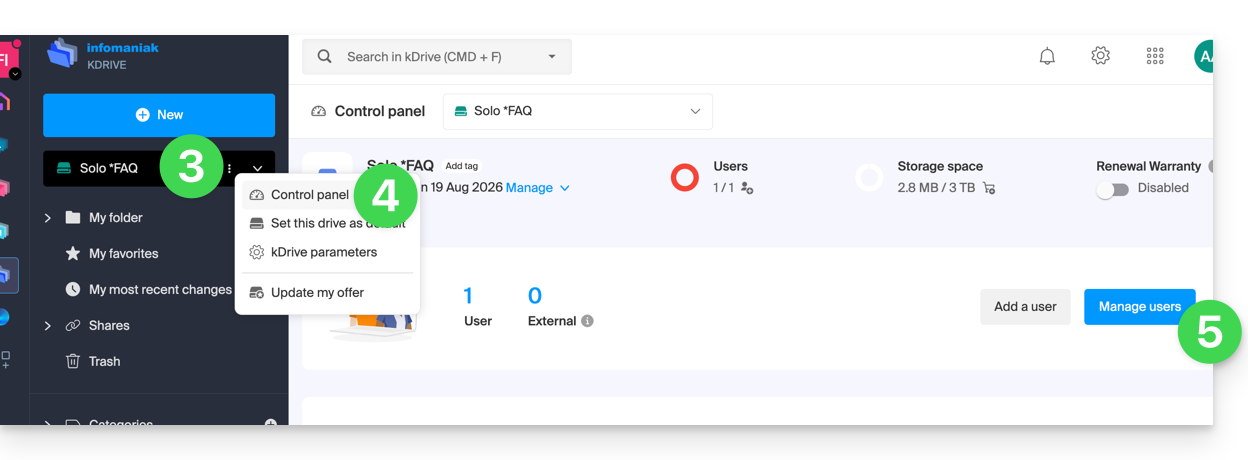
- Click on the action menu ⋮ located to the right of the current user.
- Click on Replace user:
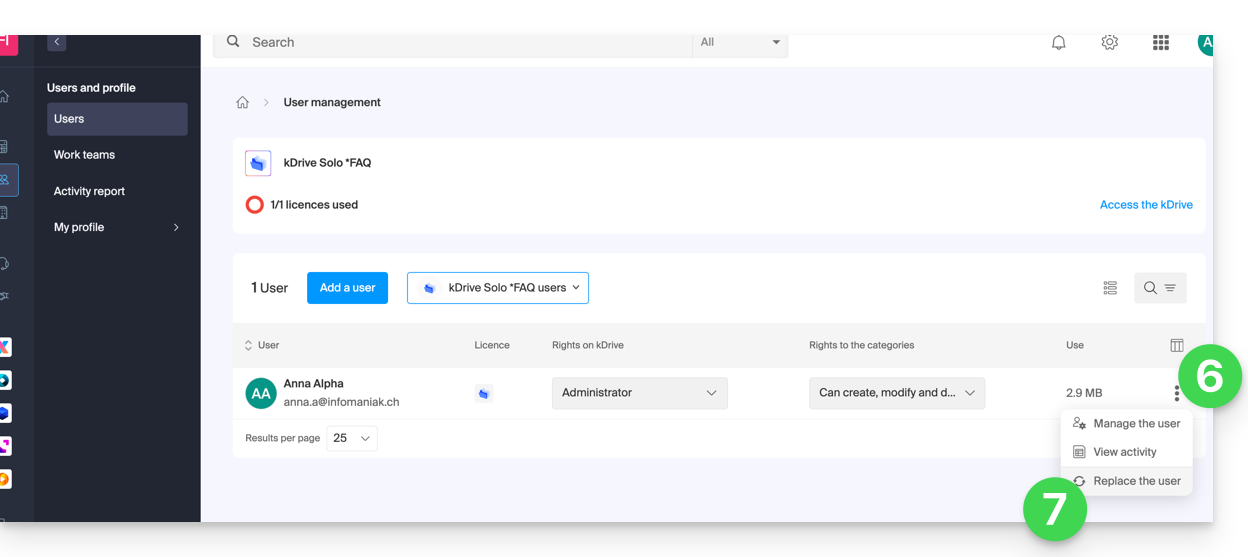
- Indicate the user (among those already attached to the Organization) who should be the main user of the kDrive Solo replacing the current administrator.
- Choose whether the existing data on kDrive should be retained and transferred to the user, or if it should be deleted entirely and permanently.
- Click the Replace button: