1000 FAQs, 500 tutorials and explanatory videos. Here, there are only solutions!
Use Euria on kDrive
This guide allows you to quickly discover the essential functions of Euria, the artificial intelligence at your disposal within kSuite, particularly performant with the Web app kDrive Infomaniak (online service ksuite.infomaniak.com/kdrive).
⚠ Available with:
| kSuite | |
| Business | |
| Enterprise | |
| kDrive | |
Use AI for your files on kDrive
Prerequisites
- Be Administrator or Legal Representative within the Organization that manages the kDrive.
- To activate Euria for all users of your relevant kDrive, follow the assistant that opens when connecting to kDrive.
- Read and understand this other guide about the model used and the responsibilities of each.
- You can also activate (or deactivate) Euria by going to the unified settings:
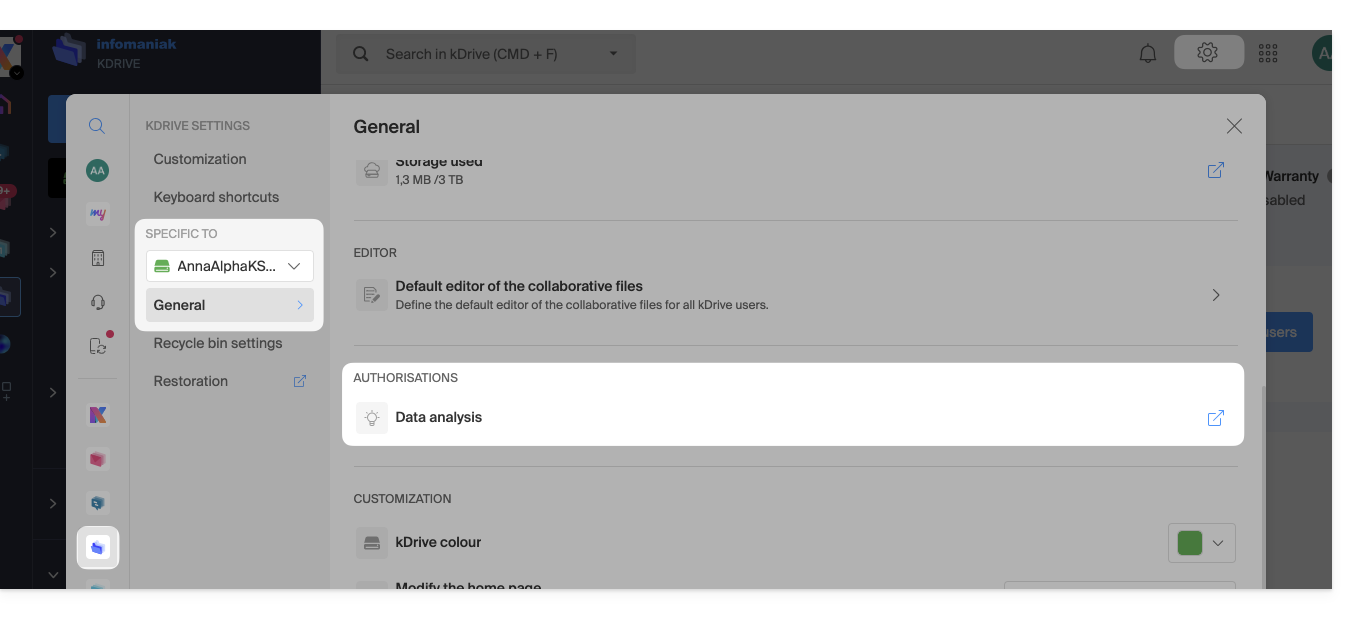
- It is then necessary to accept (or revoke) the content search features on documents:
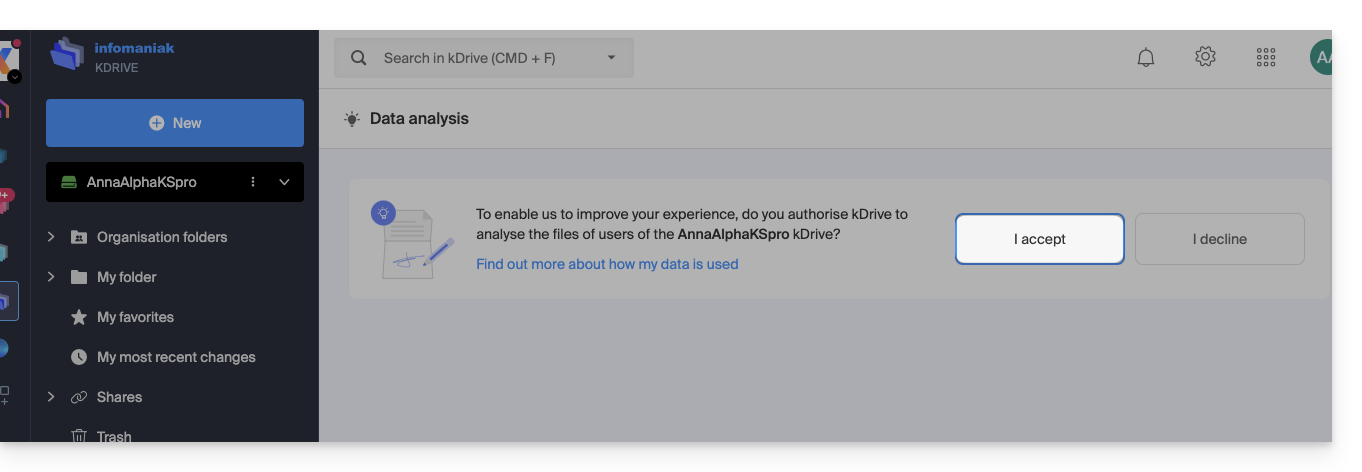
To access Euria on kDrive:
- Click here to access the Web app kDrive Infomaniak (online service ksuite.infomaniak.com/kdrive).
- Open a PDF document (Euria is also available with other text/code file types:
.md,.txt,.json,.php, etc.) or right-click on the file in question: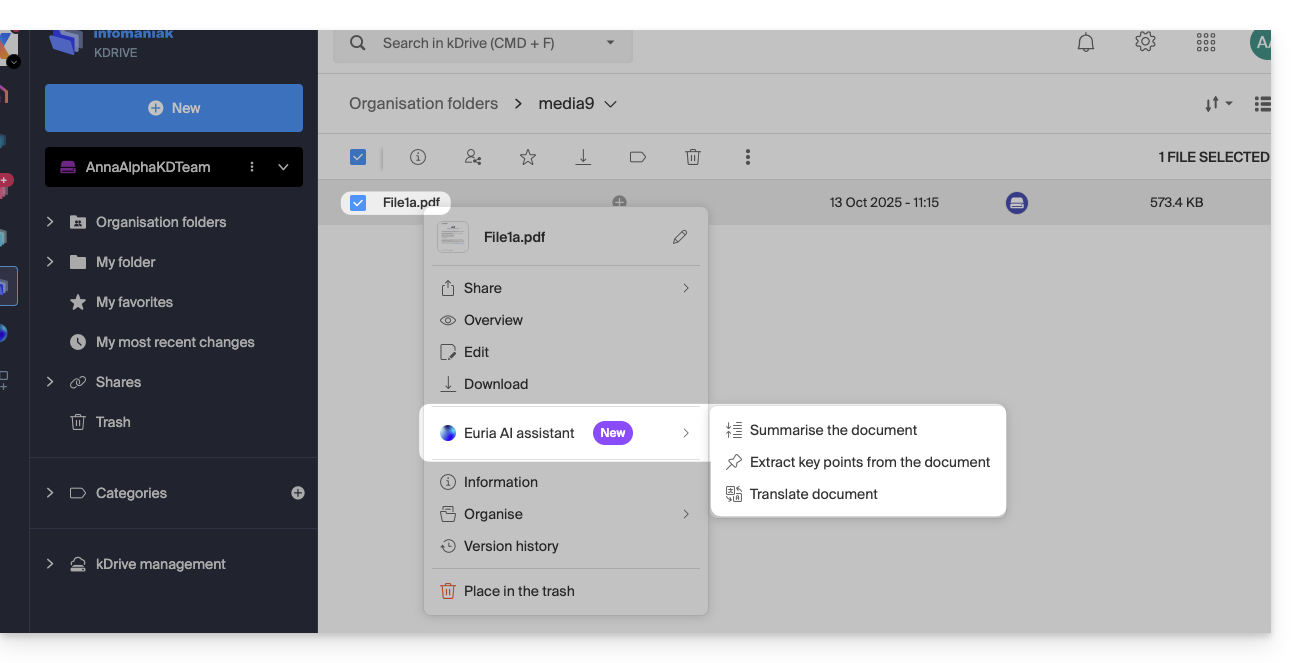
- Euria will open in a right sidebar; if you close it, Euria remains accessible via the round icon located at the top right:
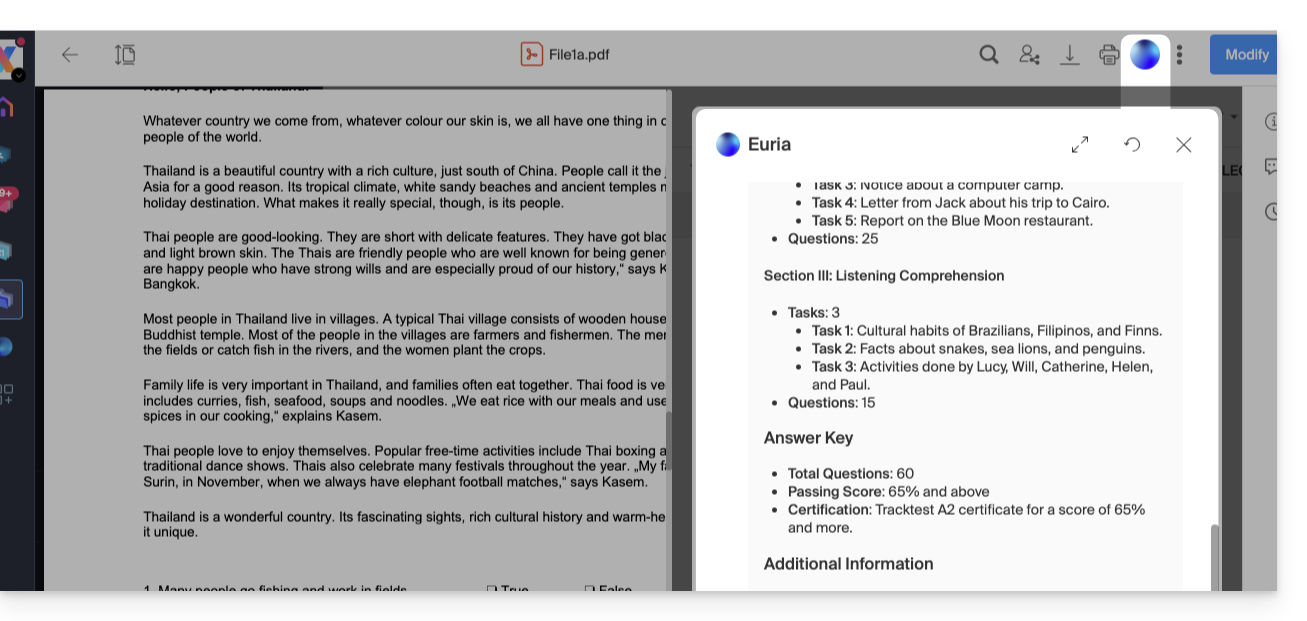
How can Euria help?
Euria helps you to effectively use the document you have opened (and only that one); it can notably:
- answer your questions about its content (details, statistics, changes)
- summarize the key points (or even simplify and even more if you specify “for a 10-year-old child”…)
- translate it
- provide metadata (size, creation or modification date)
- explain the terms or acronyms that appear in it
For example, if the document is a long company report on the past year, you can ask for the current size of the Development department, what the top-priority projects are, or the last date the document was modified…
Create an event for your agenda
With a document mentioning an appointment (medical, for example), you can ask Euria to create a piece of code that, once copied and pasted into an appropriate file, will allow you to add an event to your calendar. Example of phrasing: “Create an ics format event taking the details of this appointment”.
Euria can also extract events from a more complex document:
Euria will explain what it has done (a VCALENDAR code) and what you will need to do (create a new file with the .ics extension containing the code it has generated, and open it on your computer to import it into your usual agenda app or import it into your kSuite calendar):
Create a family tree of characters
With a book stored on your kDrive, you can ask Euria to create a precise and complete family tree to show the relationships between all the characters. You will thus obtain a list of names/first names with their relationships.
But you can take the experience further by then asking for a “Mermaid” diagram based on this list. You will just need to copy and paste the code proposed by Euria into a tool like mermaid.live:
Analyze a survey, write a blog article
From a survey/report-type document, you can ask Euria to write a new article in the tone you want and addressed to the desired target. Example: “From all this, write a blog article with a catchy title and a text of max 400 words, for a target audience of women aged 30 to 40”.
But you can also ask it to find “what are the biases of this survey” or “which elements would deserve to be deepened or verified”. Euria can thus help you to adopt a critical stance towards a survey or a report, by pointing out potential gaps, exaggerations or biases.
It can also rephrase the conclusions of the survey for different audiences (professionals, teenagers, curious readers…), suggest alternative angles for a derived article, or even generate titles, introductions or summaries according to the desired level of complexity.
The goal is to extract as much editorial value as possible from the same source content, by diversifying the forms, tones and viewpoints.

