Knowledge base
1000 FAQs, 500 tutorials and explanatory videos. Here, there are only solutions!
Manage kDrive categories to organize your device data
This guide explains how to add and customize the categories of your documents to organize and classify your documents on the Web app kDrive Infomaniak (online service ksuite.infomaniak.com/kdrive) and the mobile app kDrive (application for iOS/Android smartphone or tablet).
Preamble
- A category (or multiple at the same time) can be assigned to kDrive files and folders.
- The assignment of a category is different from the definition of a color, a color that can also be assigned to folders and seen on the Web and mobile apps (paid kDrive offers only).
- However, there will be no synchronization of colors between a kDrive folder synchronized by the desktop app on macOS, and the Web or mobile app:

- However, there will be no synchronization of colors between a kDrive folder synchronized by the desktop app on macOS, and the Web or mobile app:
Adding a category to a document…
Prerequisites
- The user must have sufficient rights, including at the level of category management permissions.
… on the Web app kDrive Infomaniak
To assign a category to a kDrive file or folder:
- Click here to access the Web app kDrive Infomaniak (online service ksuite.infomaniak.com/kdrive).
- The kDrive hierarchy is displayed in the left sidebar:
- Select the file(s).
- Click on the label icon at the top of the table.
- Click on the category in which the file(s) should be classified:
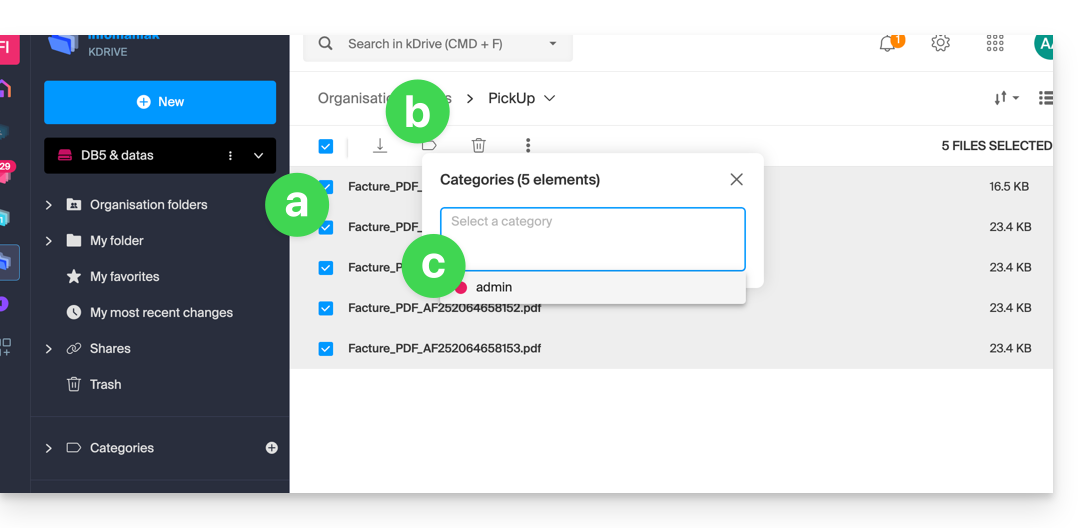
- You can also create a new category with the name of your choice:
- Select the file(s).
- Click on the label icon at the top of the table.
- Enter the name of the category in which the file(s) should be classified.
- Click on the icon to create your category and be able to select it:
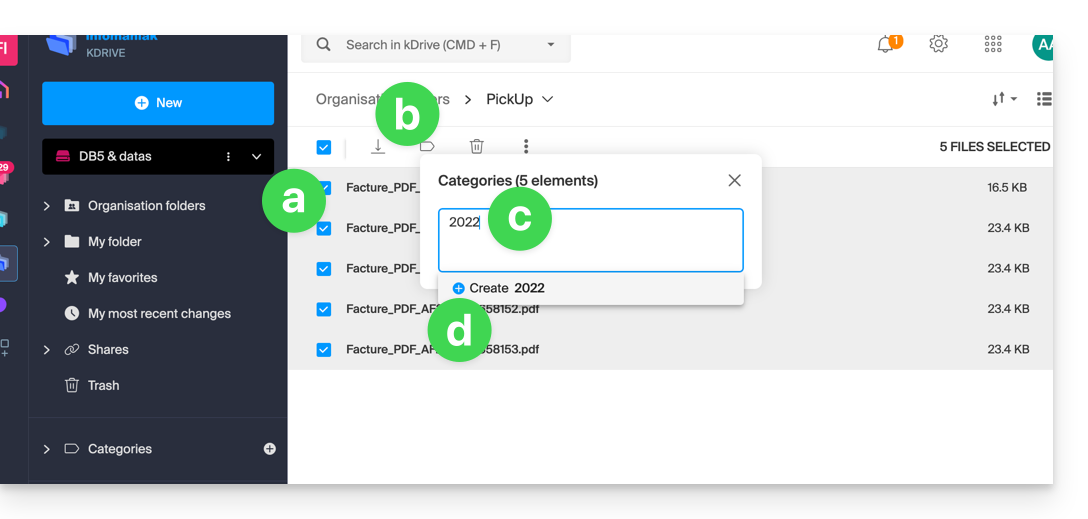
- You can also click on…
- … the icon in the CATEGORIES column of your file (the window must be sufficiently large).
- … the icon in the left sidebar:
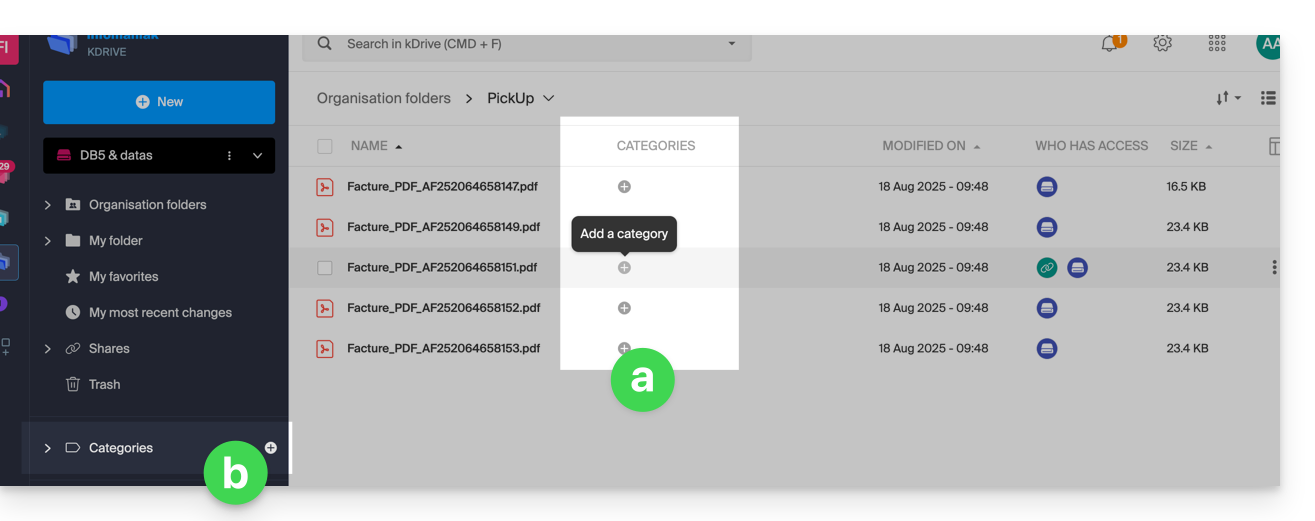
… on the mobile app kDrive
To assign a category to a kDrive file:
- Tap on the action menu ⋮ located to the right of the item in question.
- Tap on Manage categories.
- Tap on the desired category or categories.
- Return to the content using the back arrow at the top left:

Sort your documents by category on…
… on the Web app kDrive Infomaniak
To display only the files in your kDrive belonging to a specific category:
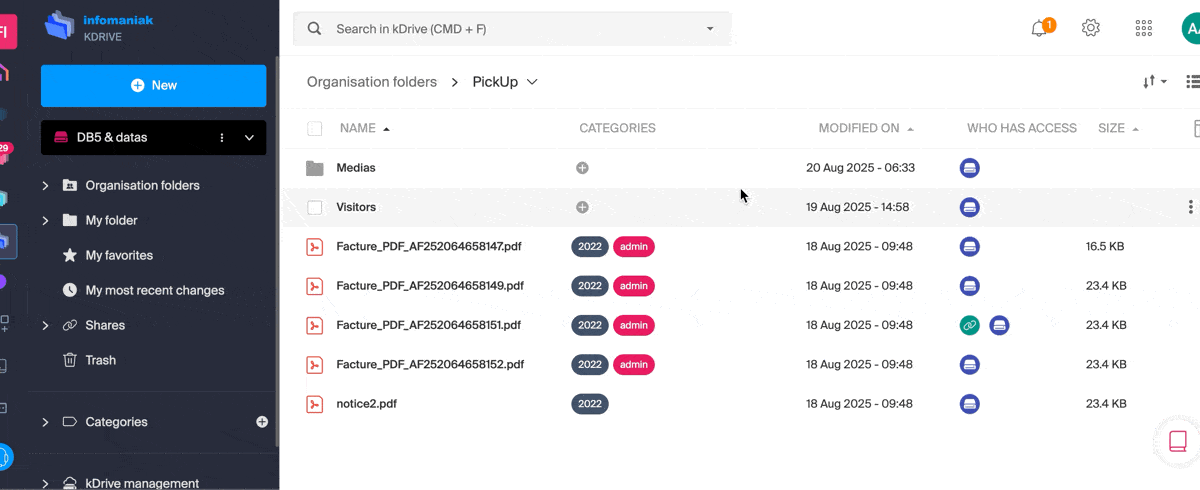
Link to this FAQ:

