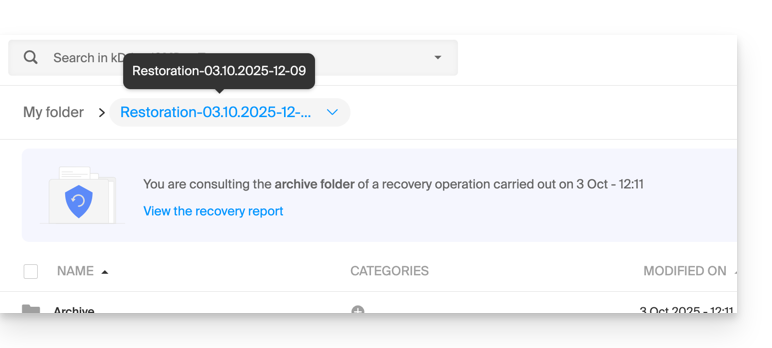1000 FAQs, 500 tutorials and explanatory videos. Here, there are only solutions!
Restore kDrive to a previous state
This guide explains how to revert the file organization in your kDrive, especially if changes have been made and you have lost track.
⚠ Available with:
| kSuite | |
| Standard | |
| Business | |
| Enterprise | |
| my kSuite+ | |
| kDrive | Solo |
| Team | |
| Pro |
Preamble
- The restore or Rewind feature allows you to revert to a previous state, like a time machine, and restore the order of your chosen files or your entire kDrive up to 3 months back (linked to the file version retention period).
- Files permanently deleted from your kDrive trash and deleted file versions cannot be restored.
- Restoration may take several minutes, during which kDrive will be inaccessible for all users, depending on the volume of data to be recovered.
- No actions are performed on permissions and shares.
Access the kDrive restore tool
Prerequisites
- Be Administrator or Legal Representative within the Organization.
To open the restore interface:
- Click here to access the Infomaniak kDrive web app (online service ksuite.infomaniak.com/kdrive).
- Click on the Settings icon in the top right corner.
- Check or select the relevant kDrive in the dropdown menu of the left sidebar.
- Click on Restore:
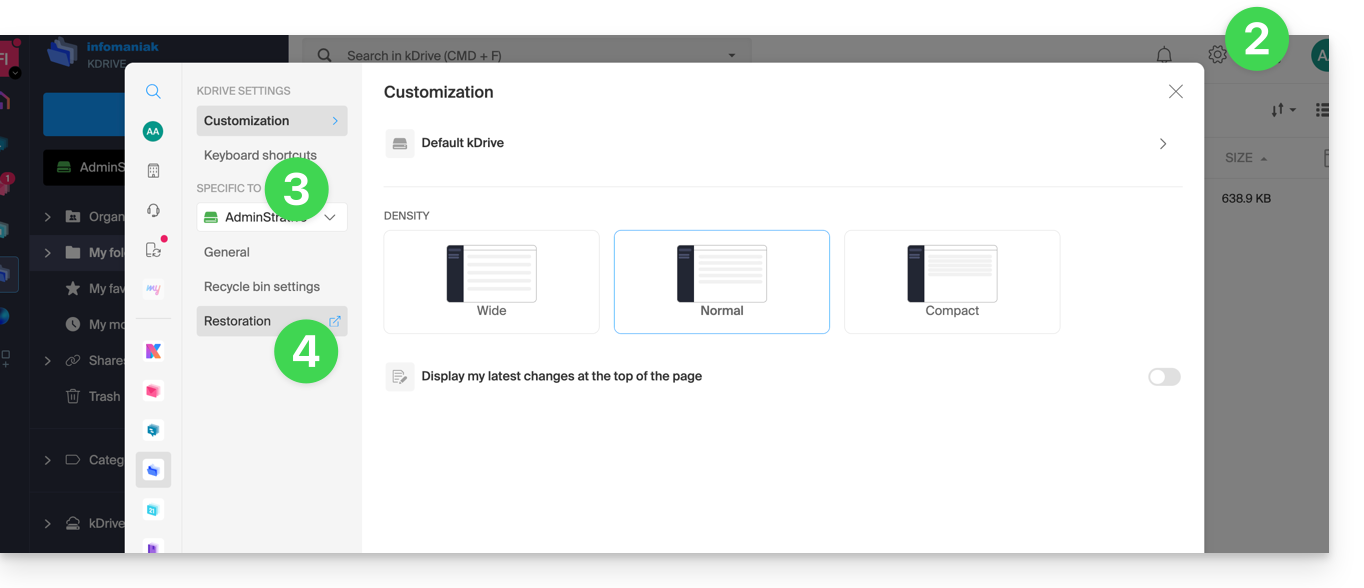
- Read the on-screen information, then click the button to start:
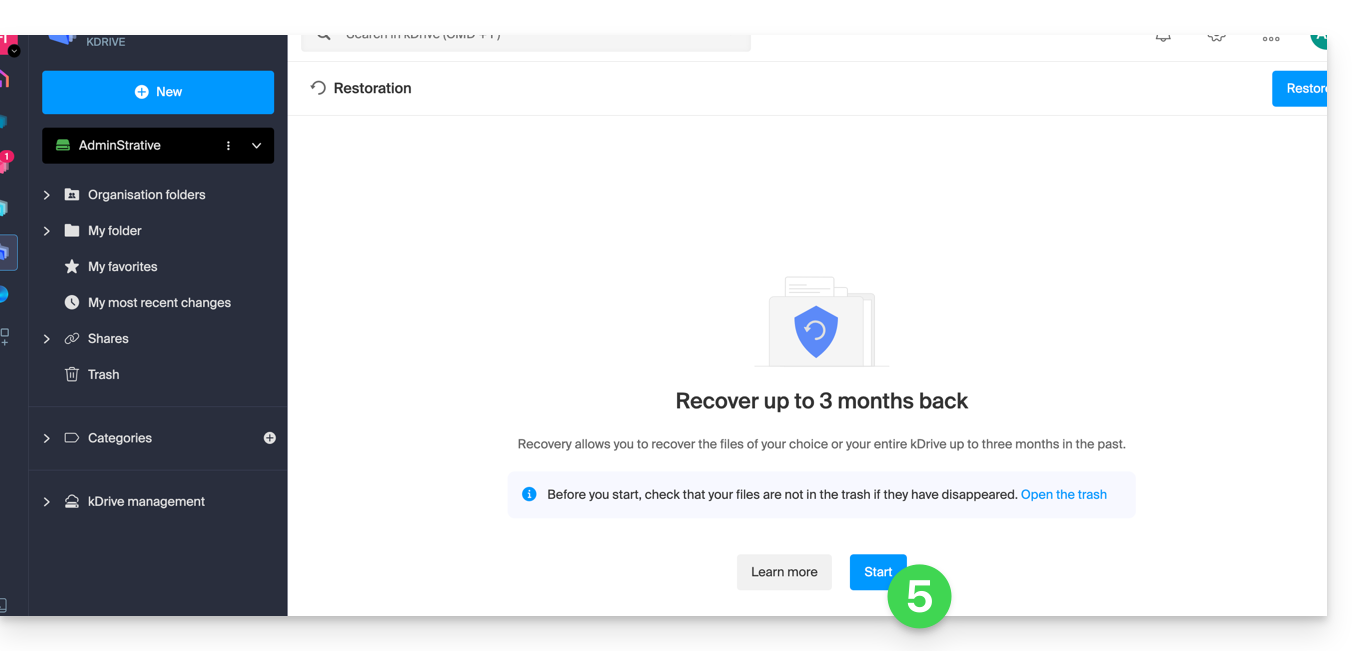
- Review the information in the modal that appears, then click the button to validate.
- Choose what will be affected by the rollback (the entire kDrive or just a part, and if applicable, for which user).
- Click on Continue:
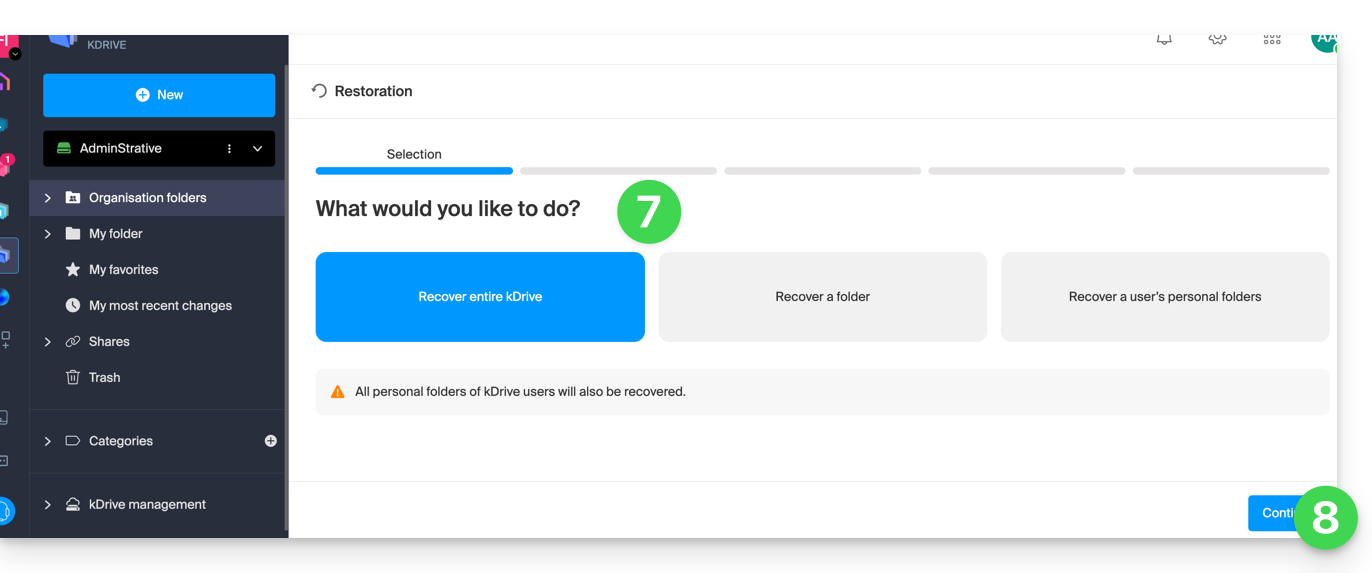
- Choose the date to revert to (maximum 3 months / 90 days).
- Click on Continue:
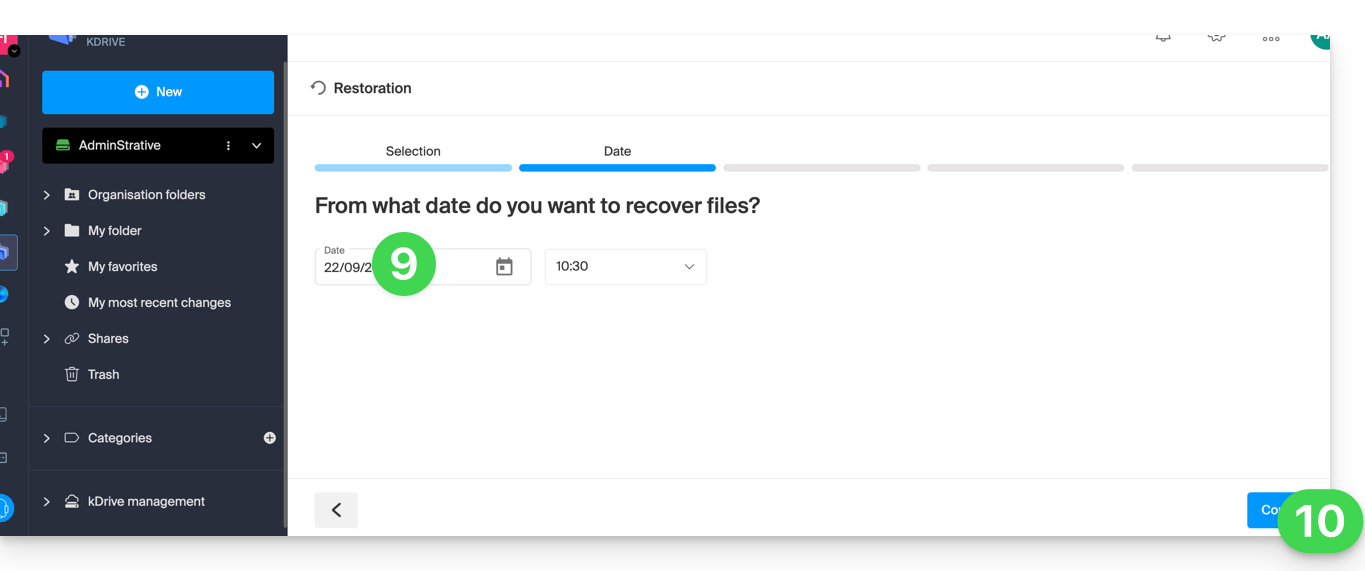
- Launch the analysis in the next step, and determine the next steps based on the proposed result (and if a rollback yields no results, the analysis will indicate this):
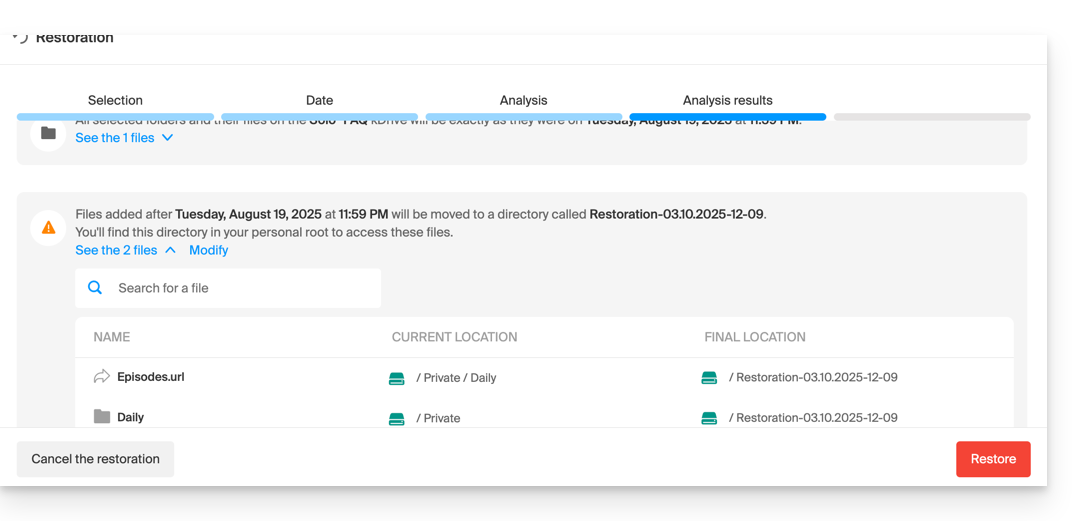
- A final security request will appear before the restoration begins.
After the operation, an email is sent, and a notification is displayed on the online kDrive.
Analysis Report
An administrator viewing a report of a restoration initiated by another administrator will not see everything related to the personal folder of the administrator who started the restoration: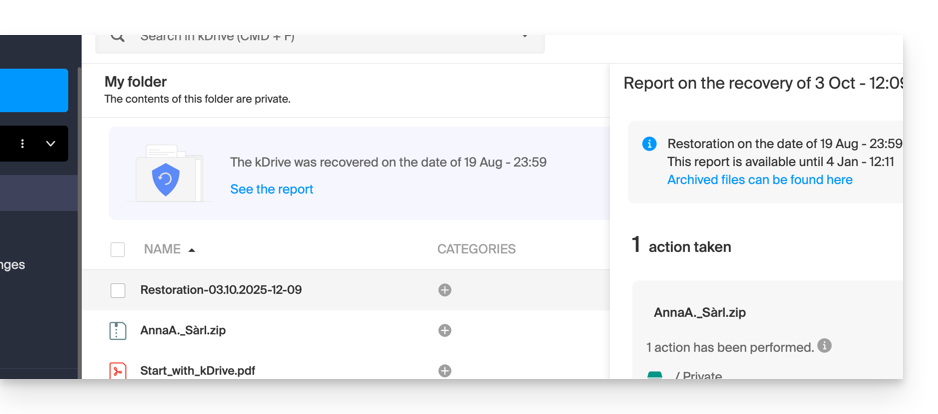
In the analysis report view, the data is listed and grouped by its current location before the rollback.
In case of conflict
At the root of the kDrive of the administrator who performed the operation (or for the affected user) a folder named 'Restoration (date and time)' will be created, containing a subfolder with conflicting files called 'Conflict' and another folder for the files currently in the target called 'Later Items':