Knowledge base
1000 FAQs, 500 tutorials and explanatory videos. Here, there are only solutions!
This guide explains the differences between Infomaniak's web hosting offers to help you choose the best solution according to your computer needs.
If you are looking to host your email, refer to this other guide.
Starter Web Hosting
Free Web Hosting
Web Starter hosting is offered for free with each domain name registered with Infomaniak. It offers 10 MB of disk space to create a site (basic pages in HTML language only - no PHP, no database) even without particular knowledge thanks to the Welcome Page tool.
- Register or transfer a domain name with Infomaniak
- Learn more about the benefits included with a domain name
Shared Web Hosting
The flagship offer to create your sites
These web hostings are shared offers (the websites will be hosted on servers whose resources are shared with other customers). To ensure the reliability of these shared services, Infomaniak servers use on average only 40% of the CPU power and are equipped with professional last-generation SSD disks.
Web hosting offers a minimum of 250 GB of disk space and allows you to manage multiple websites with multiple domain names. This offer includes all the technologies usually used to create professional sites: PHP, MySQL, FTP and SSH access, SSL certificates and easy installation of WordPress or common CMS, etc. It is also possible to add a Node.js site and/or Site Creator.
Note that without any hosting, it is also possible to obtain and then use Site Creator “autonomous / standalone”. Refer to this other guide.
Cloud Server
Professional Web Hosting
With a Cloud Server, the resources allocated to you are not shared with other customers and you can customize the hardware and software configuration of your server according to your needs. A Cloud Server also allows you to use components that are not available on shared web hostings (Node.js, mongoDB, Sol, FFMPEG, etc.).
- A Cloud Server allows you to easily administer your server via the same administration interface as web hostings - you manage the sites in the same way.
- A VPS allows you to manage your server 100% autonomously with the version of Windows or the Linux distribution of your choice (
Debian,Ubuntu,openSUSE, ...) - solid technical skills are required to use a VPS, including VPS Lite.
Public Cloud (and Kubernetes Service)
Open, proven and secure IaaS solution
For Infomaniak, it is the infrastructure that powers kDrive, Swiss Backup and the Webmail, services used by several million users. But Public Cloud is accessible to everyone and provides the resources you need to develop your projects.
With personalized and tailored offers, you will have no trouble managing your development budget. No setup fees. No minimum amount. Cancellable at any time. You only pay for the resources actually used with Public Cloud at the end of each month, the same goes for Kubernetes Service.
Jelastic Cloud
Custom web hosting with your choice of technologies
Jelastic Cloud allows you to create custom development environments with your choice of technologies (PHP, Java, Docker, Ruby, etc.). It is a flexible cloud offer:
- Horizontal and vertical scaling of resources.
- Payment based on actual resource consumption.
- Easy customization of your infrastructure (redundancy, IP, SSL, load balancing, etc.).
Jelastic Cloud is a platform as a service (PaaS) that allows you to easily create development environments on the fly. This solution is particularly advantageous if your resource consumption (CPU, RAM) varies greatly depending on the time of year.
A Cloud Server allows you to manage applications and websites as easily as shared hosting while giving you the advantage of being able to install additional software as needed. This solution is very advantageous if your resource consumption (CPU, RAM) is stable and predictable.
A VPS Cloud or VPS Lite allows you to manage your entire server with the Linux distribution of your choice. Solid technical skills are required. This solution is very advantageous if your resource consumption (CPU, RAM) is stable and predictable.
In all three cases, you benefit from fully dedicated resources that you can freely adjust according to your needs.
Also, check out the Public Cloud offer.
This guide concerns the mobile app kCheck (application for iOS/Android smartphone or tablet), created to simplify identity verification procedures and strengthen the security of your Infomaniak account.
Preamble
- For security reasons, to ensure the identity of the person making a specific request to Infomaniak, an identity verification procedure may be triggered in the following cases (non-exhaustive list):
- user password forgotten
- login email address forgotten
- deactivation of two-factor authentication (2FA)
- unlocking an Infomaniak account
- during the first transfer of revenue for the product Billetterie
- when ordering a product (suspicion of spam or fraud, brand name, etc.)
- This app allows you to securely transfer the requested items.
- Infomaniak respects your privacy: the information transmitted via the kCheck application will be kept until your file is fully processed; it will in any case be automatically deleted after 72 hours if this request is not processed.
Start the identity verification
Prerequisites
- A QR code or a link provided by Infomaniak.
- The mobile app kCheck installed on your device iOS (iPhone, etc.) or Android.
- An internet connection on the mobile device.
You can then have your identity verified with kCheck:
- Launch the kCheck app on your mobile device.
- Tap Start.
- Press Scan a QR code.
- Point the QR code at the camera.
- Enter your mobile phone number.
- Enter the confirmation code received.
- Enable location services (required to continue the procedure).
- Select the type of ID you have (ID card or passport).
- Follow the steps to photograph your ID.
- Take a selfie (of yourself) holding your ID in front of you.
Your documents will then be securely transmitted to Infomaniak support. These requests are processed on a priority basis with an average response time of 2 hours during opening hours.
If your order is blocked...
For security reasons, some orders may be automatically blocked.
When you place your order, an email is sent to the email address associated with your Infomaniak Manager account. This email contains the procedure to unblock your order. If you cannot find it, you can resend it from your Manager by clicking on Resend procedure from the red banner informing you of the blockage.
Prerequisites
- Open the email containing the unlocking procedure.
- The mobile app kCheck installed on your device iOS (iPhone, etc.) or Android.
- An internet connection on the mobile device.
You can then start the unlocking procedure with kCheck:
- Launch the kCheck app on your mobile device.
- Tap Start.
- Press Scan a QR code.
- Scan the QR code in the email.
- Follow the unlocking procedure to the end.
Special cases
- If you do not respond within 10 days, the order will be automatically canceled and the payment will be fully refunded to the payment method used.
- If you do not have a mobile device to follow this procedure, contact Infomaniak support.
Thank you for choosing Infomaniak to create your PaaS!
This guide helps you quickly use the main features of your new product Jelastic Cloud.
Frequently Asked Questions
- Introduction to Jelastic
- Containers and nodes: how they work
- Jelastic billing and Cloudlet operation
- Technologies compatible with Jelastic Cloud
- Create a VPS with Jelastic Cloud
- Methods for deploying an application
- Differences between Jelastic Cloud and a VPS
- Resources available according to account type
Consult all the FAQs on Jelastic Cloud.
Technical resources
Consult the official Jelastic documentation (in English) for more technical details:
- Deploying applications in a cluster (WordPress, Magento, etc.)
- Creating an environment
- Deploying applications or code
- Configuring servers (Java, PHP, Ruby, etc.)
- Linking a domain name
- Adding a public IP address
- Monitoring application statistics
- SSH access to your environment
- Managing resource consumption alerts
- Dynamic resizing: horizontal and vertical
- Install packages without root access with Yum Packages Installer
For any questions or difficulties, do not hesitate to contact Infomaniak support.
Jelastic Cloud Infomaniak is one of the most complete and flexible PaaS solutions on the market.
Preamble
Node.js= official name of the language/environment.NodeJS= technical or simplified name in certain contexts (often for practical reasons, no real technical difference).
Supported languages
You can deploy applications in Java, PHP, Ruby, Node.js, Python and Go without having to adapt your code using Docker, Kubernetes, GIT, SVN or integrated extensions like Maven, Ant, Eclipse, NetBeans or IntelliJ IDEA.
Supported SQL and NoSQL databases
MariaDB, MongoDB, MySQL, Postgre, Redis, Neo4j, Cassandra, OrientDB, PerconaDB, CouchDB, Couchbase.
Supported application servers
Tomcat, TomEE, Jetty, GlassFish, Payara, Apache PHP, Apache Ruby, Apache Python, NGINX PHP, NGINX Ruby, NodeJS, JBoss, SmartFoxServer, SpringBoot, WildFly, Golang.
Supported load balancers
NGINX, Apache Balancer, HAProxy, Varnish.
This guide specifies the resources you can benefit from with a Jelastic Cloud depending on the type of account you have.
Preamble
- All Jelastic Cloud accounts offer benefits:
- Web Applications: over 40 CMS installable in 1 click.
- Support for various technologies.
- Databases: SQL & NoSQL.
- SSL Certificates: free with Let's Encrypt.
- Automatic backups: every 24 hours (incremental, over the last 7 days).
14-day trial account
The trial period allows you to test Jelastic Cloud without commitment. You can thus verify if this solution meets your expectations and estimate the resources you need. Thanks to the calculator, you will then be able to determine the hourly or monthly rate of your PaaS based on your tests.
During the trial period, you have the following resources:
- number of environments: 5
- power: 8 Cloudlets (3.2 GHz of CPU and 1 GB of RAM)
- SSD storage: 10 GB
- bandwidth: 20,000 Kb/s
Public IP addresses, custom SSL, Docker images, and Elastic VPS are only available with a paid account.
Paid account
As soon as you purchase Jelastic credits, the trial account restrictions are lifted, and you can freely adjust the resources of your PaaS according to your needs:
- number of environments: according to your needs
- power: customizable according to your needs
- SSD storage: 20 GB included, then extendable up to 100 GB per environment
- incoming and outgoing traffic: 2.8 GB / hour (2.4 TB / month) included, then charged per GB
- bandwidth: 400,000 Kb/s
Git and GitHub are available at Infomaniak with all hosting offers on…
and of course the Jelastic Cloud offer, which will allow you to deeply integrate versioning.
This guide provides recommendations to follow in case of a 502 error with Jelastic Cloud Infomaniak.
Recommendations in case of a 502 error
Check these points:
- Check the URL entered in the address bar of your web browser.
- From your Jelastic console, click on the affected environment, then on the icon "Open in browser":

- Check that the environment is not stopped or paused.
If the problem persists:
- Check that the SSL certificate is active.
- Check the proper functioning of the called application.
If these recommendations do not resolve the issue, contact Infomaniak support.
This guide details the various Infomaniak extensions available in the Jelastic Cloud marketplace.
Preamble
- Refer to this Infomaniak article on the subject.
Install an extension from Marketplace
To do this:
- Log in to the Jelastic Cloud Dashboard of your server.
- Go to Marketplace.
- Search for and install the desired extension.
List of Jelastic Cloud extensions
- CPU Calculator simplifies the estimation of the power you need in vCPU.
- BitNinja protects with 1 click the Jelastic Cloud environment of your choice against the most common threats.
- Swiss Backup automates the backup of folders and environments of your choice. The plugin allows you to configure the frequency and retention policy of backups.
- ClamAV is an antivirus for on-demand scanning of your chosen containers. Useful for checking for the presence of malware, mining, or viruses.
- Grafana and Prometheus allow you to collect useful measurements from your containers and visualize them in modern dashboards in Grafana.
- Zabbix Server simplifies the deployment of a fully customizable alert system.
- SSH Direct Access facilitates access to your containers without going through Jelastic's public gateway. Ideal for having backup access to your servers.
This guide details how to back up the data from your folders and nodes on Jelastic Cloud using the OpenStack Swift protocol on Swiss Backup, an independent Swiss cloud backup solution.
Introduction
- To back up the data, an extension for Virtuozzo (Jelastic Cloud) is available in the node add-ons.
- Learn more about the extension (add-on) on Github.
- Do not look for the extension in the Marketplace, it is not there:

Configure the Swiss Backup extension on Jelastic Cloud
Prerequisites
- Use Jelastic Cloud (at least one Jelastic environment must be active with the extension installed for your backups to be visible).
- Have a Swiss Backup Infomaniak space with at least one available device quota for a Cloud backup.
- Add 1 device of type Cloud to obtain the OpenStack Swift parameters.
To add the useful extension to Swiss Backup on Jelastic Cloud:
- Log in to your server's Jelastic Cloud Dashboard.
- Go to the node addons section:

- Search for and install the Backup / Restoration extension:

Two types of backup are then possible and detailed below:
- Back up specific folders.
- Create a snapshot of an entire node.
Back up specific folders
For backing up specific folders:
- Enter the username and password according to the information specific to your device.
- Check Backup your data.
- Check Backup specific folders
- Enter the absolute path of the folders to back up in the Folders to backup field; it is possible to specify multiple folders by separating each path with a comma, for example:
/root/admin/, /home/user1/, /jelastic/containers/(in this example, 3 folders have been specified)…
Then you need to define the frequency of the backups (read more below).
Backup an entire node
For backing up an entire node:
- Enter the username and password of your Swift device on Swiss Backup.
- Check Backup your data.
- Check Backup all files to back up the entire file system of a node; some files are automatically excluded:
- The folders
/dev,/proc,/sys,/run - File systems not mounted as part of the root partition, including virtual file systems

- The folders
Then you need to set the frequency of the backups.
Define backup frequency and retention policy
Two options are available to perform the backup:
- daily (at 8 PM UTC)
- every hour (at the start of the hour, for example at 1 PM, 2 PM, etc.)
You can set the retention period for your backups in years, months, days, and hours. To keep your backups indefinitely, simply set the parameters to 0.
For example, if you perform backups every hour and set a retention policy to 1 year, 2 months, 4 days, 2 hours, this means that each backup will be available for a period of 1 year, 2 months, 4 days, 2 hours (=10,322 backups). Note that backups are deleted every Sunday at 10:30 PM (UTC).
Warning: do not set all parameters to 0, as permanent backups can cause backup failures.
Recommended limits:
- Year: 1
- Months: 12
- Days: 99
For an **hourly** (every hour) backup, a maximum retention of one month is recommended. Beyond this value, some backups may fail.
Restore backups
Restore data from a node
- Log in to your server's Jelastic Dashboard.
- Once the extension is added and the username and password of your Swift device on Swiss Backup are entered, check Restore your data.
- Select the node that contains the backup to restore:

- Select the backup to restore and the restoration folder.
- Click on the Restore button:

Restore specific folders from a snapshot (CLI)
Each backup corresponds to a unique ID. You can include and exclude folders from your snapshots during a restoration. To view your snapshots:
. /home/.config/swissbackup/openrc.shrestic snapshots
- Use
--excludeand--includeto restrict the restoration to a subset of files in the snapshot. For example, to restore a single file:restore 79766175 --target /tmp/restore-work --include /work/foo
There are case-insensitive variants of --exclude and --include called --iexclude and --iinclude. These options behave in the same way but ignore the case of the paths.
Modify the backup configuration
To do this:
- Log in to your server's Jelastic Dashboard.
- Once the extension is added and the username and password of your Swift device on Swiss Backup are entered, modify the configuration as desired.
The backup schedule is defined by a cron job and backups are performed using the restic tool.
To manually modify the backup scheduling (CLI), as a root user, run the command crontab -l to display the current schedules:
- The line containing
retention-all.shcorresponds to the backup task - The line containing
purge.shcorresponds to the backup retention task
Example:

Modify the schedule using the command crontab -e.
You can modify the line composed of the script retention-all.sh or retention.sh, these scripts correspond to the launch of your backups. Warning: the crons have been designed not to cause problems between backups and multiple deletions. Be mindful of the time required for backups and deletions…
- Learn more about cron jobs: crontab.guru
- Learn more about restic: restic.net
Manually delete backups (CLI)
For this:
- Source the configuration file:
. /home/.config/swissbackup/openrc.sh - Display available backups:
restic snapshots - Delete the desired backup:
restic forget IdBackup --prune - Delete all backups of a file except one:
restic forget --tag folders --keep-last 1 --prune

Delete the backup schedule
This button allows you to delete your backup schedule:
Uninstall the Swiss Backup extension
It is necessary to delete the backup schedule (see above) before you can delete the Swiss Backup extension:

⚠️ The various services offered by Infomaniak are all compatible with the corresponding standard protocols (notably IMAP/SMTP for email, WebDAV for sharing, S3/Swift for storage, etc.). Therefore, if you encounter a problem with third-party software, contact its publisher directly or a Partner and consult the support policy as well as article 11.9 of the Infomaniak Terms and Conditions.
This guide explains how to obtain a custom SSL certificate that you can use with Jelastic Cloud from Infomaniak.
Custom SSL certificates are only available with a paid account.
SSL Documentation
Refer to these guides:
- It is quite possible to purchase an SSL certificate from Infomaniak in order to install it on Jelastic Cloud afterwards.
- Integrated into Jelastic Cloud, you will also find a valid certificate for domains
xxx.jcloud.ik-server.com. - Let's Encrypt certificates can also be obtained for free and for any domain.
- It is possible to obtain a paid certificate, for any domain.
- For the purpose of testing, you can also set up a self-signed certificate.
This guide concerns user collaboration on Jelastic Cloud environments that are not directly offered in the current Jelastic infrastructure.
Grant access to other users
The solutions proposed so that other users can access your Jelastic environment depend on the type of access desired:
First scenario
You want to share access to the Jelastic dashboard (note that the user to whom these rights are assigned will have access to all environments present on the Jelastic Cloud dashboard).
For this operation, you need to assign rights to the product directly when creating the user. Collaborator rights are sufficient.
Second scenario
You want to share rights on a single environment, however, this action is not possible as is because collaboration is disabled for security reasons.
You can transfer an environment to the desired person, provided that they have a Jelastic Cloud in the same billing group (EUR or CHF billing, for example). To perform this action, you need to change the owner of the environment (action possible directly from the Jelastic dashboard and in the environment configuration tab).
Also refer to this other guide.
This guide explains how to customize the time slot(s) during which Infomaniak can perform maintenance to update your services (new features, fixes, etc.).
Preamble
- This feature is only available for:
- Cloud Servers
- Cloud VPS / VPS Lite
- Jelastic Cloud
- Without any indication from you, scheduled maintenance is generally performed by Infomaniak between 10 PM and 6 AM.
Modify the scheduled maintenance period
To do this:
- Click here to access the service for which you want to schedule maintenance on the Infomaniak Manager (need help?).
- Click directly on the name assigned to the product concerned.
- Click on Scheduled Maintenance in the left sidebar or on the central page depending on the service concerned:
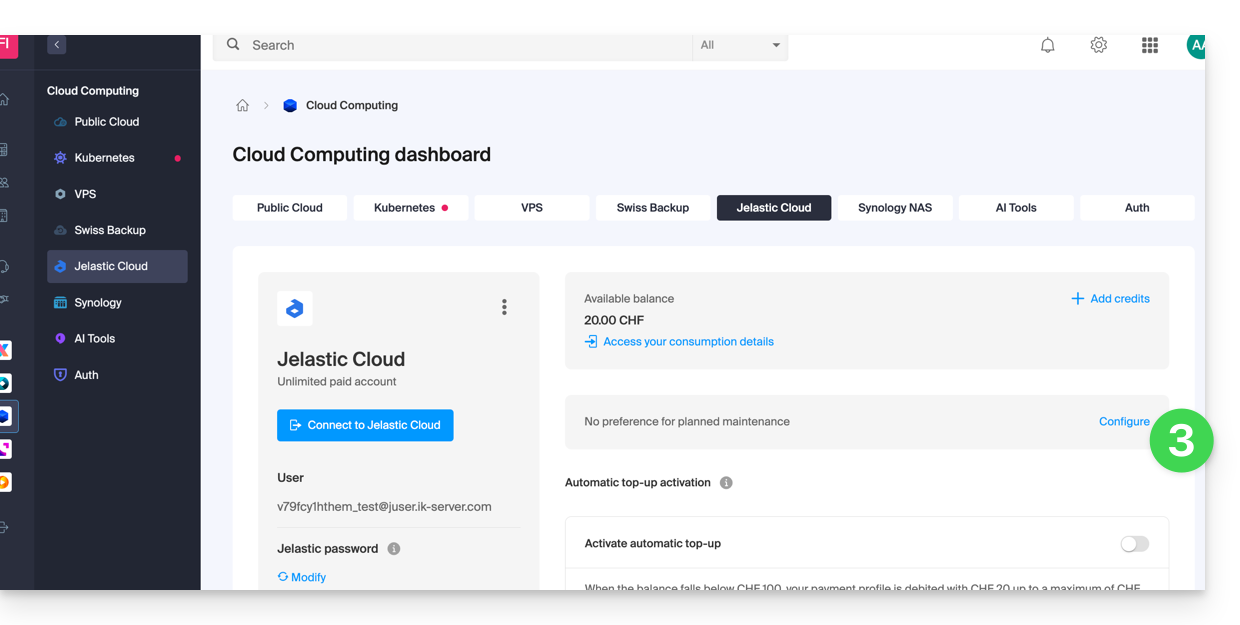
- Click the buttons to define, in blue, a preferred intervention slot.
- Validate by clicking the button at the bottom:
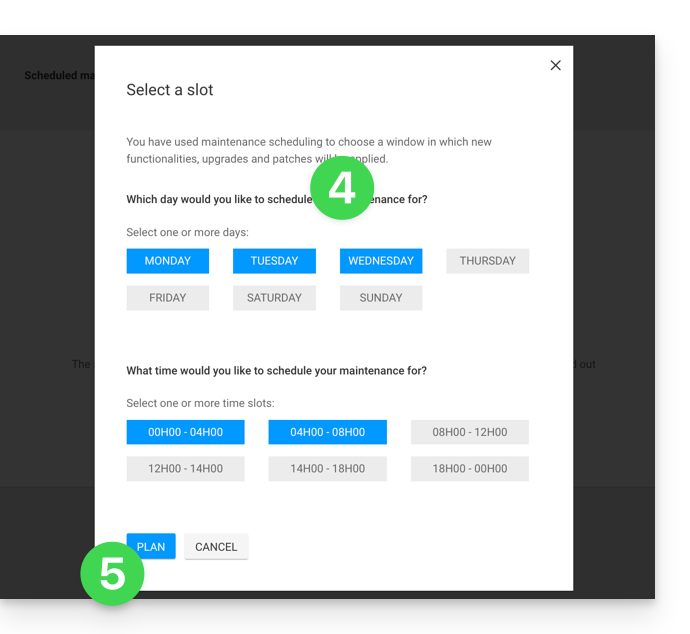
This guide concerns Jelastic Cloud which allows you to create pre-configured containers for Java, PHP, Ruby, Node.js, Python and Go with just one click. You can also deploy any custom Docker container in the Cloud.
Preamble
- In the context of Jelastic, a container or node refers to an isolation and execution unit in which your applications are deployed and run, while benefiting from the resources provided by the node on which they are placed.
- This enables efficient application management and resource optimization based on your project's needs.
Container
In Jelastic, a container is a virtual execution environment that isolates your applications and their dependencies from the rest of the system. It can be a Docker container or another type of container supported by Jelastic.
Each container acts as a distinct unit, meaning you can run multiple applications in different containers without them interfering with each other.
Node
A node is an instance of a virtual or physical server on which one or more containers can be deployed. In other words, a node is a virtual or physical machine that provides the resources (such as CPU, memory, storage, etc.) necessary to run your applications.
Jelastic automatically distributes containers across different nodes based on load and available resources to ensure optimal performance and high availability.
This guide explains how to activate automatic credit reload for Jelastic Cloud.
Introduction
- The automatic reload allows the balance to be updated as soon as it falls below the defined limit.
- Email tracking can be enabled.
Set up a payment profile
To access Jelastic Cloud:
- Click here to access the management of your product on the Infomaniak Manager (need help?).
- Click on the button to add credits:
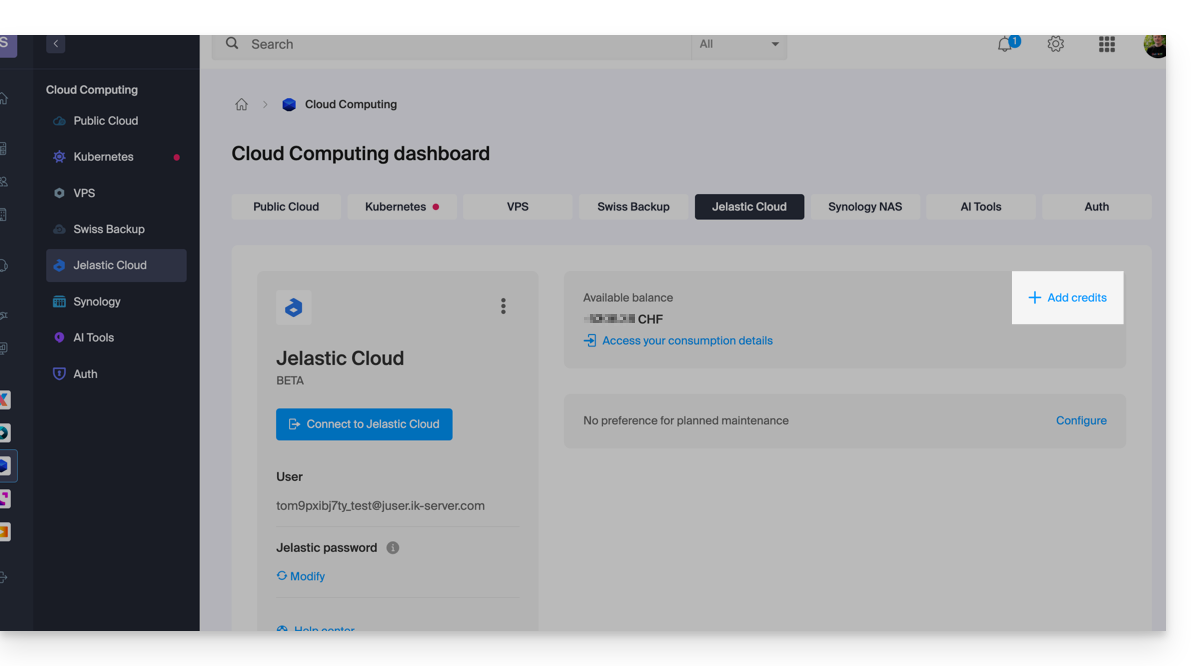
- From the Infomaniak Shop that opens, activate automatic recharge by purchasing credit the classic way:

This guide details how to transfer a Jelastic Cloud environment from one account to another.
Preamble
- If needed, you can refer to the official Jelastic documentation (in English only).
- Make your life easier! Local partners recommended by Infomaniak can handle these procedures. Launch a free tender. They take care of everything, freeing you from the technical details.
Transfer procedure
Prerequisites
- An environment can be transferred from any type of Jelastic Cloud account (trial, beta, disabled, etc.); however, it is essential that the transfer recipient has a paid account.
- Also ensure that the destination account has not reached:
- the maximum number of cloudlets per container
- the maximum number of compute nodes available for an environment
- the maximum number of environments on the account
- Use the user email address of the destination account, which can be found under the user section in the Jelastic dashboard of the Destination account:

To perform the transfer:
- Log in to your Jelastic Cloud platform (you are leaving the Infomaniak Manager).
- Click on the Settings button next to the environment to be transferred:

- From the Settings menu, select the Change Owner option.
- Enter the email address of the destination account, then click on Send.
- If the destination account exists and meets the transfer criteria, a notification indicating the sending of the request will appear.
- An icon will appear in front of the environment to be transferred until the transfer request is accepted by the new owner.
- Once the transfer request is accepted, the environment is removed from your account.
It is possible to cancel the transfer procedure from the Settings menu, Change Owner, Cancel Transfer Request.
Once the transfer is complete, it is possible to cancel the Jelastic product from your account, all credits still available at the time of cancellation will be automatically transferred to your Infomaniak prepaid account.
This guide explains how to change the password of your Jelastic Cloud console.
Change the password
To access the administration interface of your Jelastic Cloud server:
- Click here to access the management of your product on the Infomaniak Manager (need help?).
- Click on Edit under Jelastic Password:

- Choose a new password.
- You can now access the console with this new password and your username (for example XXXYYYZZZ@juser.ik-server.com).
Having trouble with your passwords?
Do not confuse the password for your Infomaniak account with the one that allows you to manage your Jelastic Cloud:
- Your Infomaniak account allows you to manage your Infomaniak products: manager.infomaniak.com
- The Jelastic Cloud / Virtuozzo console allows you to manage your server: app.jpc.infomaniak.com for example

