Knowledge base
1000 FAQs, 500 tutorials and explanatory videos. Here, there are only solutions!
This guide explains how to replace the main domain name associated with a Mail Service in case you want to modify the spelling of everything that comes after the at sign @ of your email address (= the domain name). If your Mail Service is part of a kSuite, then you will need to act on the kSuite domain directly.
Preamble
- You can also follow this procedure if the goal is to have completely new email addresses while keeping the history of your emails in Mail (since the email address will continue to exist, for example info@first-domain.xyz will become info@new-domain.xyz without modifying its content).
- Indeed, it is not possible to simply modify the spelling of the domain name concerned; it is therefore necessary to replace the current domain name associated with your email addresses with another domain name.
- To simply add an additional domain name, refer to this other guide.
- To rather modify the part of your email address that comes before the at sign
@, refer to this other guide. - Note also that you can rename your product (example) on the Infomaniak Manager, but changing the name of a Mail Service has strictly no impact on its addresses; you need to act on the domain name.
If your Mail Service is part of a kSuite, then you will need to act on the kSuite domain directly.
Modify the domain name of the Mail Service
Prerequisites
- Have the new domain name (if necessary, create it in advance).
- Refer to the instructions of this other guide by applying the instructions corresponding to your situation (this is so that the domain name works when it is linked to your Mail Service).
Once the new domain name is ready to be used in place of the old one, you need to add it to the Mail Service and then perform a swap:
- Click here to access the management of your product on the Infomaniak Manager (need help?).
- Click directly on the name assigned to the product in question.
- Click on Domain Management in the left sidebar
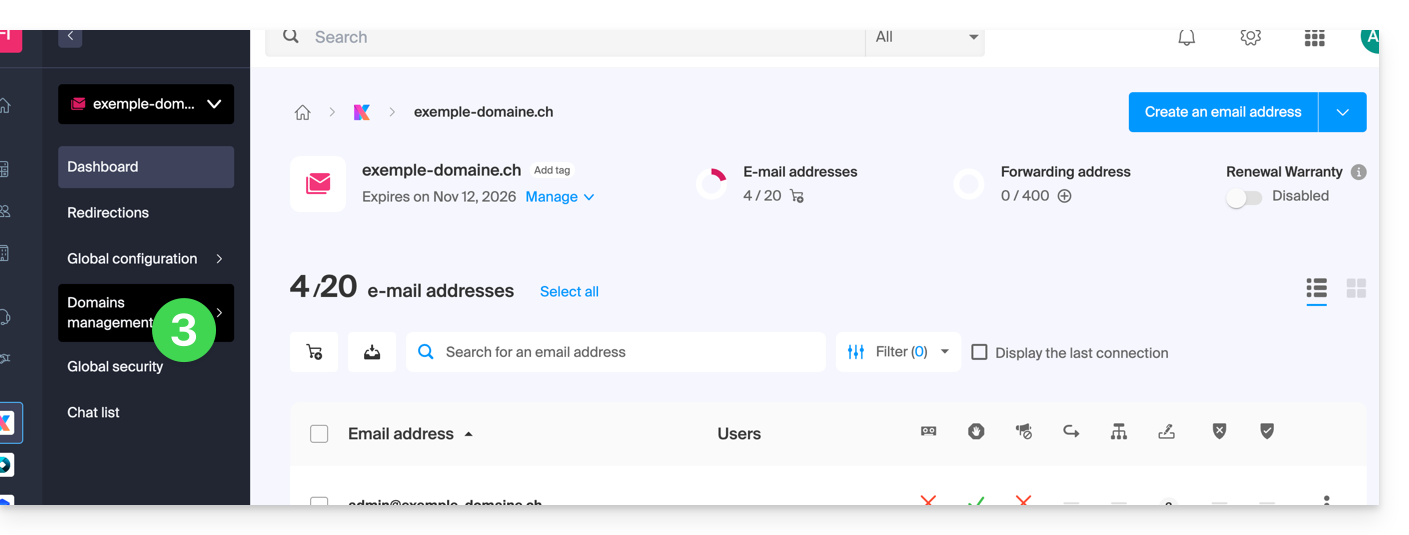
- Click on Service-related domains in the left sidebar menu.
- Click the blue button Add a linked domain:
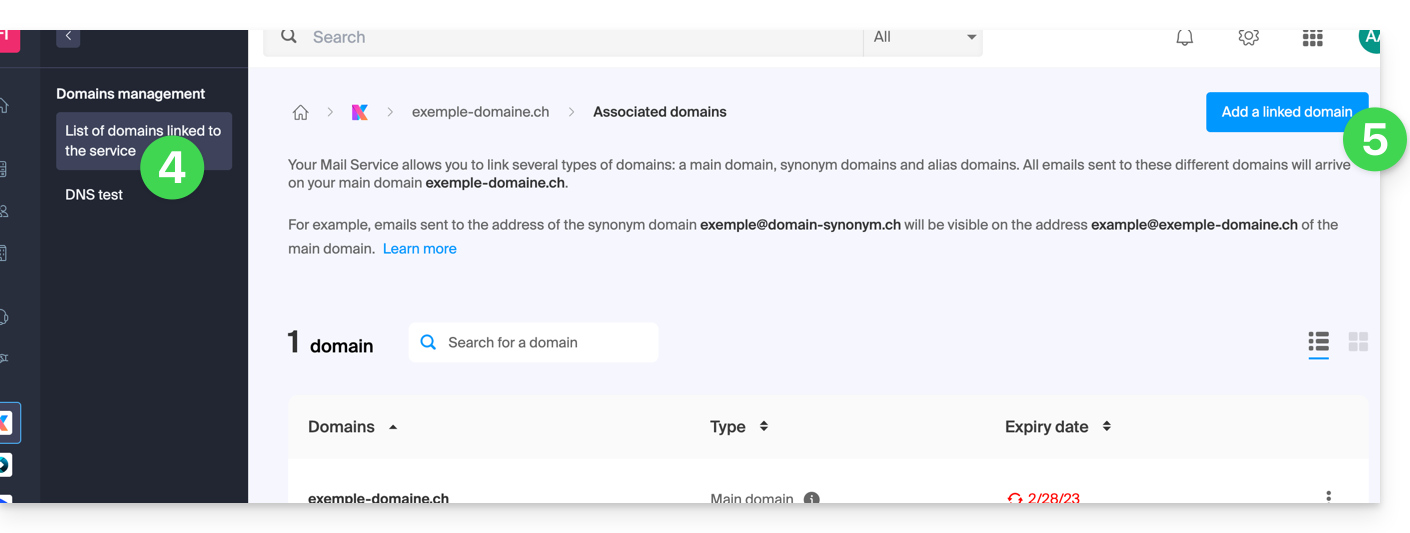
You can:
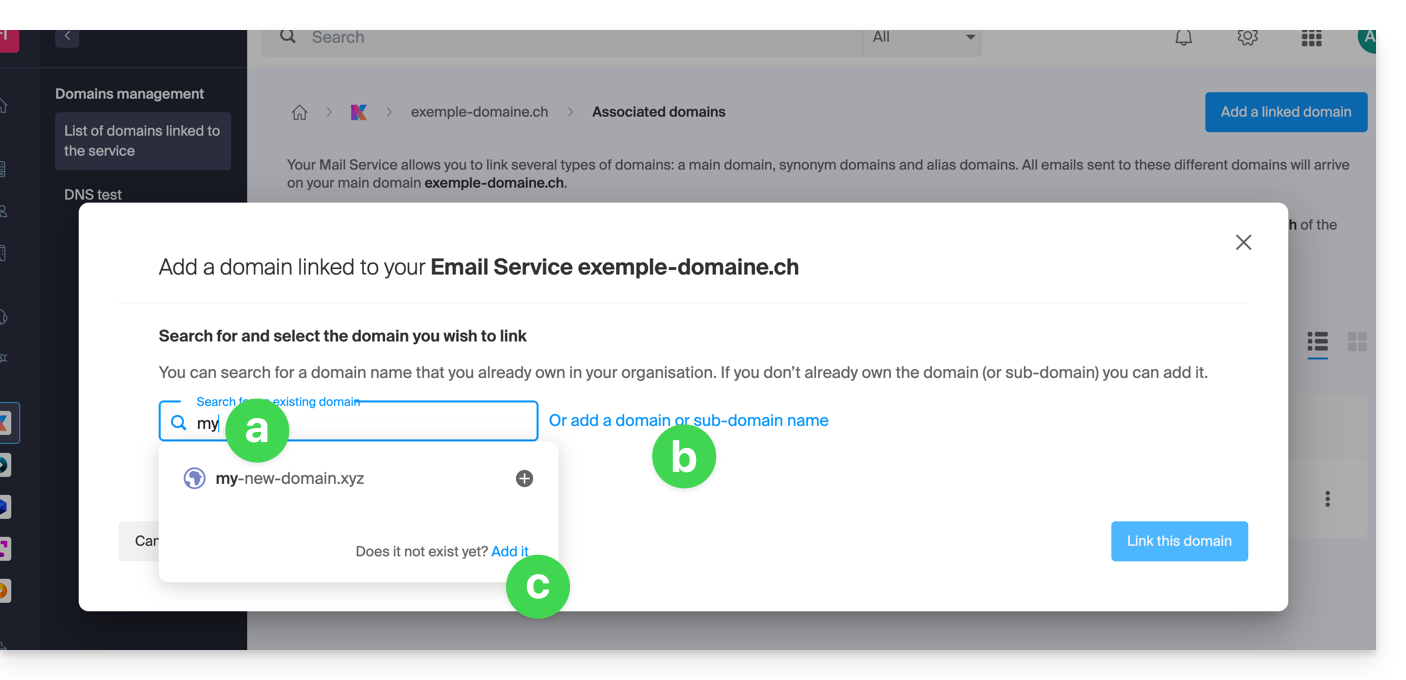
- Search for an existing domain within the Organization to which you are connected; this will link and automatically update the DNS zone of the added domain.
- Add a domain name or subdomain to manually specify the domain name or subdomain to be used (ideal if the domain name is hosted elsewhere).
- Purchase a new domain name (read the prerequisites above).
a: The domain exists within the Organization
Before proceeding, make sure to disassociate the domain name if it had been defined as an alias domain previously.
- Click on the proposed domain name.
- Click the blue button Link this domain:
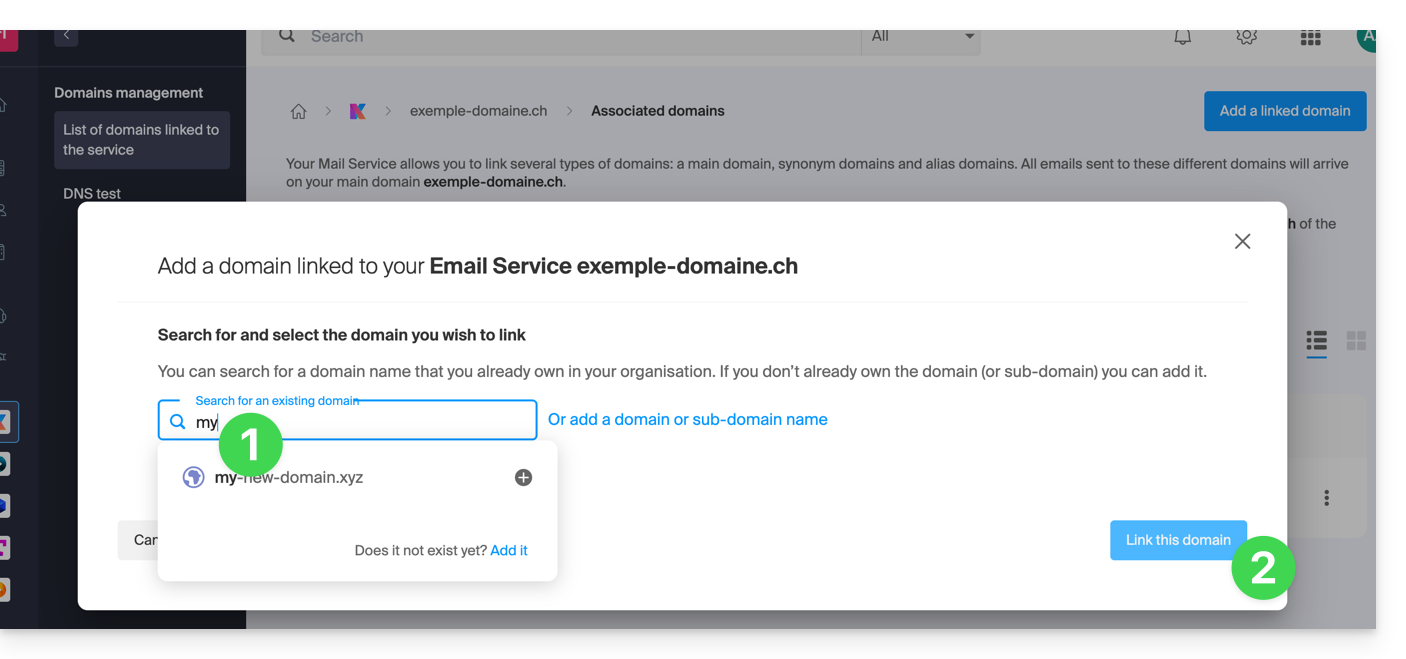
- Click on the icon ⋮ to the right of the newly added domain name.
- Click on Set as primary domain (you must have disassociated the alias domain name from the primary domain name if there was a previous association):

- Confirm the reversal and then wait for the operation to complete.
- Click on the icon ⋮ to the right of the old domain name.
- Click on Unlink the domain:
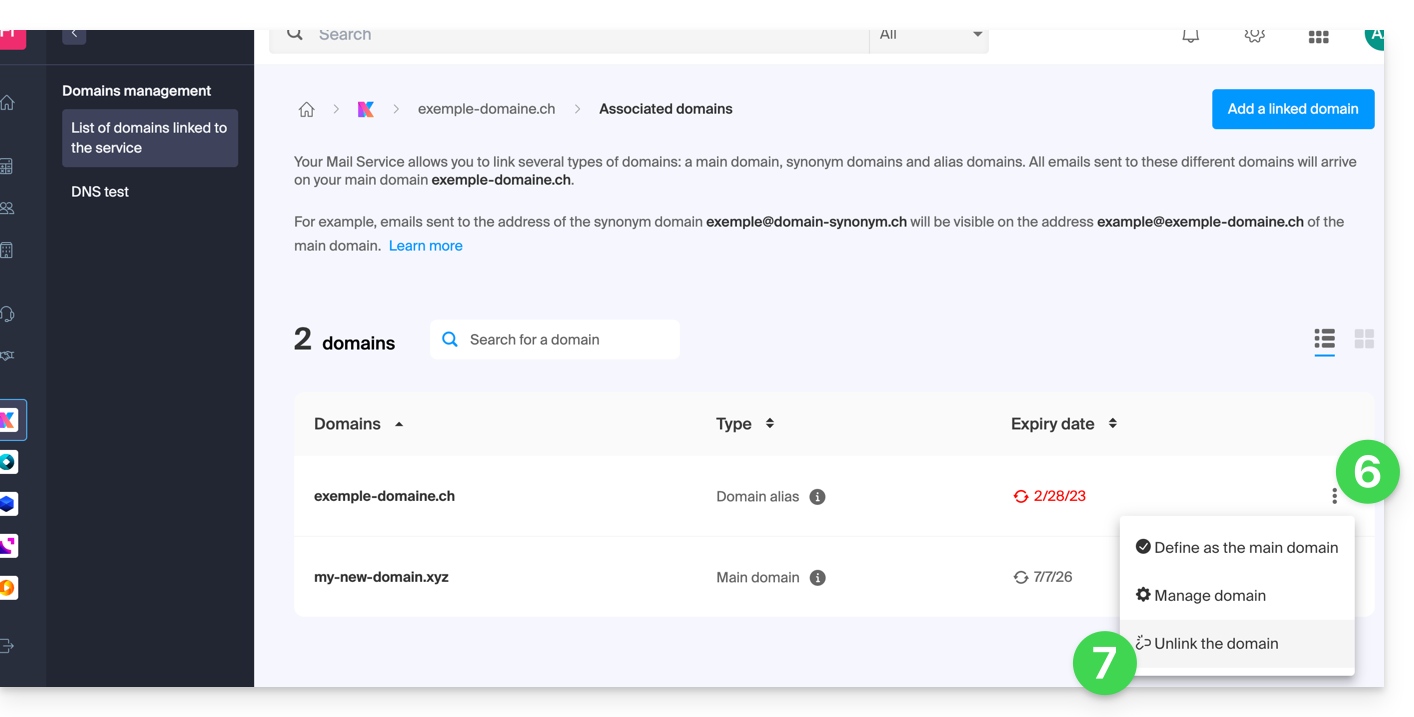
- Confirm the detachment by checking if you want to delete the associated DNS records during the detachment operation.
That's it, the Mail Service now responds to a new domain name.
b: The domain exists but elsewhere
- After clicking on Add a domain or subdomain, enter the domain name that will replace the current one.
- Enable the DNS entry update (if the domain name situation allows it, the DNS zone of the domain name will be automatically updated).
- If the point 2 above is active, then activate the replacement of any existing entries.
- Activate the reversal of the domain name (to avoid additional steps as in point "a" above).
- Click on the blue button Link this domain:
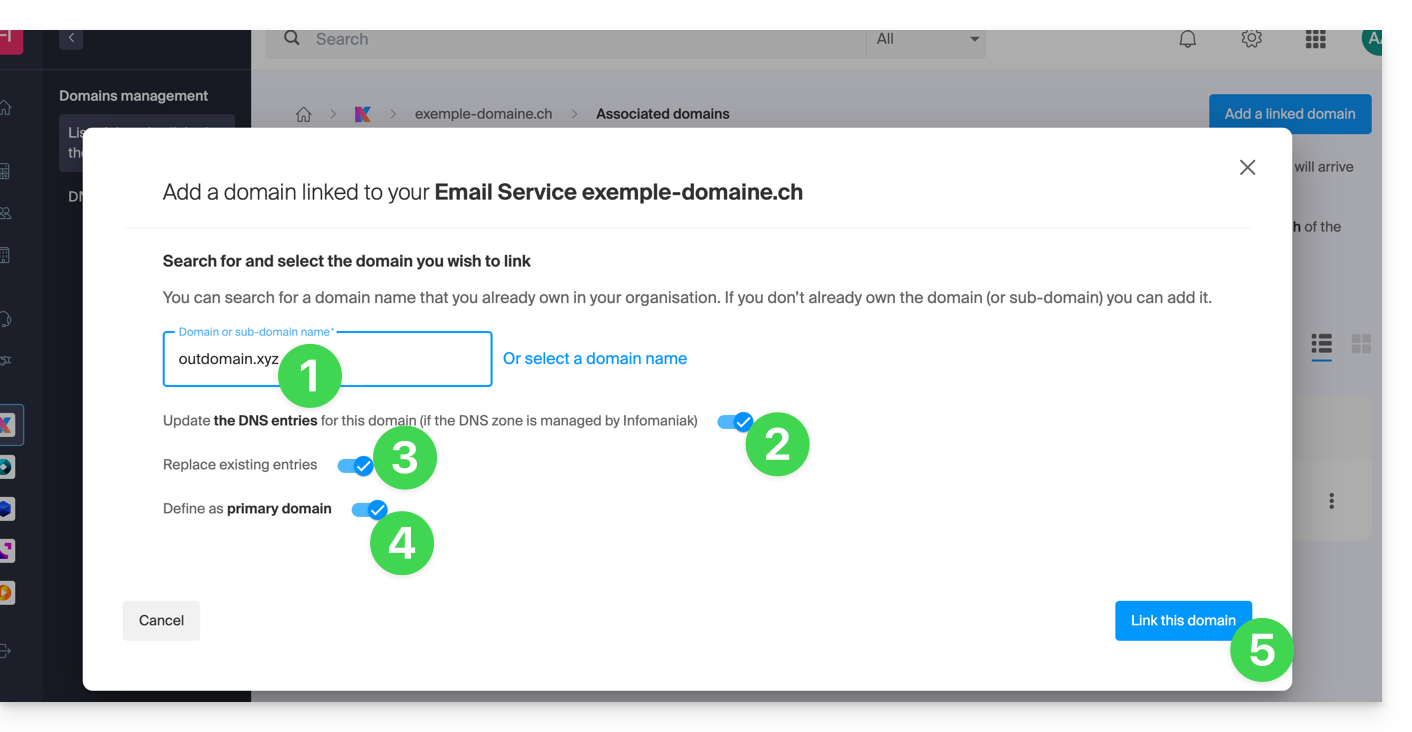
- Wait for the operation to complete.
- Click on the icon ⋮ to the right of the old domain name.
- Click on Unlink the domain:
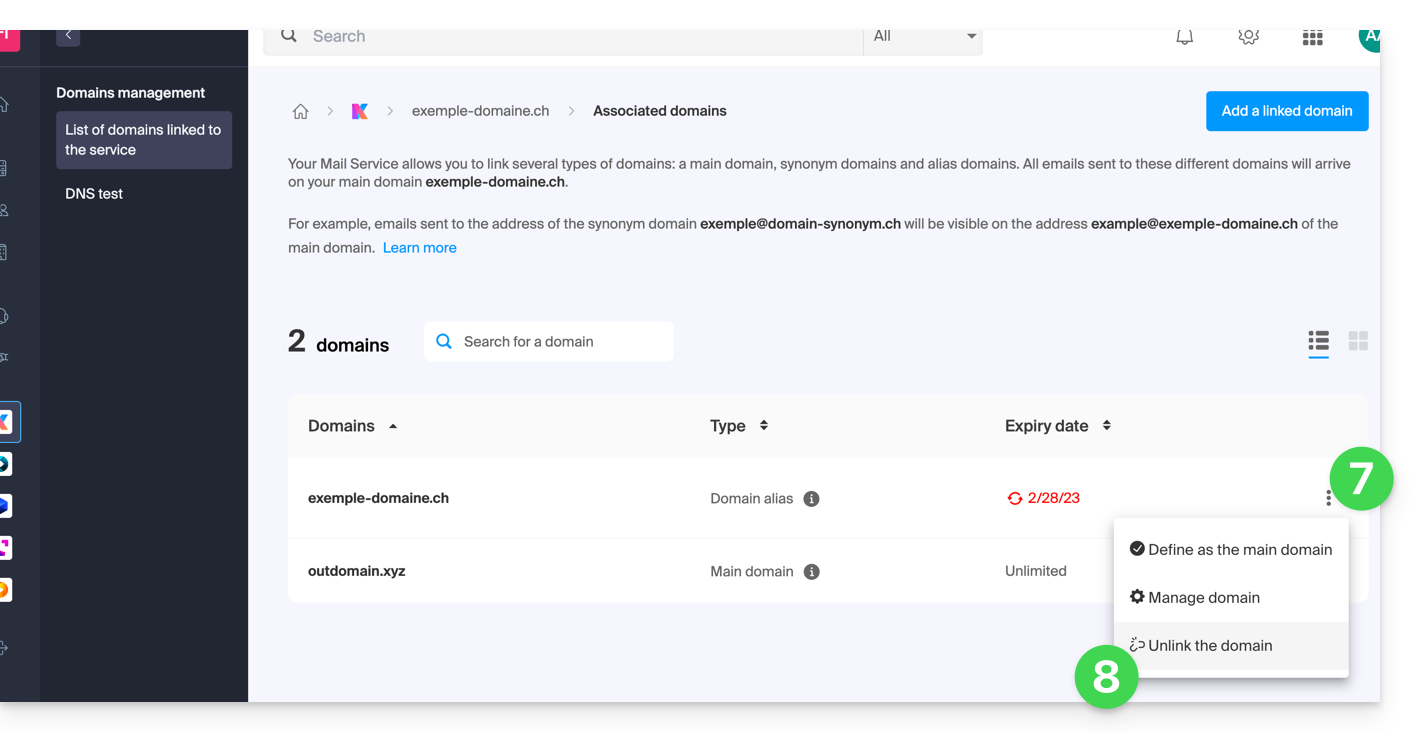
This guide explains how to export the contents of an email address hosted by Infomaniak.
Preamble
- Infomaniak does not offer an export (e.g.
PST) but keeps your emails without limit* for the entire duration of your contract with integrated backups. - The manual export offered works on Windows: you can thus save your emails in a single archive that is easily restorable.
- For additional help, contact the support of the software/email client used, or a partner.
Manual export
To export all the messages contained in your email address hosted by Infomaniak:
- Install the free application Thunderbird.
- Configure the email address in question using IMAP (to include subfolders).
- Make sure all desired content is present (synchronize the box from the beginning - not just the last 30 days for example).
Then…
- … or you install the free application BackupThunderbird which allows the creation of an archive (encrypted if necessary) and later restoration…
- … or you can simply display the hidden files in Windows, then find and save this folder profile
C:\Users{USER}\AppData\Roaming\Thunderbird\Profiles{PROFIL_USER}\
as it contains all your emails.
Download emails locally
Another solution (not recommended) could be to configure a software/email client by choosing to receive emails via the POP3 protocol, which will download the messages locally. Only the inbox is affected.
* within the framework of normal use of a shared service, in accordance with Article 1 of the particular conditions of the Mail Service
This guide explains how, after purchasing a domain name from Infomaniak, you can get for free an Email Service + Web Hosting.
Preamble
- For each domain name registered or transferred to Infomaniak, you can benefit from the following for free:
- an email address that gives you access, among other things, to the Infomaniak Mail app
- and a 10 MB Web Space for a basic page.
- It is also possible to have a free Email Service while having a paid Web offer, or vice versa.
- Instead of a Starter type Email Service, there is also kSuite.
Activate the Starter Mail + Web Offer
Prerequisites
- Own a domain name with Infomaniak (a DNS zone is not sufficient).
- Depending on the desired type (Mail or Web), do not have a corresponding product already associated with the domain name and this in any existing Infomaniak Organization.
To order a Starter Mail Service and Starter Web Hosting included with each domain:
- Click here to access the management of your product on the Infomaniak Manager (need help?).
- Click directly on the name assigned to the product concerned.
- Click on the Connect a service button:

- Click on Create an email address:

- Click on the search field, then on Order an Email Service:

- Click to select the free email address on the Infomaniak Shop (as below) and click on the Next button at the bottom right to proceed with the order:

- Click to select the basic web page on the Infomaniak Shop (as below) and click on the Next button at the bottom right to proceed with the order:

- Complete the order:

- Return to your Infomaniak Manager to discover and use your new products.
Use your Starter products
- Create the desired email address on your Starter Mail Service.
- To use the 10 MB web space and create a basic web page on your Starter Web Hosting, use:
- the page editor
- or the FTP file manager to manage your HTML pages
- or any FTP software/client with the classic FTP protocol
Upgrade a Starter offer
- Modify a Mail offer (click here).
- Modify a Web offer (click here).
In case of a problem with a Starter hosting
A Starter type web hosting does not offer IPv6. Be careful with AAAA records in the DNS zone of the domain name concerned, which can in particular prevent you from activating SSL; also refer to this other guide.
This guide explains how to convert a free Mail Starter offer to a more comprehensive and enhanced offer, for example, free or paid my kSuite.
Preamble
- By purchasing a domain name from Infomaniak, you get 1 free email address and a basic 10 Mo Web space: this is the Starter offer.
- In a few clicks, it is possible to upgrade these offers to unlock the limits and benefit from an enriched experience.
- To help you identify the Mail offer best suited to your needs, refer to this other guide.
Modify the Starter offer - Free Mail service
To upgrade the Starter offer:
- Click here to access the management of your product on the Infomaniak Manager (need help?).
- Click on the action menu ⋮ located to the right of the item concerned.
- Click on Modify the offer:
- Adjust if necessary the number of email addresses to add to the Mail service using the order assistant that will allow you to complete the offer change until the end.
This guide explains how to connect the native Android messaging app to an email address hosted by Infomaniak.
It is recommended to use the Infomaniak Mail app (Android) ⚠️ The various services offered by Infomaniak are all compatible with the corresponding standard protocols (notably IMAP/SMTP for email, WebDAV for sharing, S3/Swift for storage, etc.). Therefore, if you encounter a problem with third-party software, contact its publisher or a Partner and consult the support policy as well as article 11.9 of the Infomaniak Terms of Service.
Prerequisites
- Create the address within my kSuite or on a Mail Service (Mail Service only, or existing within a kSuite).
- Test the email address password (do not confuse it with the one used to log in to the Infomaniak interface).
- Check on the Mail Service that the automatic diagnosis is correct.
Manually add the email address to the application
To configure the messaging app:
- Open the native messaging app on your device.
- Click on Add an account.
- Select Other as the address type.
- Enter your email address.
- Select the Personal IMAP type.
- Check and complete the missing information.
- Complete the procedure.
- Your email address is now configured in your device's app.
Recommended settings
- Incoming IMAP server = mail.infomaniak.com
- IMAP port = 993 (with SSL)
- Outgoing SMTP server = mail.infomaniak.com
- SMTP port & encryption protocol and command/method to activate this protocol:
- Prioritize port
587+ STARTTLS: this is the official technical standard and the most compatible method with the majority of modern systems for authenticated submission. - Tolerate port
465+ SSL/TLS only as a compatibility option or alternative, specifying that it is implicit encryption, but that 587 remains the recommended choice.
- Prioritize port
- Username = full & complete email address ( ? )
- Password = the one assigned to the email address you want to view ( ? )
- Authentication required to send emails:
- It is activated in the SMTP settings of your application.
- Check "use the same parameters as the incoming server" or, depending on the software/email clients, enter a username (= full & complete email address) and its password.
Refer to this other guide if you are looking for information about other compatible mail ports and protocols.
In case of problem
It is not necessary to contact Infomaniak Support if your email address works well outside the application.
The most common error concerns the use of an incorrect password.
The troubleshooting guides help you resolve any potential issues:
- Refer to the solutions given in this other guide regarding email in general
- … and if your application no longer works at the sending level (e.g., disconnected or absent SMTP server) or after a change of email password, refer to this other guide.
This guide explains how to modify an email address within a Mail Service in case you want to edit the spelling of the part coming before the at sign @ of your email address (= the prefix).
Preamble
- This can be useful for addresses “firstname.lastname” in case of a change of surname (e.g. marriage) or simply a spelling change.
- To rather modify the part of your email address coming after the at sign @, refer to this other guide.
Modify the prefix of an email address
To go from an email address of the form adresse1@domain.xyz …
… to a renamed address adresse2@domain.xyz…
… and given that it is not possible to simply modify the spelling of an email address, you need to…
- … either create an email alias
- then in case of using a software/email client, reconfigure your email settings
- and possibly in Mail modify the sending address in the Signature section
- … or create a second email address with the new wording
- then move the messages from one to the other.
This guide explains how to change the location of certain folders present in the directory structure of your email address.
Preamble
- The directory structure of a classic mailbox can contain certain special folders such as, for example, the one that stores emails…
- … once sent (= "Sent messages" or "Sent messages").
- … for a few days before their definitive deletion (= "Trash" or "Bin").
- Everything is already configured so that by default it is synchronized between the different messaging interfaces around the globe.
- If you wish to make adjustments for various reasons, sometimes linguistic, then refer to the guide below to modify these special folders:
- drafts
- sent messages
- bin
- archives
- This allows, in particular, to personalize the synchronization of these folders with IMAP clients such as Outlook, Mail iOS, Thunderbird, Spark, etc.
- Attention this does not change the email retention period placed in some of these special folders.
Access from the Infomaniak Web Mail app
Prerequisites
- Have a valid access to the Web app Mail Infomaniak (online service ksuite.infomaniak.com/mail) to which the email address is attached.
- Have permission to modify special folders: if you had been invited to Mail to manage your address, it is possible that the Mail Service manager has removed this right from their admin account.
To modify these special folders:
- Click here to access the Web app Mail Infomaniak (online service ksuite.infomaniak.com/mail).
- Click on the Settings icon at the top right.
- Check or select the relevant email address in the dropdown menu of the left sidebar.
- Click on Folders:

Access from the Mail Service
To access this option from a Mail Service:
- Click here to access the management of your product on the Infomaniak Manager (need help?).
- Click directly on the name assigned to the relevant product.
- Click on the relevant email address in the table that appears.
- Click on the tab Folders:

Configure special folders
For security reasons, folder management is confidential and reserved for users who have the password for the email address.
Select the desired folders to store by default your drafts, archives, sent messages, and your trash by clicking on the area to the right of each item:
This will display the list of folders already present in the directory of your mailbox (if necessary, create the desired folder in advance from Mail or an IMAP software).
To modify the default folders that receive spam and advertising messages & social network notifications you need to do it directly from the Spam Filter and Advertising Filter sections.
Alternative solutions for…
Some email software/clients also allow you to change the location of special folders. Refer to the official documentation of your application if necessary. The following links are provided for information:
… Mozilla Thunderbird
Refer to this other guide if you are looking for information on assigning specific folders (such as Trash, Drafts, Sent Mail) to the IMAP account and their synchronization with Infomaniak.
… Microsoft Outlook 2013
Refer to this other guide if you are looking for information on how the use of the IMAP protocol in the application can lead to a configuration where messages are stored only locally and not synchronized with the server, which contradicts the main goal of IMAP to maintain consistency between devices.
… Microsoft Outlook 2021
Refer to this other guide if you are looking for information on how to save sent emails in the “Sent” folder rather than “Sent Items” in the application.
… Apple iOS
Refer to this other guide if you are looking for information on how to configure the sent, draft, and deleted mail folders on an iPhone to be synchronized with the mail server, by accessing the advanced settings of the Mail app and selecting the corresponding folders on the IMAP server.
This guide explains how the mobile app Infomaniak Mail (app for iOS/Android smartphone or tablet) works when you open it for the first time after installation and during subsequent connections.
Start the setup assistant
When you open the app for the first time, a step-by-step assistant suggests you choose the theme (pink or blue accent color) that you can also modify later: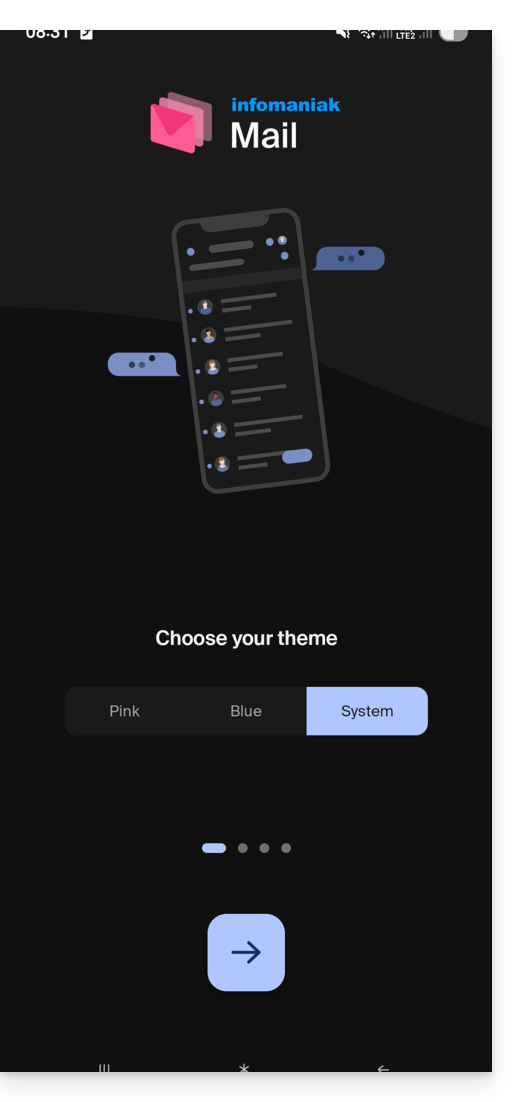
It also shows you the main ergonomic functions available with the app (long press, swipe).
In the last step, you can…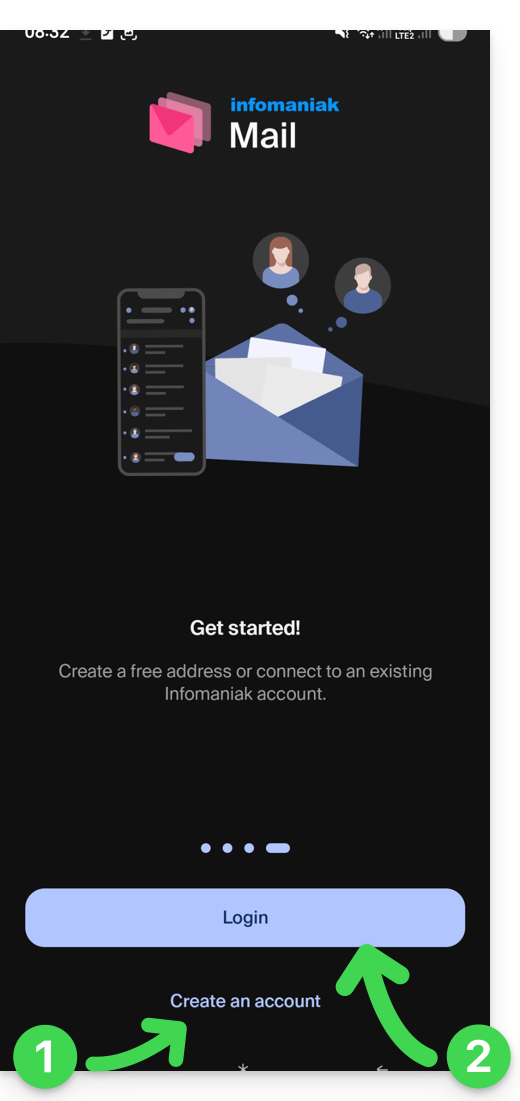
- … create an account i.e. get a new free email address…
- … or simply log in to your Infomaniak account with your usual credentials (your email address to log in to Infomaniak):
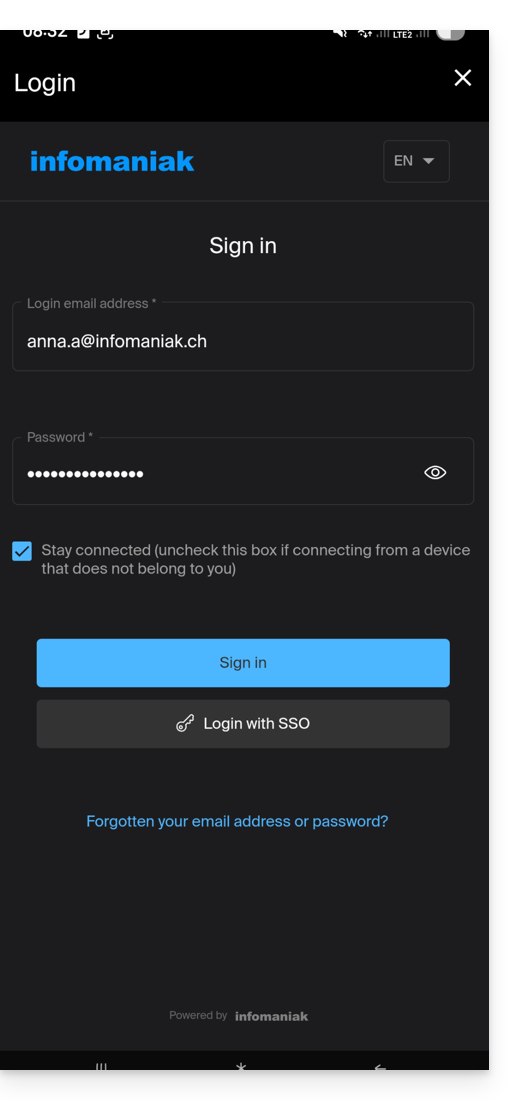
Multiple email addresses
Once logged in, after two-factor authentication (2FA) is completed, you still need to authorize access to your device's contacts and notifications: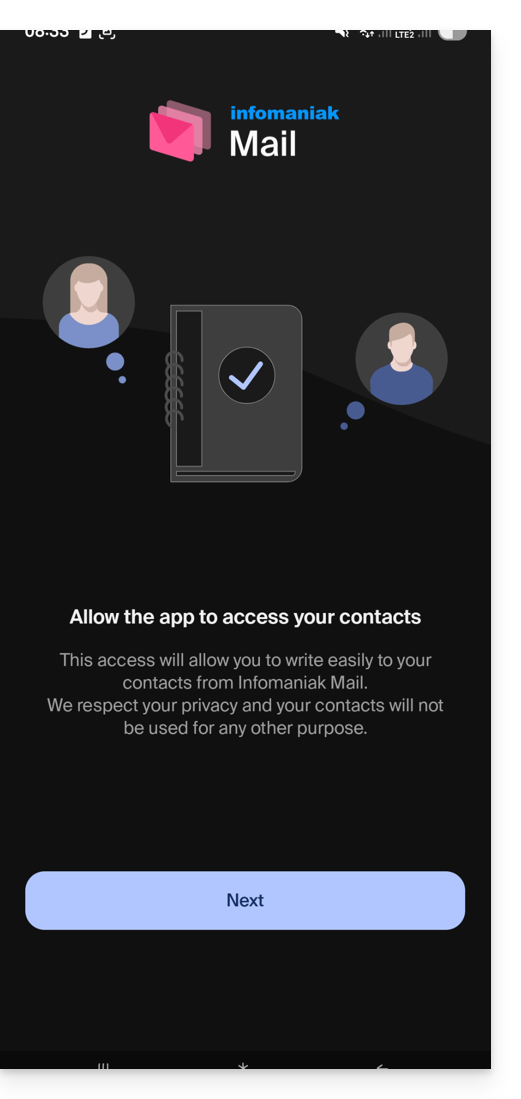
You will then find all the email addresses already linked to Infomaniak Mail that you used to check on your web browser via the address ksuite.infomaniak.com/mail.
You can switch from one address to another…
- … by tapping at the top left of your inbox:
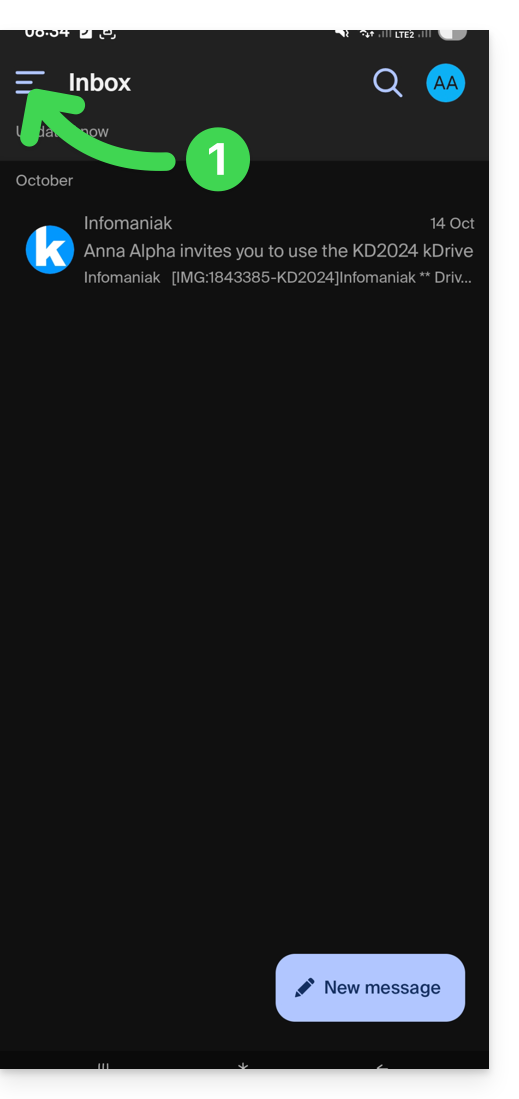
- … then on the chevron to the right of your displayed email address:
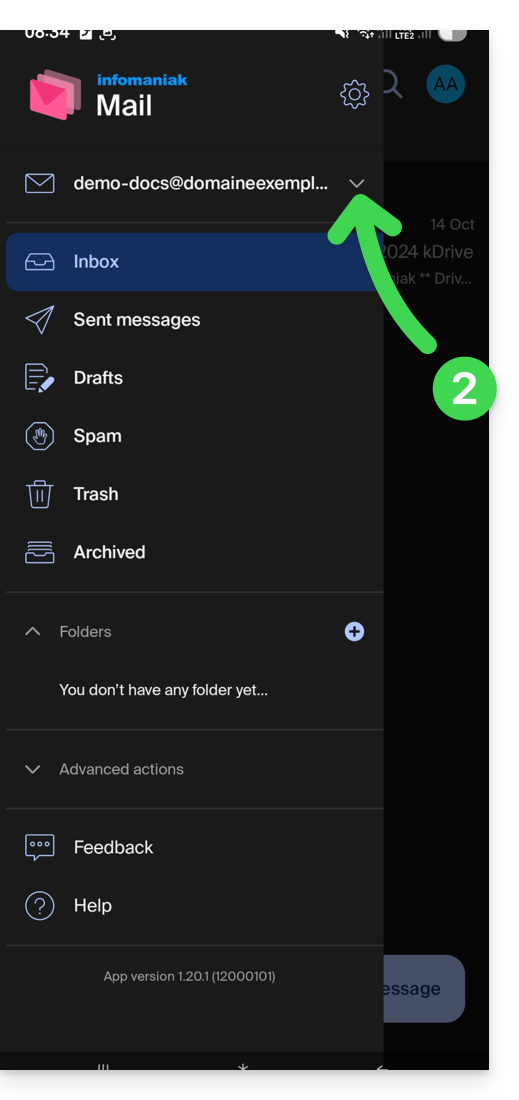
- … then on the address to view:
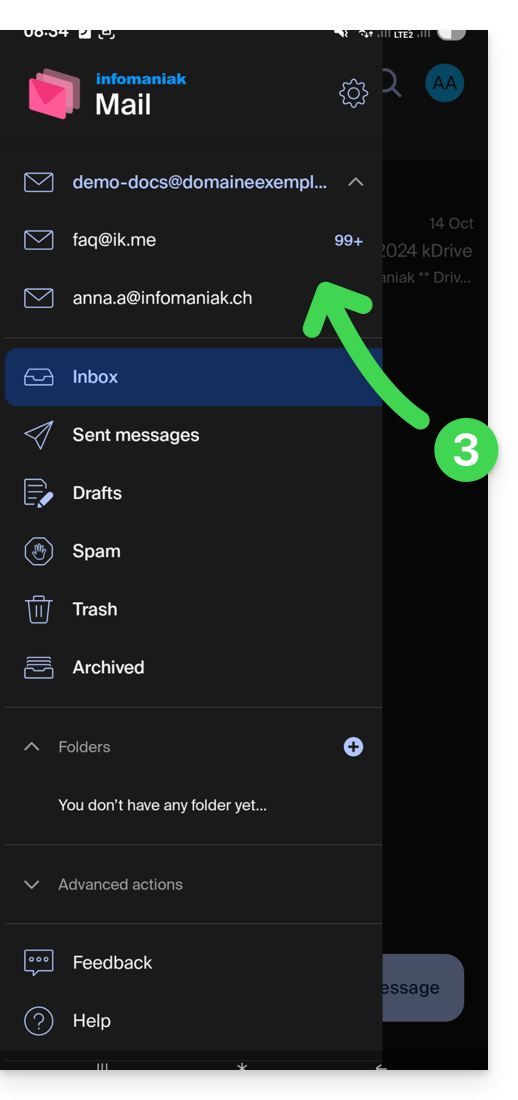
To link an additional one, refer to this other guide.
To remove one, refer to this other guide.
Multiple Infomaniak accounts
Imagine that in addition to your personal Infomaniak account with your favorite email addresses linked, you get a login from your employer to a user account with different company email addresses within this professional account…
To add the additional Infomaniak account:
- Tap at the top right of the inbox:
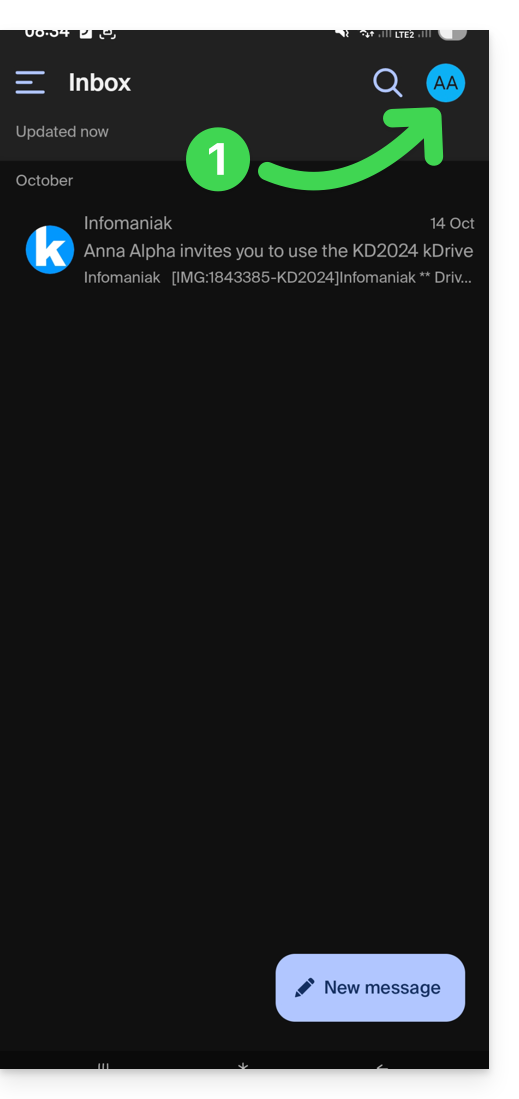
- Click on Add an account to connect to the desired Infomaniak user account:
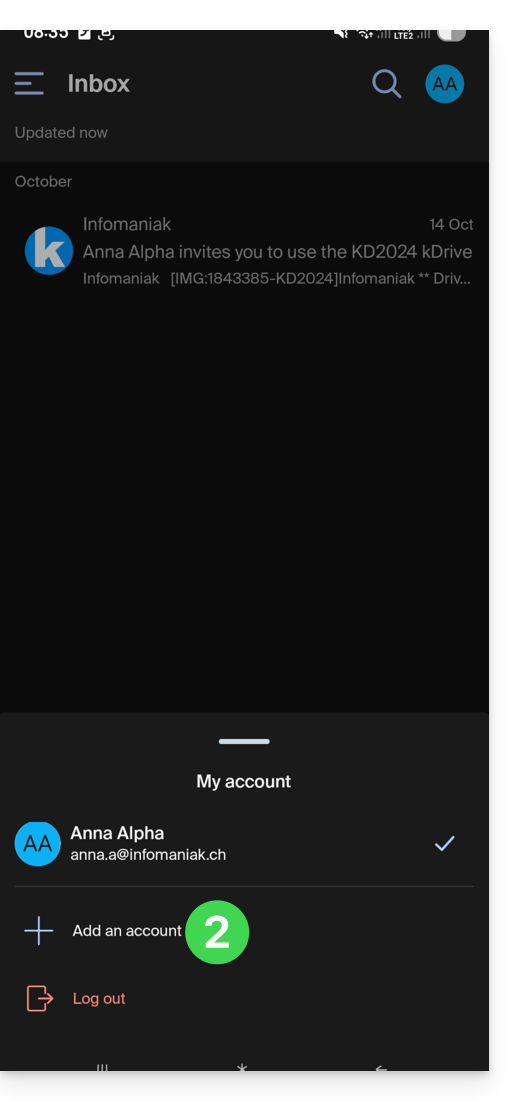
- Click the button to enter the login information for the Infomaniak account:
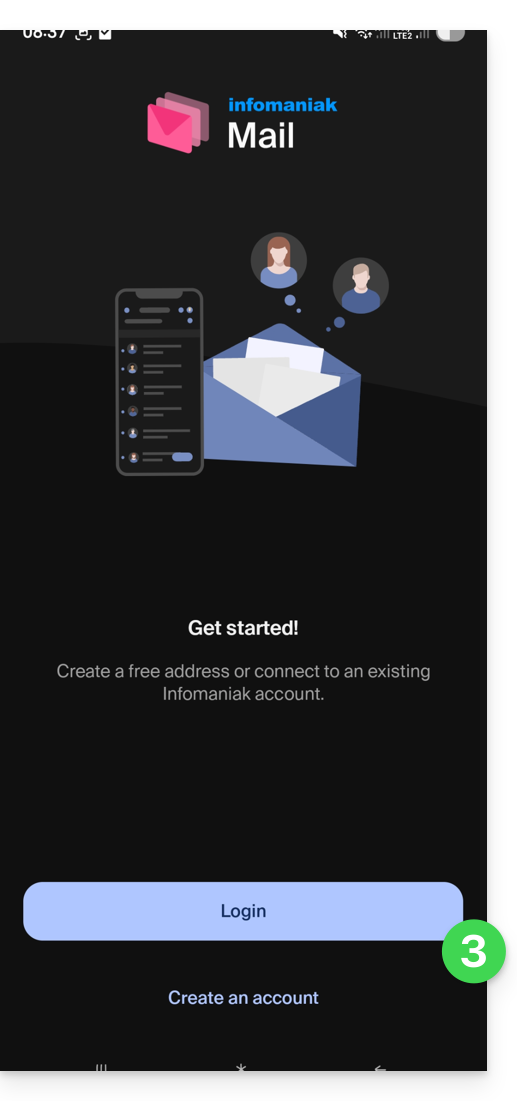
To easily switch from one user account to another:
- Click on one or the other of the attached user accounts, and thus view the email addresses attached within these accounts:
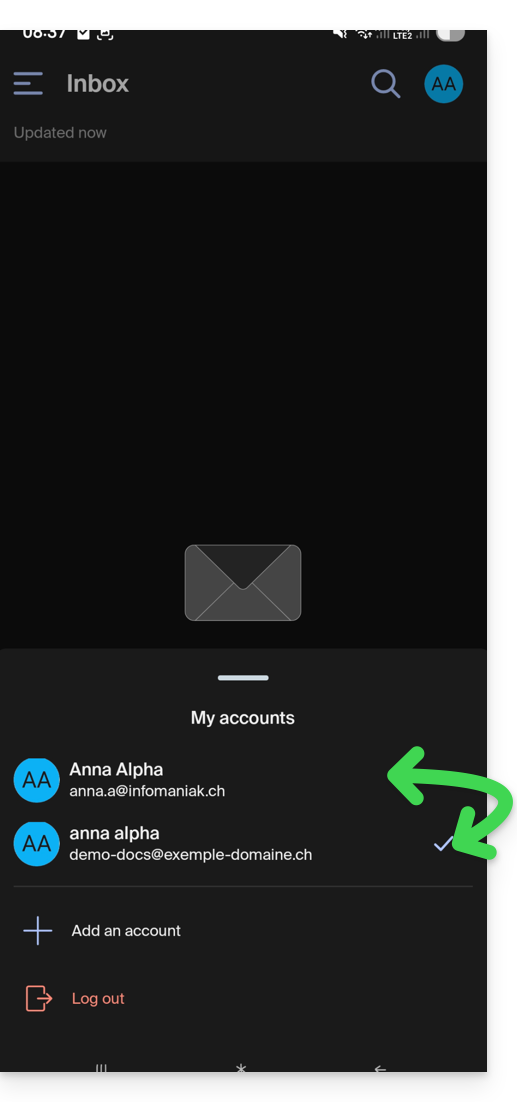
To detach an attached Infomaniak account in the application and no longer be able to view the email addresses attached within this account, simply...
- ... go there one last time
- ... then click on the user menu at the top right:
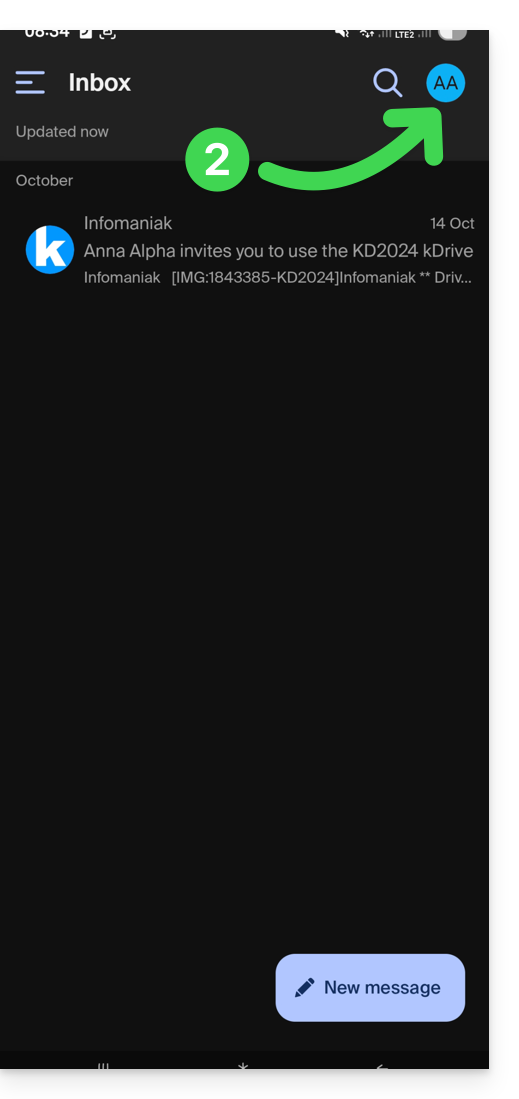
- ... to then log out at the bottom of the screen:
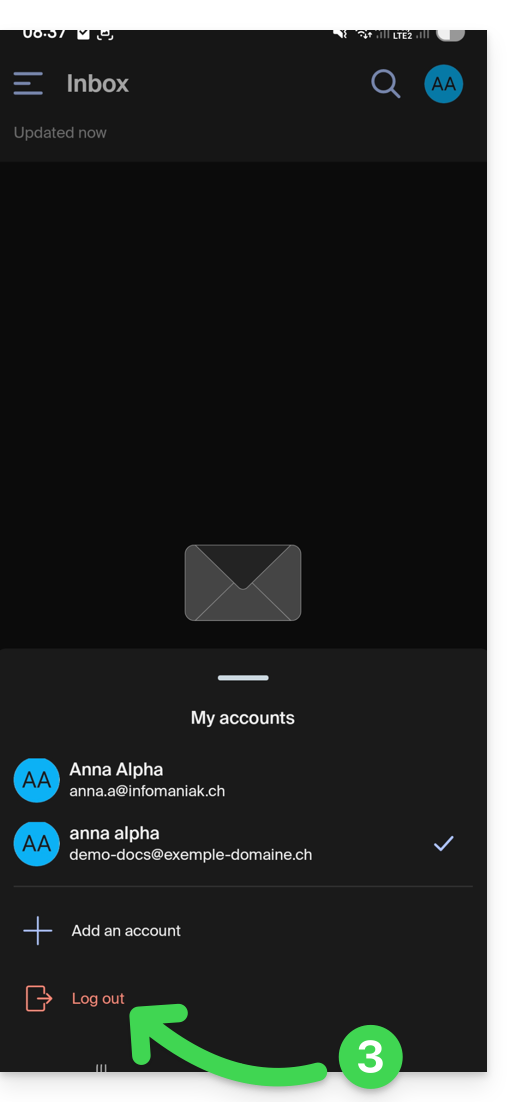
You will be automatically switched to one of the remaining accounts.
This guide explains how to connect the desktop app Thunderbird (desktop application on macOS / Windows / Linux) to an email address hosted by Infomaniak.
Prerequisites
- Create the address within my kSuite or on a Mail Service (Mail Service only, or existing within a kSuite).
- Test the email address password (do not confuse it with the one used to log in to the Infomaniak interface).
- Check on the Mail Service that the automatic diagnosis is correct.
Add the email address to the application
To configure the mail application:
- Download the latest version of Thunderbird.
- Open the application.
- Check and complete the missing information by scrolling down if necessary.
- Click on Continue:

- The information found by Thunderbird about your email provider is displayed, leave IMAP selected:

- Click on Finish.
- In some cases, a warning about a certificate may be displayed, simply confirm the security exception if the information mentions Infomaniak:

- The summary of your registration is displayed, click on Finish to add the address (or configure other services from there):

- That's it, your email address is now configured in the application:

Recommended settings
- Incoming IMAP server = mail.infomaniak.com
- IMAP port = 993 (with SSL)
- Outgoing SMTP server = mail.infomaniak.com
- SMTP port & encryption protocol and command/method to activate this protocol:
- Prioritize port
587+ STARTTLS: this is the official technical standard and the most compatible method with the majority of modern systems for authenticated submission. - Tolerate port
465+ SSL/TLS only as a compatibility option or alternative, specifying that it is implicit encryption, but that 587 remains the recommended choice.
- Prioritize port
- Username = full & complete email address ( ? )
- Password = the one assigned to the email address you want to access ( ? )
- Authentication required to send emails:
- It is activated in the SMTP settings of your application.
- Check "use the same parameters as the incoming server" or, depending on the software/email clients, enter a username (= full & complete email address) and its password.
Refer to this other guide if you are looking for information about other compatible messaging ports and protocols.
In case of problem
⚠️ The various services offered by Infomaniak are all compatible with the corresponding standard protocols (notably IMAP/SMTP for email, WebDAV for sharing, S3/Swift for storage, etc.). Therefore, if you encounter a problem with third-party software, contact its publisher or a Partner and consult the support policy as well as article 11.9 of the Infomaniak General Terms and Conditions.
It is not necessary to contact Infomaniak Support if your email address works well outside the application. The most common error concerns the use of an incorrect password. The troubleshooting guides help you resolve a potential problem:
- Refer to the solutions given in this other guide regarding email in general.
- This other guide is more specifically about Thunderbird.
… and if Thunderbird no longer works since a change of email password, refer to this other guide.
This guide details the 'bogus HELO' email error to help you avoid it.
When and why does this error occur?
To put it simply, the SMTP protocol (used to send emails) has several phases, the first of which involves the sender announcing who they are via a command called HELO, which must be followed by a valid address.
If you receive errors mentioning bogus HELO, it means that parameters (used by the person trying to write to you or by the software you are trying to use) are not compliant with the RFC (point 4.1.1.1). This prevents the spread of viruses and spam.
Infomaniak, for example, refuses any message from a mail server that would be named 'server' instead of having a full name like 'server.domain.xyz' (= FQDN, 'Fully Qualified Domain Name' or 'fully qualified hostname'). An IP address cannot simply define the server. Examples of rejection:
The mail service of the remote server has not been configured with a valid FQDN:
220 mta-gw1.infomaniak.ch ESMTP Infomaniak Network Mail Servers;HELO 127.0.0.1
or the mail server is not configured to use a real FQDN:
220 mta-gw1.infomaniak.ch ESMTP Infomaniak Network Mail Servers;HELO [127.0.0.1]
or the mail server is not configured to use a real FQDN:
220 mta-gw1.infomaniak.ch ESMTP Infomaniak Network Mail Servers;HELO localhost
or the mail server returns a host that is not in canonical form (FQDN):
220 mta-gw1.infomaniak.ch ESMTP Infomaniak Network Mail Servers;HELO www
or it is on a list of banned HELOs at Infomaniak:
220 mta-gw1.infomaniak.ch ESMTP Infomaniak Network Mail Servers;HELO fakedomain.xyz
This will always result in an error:
250 mta-gw1.infomaniak.ch Hello, pleased to meet youMAIL FROM: user123@infomaniak.ch250 2.1.0 user123@infomaniak.ch... Sender okRCPT TO: user123@infomaniak.ch550 5.7.1 user123@infomaniak.ch... Access denied - bogus HELO [1] …
Check the configuration of your mail server so that it uses a correct HELO parameter when establishing the SMTP connection.
This guide presents the operation of RBLs, the questionable policy of some of them, and the means to resolve a potential email block.
Preamble
- The RBL (Realtime Blackhole List) or DNSBL (Black List DNS) are lists containing addresses / IP / provider names / servers, reputed to be major spam senders.
- These are often large generalized blacklists, allowing to spot messages considered as unwanted and those who send them, that some providers maintain (smtpcheck, uceprotect: non-exhaustive list)…
Adding the email address to the RBL
When an email address is identified as belonging to an unwanted sender, it is blocked to prevent the receipt of unsolicited mail. A block in the RBL does not expire. Addresses will be listed indefinitely.
If you receive a message indicating that your email address is blocked by RBL, this means that the Infomaniak security system has detected suspicious or unwanted activities associated with this email address. This can include mass sending of unsolicited mail, participation in phishing campaigns or other malicious behaviors.
Resolving an email block (RBL)...
...if the error mentions your address and RBL
If you get errors of the type
anna.a@domain.xyz is rbl blacklisted - http://chk.me/rbl
when sending an email and you think it is a false positive, contact Infomaniak support.
To avoid having your email address blocked by the RBL blocking system in the future, follow best practices for using email:
- Do not send unsolicited mail or mass messages to unknown recipients.
- Regularly sort the list of recipients used.
- Do not participate in phishing or cybercrime activities.
- Ensure the best level of security where your emails are used:
- strong password
- up-to-date software
- up-to-date operating system (iOS, Android, Windows, macOS, etc.)
- up-to-date associated domain configuration
... if the error mentions an organization like Sorbs or Barracuda
If you get errors of the type
554 5.7.1 Client host blocked using sorbs
or similar:
- Follow the procedure of the mentioned organization (e.g. http://www.barracudacentral.org) to have your address removed from the list.
- Temporarily change your Internet service provider or connection method - WIFI vs 4G/5G - to send your messages.
- Inform your correspondent and their email provider to take the necessary steps and/or to stop using an unreliable RBL.
- Wait a few hours and try again.
Fewer and fewer professionals (ISP, hosts, etc.) use service providers like Backscatterer / UCEPROTECT, which are primarily for profit, and there are many other very effective lists, such as ABUSIX or SPAMCOP, which are well-maintained and whose real goal is to fight spam, one of the priorities of Infomaniak.
This guide provides the most common IMAP server addresses. These can be used to perform the copy of the content of your old email addresses to your Infomaniak email address.
If necessary, do not hesitate to contact your previous email provider to ask for the mail server to specify.
IMAP server addresses
| Provider | IMAP Hostname / Server |
|---|---|
| 1&1 (IONOS) | imap.1and1.fr |
| 9 Business | imap.9business.fr |
| 9 Telecom | imap.neuf.fr |
| Alice | imap.aliceadsl.fr |
| Altern.org | imap.altern.org |
| AOL | imap.fr.aol.com |
| Bouygues Telecom | imap4.bbox.fr |
| Caramail (GMX) | imap.gmx.com |
| Cegetel | imap.cegetel.net |
| Club Internet | imap.club-internet.fr |
| Free | imap.free.fr |
| Freesurf | imap.freesurf.fr |
| Gawab | imap.gawab.com |
| Gmail (Google) | imap.gmail.com |
| GMX | imap.gmx.com (.net, .ch…) |
| La Poste | imap.laposte.net |
| NetCourrier | mail.netcourrier.com |
| Noos | imap.noos.fr |
| Numericable | imap.numericable.fr |
| o2switch | qqch.o2switch.net (see the welcome email from o2switch to obtain the exact server) |
| Online.net | imap.online.net |
| Orange | imap.orange.fr |
| OVH | ssl0.ovh.net |
| Proton Mail | copying to Infomaniak does not seem/ no longer possible |
| Skynet (Belgacom) | imap.skynet.be |
| Tele2 | imap.tele2.com |
| Telenet | imap.telenet.be |
| Videotron | imap.videotron.ca |
| Voila.fr | imap.voila.fr |
| Yahoo | imap.mail.yahoo.com |
| Hotmail (Microsoft) | imap-mail.outlook.com |
This guide explains which DKIM to add to secure Infomaniak messaging if it revolves around a domain name whose DNS is that of Cloudflare.
Preamble
- If you manage your emails at Infomaniak, as well as the associated domain name, but the DNS management is with Cloudflare, then you need to add the DKIM on the Cloudflare interface.
Add a DKIM on Cloudflare
Prerequisites
- Refer to this other guide to allow you to display the DKIM corresponding to your Infomaniak messaging.
- Display the DKIM to be able to copy-paste it. Example:
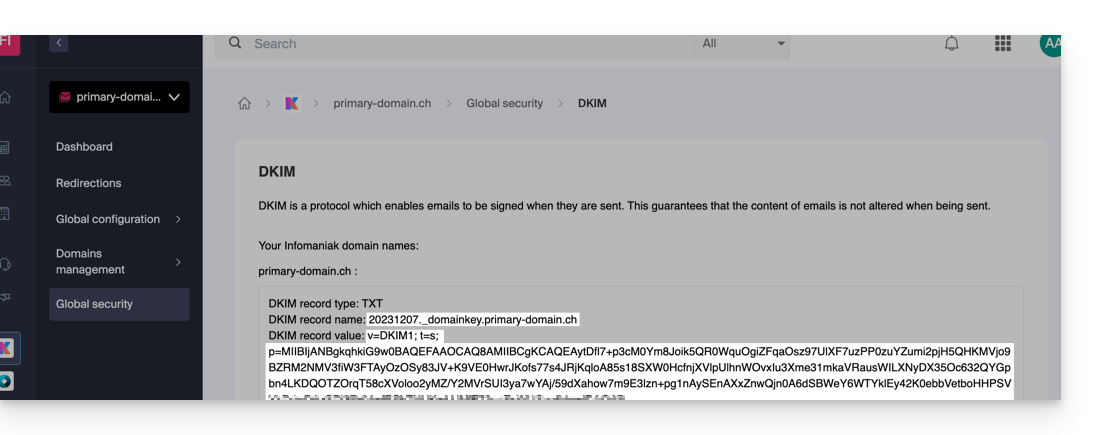
Follow the procedure below to correctly activate DKIM, thereby improving the security and deliverability of emails for the domain in question:
- Click here to access your Cloudflare account.
- Select the domain in question.
- In the DNS section, search for and delete any NS records for "
_domainkey" pointing to Infomaniak. - Click the Add a record (
Add record) button to open the input form. - Fill in the fields using the data obtained from the Infomaniak Manager, respecting the standard configuration for a TXT type DKIM record:
| Cloudflare Field | Value to Enter | Important Notes |
|---|---|---|
| Type | TXT (text) | Choose the standard type for DKIM keys. |
| Name (Host) | The DKIM selector (e.g. 20240112) | Enter only the selector as Cloudflare automatically adds the domain name and the suffix ._domainkey for you. Refer to the Cloudflare documentation if necessary. |
| Content (Value) | The public key (the long string) | Paste the entire DKIM public key provided (what comes after p=) |
| TTL | Auto | Leave the default value for optimal management by Cloudflare. |
Make sure the Proxy Status (cloud) is set to DNS Only (grayed out) for email authentication records.
Save and Propagation
After carefully verifying the accuracy of the Selector and Public Key, click the Save button. This validates the addition of your DKIM record to the Cloudflare DNS zone.
Any DNS addition/modification can take up to 48 hours to propagate.
Once the waiting period has elapsed, you can use online verification tools to confirm that the DKIM record is published and valid. This validation ensures that your Infomaniak emails will be properly signed and their deliverability will be optimal.
This guide concerns the email forwarding addresses feature, a function available on the Mail Services and used to create addresses solely intended to forward emails.
To manage the redirections of existing email addresses on your Mail Service, refer to this other guide!
Preamble
- This feature allows you to create a "virtual" email address without affecting the available quota of email addresses on the paid Mail Service.
- It does not store any received messages, it is impossible to access and view them, or to restore or view the logs of messages that have transited.
- It is solely intended to forward incoming emails to one or more (max. 10 users per redirection) other actually existing addresses.
- Recipients registered to receive forwarded emails must first accept their addition for the redirection to them to work (see point 3 below).
- Emails considered as spam by Infomaniak will not be forwarded (bounce to the sender — and refer to this other guide regarding possible redirections from Gmail to Gmail).
Possible number of “virtual” redirections
⚠ Redirection addresses that can be created, per available address (according to the Mail Service quota):
| kSuite | free | 1 |
| Standard | 20 | |
| Business | 20 | |
| Enterprise | 20 | |
| my kSuite | 0 | |
| my kSuite+ | 0 | |
| Mail Service | Starter 1 address max. | 1 |
| Premium 5 addresses min. | 20 |
For example: Mail Service paid for 10 addresses = 200 forwarding addresses available
Create the address to redirect emails
1. Open the redirection address management page
To access the feature:
- Click here to access the management of your product on the Infomaniak Manager (need help?).
- Click directly on the name assigned to the product concerned.
- Click on the chevron to the right of the blue button Create an email address.
- Choose to Create a redirection address:

You can also click on Redirection mail in the left sidebar:
2. Add a new redirection address
To do this:
- Click on the blue button to Create a redirection address.
- Name the email address that will receive the emails to be redirected (it will be valid on the main domain and its linked domains).
- Enter an email address that will receive the emails.
- Click on the button to add the valid email address to the table below.
- Delete an address from the table if necessary by clicking on the trash icon.
- Click on the blue button Create:

3. Confirm the addition as a redirection recipient
The receiving addresses entered in the table automatically receive an email requesting confirmation of the addition.
As long as the addition is not confirmed by at least 1 mentioned user, the entire redirection will not work! As soon as 1 user has confirmed their addition, the redirection works (to the one or those who have confirmed the addition).
- The user must click on the link in the email to validate the addition.
- Until the addition is confirmed, the status Pending will remain displayed next to the destination address (visible if you modify the redirection address - read below).
Modify or delete the redirection
You cannot rename a redirection address after its creation. But to modify the list of redirection recipients, or resend a confirmation request, or delete the redirection email address:
- Click on Redirection mail in the left sidebar menu.
- Recipients who have not yet confirmed their addition are preceded by a gray icon.
- Click on the action menu ⋮ to the right of the redirection address concerned:

From this action menu ⋮ click on:
- Edit to add recipient email addresses:
- Click on the button to add the valid email address to the table below.
- Save the modification.
- Otherwise, click on the trash icon to remove a recipient email address from the list.
- The acceptance status details are displayed to the right of the recipient address:

- Resend to immediately request by email that the user accept their addition to the list (a second reminder will only be possible after 24 hours, otherwise the button remains grayed out).
- Delete to remove the entire address (click on the confirmation modal to execute the deletion):

This guide explains how to manage and modify the permissions (changing the password, setting up an alias, etc. see below for the complete list) of an Infomaniak user, so that they can manage more or fewer configuration elements on the Infomaniak Web app Mail (online service ksuite.infomaniak.com/mail).
Preamble
- The email address is first created within a Mail Service and can then be used within one or more Infomaniak Mail interfaces by one or more users.
- The creator (or manager) of the address may want to limit the possible actions for one or the other of the users who will use the email address.
- This fine-grained management of permissions can be done when creating an address or afterwards, and you can also define what the default rights should be for any new address created (read Global Configuration below).
List of actions on an email address
| Actions | Descriptions |
|---|---|
| Allows you to change the password of the email address | |
| Allows you to create an out-of-office message (automatic reply) | |
| Allows you to add signatures and manage reply email addresses | |
| Allows you to redirect your emails to one or more other email addresses | |
| Allows you to create variants of your email address (by modifying what is before the @) | |
| Allows you to manage filters anti-spam and anti-advertising and allows the creation of rules to automatically sort your emails into folders in your mailbox | |
| Allows you to customize IMAP folders (drafts, sent messages, spam, trash, archive) of your Infomaniak email address with the folders of your email software/client (Outlook, Apple Mail, Thunderbird, Spark, etc.) | |
| Allows you to manage blocked and approved addresses |
Manage the permissions granted to an email address user
Warning: the email address password may be required to make a change to the permissions
- Click here to access the management of your product on the Infomaniak Manager (need help?).
- Click directly on the name assigned to the product concerned.
- Click on the email address concerned in the table that appears.
- There are two ways to modify the permissions of an email address:
- Click on the action menu ⋮ located to the right of the email address user's name.
- Select ✎ Modify rights:

- Or click directly on the icons of the settings of the email address in the email address user's card:
Global configuration
To define the default rights that will be automatically applied to users when creating a new address on your email service:
- Click here to access the management of your product on the Infomaniak Manager (need help?).
- Click directly on the name assigned to the product concerned.
- Click on Global configuration in the left sidebar menu.
- At the bottom, enable or disable the rights to be granted when creating addresses in the future:

To apply this configuration of different permissions to existing addresses, return to your Email Service and select the addresses that should inherit the global configuration, then click at the bottom in the menu that appears on Apply global rights.
This guide explains how to automatically transfer new messages from an existing email address, managed by Infomaniak, to the email account of your choice, even if it is completely external to Infomaniak, while keeping (or not) the messages.
It is also possible to create addresses intended solely for redirecting incoming emails (refer to this other guide on this subject).
Preamble
- The emails detected by Infomaniak as being spam…
- … ARE REDIRECTED when all redirection addresses are hosted by Infomaniak.
- … ARE NOT REDIRECTED AT ALL from the moment when one of the redirection addresses is not hosted by Infomaniak (and even if all other redirection addresses are).
- Emails not considered as spam ARE REDIRECTED, including to Gmail but beware in this case of this particular situation.
⚠ Redirection addresses that can be added per email address:
| kSuite | free | 1 |
| Standard | 100 | |
| Business | 100 | |
| Enterprise | 100 | |
| my kSuite | 0 | |
| my kSuite+ | 100 | |
| Mail Service | Starter 1 address max. | 1 |
| Premium 5 addresses min. | 100 |
Add a redirection from the Infomaniak Web Mail app
Prerequisites
- Have permission to manage redirections: if you had been invited to the Infomaniak Web Mail app (online service ksuite.infomaniak.com/mail) to manage your address, it is possible that the Mail Service manager has revoked this right from their admin account.
To access your Infomaniak mailbox:
- Click here to access the Infomaniak Web App Mail (online service ksuite.infomaniak.com/mail).
- Click on the Settings icon at the top right of the interface.
- Check or select the email address concerned in the drop-down menu of the left sidebar.
- Click on Redirections:
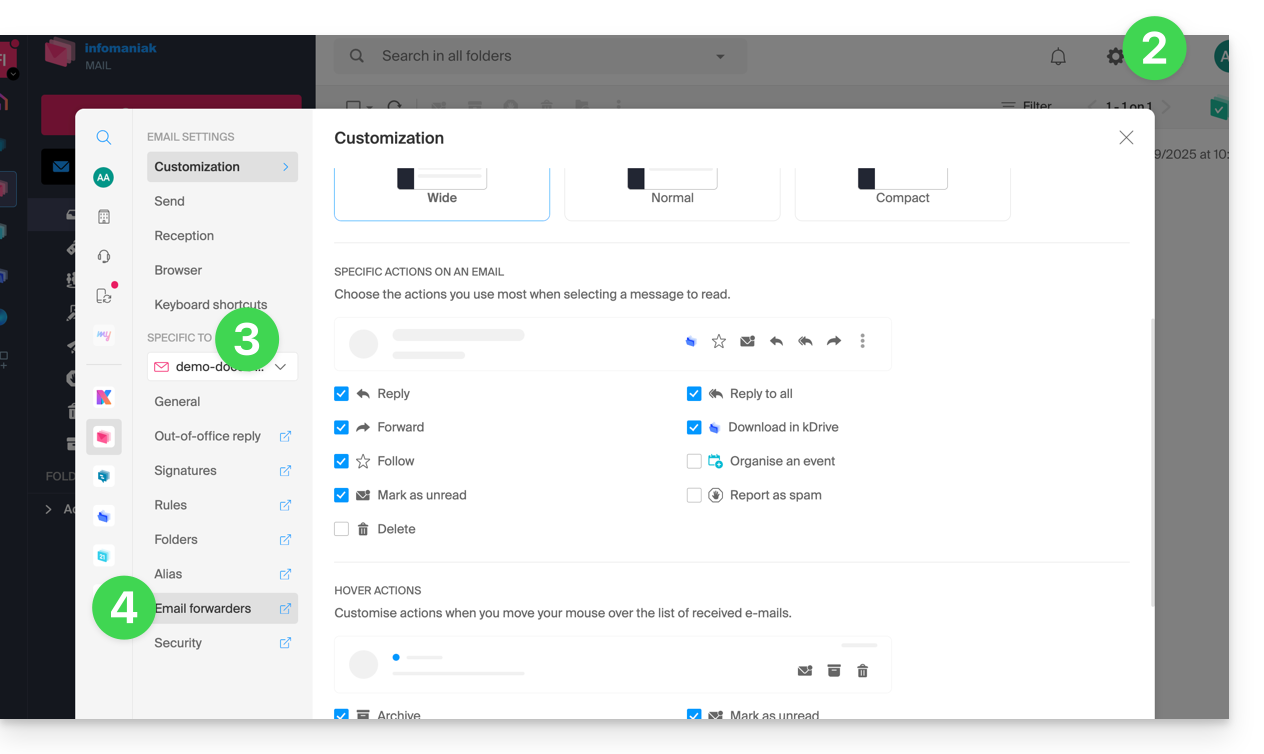
- Click on the blue button Add a redirection.
- Enter a destination email address per line.
- Click on Add.
Add a redirection from a Mail Service
To access the Mail Service:
- Click here to access the management of your product on the Infomaniak Manager (need help?).
- Click directly on the name assigned to the product concerned.
- Click on the email address concerned in the table that appears.
- Click on the Redirection tab or from the left sidebar.
- Click on the blue button Add a redirection:
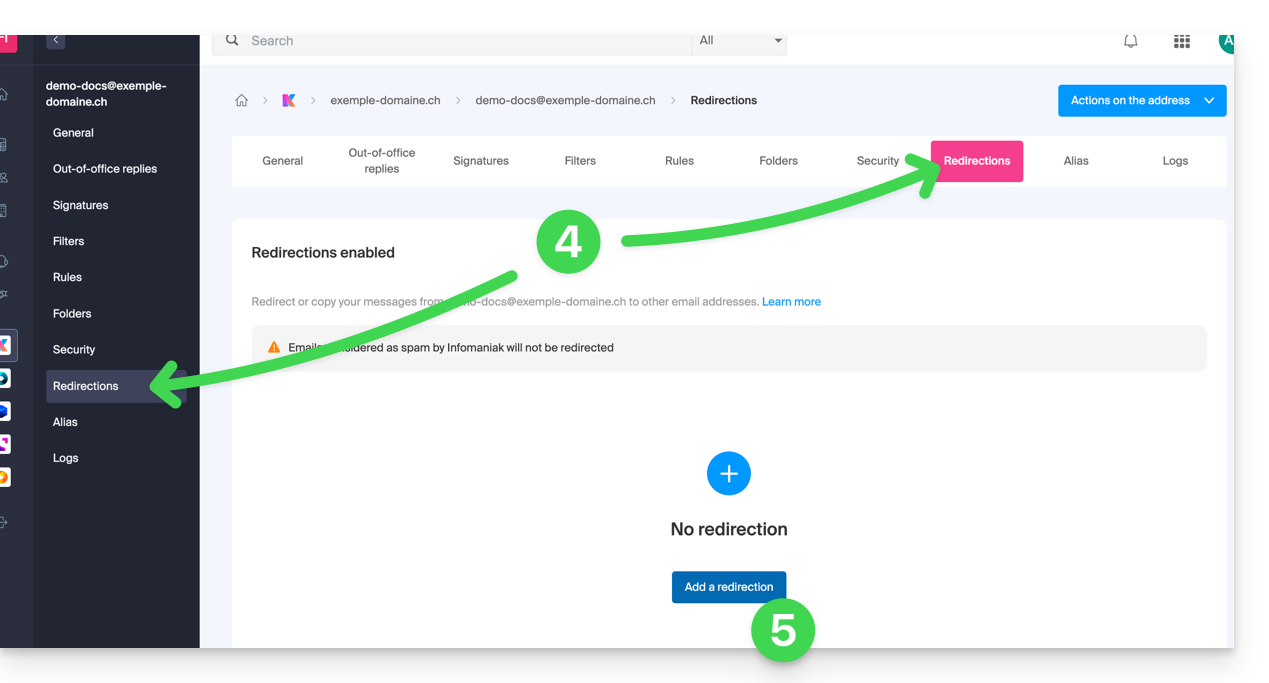
- Enter a destination email address.
- Click on the blue button + to add other email addresses.
- Click on Confirm to complete the addition.
- Click on the toggle switch button to Keep or not a copy of emails on the email address after redirection.
Copy or move?
Once a redirection email address is added, it is possible to check the box to delete emails from the server after forwarding, the deviation then becomes a move and no longer a copy.
Remove email redirections
You cannot apply the redirection service to multiple email addresses in a domain in a single operation. However, the reverse is possible and you will therefore be able to select all the addresses of a Mail Service and remove their possible redirection.
This guide explains how to display the folders of your Infomaniak mailbox with a mail software/client, using the IMAP protocol.
Preamble
- The different generic folders are created by Mail Infomaniak upon the very first connection to the interface.
- It may therefore happen that some IMAP mail software/clients do not show any folders if no connection has been made beforehand on Mail.
- And if they are indeed present in Mail, it may still happen that some folders do not appear on your IMAP-configured mail software/client.
Force the synchronization of IMAP folders...
...on Microsoft Outlook
It may happen in some cases, after having configured an Infomaniak address in the Outlook mail software/client, that some folders do not appear. It is necessary in this case to check the synchronization with the subscription folders in Outlook:
- Start the Outlook software on your computer.
- Under your Infomaniak mail address, without selecting it first, right-click on the inbox folder.
- Select IMAP Folders in the menu that appears:
- If the IMAP Folders item is not present, deselect the address beforehand.
- If the IMAP Folders item is not present, deselect the address beforehand.
- Deactivate the option
When displaying the hierarchy in Outlook, show only the folders that are the subject of a subscriptionby unchecking the box: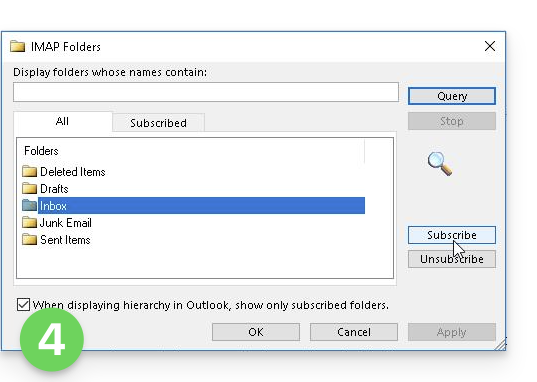
- Click on Apply.
The menu may with certain versions be found here: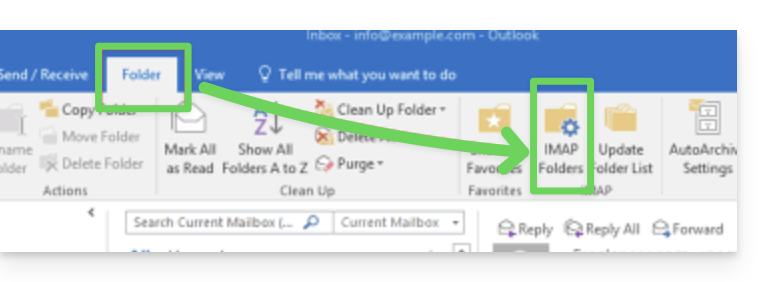
or here: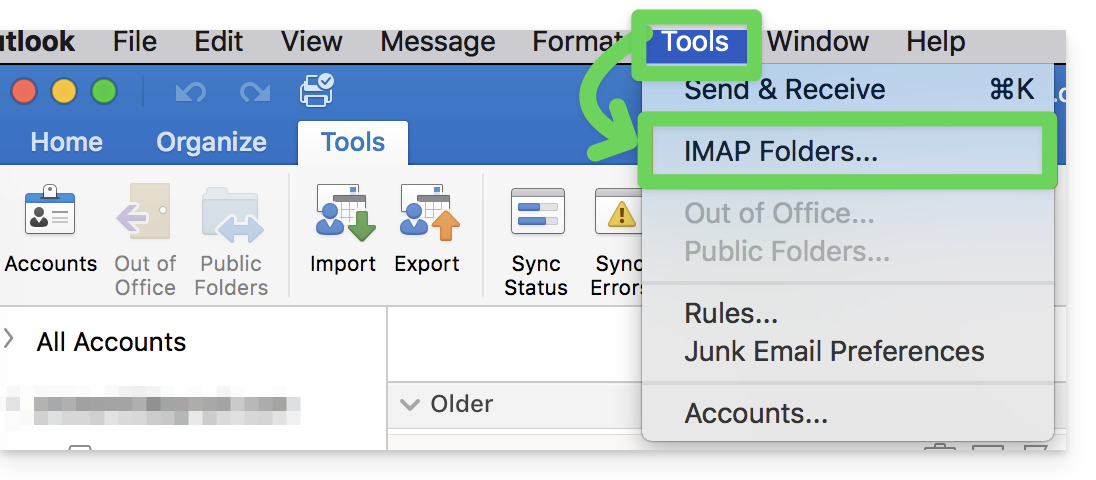
...on Thunderbird
It may happen in some cases, after having configured an Infomaniak address in the Thunderbird mail software/client, that some folders do not appear. It is necessary in this case to manually check these folders from the subscription menu of Thunderbird:
- Start the Thunderbird software on your computer.
- Right-click on the Infomaniak address concerned.
- Select the menu Subscribe:
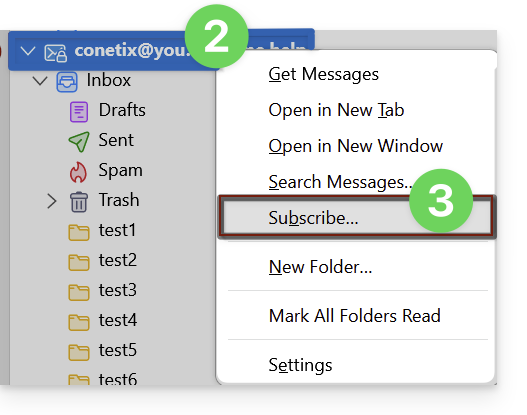
- Check the missing folders.
- Click on Ok to validate the selection.
... elsewhere
In your usual software/email client, find the designation "IMAP folders" and/or "subscribe", "IMAP subscription" etc.
Modify synchronized folders
Refer to this other guide to modify the location of certain generic folders.
This guide explains how to transfer to Infomaniak a Gmail email address hosted by Google. Refer to this other guide if you are looking for information on importing custom domain addresses.
Make your life easier! If needed, local partners vetted by Infomaniak can handle these procedures. Launch a free call for tenders. They take care of everything, freeing you from the technical details.
Prerequisites Infomaniak
- Have a Mail Service on your Infomaniak Manager.
- Have a quota of available addresses or adjust it in advance if necessary.
Transfer emails from Gmail to Infomaniak
a. Recreate the email address(es) on Infomaniak
If you have many (10+) email addresses to create, follow this procedure for bulk creation.
Access the Infomaniak Mail Service and create the email addresses:
- Click here to access the management of your product on the Infomaniak Manager (need help?).
- Click directly on the name assigned to the product concerned.
- Click the blue button Create an email address in the top right corner.
- Enter the address (what comes before the at sign @) for example contact or michelle.
- Click the blue Continue button.
- Select I will consult the email address alone.
- Click the blue Continue button.
- Enter a password.
- Click the blue Continue button.
- Click the blue Finish button.
- Restart at point 3 above to recreate all email addresses identically.
b. Import Gmail mail content to Infomaniak
Access the Infomaniak Mail Service and import your emails:
- Click here to access the management of your product on the Infomaniak Manager (need help?).
- Click directly on the name assigned to the product concerned.
- Click on the chevron in the right part of the blue Create an email address button.
- Click on Import emails (direct link).
- Click on Import my emails into a single email address.
- Enter the existing email address at Google.
- By specifying that your previous address is a @gmail.com address, the assistant will offer to connect to your Gmail account.
- Click on the "Sign in with Google" button that has appeared.
- Make sure you are logging into the Gmail account related to the email copy.
- Confirm that you authorize the Infomaniak tool to connect to your account (automatic procedure).
- Once the popup is validated, you will be able to choose which Infomaniak address to import your Gmail emails to (if necessary, refer to this other guide from point 7).
Labels and data volume
The storage space displayed on Infomaniak may not match the one indicated in Gmail, notably due to the different management of labels/tags.
Indeed, these, present in Gmail, will be converted into folders on the Infomaniak servers (same principle as during an email retrieval with an IMAP email software/client like Thunderbird):
Therefore, an email labeled in multiple Gmail folders may be counted multiple times during the migration, which explains why an account showing, for example, 6 GB in Gmail can occupy 18 GB once transferred to the Infomaniak servers.
Be patient when importing a large volume of emails; Gmail and Microsoft imports are deliberately slowed down (example: 1 GB/day bandwidth for Google) to avoid rejections from their side.
Adjust application settings
As soon as you take the necessary steps for the domain name associated with your email to work with Infomaniak, modify the settings of the email software/clients you use so that they connect correctly to the Infomaniak servers: follow the configuration assistant.
To finish
This guide explains how to add or modify an MX record in the DNS zone (of a domain name) managed on the Manager Infomaniak.
Preamble
- The “MX” record type allows you to specify which provider should manage the email (= the target).
- You should only modify this type of record if you have a specific configuration to implement (e.g., domain name with Infomaniak and email service with an external provider).
- There can be multiple MX records (so that a second email service can take over in case the first one fails) and in this case a number designates the priority of each of them (the smaller the number, the higher the priority).
MX for Infomaniak email
Infomaniak automatically provides the MX record needed to link your domain name and your email, if they are managed within the same organization at the Manager level.
If your configuration requires you to add an MX record yourself to direct mail traffic to Infomaniak, then specify the following MX record:
mta-gw.infomaniak.ch
with the priority 5.
On the interface of some providers like Gandi, it is necessary to add a dot at the end of the MX record:
mta-gw.infomaniak.ch.
An SPF record is also required for proper functioning of Infomaniak email.
Modify the DNS zone
Refer to this other guide to manage this type of record in a DNS zone.
Learn more
- Link a domain to an Infomaniak Mail Service
- Specify the Infomaniak MX with a third-party web provider
This guide details the rules to follow to send emails from Infomaniak to multiple recipients without it being considered as spam.
Preamble
- Infomaniak is a Swiss host governed by Swiss laws, federal laws (and general terms of use) which stipulate that before being added to an email mailing list, potential recipients must have given their consent.
Obtaining the recipient's consent
For a user's subscription to a newsletter to be considered voluntary, the latter must:
- Have entered their email address in a form dedicated to a specific subject.
- Have clicked on a validation link automatically sent after registration (point 1); this registration must only concern the subject specified at the time of registration.
- Be registered by the Newsletter system with their IP address and date.
This is called a double opt-in registration.
The term "double opt-in" refers to a registration process in which a user takes two distinct actions to confirm their intention to receive communications, usually newsletters or marketing emails.
The owner of an email address can at any time report any message received as spam. Collecting subscriber registrations by double opt-in is therefore the only way to protect against a potential spam complaint.
What to do in case of a spam complaint?
As an email provider, Infomaniak must demonstrate its cooperation in the fight against spam and ensure that all of its customers are not blocked/blacklisted by the email providers of potential complainants.
In the event of a spam complaint, Infomaniak can therefore temporarily suspend shipments and ask the sender of the message for proof of registration of the complaining person; if so, the complaint will become void.
On the other hand, the complaint will be justified if no proof of registration is provided and Infomaniak may be forced to take measures: suspension of the email address, domain name or termination of the contract in case of recurrence.
How to be compliant?
If you wish to carry out email campaigns, make sure you have the information from point 3 above (IP address and registration date of each subscriber). This process ensures that the user has explicitly confirmed their desire to receive communications, thus strengthening the legitimacy of the subscriber list and reducing the risk of spam or unauthorized sign-up.
It is therefore advisable to build your list by inserting a contact form on your website that will ensure the collection of your subscribers' email addresses via double opt-in.
An unsubscribe link must also be visible and appear at the bottom of each of your newsletters.

