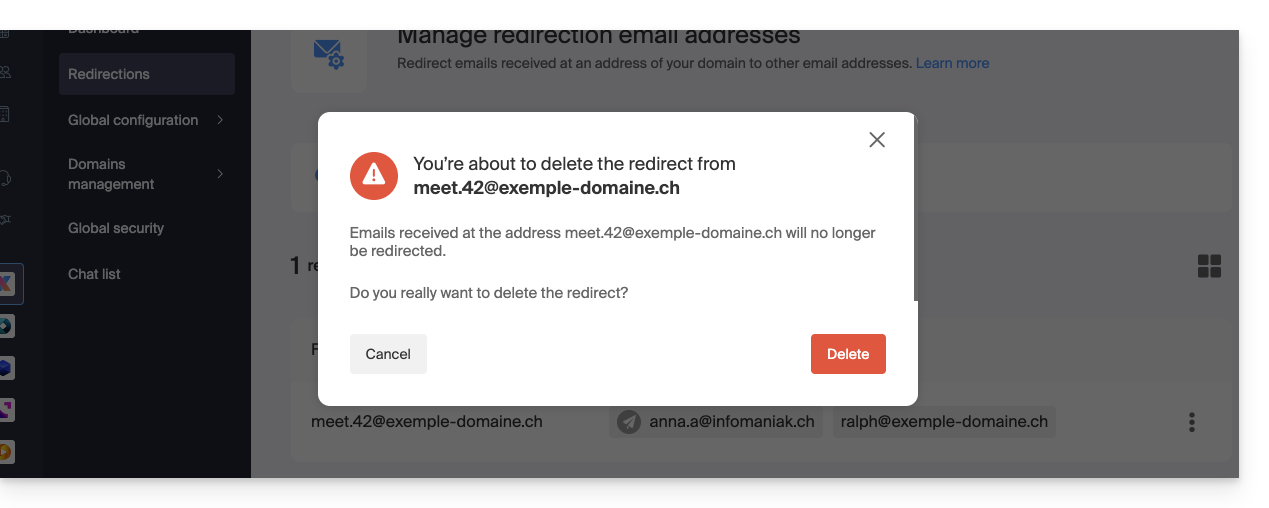1000 FAQs, 500 tutorials and explanatory videos. Here, there are only solutions!
Manage redirection email addresses
This guide concerns the email redirection addresses feature, a function available on the Mail Services and used to create addresses intended solely for redirecting emails.
To manage the redirection of existing email addresses on your Mail Service, refer to this other guide!
Preamble
- This feature allows you to create a "virtual" email address without affecting the available quota of email addresses on the paid Mail Service.
- It does not store any received messages, it is impossible to access and view them, or to restore or view the logs of messages that have passed through.
- It is solely intended to redirect incoming emails to one or more (max. 10 users per redirection) other actually existing addresses.
- Recipients registered to receive redirected emails must first accept their addition for the redirection to work (see point 3 below).
- Emails considered as spam by Infomaniak will not be redirected (bounce to the sender — and refer to this other guide regarding possible Gmail to Gmail redirections).
Number of possible “virtual” redirections
⚠ Redirection addresses that can be created, per available address (depending on the Mail Service quota):
| kSuite | free | 1 |
| Standard | 20 | |
| Business | 20 | |
| Enterprise | 20 | |
| my kSuite | 0 | |
| my kSuite+ | 0 | |
| Mail Service | Starter 1 address max. | 1 |
| Premium 5 addresses min. | 20 |
For example: Mail Service paid for 10 addresses = 200 redirection addresses available
Create the address intended to redirect emails
1. Open the redirection address management page
To access the feature:
- Click here to access the management of your product on the Infomaniak Manager (need help?).
- Click directly on the name assigned to the product in question.
- Click on the chevron to the right of the blue button Create an email address.
- Choose to Create a redirection address:
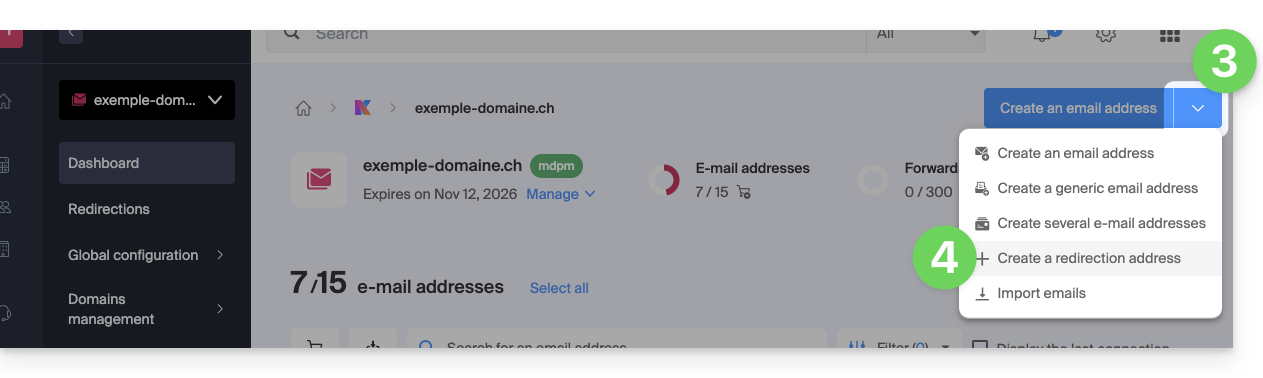
- You can also click on Redirection mail in the left sidebar:
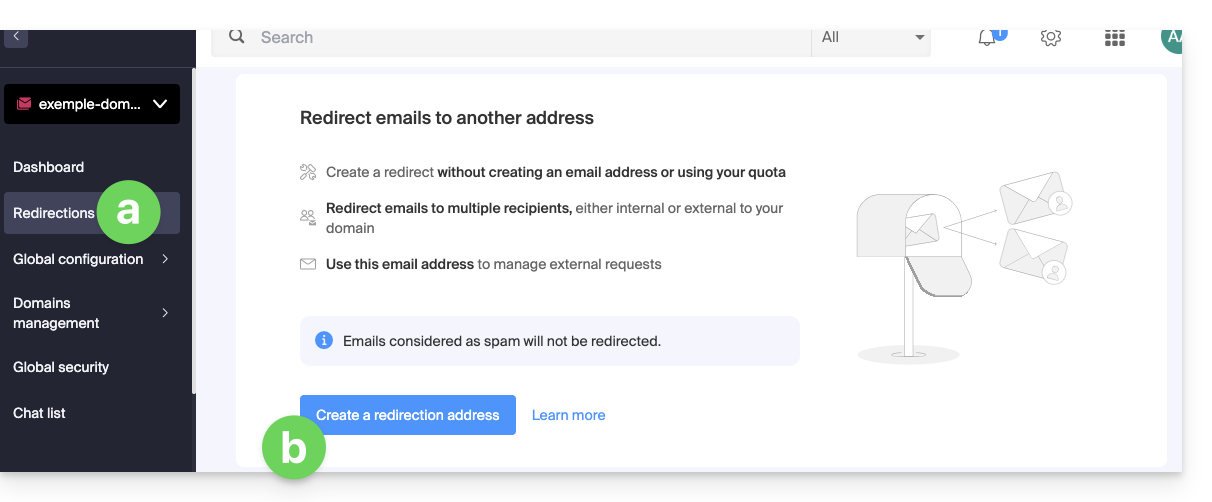
- You can also click on Redirection mail in the left sidebar:
2. Add a new redirection address
Once on the redirection page:
- Click the button to Create a redirection address.
- Name the email address that will receive the redirected emails (it will be valid on the main domain and its linked domains).
- Specify an email address that will receive the emails.
- Click the button to add the valid email address to the table below.
- Delete, if necessary, an address added to the table by clicking on the trash can icon.
- Click the Create button:

3. Confirm the addition as a redirection recipient
The receiving addresses entered in the table automatically receive an email requesting confirmation of the addition.
As long as the addition is not confirmed by at least 1 user mentioned, the entire redirection will not work! As soon as 1 user has confirmed their addition, the redirection works (to the one or those who have confirmed the addition).
- The user must click on the link in the email to validate the addition.
- As long as the addition is not confirmed, the status Pending will remain displayed next to the destination address (visible if you modify the redirection address - read below).
Modify or delete the redirection
You cannot rename a redirection address after its creation. But to modify the list of redirection recipients, or resend a confirmation request, or delete the redirection email address:
- Once on the redirection page:
- Recipients who have not yet confirmed their addition are preceded by a gray icon.
- Click on the action menu ⋮ to the right of the redirection address concerned:
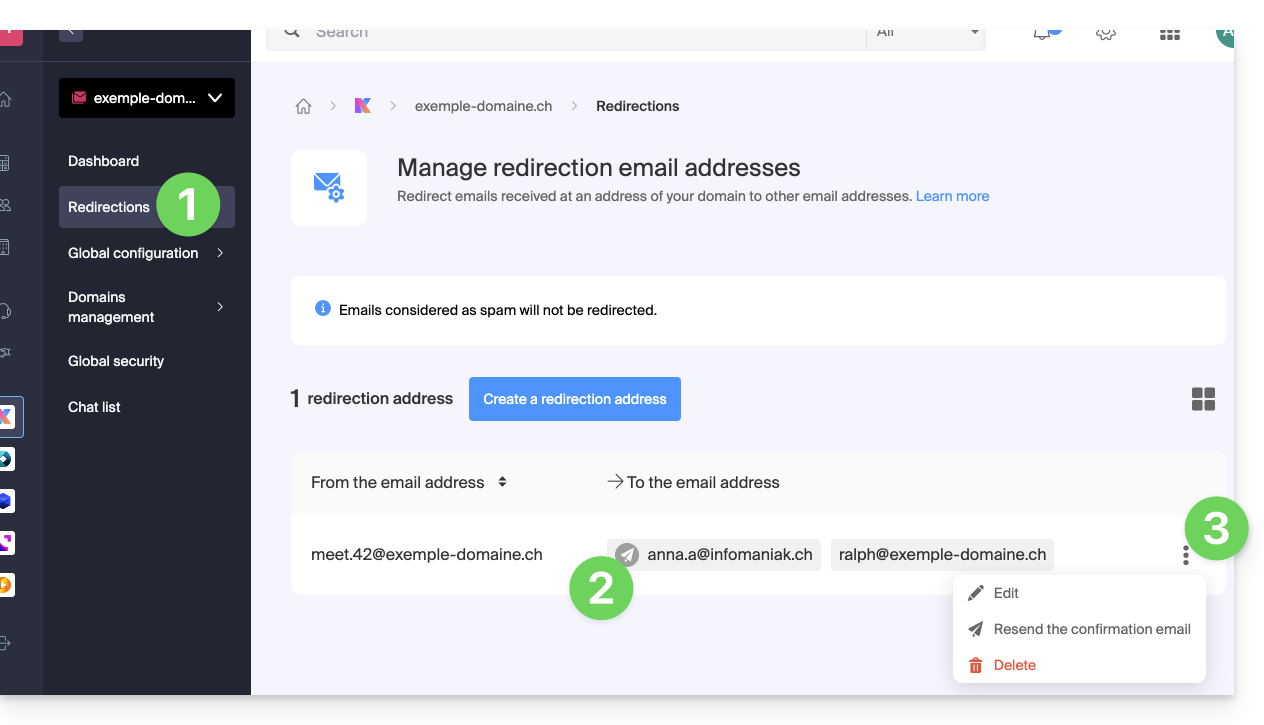
From this action menu ⋮ click on:
- Modify to add recipient email addresses:
- Click on the button to add the valid email address to the table below.
- Save the modification.
- Otherwise, click on the trash icon to remove a recipient email address from the list.
- The acceptance status details are displayed to the right of the recipient address.
- Resend to immediately request by email that the user accept their addition to the list (a second reminder will only be possible after 24 hours, otherwise the button remains grayed out).
- Delete to remove the entire address (click on the confirmation modal to execute the deletion):