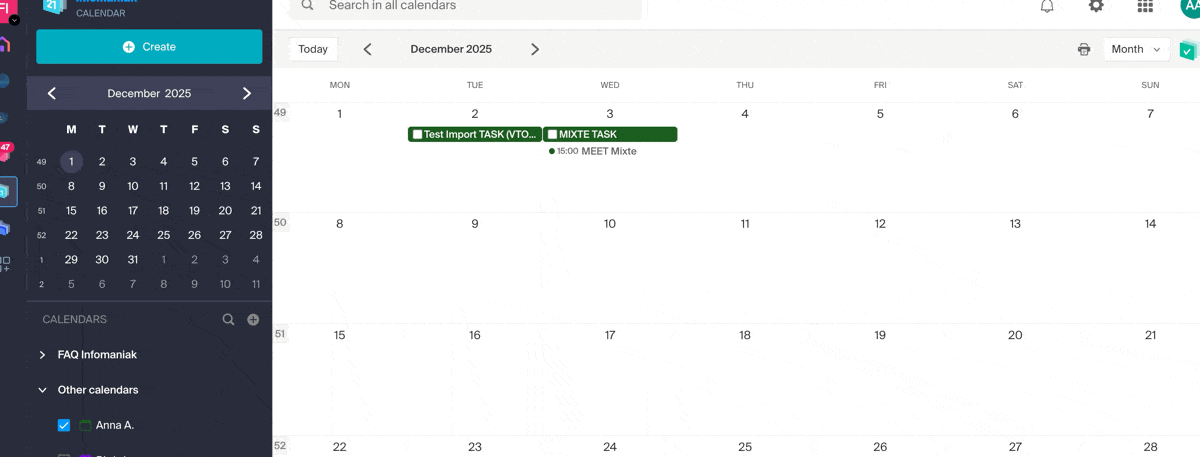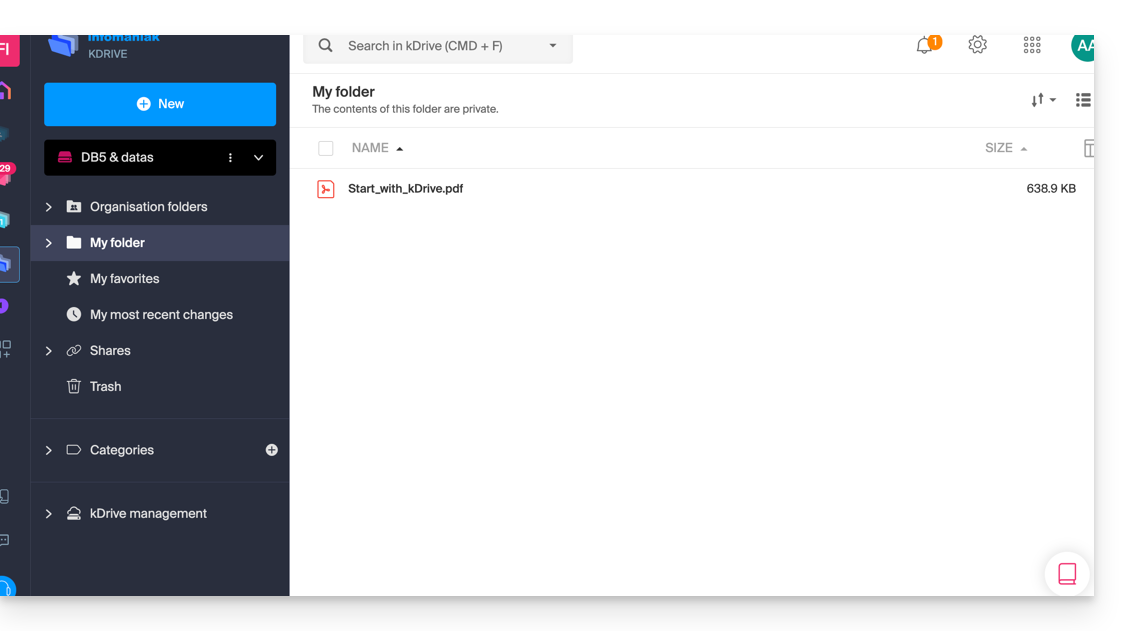Knowledge base
1000 FAQs, 500 tutorials and explanatory videos. Here, there are only solutions!
The easiest way to manage your calendars / agendas is to use the Infomaniak Web app Calendar (online service ksuite.infomaniak.com/calendar).
This interface offers many advantages:
- No software to install or configure.
- Sharing calendars with other users.
- Saved permanently.
- Synchronization of calendars (+ tasks) between devices.
- Attachment / kDrive.
- Secures and respects your privacy, hosted in Switzerland by a neutral and independent company.
How to get started with Infomaniak Calendar?
Whether it's on kSuite or the Mail app, it is essential to log in with your Infomaniak user account identifier and its password. This will not work by directly entering an email address and its password. Understand the difference
- Click here to access the Infomaniak Web app Calendar (online service ksuite.infomaniak.com/calendar).
What do you want to do?
- Synchronize calendars on all your devices
- Customize the app display
- Display public holidays
- Create a task
- Create a unique event
- Create a recurring event
- Create an event reminder
- Schedule a meeting
- Schedule a meeting from the Web app Mail
- Manage room bookings
- Print a calendar
- Import a calendar
- Import tasks
- Export a calendar
- Share a calendar
- Publicly share a calendar
- Restore deleted events
- Add an attachment to an event
- Set a default calendar on the app
- Create a desktop app (from the Web Calendar app for example) from Chrome
A question or feedback?
- Contact Infomaniak support
- Click here to share feedback or a suggestion on an Infomaniak product
Infomaniak continuously improves its products and customer service by prioritizing your suggestions shared via support, social media, or the web. These suggestions are then discussed during the meetings of the relevant service.
Provide feedback on...
INFOMANIAK SERVICE | [FR] | [EN] | [DE] | [IT] | [ES] |
|---|---|---|---|---|---|
| DOMAIN [ ☍ ] | |||||
| HOSTING / Site Creator [ ☍ ] | |||||
| CLOUD SERVER [ ☍ ] | |||||
| PUBLIC CLOUD [ ☍ ] | |||||
| JELASTIC CLOUD [ ☍ ] | |||||
| SYNOLOGY [ ☍ ] | |||||
| HOUSING [ ☍ ] | |||||
| SWISS BACKUP [ ☍ ] | |||||
| kSuite / my kSuite [ ☍ ] | |||||
| MAIL [ ☍ ] | |||||
| MAIL iOS app [ ☍ ] | |||||
| MAIL Android app [ ☍ ] | |||||
| kDrive [ ☍ ] | |||||
| CALENDAR [ ☍ ] | |||||
| CONTACTS [ ☍ ] | |||||
| NEWSLETTER [ ☍ ] | |||||
| SWISSTRANSFER [ ☍ ] | |||||
| STREAMING RADIO [ ☍ ] | |||||
| STREAMING VIDEO [ ☍ ] | |||||
| VOD / AOD [ ☍ ] | |||||
| GUEST MANAGER [ ☍ ] | |||||
| kChat [ ☍ ] | |||||
| kMeet [ ☍ ] | |||||
Infomaniak support is also at your disposal by email, chat or phone if needed.
This guide details the limitations specific to the my kSuite offer and the advantages of the my kSuite+ offer.
my kSuite limits only
The my kSuite offer imposes certain limits that my kSuite+ does not…
Mail, contacts & calendars
- Disk space limited to 20 GB of storage for emails.
- No advanced mode in the message sorting rules.
- "my kSuite" signature imposed.
- No email sharing link.
- 1 address book, 1 calendar.
- Backup retention (30 days) of emails; recoverable by changing the offer.
kDrive
- 1 kDrive drop box.
- 25 kDrive sharing links (and without duration, password settings…).
- Retention of previous versions of your files: 30 versions over 30 days (60 over 120 days for my kSuite+, some of which are lifetime).
- 30-day trash (60 for my kSuite+).
- No statistics.
- No editing/signing of PDF files.
Limitation of my kSuite & my kSuite+ offers
Click on the links below to find out the details:
- Offer limited to one address per account (linked to a European phone number).
- Obligation to indicate a valid mobile phone number to confirm registration.
- Limited number of daily email sends, email redirections and unique recipients per message.
- No possibility to create aliases for your email.
- No customizable email signature.
- Email hold and scheduled sending: restricted features (no customization) on my kSuite and customizable with my kSuite+.
- 15 GB of Cloud storage with my kSuite, 1/2/6/12 TB with my kSuite+.
- Registration only possible for individuals residing in OECD member countries (official list), including:
- Germany
- Australia
- Austria
- Belgium
- Canada
- Chile
- Colombia
- South Korea
- Costa Rica
- Denmark
- Spain
- Estonia
- United States
- Finland
- France
- Greece
- Guadeloupe
- French Guiana
- Hungary
- Ireland
- Iceland
- Israel
- Italy
- Japan
- Latvia
- Lithuania
- Luxembourg
- Martinique
- Mayotte
- Mexico
- Monaco
- New Caledonia
- New Zealand
- Norway
- Netherlands
- Poland
- French Polynesia
- Portugal
- Czech Republic
- Réunion
- United Kingdom
- Saint Barthélemy
- Saint Martin
- Saint Pierre and Miquelon
- Slovakia
- Slovenia
- Sweden
- Switzerland
- French Southern Territories
- Turkey
- Wallis and Futuna
my kSuite+ offer
The my kSuite+ offer allows you to send more messages per day to a larger number of unique recipients at once.
To help you identify the my kSuite / kSuite offer most suited to your needs, refer to this other guide.
For sending emails to a large number of recipients, there is a Newsletter tool.
This guide concerns kSync which allows you to directly create a new calendar or a new address book from an Android device.
Create a calendar or address book from the app
To do this:
- Open the mobile app kSync on the Android device.
- Once logged in, click on the action menu ⋮ located at the top right.
- Press Create a new address book / Calendar.
- Enter the name of the address book or calendar and a color.
- Uncheck the box Notes / Journal:

- Click on Create at the top of the interface.
If necessary, click on the icon to refresh the list, your new item appears in the list:
Your service will then be synchronized with the corresponding web app, here Calendar Infomaniak (online service ksuite.infomaniak.com/calendar):
The easiest way to manage your contacts / address books is to use the Contacts Infomaniak web app (online service ksuite.infomaniak.com/contacts).
This interface offers many advantages:
- No software to install or configure.
- Share address books with other users.
- Saved permanently.
- Synchronize your contacts between devices.
- Secure and respects your privacy, hosted in Switzerland by a neutral and independent company.
How to get started with Contacts Infomaniak?
Whether it's on kSuite or the Mail app, it is essential to log in with your Infomaniak user account identifier and its password. This will not work by entering an email address and its password directly. Understand the difference
- Click here to access the Contacts Infomaniak web app (online service ksuite.infomaniak.com/contacts).
What do you want to do?
- Synchronize contacts & calendars on all your devices
- Manage contacts
- Manage duplicates
- Import contacts
- Export contacts
- Group contacts
- Copy or move contacts
- Restore contacts
- Share an address book
A question or feedback?
- Contact Infomaniak support
- Click here to share feedback or a suggestion on an Infomaniak product
This guide explains how to add a simple new unique event to a calendar / agenda of the Infomaniak Web app Calendar (online service ksuite.infomaniak.com/calendar).
Preamble
- To create a recurring event / regularly recurring event, refer to this other guide.
- To schedule/meet a meeting between multiple users and find the best time slot, refer to this other guide about the appointment scheduling assistant.
Add a new event
To schedule a unique event in a calendar managed by Infomaniak:
- Click here to access the Infomaniak Web app Calendar (online service ksuite.infomaniak.com/calendar).
- Click the Create button at the top left.
- Click on Event:

- Fill in the most important fields, such as the title (subject), date/time or duration, possible participants (see below), location, agenda concerned, event color...
- Click the green button to add a kMeet link if the event corresponds to a meeting between several people.
- Display additional fields by clicking on SHOW MORE FIELDS at the bottom right (and some of these fields may be automatically reused in case of follow-up):
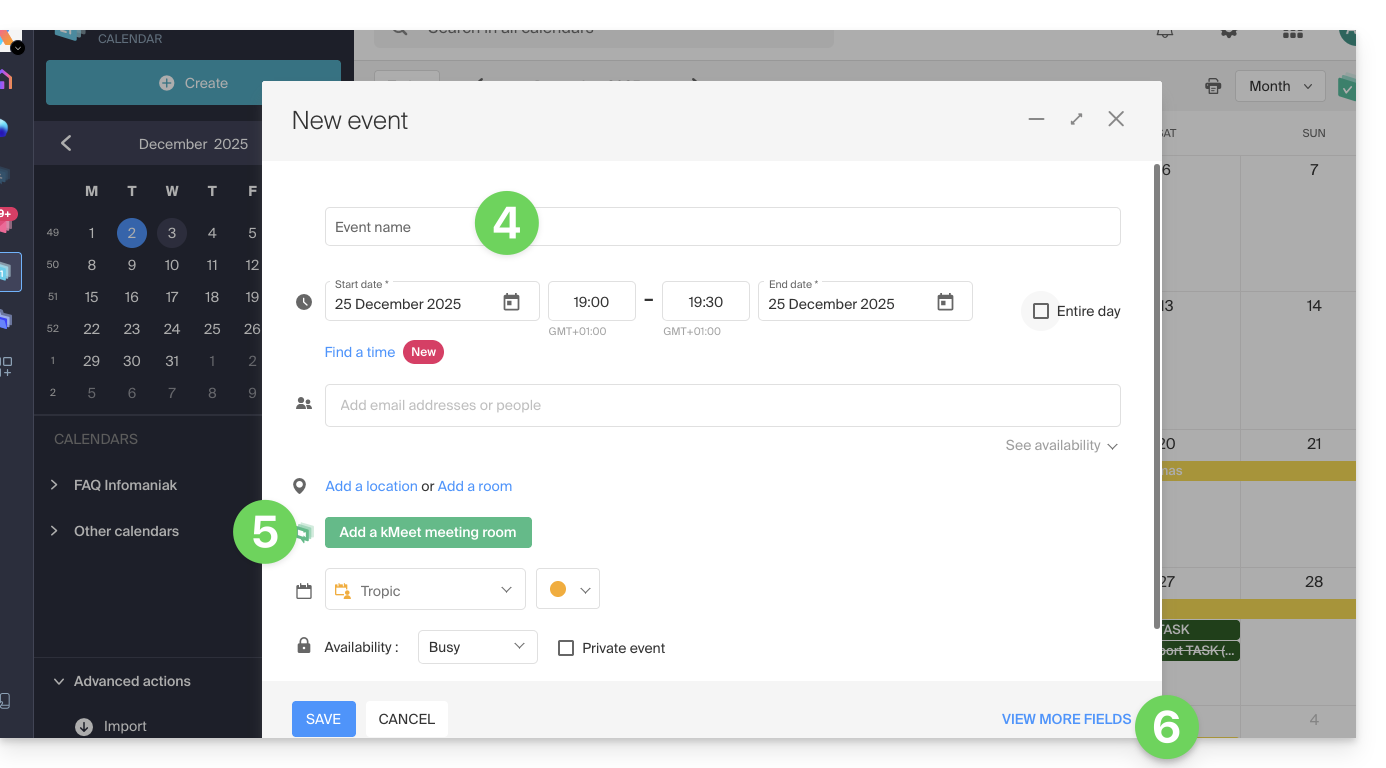
- Click on SAVE to add the event to the selected calendar:
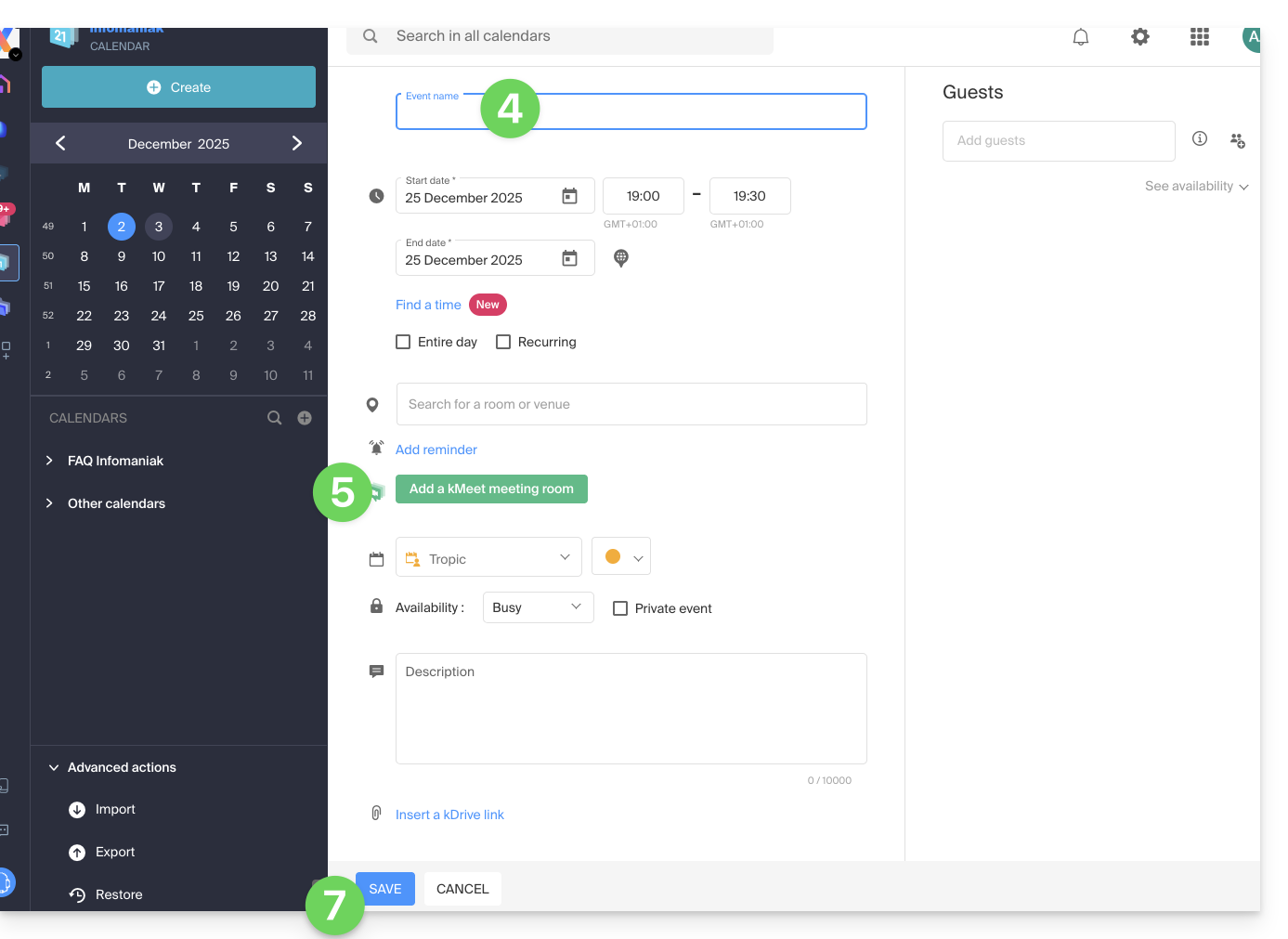
You can also click directly on the calendar to add a new event, by dragging the mouse pointer over a desired time period.
To add an attachment from kDrive to your events on Calendar, refer to this other guide.
To add reminders to your events on Calendar, refer to this other guide.
Add participants to the event
To invite users, add their name or email address when creating the event or later: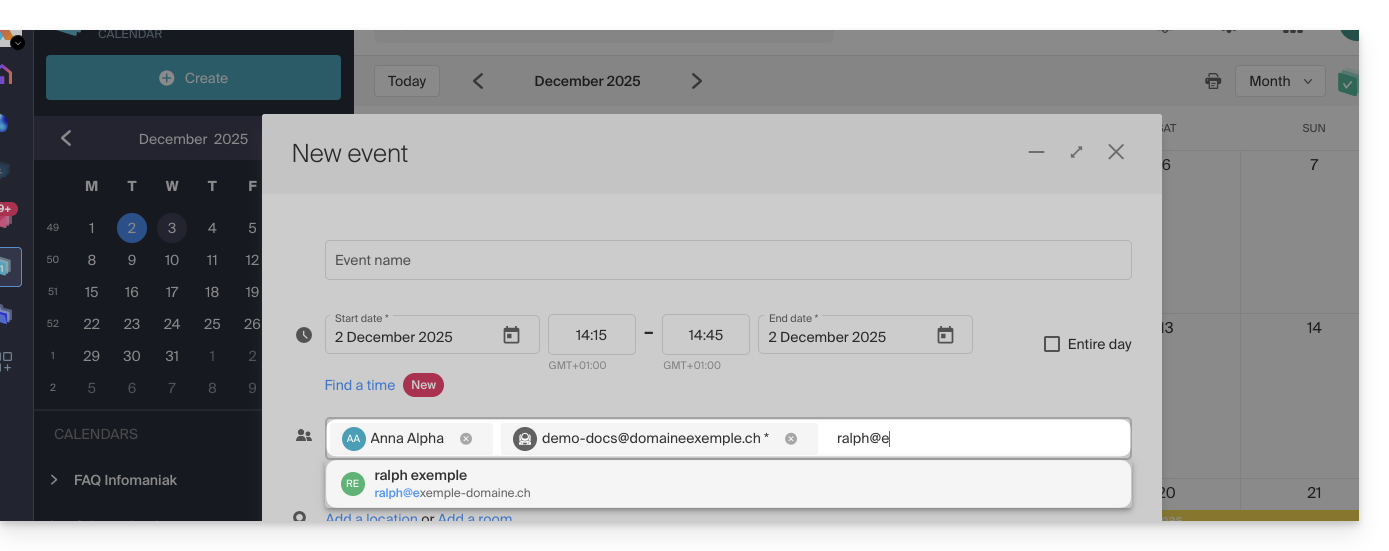
You will be informed of their presence or refusal if they follow the procedure sent to them by email when the event is created.
Any update to a scheduled event is also sent by email to all participants.
Automatically find the best time between participants
Before creating the event and therefore before sending invitations to participants, it is possible to determine the best time that suits everyone based on each person's availability (e.g., other appointments in their calendars) — this is based on the availability of the guests (not the organizer):
- Click here to access the Infomaniak Web app Calendar (online service ksuite.infomaniak.com/calendar).
- Click the Create button at the top left.
- Click on Event.
- Choose a date and time that would suit you for the event.
- Add the participants.
- Click on the dropdown menu below the participants to find the time immediately available for all participants closest to the initially desired time:
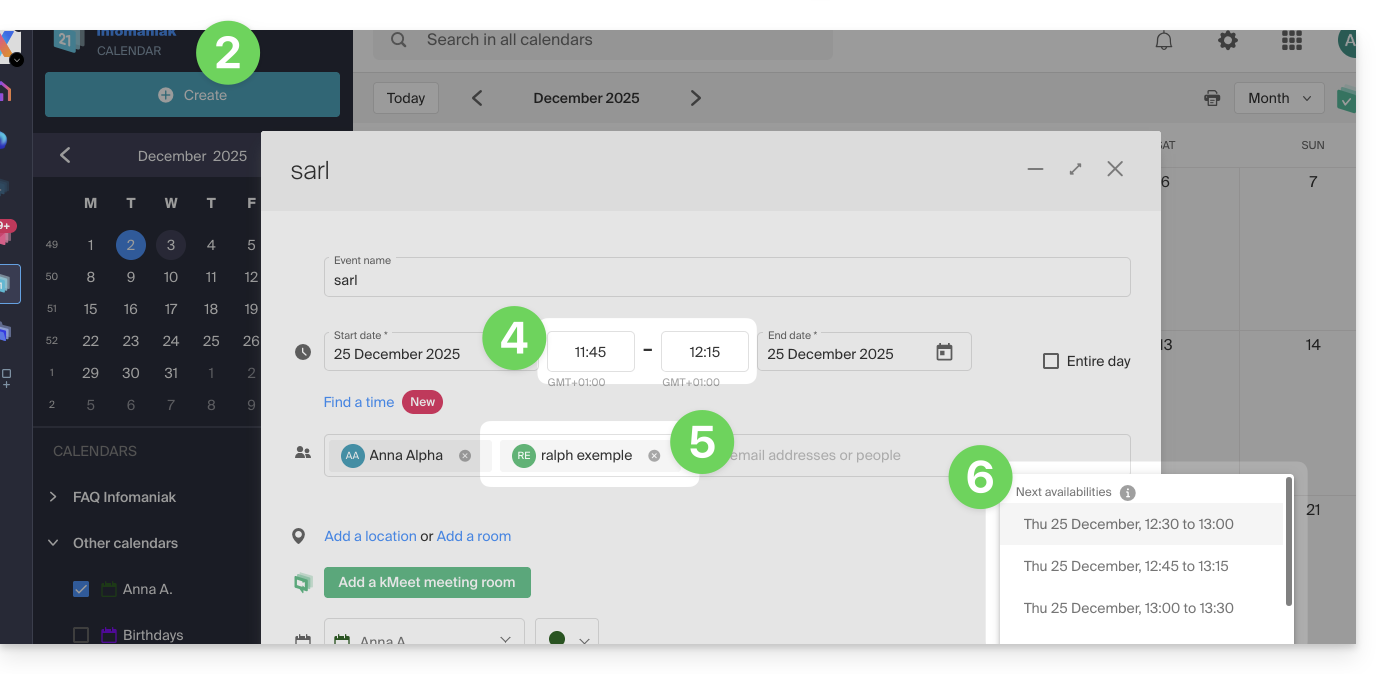
In the example above, 11:45 is not suitable for a one-hour meeting because Ralph already has a 30-minute appointment scheduled in his calendar at 12:00, so the system suggests 12:30, the closest time when all guests will be available.
An asterisk * next to a participant means that the user's availability is unknown because…
- … either the person invited by their email address is not an Infomaniak user: no user account exists with the specified email address…
- … or the invited person does not share their availability: they do not share their calendar at least in read-only mode with the meeting organizer or have not transferred their calendar to at least one of the organizer's Organizations…
Note, an all-day event (like a memo stating a day of teleworking, for example) will prevent the tool from correctly finding availability.
Meeting room
Refer to this other guide if you are looking for information about meeting rooms that can be preconfigured to link an event to a location of this type.
Thank you for choosing kMeet Infomaniak as a video conferencing solution for individuals & businesses:
- Unlimited audio and video calls
- Access without registration
- Compatibility Web, mobile and desktop
- Integrated chat & reactions (emojis, sounds)
- Screen sharing with drawing tools, remote control
- Breakout rooms
- Integration with calendar (video link creation)
- Integration with kDrive for storing meeting recordings
- Integration with kChat for video calls
- Privacy respect (no ads, hosted in Switzerland)
- Security with AES-256 encryption
- Eco-friendly (renewable energy, CO2 compensation)
What would you like to do?
- Create an online meeting
- Join a meeting
- Download the kMeet app on your macOS, Windows, Linux, iOS (iPhone/iPad) and Android devices.
- Control participants (moderation)
- Create a kMeet breakout room
- Secure meeting access with a password and/or an encryption key
- Record and share a video conference
- Share your screen with participants
- Remotely control a device with kMeet
- Start the chat during an online meeting
- Stream the kMeet feed via Video Streaming
- Draw on kMeet
- Replace Skype with kMeet
A question, problem or feedback?
- Resolve an audio, video, device access authorization…
- In case of a problem, please consult the knowledge base before contacting support.
- Click here to share feedback or a suggestion on an Infomaniak product.
This guide explains how event reminders and alerts work on the Infomaniak Web app Calendar (online service ksuite.infomaniak.com/calendar).
Add a reminder or alert to an event
To add a reminder to an event (e.g., an appointment):
- Click here to access the Infomaniak Web app Calendar (online service ksuite.infomaniak.com/calendar).
- Click the Create button at the top left.
- Click on Event:

- You could also click on an existing event on the calendar to modify it.
- Display the additional fields:

- Click on Add a reminder to configure it:
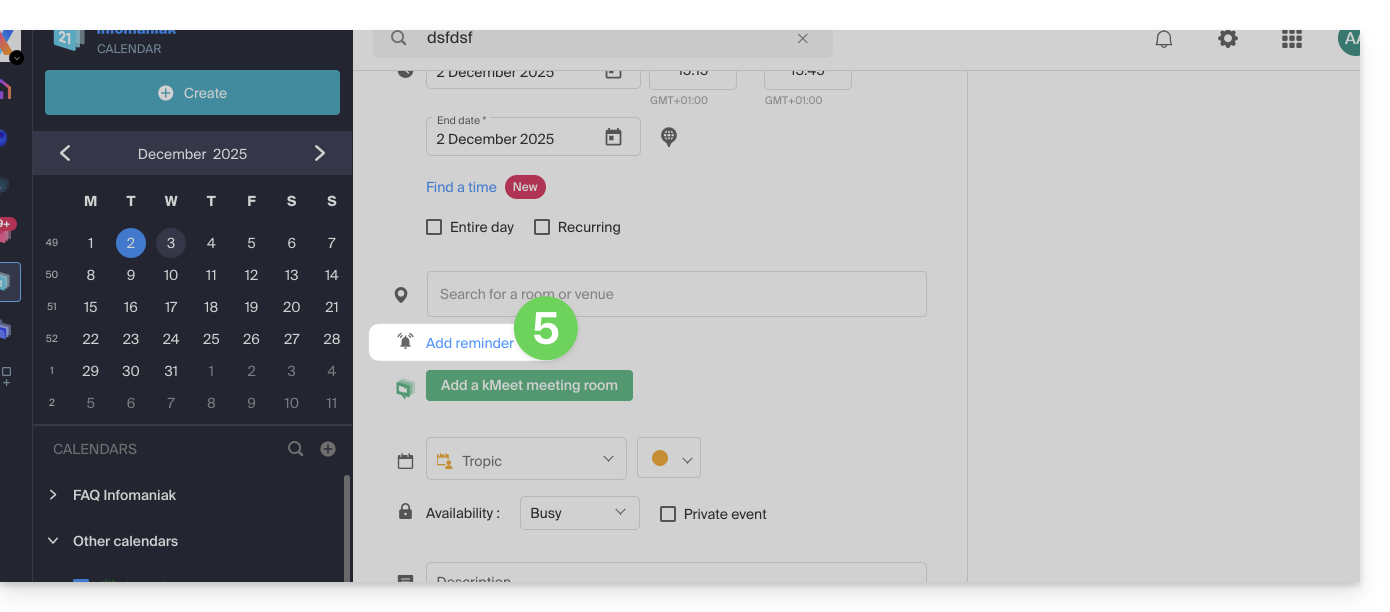
- Save the event at the bottom of the page.
Types of reminders
You can be notified through 3 different channels:
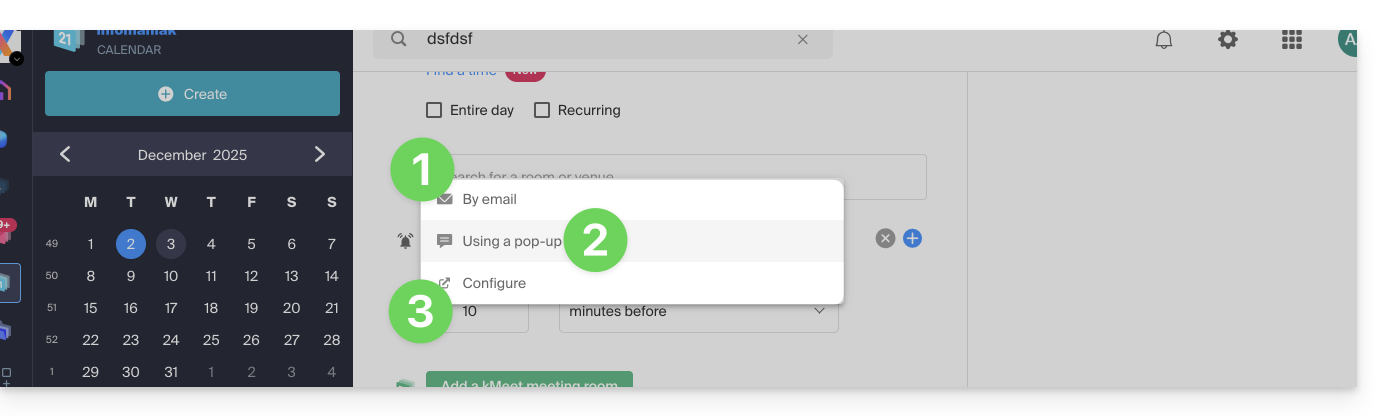
- By email: the reminder will be sent by email at the chosen time.
- By a browser notification: the reminder will be displayed by a notification managed by your web browser, provided that my kSuite is connected; this is also the option to choose if you synchronize your calendar with your phone to receive an alert on your device.
- By a chat system like kChat: the reminder will be sent in the chosen chat thread.
Any guests invited to an event will not be notified by the reminders/reminders.
To receive multiple notifications, you need to add multiple reminders (click on on the right) however, with an email reminder, it is possible to configure automatic regular follow-ups (read below).
Add a follow-up to an email reminder
The calendar allows you to receive follow-ups for a reminder that you may not have seen or taken into account. As long as you do not click on "Stop follow-ups", you will continue to receive reminders at the chosen frequency. Practical for never forgetting important tasks again.
To add a follow-up to an email reminder:
- Click here to access the Infomaniak Web app Calendar (online service ksuite.infomaniak.com/calendar).
- Click on an existing event to modify it.
- Click on the pencil icon ✎ to edit the event and its email reminder:
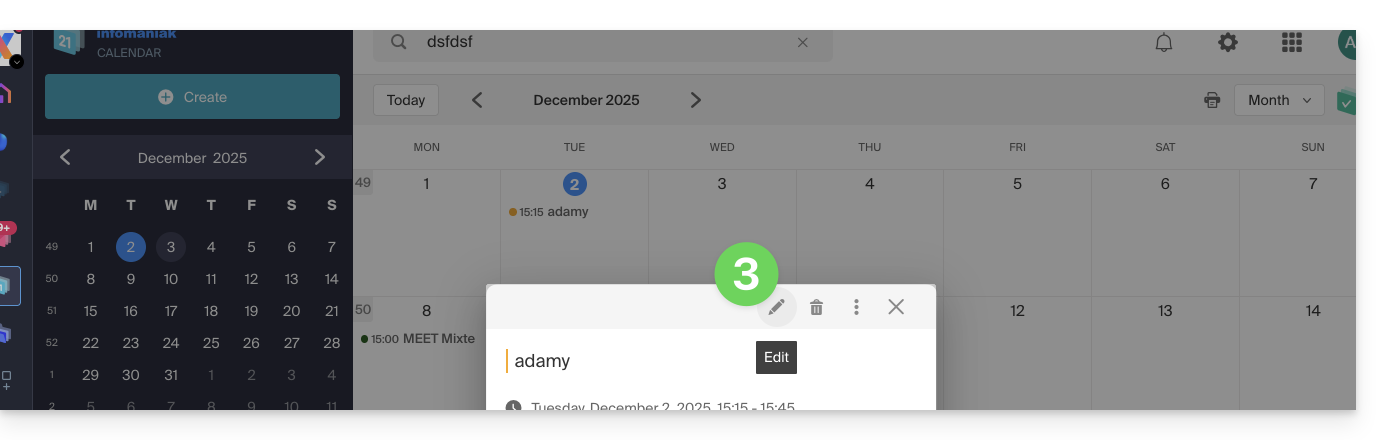
- Choose the frequency of reminders (every hour, every week, etc.)…
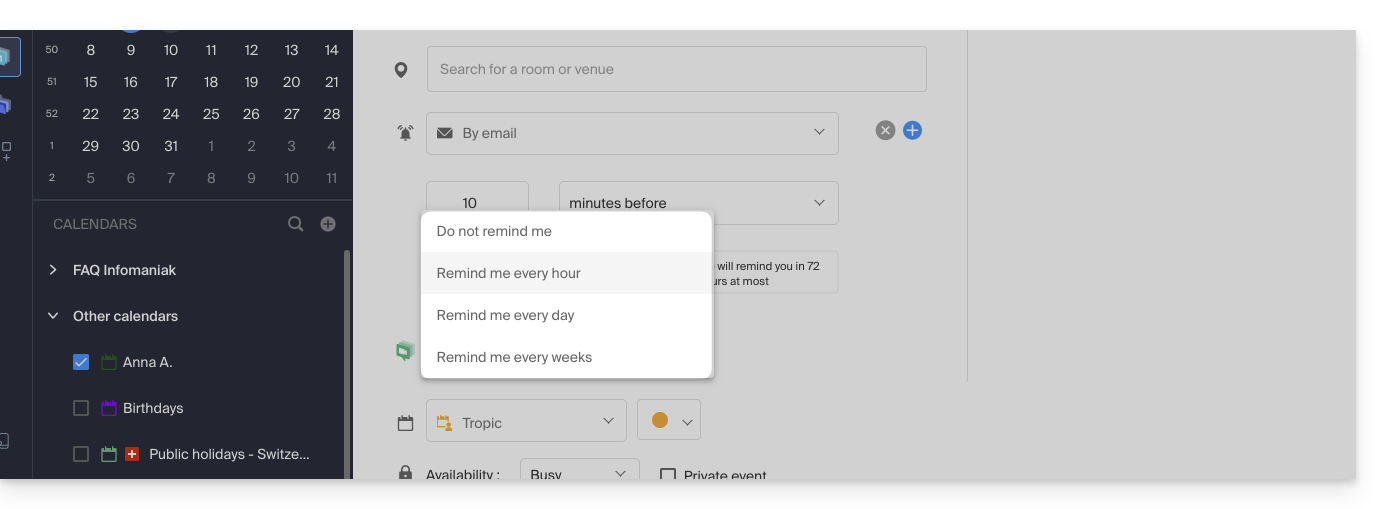
- Save the event at the bottom of the page.
This guide explains how to restore backups of previous versions of your files and other web data from your Infomaniak hostings, and how to set up an effective backup policy if the backups automatically and freely provided do not meet your availability or security needs.
Web Hostings (Starter, Shared, Cloud Server)
Refer to these guides to restore automatic backups:
- of an entire hosting (FTP + MySQL),
- of specific files on the hosting,
- of specific databases,
- of a Web Application (Wordpress & Apps),
- of Cloud Server SSH crons.
Refer to these guides to backup and restore:
- a hosting with Swiss Backup and Acronis (simple),
- a hosting with Swiss Backup and Restic (advanced),
- WordPress with Swiss Backup,
- WordPress with an extension.
Also refer to https://faq.infomaniak.com/snapshot.
Hostings v1 (old 60 Go offer)
- View and/or download the automatic backup (versioning) of your data on your FTP space under
/backupsand/backup_mysqlat the root of the domain (above/web). - Restore this data.
- Restore messages from Infomaniak automatic backups.
- Restore contacts or calendar events.
- Save the current content of a mail account:
- by downloading the current content locally,
- by duplicating all current content to a backup box,
- by copying future emails as they arrive to a backup box.
Domains / DNS Zones
- Restore deleted DNS records from Infomaniak automatic backups.
- Restore an expired domain in the redemption period.
The easiest way to manage your emails is to use the Mail Infomaniak web app (online service ksuite.infomaniak.com/mail).
A mobile app (Infomaniak Mail, app for iOS / Android smartphone or tablet) is available here!
This interface offers many advantages:
- No software to install or configure.
- Email sharing with other users.
- Unified management of all your Infomaniak email addresses.
- Professional anti-spam and antivirus filter on incoming and outgoing mail.
- Automatic sorting of incoming messages (filters).
- Sending large attachments.
- Permanently saved.
- kDrive sharing.
- Secure and respects your privacy, hosted in Switzerland by a neutral and independent company.
How to start Mail Infomaniak?
Whether on ksuite.infomaniak.com/mail or the Infomaniak Mail app, it is essential to log in with your Infomaniak account ID and its password. This will not work by entering an email address and its password directly. Understand the difference
- Click here to access the Infomaniak Mail web app (online service ksuite.infomaniak.com/mail).
- If necessary, reattach the email addresses to manage with Mail Infomaniak.
What do you want to do next?
- Access the app options
- Modify the password of an email address from Mail
- Restore deleted emails
- Add a signature
- Create an email address at Infomaniak
- Invite a user to view an email address
- Modify a user's rights
- Sync your devices (emails and/or contacts and calendars)
This guide explains how to access your Infomaniak address books and Infomaniak calendars / agendas from your devices.
Refer to this other guide if you are looking for information on synchronizing your emails.
Preamble
- The Web app Contacts (management of your Infomaniak address books for all your professional and personal contacts) and the Web app Calendar (management of your Infomaniak calendars / agendas for all your events and appointments) can be synchronized so that their content (hosted on Infomaniak servers) appears on your personal devices.
- If your current contacts & calendars are not yet managed within these Infomaniak applications, you will need to import your data first so that the synchronization can work afterwards.
- The suggested calendars can also be synchronized with your mobile and desktop devices.
- The birthday calendar (calendar that displays the birthdates of your contacts when the date is entered in their address book entry) is only visible through the Web app and cannot be synchronized with CalDAV tools.
Synchronize contacts & calendars (CardDAV/CalDAV)
Click here to open the Infomaniak assistant to configure the synchronization of your devices (macOS, Windows, Linux, Android, iOS) and common software/email clients (Outlook, Microsoft 365, Thunderbird, Apple Mail, eM Client, etc.).
Specific guides
| OS | Application to synchronize |
| Outlook via CalDav Synchronizer ( Windows) | |
| Contacts & Calendars ( macOS) | |
| Contacts & Calendars ( iOS: iPhone, iPad, etc.) | |
| Contacts & Calendars via kSync ( Android: Huawei, Samsung, Sony, etc.) | |
| Google Calendar via kSync | |
| Mozilla Thunderbird |
You can also transform the Infomaniak Web Calendar or Contacts app into a real application to use on your device.
⚠️ Infomaniak services are compatible with any application supporting CardDAV/CalDAV. For additional help, contact the support of the software used or a partner — also discover the role of the host.
This guide explains how to import a calendar / agenda on the Infomaniak Web app Calendar (online service ksuite.infomaniak.com/calendar).
Preamble
- Refer to this other guide if you only want to display a read-only Infomaniak calendar on Google Calendar (web & mobile app).
- Refer to this other guide if you want to edit the events of the calendar on both sides but only on the mobile version of the Google Calendar app.
- It is also possible to import tasks in the dedicated section of the calendar.
Import a calendar via a URL
It is possible to display in Calendar an existing calendar managed externally. It will be automatically updated every hour via the URL you specify.
Note that this is not a calendar synchronization but a read-only, one-way display.
To do this:
- Click here to access the Infomaniak Web app Calendar (online service ksuite.infomaniak.com/calendar).
- Click on in the left sidebar menu.
- Click on "From a URL":
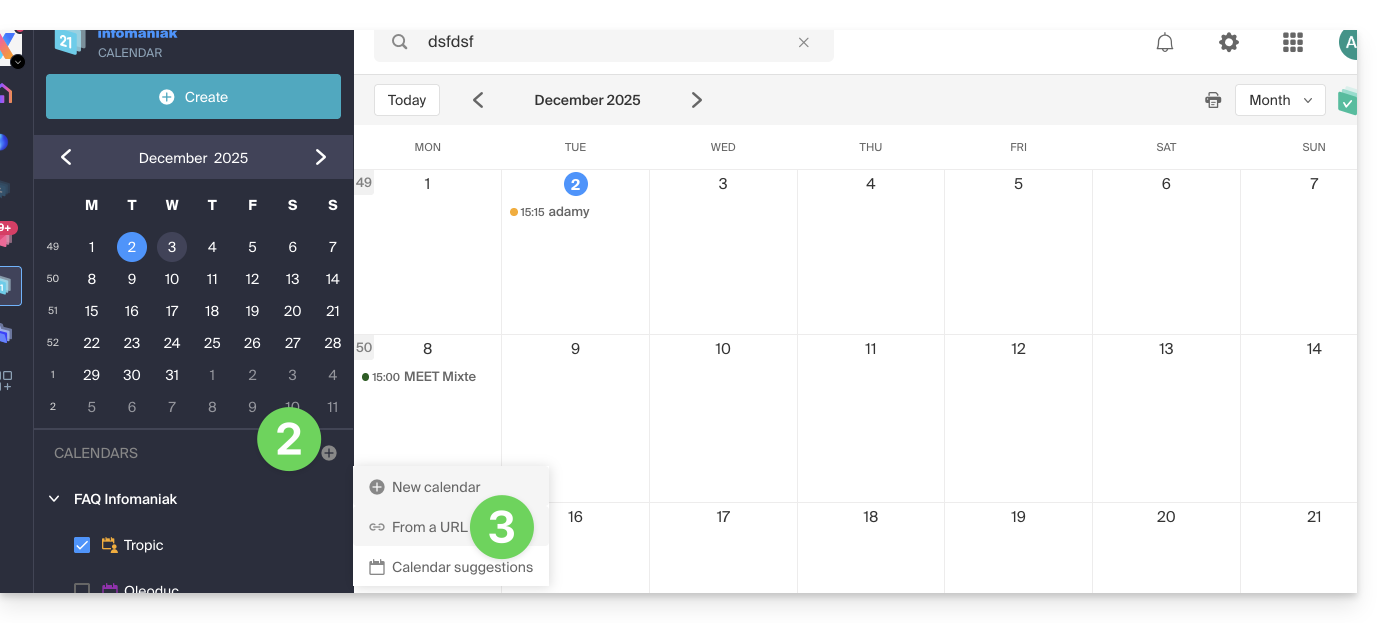
- Enter the URL of the calendar to import.
- Check the box I want to subscribe to this agenda.
- If necessary, choose the Organization in which the calendar will be imported.
- Click on Import the calendar:
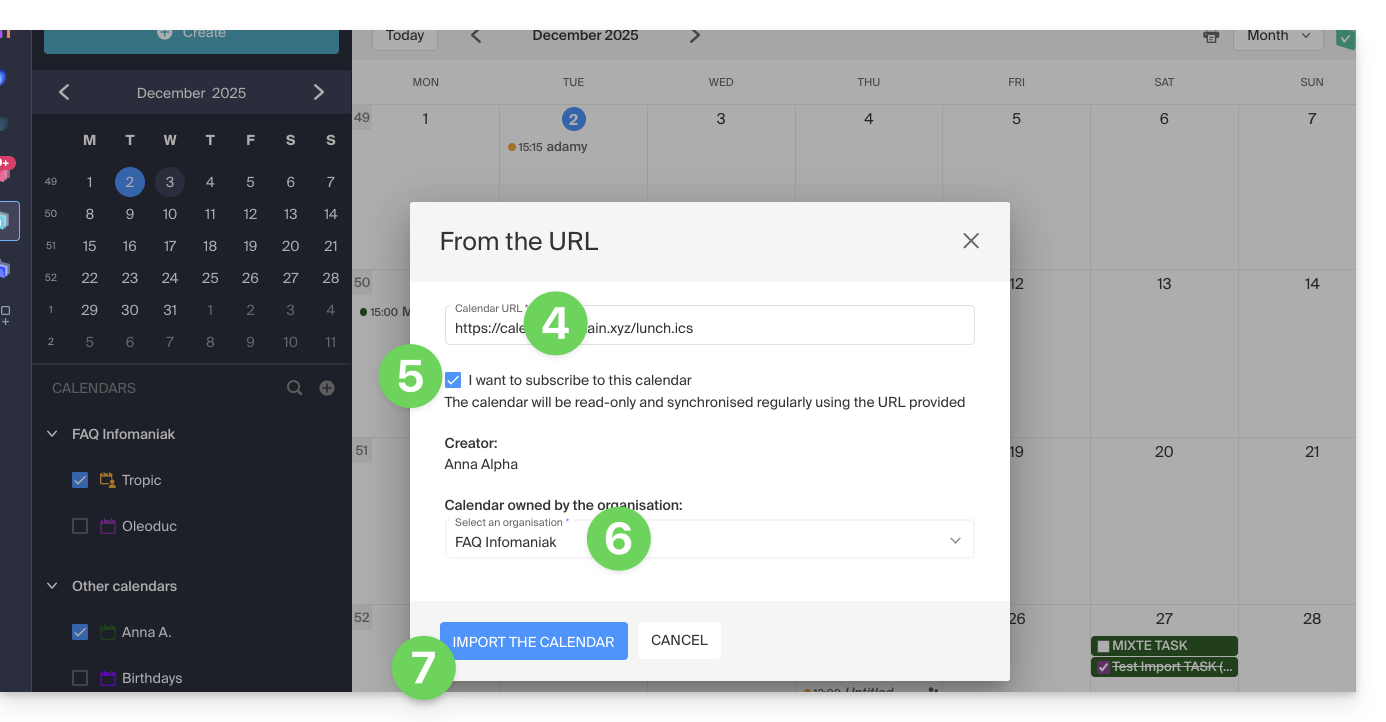
You can also go directly through one of the Organizations you are part of:
- Click here to access the Infomaniak Web app Calendar (online service ksuite.infomaniak.com/calendar).
- Click on the action menu ⋮ to the right of the Organization in the displayed table.
- Click on "From a URL":
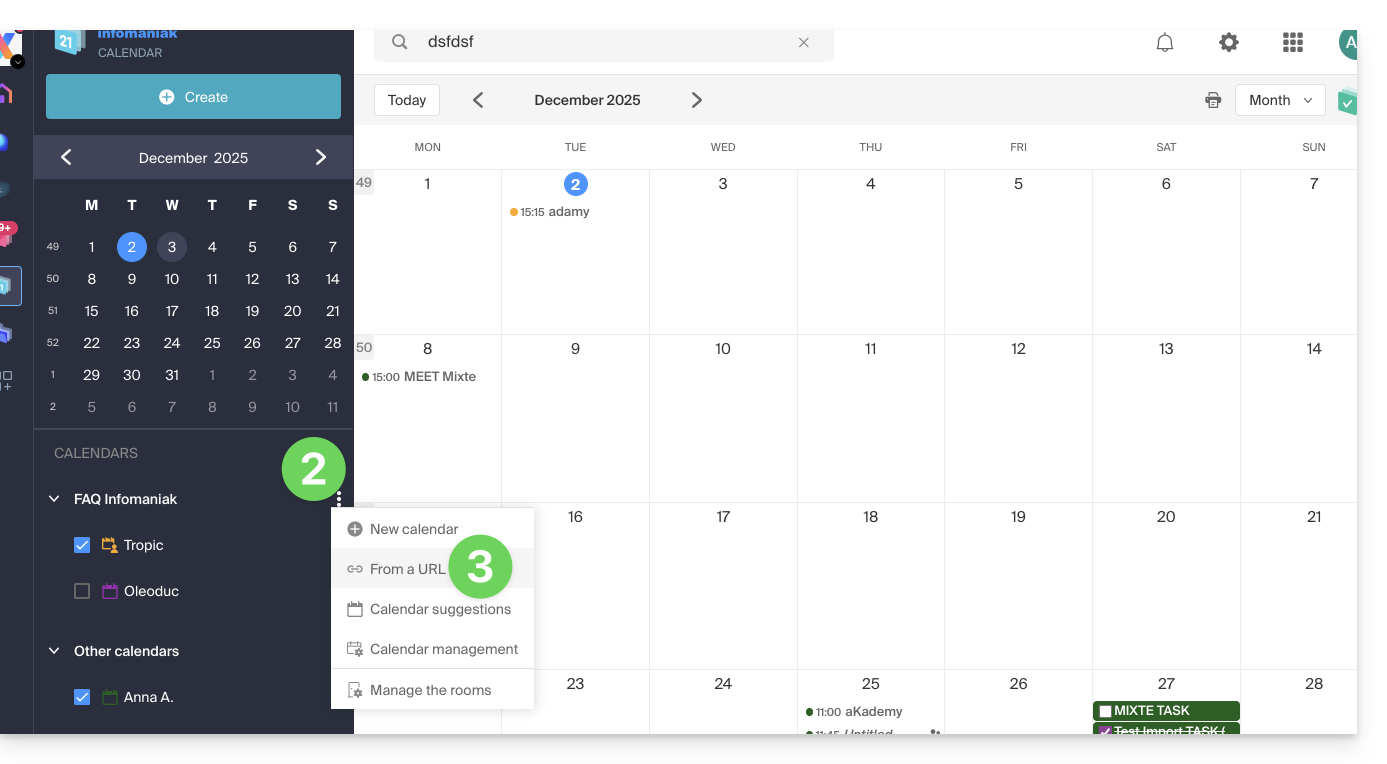
Link a Google calendar by its “secret” URL
The "secret" URL of a Google calendar, which you will be able to paste in step 3 above, is found in the Google calendar settings:
- Click on the action menu ⋮ to the right of the Google calendar concerned.
- Click on Settings and sharing:

- Scroll down the page to obtain the secret iCal URL and click on the icons to view the URL and/or copy it:

- Paste the URL according to the procedure in step 3 of the previous chapter above.
Note that this is not a calendar synchronization but a read-only, one-way display.
The calendar will be visible and will regularly display any updates made, but it will not be possible to edit it directly from the Infomaniak interface; this is a "one-way synchronization" with Google.
Import events via .ics file
To access the Advanced actions that allow the import, export, and restoration of the calendar:
- Click here to access the Infomaniak Web app Calendar (online service ksuite.infomaniak.com/calendar).
- Click on Advanced actions in the left sidebar menu.
- Click on Import.
- Upload the
.icsfile corresponding to the export performed from your previous provider:
You will be able to choose which existing calendar to import the events into or create a new agenda (tasks are also imported if the .ics file contains them).
Note that this is not a calendar synchronization but a one-time, one-way import.
Export data from the previous service provider
Here are some guides provided for reference to export the agenda from a third-party provider, which will allow you to re-import this data with Infomaniak:
- Apple Mail
- Gmail
- Outlook (section Publish > ICS link)
- Yahoo
- Proton
- Thunderbird
This guide explains how to share one of your calendars/schedules with other Infomaniak users, collaborators, using the Infomaniak Web app Calendar (online service ksuite.infomaniak.com/calendar).
Preamble
- Refer to this guide to configure the synchronization of your calendars or this guide to integrate a read-only calendar into a third-party tool.
Share an Infomaniak Calendar
To enable sharing of one of your calendars/schedules:
- Click here to access the Infomaniak Web app Calendar (online service ksuite.infomaniak.com/calendar).
- Click on the action menu ⋮ to the right of a calendar.
- Click on Share the calendar.
- Click the button to Add a share:
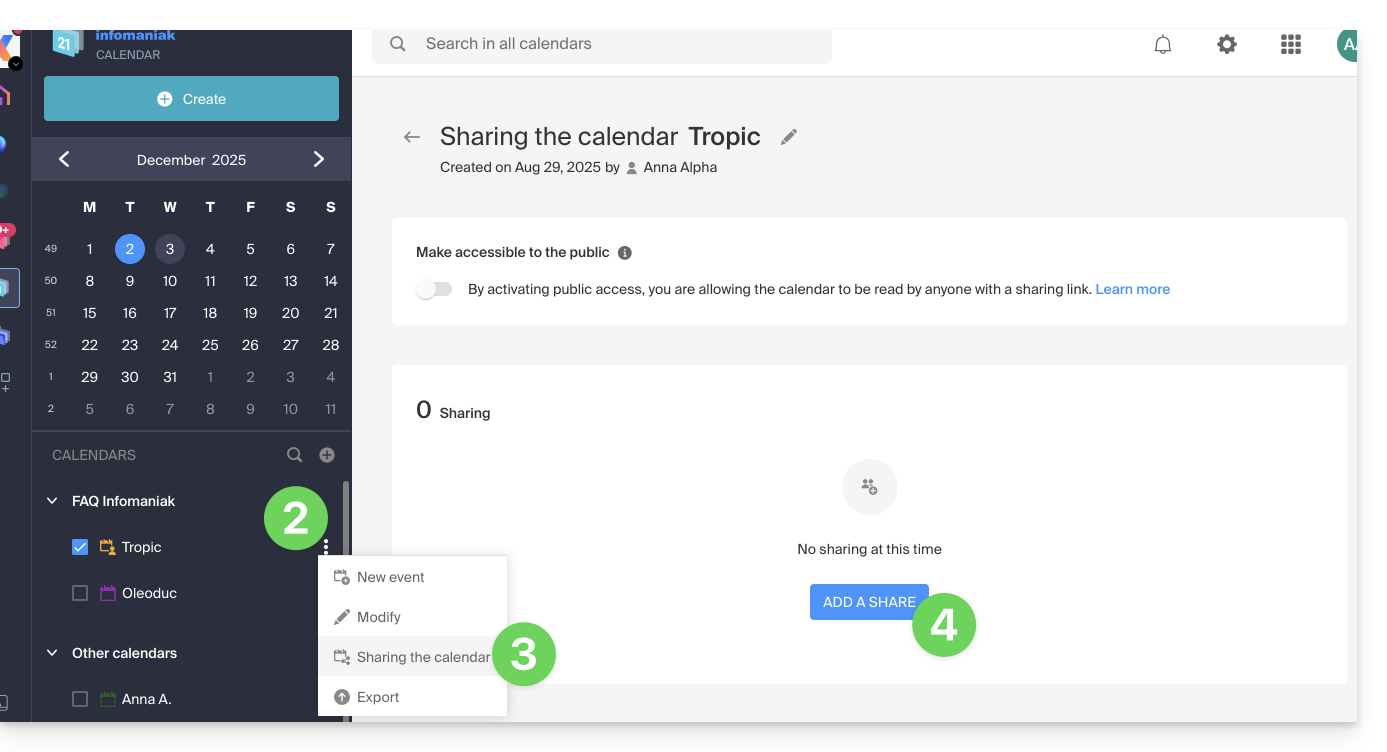
- Enter the Organization, group or email address corresponding to the Infomaniak user account that will access the schedule (if the user does not yet have an account, they can create one for free with the invitation they receive).
- Determine the user rights on this calendar (Can view, Can modify, Can modify and share).
- Finish by clicking on the button:
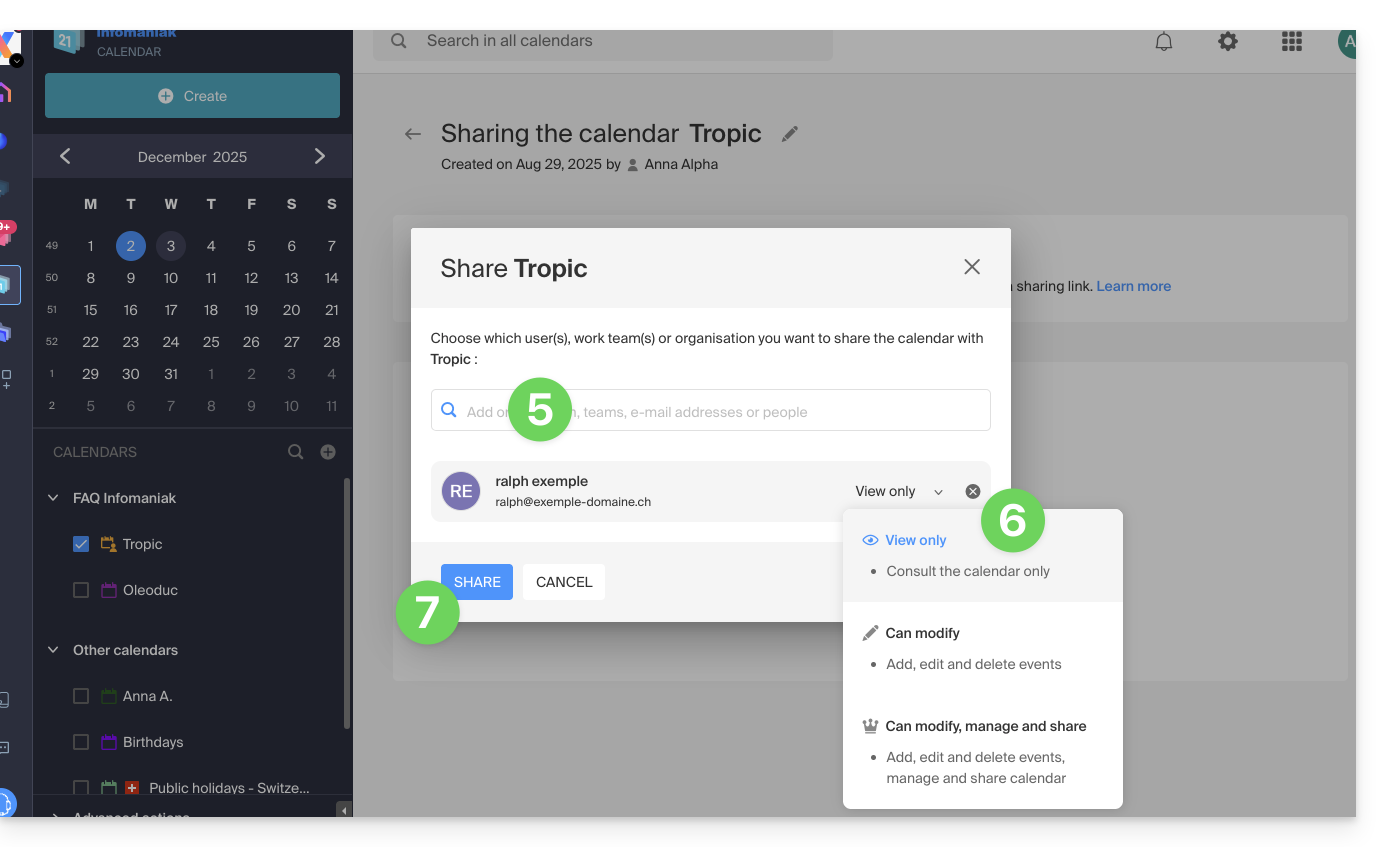
- It is always possible to perform other actions from the same page:
- add an additional share
- resend or delete an access invitation
- modify the permissions related to calendar sharing
- delete/revoke the share
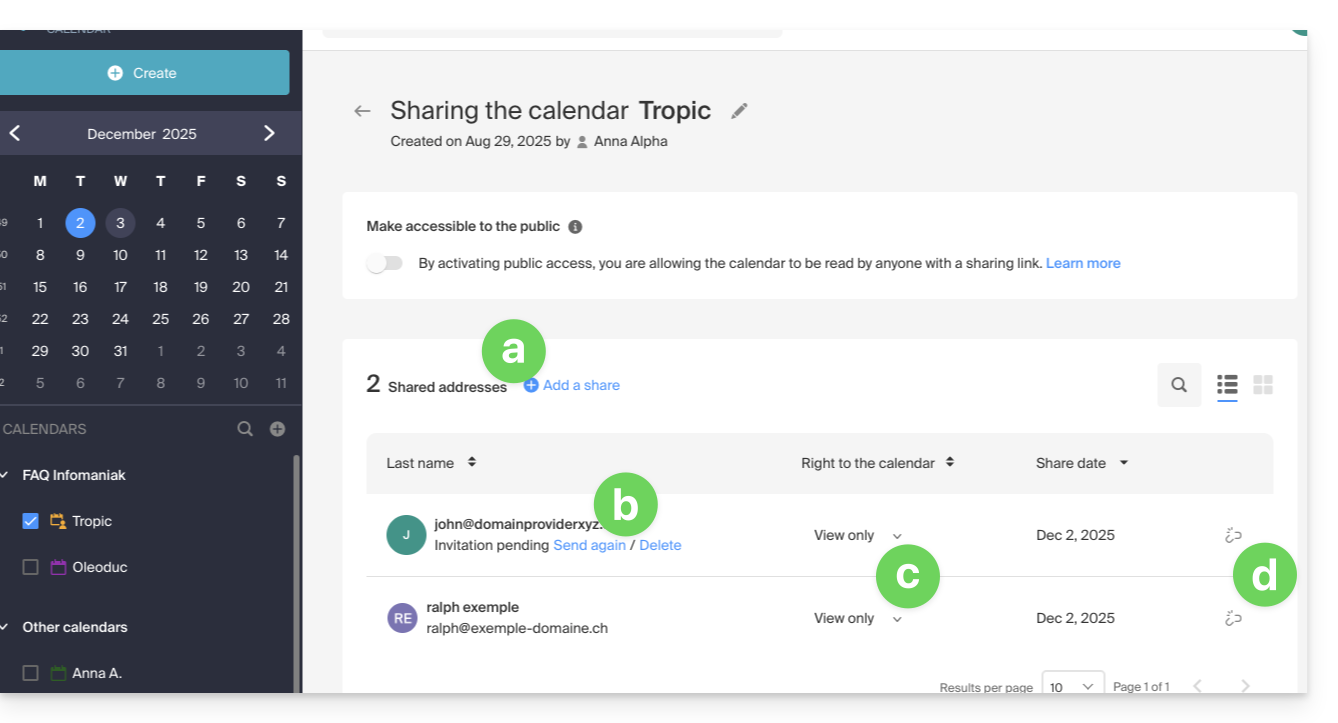
Share the meeting room calendar
To share the calendars of meeting rooms, the sharing principle and the assignment of rights are the same: 
Thank you for choosing kDrive, the independent and privacy-respecting solution for collaborating, sharing, and accessing your data from all your devices. Your data is encrypted, continuously backed up, and exclusively hosted in Switzerland.
Collaborative storage on a 100% Swiss Made cloud
- Discover kDrive in video (the interface has evolved since)
Getting Started
- Sync kDrive across different devices
- Manage kDrive Lite Sync option (macOS)
- Manage kDrive Lite Sync option (Windows)
- Install kDrive on Linux
- kDrive folders (personal, shared, common)
- Choose the kDrive folders to sync
- Edit an Office-type file on kDrive (Word, Excel, PowerPoint)
- kDrive subscription via Apple iOS
- Manage kDrive storage space
- Search for data on kDrive
Share your data
- Manage kDrive drop boxes
- Customize kDrive shares and deposits
- Share data from kDrive (web interface)
- Example of internal/external shares
- Share data by email from kDrive (web interface)
Fill your kDrive
- Import external data to kDrive
- Import data to kDrive (iOS) or just automatically import iPhone photos
- Import photos to kDrive (Android)
- Import data to kDrive without the kDrive app
- Import data to kDrive via WebDAV
- Connect to kDrive via WebDAV
- Access kDrive files locally and online
- Scan documents with kDrive (iOS / Android)
With multiple users
- Manage a kDrive user's rights
- Manage access permissions to folders and subfolders
- Manage kDrive users
- Manage multiple kDrive (iOS / Android)
- Manage multiple kDrive (macOS / Windows)
- Copy certain data between kDrive you have access to
Go further with kDrive
- Modify an existing kDrive offer
- Manage kDrive categories to classify data
- Synchronize Joplin notes via WebDAV with kDrive
- Synchronize Qnap with kDrive
- Synchronize Synology with kDrive
- Save a kMeet meeting on kDrive
- Export email attachments from Mail
- Export an email to kDrive
- Add an attachment to an event in Calendar
For advanced users
In case of a problem
- Resolve a kDrive blockage (antivirus, firewall, etc.)
- Resolve a kDrive sync conflict
- Resolve a kDrive synchronization issue
- Resolve a kDrive issue on Android device (don't kill my app)
- Resolve a Lite Sync plugin error on macOS
- Clear the browser cache
- Clear the mobile app kDrive cache
- kDrive application version (macOS / Windows / Linux)
- Restore a kDrive file to a previous version
- Restore a deleted kDrive file
- Force kDrive to synchronize hidden and excluded files
- Authorize access to your products / Complete a support request
- Display kDrive debugging information
Learn more about kDrive
A question or feedback?
- Contact Infomaniak support
- Click here to share feedback or a suggestion on an Infomaniak product
This guide explains how to make one of your calendars/schedules public from the Infomaniak Web app Calendar (online service ksuite.infomaniak.com/calendar).
Preamble
- You will obtain a URL specific to your schedule in format
.icsthat Calendar (formerly Apple iCal), Calendar (formerly Microsoft iCalendar), Thunderbird (formerly Mozilla Lightning) or even Google Calendar can recognize to display your schedule:
- The data contained in the shared calendar will no longer be private but will only be available in read-only mode to users who "subscribe" to it.
- The frequency of the updates made by the application that subscribes to the URL of your calendar must be defined in the application in question.
- PHP scripts (not provided) also allow you to parse such files, allowing you, for example, to include events on a website.
- Refer to this other guide to configure the synchronization of your calendars/schedules or this other guide to share a calendar/schedule with your collaborators with different permissions.
Enable public sharing of an Infomaniak calendar
To share a schedule publicly:
- Click here to access the Infomaniak Web app Calendar (online service ksuite.infomaniak.com/calendar).
- Click on the action menu ⋮ to the right of a calendar.
- Click on Share the calendar.
- Activate the toggle switch for public sharing.
- Click on the icon to copy the address to the clipboard:
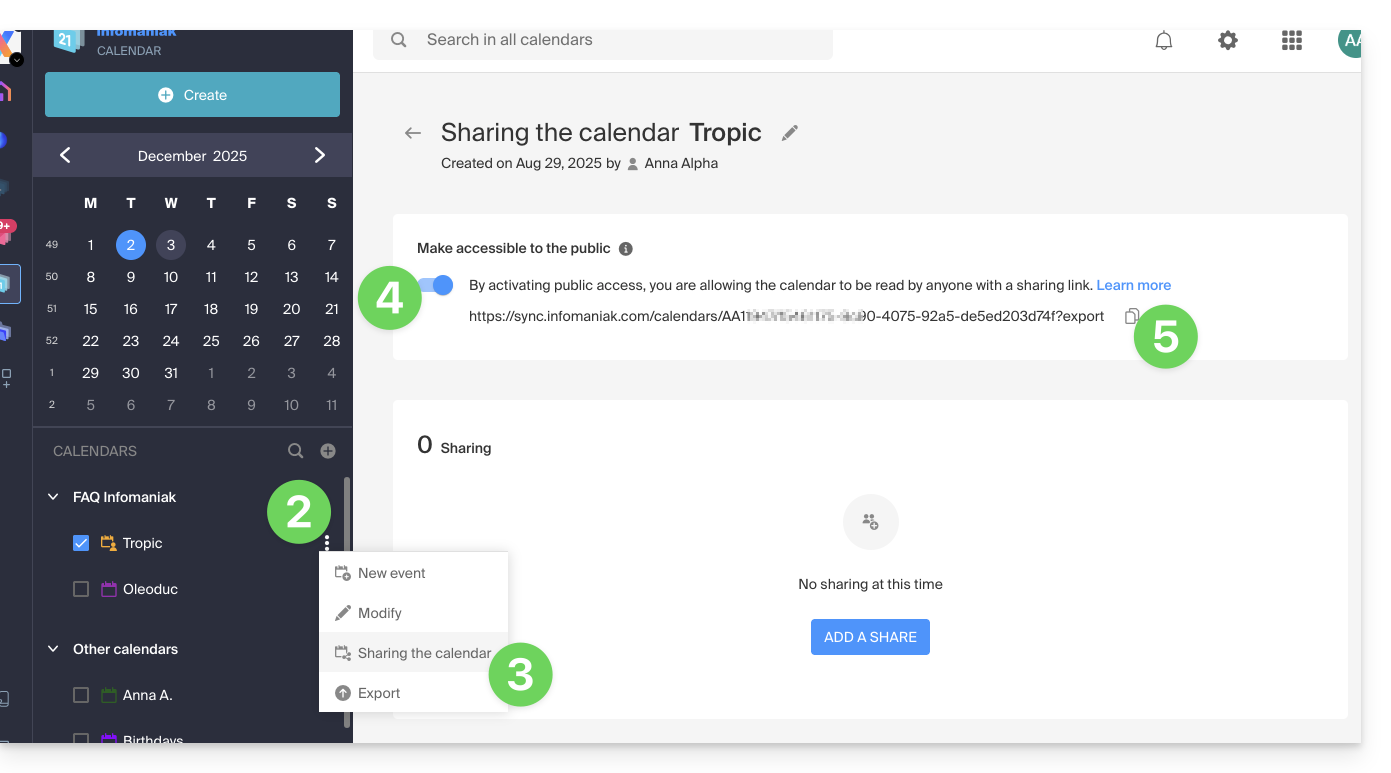
- It is always possible to remove public access from this sharing page (see point 4 above):
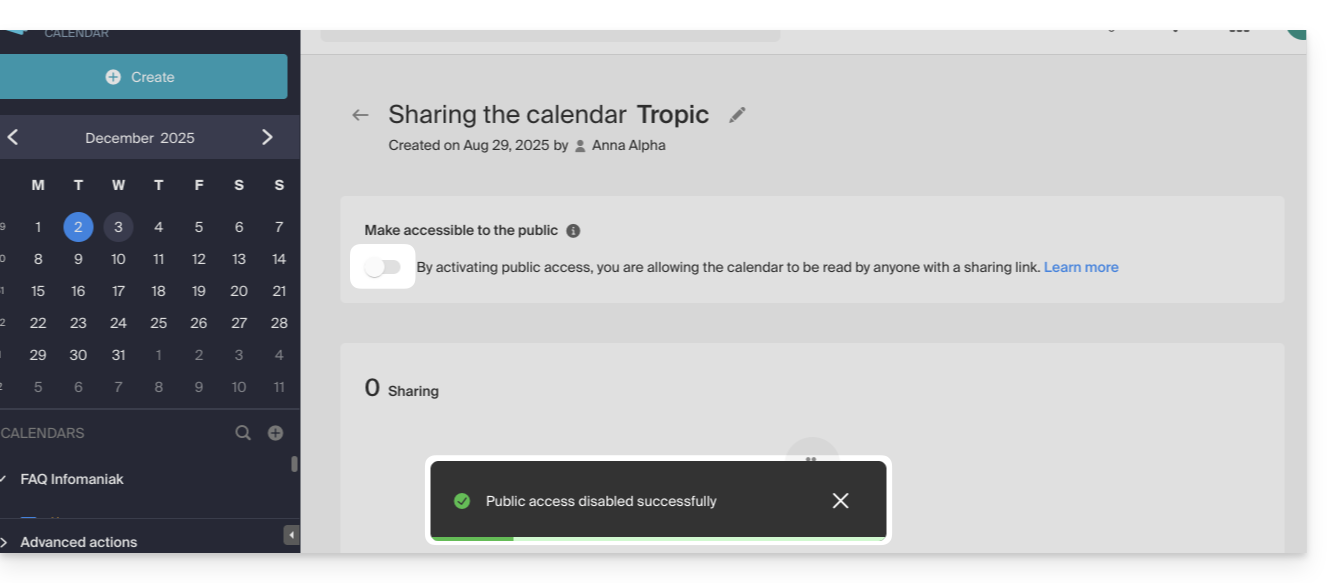
- It is always possible to remove public access from this sharing page (see point 4 above):
This guide explains how to print a calendar / agenda from the Infomaniak Web app Calendar (online service ksuite.infomaniak.com/calendar).
Print the content of a calendar / agenda
If you only use your browser's print function with Calendar, you will print the interface and not necessarily the content of the calendar. To print the list of your schedule (regardless of the display mode usually selected):
- Click here to access the Infomaniak Web app Calendar (online service ksuite.infomaniak.com/calendar).
- Click on the printer icon located at the top right:
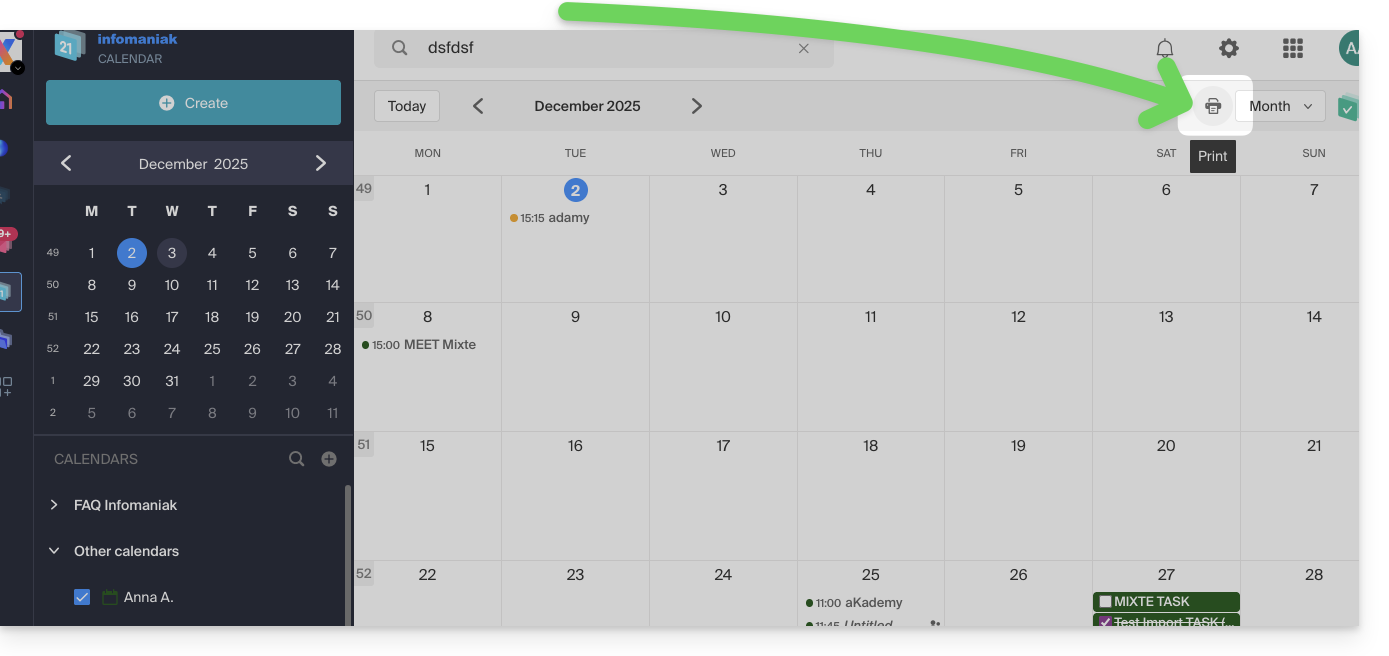
This guide explains how to create an additional calendar on the Web app Calendar Infomaniak (online service ksuite.infomaniak.com/calendar) and then set it as default.
Preamble
- Setting a default calendar, for example, speeds up the creation of new events as you will no longer need to modify the calendar in which your next event will be recorded each time.
- You can only set calendars that you own directly as default.
Add a new calendar/schedule
To create an additional calendar:
- Click here to access the Web app Calendar Infomaniak (online service ksuite.infomaniak.com/calendar).
- Click on in the left sidebar menu.
- Click on New calendar:
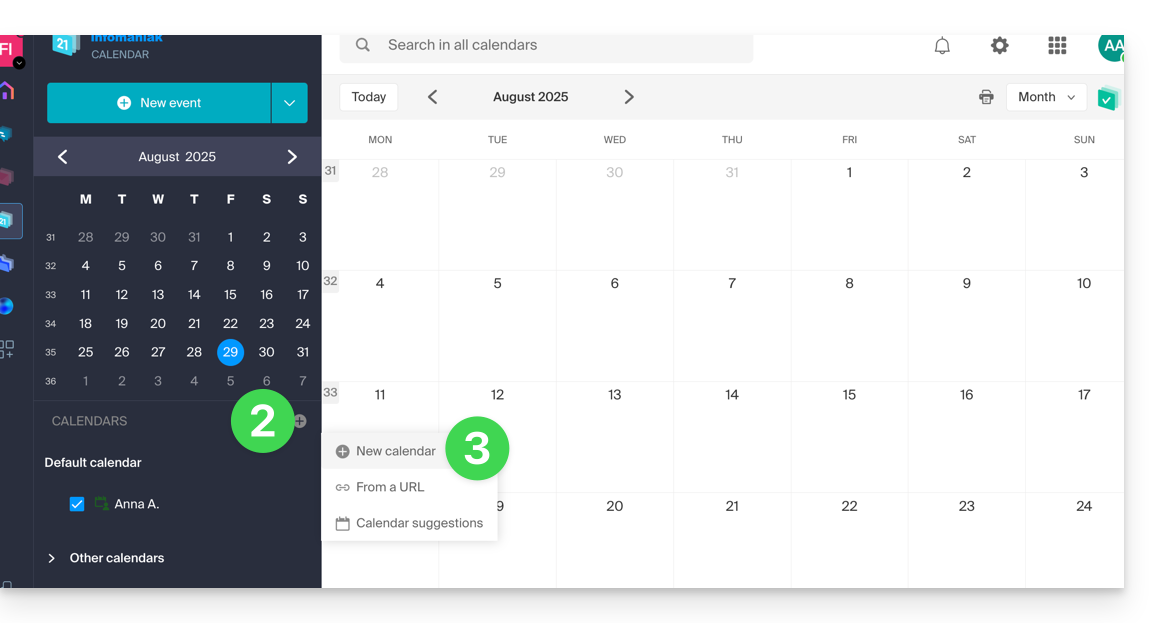
- Enter a name for the calendar.
- Choose a color.
- Choose one of your Organizations in which to create the calendar.
- Click the button to create the calendar:
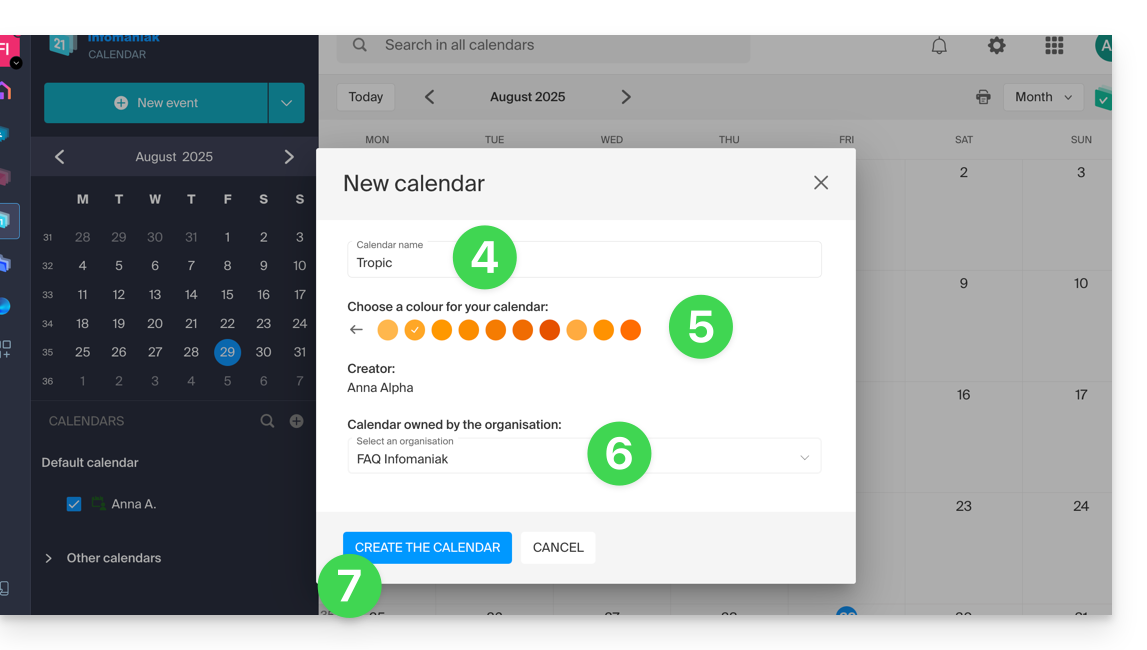
Modify the default calendar
To set one of your calendars as default:
- Click here to access the Web app Calendar Infomaniak (online service ksuite.infomaniak.com/calendar).
- Click on the Settings icon in the top right corner.
- Click on Customization in the left sidebar menu.
- Click on the default calendar to open the selection menu:
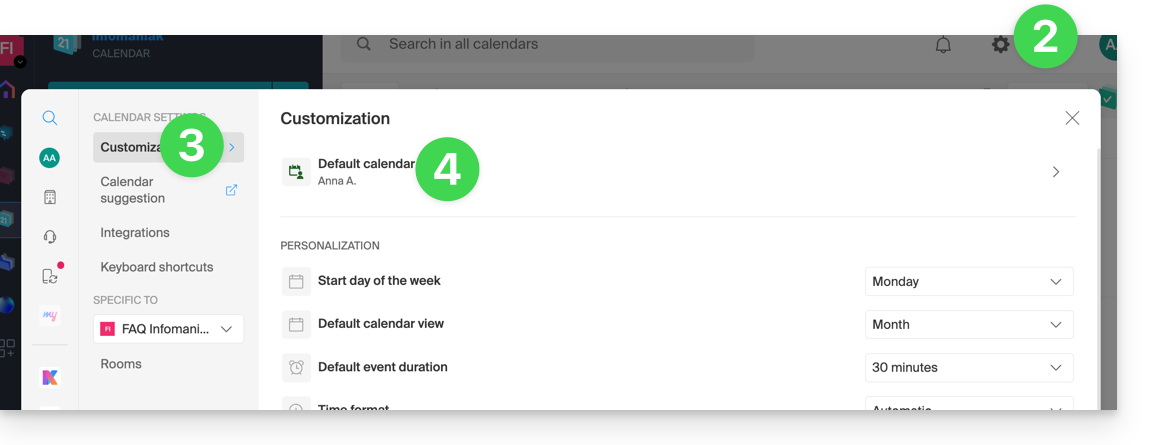
- Choose the desired calendar in the Default calendar field; it will be placed first in your calendar lists:
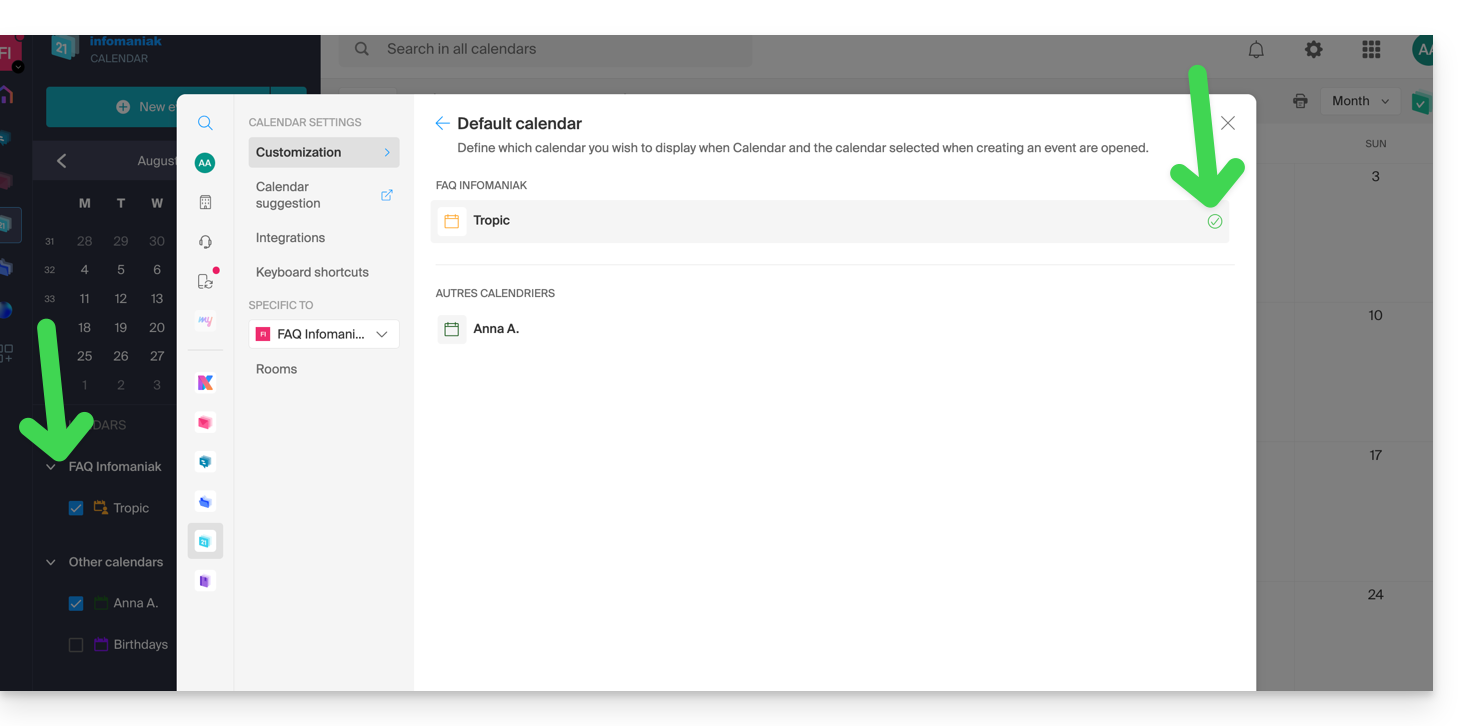
This guide explains how to save and export a calendar / agenda from the Infomaniak Web app Calendar (online service ksuite.infomaniak.com/calendar) in .ics format.
Export a calendar
To export the agenda in .ics format:
- Click here to access the Infomaniak Web app Calendar (online service ksuite.infomaniak.com/calendar).
- Click on Advanced actions in the left sidebar.
- Click on Export in the left sidebar.
- Check the calendar(s) to export.
- Click on Export:
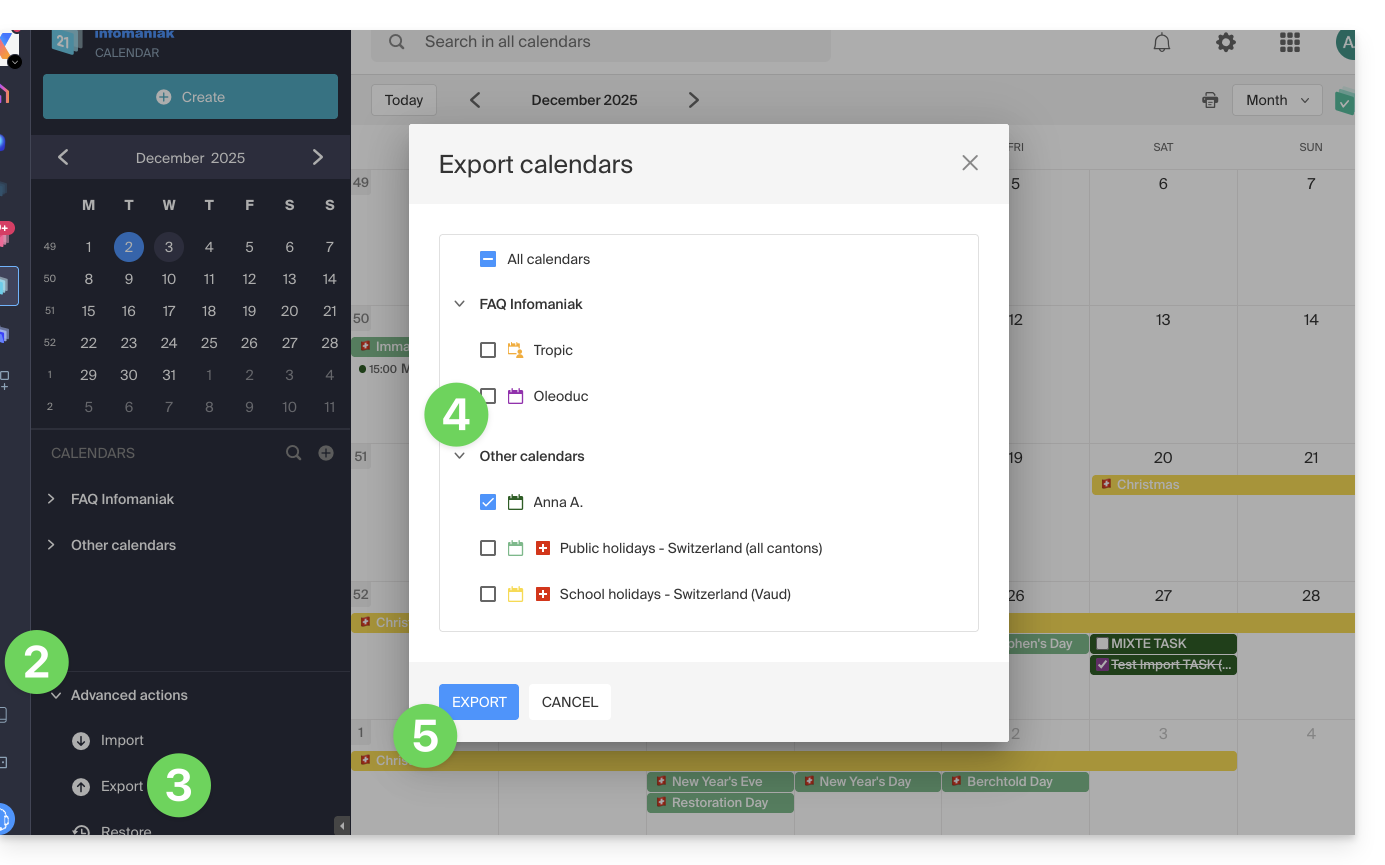
- Save the file on your computer.
Refer to this other guide if you are looking for information about importing events.
This guide explains how to recover recently lost emails, especially in case of accidental deletion by the user.
Preamble
- Infomaniak backs up the content of each email address 1 time per day (usually early in the morning).
- It is therefore possible to restore the mailbox as it was by going back to the day of the backup.
- RECOVERED ELEMENTS:
- Emails no longer existing when you request the restoration will be returned to their original location.
- Certain settings related to your email address ("answering machine" and "redirection" in particular) will also be restored if they have changed in the meantime.
- NON-RECOVERED ELEMENTS:
- Emails moved (to a subfolder, including the trash) and not deleted will not necessarily reappear in the expected place since they still exist somewhere in the email account's hierarchy - you need to search for them.
- The backup restoration does not include the calendar nor the address book.
- Emails not yet present or no longer existing at the time of the daily backup execution (also refer to the POP3 chapter below); example:
- Restoration of a backup (dated 5 AM) requested at 10 AM to retrieve an email that arrived at 8 AM and that the user accidentally deleted at 8:05 AM, while emptying the trash at 9 AM.
- This email, having arrived at 8 AM, was not yet present in the 5 AM backup.
- UNMODIFIED ELEMENTS:
- Emails received, created, and stored in the various folders (e.g., sent messages) during the interval (between the date you wish to return to and the date you perform the restoration) are not affected; they remain present.
Backup Retention Period
Once a complete backup of your mailbox has been performed, Infomaniak makes it available to you for a certain number of days depending on your offer.
⚠ Retention period in days:
| kSuite | * | |
| Standard | 30 | |
| Business | 30 | |
| Enterprise | 30 | |
| * | ||
| my kSuite+ | 30 | |
| Mail Service | * | |
| Premium 5 min. addresses | 30 |
* By upgrading a free offer, it will be possible to recover the backup for up to 30 days.
Also refer to this other guide regarding the storage limits of your messages.
Restore from the Infomaniak Web Mail app
Prerequisites
- Ensure that the deletion occurred less than 30 days ago (or within the timeframe included with your offer - see above).
- Have permission to manage backups: if you had been invited to the Infomaniak Web Mail app (online service ksuite.infomaniak.com/mail) to manage your address, it is possible that the Mail Service manager has revoked this right from their admin account.
To restore emails:
- Click here to access the Infomaniak Web Mail app (online service ksuite.infomaniak.com/mail).
- Click on the Settings icon in the top right corner.
- Check or select the email address concerned in the dropdown menu of the left sidebar.
- Click on General.
- Click on Restore:
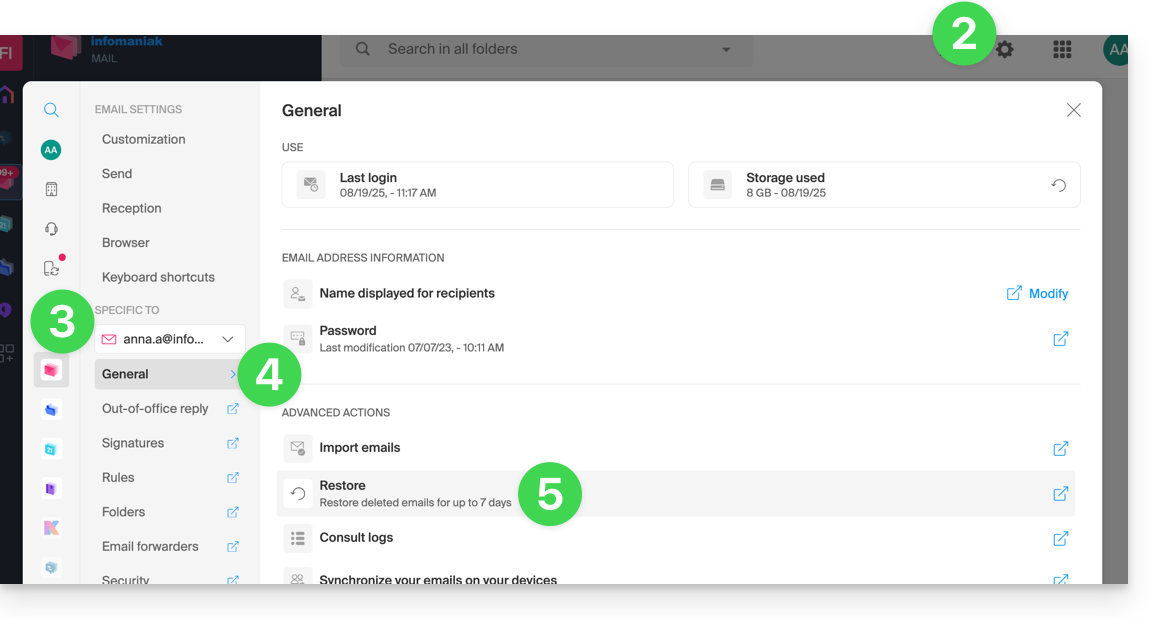
- Choose a Restore date.
- Click on Restore emails:
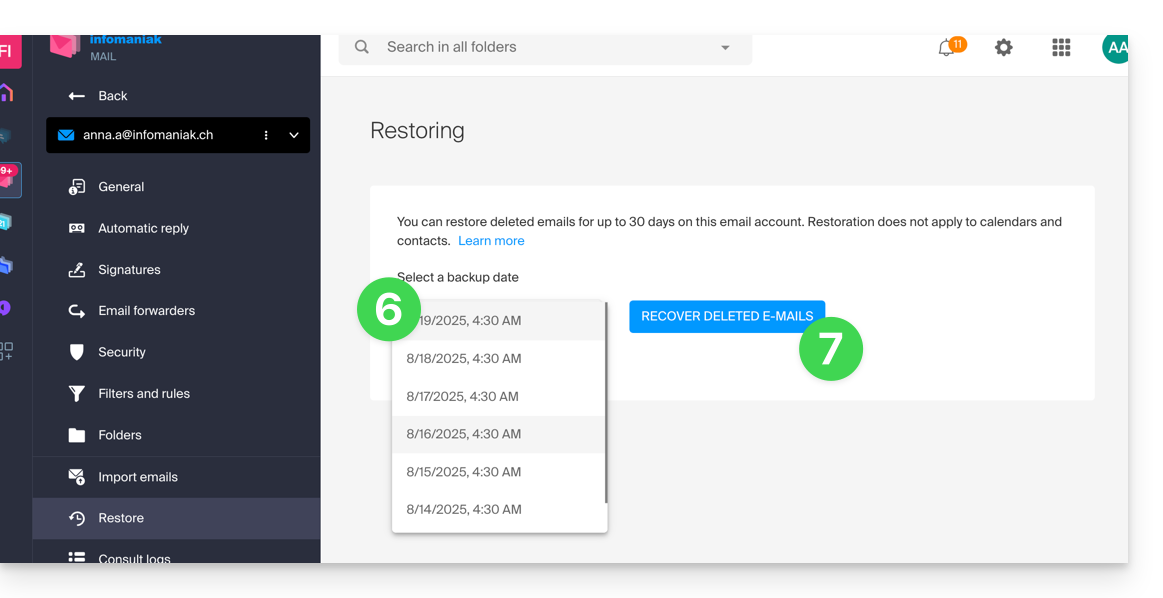
- Once the restoration is complete, an informational email is sent.
Restore from the Mail Service
Prerequisites
- Be Administrator or Legal Representative within the Organization that manages the Mail Service.
- Ensure that the deletion occurred less than 30 days ago (or within the timeframe included with your offer - see above).
To restore emails from a Mail Service:
- Click here to access the management of your product on the Infomaniak Manager (need help?).
- Click directly on the name assigned to the product concerned.
- Click on the concerned email address in the displayed table.
- Click on the Actions on the address button at the top right.
- Click on Restore emails:

- Choose a Restore date.
- Click on Restore emails.
- Once the restoration is complete, an informational email is sent to you.
Emails placed in the trash
Unless otherwise configured, an email deleted by the user is moved to the trash, and it is only after a delay of several days or weeks that the trash is automatically emptied (it can also be emptied by a user click). Therefore, during a restoration operation:
- Emails currently in the trash will remain as they are, regardless of the restoration date.
- Emails deleted from the trash will be restored to their original location, where they were when they were deleted (whether in the inbox folders, or in the trash).
Emails placed in non-conventional folders
If you intentionally store your messages in folders with unusual names (for example, folders named Junk or Spam) take note of the important information in this other guide.
Email software/client configured in POP3
If you are used to checking your email with software/email client like Outlook and the latter is configured with the POP / POP3 protocol, it will not be possible to restore everything since the backup is done once a day, it only keeps the messages that were at the time of the backup in the Infomaniak inbox; the same goes for your other folders (Sent messages for example) present in the POP3 application: these are not synchronized with Infomaniak and therefore are not backed up; it is therefore preferable in the future to use the IMAP protocol in your email software/client.
This guide explains how to import tasks in the dedicated section of the Infomaniak Web app Calendar (online service ksuite.infomaniak.com/all/calendar/tasks).
Preamble
- The
.icsfile is a standard container (RFC 5545) and inside this file, you will find “components”:VEVENT(Event): this is what you see on the calendar grid, with a notion of occupied time (Start timeDTSTARTand End timeDTENDor duration).VTODO(Task): this is an action to be performed, often with a due date (DUE), but not necessarily a duration, and a binary status (done or not done).
- Therefore, when importing a
.icsfile into the Infomaniak Calendar app, the system imports the data into the calendar and its “Tasks” section based on their type.
Import tasks
If you have a .ics file to import:
- Click here to access the Infomaniak Web app Calendar (online service ksuite.infomaniak.com/calendar).
- Click on the chevron to expand the Advanced Actions section.
- Click on Import.
- Click the button to select an ICS file (max 20 Mo):

- Select the file containing the tasks (and/or events):
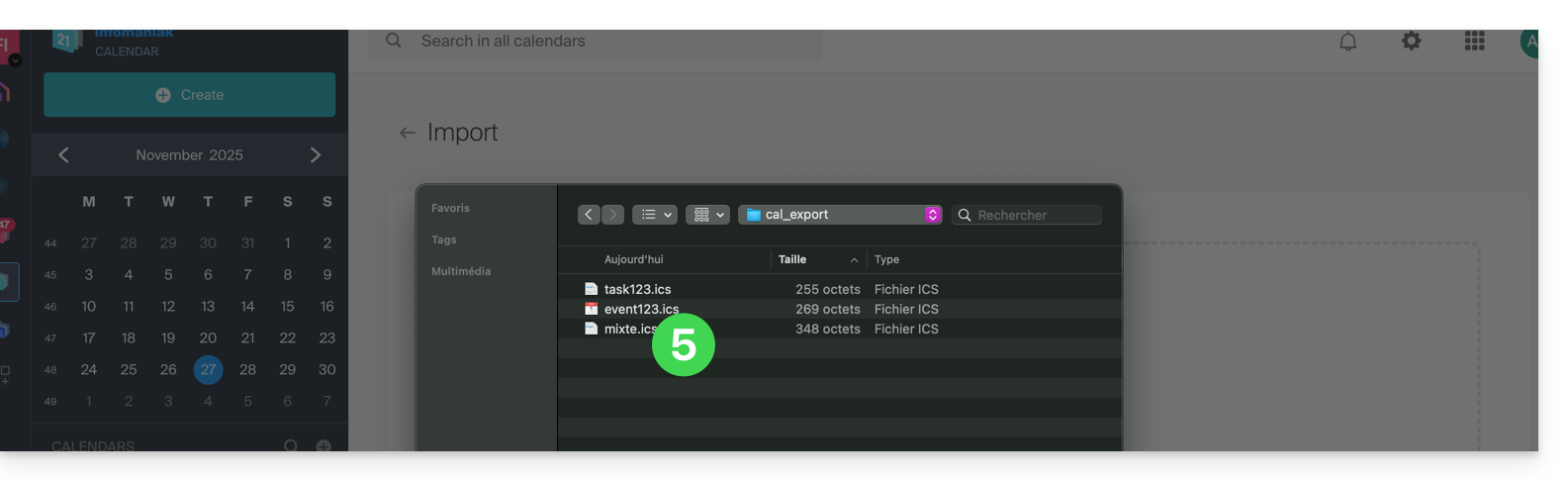
- Choose the calendar into which to import the data (or create a new calendar for the occasion).
- Click the button to start the import:
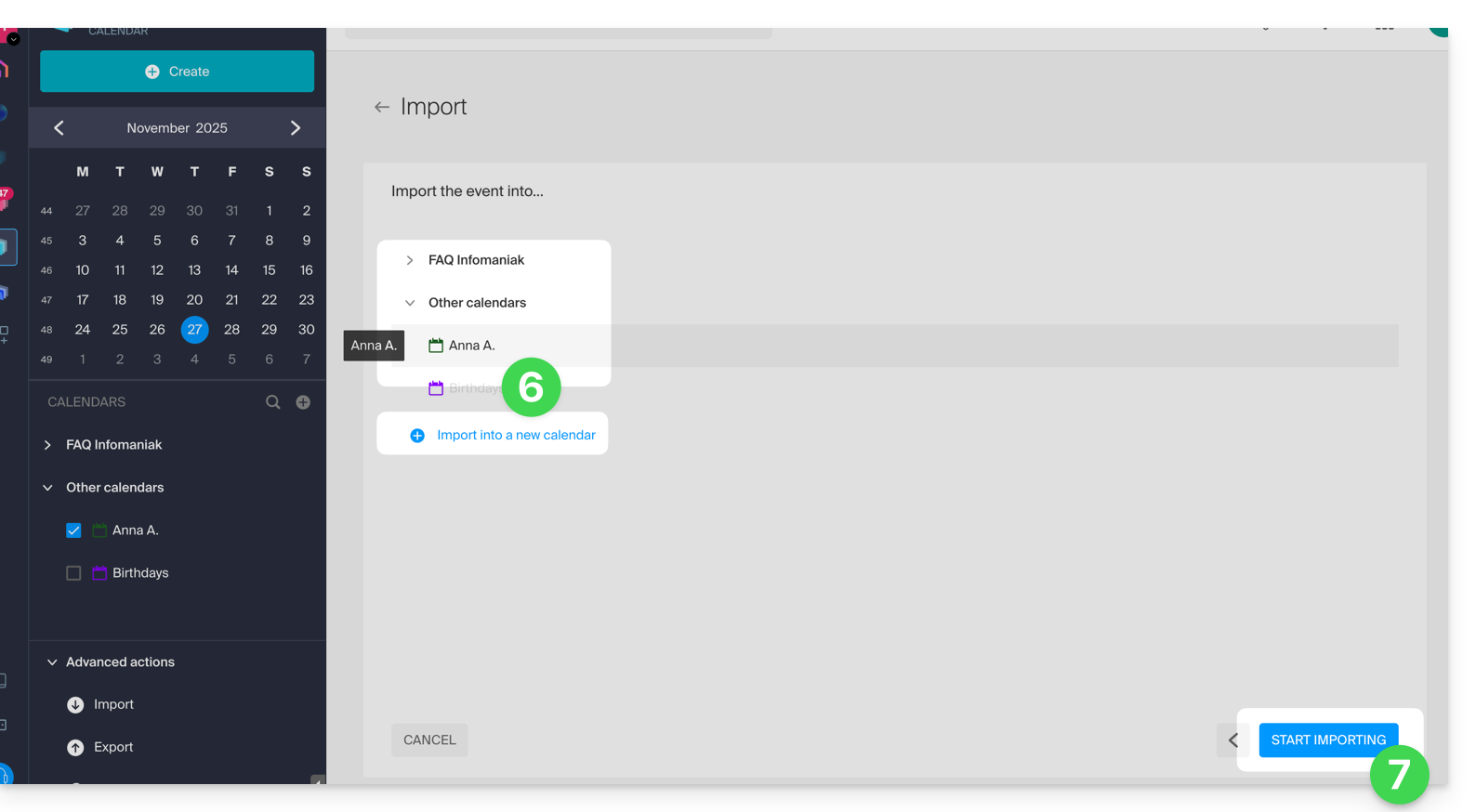
- If the
.icsfile contained tasks, you will find them in the Tasks section (and any events present in the file will be on the calendar):