Knowledge base
1000 FAQs, 500 tutorials and explanatory videos. Here, there are only solutions!
This guide details how to back up the data from your folders and nodes on Jelastic Cloud using the OpenStack Swift protocol on Swiss Backup, an independent Swiss cloud backup solution.
Introduction
- To back up the data, an extension for Virtuozzo (Jelastic Cloud) is available in the node add-ons.
- Learn more about the extension (add-on) on Github.
- Do not look for the extension in the Marketplace, it is not there:

Configure the Swiss Backup extension on Jelastic Cloud
Prerequisites
- Use Jelastic Cloud (at least one Jelastic environment must be active with the extension installed for your backups to be visible).
- Have a Swiss Backup Infomaniak space with at least one available device quota for a Cloud backup.
- Add 1 device of type Cloud to obtain the OpenStack Swift parameters.
To add the useful extension to Swiss Backup on Jelastic Cloud:
- Log in to your server's Jelastic Cloud Dashboard.
- Go to the node addons section:

- Search for and install the Backup / Restoration extension:

Two types of backup are then possible and detailed below:
- Back up specific folders.
- Create a snapshot of an entire node.
Back up specific folders
For backing up specific folders:
- Enter the username and password according to the information specific to your device.
- Check Backup your data.
- Check Backup specific folders
- Enter the absolute path of the folders to back up in the Folders to backup field; it is possible to specify multiple folders by separating each path with a comma, for example:
/root/admin/, /home/user1/, /jelastic/containers/(in this example, 3 folders have been specified)…
Then you need to define the frequency of the backups (read more below).
Backup an entire node
For backing up an entire node:
- Enter the username and password of your Swift device on Swiss Backup.
- Check Backup your data.
- Check Backup all files to back up the entire file system of a node; some files are automatically excluded:
- The folders
/dev,/proc,/sys,/run - File systems not mounted as part of the root partition, including virtual file systems

- The folders
Then you need to set the frequency of the backups.
Define backup frequency and retention policy
Two options are available to perform the backup:
- daily (at 8 PM UTC)
- every hour (at the start of the hour, for example at 1 PM, 2 PM, etc.)
You can set the retention period for your backups in years, months, days, and hours. To keep your backups indefinitely, simply set the parameters to 0.
For example, if you perform backups every hour and set a retention policy to 1 year, 2 months, 4 days, 2 hours, this means that each backup will be available for a period of 1 year, 2 months, 4 days, 2 hours (=10,322 backups). Note that backups are deleted every Sunday at 10:30 PM (UTC).
Warning: do not set all parameters to 0, as permanent backups can cause backup failures.
Recommended limits:
- Year: 1
- Months: 12
- Days: 99
For an **hourly** (every hour) backup, a maximum retention of one month is recommended. Beyond this value, some backups may fail.
Restore backups
Restore data from a node
- Log in to your server's Jelastic Dashboard.
- Once the extension is added and the username and password of your Swift device on Swiss Backup are entered, check Restore your data.
- Select the node that contains the backup to restore:

- Select the backup to restore and the restoration folder.
- Click on the Restore button:

Restore specific folders from a snapshot (CLI)
Each backup corresponds to a unique ID. You can include and exclude folders from your snapshots during a restoration. To view your snapshots:
. /home/.config/swissbackup/openrc.shrestic snapshots
- Use
--excludeand--includeto restrict the restoration to a subset of files in the snapshot. For example, to restore a single file:restore 79766175 --target /tmp/restore-work --include /work/foo
There are case-insensitive variants of --exclude and --include called --iexclude and --iinclude. These options behave in the same way but ignore the case of the paths.
Modify the backup configuration
To do this:
- Log in to your server's Jelastic Dashboard.
- Once the extension is added and the username and password of your Swift device on Swiss Backup are entered, modify the configuration as desired.
The backup schedule is defined by a cron job and backups are performed using the restic tool.
To manually modify the backup scheduling (CLI), as a root user, run the command crontab -l to display the current schedules:
- The line containing
retention-all.shcorresponds to the backup task - The line containing
purge.shcorresponds to the backup retention task
Example:

Modify the schedule using the command crontab -e.
You can modify the line composed of the script retention-all.sh or retention.sh, these scripts correspond to the launch of your backups. Warning: the crons have been designed not to cause problems between backups and multiple deletions. Be mindful of the time required for backups and deletions…
- Learn more about cron jobs: crontab.guru
- Learn more about restic: restic.net
Manually delete backups (CLI)
For this:
- Source the configuration file:
. /home/.config/swissbackup/openrc.sh - Display available backups:
restic snapshots - Delete the desired backup:
restic forget IdBackup --prune - Delete all backups of a file except one:
restic forget --tag folders --keep-last 1 --prune

Delete the backup schedule
This button allows you to delete your backup schedule:
Uninstall the Swiss Backup extension
It is necessary to delete the backup schedule (see above) before you can delete the Swiss Backup extension:

⚠️ The various services offered by Infomaniak are all compatible with the corresponding standard protocols (notably IMAP/SMTP for email, WebDAV for sharing, S3/Swift for storage, etc.). Therefore, if you encounter a problem with third-party software, contact its publisher directly or a Partner and consult the support policy as well as article 11.9 of the Infomaniak Terms and Conditions.
This guide details how to back up an Android device (Samsung, Huawei, OnePlus, etc.) using Acronis on Swiss Backup Infomaniak, the independent Swiss cloud backup solution.
Preamble
- What you can back up:
- Contacts & Calendars
- Photos (the size and original format of your photos are preserved)
- Videos
- It is also possible to back up other types of data.
- Make your life easier! If needed, local partners referenced by Infomaniak can handle these procedures. Launch a free call for tenders. They take care of everything, freeing you from technical details.
Configure the backup
Prerequisites
- Have a Swiss Backup Infomaniak space with an available device quota (minimum 1) for Mobile:

- If necessary, increase the device quota according to your needs.
- Add the device to the Infomaniak Manager to receive the login credentials.
- Review the Acronis documentation on this topic.
To configure mobile backup on Android with Acronis:
- Download and install the Acronis Cyber Protect app from the Google Play Store.
- Open the Cyber Protect mobile app by logging in to the Acronis Agent with the credentials obtained after adding the device (need help?).
- Click on Backup and select the data to back up.
- Click on Validate to start the data backup.
This guide details how to back up an Apple iOS device (iPhone, iPad, etc.) using Acronis on Swiss Backup, the independent Swiss cloud backup solution.
Preamble
- What you can back up:
- Contacts & Calendars
- Photos (the size and original format of your photos are preserved)
- Videos
- It is also possible to back up other types of data.
- Make your life easier! If needed, local partners referenced by Infomaniak can handle these procedures. Launch a free call for tenders. They take care of everything, freeing you from technical details.
Configure the backup
Prerequisites
- Have a Swiss Backup Infomaniak space with an available device quota (minimum 1) for Mobile:
- If necessary, increase the device quota according to your needs.
- Add the device to the Infomaniak Manager to receive the login credentials.
- Review the Acronis documentation on this subject.
To configure mobile backup on Android with Acronis:
- Download and install the Acronis Cyber Protect app (not Acronis Mobile) from the App Store.
- Open the application by logging in to the Acronis Agent with the credentials obtained after adding the device (need help?).
- Click on Backup and select the data to back up.
- Click on Validate to start the data backup.
This guide details how to back up a computer equipped with the Linux distribution of your choice using Acronis on Swiss Backup the backup solution in an independent Swiss cloud.
It is also possible to back up (Cloud Backup) a Linux server using rClone.
Prerequisites
- Check the Linux versions supported by the Acronis Agent; use
uname -rto find out your kernel version. - Have a Swiss Backup Infomaniak space with an available device quota (minimum 1) for VM or Linux/Windows server:

- If necessary, increase the device quota according to your needs.
- Add the device to the Infomaniak Manager to receive the login credentials.
Differences between devices
Choose Virtual Machine:
- Virtual machine hosted on a hypervisor environment (e.g. VMware, Hyper-V, Scale Computing HC3 or Virtuozzo).
- VPS server or virtual machine in an Infomaniak Public Cloud environment
- These environments rely on virtualization technologies, and the license is designed to cover this type of configuration.
- The physical host that houses the virtual machines must be covered by a single license, and this license includes all the VMs present on that host.
- Cluster of hypervisors with multiple hosts (each host requires a VM license).
Choose Linux Server:
- A physical machine or an individual virtual machine running Linux (server operating system).
- Standalone server type machine (whether it is hosted locally or on a cloud without a complex virtualization environment, and without a hypervisor like VMware or Hyper-V to manage virtual machines on this device).
- Each license covers an individual physical or virtual machine.
- Physical server at your location or in a colocation facility.
Set up backup
To install the Acronis Cyber Protect 15 agent on a Debian system using only the command line, without a graphical interface:
1. System update
Before installing anything, it is recommended to update the list of available packages.
sudo apt updateYou can display the list of available updates without installing them:
apt list --upgradablePartial update (optional)
If you only want to update specific packages:
sudo apt install nom_du_paquet_1 nom_du_paquet_2Full system update (optional)
To apply all available updates:
sudo apt upgrade -y2. Installation of required dependencies
The following packages are required for the proper functioning of the Acronis agent:
sudo apt install -y rpm gcc linux-image-$(uname -r) linux-headers-$(uname -r)3. Downloading the Acronis agent
Download the official installer for the Acronis Cyber Protect 15 agent for Linux (full version):
wget "https://dl.acronis.com/u/AcronisCyberProtect15/Release/AcronisCyberProtect_15_64-bit.x86_64" -O acronis_agent.bin4. Agent Installation
Make the file executable and start the installation:
chmod +x acronis_agent.bin
sudo ./acronis_agent.binThe installation starts in interactive mode.
5. Agent registration
At the end of the installation, a message will appear asking you to register the agent.
You will be given a registration code of the type:
Go to https://acronis.infomaniak.com/bc/reg
Enter the code: AB12-CD34Open the indicated URL from another device with a browser (computer, tablet, or phone) and enter the displayed code to complete the registration.
Create a backup plan.
This guide details how to restore a Windows computer using Acronis on Swiss Backup, the backup solution in an independent Swiss cloud.
Prerequisites
- Have a backup of the computer on Swiss Backup (refer to this other guide).
- Refer to Acronis documentation regarding the recovery of physical machines.
- The computer to be restored must be connected to the Internet via Ethernet cable (or WiFi depending on the computer's capabilities).
Restore the backup
To begin, from the affected computer or any other machine:
- Click here to access the Acronis Console with the credentials obtained after adding the device (need help?).
- Click on Devices in the left sidebar
- Click the Restore button on your relevant backup plan
- Click on other ways to restore at the top of the interface:
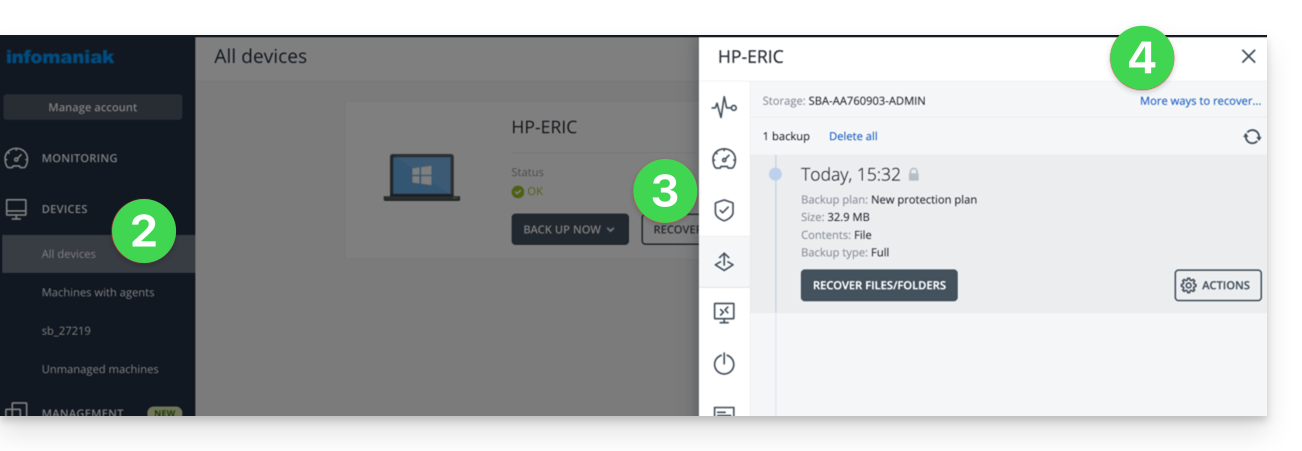
Navigate among the saved files
If necessary, locally or remotely, you can first simply restore the files you need:
- Click the Download files button (in the Browse Cloud Storage section).
- Open the relevant backup.
- Enter the encryption password if necessary.
- Browse the directory, select your files:
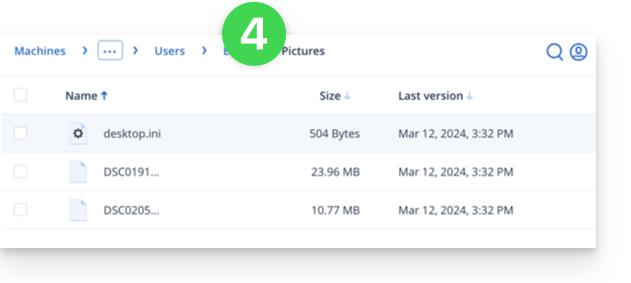
- Click Download to obtain a
.zipcontaining your selected files.
Also refer to this other guide.
Create a boot disk (on a USB key, for example)
To create a Windows boot disk and allow the restoration of a computer:
- Click the Download ISO Image button (in the Restore an entire machine section):
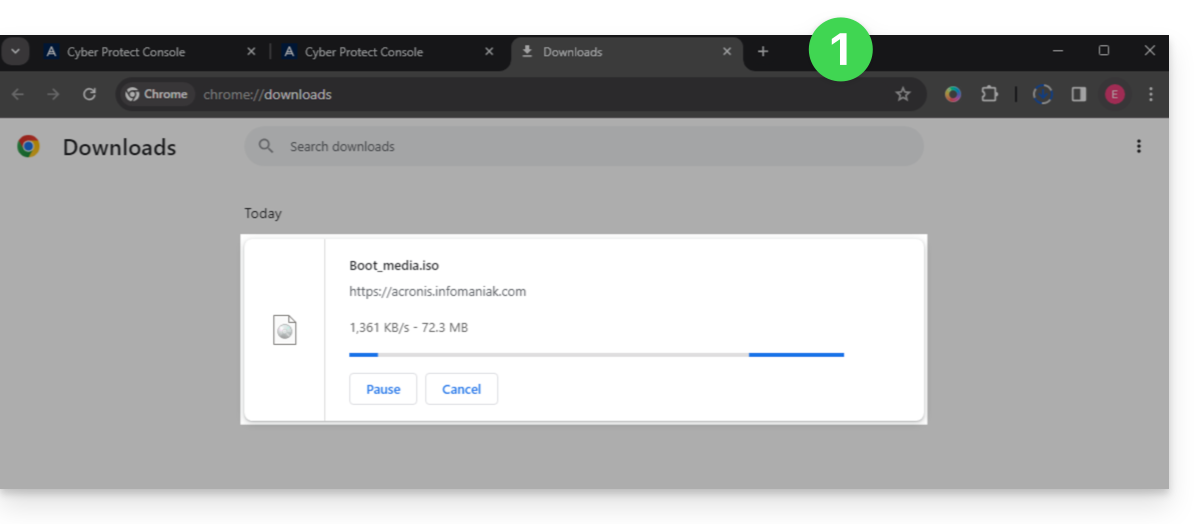
- Note down the code in the form
AA11-BB22-CC33that appears on the screen (more information). - Use software like Etcher to create a boot disk from the downloaded
.isofile.
Boot the computer from the removable media
Boot the computer from this boot disk (by pressing the required key according to your machine: F1, F2, F10, F12, DEL, etc.) then follow the steps below:
- Click on Rescue Media:
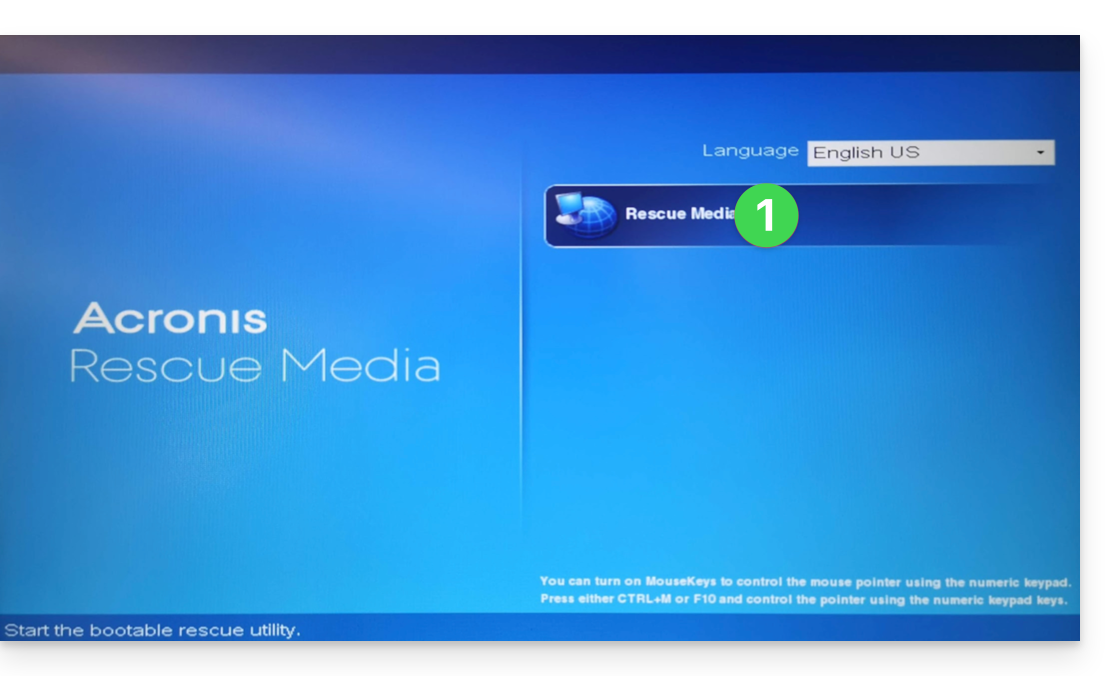
- Connect the computer via Ethernet (or if necessary, configure WiFi from the link on the right side of the interface if the computer allows it) then click on Manage the device locally:
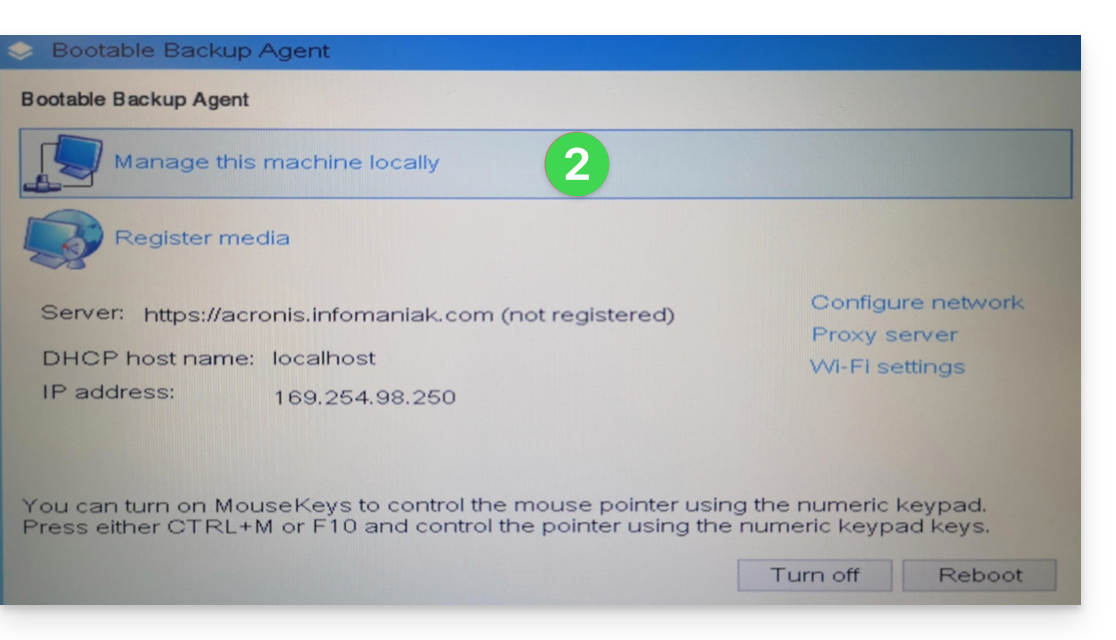
- Click on Restore:
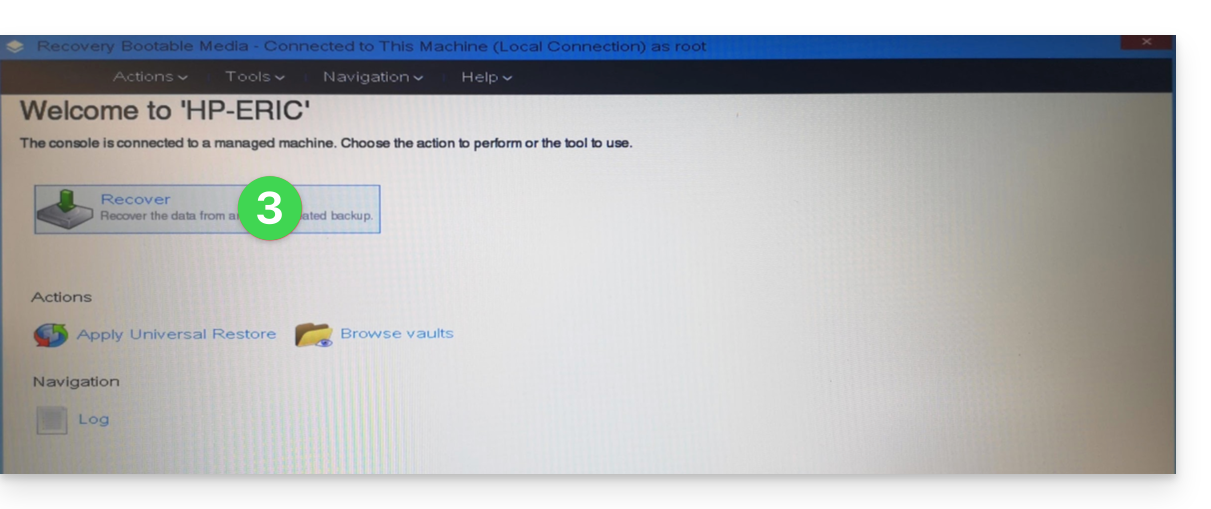
- Click on Select data...
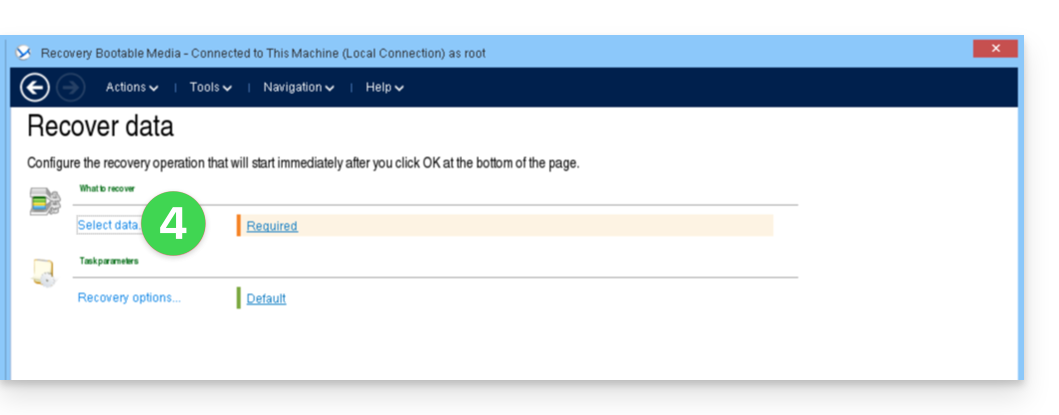
- Click the Browse button:
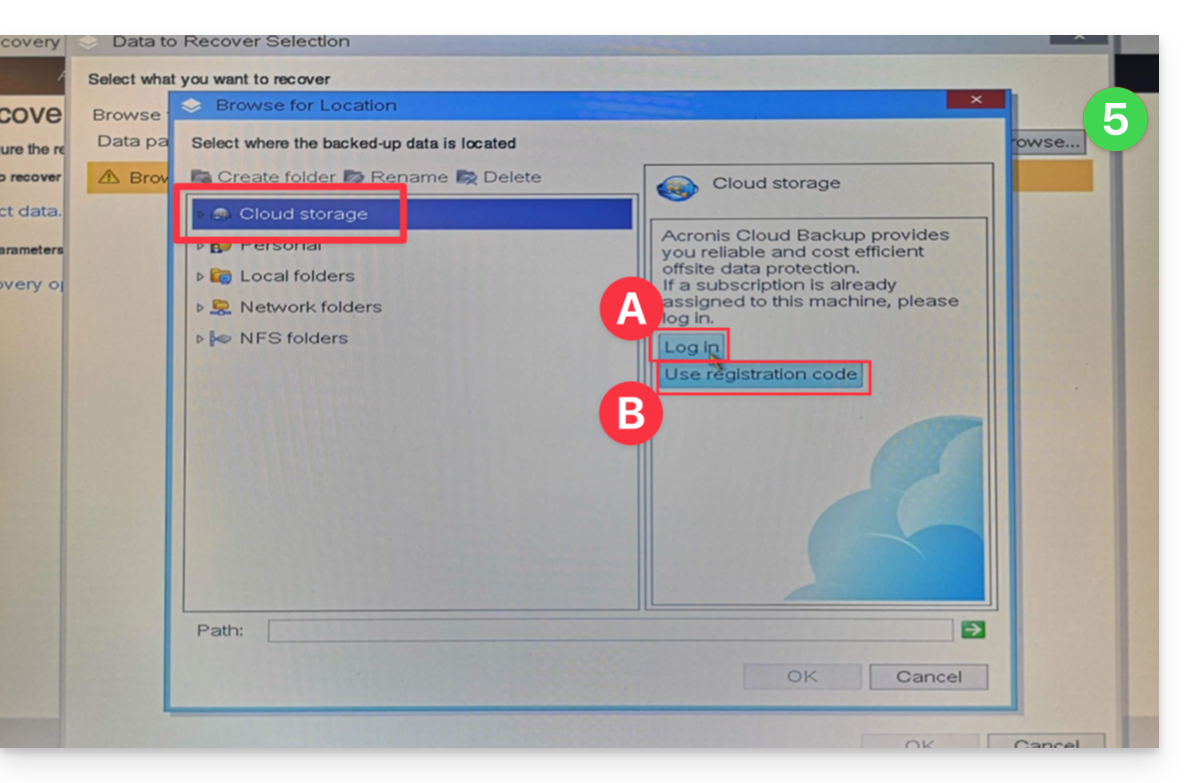
- Under Cloud Storage click on either:
- Log In and use the Acronis credentials (in the form
SBA-XXXX-ADMIN) to authenticate (the keyboard is set to EN-US by default, make sure to type the word in plain text to verify it if necessary):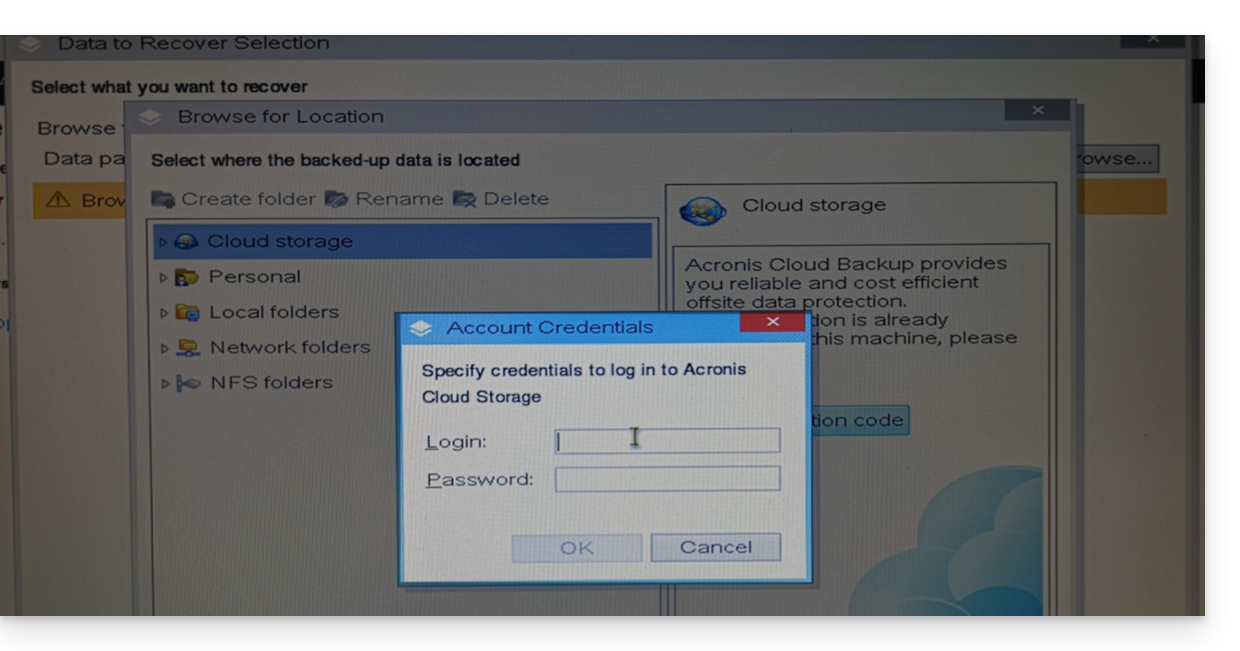
- OR Use the registration code if you have 2FA enabled, by following the proposed procedure (which involves requesting a temporary code (in the form ABCD-ABCD) and then going to the page
https://acronis.infomaniak.com/ui/#w=agentRegistrationto enter this code once logged into your Acronis account):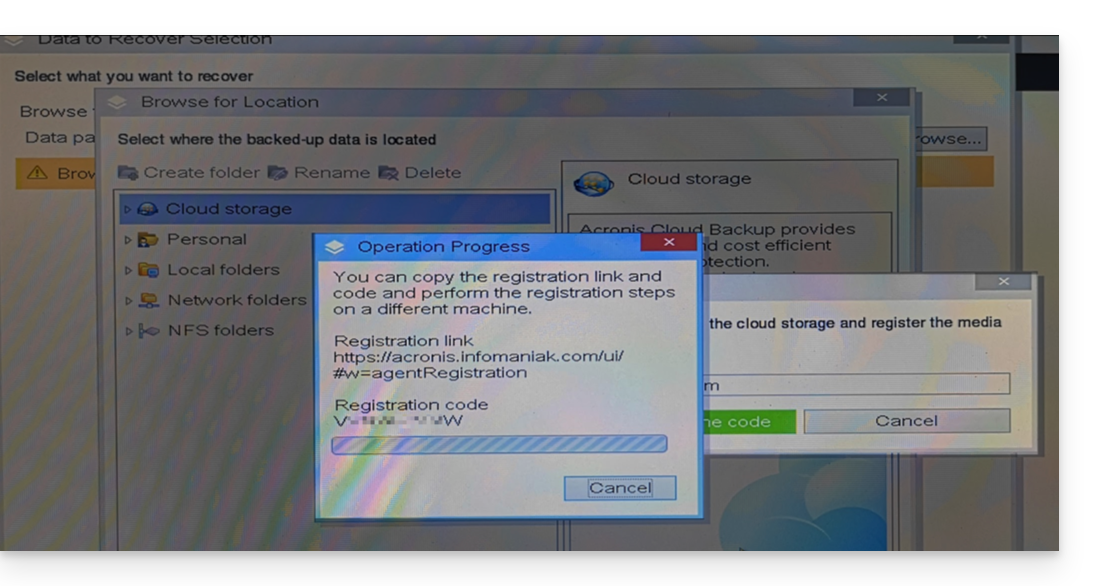
- Log In and use the Acronis credentials (in the form
- Click on your Acronis account identifier and continue to access the backups (the encryption password will be requested if it had been enabled - see point 12 of this guide).
- Choose the workstation, the restore point, and the volumes (disks) to restore:
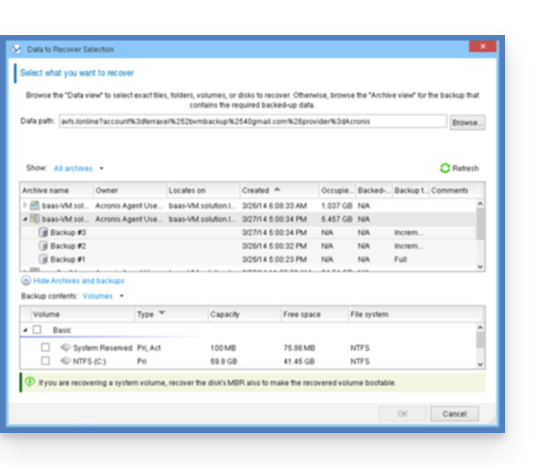
Useful information:- Use the arrow to the left of the workstation names to display the backups...
- The first table at the top allows you to choose the workstation and the backup to restore...
- The second table allows you to choose the content (the disks) of the backup to restore...
- Click OK to continue.
- Match the source and destination volumes:
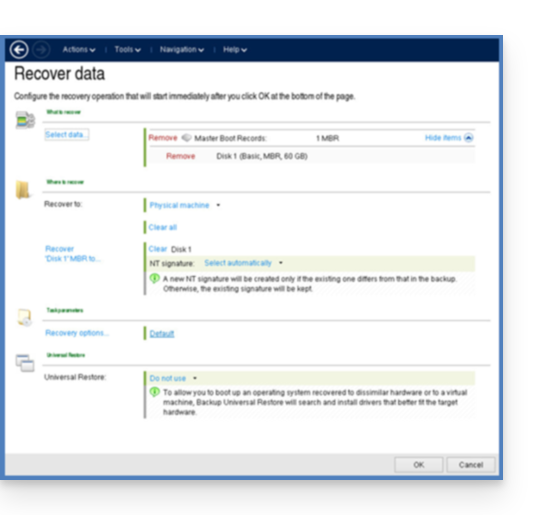
Useful information:- For each volume or disk in the source backup, click Required to choose where to restore the data.
- Under Restore options, it is recommended to check the Automatic restart box.
- Click OK to start the restoration.
This guide details how to back up your chosen files and directories using the application Duplicati via the OpenStack Swift protocol on Swiss Backup, the backup solution in an independent Swiss cloud.
Prerequisites
- Have a Swiss Backup Infomaniak space with at least one available device quota for a Cloud Backup.
- Add 1 device of type Cloud to obtain the OpenStack Swift parameters.
⚠️ All the services offered by Infomaniak are compatible with the corresponding standard protocols (notably IMAP/SMTP for email, WebDAV for sharing, S3/Swift for storage, etc.). Therefore, if you encounter a problem with third-party software, contact its publisher directly or a Partner and consult the support policy as well as article 11.9 of the Infomaniak Terms and Conditions.
Install the Duplicati software
For this:
- Go to the Duplicati website: https://www.duplicati.com/
- Click on the "Download Duplicati" button.
- Choose the version corresponding to your operating system or Linux distribution.
- Launch the program installation, you can keep the default choices.
Set up the Duplicati software
For this:
- After installation, a web page should have opened; if not, go to
http://localhost:8200. - Click on Add Backup then select Configure a new backup.
- Give a name and optionally a description to your backup plan.
- Enable or disable encryption and set a passphrase if needed.
- In Storage Type select Openstack Object Storage / Swift.
- Replace
SBI-XXXXXXXXand "passwd" according to information specific to your device (refer to this other guide):
Bucket Name:default
OpenStack AuthURI:https://swiss-backupXX.infomaniak.com/identity/v3(XX = check your Swiss Backup Manager account and replace the exact URL)
Keystone API Version:V3
Domain Name:default
Username:SBI-XXXXXXXX
Password: your password
Identity Name:sb_project_SBI-XXXXXXXXXX
API Key: leave empty
Container Region: leave empty - Click on Test Connection and verify that your credentials are correct, then click on Next.
- Replace
- Select the folders to back up and click on Next.
- Set your backup preferences.
- It is recommended to leave the Remote Volume Size option at its default value.
- Choose your preference regarding data retention.
- The Smart Backup Retention option is recommended - this will keep one backup for each of the last 7 days, each of the last 4 weeks, and each of the last 12 months.
- Click on Save.
- You will be taken back to the homepage; you can start a backup immediately by clicking on Start now next to the name of your backup or wait for the next scheduled backup.
Restore a device with Duplicati
For this:
- Open a web browser and go to http://localhost:8200.
- Click on the "Restore" menu on the left.
- If Duplicati is not configured to access your Swiss Backup storage space, see above.
- Choose the location from which you want to restore data.
- Choose the date of the data to restore from the dropdown menu Restore from…
- You can also use the search field if you want to restore a specific file/folder.
- Select the data to restore in the tree view.
- Choose the data restoration location:
- Original location restores the data to where it was during the backup.
- Choose location allows you to restore data to a folder other than the original one.
- Choose whether you want to keep or not the files that already exist on your machine in case of conflict or rename the files with their last modification date.
- Click on Restore and wait for the process to complete.
Resolve a 502 bad gateway or 401 unauth error
With Windows 10, connections to the Swift Infomaniak server are made with TLS1.2, while with Windows 11, this is done with TLS1.3, which generates errors. If you restrict the choice to TLS 1.2, everything works fine.
To do this:
- Add the advanced option for allowed SSL versions:

- and select Tls 1 2:

This guide explains how to edit the email notifications & alerts of the Acronis Agent used to back up your devices with Swiss Backup.
Enable / disable alerts & notifications
To access the management interface:
- Click here to access the Acronis Console with the credentials obtained after adding the device (need help?).
- Click on Account Management in the left sidebar:

- Click on Business Owner.
- Click on the user concerned in the table that appears.
- Click on the pencil icon ✎ in the settings block:

- Click on Validate to save the changes:

Modify the email address for receiving notifications
To change the email address that receives the notifications:
- Click here to access the Acronis Console with the credentials obtained after adding the device (need help?).
- Click on Account Management in the left sidebar.
- Click on Business Owner.
- Click on the user concerned in the table that appears.
- Click on the General Information tab at the top right.
- Click on the pencil icon ✎:

- Edit the email address.
- Click on Validate to save the modification:

Generate ad hoc reports
Refer to this other guide if you are looking for information about managing ad hoc reports (customizing them, or allowing multiple people to receive them).
This guide explains how to create a new device (Cloud backup via FTP / SFTP) on Swiss Backup, the solution for backup in an independent Swiss cloud.
Prerequisites
- Order a Swiss Backup Infomaniak space.
- When ordering, have defined the quota of available device(s) (minimum 1) under backup type Cloud:

- If necessary, increase the device quota according to your needs.
- Warning: for the transfer of a file from an FTP / SFTP connection to succeed, the file size must not exceed 10 TB.
- It is recommended to check and adjust if necessary the timeout parameters of your FTP software/client.
Add a device (for FTP/SFTP connection)
To access Swiss Backup and configure a new free backup:
- Click here to access the management of your product on the Infomaniak Manager (need help?).
- Click directly on the name assigned to the product concerned:

- Click on the blue button Manage my devices (in the Cloud Backup Space section):

- Click on the blue button Add a device:

- Choose the free backup type / protocol FTP/SFTP.
- Click on the blue button Continue:

- Choose the user who will receive the connection information (if necessary, choose a user different from yours and specify the contact details of the person in the additional step that follows).
- Click on the blue button Continue:

- Give a name to the backup.
- Define the maximum disk space that this backup space will represent from the total volume of the subscribed Swiss Backup, increasing if necessary the total size via the blue link.
- Click on the blue button Continue:

- Click on the blue button to display the connection information:

- This section mentions, among other things, the figure representing the location, useful for completing certain information that you will need to provide when configuring your backup application.
- This section provides all the connection information.
- The location or host server name for the SFTP and FTP connection below, with the port number (default ports for these protocols).
- The password (to be generated using the blue link that will open the assistant in a browser popup or via the link received by email):

And then?
Once the device is added to the Swiss Backup interface within the Infomaniak Manager, you can configure the application of your choice to start your Cloud backups via the protocol mentioned in this guide.
This guide explains how to completely uninstall the Acronis Backup Agent for Swiss Backup on Apple devices.
Also refer to Acronis documentation on this topic.
Remove Backup Agent from macOS
To remove Cyber Protect:
- Click here to access the Acronis Console with the credentials obtained after adding the device (need help?).
- Click on the user icon at the top right.
- Click on Downloads:
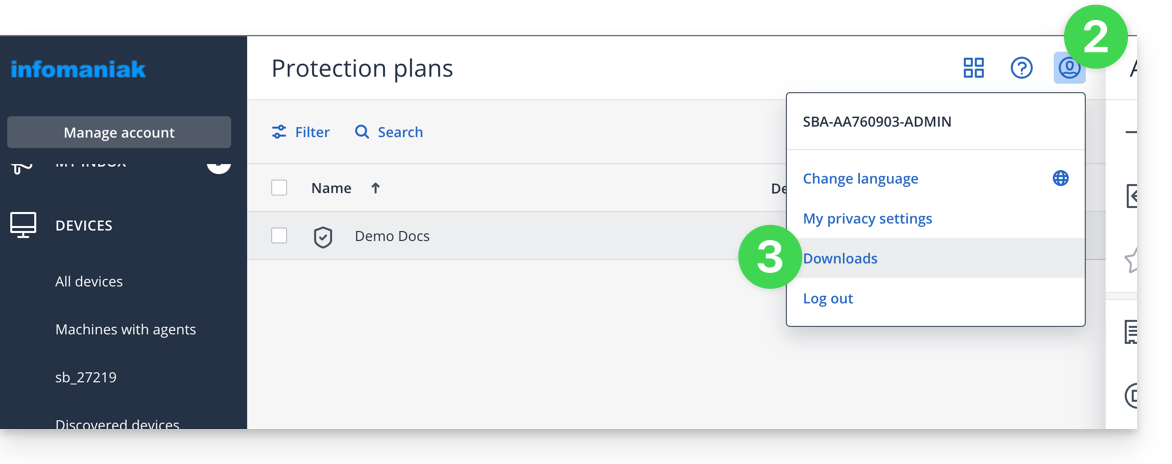
- Choose the client suitable for your machine.
- Open the
.dmgonce downloaded. - Double-click on Uninstall:
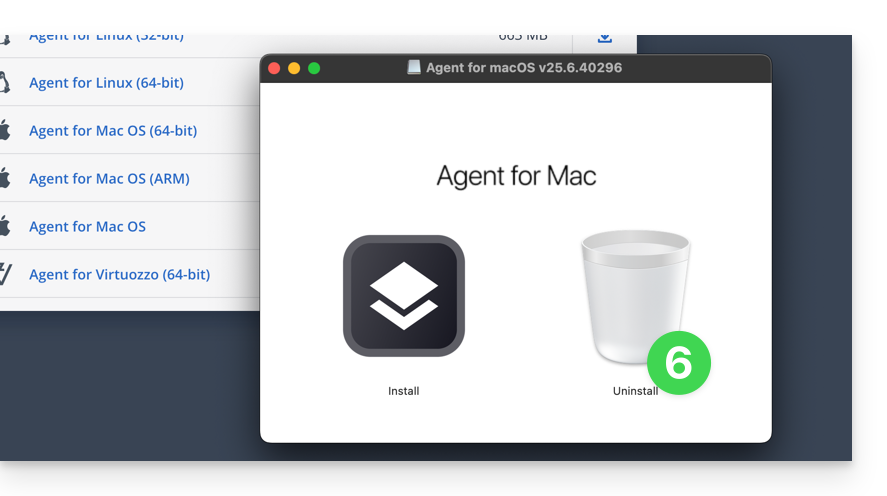
- Confirm if necessary the opening of the application.
- Confirm if necessary the uninstallation of the application.
- Wait until the uninstallation is complete.
This guide explains how to create a new device (Cloud backup via S3 Compatible) on Swiss Backup, the solution for backup in an independent Swiss cloud.
Prerequisites
- Order a Swiss Backup Infomaniak space.
- When ordering, have defined the quota of available device(s) (minimum 1) under backup type Cloud:

- If necessary, increase the device quota according to your needs.
Add a device (for S3 connection)
To access Swiss Backup and configure a new free backup:
- Click here to access the management of your product on the Infomaniak Manager (need help?).
- Click directly on the name assigned to the product concerned:

- Click on the blue button Manage my devices (in the Cloud Backup Space section):

- Click on the blue button Add a device:

- Choose the free backup type / protocol S3.
- Click on the blue button Continue:

- Choose the user who will receive the connection information (if necessary, choose a user different from yours and specify the contact details of the person in the additional step that follows).
- Click on the blue button Continue:

- Give a name to the backup.
- Define the maximum disk space that this backup space should represent from the total volume of the subscribed Swiss Backup, increasing if necessary the total size via the blue link.
- Click on the blue button Continue:

- Click on the blue button to display the connection information:

- This section mentions, among other things, the figure representing the location, useful for completing certain information that you will need to provide when configuring your backup application.
- This section provides all the connection information.
- The password (to be generated using the blue link that will open the assistant in a browser popup or via the link received by email) which includes a "
Endpoint", a "Access Key" and a "Secret Key" :
And then?
Once the device is added to the Swiss Backup interface within the Infomaniak Manager, you can configure the application of your choice to start your Cloud backups via the protocol mentioned in this guide.
This guide details how to restore an Apple macOS computer using Swiss Backup, an independent Swiss cloud backup solution.
Prerequisites
- The Acronis application must be installed on the computer on which you wish to perform the restoration; use the same credentials as those used to back up the machine when registering the agent:
- Familiarize yourself with the Acronis documentation on this subject.
- Click here to access the Acronis Console with the credentials obtained after adding the device (need help?).
- Click on the Add button in the top right corner.
- Click on Mac.
- Download and install the application.
Create a bootable USB key
For this:
- Insert a blank USB key of at least 4 GB into your Mac (caution: the data contained on the key will be deleted).
- Open the **Rescue Media Builder** application from the **Applications** folder in your Mac's **Finder**. This application was automatically installed with the Acronis application.
- Check the detected USB key and click on Create Media.
Start the restoration process
For this:
- Restart the Mac with the bootable USB key.
- Depending on the macOS version, press and hold down a keyboard key (refer to this Apple guide to know which one) during the reboot.
- If necessary, click on the USB boot key to start from it.
Set up and start the recovery
To do this:
- Select your key on Rescue Media Builder:

- Click on Rescue Media Builder:

- Click on Recover:

- Click on Select data:
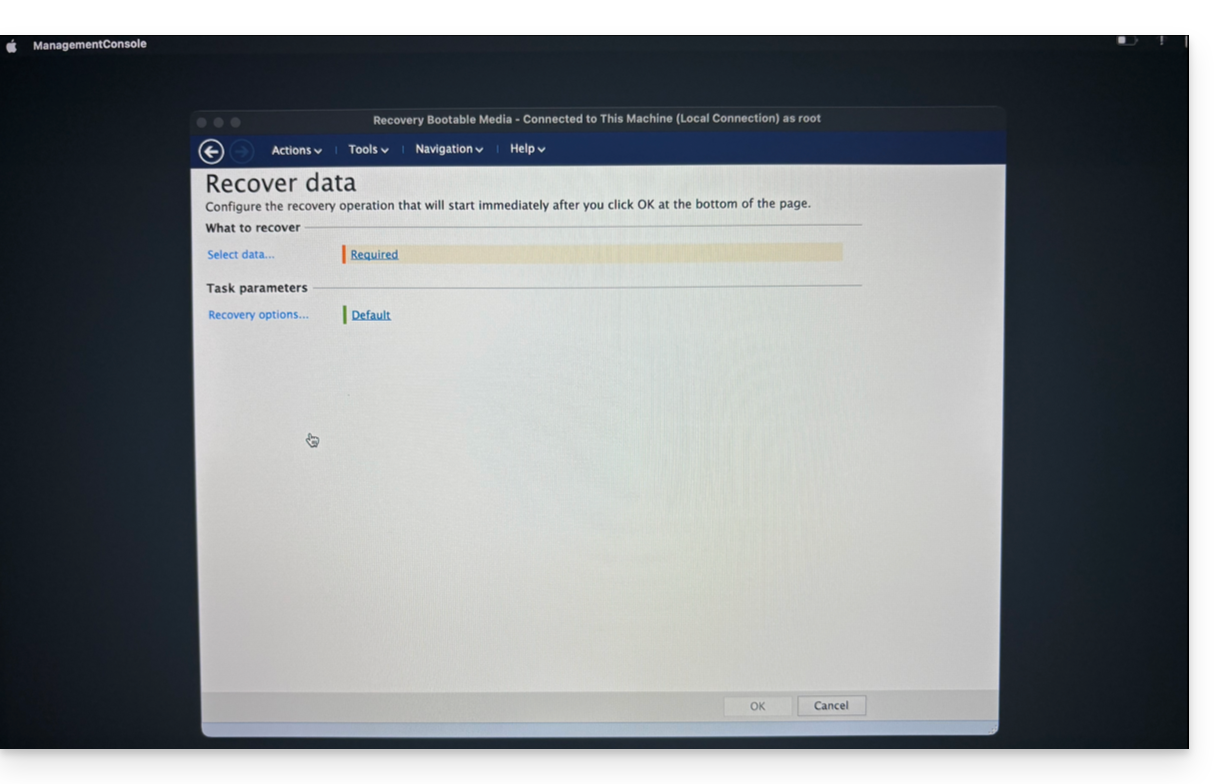
- … then on Browse:

- and select Cloud Storage; then click the Log in button:

- Use the device credentials to authenticate:

- Choose the Mac to restore, then click OK to start the restoration:

- If you chose to encrypt your backups, you will be asked for the backup password:

- In the top part of the screen, select the available backup that you wish to restore:

- Once the backup is selected, you can select the type of element to restore and those you wish to restore in the lower part of the screen; it is recommended to select the type Volumes and to restore all available Volumes, in order to restore all of your hard drive(s)... then launch the restoration by clicking OK:

- The restoration is then launched, you can follow the progress via the Progress tab:

Once at 100%, your Mac will restart several times in a row (this is normal) until the entire procedure is complete.
This guide explains how to change the language of the Acronis dashboard as well as the language of the email communications of the Acronis Agent used to back up your devices with Swiss Backup.
Manage Acronis language settings
To change the language displayed by Acronis:
- Click here to access the Acronis Console with the credentials obtained after adding the device (need help?).
- Click on the user icon at the top right.
- Click on Change language:
- Click on the desired language.
Manage user settings
It is possible to change the language of emails / alerts / notifications for your different clients/users (one of whom might speak English and the other French, for example) - this does not change the language of the interface itself:
This guide explains how to create a new device (Cloud backup via OpenStack Swift) on Swiss Backup, the independent Swiss cloud backup solution.
Prerequisites
- Order a Swiss Backup Infomaniak space.
- When ordering, define the quota of available device(s) (minimum 1) under backup type Cloud:

- If necessary, increase the device quota according to your needs.
Add a device (for OpenStack Swift connection)
To access Swiss Backup and configure a new free backup:
- Click here to access the management of your product on the Infomaniak Manager (need help?).
- Click directly on the name assigned to the product concerned:

- Click on the blue button Manage my devices (in the Cloud Backup Space section):

- Click on the blue button Add a device:

- Choose the free backup type/protocol Swift.
- Click on the blue button Continue:

- Choose the user who will receive the connection information (if necessary, choose a user different from yours and specify the contact details of the person in the additional step that follows).
- Click on the blue button Continue:

- Give a name to the backup.
- Define the maximum disk space that this backup space should represent from the total volume of the subscribed Swiss Backup, increasing the total size if necessary via the blue link.
- Click on the blue button Continue:

- Click on the blue button to display the connection information:

- This section mentions, among other things, the figure representing the location, useful for completing certain information that you will need to provide when configuring your backup application.
- This section provides an example of a backup method, facilitated by the download of a configuration profile.
- This section provides the connection information.
- The host server name or location.
- The password (to be generated using the blue link that will open the assistant in a browser popup or via the link received by email) as well as other additional information, such as the
Tenant, for certain backup applications:
And then?
Once the device is added to the Swiss Backup interface within the Infomaniak Manager, you can configure the application of your choice to start your Cloud backups via the protocol mentioned in this guide.
This guide details how to manually back up data using the application FileZilla (macOS / Windows / Linux) via the SFTP protocol on Swiss Backup the independent Swiss cloud backup solution.
It is also possible to use Cyberduck (Swift): refer to this other guide.
Prerequisites
- Have a Swiss Backup Infomaniak space with at least one available device quota for a Cloud backup.
- Add 1 device of type Cloud to obtain the SFTP parameters.
- Download and install FileZilla (macOS / Windows / Linux).
⚠️ All the services offered by Infomaniak are compatible with the corresponding standard protocols (notably IMAP/SMTP for email, WebDAV for sharing, S3/Swift for storage, etc.). Therefore, if you encounter a problem with third-party software, contact its publisher directly or a Partner and consult the support policy as well as article 11.9 of the Infomaniak Terms and Conditions.
Set up FileZilla
To configure a new backup:
- Fill in the fields according to the information specific to your device (refer to this other guide):
- Host :
sftp.swiss-backup02.infomaniak.com - Username : Swiss Backup device name (e.g.,
SBI-MS0020) - Password : Password generated via the email received after creating the Swiss Backup device
- Port :
22 - Click on Connect
- Host :
FileZilla also allows you to set up connections so that you do not have to re-enter the login credentials:
- Click on the Site manager icon:

- Click on New site:

- Fill in the fields according to the information specific to your device (refer to this other guide):
- Host:
sftp.swiss-backup02.infomaniak.com - User: Swiss Backup device name (e.g.,
SBI-MS0020) - Password: Password generated via the email received after creating the Swiss Backup device.
- Port:
22 - Click on "Connect".
- Host:
The SFTP connection is recommended to securely transmit data. It is also possible to use the host connection, for example "ftp.swiss-backup02.infomaniak.com" with port 21. However, data will be transmitted in plain text (unencrypted) over the Internet (not recommended).
This guide explains how to back up a VPS (Virtual Private Server) with Acronis on Swiss Backup, the backup solution in an independent Swiss cloud. It describes the prerequisites, the differences between the types of licenses and redirects to the useful resources.
Summary of license choices
- Linux :
- Virtual Machine : For VPS or virtualized environments.
- Linux Server : For standalone, physical or virtual machines without a hypervisor.
- Windows :
- Workstation : For physical workstations.
- Server : For physical or virtual machines with advanced roles.
- Virtual Machine : For Windows VMs in a hypervisor environment.
Back up a VPS on Linux
Differences between the types of licenses
- Virtual Machine :
- For a VPS or virtual machine hosted in a virtualization environment (e.g. VMware, Hyper-V, Virtuozzo).
- A license covers the physical host and all virtual machines it contains.
- Suitable for Infomaniak Public Cloud environments or hypervisor clusters (each host requires a license).
- Linux Server :
- For an individual physical or virtual machine running Linux (server operating system).
- Suitable for standalone, local or colocated servers.
- Each license covers an individual physical or virtual machine.
To configure the Linux backup:
- Refer to this guide to get the full details.
Back up a VPS on Windows
Differences between the types of licenses
- Workstation :
- A license per physical machine to back up.
- Limitation: This license does not support Microsoft Exchange Server, SQL Server or Active Directory applications.
- Server :
- A license per physical or virtual machine running Windows.
- Supports Microsoft SQL Server, SharePoint and Active Directory.
- Compatible with virtualization host roles (Hyper-V, VMware ESXi, etc.).
- Virtual Machine :
- A license per virtual machine running Windows in a hypervisor environment.
- Each cluster host requires a license.
To configure the Windows backup:
- Refer to this guide to get the full details.
This guide details how to manually back up data using the Mountain Duck application (macOS / Windows) via the OpenStack Swift protocol on Swiss Backup, the backup solution in an independent Swiss cloud.
Preamble
- Mountain Duck allows file synchronization as an alternative to Dropbox (for this use, Infomaniak also recommends kDrive).
- ⚠️ All the services offered by Infomaniak are compatible with the corresponding standard protocols (notably IMAP/SMTP for email, WebDAV for sharing, S3/Swift for storage, etc.). Therefore, if you encounter a problem with third-party software, contact its publisher directly or a Partner and consult the support policy as well as article 11.9 of the Infomaniak Terms and Conditions.
Set up Mountain Duck with Swiss Backup
Prerequisites
- Have a Swiss Backup Infomaniak space with at least one available device quota for a Cloud backup.
- Add 1 device of type Cloud to obtain the OpenStack Swift parameters.
- Download and install Mountain Duck (macOS / Windows).
To configure a new backup:
- Open Mountain Duck.
- Create a New connection.
- Select the corresponding profile from the list of proposed profiles (according to the information specific to your device — refer to this other guide) or choose more options:

- and search for the corresponding profile:

- Fill in the fields according to the information specific to your device (according to the information specific to your device — refer to this other guide) by combining Project:Domain:Username:

- Click on Connect.
- Enter the password (see point 4 above):

- Click on Open session.
- To automatically start Mountain Duck when you log in, check the box Enable item at startup from the General tab of Preferences:

This guide details how to save data from your web hosts (shared or Cloud Server) using Acronis on Swiss Backup, the backup solution in an independent Swiss cloud.
Preamble
- This is a backup solution that allows you to automate the backup of your files if the backups offered by Infomaniak no longer meet your availability or security needs.
- It is also possible to back up other types of data.
- Backups are generally performed every 24 hours, depending on the Cloud Agent's workload.
- It is not possible to exclude files from the backup: all files will be backed up, which may generate warnings as some system files are protected and inaccessible to the client; this is quite normal and common to all hosts.
- Make your life easier! If needed, local partners referenced by Infomaniak can handle these procedures. Launch a free call for tenders. They handle everything, freeing you from technical details.
Creating the backup space
Prerequisites
- Have a Swiss Backup Infomaniak space with an available device quota (minimum 1) for a Acronis website backup:

- If necessary, increase the device quota according to your needs.
- Add the device to the Infomaniak Manager to receive the login credentials.
- Be aware of the Acronis documentation on this subject: backup / restoration
- Use a web host.
- Know the information of the FTP+SSH user account:

- Know the information of the MyQSL/MariaDB user account which must have maximum permissions (read/write/admin) on all databases and tables you wish to back up:

To configure the backup of a website with Acronis:
- Click here to access the Acronis Console with the credentials obtained after adding the device (need help?).
- Click the add device button to add a Website type device:

- Enter the information regarding the FTP type data:
- specify a name/description
- specify the FTP host
- leave port 22
- specify the FTP+SSH username
- specify the FTP+SSH account password
- Click the Next button:

- Enter the information regarding the MySQL/MariaDB databases:
- select the radio button corresponding to SSH
- specify the MySQL/mariaDB host
- leave port 3306
- specify the MySQL/mariaDB username
- specify the password of the MySQL/mariaDB account
- Click the Next button (or Skip if there is no data of this type to back up):

Backup website data
Once the backup is configured and created, you will find it under Sites in the left sidebar: Click on the name of your backup to configure its recurrence, and start a first copy immediately if necessary.
Click on the name of your backup to configure its recurrence, and start a first copy immediately if necessary.
Access and restore saved files
Refer to this other guide if you are looking for information about restoring (partial or complete) your data.
This guide details how to obtain the login and configuration information for Swiss Backup (free backup of type Openstack Swift, S3, SFTP...), the backup solution in an independent Swiss cloud.
It also explains the differences between the passwords available to you.
Login information (Cloud backup)
Access the information
To access the information related to your free backup of type Openstack Swift, S3, SFTP...:
- Click here to access the management of your product on the Infomaniak Manager (need help?).
- Click directly on the name assigned to the product concerned:

- Click on the blue button Manage my devices (in the Cloud backup space section):

- Click on the name of the object concerned in the table that appears:

- The different information related to your device appears at the bottom of the page...
The different login information (Swift, S3, etc.)
This information varies depending on the type of device chosen (Swift, SFTP, etc.) but notably:
| information requested | content to specify |
|---|---|
| username / login ID / username | most of the time in the form SBI-AB123456 |
| location | https://swiss-backup01.infomaniak.com or swiss-backup02... 03... etc. |
| version number | Keystone 3 |
| a password / access keys | ***** (see below to manage it) |
| path / path | /identity/v3 |
| Tenant / Project Name / Project | most of the time in the form sb_project_ followed by username so sb_project_SBI-AB123456 e.g. |
| domain name / domain | most of the time register default |
| region | RegionOne |
| bucket | most of the time register default or /default |
| identity endpoint | most of the time the location followed by path (see above) so swiss-backup01.infomaniak.com/identity/v3 e.g. |
Different passwords
Infomaniak Account
To access the management of the Swiss Backup product (Acronis or Cloud Storage), you need to log in to the Infomaniak Manager: refer to this other guide on this subject.
Cloud Backup - Regenerate the login password
To establish a Swift / S3 / FTP/SFTP / etc. type connection, a password must be generated for the first time when creating a device on the Swiss Backup interface and activating the identifier.
It is not possible to display an already generated password. If forgotten, you must generate a new one:
- Click here to access the management of your product on the Infomaniak Manager (need help?).
- Click directly on the name assigned to the concerned product.
- Click on the blue button Manage my devices (in the Cloud backup space section):

- Click on the name of the object concerned in the table that appears:

- Click on Generate a new password or access keys and follow the wizard:

Acronis Backup
To establish a connection with Acronis, a password for this type of backup is generated when creating a device on the Swiss Backup interface and activating the identifier. There is also an encryption password.
Prevent accidental or malicious deletion of Acronis backups and improve your compliance by specifying the retention period for deleted data.
You will thus be able to easily recover deleted backups via the Acronis management console.
This guide explains how to install the Acronis Agent on macOS for Swiss Backup even if the Gatekeeper application attempts to block the installation and causes an error “install.pkg cannot be opened because Apple cannot verify that it does not contain malicious software.”
Allow Acronis in Gatekeeper
To do this:
- Open the Acronis file
install.pkgso that the error appears. - Go to System Preferences (in the Apple menu).
- Select Security & Privacy then the General tab if necessary.
- A text appears regarding
install.pkg, click on Open Anyway. - Confirm your decision to open the file by clicking the appropriate button.

