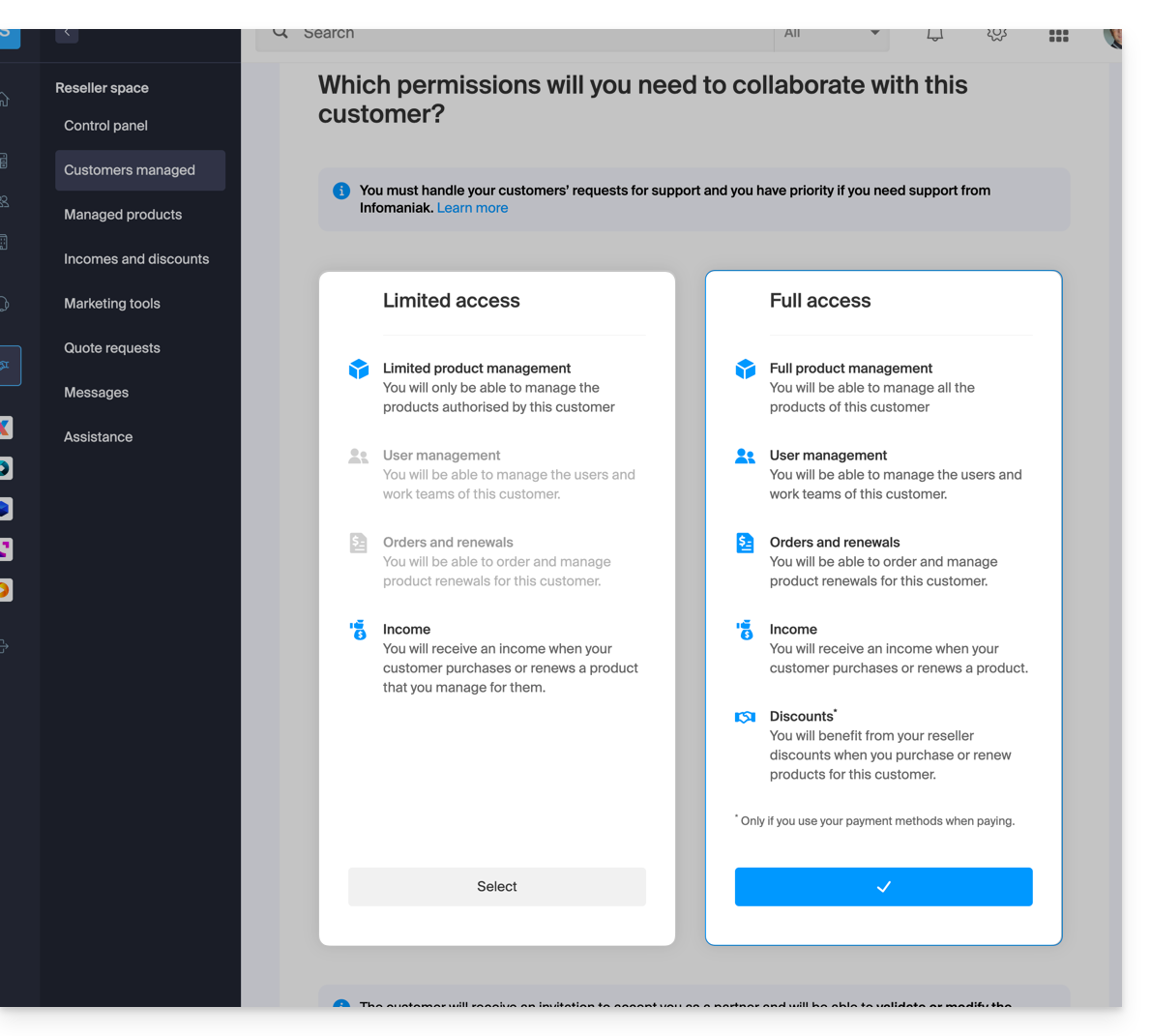Knowledge base
1000 FAQs, 500 tutorials and explanatory videos. Here, there are only solutions!
This guide explains how the Infomaniak Partner Program works and its main advantages.
Preamble
- Join the Infomaniak reseller network and grow your business with a cloud provider recognized throughout Europe for the reliability of its services and its commitment to privacy and ecology.
- Any company registered with the Swiss commercial register (or equivalent for European or foreign companies) and meeting the following conditions can become an Infomaniak Partner and reseller:
- the total amount of products managed under the program must be equal to or greater than CHF 2000/year or €1800/year
- the Partner must be a company registered with the Swiss Commercial Register/SIRET or equivalent, with an active website
- the Partner provides support to its Clients or managed products
- the Partner is responsible for invoicing its Clients or managed products
- the Partner agrees to use exclusively Infomaniak products for contracts acquired through its tendering system
- The Partner understands and complies with Reseller-specific terms and conditions
- Click here to join existing Partners and benefit from advantageous discounts or recurring cashbacks by ensuring the follow-up and technical support of your Clients.
- If you are an individual and wish to recommend Infomaniak products and earn commissions on your conversions, the Affiliate Program is an alternative not to be missed.
- It is not possible to be a Partner and an Affiliate simultaneously.
Specific guides for you & your Clients
- What is a Client?
- What is a Partner?
- Add a Client and manage their products
- Authorize a Partner to manage your products
- Manage access permissions between Partner and Client
- Manage Infomaniak billing between Partner and Client
- Export billing data for Customers
- Stop a relationship between Partner and Customer
Benefits of Infomaniak Partners
As an Infomaniak reseller, you contribute to the success of Infomaniak, which will do everything possible to satisfy your Customers. You have privileged access to the technical teams and have a real influence on the evolution of your services.
Substantial savings
- Advantageous rates for the most common domain extensions, in order to offer you the best quality-price ratio.
- Recurring cashback or discount up to -35% on products, combined with the decreasing rates of Web hostings.
- Free access to all WordPress themes and plugins Elegant Themes.
- Possibility to invoice products to your Customers who grant you complete access to their account.
Console dedicated to the management of your Customers and your revenues
- A dedicated interface to manage your Customers (Reseller space).
- Full or restricted access to your Customers' accounts: your Customers can choose to let you manage specific products or their entire account, including their billing.
- Management of the rights of your collaborators: you can define the users who can manage the products of your Customers for more security.
Directory and tender platform
- Visitors and Customers of Infomaniak can launch tenders that Partners receive exclusively.
- You can also appear for free on the Partners directory in order to strengthen your referencing, your notoriety and authenticate your status.
Learn more about Infomaniak
This guide explains what a support code and a VIP code are (not to be confused with the authorization code used for domain name transfers) on Infomaniak.
Support code and VIP code
The support code allows the Infomaniak Support department to identify you quickly and securely when you contact them and provide them with this sequence of numbers. It is displayed on the user profile page.
The VIP code is reserved for customers who have subscribed to Premium Support and allows identification when you call the technical contact. It is displayed on the service management page.
On this management page, you will also find your various information for contacting Infomaniak as part of the subscribed Support offer.
The code is present on your technical document and also appears on the contact window when you wish to contact Infomaniak via the help button
In the same place, you can grant temporary access to your services (for access possible only to Infomaniak Support collaborators):
This guide helps you understand the concepts of recurring rebate and cashback (revenue) within the framework of the Infomaniak Partner Program.
Prerequisites
- Understand the differences between the 2 types of authorizations linking a Client to the Partner, which can be defined from the Manager.
- Understand the differences between the 2 types of payment methods linking a Client to the Partner, which can be defined from the Manager.
Cashback
This is an amount equal to the difference between the public price and the preferential price that the Partner benefits from as an Infomaniak reseller.
This amount is refunded as cashback to the Partner's prepaid account in the following cases:
Full access partnership (Client's payment methods)
- When the Client places an order or renews a product.
- When the Partner places an order or renews a product on behalf of their client using their client's payment methods.
Full access partnership (Partner's payment methods)
- When the Client places an order or renews a product.
Limited access partnership
- The Client places an order or renews a product that the Partner manages.
Rebate
A Partner benefits from rebates on orders and renewals due to their status as an Infomaniak reseller. The rebate applies in the following case:
Full access partnership (Partner's payment methods)
- When the Partner places an order or renews a product on behalf of their client using their own payment methods.
Accumulation
The rebate is combined with the degressive rate of Web/Mail hosting.
With 35 web hostings, you pay for example only CHF 208.32 / month excl. VAT per hosting instead of CHF 347.20, which represents a total reduction of -40%.
Calculation details in CHF (excl. VAT):
- Regular price for 35 Web Hostings: CHF 347.20
- With 20% Partner Discount: CHF 277.76
- Final partner rate with 25% decreasing rate: CHF 208.32
Calculation details in euros (excl. tax):
- Regular price for 35 Web Hostings: 201.25 €
- With 20% Partner Discount: 161.00 €
- Final partner rate with 25% decreasing rate: 120.75 €
The decreasing rate (-25%) is therefore applied to the remaining amount after the partner discount (-20%).
This guide explains how to add a Client as part of the Infomaniak Partner Program.
Prerequisites
- Only the legal representatives of the Partner Organization are authorized to add Clients.
Add a "managed" Client
To add a Client as part of your Partner activity:
- Click here to access your managed Clients on the Infomaniak Manager Reseller Space (need help?).
- Click the blue “Add a client” button at the top right:
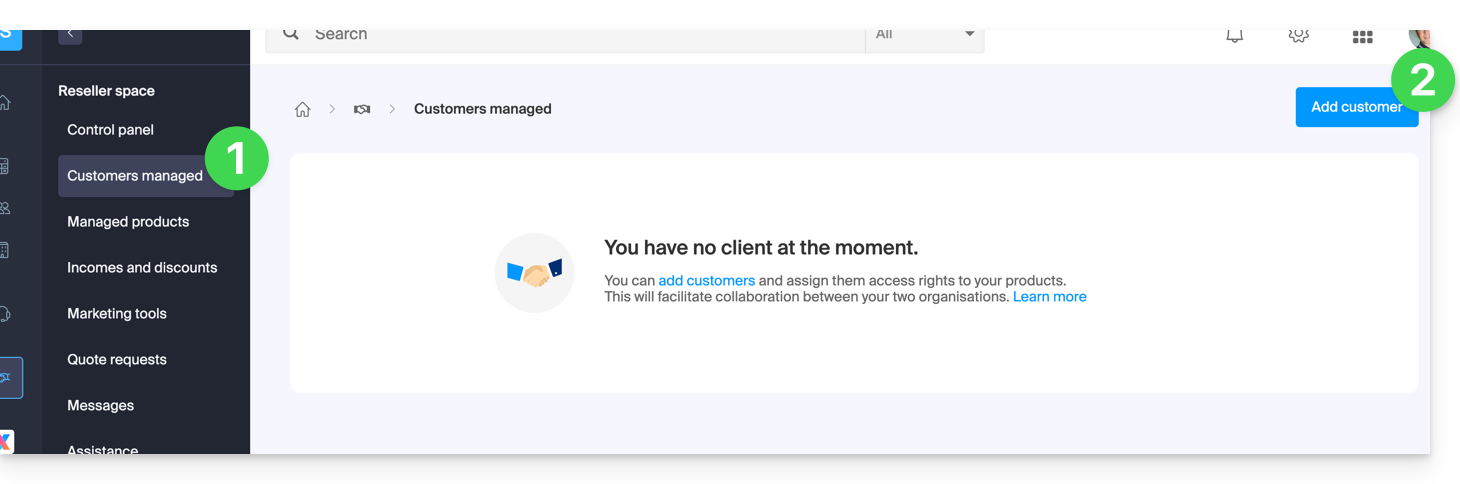
- Follow the procedure to complete:
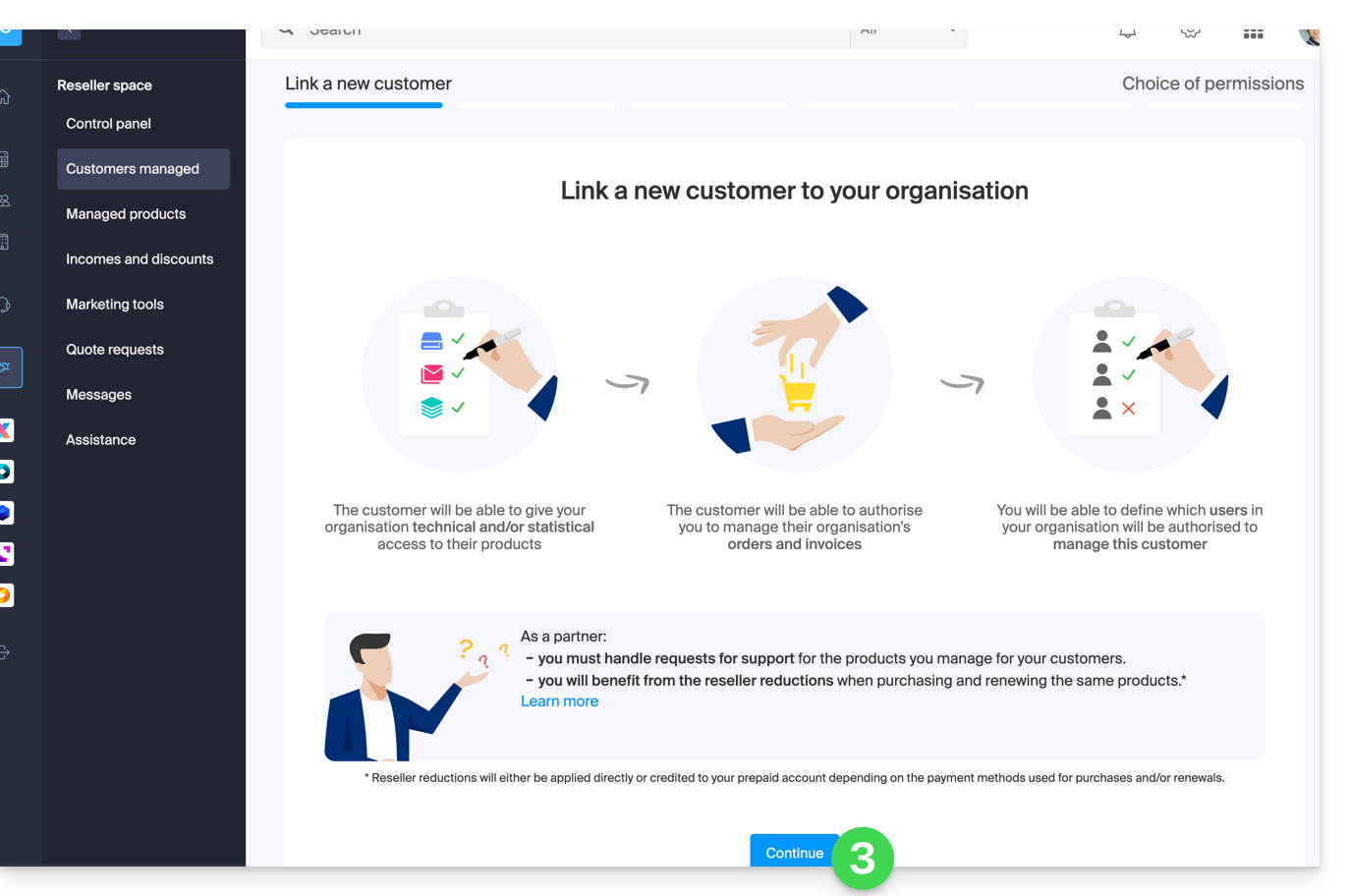
- The pending request will be visible on your Manager:
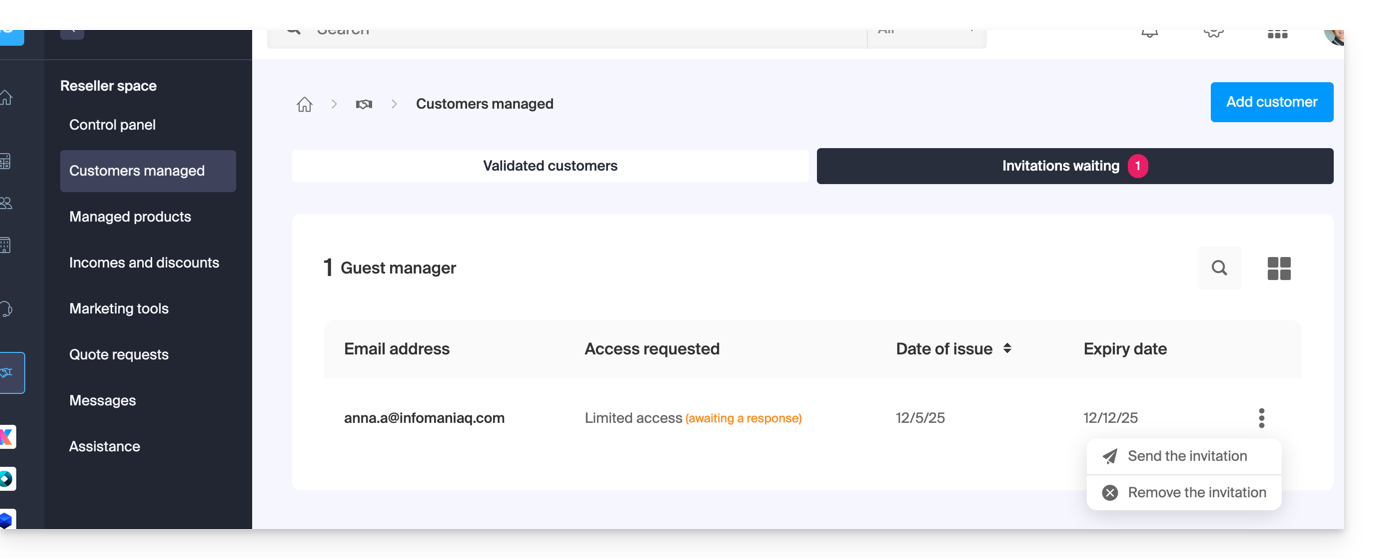
- The Client will receive an email with the request for different accesses and will have the option to decide to grant different access rights than those requested by the Partner.
- Once the invitation is accepted by a Client, check the access rights granted as well as the payment methods used (if applicable) on your Client's profile.
Access the Client's account and their products…
… as a legal representative or Partner administrator
- Click here to access your managed Clients on the Infomaniak Manager Reseller Space (need help?).
- If necessary, click on the tab for validated Clients.
- Click on the icon to the right of the Client concerned in the displayed table to access their Manager.
- Click on the action menu ⋮ to the right of the Client concerned in the displayed table to access more options (such as exporting data to a CSV file (format .csv) for example):
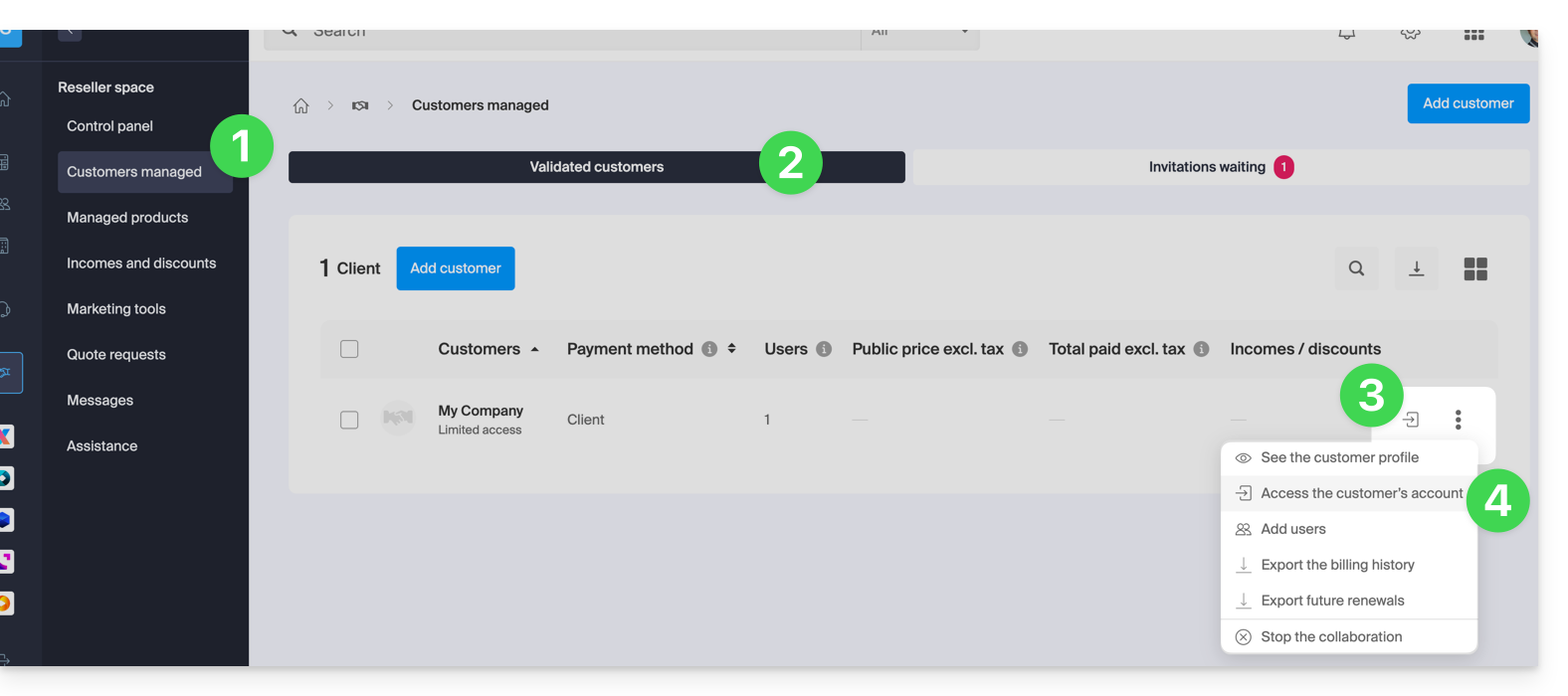
… as a Partner Organization collaborator
- Click here to access the Infomaniak Manager.
- Click on the chevron at the top left of your left sidebar menu.
- Click on the Clients tab.
- Click on the Client concerned in the displayed menu to access their Infomaniak Manager:
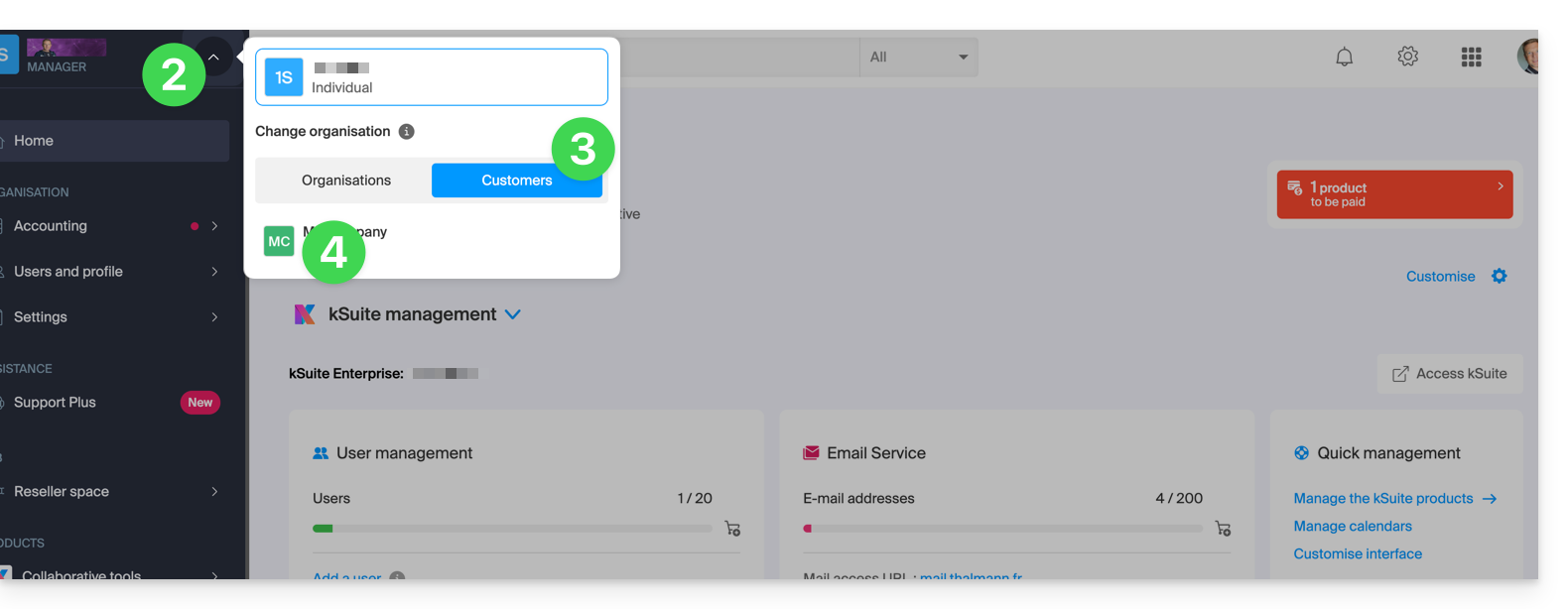
This guide explains how to create a request for proposal as an Infomaniak Client in need of support, how to delete the request if you have found a solution, and how an Infomaniak Partner can respond to this request for proposal.
Create a request for proposal
Here is the process that takes place when you want to fill out a request for proposal:
- Click here to access the request for proposal submission page.
- This is a free service that allows you to address your need to all Infomaniak Partners who wish to receive this type of request.
- Once your request for proposal is sent, each concerned Partner receives a message with an excerpt from the request for proposal.
- They are offered the opportunity to view your complete request for proposal on a dedicated interface within their Partner account on the Infomaniak Manager.
- If it is still valid (see below), the Partner displays your request for proposal and discovers your contact details.
- They can then make you a proposal tailored to your need and you decide on the next steps for the file:
- Collaborate with the Partner (become their Client within Infomaniak, for example) and in this case you can delete the request for proposal (see below).
- Wait to receive other proposals over the days.
Delete the current request for proposal
When you submit a request for proposal, you automatically receive an email at your contact address:
- This email contains a link to cancel your request for proposal.
- Be aware that the effect is immediate.
- It will no longer be visible on the interface available to Infomaniak Partners.
This guide explains the differences between the two types of payment modes possible within a partnership (with full access granted to the partner).
Indeed, in the context of adding a Partner for the management of your products, if you grant all rights, you will have to decide whether to also entrust them with the entire billing part.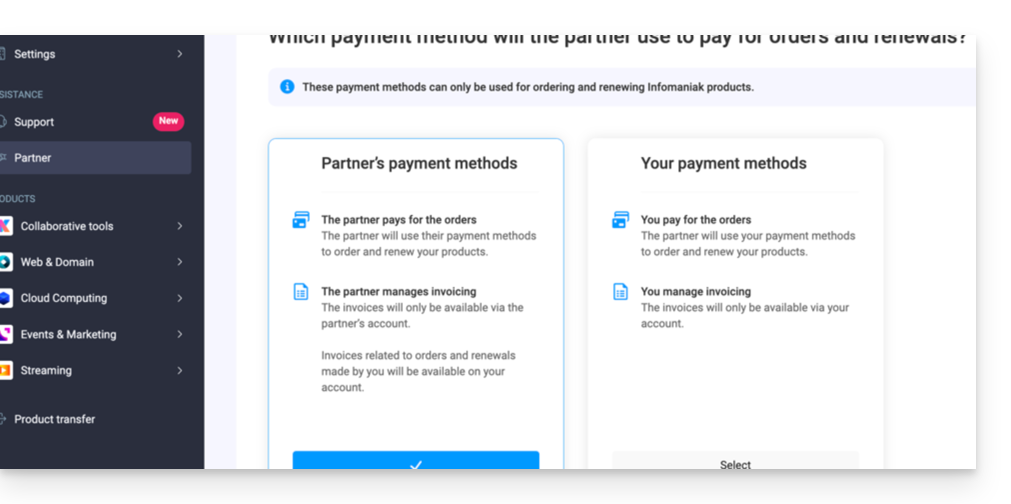
Payment modes ...
... of the Customer
In this case:
- The Customer manages billing and settles orders and renewals made by the Partner.
- The Partner:
- Pays the public price and will receive an income (cashback) in their account depending on the benefits they receive as an Infomaniak reseller
- Also receives an income (refund) for any order and renewal made directly by their client.
- Invoices will only be accessible within the Customer's organization, and the Partner will not have access to them.
- The products will be installed directly within the Customer's Organization.
... of the Partner
In this case:
- The partner
- Manages billing and settles orders and renewals made for their client
- Benefits directly from reseller discounts when ordering and renewing on behalf of their client
- Also receives income (reimbursement) for any order and renewal made directly by their client.
- Invoices will only be available within the Partner's organization, and the Client will not have access to them.
- Products will be installed directly within the client's organization.
Change the payment method
As part of granting full access to an associate, the Client can change the type of payment method used in the partnership at any time:
- Log in to the Infomaniak Manager (manager.infomaniak.com).
- Click on Partner in the left sidebar menu.
- Click on the name of the partner concerned:
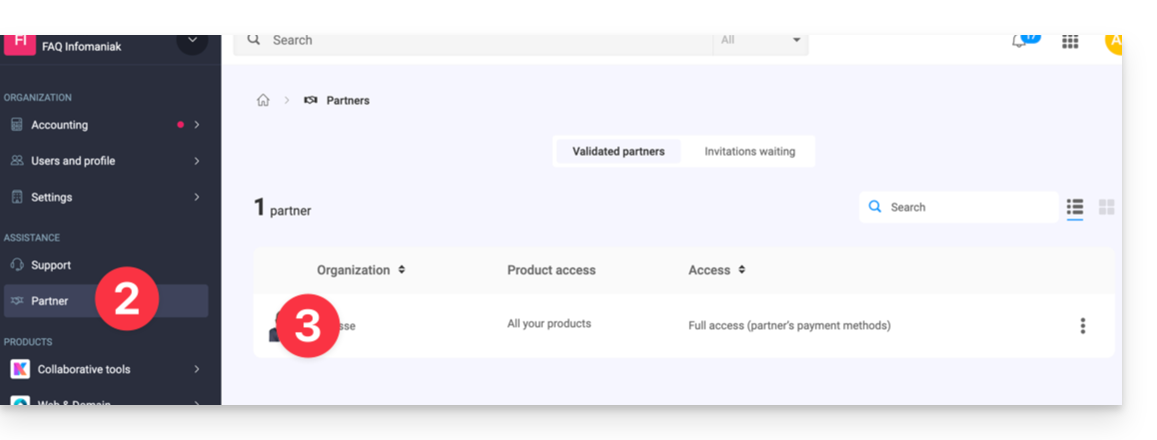
- Click on the pencil icon at the top right of the page next to Payment:
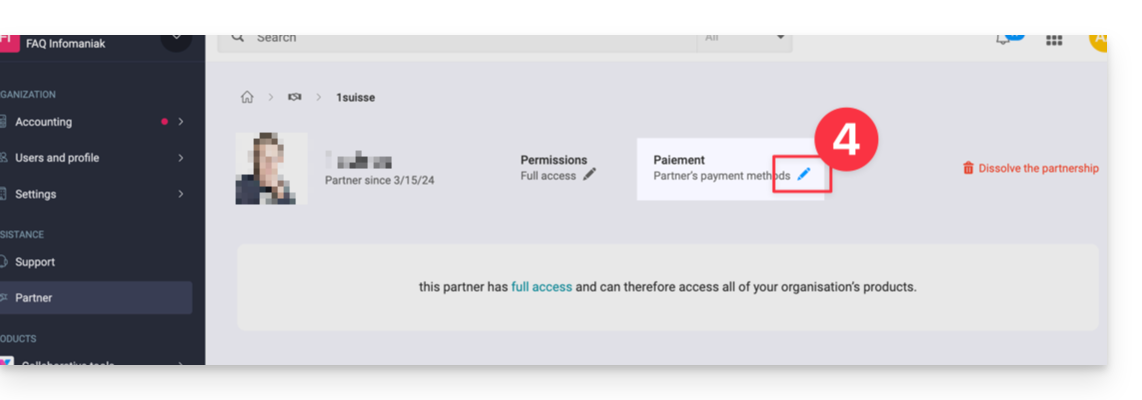
- Modify and verify the desired information.
The Partner will receive an email notification of the change.
Also refer to this other guide.
This guide explains how to grant access to a Partner (among the Partners referenced by Infomaniak) to the products of your Organization present on the Infomaniak Manager, that is, the administration interface of your products.
Preamble
- If the Partner was already linked to the Client's Organization before the invitation, for example as an external user, their status is updated once the partnership begins.
- The pending invitation can be resent or deleted before acceptance by clicking on Partner in the left sidebar of the Client's Manager:
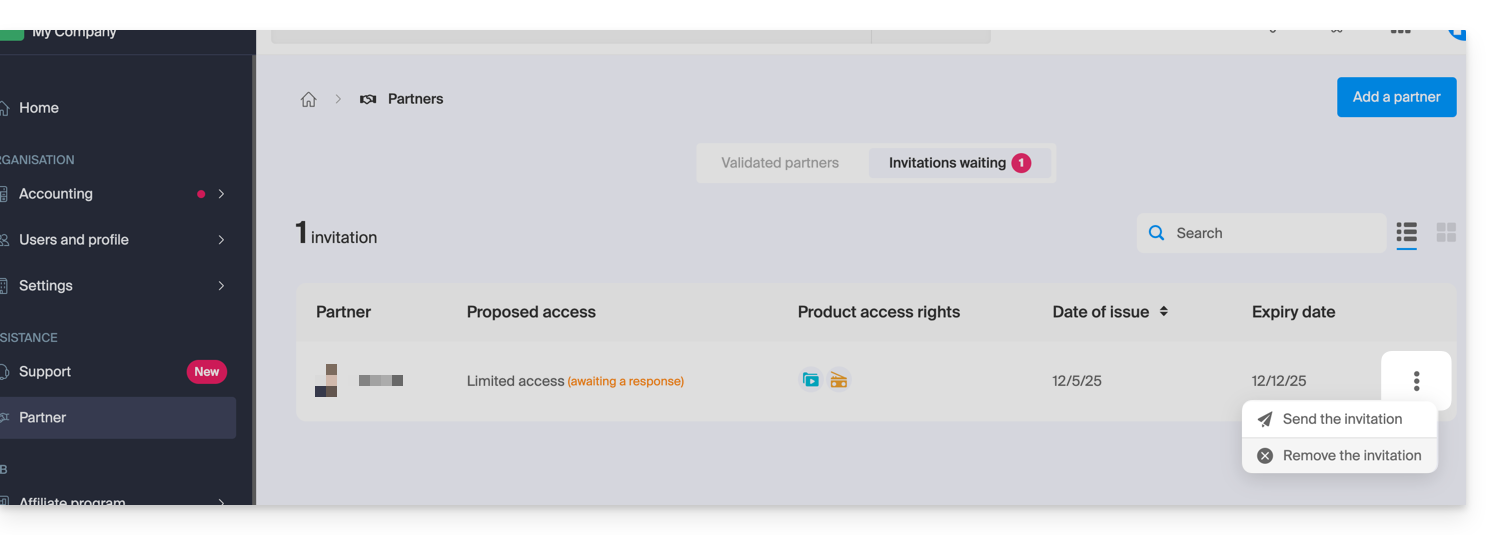
- At any time a partnership can be terminated.
As a Client, add a known Partner
Prerequisites
- Be Legal Representative within the Organization.
To authorize access to a Partner for some of your products:
- Click here to access adding a Partner on the Infomaniak Manager (need help?):
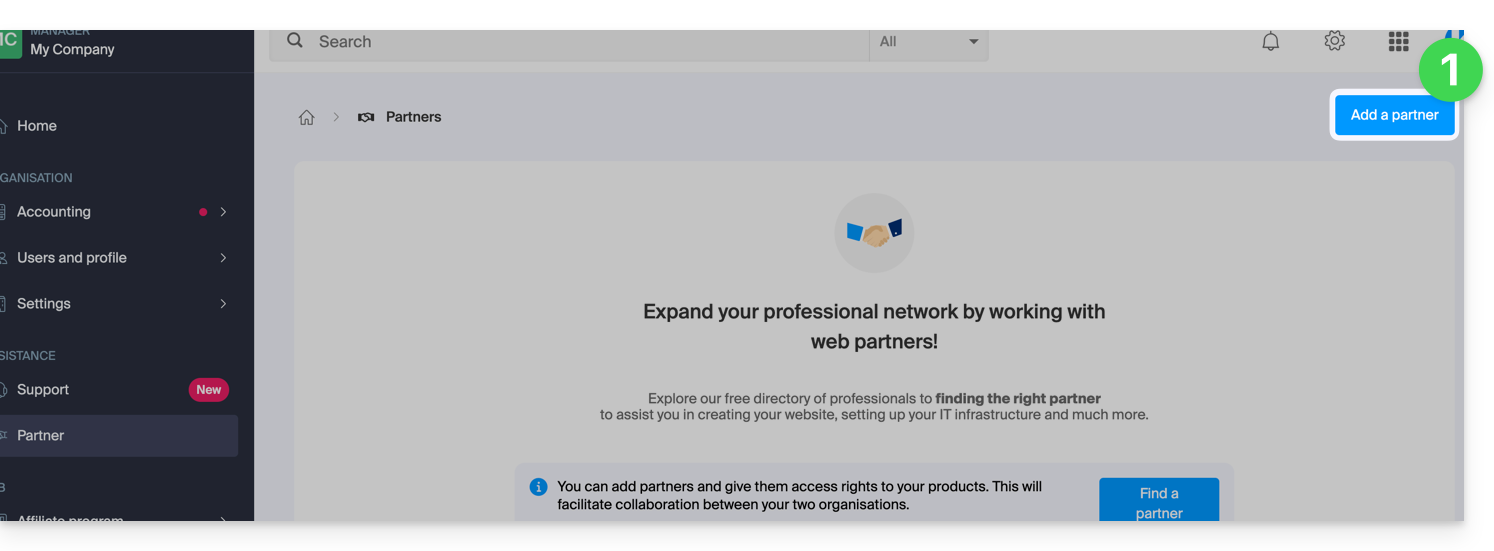
- Enter the name or email address of the Partner to whom you will grant access.
- Check the box to select the Partner from the search results.
- Click the blue button to Continue:
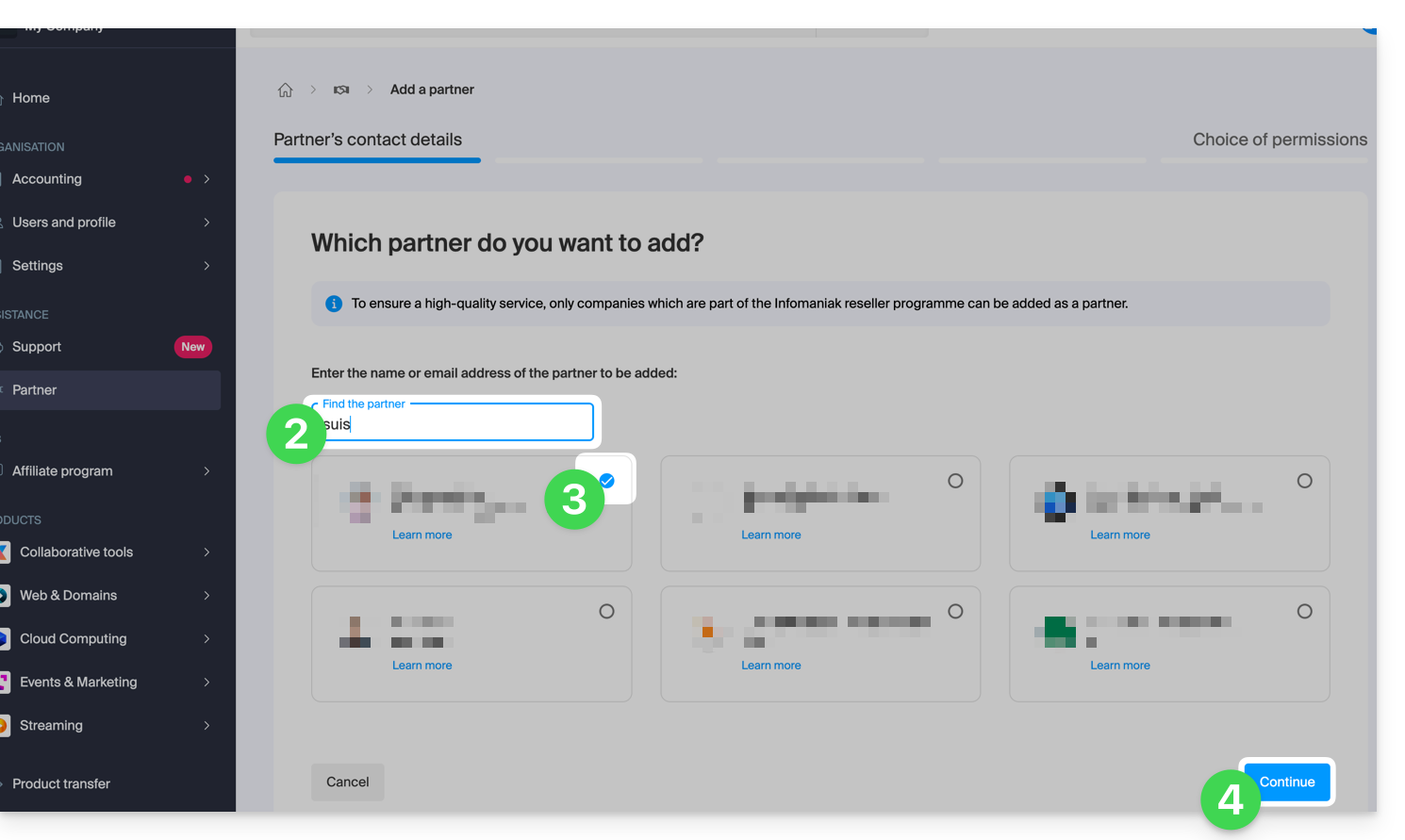
- The next step offers an important choice regarding the permissions granted to the Partner; the 2 possibilities are detailed below...
Grant the Partner access...
...limited
- Click the left button to choose to give the Partner limited access:
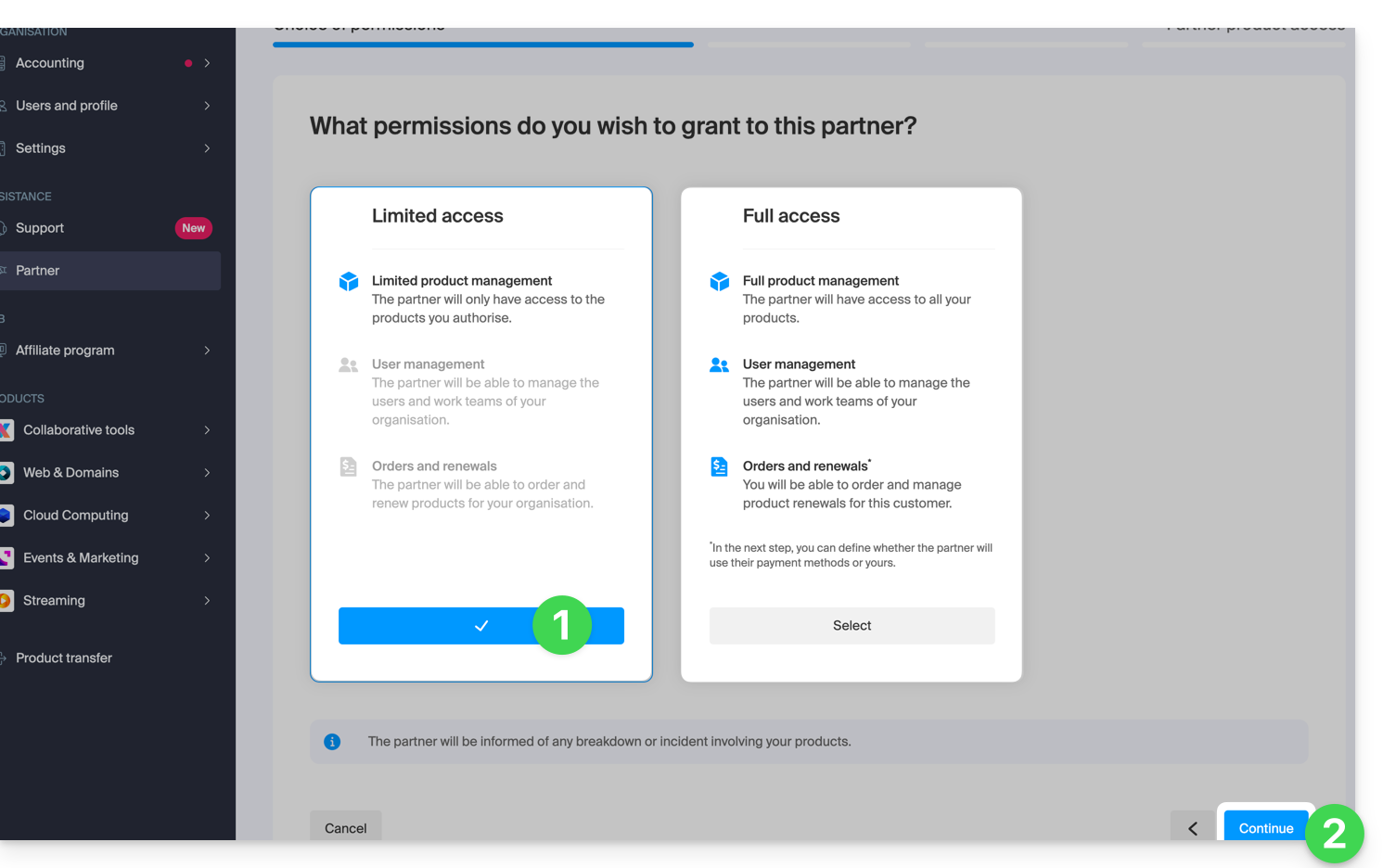
- Click the button to Continue.
- Click on the category of the product concerned, then, in the panel that opens, on the product concerned; repeat for all the different products to which you want to grant access:
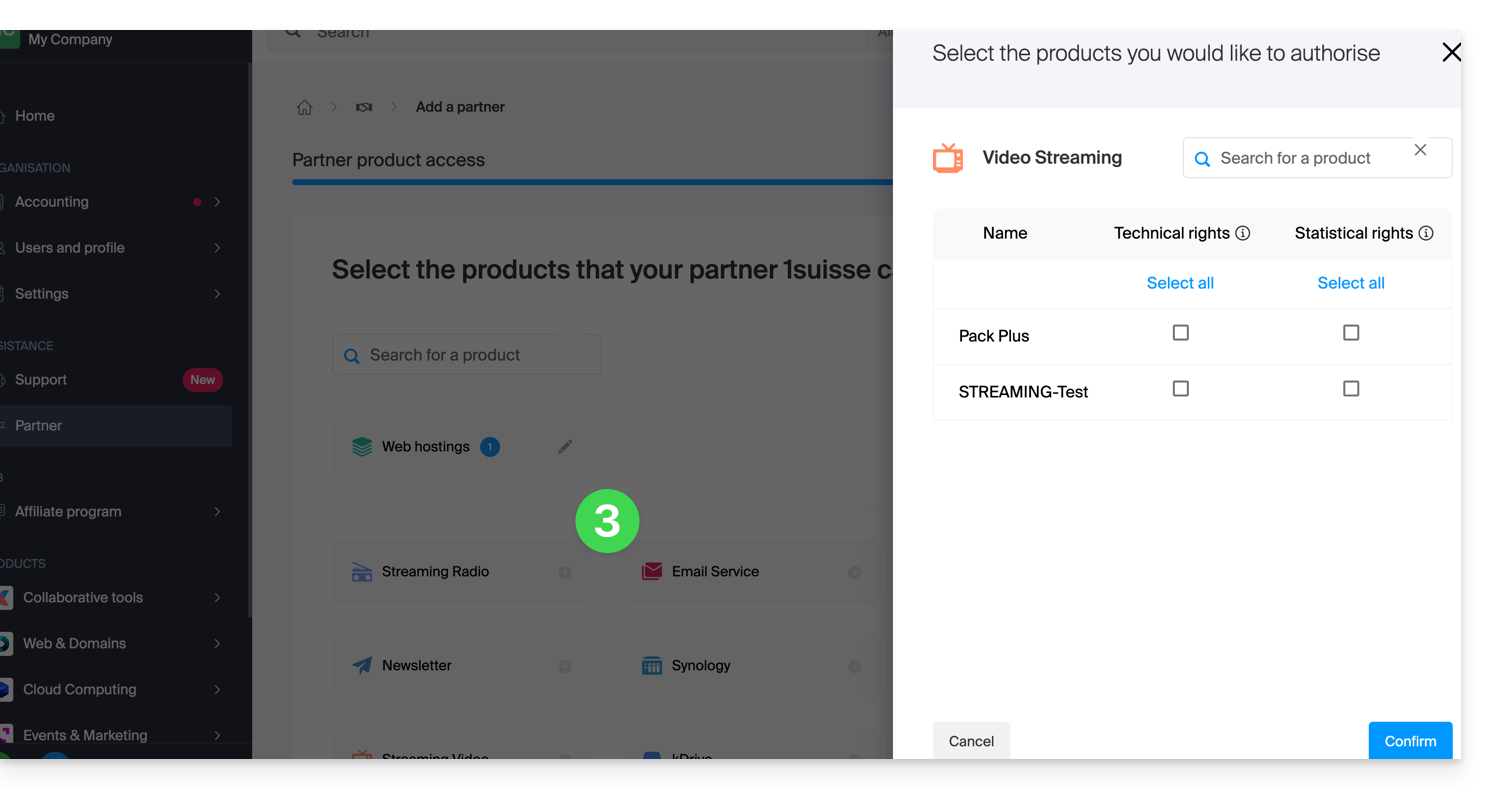
- Click the blue button at the bottom right to Continue:
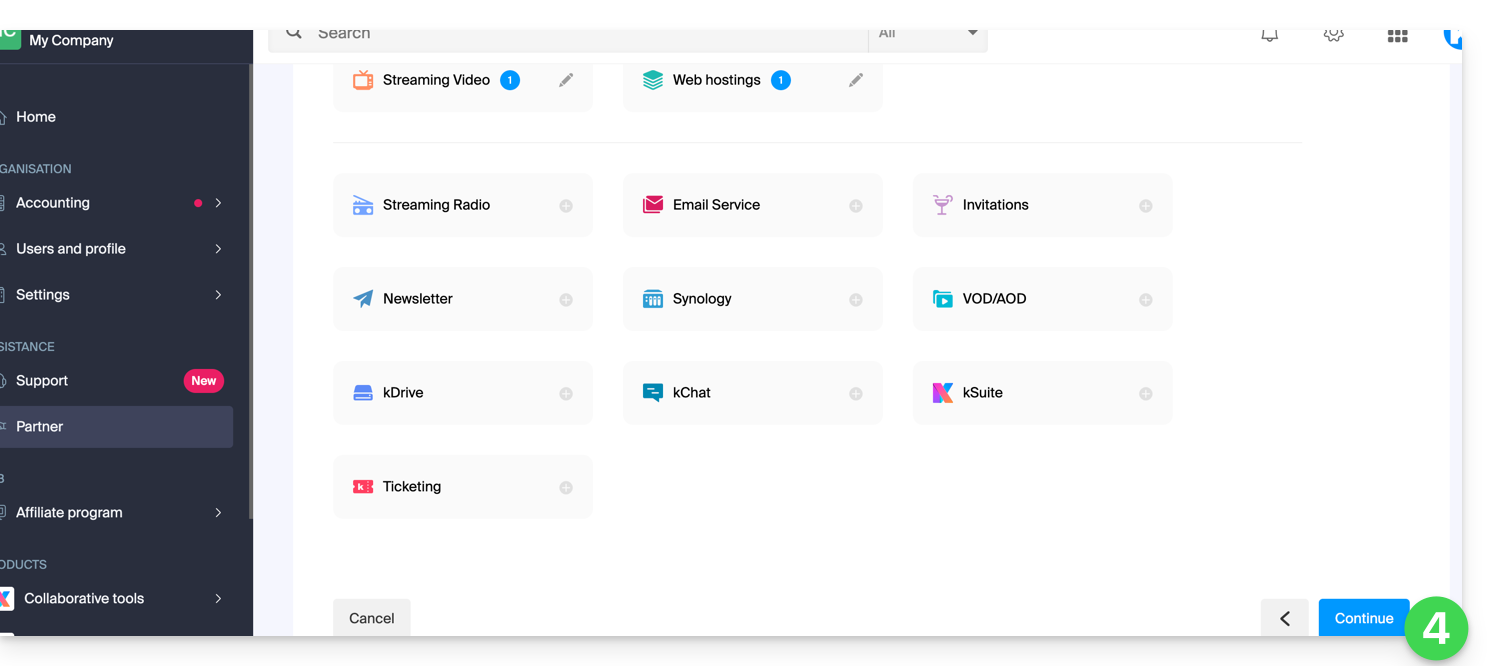
- An email is automatically sent to the invited Partner containing a link that allows them to accept (or refuse) the management proposal:
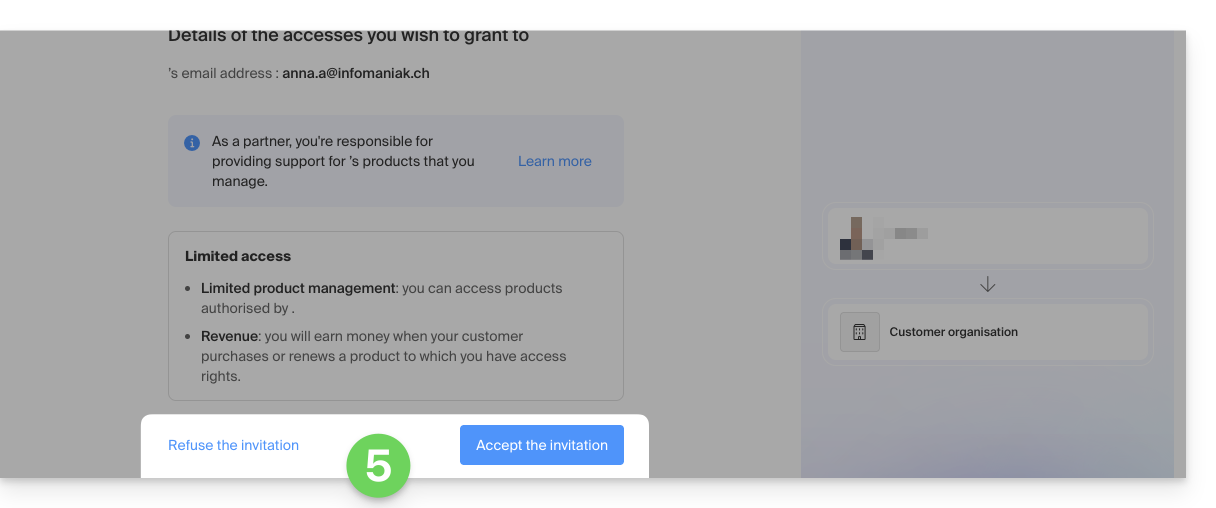
- Once the proposal is accepted, the Partner dashboard provides access to the Client's Organization and the products for which access rights have been granted.
... complete
- Click the right button to choose to give the Partner complete access.
- Click the blue button at the bottom right to Continue:
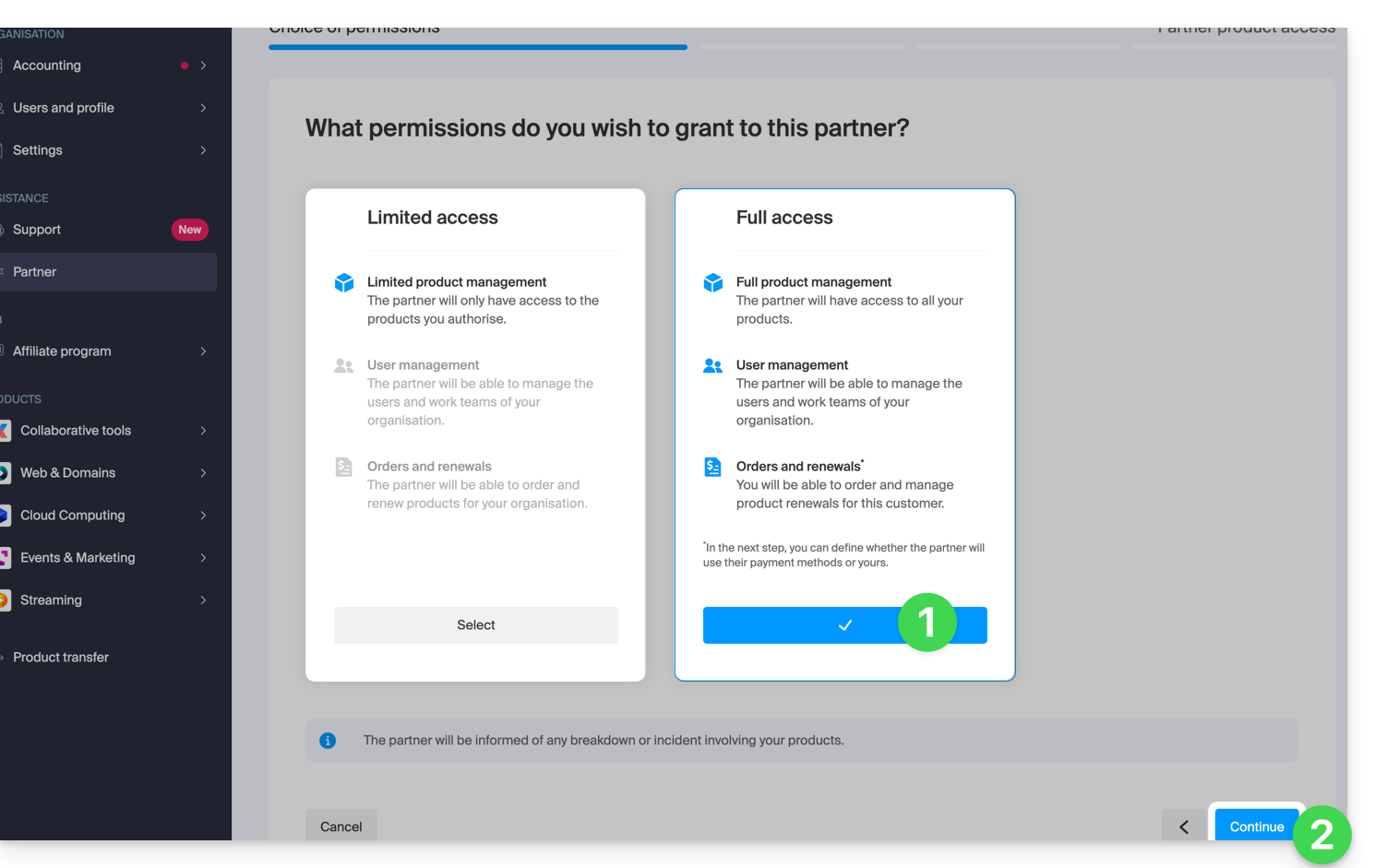
- The Client must choose whether to also entrust their wallet to the Partner.
- Click the blue button at the bottom right to Continue:
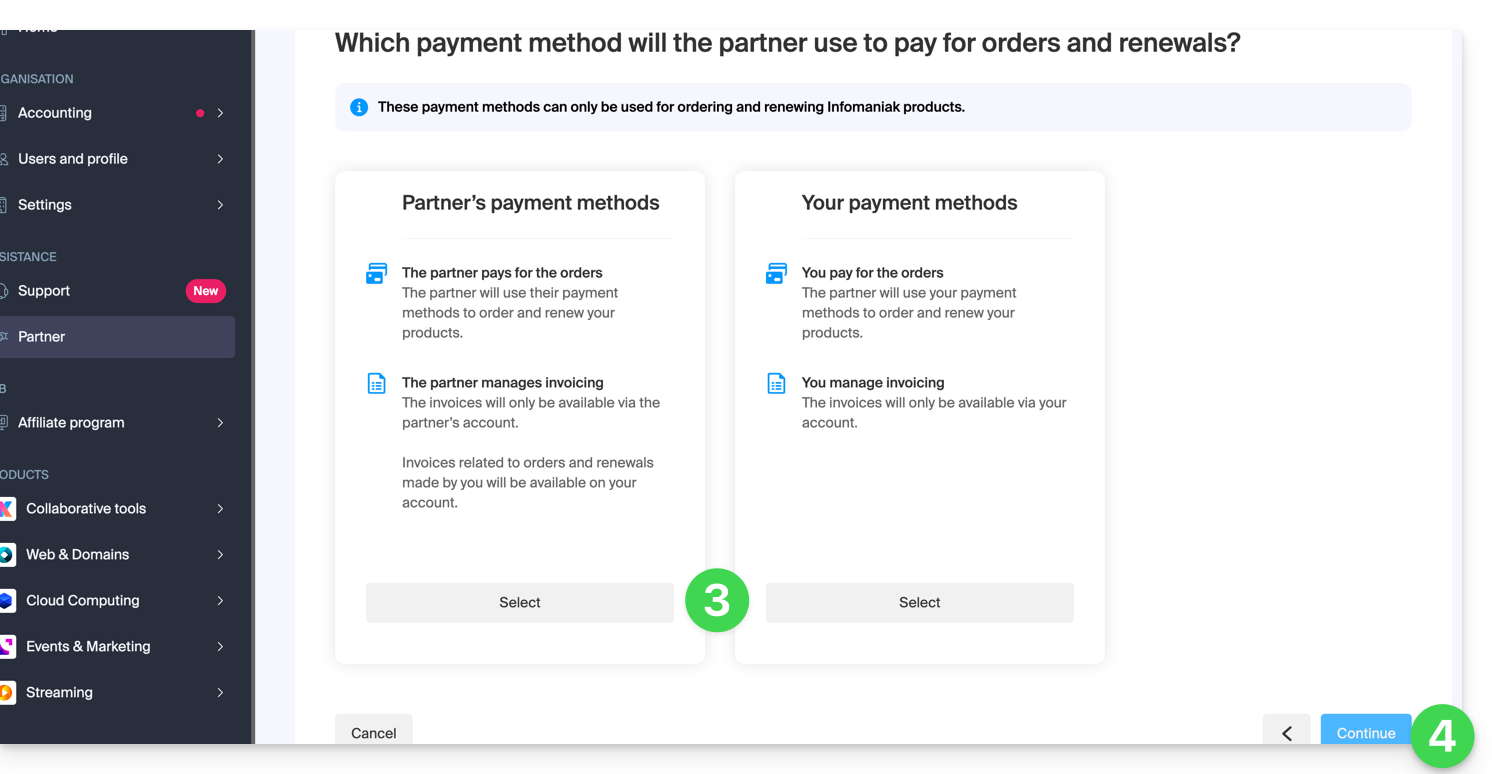
- An email is automatically sent to the invited Partner containing a link that allows them to accept (or refuse) the management proposal:
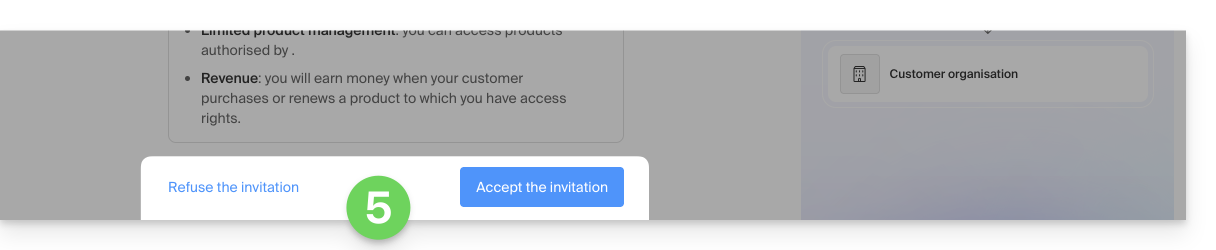
- Once the proposal is accepted, the Partner dashboard provides access to the entire Client's Organization.
This guide explains the differences between the two types of access authorization available when the Partner wants to start a partnership by choosing the Client they will manage.
Limited access
When making this choice:
- The Client
- grants their Partner access to specific products
- can have multiple Partners with limited access to their Organization, provided they manage different products
- The Partner
- manages only the products for which the Client has granted them management (Limited product management)
- can manage the Client's users and work teams (User management)
- cannot order and renew products for their Client (Orders and renewals)
- earns revenue when the Client makes purchases or renews products for which the Partner has management (Revenue)
Full access
When making this choice:
- The Client
- grants their Partner access to all their products (Full product management)
- can have only one Partner with full access to their Organization
- The Partner
- can manage the Client's users and work teams (User management)
- can order and renew products for their Client (Orders and renewals)
- earns revenue for any product order or renewal (Revenue)
- benefits from reseller discounts when purchasing or renewing products for their Client, but only if they use their own payment methods (Discounts)
- The Client & the Partner can define which payment methods will be used for orders and renewals (Payment methods)
The type of authorization granted to the Partner can be modified at any time, and only by the Client.
This guide explains how to terminate a partnership between a Client and a Partner as part of the Infomaniak Partner Program.
Stop the partnership...
... as a Client
To do this:
- Click here to access the management of your partnerships on the Infomaniak Manager (need help?).
- Click on the action menu ⋮ to the right of the Partner concerned in the table that appears.
- Click on Stop the collaboration:
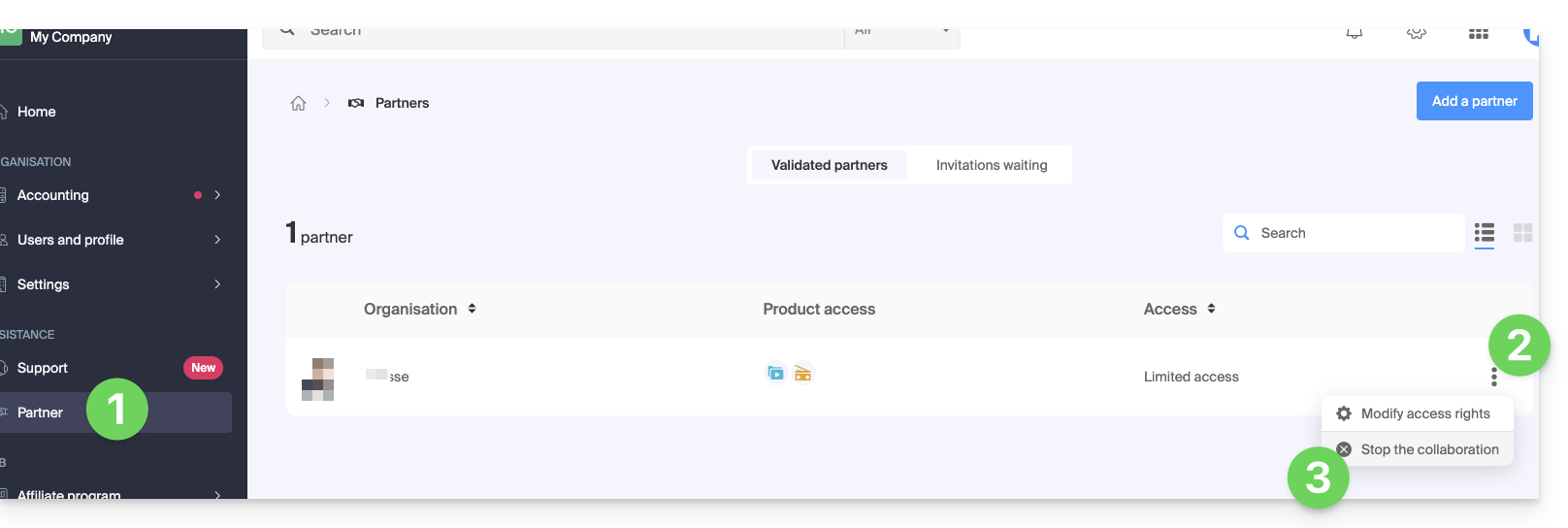
- Confirm the removal of the Partner for the first time.
- Definitely validate by entering the Infomaniak account password.
- The partnership has been successfully terminated.
... as a Partner
To do this:
- Click here to access your Managed Clients on the Reseller Space of the Infomaniak Manager (need help?).
- Click on the action menu ⋮ to the right of the Client concerned in the table that appears.
- Click on Stop the collaboration:
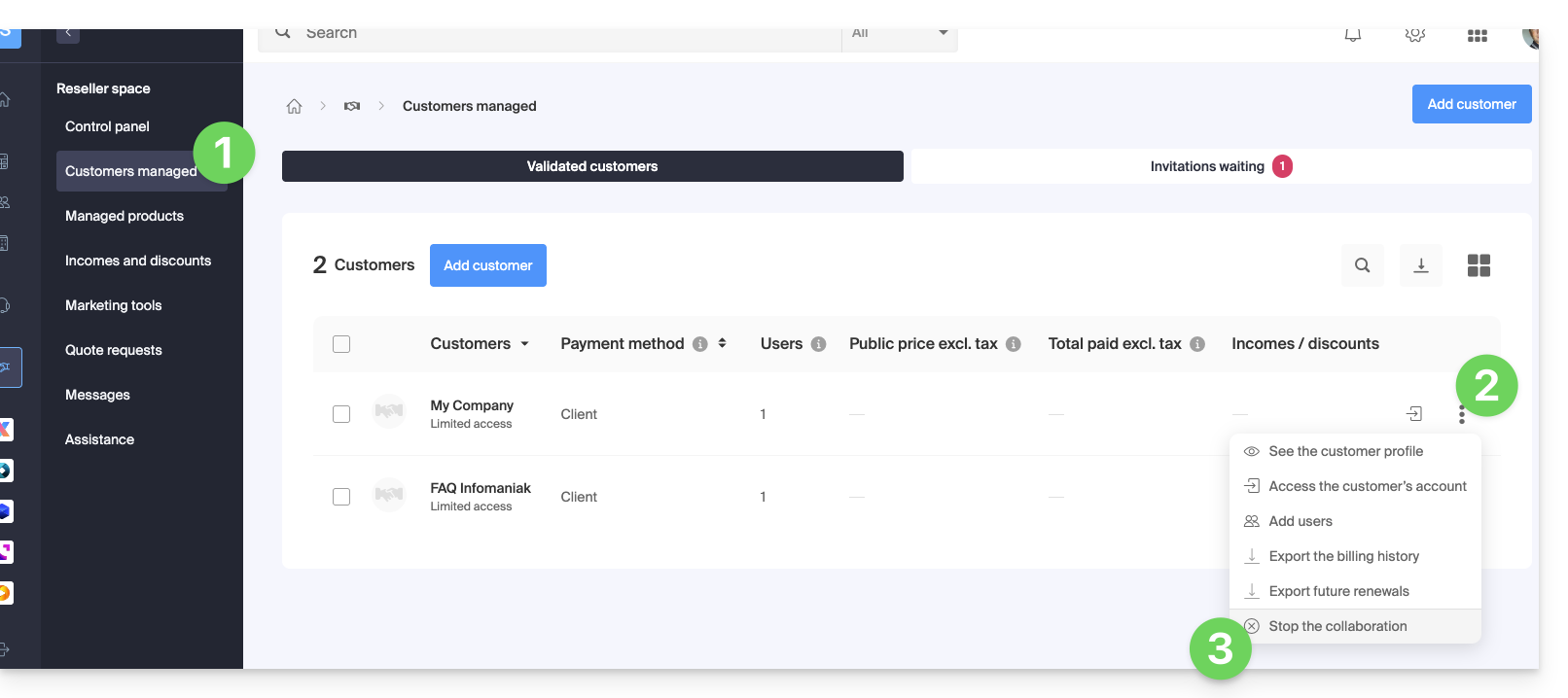
- Confirm the removal of the Client for the first time.
- Definitely validate by entering the Infomaniak account password.
- The partnership has been successfully terminated.
As an Infomaniak Partner, it is recommended to manage your Swiss Backup clients within a single Acronis account/access, and to define groups/units in the Acronis console.
It is not possible to migrate end clients or end client backups between 2 Swiss Backup accounts.
This guide explains how a Client can adjust the access rights granted to an Infomaniak Partner so that the latter can access the products more broadly, or no longer access them at all.
Prerequisites
- Have authorized a Partner to access your products (and thus become the Client of a Partner).
- Understand the differences between the 2 types of permissions that can be defined from the Manager.
Modify the Partner's access to your products
To grant new access to the Partner as a Client:
- Click here to access the management of your partnerships on the Infomaniak Manager (need help?).
- Click on the action menu ⋮ to the right of the Partner concerned in the table that appears.
- Click on Modify access rights:

- Click on the type of access rights you wish to grant (
limited to a selection of productsorfull access):
- Click on the blue Continue button and follow the assistant to the end.
Remove the Partner's access to your products
To cut access to a product to a Partner:
- Click here to access the management of your partnerships on the Infomaniak Manager (need help?).
- Click on the action menu ⋮ to the right of the Partner concerned in the table that appears.
- Click on Modify access rights.
- Switch if necessary to the limited management of your products:

- Select or deselect the products concerned within the different product categories:

- Continue to confirm the removal of access.
You can also completely stop the collaboration with an Infomaniak Partner.