1000 FAQs, 500 tutorials and explanatory videos. Here, there are only solutions!
Edit an Office type file with the native editor on kDrive
This guide explains how to create, save and edit an Office type file (text, spreadsheet, presentation...) on the Web app kDrive (online service kdrive.infomaniak.com) and on the mobile app kDrive (application for iOS / Android smartphone or tablet) using the native editor.
Edit a text file, spreadsheet, presentation...
Prerequisites
- To create and collaborate on a spreadsheet or text document, etc. directly on the Web app, the file in question must be less than
100 MBin size, otherwise the document download will be proposed and you will need to edit it locally on your computer with an Office type application (OnlyOffice for example).- Be careful with the images you insert into your documents (compress them to reduce their size & quality if necessary).
The Web app kDrive (online service kdrive.infomaniak.com) integrates natively the Docs, Grids and Points applications which allow you to create, modify and collaborate online on documents of type Word .docx, Excel .xlsx and PowerPoint .ppsx:
- Click here to access the Web app kDrive Infomaniak (online service kdrive.infomaniak.com).
- Open if necessary the folder in which to create an Office document.
- Click on the New button at the top left.
- Choose the type of document to create:
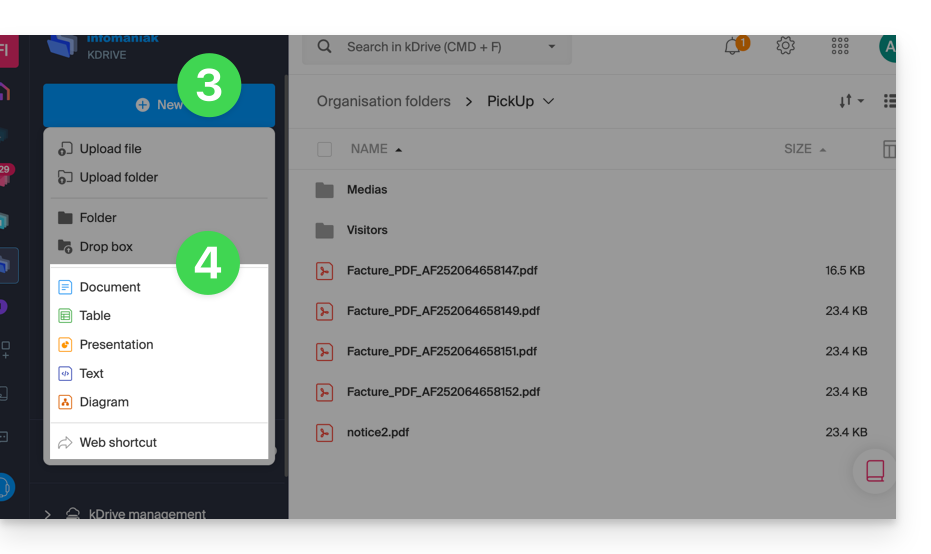
- text document
- spreadsheet
- presentation
- notebook
- draw.io document for diagrams, schematics and wireframes
- Web favorites
- Name the file.
To set a default editor rather than another, refer to this other guide.
Save a file
When you work online on your Word, Excel or PowerPoint files, these are automatically saved every time you make changes to them.
If in doubt, you have the option to manually save a document:
- Click on File then on Save (if "Save" is disabled, it is because the file has already been saved).
- If necessary, you have the option to download a copy of your file in the format of your choice by clicking on Download as...

Password-protected files
When you work online on your Word, Excel or PowerPoint files, these can be previously protected by password. Therefore, the password will be requested for opening the file in the Infomaniak interface but it will disappear when saving your document within the kDrive.
Indeed, it is not possible to set a password when saving a document on kDrive, nor to keep the existing password. Otherwise, consider using another editor available within kDrive but only with certain paid offers.
Add a bookmark
A feature allows you to add a bookmark, a sort of shortcut to a favorite passage in your document or the equivalent of a web page anchor:
- Edit a text document on kDrive.
- Select the piece of text to serve as a reference point.
- Click on the References tab.
- Click on Bookmark:
- Name your bookmark.
- Click on the Add button.
- Your bookmarks are added below:

Quickly navigate to created bookmarks
Once the document is open:
- Click on the References tab.
- Click on Bookmark.
- Click on the bookmark name to reach.
- Click on the Go to button so that the document open in the background displays exactly at the previously defined location:
Create a share link leading directly to the bookmark
Once the document is open:
- Click on the References tab.
- Click on Bookmark.
- Click on the bookmark name to reach.
- Click on the Get a link button to share your document and get a link that will take the user to the exact location of your bookmark.
- Click on the Copy button to directly copy it to the clipboard:
kSuite users: be notified on kChat
A feature allows users to tag (mention) collaborators in document comments via a "+" followed by the user's name:
- Edit a document on kDrive.
- Click on the Collaboration tab.
- Click on Add a comment.
- Enter your comment by mentioning a user if necessary: type the
+sign followed by the name:
The tagged user receives an email with the relevant details: the name of the comment author, a link to the document, the date and time of the comment.
If the mentioned user is online on kChat (from the relevant kSuite), instead of receiving an email, they will receive a notification via kChat Bot. If the user is offline or in "do not disturb" mode, the system will send an email.
Edit an Office-type document from a dedicated mobile app
The mobile app kDrive (application for iOS/Android smartphone or tablet) integrates natively the Docs, Grids and Points applications which allow you to create, modify and collaborate online on Word-type documents .docx, Excel .xlsx and PowerPoint .ppsx:
To go further in editing documents from your kDrive on an iOS/Android device, use the recommended application to edit your Word, Excel and PowerPoint documents.
Prerequisites
- Know your kDrive identifier (kDrive ID)
Then, perform the following manipulation once to subsequently access your kDrive without limit:
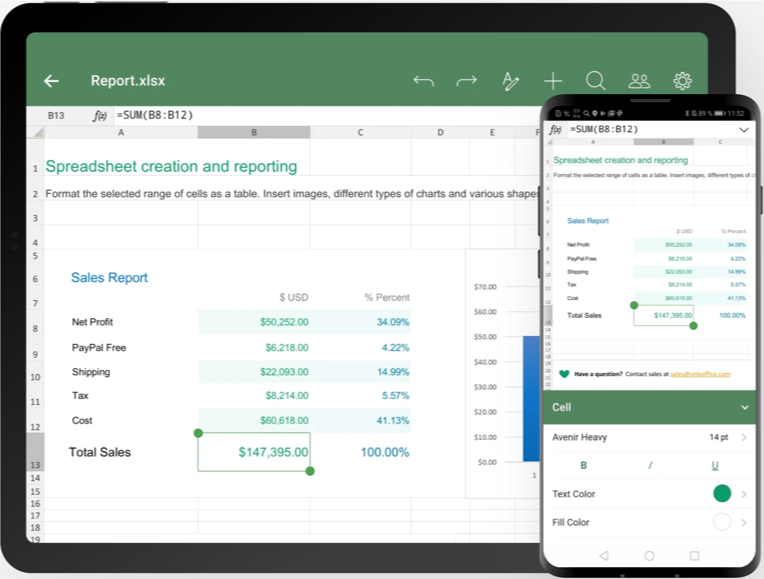
Download the iOS version / Download the Android version
- Download Documents for your mobile device (link above).
- Open the app on your device.
- Go to the Clouds menu at the bottom of the screen.
- Choose WebDAV from the list of Clouds.
- For the account settings, use the following information:
- Server address:
https://IDkDrive.connect.kdrive.infomaniak.com(read the prerequisites above) - Username: email address to log in to the Infomaniak user account
- Password: application password if double authentication is enabled or that of your Infomaniak user account if you have not enabled 2FA
- Server address:
- Access your kDrive and edit Word, Excel, and PowerPoint files from the Clouds menu at the bottom of the screen.

