Knowledge base
1000 FAQs, 500 tutorials and explanatory videos. Here, there are only solutions!
This guide concerns the Discussion List service, exclusively offered to Infomaniak users who activated it in the past and for whom a tool migration was performed in early 2025.
Introduction
- The discussion list service stands out from classic email or a newsletter service by offering unique features:
- Allow users to subscribe to a “subscription” via a simple registration form for which the code is provided.
- Allow one or more designated moderators to accept or reject subscriptions, send messages to subscribers, and moderate member responses before publication.
- Allow users to contribute to the discussion by replying to a single address that automatically redistributes the email to the other members.
- Offer an easy and GDPR-compliant unsubscribe option.
- Familiarize yourself with this other guide regarding the service limits.
The subscription forms (html code) that may have been previously integrated on various pages must be regenerated and reintegrated to work (see the Forms chapter below).
Accessing the discussion list
The discussion list service, if activated in the past, is accessible within your Mail Service:
- Click here to access the management of your Mail Service on the Infomaniak Manager (need help?).
- Click directly on the domain name assigned to the relevant product.
- Click on Discussion List in the left sidebar:

Creation and configuration of the discussion list
To create a new discussion list:
- Click on the Start button …

- … or on the button above your existing lists:

Otherwise:
- Edit an existing list by clicking on its name:

- Click on its Configuration tab:

The parameters necessary for the proper functioning of the system are as follows:
- A discussion list revolves around an email address that should not yet exist in the Mail Service of the relevant domain (and that cannot be created or modified thereafter).
- You can give a name to the list to identify it more easily if you have several or if the email address is not sufficiently explicit.
- You can also add an additional description.
- You must determine the email address(es) that will be moderators (= highest permission on the list).
- You can set a language for your mailing list.
- The setting of “who can subscribe to the list” is important:
- It is possible to specify that the user will have to confirm their own registration (in addition to a moderator).
- The setting of “who can write to the list” is just as important:
- You can use the service as a one-way tool for information dissemination, for example, or as a multi-way tool for information exchange and discussion, including with non-members (with moderation)...
Click on Advanced Options.

- It is possible to configure where responses should be sent…
- … to the sender with the sender's email address visible
- … to the list (everyone receives) with the sender's email address visible
- … to the list as coming from the list's email address itself
- Allows you to limit the size of emails sent via the discussion list (especially in case of attachment).
- Allows you to customize a message that will be automatically sent to an email address upon subscription to the list.
- Allows you to customize a message that will be automatically sent to an email address upon unsubscribing from the list.
- Click on the button to save.
Subscription (according to settings in point 6 above)
- Subscribers can sign up by sending a message to the email address in the form
list-name-join@list-domain. - They can also be manually subscribed by the moderator via the interface and in this case, they receive a notification email whose content can be customized.
- If the subscription made by a subscriber must be validated by a moderator, the latter receives an email:
- The moderator approves the request by clicking on the “
mailto:” type link, which generates a new message that can be sent to the email address in the formnom-de-la-liste-request@domaine-de-la-listewith the subjectaccept adresse-mail-abonnéand in the body of the message the lineApproved: mot-de-passe-de-la-liste, optionally adding a linestopto prevent the execution of other scripts, for example in the case where there is a signature.
- The moderator approves the request by clicking on the “
- If the subscription made by a subscriber must be validated by the subscriber himself, the latter receives an email to which he must respond (by clicking on the link to create a new reply email and pre-filled):

- And in this case, the moderator receives the request at a second time, after validation by the subscriber, and he must respond to it to validate the subscription (the easiest is always to click on the link):

- And in this case, the moderator receives the request at a second time, after validation by the subscriber, and he must respond to it to validate the subscription (the easiest is always to click on the link):
Unsubscription
- Subscribers can unsubscribe by sending a message to the email address in the form
list-name-leave@list-domain. - When unsubscribing, a confirmation request message is sent to the user.
- The user approves the request (always by clicking on the “
mailto:” type link which generates a new message that can be sent to the email address in the formnom-de-la-liste-request@domaine-de-la-listewith the subject specified in the confirmation email and an empty message body).
- The user approves the request (always by clicking on the “
Sending / receiving messages
- Each subscriber can create a Mail signature and choose their name when sending an email.
- A footer is automatically added to each message sent via the mailing list:

- Also see the
reply-toandfromparameters in point 9 above.
Message Moderation
- To reject a message, the moderator must click on the link of type “
mailto:” which generates a new message that can be sent to the email address in the formnom-de-la-liste-request@domaine-de-la-liste. - When a moderator is also a member of the list, they do not receive the messages they send themselves, but they do receive those sent by other moderators.
Forms (subscription/unsubscription)
To allow a website visitor to subscribe to your list, you can generate a code to insert on your chosen site; example with Site Creator:
The Form tab allows you to specify the URL to which the user will be redirected after subscribing or unsubscribing:
- In case of an error while using the form, an error page may display the email address
moderation-owner@domaine-de-la-listeallowing to contact the moderators. - A user already subscribed to the list can sign up multiple times without any specific message being displayed.
Error management
The system indicates the number of errors encountered by an address and the date:
This guide concerns domain names with the .se extension.
Preamble
- Domains in
.seare managed by Internetstiftelsen i Sverige (IIS), the official body that governs domain names in Sweden. - They were introduced in 1986 and it was during the 2000s that they gained popularity as their suffix could be used for words like "clo.se", "sen.se", etc.
- However, a Swedish court rejected the request of the artist Prince who claimed the domain prince.se and which was registered for local use (sale of jams, in relation to the Swedish word "prins", <h2>Change the owner of a <strong>.se</strong> domain</h2>).
To change the owner (or owner) of a .se domain, the procedure defined by the IIS involves filling out a specific form.
In the form, the IIS IDNO (ID Number) field is a key requirement:
- For Swedish citizens: indicate the social security number (Personnummer),
800101-1234for example,- For Swedish companies: use the company registration number (Organisationsnummer)
556123-4567for example,
- For Swedish companies: use the company registration number (Organisationsnummer)
For foreign citizens or non-Swedish companies: enter an identification number such as a passport number, an identity card, or an equivalent for your country.
- This is to authenticate the owner and prevent disputes or fraudulent use of the domain. The change can take a few days, depending on how quickly the documents are verified.
Cela sert à authentifier le propriétaire et à prévenir les litiges ou utilisations frauduleuses du domaine. Le changement peut prendre quelques jours, selon la rapidité avec laquelle les documents sont vérifiés.
This guide helps you identify and correct most email errors encountered after sending an email to a recipient. Refer to this other guide if you are looking for information about errors obtained when configuring an email address in a software/email client.
Introduction
- Generally, a mail error message is the result of…
- … an incorrect configuration of the domain name used with your email,
- … an issue with your recipient's (mail provider).
- In any case, a delivery failure report (Mailer Daemon or Mail Delivery Subsystem) containing the explanation is sent to the sender.
Searching for and identifying the email error
When your message does not reach your recipient, an initial failure report (Temporary Delivery Failure Report) is sent and specifies that the server will attempt to resend your message several times.
A final delivery failure report (Final Delivery Failure Report or Undeliverable Mail) issued by the recipient's server is sent to the sender (via a passage through the Infomaniak mail server, hence the mention of Infomaniak at the beginning of most error messages you may receive) to inform them that the email could not be delivered even after several attempts.
The notification always contains the reason for the failure. Example below:
This is the mail system at host smtp-1-1234.mail.infomaniak.ch.
I'm sorry to have to inform you that your message could not be delivered to one or more recipients. It's attached below.
For further assistance, please send mail to postmaster.
If you do so, please include this problem report. You can delete your own text from the attached returned message.
The mail system anna.a@abc.xyz: host mxbw-abc-xyz.abc-ab12.abc.ch[123.456.789.00] said: 550 5.1.1
anna.a@abc.xyz recipient rejected, account administratively disabled (in reply to RCPT TO command) So here the address of your recipient is visibly suspended by their email provider (account administratively disabled).
Sometimes you need to look for the reason for the error message received among its attachments (often a raw text file). Example:
Reporting-MTA: dns; mxbw.abc.ch [123.456.789.00]
Received-From-MTA: dns; smtp-1-1234.mail.infomaniak.ch [12.345.678.99]
Arrival-Date: Tue, 01 Aug 2023 15:49:22 +0200
Final-recipient: rfc822; anna.a@abc.xyz
Diagnostic-Code: smtp; 552 RCPT TO:anna.a@abc.xyz Mailbox disk quota exceeded
Last-attempt-Date: Tue, 01 Aug 2023 15:49:22 +0200Here the mailbox of your correspondent external to Infomaniak seems to be full (Mailbox disk quota exceeded).
Most common cases
SPF Failure
The SPF (Sender Policy Framework) record is not correctly configured:
Subject: Delivery Status Notification (Failure)
From: Mail Delivery System mailer-daemon@domain.xyz
To: Anna.A anna.a@abc.xyz
This is an automatically generated Delivery Status Notification.
Delivery to the following recipient failed due to SPF failure:
anna.a@abc.xyz
Technical details of SPF failure:
The sender's domain domain.xyz does not have a valid SPF record. Please contact your email administrator to correct the SPF configuration.Solution: check the configuration of your domain name and especially the SPF record if your website is hosted with Wix or another provider.
User Unknown
The email address specified in the message is invalid or does not exist:
Subject: Delivery Status Notification (Failure)
From: Mail Delivery System mailer-daemon@domain.xyz
To: Anna.A anna.a@abc.xyz
This is an automatically generated Delivery Status Notification.
Delivery to the following recipient failed permanently:
anna.a@abc.xyz
Technical details of permanent failure:
The email address does not exist. Please check the recipient's email address and try again.Solution: carefully check the recipient's email address and correct it if necessary; ensure that you are using a valid email address for the recipient.
Temporary Failure
Le serveur de messagerie du destinataire rencontre des problèmes temporaires ou est indisponible.Solution: wait for some time, then try sending the message again later. If the problem persists, contact the recipient's technical support for help.
Blocked by SPAM Filter (or Content Rejected)
The recipient's mail server has blocked the message due to anti-spam filtering rules:
Subject: Delivery Status Notification (Failure)
From: Mail Delivery System mailer-daemon@domain.xyz
To: Anna.A anna.a@domain.xyz
This is an automatically generated Delivery Status Notification.
Delivery to the following recipient failed due to the message being rejected as spam:
anna.a@domain.xyz
Technical details of delivery failure:
The content of the message triggered the spam filters of the recipient's email server. Please review the message content and try again.Solution: check if your message contains elements that may be considered spam (keywords, suspicious links, etc.). Contact the recipient to check if the message has been filtered into the junk mail folder.
Refer to this other guide regarding outgoing spam and this other guide regarding incoming spam.
Bad Reputation
The recipient's mail server has blocked the message due to anti-spam filtering rules:
gmail-smtp-in.l.google.com said: 550-5.7.1
Our system has detected that this message is likely suspicious due to the very low reputation of the sending domain.
To best protect our users from spam, the message has been blocked.
Please visit https://support.google.com/mail/answer/188131 for more information.Solution: check the reputation of the domain, determine if one of your email addresses has been recently and involuntarily exploited for malicious purposes, for example.
Domain Not Found (or DNS Error)
Le nom de domaine du destinataire n'a pas pu être résolu ou n'existe pas.Solution: check the spelling of the recipient's domain and correct it if necessary; ensure that the domain name and DNS are valid and active.
Mailbox Full
La boîte de réception du destinataire est pleine, empêchant la réception de nouveaux messages.Solution: inform the recipient of the situation and ask them to free up space by deleting emails or archiving items.
This cannot happen with email addresses managed by Infomaniak since they have no storage size limit.
Part of their network is on our block list
If the error message (usually obtained after sending from an online tool, placed on the server where your website is hosted, for example a order confirmation from Prestashop or another online store that you manage) contains this:
host hotmail-com.olc.protection.outlook.com[104.47.30.97] said: 550 5.7.1
Unfortunately, messages from [89.123.456.789] weren't sent. Please contact your Internet service provider since part of their network is on our block list.Solution: change the email sending method. The sending is unauthenticated and is sent from the server with a specific IP address that is apparently blocked by the recipient for some reason (Infomaniak does not intervene to request unblocking). Therefore, you need to configure the online tool to perform authenticated sendings.
Less frequent errors
Deferred - Delayed
The error message Deferred - Delayed - Warning: message still undelivered after 4 hours, Will keep trying until message is 3 days old means that the Infomaniak mail server tried to connect to your contact's mail server to send the message but was unable to do so for an undetermined reason. This error message specifies that the Infomaniak server will continue to attempt to send your message for the period specified in the error message. If, after this delay, the message has still not been delivered, you will receive a final error message informing you that your message could not be delivered and that your contact did not receive it.
Greylisting Delay
This error Greylisting Delay occurs when the recipient's mail server, like Infomaniak, uses a technique called "greylisting" that imposes a temporary delay on the first delivery attempt of a message from an unknown sender. The Mailer Daemon may possibly send an error report indicating that delivery has been delayed due to greylisting. The error may also mention banned sender. You should try resending your message a few minutes/hours later.
Malware message rejected
This error Malware message rejected occurs when the message contains an attachment, a link to a storage site like Dropbox, or dynamic content, including in the "forwarded" part of the message (in the case of a "forward" message, for example). You should try resending the message from the Web app Mail Infomaniak (online service mail.infomaniak.com) instead of a mail application, and remove any content that may cause this error.
Message Size Exceeded / File Too Large
These errors Message Size Exceeded / File Too Large occur when the size of the message (or attachments) exceeds the limit allowed by the recipient's mail server. The Mailer Daemon will return an error report indicating that delivery failed due to the message size being exceeded.
Rate Limit Exceeded
This error Rate Limit Exceeded occurs when the sender exceeds the allowed frequency or volume limit set by the recipient's mail server. Mail servers may impose these limits to prevent spam or system overload.
Sender denied: auth guards failed
Refer to this other guide if you encounter an error Sender denied: auth guards failed.
The message contains a Unicode character in a disallowed header
This error The message contains a unicode character in a disallowed header may appear if you have inserted a special character like a heart ♥ e.g. in the body of the email, the subject or especially in the full name; the risk of being rejected by providers is very high: it is best to keep the use of signs, characters and fonts as simple as possible.
This guide explains how to force the display of the web hosting name in the browser's address bar to one of the domain names installed as an alias/synonym or how to display the main domain in the address bar instead of the alias.
Limit the "duplicate content" or duplicate content
Suppose you have the hosting votre-domaine.com at Infomaniak and that as an alias domain name you have installed www.domainesyno.xyz.
By default, when you type either of the domain names (votre-domaine.com or domainesyno.xyz) in your browser's address bar, the one you typed will be displayed in the address bar.
You therefore have the possibility to force the display of a different address than the one that was typed. So if someone types domainesyno.xyz, then it is votre-domaine.com that will automatically appear in the address bar.
A code must be entered into a file called .htaccess which must be located at the root of your hosting (in the /web folder of your FTP). If this file does not yet exist, you must create it on the server.
Then insert these directives into the file:
RewriteEngine on
RewriteCond %{HTTP:X-Forwarded-Proto} !https
RewriteRule (.*) https://votre-domaine.com/$1 [R=301,L]Adjust the code above according to these instructions:
- Replace
votre-domaine.comwith your domain name with the appropriate extension (.com, .fr, .ch, etc.) that you want to display in the browser's address bar for the visitor. Addwww.before your-domaine.com if necessary. - Replace the second line of the code above with "
RewriteCond %{HTTPS} off" if a loop error occurs, this means that HTTP/2 is active for this site
Also, familiarize yourself with the automatic redirections to https.
This guide explains the principle of on-the-fly URL rewriting.
Preamble
- On-the-fly URL rewriting is a technique that allows modifying the appearance of a web page's URLs without actually changing the resource's path.
- This process is done through virtual redirects, transforming a visible URL into a more aesthetic one while preserving the initial destination, invisible to visitors.
- This method is often used to make URLs simpler and more readable, by hiding the parameters of dynamic pages.
- In addition to improving aesthetics for visitors, it is beneficial for referencing, as search engines generally prefer URLs without complex parameters.
URL rewriting example
Take the example of the URL: article.php?id=25&categorie=4&page=3. It can be rewritten as: article-25-4-3.html or titre-article-25-4-3.html. Here is how to configure this in a .htaccess file if article.php is located in the web/admin/ directory:
Options +FollowSymlinks
RewriteEngine on
RewriteBase /admin/
RewriteRule ^article-([0-9]*)-([0-9]*)-([0-9]*).html$ article.php?id=$1&categorie=$2&page=$3 [L]- Options +FollowSymlinks: allows the use of symbolic links
- RewriteEngine on: enables Apache's URL rewriting module
- RewriteBase /admin/: specifies the working directory
- RewriteRule: defines the rewrite rule
With this configuration, when a user accesses article-25-4-3.html, they are redirected to article.php?id=25&categorie=4&page=3 without this being visible.
Even if URL rewriting is in place, the old URL remains functional. It is therefore crucial to update all internal links of your site to adopt the new URL format.
Redirect to another domain
If you own multiple domains pointing to the same site, you can redirect all requests to a main domain. For example, if www.domaine.xyz and www.mon-domaine.xyz lead to the same site, but www.mon-domaine.xyz is your main domain, use this rule in the .htaccess of www.domaine.xyz:
RewriteEngine On
RewriteRule ^(.*)$ http://www.mon-domaine.xyz/$1 [R=301]This will redirect all pages from www.domaine.xyz to www.mon-domaine.xyz transparently, with a permanent redirect (R=301).
Also refer to this other guide on this subject.
This guide explains how to rename a Web hosting present in the Infomaniak Manager within your Organization.
Preamble
- A Web hosting service is, schematically, the storage space reserved for hosting one or several of your websites.
- By default, your Infomaniak hosting takes the name of the first site you add to this hosting:
- You own the domain name "domaine.xyz" and want a site with this domain name…
- You purchase a web hosting that will be automatically named "domaine.xyz" even if you later add a second site "toto.com".
- The hosting can be renamed with a more generic name like "My Websites" to better reflect its actual content.
- This renaming is intended to improve the readability/understanding of the products listed in your Manager and has no impact whatsoever on the web addresses: refer to this other guide to act on the domain name.
Renaming a Web Hosting
To access the web hosting in order to change the name:
- Click here to access the management of your product on the Infomaniak Manager (need help?).
- Click directly on the name assigned to the relevant product.
- Click on the Manage button.
- Click on Edit name:
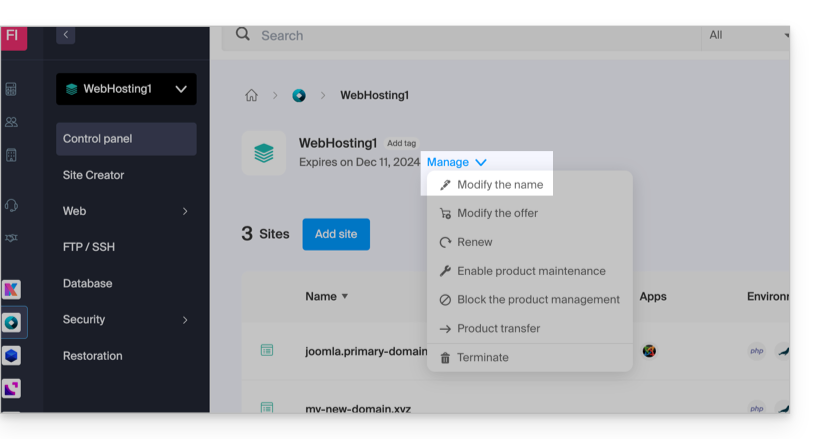
- Enter the desired name.
- Click on Save.

