Knowledge base
1000 FAQs, 500 tutorials and explanatory videos. Here, there are only solutions!
This guide explains what a web host like Infomaniak is and specifies its role and limits of intervention.
Infomaniak, web host since 1996
According to Wikipedia, a web host is a company that provides Internet hosting for computer systems to individuals or entities who do not wish to do so by their own means.
Infomaniak is also…
- … decades of experience in hosting and online solutions
- … more than a million users in Switzerland and Europe (CHF 36.5 million in revenue in 2022)
- … company certified ISO 27001, ISO 9001, ISO 14001, ISO 50001 and committed to sustainable development
- … 100% of "Swiss made" technological know-how with data hosted in Switzerland
- … a rich knowledge base and a customer support available
Responsibilities and limits of intervention
As a host, Infomaniak installs, secures, and keeps servers up to date, updates its web interfaces (Manager) and assists its customers in using the services.
On the other hand, Infomaniak does not intervene on the content of the servers or the development of websites.
Limits of technical support
The technical support cannot help you to…
- … solve problems related to site development or its updates
- … implement solutions (migrations, complete installations)
- … manually install WordPress
- … take remote control of your computer
but can assist you for…
- … solve problems related to the infrastructure or the Manager
- … clarify certain processes
A Premium assistance and a migration service are available for more demanding needs.
Find external help
For help with the content of your site or the organization of your mailboxes, use the Infomaniak tender platform which lists over 1000 verified professionals, or consult the directory.
This guide addresses Outgoing Spam from Infomaniak infrastructures and helps you identify and resolve potential causes when an email sent from an address hosted by Infomaniak arrives in the Spam (Junk) folder of the recipient.
Important: Infomaniak cannot act directly on the classification of a message as spam by other providers. Solutions must be sought with the administrators of the concerned receiving server.
Use email responsibly
Infomaniak implements enhanced measures to ensure the security and deliverability of emails. By also following the best practices below, you significantly reduce the risk that your messages will be considered unwanted.
1. Use a valid email address
- Check that your email address and associated domain are correct and valid.
- Check the security settings of your domain name (SPF, DKIM, DMARC).
- If you modify a setting, wait approximately 24 hours before sending another test.
2. Avoid suspicious content
- Avoid words, phrases, or presentations frequently associated with spam (excessive promotions, generic phrases, overly complex layout, etc.).
- Do not include non-secure, truncated, or poorly formatted links.
- Personalize your messages (for example, by mentioning the recipient's name) to enhance their credibility.
- Do not attach suspicious or overly large files; use a service like SwissTransfer instead.
3. Test sending from the Infomaniak Web Mail app
- If you use a third-party email software/client, try sending the message from the Infomaniak Web Mail app (ksuite.infomaniak.com/mail).
- Compare the results to identify if the issue comes from your email software/client or a configuration setting.
4. Monitor the reputation of your domain
- If your email address uses a custom domain (for example
@your-domain.xyz), a poor domain reputation can affect the deliverability of your messages. - Analyze and correct potential causes (previous mass mailings, poor configuration, reports, etc.).
5. Obtain the recipient's consent
- Only write to recipients who know you or are expecting your message.
- For group or regular mailings, use a voluntary subscription system (opt-in).
- For information or marketing campaigns, prefer the Infomaniak Newsletter solution.
6. Optimize the frequency and volume of sending
- Avoid sending a large number of identical messages to many recipients simultaneously.
- Respect a reasonable sending frequency to avoid being identified as a suspicious sender.
7. Be added to the Infomaniak whitelist
- If your emails are classified as spam by a recipient also hosted by Infomaniak, they can add your address to their whitelist.
- This action guarantees the receipt of your messages, but does not replace the verification of the causes that initially led to the classification as spam.
This guide concerns the mobile app kCheck (application for iOS / Android smartphone or tablet), created to simplify identity verification procedures and enhance the security of your Infomaniak account.
Preamble
- For security reasons, to ensure the identity of the person making a specific request to Infomaniak, an identity verification procedure may be triggered in the following cases (non-exhaustive list):
- forgetting an Infomaniak account password (user account)
- forgetting a login email address
- deactivating two-factor authentication (2FA)
- unlocking an Infomaniak account
- when the first revenue reversal for the product Ticketing
- when ordering a product (suspicion of spam or fraud, brand name, etc.)
- This application allows you to securely transfer the requested items.
- Infomaniak respects your privacy: the information transmitted via the kCheck application will be kept until your file is fully processed; it will in all cases be automatically deleted after 72 hours if this request is not processed.
Start identity verification
Prerequisites
- A QR code or a link provided by Infomaniak.
- The mobile app kCheck installed on your device iOS (iPhone, etc.) or Android.
- An Internet connection on the mobile device.
You can then have your identity verified with kCheck:
- Launch the kCheck app on your mobile.
- Tap Start.
- Tap Scan a QR code.
- Point the QR code provided with the camera.
- Enter your mobile phone number.
- Enter the confirmation code received.
- Allow geolocation (mandatory to continue the procedure).
- Select the type of ID you have (ID card or passport).
- Follow the steps to photograph your ID.
- Take a selfie (of yourself) with your ID in your hand in front of you.
Your documents will then be securely transmitted to Infomaniak support. These requests are prioritized with an average response time of 2 hours during business hours.
If your order is blocked...
For security reasons, some orders may be automatically blocked.
When you place your order, an e-mail is sent to the e-mail address associated with your Infomaniak Manager account. This e-mail contains the procedure to unblock your order. If you do not find it, you can resend it from your Manager by clicking on Resend the procedure from the red banner informing you of the blockage.
Prerequisites
- Open the e-mail containing the unblocking procedure.
- The mobile app kCheck installed on your device iOS (iPhone, etc.) or Android.
- An Internet connection on the mobile device.
You can then start the unblocking procedure with kCheck:
- Launch the kCheck app on your mobile.
- Tap Start.
- Tap Scan a QR code.
- Scan the QR code present in the e-mail.
- Follow the unblocking procedure to the end.
Special cases
- If there is no response from you within 10 days, the order is automatically canceled and the payment is fully refunded to the payment method used.
- If you do not have a mobile device to follow this procedure, contact Infomaniak support.
This guide explains how to change the password of your Infomaniak account (= user account) on the Manager, the administration interface of your Infomaniak products.
Preamble
- This same password also allows you to log in to Mail Infomaniak and various iOS / Android applications such as kDrive, Infomaniak Mail, etc. (learn more).
- If you cannot log in to the Manager, you will not be able to change the password; refer to this other guide in this case.
- A change of login password can impact access to your mailbox as a password may be requested again for its use.
- You can also change only the passwords of email addresses.
Change the Infomaniak account password
To change the password of your Infomaniak account:
- Click here to access the management of your settings (Infomaniak Manager).
- Click on Modify from the Login Settings box under login password:
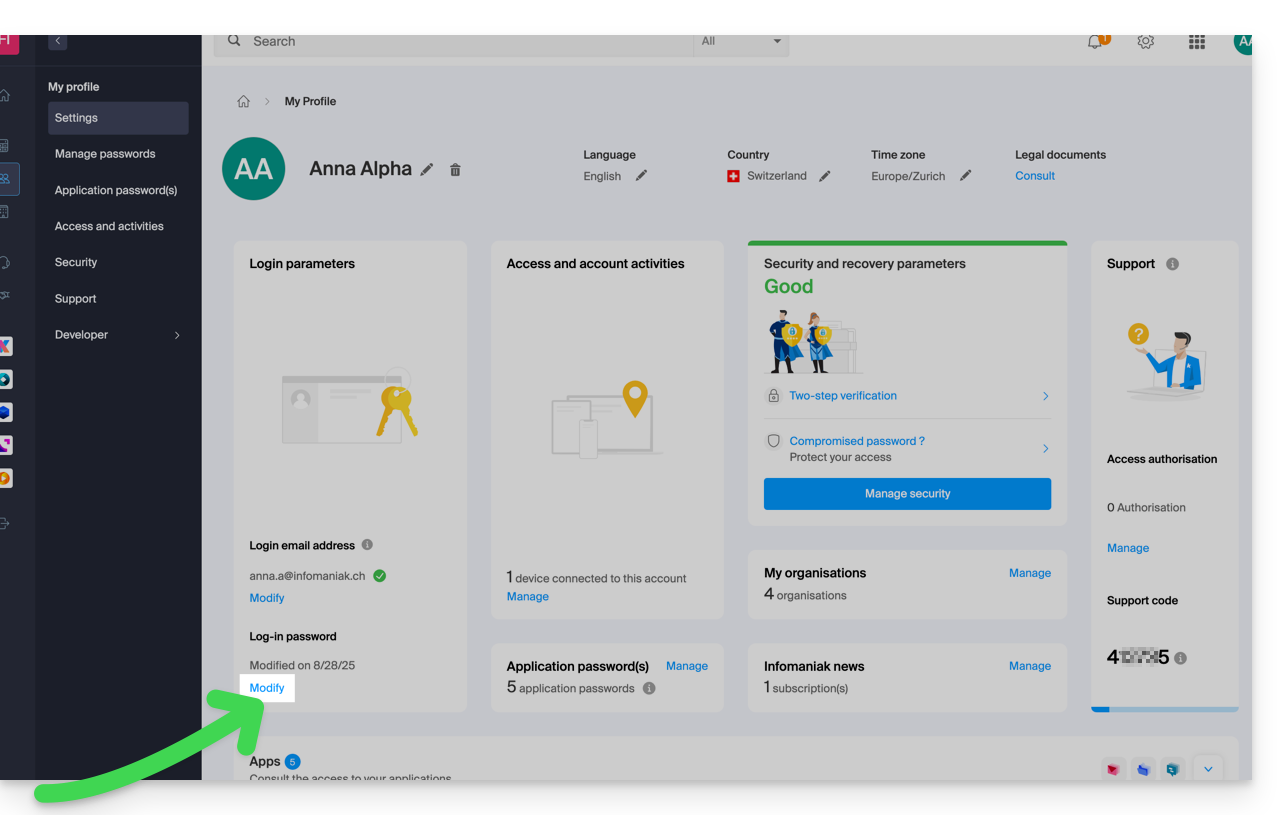
- Enter the current login password as well as the desired new password.
- Click on Save.
This guide will help you resolve an issue if you received, after sending an email, a message with the failure reason "Spam Message Rejected" or "5.7.0 AV: Message is rejected by headers rule filter.. 554 Please check the message and try again"...
Must be checked absolutely
Check that your email did not contain:
- words or phrases that are often associated with spam, as it could be identified as an unwanted message and rejected
- any unusual indication in the signature, a incorrectly formatted link (
http//.domain.xyzfor example), etc. - an attachment with one of these forbidden extensions:
.exe,.com,.cmd,.cpl,.hta,.scf,.sct,.lnk,.bat,.js,.jse,.wsh,.ws,.wsf,.wsc,.vbe,.vb,.vbs,.shs,.pif,.scr... including inside a compressed file (.zipfor example)
To send a file (e.g., js or exe) and confirm it is virus-free, store it on your hosting space and create a link to it (if the file is large and you are sending it from the Web Mail Infomaniak app (online service mail.infomaniak.com), it will be placed on a temporary server allowing it to be sent to your recipient, who will receive a download link in this case) or via Swisstransfer.com.
Also check your SPF record. If your domain does not have an SPF record or if this record is incorrect, it will very likely cause your message to be rejected.
If you believe you have received a "Spam Message Rejected" message without reason, contact Infomaniak support.
This guide explains how to obtain your email address(es) from the Swiss host Infomaniak.
Preamble
- Except for some free offers, an email address at Infomaniak is always created within an Email Service, and this Email Service revolves around a custom domain name that must exist and be configured for the email to work.
- Example: you want the address
jean.dupont@domain.xyzthen you need:- Own the domain name “
domain.xyz”. - Obtain an Email Service “
domain.xyz”. - Create the email address “
jean.dupont”.
- Own the domain name “
- All of this is offered and requested in the ordering process on infomaniak.com (see below), preceded by the creation of a mandatory user account (for which you will need to provide your personal email address, or an address that already exists in any case).
- If the corresponding domain name is already registered with an external registrar, you may need to enter the correct MX record in the DNS zone.
Order email addresses from Infomaniak
Before or after your registration:
- Click here to choose the offer that suits you and let yourself be guided through the process to start using the email services.
- Once the Email Service is ordered, you will be able to create email addresses and associated passwords.
Add an additional Email Service
To add a new Email Service (to obtain new addresses on another domain):
- Click here to access the management of your product on the Infomaniak Manager (need help?).
- Click on the shopping cart icon above the table that appears:
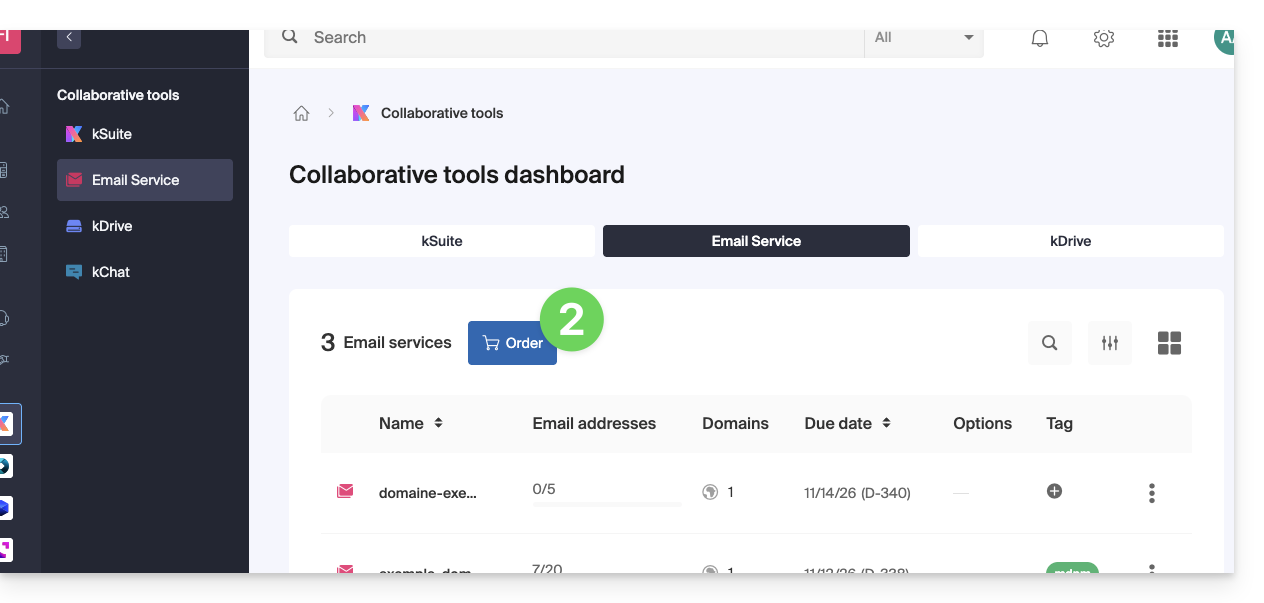
Increase the number of available email addresses on an existing Email Service
To increase if necessary the quota of free addresses available, refer to this other guide.
Once the Email Service is activated
• Create your email addresses.
• Configure your emails on your computer and your devices.
• Synchronize your contacts & calendars on your devices.
• Restore the content (including that from another provider).
This guide explains how to…
- … enable filtering of incoming mail
- … automatically classify advertising messages
- … report certain fraudulent messages
… in order to reduce unwanted or too many messages on an email address managed by Infomaniak.
Solutions to exclude, sort, filter incoming emails
Automatic filtering methods
- Refer to this guide to use the <Spam> folder by activating the spam filter (it is possible to deactivate it).
- Refer to this other guide to use the <Promotions> and <Social Networks> (<SocialNetworks>) folders by activating the advertising & social networks filter.
Manual methods
- Refer to this guide to report an incoming message not detected as spam (advertising / unsolicited contact).
- Refer to this guide to report an incoming message not detected as phishing (fraud / misleading fake email).
- Refer to this guide to block or allow specific email addresses or even entire domains.
- Refer to this guide to define your own sorting and classification filters ('Sieve language') for incoming mail…
- … which will allow you, among other things, to filter messages addressed to a temporary alias that you can create to protect yourself when registering on the Internet, for example.
If you are facing a wave of spam or unusual messages, refer to this other guide to perform a few checks.
If your own emails are often incorrectly classified as spam, refer to this other guide to perform a few checks.
This guide helps you solve various issues related to the implementation and use of a DMARC policy with your email.
Refer to this other guide if you encounter a DMARC issue specifically when using Google services.
DMARC error or rejection...
...during a redirection even though the initial destination address was able to receive the email (SPF error)
Email redirection without SRS causing an SPF error
Let's say you have set up an email redirection from your email address "user@example2.com" to your new address "user@yourdomain3.com", without using SRS. When someone sends an email to "user@example2.com", it is automatically redirected to "user@yourdomain3.com". Example:
- sender: john.doe@gmahoo1.com
- initial recipient: user@example2.com
- final destination: user@yourdomain3.com (SPF error)
In schematic termsWhen John sends an email to "user@example2.com", the email is redirected to "user@yourdomain3.com". However, the mail server of "yourdomain3.com" still sees the email as coming from "john.doe@gmahoo1.com".
In detailWhen John sends an email to "user@example2.com", the email is redirected to user@yourdomain3.com" that is to say that the envelope sender address will remain john.doe@gmahoo1.com but the envelope recipient address will be changed to user@yourdomain3.com.
This will generate an SPF error, because the SPF of the gmahoo1.com domain does not authorize the IP addresses of the example2.com SMTP servers to send emails for its domain.
This SPF error will cause the DMARC rejection.
If you want the redirection to work without error, it is necessary for the provider of the email address that is redirecting to perform the redirections with SRS.
How does email redirection work at Infomaniak?
When you receive an email on an Infomaniak address and it is redirected to another email address, the sender's email address is rewritten to reflect the redirection. Thus, the recipient's mail server sees the email as coming from your own domain.
In summary, the use of SRS in email redirection helps maintain the integrity and security of emails while ensuring that authentication mechanisms such as SPF and DKIM remain valid.
...related to an incorrect DNS entry
Malformed DMARC Record: if the DMARC record is not correctly formatted, this can cause errors. Make sure that the tags and values are correctly specified.
Invalid DMARC Policy: errors may occur if the specified DMARC policy is not correct. The possible values for the policy are "none", "quarantine" and "reject". An incorrect value can cause issues.
Multiple DMARC entries: having more than one DMARC entry in the DNS zone is considered an error.
If you have multiple DMARC records, mail servers may interpret this differently, which can lead to unpredictable behavior. Fix this by consolidating your DMARC settings into a single entry.
Check your current DMARC entry using dedicated tools like those below:
...related to a send that does not comply with SPF and/or DKIM
A DMARC error or rejection related to SPF or DKIM can occur if the SPF or DKIM authentication mechanisms are not correctly configured or if they are not aligned with the domain's DMARC policy.
This can for example happen if you send an email from your Infomaniak email address using another provider's SMTP server. To resolve this issue:
- Check the overall security of the Mail Service.
I send an email from my Infomaniak address and I receive an error email of type "Reject DMARC
To resolve this issue:
- Check the overall security of the Mail Service.
- Perform a send test from the Webmail mail.infomaniak.com and/or check the server settings of the email software/client.
I send an email from an external email address (Microsoft, Google, Yahoo, Orange, …) and Infomaniak rejects my email with a DMARC error
To resolve this issue:
- Check with the sender's email provider to ensure that emails are sent according to their configuration recommendations and, if necessary, contact the sender's email provider for more information.
I want to receive an email at my Infomaniak address but the sender informs me that they receive a DMARC error when sending to my address
To resolve this issue:
- In this case, the email was blocked due to a violation of the DMARC policy that the sender has implemented on their domain; it is necessary for the sender to contact their email provider or the administrator of their service to inform them of the situation.
This guide explains why you may receive an automatic security email regarding your Infomaniak account (= user account).
Preamble
- Warning: fake messages are circulating and imitating the Infomaniak security email.
- If you are not sure about the authenticity of the warning, access the Infomaniak Manager and check recent activity instead of clicking on any potentially malicious link that might be present in the fake message.
Automatic prevention messages
Connection from a new location
A security email is automatically sent when a new connection to your Infomaniak account occurs from a new location:
This can happen if you use your browser's private browsing mode or access your account from a new computer.
If you receive this email immediately after connecting to your Infomaniak account yourself, you can safely ignore the connection warning!
Attempted connection (wrong password)
A security email is automatically sent when someone enters a wrong password after entering the login email address in the Manager:
View recent activities on the Manager
You can find and configure recent platform activities in the Infomaniak account settings:
If you notice actions on your Infomaniak account that you do not think you performed, and/or in case of suspicion of intrusion:
- Refer to this other guide to quickly secure your tools.
- Activate two-factor authentication on your account to enhance its protection and ensure that only you receive a unique code authorizing the connection.
- Change the Manager password.
- Change the passwords of email addresses linked to Mail Infomaniak.
This guide explains how to change the mobile phone number (used in case of forgetting the password to access your Manager) of your Infomaniak account (= user account).
Preamble
- Refer to this other guide if you wish to change the email used as a login identifier for the platform or this other guide to change your personal details.
Change the mobile phone number
To change the phone number associated with your Infomaniak account:
- Click here to access the management of security information on the Infomaniak Manager.
- Click on Edit in the Recovery Phone box:
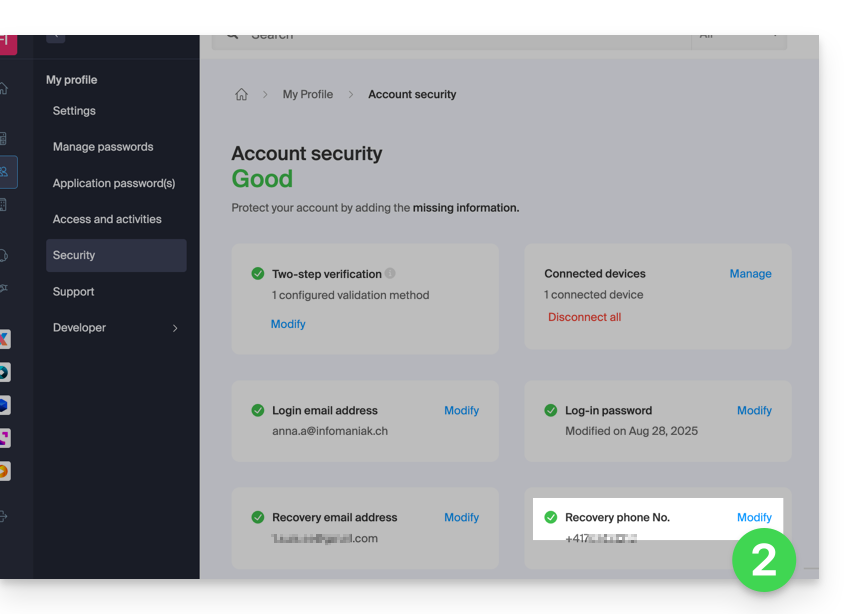
- Enter the country code corresponding to your country, the new mobile phone number, your Manager login password if necessary, then click the Next button to save:

This guide details the different ways to address an email to multiple recipients, including masking the email addresses of other participants.
Preamble
- When you send emails, it is sometimes necessary to include multiple recipients using the fields:
- À
- CC:
- French: Copie Conforme
- English: Carbon Copy
- BCC:
- French: Copie Conforme Invisible
- English: Blind Carbon Copy
- Do not overload the To and CC fields with recipients who are not directly concerned by the email.
- Use the BCC field to protect the email addresses of recipients when there are multiple people in the list.
- For multiple, recurring and/or important sends, beyond the imposed limits, it is recommended to use more suitable tools instead:
Understanding and using these 3 email fields
The To field
This field is used to indicate the main recipient(s) of the email, those who receive the email as a direct copy.
- Use this field for main recipients who are directly concerned by the content of the email.
- Examples: work meeting, project report, direct communication with a client.
The CC field
Used to send a copy of the email to other people in addition to the main recipients. All recipients can see who received a copy of the email.
- Use this field to include secondary recipients who need to be informed but are not the main actors in the discussion.
- Example: informing a supervisor about a conversation, including colleagues interested in the subject without them needing to intervene.
The BCC field
Used to send a copy of the email to people without the other recipients knowing they have also received the email.
- Use this field to include recipients who need to receive the email without the other recipients knowing.
- Example: sending an email to a group with a supervisor in CCI for follow-up, avoid disclosing email addresses to all recipients (often used in mass emails).
Use the fields available on Mail Infomaniak
To access the appropriate fields in your Infomaniak mailbox:
- Click here to access the Web app Mail Infomaniak (online service ksuite.infomaniak.com/mail).
- Click on New message.
- Click on CC & BCC:

- The additional fields appear, they will allow you to insert the email addresses of your recipients:

Usage examples
Each of these fields has a specific function and can be used strategically depending on the context of your communication. Be transparent and ethical in the use of the BCC field to avoid misunderstandings or conflicts:
- Team communication
- To: main project members
- CC: Project manager, other concerned departments
- BCC: Director for information without direct intervention
- Marketing email
- To: do not use (or simply indicate the sender's email address)
- CC: do not use
- BCC: list of subscribers to protect individual email addresses
- Important announcement
- To: main recipients (e.g.: directors)
- CC: board members, key collaborators
- BCC: other stakeholders for confidential information
- Meeting announcement
- To: John Doe, Jane Smith
- CC: project.manager@company.com
- BCC: director@company.com
- Event invitation
- To: main guests
- CC: coordination@event.com
- BCC: list of secondary guests (to protect email addresses)
This guide explains how to enable two-factor authentication, also known as two-step verification or multi-factor / two-factor authentication (2FA, in English two-factor authentication, 2FA) to secure your connection to your Infomaniak Manager.
Preamble
- This two-step validation protects your account and your personal data with the password of your choice and a second identity verification method, such as a code obtained on your mobile device, for example.
- If a malicious person managed to decipher or steal your password, they would still need a validation code that only the legitimate user can obtain on their mobile device.
- Refer to this other guide if you are an administrator of an Organization and wish to enforce 2FA on all users who have not yet activated it.
Enable two-step validation
To increase the security level of your Infomaniak account:
- Click here to access the management of two-factor authentication on the Infomaniak Manager.
- Display and choose the authentication method from:
- the app kAuth for iOS / Android devices to simply press a YES / NO push notification to authorize or not the connection
- any OTP application to obtain a unique connection code at a given time
- YubiKey (from Yubico)
- SMS reception (only for CH / FR / BE / DE countries) to obtain a unique connection code at a given time

Follow the on-screen instructions to complete the procedure.
Carefully note the recovery codes.
Attention to existing synchronizations
Once strong authentication is enabled, to access certain tools (such as synchronization), it is necessary to create application passwords.
It is not necessary to call Infomaniak, which does not have any of your codes & passwords in its possession. For any assistance request regarding 2FA, refer to this other guide.
Authenticate each time the browser is opened
To request not to keep cookies when closing browser windows, and therefore request authentication each time you access the Infomaniak Manager when you restart the browser...
… on Chrome
Specify in the Google Chrome settings (chrome://settings/content/siteData to paste into the address bar or refer to the official documentation) the address [*.]infomaniak.com:
This guide explores the concepts of email address hijacking, spoofing, and spam that appears to come from your own email address.
Has my account sent spam?
It is possible that you receive spam that seems to come from your own email address. Rest assured that this spam is only intended for you and will not be sent to your contacts from your address. Your email account remains secure, and its integrity is in no way compromised.
To reduce the presence of these messages in your inbox, check if your own email address is present in the whitelist of your anti-spam filter. If it is, it is necessary to remove it from this list.
I am receiving bulk sending errors
Spammers use various tactics to hide the true source of their messages. They often modify the sender's address, either by creating it or by selecting it at random from lists of existing addresses, making it difficult to trace the real origin of the message. Imagine that anyone could impersonate you by sending a postal letter indicating your address on the back of the envelope. Similarly, spammers can impersonate you by using your email address as the sender, in order to bypass anti-spam filters and reach their target audience.
When you frequently receive error messages indicating the failure to deliver alleged spams, it is possible that these messages were not actually sent from your account, but simply made to appear as if they came from your email address.
These messages can be sent in two ways: either from insufficiently secured mail servers, exploited by spammers until the vulnerability is detected and corrected, or by Trojan horses infecting hundreds of thousands of computers around the world. These computers, often referred to as "zombies," send messages almost automatically, without the knowledge of their owners, at the simple request of a spammer, following the principle of botnets.
Have I been hacked?
This in no way means that your account has been hacked, that your email address has been stolen, or that your identity has been hijacked. It is rather an attempt to bypass anti-spam security measures, called "mail forging" or email falsification. This is an issue to which, unfortunately, Infomaniak and other hosts cannot do anything.
The only solution would be for all mail servers in the world to be secured and require authentication to send emails, which Infomaniak's ethical servers do.
However, as long as all servers on the planet are not secured, "mail forging" will continue to be a persistent challenge.
Additional precautions
Check that no catch-all type address on your mail service is redirected to the overloaded email address, as this could be the cause of an increase in undelivered emails.
Implementing a DMARC protocol can also help you analyze the use of your mail.
This guide explains how to copy the content of one or more email addresses from other providers to one or more email accounts managed by Infomaniak, using the Infomaniak import tool!
Preamble
- The entirety of the external mailbox will be imported.
- Once the import process has started, it is no longer possible to interrupt it.
- A confirmation email is sent once the copy is complete.
- Duplicate removal (in case of successive imports) is managed.
- It is also possible to copy the content already on an email address for which Infomaniak is the provider (@ik.me for example).
Copy emails from another provider to Infomaniak
Prerequisites
- Order a Mail Service from Infomaniak.
- Create one or more addresses on this Mail Service.
- The email address whose content must be copied must have been used (or be compatible) with the IMAP protocol.
- The email address to which the content must be copied must be among the addresses attached to the Infomaniak Web App Mail (online service ksuite.infomaniak.com/mail); if it is not listed, the drop-down menu (see point 9 below) will not offer this address.
- This is not a prerequisite for bulk import (detailed
.csvfile) at the bottom of this guide.
- This is not a prerequisite for bulk import (detailed
Then, click on the link corresponding to the provider of the email to be imported:
- addresses @ Bluewin
- addresses @ Gmail (or address @ custom domain Google)
- addresses @ GMX
- addresses @ custom domain Microsoft 365
- addresses @ custom domain Swisscom
- addresses @ Yahoo
Guide for any other mail provider type Gandi, Hotmail, Hostinger, Sunrise, etc:
- Click here to access the Infomaniak import tool (online service https://import-email.infomaniak.com).
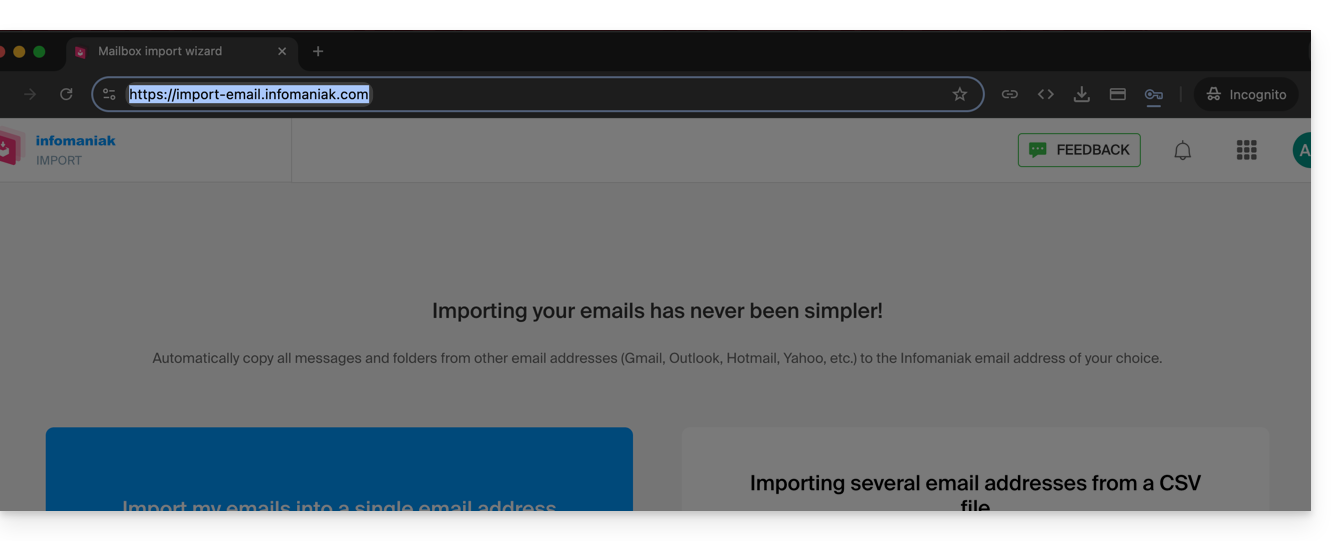
- Log in if you haven't already to your Infomaniak account on the Organization of your choice (the import will be to an email address linked to the Infomaniak Mail interface of the account you are using).
- Click on single import on the left.
- Fill in the left field with your starting email address (whose content is to be copied).
- Fill in the right field with the password of the same email address.
- Modify if necessary the Advanced settings to specify an IMAP server address.
- Click on Confirm:
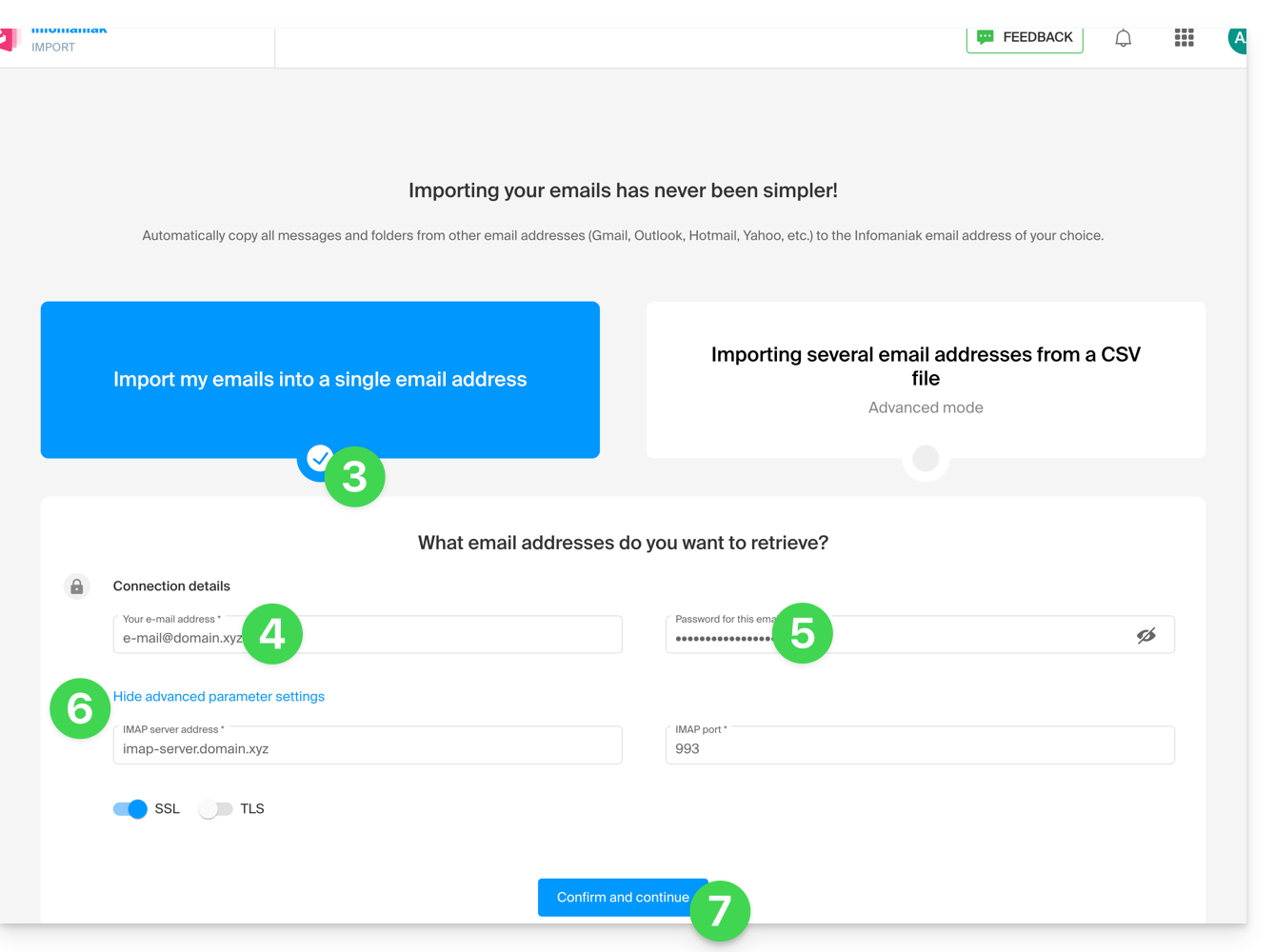
- Enter if necessary a second email address to be imported at the same time.
- Choose which email address to import emails to; the drop-down menu lists the email addresses currently linked to your Infomaniak Mail interface of the Infomaniak account you are logged in to (read the prerequisites above)
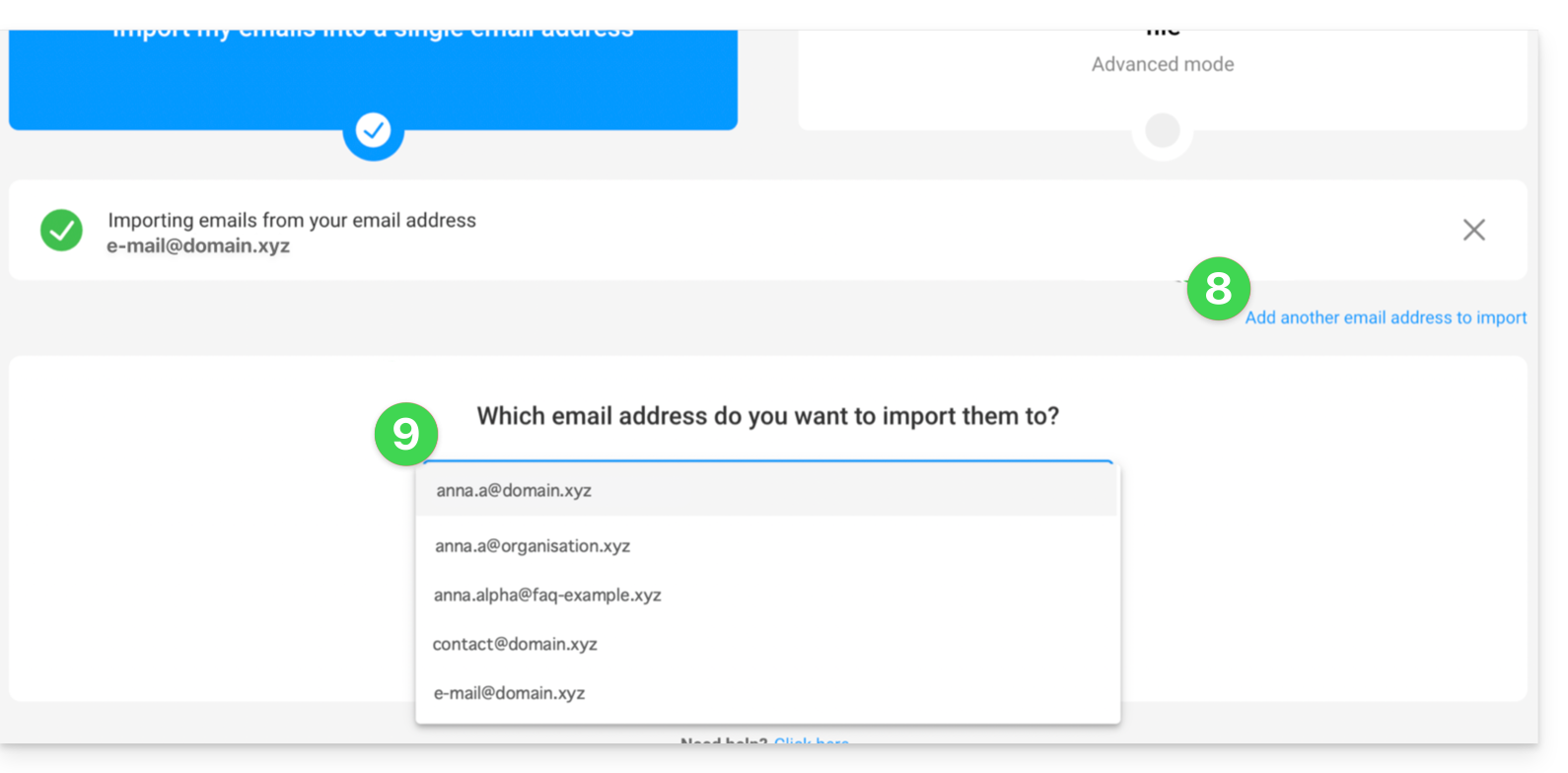
- After selecting the desired destination address from the list, click the blue Import emails button.
- The copy starts and continues in the background, you can close the window that appears; a confirmation email will be automatically sent to all email addresses concerned by the operation once the import is complete, mentioning the number of messages copied.
Retrieve the content of multiple email addresses in bulk
This method via CSV file will not work for Google or Microsoft addresses due to their authentication system.
To import the content of multiple email addresses (maximum 25 at a time):
- Click here to access the bulk import tool (online service https://import-email.infomaniak.com).
- Select Import multiple email addresses from a CSV file (format
.csv). - Download the example
CSVtemplate to create one with the necessary information for the copy. - Upload the file using the Select a CSV file button:
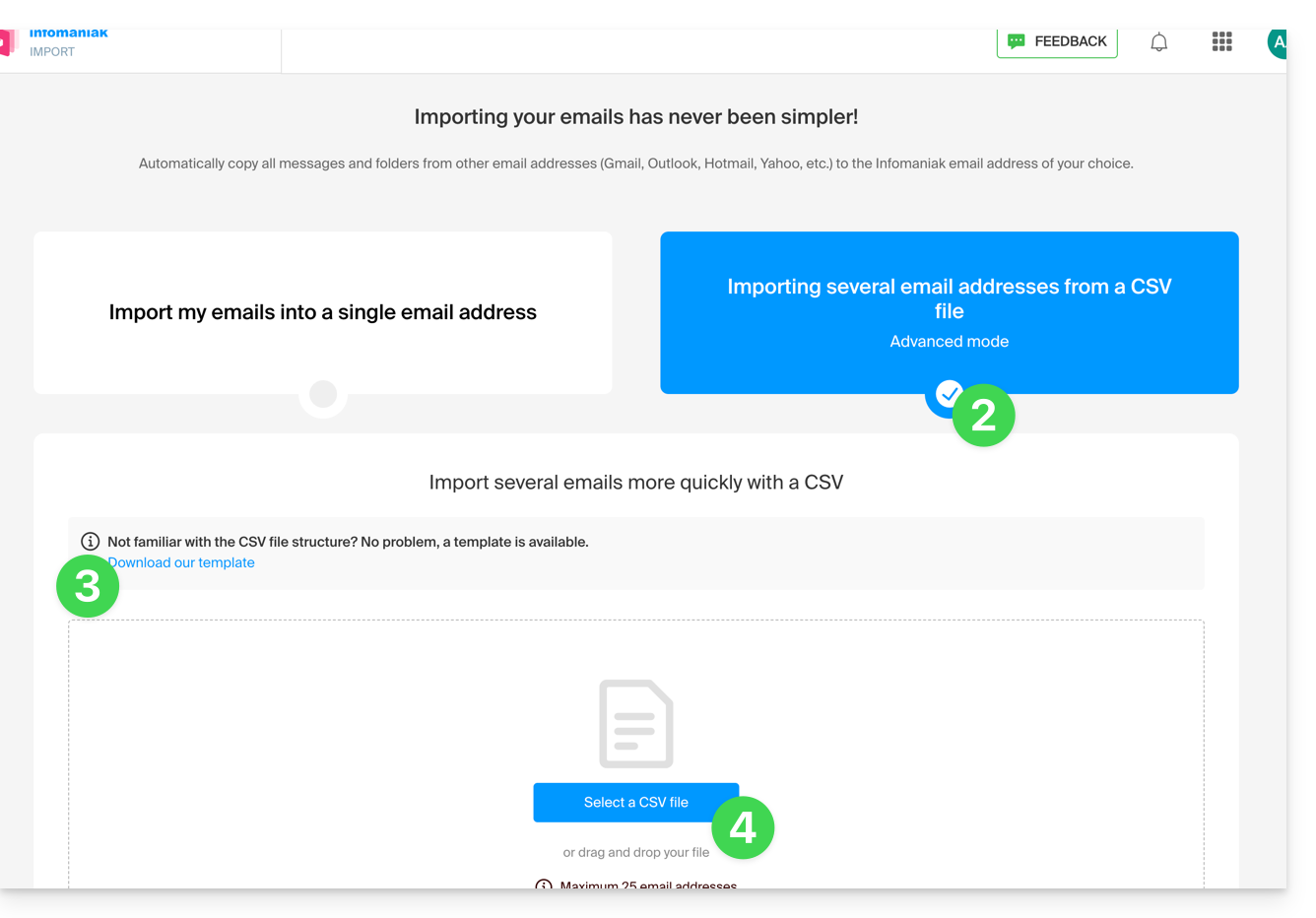
- Once the file is uploaded to the tool's page, select Import email address.
- Wait while the address content is being copied (a confirmation email is sent once the copy is complete).
This guide explains how to activate an out-of-office reply (automatic email message) on an email address managed by Infomaniak. You can thus inform your correspondents that you are unable to respond to them immediately, because you are absent, on vacation, etc.out of officeon an email address managed by Infomaniak.
Preamble
- The automatic reply in case of absence can be activated from the Infomaniak Mail web app (online service ksuite.infomaniak.com/mail) and from the Manager where all the addresses of a Mail Service are managed.
- You can activate or deactivate a previously recorded message, but there can only be one active responder on the same email address: activating a message deactivates another if necessary.
Activate the responder from the Infomaniak Mail web app
Prerequisites
- Have permission to manage the responder: if you had been invited to the Infomaniak Mail web app (online service ksuite.infomaniak.com/mail) to manage your address, it is possible that the Mail Service manager has revoked this right from their admin account.
To activate the out-of-office message:
- Click here to access the Infomaniak Mail web app (online service ksuite.infomaniak.com/mail).
- Click on the Settings icon in the top right corner.
- Check or select the email address concerned in the drop-down menu of the left sidebar.
- Click on Responder:
- Activate the automatic message if necessary or read below.
Activate the responder from the Infomaniak Manager
To activate the out-of-office message from the Manager:
- Click here to access the management of your product on the Infomaniak Manager (need help?).
- Click directly on the name assigned to the product concerned.
- Click on the email address concerned in the table that appears.
- Click on the Answering Machine and Signatures tab.
- Activate the automatic message if necessary or read below.
Compose the out-of-office message
To manage the message that will be automatically sent in response, click on Add:
then:
- A: enter a name for your answering machine (to distinguish it from other messages if you create several).
- B: define whether the automatic response should be provided on a recurring basis on specific days of the week.
- C: define an end date/time if the message should no longer be sent after a certain period.
- D: define a start date/time if the message is scheduled in advance for a specific period in the future.
- E: compose your out-of-office message.
- F: display advanced settings.
- G: define another email address that will be used to send your automatic out-of-office message (the address must be verified in advance).
- H: enter specific email addresses (or
@domain.xyzfor an entire domain) to prevent them from receiving this out-of-office message.
Then click the blue button at the bottom right to Add the message.
Once added, you can activate or deactivate it:
You can also edit a previously saved message using the pencil icon ✎ on the right.
How often is the automatic response sent?
Your response is sent only once to people who send you messages.
However, if the same sender sends you a new email 7 days after the previous one and your automatic reply is still active, an automatic response is sent again to remind them that you do not have access to your mailbox.
Therefore, if you test it on your address, it is normal that it only works the first time. During subsequent tests, the answering machine no longer sends the message when it detects that the message comes from an address that has already sent a message before. You will therefore need to try again from another email address.
You can reset the 7-day counter by clicking on Reset when you edit your message:
Go further with templates
Custom templates can be applied when creating a new email address on your Mail Service, for example, or in bulk to all addresses in your domain. Learn more
This guide for the Web app Mail Infomaniak (online service ksuite.infomaniak.com/mail) or the mobile app Infomaniak Mail (application for iOS / Android smartphone or tablet) explains how to enable encryption for emails sent from Infomaniak Web and mobile services.
Preamble
- When encryption is enabled, emails and attachments are encrypted as soon as they are received on Infomaniak servers, via the public keys of senders and recipients.
- Each email address generates a key upon first use, securely stored in Infomaniak data centers.
- The keys are based on elliptic curve cryptography (ECC) and use the OpenPGP standard.
- They are themselves encrypted in AES-256-GCM with automatic decryption via Infomaniak authentication.
- In search results, only the subject of encrypted messages will be visible, while their content will remain secure during storage.
Enable email encryption…
…from the Infomaniak Web Mail app
To automatically encrypt a message sent to an email address:
- Click here to access the Web app Mail Infomaniak (online service ksuite.infomaniak.com/mail).
- Compose a new message as usual.
- Click on the lock icon to the left of the Send button to enable encryption:

- Confirm the action if a confirmation window appears.
- The icon now represents a closed lock and the color of the whole is changed.
- Press the Send button.
The action must be performed for each new send.
A. Recipient whose email is managed with Infomaniak
If the recipient of the encrypted email has an email address managed with Infomaniak, the encryption is done in a completely transparent manner for the sender and the recipient. A note will indicate the encryption of the message…
- …in the recipient's inbox:

- … when opening the received message:

- … and in the folder of messages sent by the sender:

B. External recipient
If the recipient of the encrypted email has an email address managed outside of Infomaniak services, encryption is still possible, but it requires the definition of a password:
- Click here to access the Infomaniak Mail app (online service ksuite.infomaniak.com/mail).
- Compose a new message as usual, but addressed to an email address outside of Infomaniak.
- Click on the lock icon to the left of the Send button to activate encryption.
- A modal opens to allow you to define a password.
- Enter a password and copy it to send it to the recipient by your own means (kPaste for example):

- The icon now represents a closed lock and you can send the email as usual.
Recipients will then receive a message notifying them that an encrypted email is waiting for them:
By clicking on the provided button, they will be redirected to a secure web page where the password must be entered.
Once the password is validated, the encrypted message can be viewed on the same page valid for 30 days.
… from the Infomaniak Mail mobile app
To automatically encrypt a message sent to an email address:
- Open the mobile app Infomaniak Mail (application for iOS / Android smartphone or tablet).
- Compose a new message as usual.
- Press the lock icon at the bottom of the composition window to activate encryption:
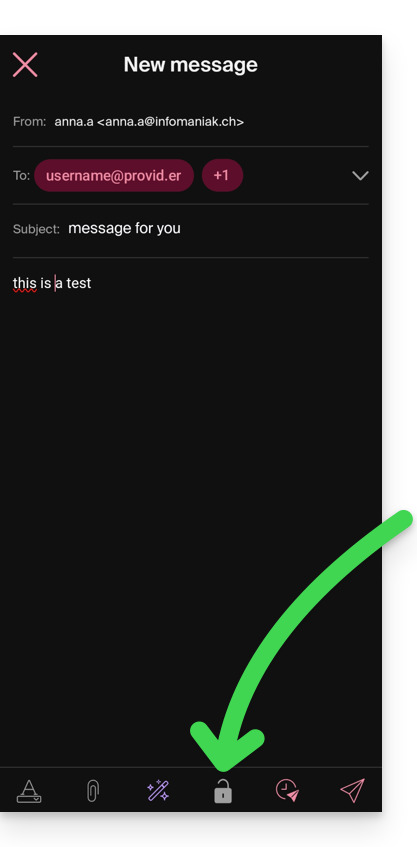
A. Recipient whose email is managed with Infomaniak
If the recipient of the encrypted email has an email address managed by Infomaniak, encryption is done completely transparently for both the sender and the recipient:
- Closed locks are displayed on the screen.
- Press the send icon:

B. External recipient
If the recipient of the encrypted email has an email address managed outside of Infomaniak services, encryption is still possible, but it requires the definition of a password:
- Sending will not be possible as the send icon will remain grayed out and symbols will appear on the locks:
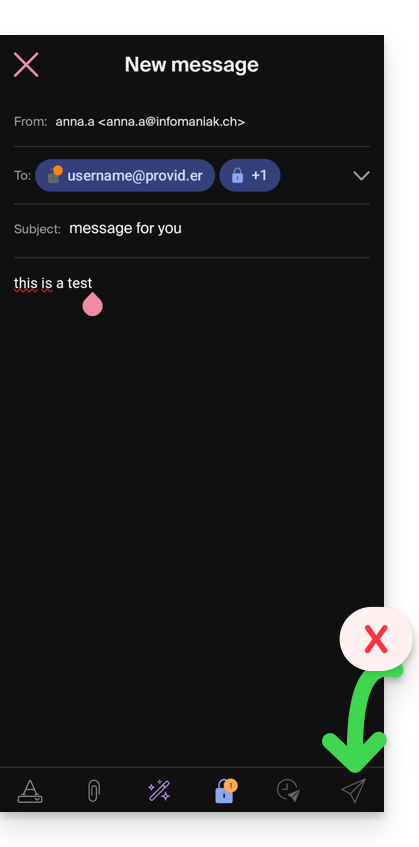
- Press the lock icon.
- A modal opens to allow you to define a password.
- Leave the suggested password or enter a new password and copy it to send it by your own means (kPaste for example) to the recipient (you can agree on a password in advance so the recipient is already informed).
- Click on the cross at the top left if you have finished managing the password.
- Here we go, the sending can now be done in an encrypted way:

This guide explains how to connect the Apple Mail mobile app (for iOS smartphone or tablet) to an email address hosted by Infomaniak.
Preamble
- Instead of the manual configuration below, it is recommended to use the .mobileconfig configuration profiles offered by Apple or the Infomaniak Mail app (iOS) to benefit from a Push type update method.
- The various services offered by Infomaniak are all compatible with the corresponding standard protocols (IMAP/SMTP for email, for example), therefore if you encounter a problem with third-party software, contact its publisher or a Partner and consult the support policy as well as section 11.9 of the Infomaniak Terms of Service.
Manually add the email address to the application
Prerequisites
- Create the email address in my kSuite or a Mail Service / kSuite.
- Create a password for the email address for the device you are going to configure.
To configure the mail application:
- Open the settings of the iPhone and tap on Apps:
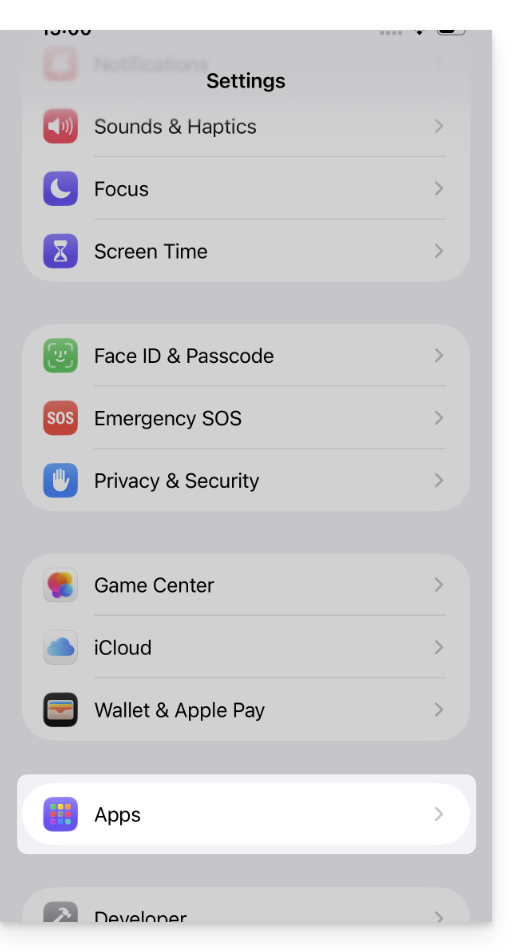
- In Apps, tap on Mail:
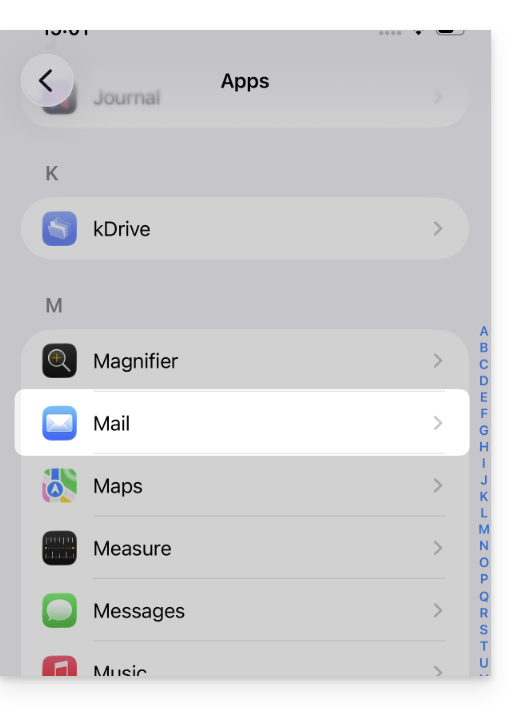
- Tap on Mail Accounts:
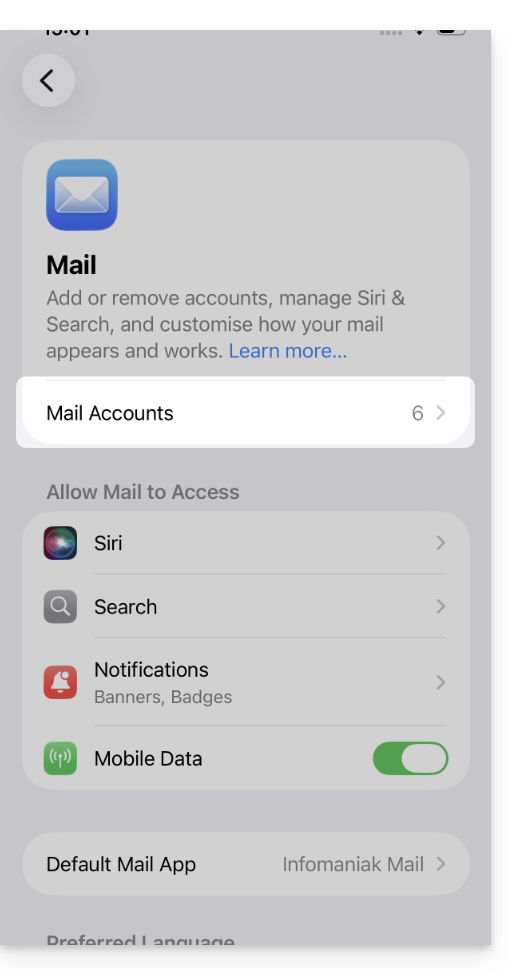
- Tap to add an account:
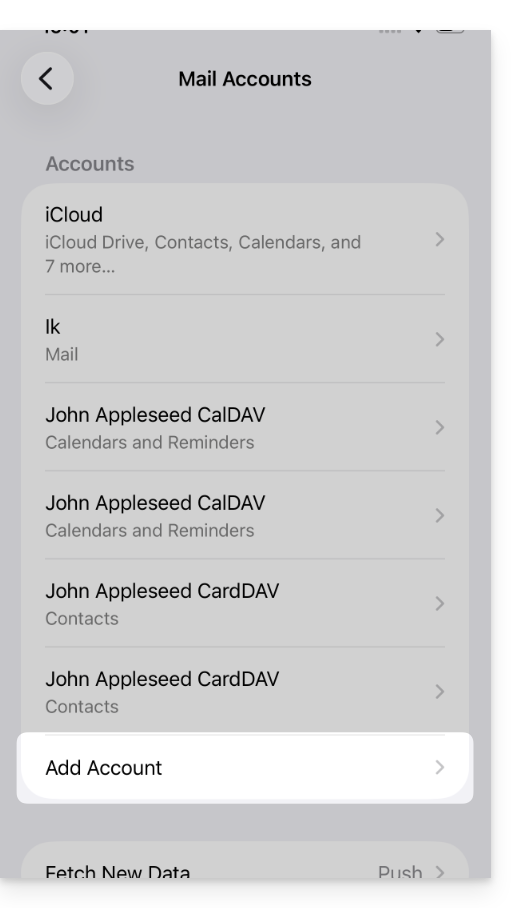
- Tap on Other Account:
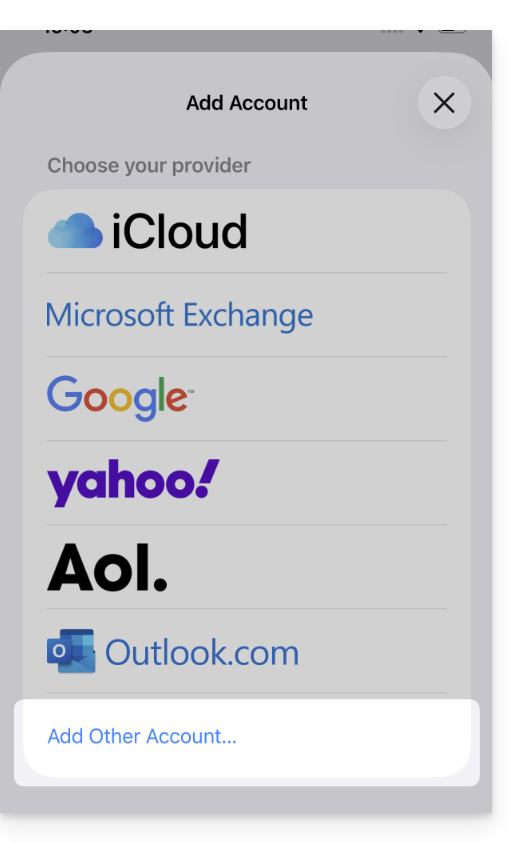
- Tap on Mail Account:
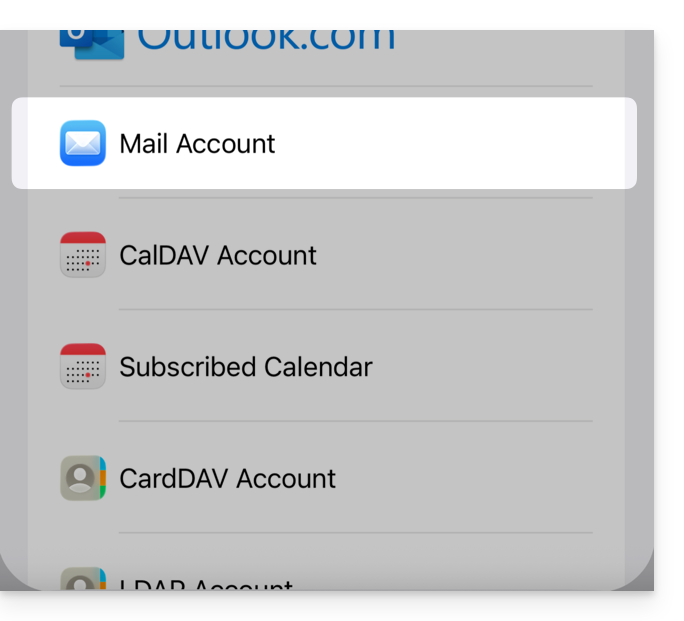
- Enter the email address to attach:
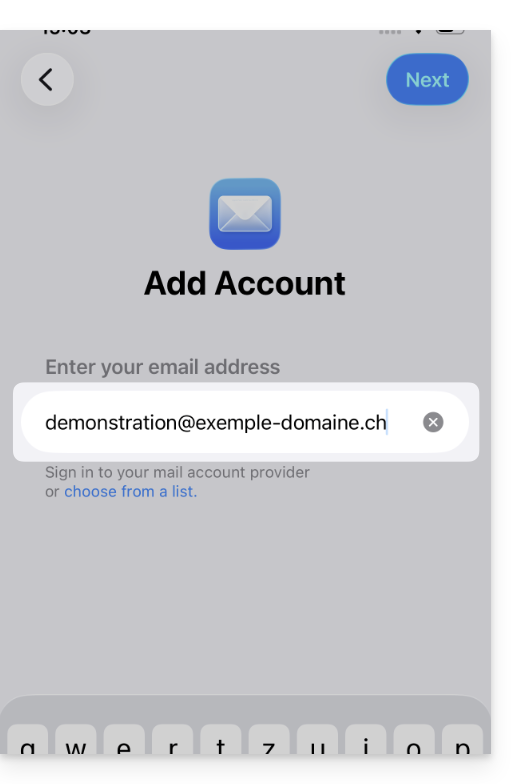
- Tap on Next at the top right.
- The application mentions certain fields as being optional but they are not at all:
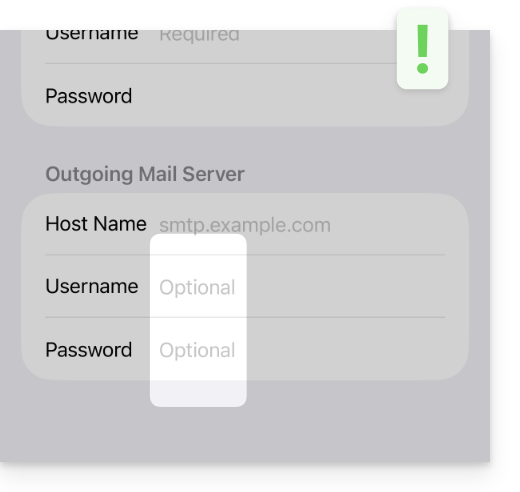
- Check and complete the missing information:
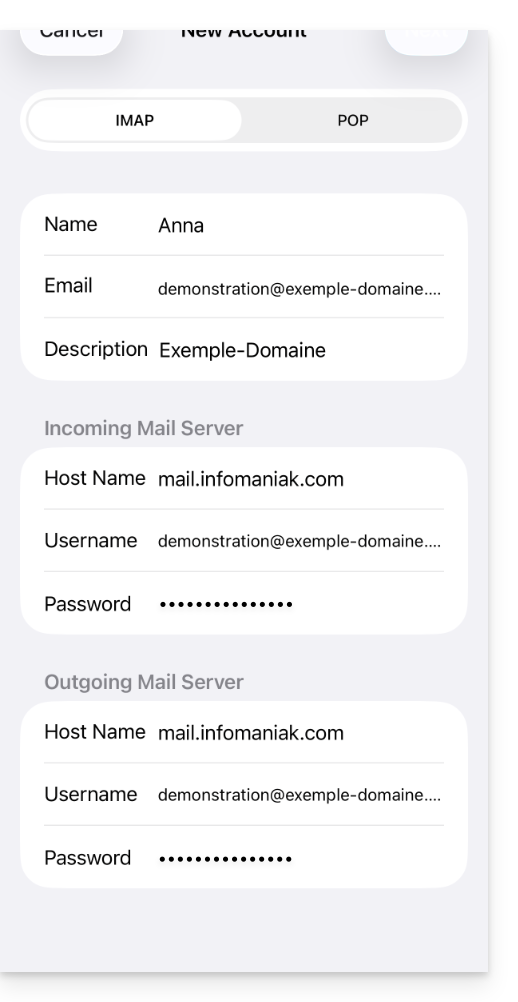
- Stay on the IMAP tab and click Next at the top right.
- Enable emails and save the configuration at the top right:
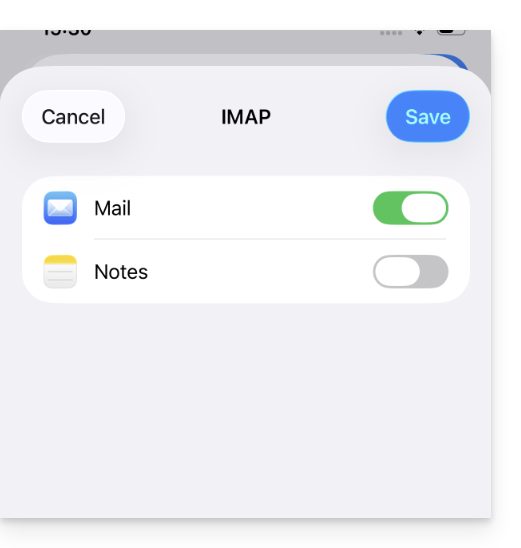
- Your email address is now configured in the application.
Recommended settings
- Incoming IMAP server =
mail.infomaniak.com - IMAP port =
993(with SSL) - Outgoing SMTP server =
mail.infomaniak.com - SMTP port & encryption protocol and command/method to activate this protocol:
587+ STARTTLS - Username = full & complete email address ( ? )
- Password = the one generated for the email address you want to access
- Authentication required for sending emails:
- It is activated in the SMTP settings of your application.
- Check "use the same settings as the incoming server" or, depending on the software/email clients, re-enter a username (= full & complete email address) and the generated password.
Refer to this other guide if you are looking for information about other compatible messaging ports and protocols (SSL / TLS for example).
In case of a problem
Check that the Mail Service is configured optimally.
There is no need to contact Infomaniak Support if your email address works well outside the application. The most common error concerns the use of an incorrect password. The troubleshooting guides help you resolve any potential issues:
- Refer to the solutions given in this other guide regarding email in general.
- Delete any Apple configuration profiles linked to your Infomaniak email before restarting the configuration.
And if your Apple Mail no longer works at the sending level (disconnected or missing SMTP server, for example) or after a password change, refer to this other guide.
This guide explains how to use the Gmail mobile app (app for iOS / Android smartphone or tablet) and the Gmail Web app (gmail.com online service) to access an email address hosted by Infomaniak.
Preamble
- It is recommended to use the Infomaniak Mail app (iOS / Android) to benefit from Infomaniak's security advantages.
- The various services offered by Infomaniak are all compatible with the corresponding standard protocols (IMAP/SMTP for email, for example), therefore if you encounter a problem with third-party software, contact its publisher or a Partner and consult the support policy as well as article 11.9 of the Infomaniak Terms and Conditions.
Using the Gmail mobile app for Infomaniak
Prerequisites
- Create the email address in my kSuite or a Mail Service / kSuite.
- Create a password for the email address on the device you are going to configure.
- Check that the Mail Service is optimally configured.
To add the email address managed by Infomaniak in IMAP to your Gmail mobile app (official guide):
- Go to the Settings of Gmail.
- Tap on Add an account.
- Choose Other.
- Enter the email address you wish to use.
- Choose the account type IMAP.
- Enter the password of the email address.
- Use the server name
mail.infomaniak.comfor:- Incoming IMAP server (reception):

- Outgoing SMTP server (sending):

- Incoming IMAP server (reception):
- Complete the addition of the address.
Import your "Infomaniak" emails into Gmail
Here is an alternative solution for which the following configuration is to be performed only once on gmail.com from a computer. Thus, the emails that arrive at your Infomaniak email address will be retrieved over time in Gmail via the POP3 protocol.
- Refer to this Google guide starting from “Step 2: Add another email account.”.
- Use these login details:
- POP server name =
mail.infomaniak.com - port =
995(check the box SSL connection)
- POP server name =
Send “Infomaniak” emails from Gmail
It is also possible to configure the gmail.com web app to send emails from an email address hosted by Infomaniak from the Google interface:
- Refer to this Google guide.
- Uncheck the box Treat as an alias.
- Use these login details:
- SMTP server name =
mail.infomaniak.com - port =
465(check the box Secure SSL connection (recommended))
- SMTP server name =
Modify your configuration
If necessary (following point 2 above):
This guide explains how to delete folders that appear grayed out in the Web app Mail Infomaniak (online service mail.infomaniak.com) or in some email software/clients like Apple Mail, Mozilla Thunderbird, or Microsoft Outlook.
Ghost folders
Some email software/clients like Microsoft Outlook allow you to create subfolders of non-existent folders. For example, it is possible to create the folder /abc/klm/xyz while the folder "klm" does not exist.
On Mail Infomaniak or in other email software/clients, ghost folders like the folder "klm" in this example appear in gray and cannot be deleted directly.
To delete these ghost folders, it is necessary to delete their subfolders first (in this example: xyz).
Stubborn folders
If, when viewing your Infomaniak email address on Outlook, ghost folders appear and cannot be deleted because they reappear instantly, here is a procedure recommended by Microsoft to solve this problem:
Reset the IMAP cache
To do this:
- Close Outlook.
- Access the folder where your Outlook data files are stored:
C:\Users\[Your Username]\AppData\Local\Microsoft\Outlook. - Find the
.ostfile associated with your IMAP account (e.g., Infomaniak) and delete it (the file will be recreated automatically when Outlook is reopened). - Reopen Outlook and let it resynchronize your emails and folders.
Search for hidden folders in Outlook
To do this:
- In Outlook, go to the "Folder" tab and select "IMAP Folders".
- Click on "Query" and search for the ghost folder.
- If you find the folder, try to unsubscribe from it, then delete it.
Use the MFCMAPI tool
MFCMAPI is a tool that allows you to manage mailboxes at a low level and delete stubborn folders:
- Download MFCMAPI from the official site (choose the x86 or x64 version depending on your system).
- Run MFCMAPI and go to
Session > Logon. Select your Outlook profile. - In the MFCMAPI window, expand the mailbox associated with your IMAP account and locate the ghost folder.
- Right-click on the folder and select "Delete folder". Choose "Hard Deletion" for permanent deletion.
Check the folder properties in Outlook
To do this:
- Right-click on the ghost folder in Outlook, then select "Properties".
- Check for any unusual settings. Reset or modify the settings if necessary, then try deleting the folder again.
Recreate the Outlook profile
If the previous steps fail, recreating your Outlook profile can be an effective solution:
- Back up your important data before proceeding.
- Go to
Control Panel > Mail > Show Profiles > Add. - Follow the instructions to set up a new email account.
- Set this new profile as the default and open Outlook.
- Check if the ghost folder persists after creating the new profile.
By following these steps, you should be able to resolve the issue of ghost folders in Outlook IMAP.
This guide explains how to connect the desktop app Outlook 2016 (desktop application on Windows) to an email address hosted by Infomaniak.
Preamble
- The various services offered by Infomaniak are all compatible with the corresponding standard protocols (IMAP/SMTP for email, for example), therefore if you encounter a problem with third-party software, contact its publisher or a Partner and consult the support policy as well as article 11.9 of the Infomaniak Terms of Service.
Add the email address to the application
Prerequisites
- Create the email address in my kSuite or a Mail Service / kSuite.
- Create a password for the email address on the device you are going to configure.
To configure the email application:
- Open the application.
- Click on the File menu:
- Click on Account Settings.
- Click on Add or Remove Accounts:
- Click on New:
- Enter the email address to connect.
- Click on Advanced Options.
- Click on Manual Configuration.
- Click on the blue Connect button:
- Click on IMAP:
- Enter the password for the email address to connect.
- Click on the blue Connect button:
- Uncheck the additional mobile device configuration box if necessary.
- Click on the blue Finish button:
- Click on Repair to correct some automatically added but incorrect information:
- Click on Advanced Options.
- Click on Manual Repair.
- Click on the blue Repair button:
- Check and complete the missing or incorrect information.
- Click on Outgoing Server:
- Check and complete the missing.
- Click on Next:
- Click on Finish:
- Click on Close:
- There you go, your email address is now correctly configured in the application:
Recommended settings
- Incoming IMAP server =
mail.infomaniak.com - IMAP port =
993(with SSL) - Outgoing SMTP server =
mail.infomaniak.com - SMTP port & encryption protocol and command/method to activate this protocol:
587+ STARTTLS - Username = the full and complete email address ( ? )
- Password = the one generated for the email address you want to view
- Authentication required for sending emails:
- It is activated in the SMTP settings of your application.
- Check "use the same parameters as the incoming server" or, depending on the software/email client, enter a username (= full & complete email address) and the generated password.
Refer to this other guide if you are looking for information about other mail ports and protocols compatible (SSL / TLS for example).
In case of a problem
Check that the Mail Service is configured optimally.
It is not necessary to contact Infomaniak Support if your email address works well outside the application. The most common error concerns the use of an incorrect password. The troubleshooting guides help you resolve any potential issues:
- Refer to the solutions provided in this other guide regarding email in general.
- This other guide is more specifically about Outlook.
… and if your Outlook no longer works since a change of email password, refer to this other guide.

