Knowledge base
1000 FAQs, 500 tutorials and explanatory videos. Here, there are only solutions!
This guide explains the differences between Infomaniak's web hosting offers to help you choose the best solution according to your IT needs.
If you are looking to host your email, refer to this other guide.
Starter Web Hosting
Free Web Hosting
The Starter web hosting is offered for free with each domain name registered with Infomaniak. It provides 10 MB of disk space to create a website (basic pages in HTML language only - no PHP, no database) even without any particular knowledge thanks to the Welcome Page tool.
- Register or transfer a domain name with Infomaniak
- Learn more about the benefits included with a domain name
Shared Web Hosting
The flagship offer to create your websites
These web hostings are shared offers (the websites will be hosted on servers whose resources are shared with other customers). To ensure the reliability of these shared services, Infomaniak servers use on average only 40% of the CPU power and are equipped with professional-grade, latest-generation SSD disks.
Web hosting offers a minimum of 250 GB of disk space and allows you to manage multiple websites with multiple domain names. This offer includes all the technologies usually used to create professional websites: PHP, MySQL, FTP and SSH access, SSL certificates and easy installation of WordPress or common CMS, etc. It is also possible to add a Node.js site and/or Site Creator.
Note that without any hosting, it is also possible to obtain and then use Site Creator “standalone / standalone”. Refer to this other guide.
Cloud Server
Professional Web Hosting
With a Cloud Server, the resources allocated to you are not shared with other customers and you can customize the hardware and software configuration of your server according to your needs. A Cloud Server also allows you to use components that are not available on shared web hostings (Node.js, mongoDB, Sol, FFMPEG, etc.).
- A Cloud Server allows you to easily manage your server via the same administration interface as web hostings - you manage the sites in the same way.
- A VPS allows you to manage your server 100% autonomously with the version of Windows or the Linux distribution of your choice (
Debian,Ubuntu,openSUSE, ...) - solid technical skills are required to use a VPS, including VPS Lite.
Public Cloud (and Kubernetes Service)
Open, proven, and secure IaaS solution
For Infomaniak, it is the infrastructure that powers kDrive, Swiss Backup, and the Webmail, services used by several million users. But Public Cloud is accessible to everyone and provides the resources you need to develop your projects.
With personalized and tailored offers, you will have no trouble managing your development budget. No setup fees. No minimum amount. Cancelable at any time. You only pay for the resources actually used with Public Cloud at the end of each month, the same goes for Kubernetes Service.
Jelastic Cloud
Custom web hosting with the technologies of your choice
Jelastic Cloud allows you to create custom development environments with the technologies of your choice (PHP, Java, Docker, Ruby, etc.). It is a flexible cloud offer:
- Horizontal and vertical scaling of resources.
- Payment based on actual resource consumption.
- Easy customization of your infrastructure (redundancy, IP, SSL, load balancing, etc.).
This guide explains how to navigate the Public Cloud interface from the Infomaniak Manager and presents the various limits of this service.
Discovering Public Cloud
The list of scheduled maintenance and current issues can be found at https://status.infomaniak.cloud/.
To access your Public Cloud homepage:
- Click here to access the management of your product on the Infomaniak Manager (need help?).
- You arrive on a page where all the Public Clouds you have ordered are listed:
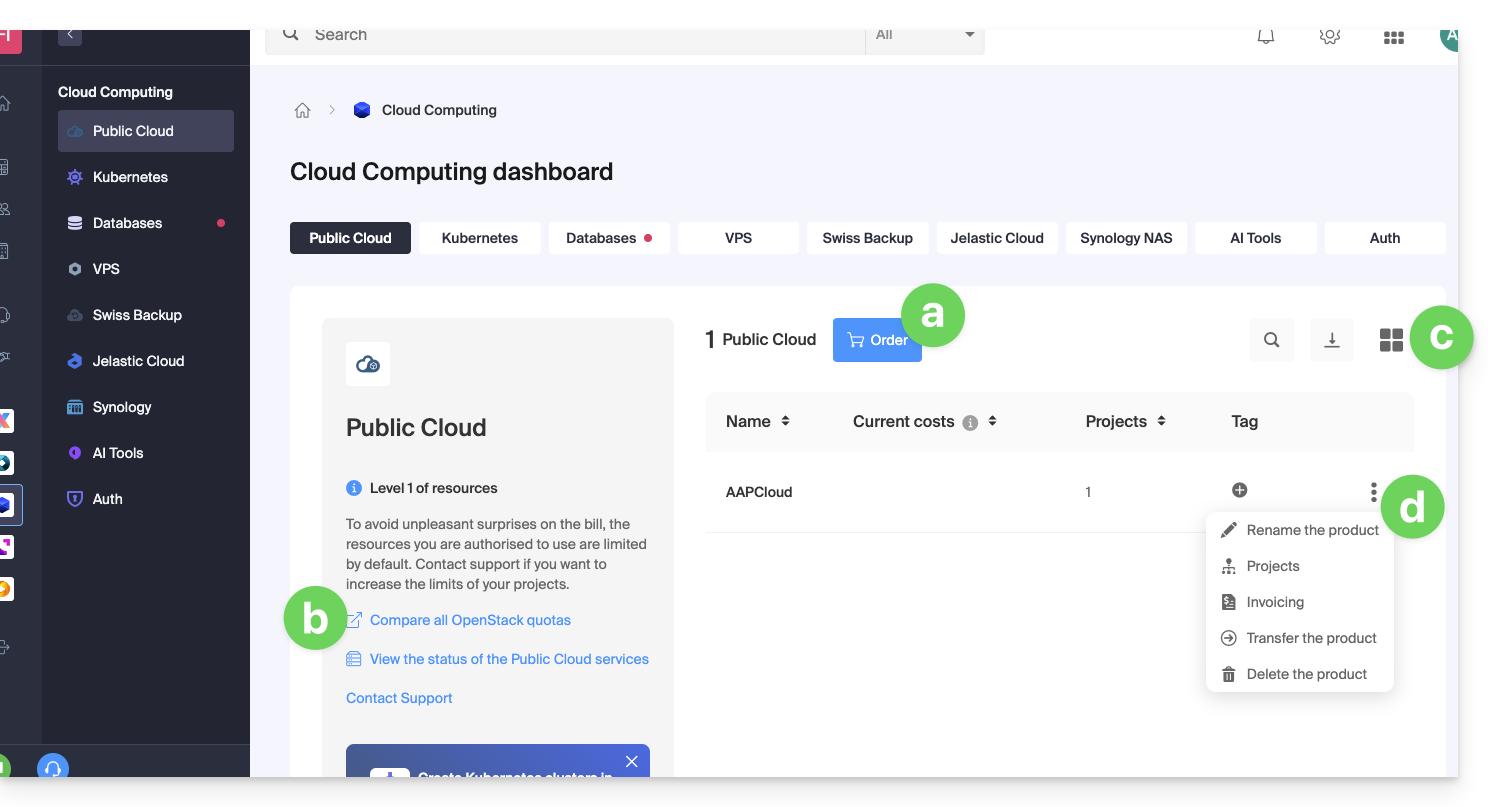
- This button allows you to order a new Public Cloud.
- This link allows you to access the comparison page of the different Public Cloud subscription formulas.
- This button allows you to switch from a list or thumbnail view.
- Click on the action menu ⋮ to the right of the concerned object to access the options:
- The pencil icon ✎ allows you to rename your Public Cloud
- The tree icon allows you to access the projects page linked to the selected Public Cloud
- From this projects page linked to the Public Cloud, you will have access to all your projects:
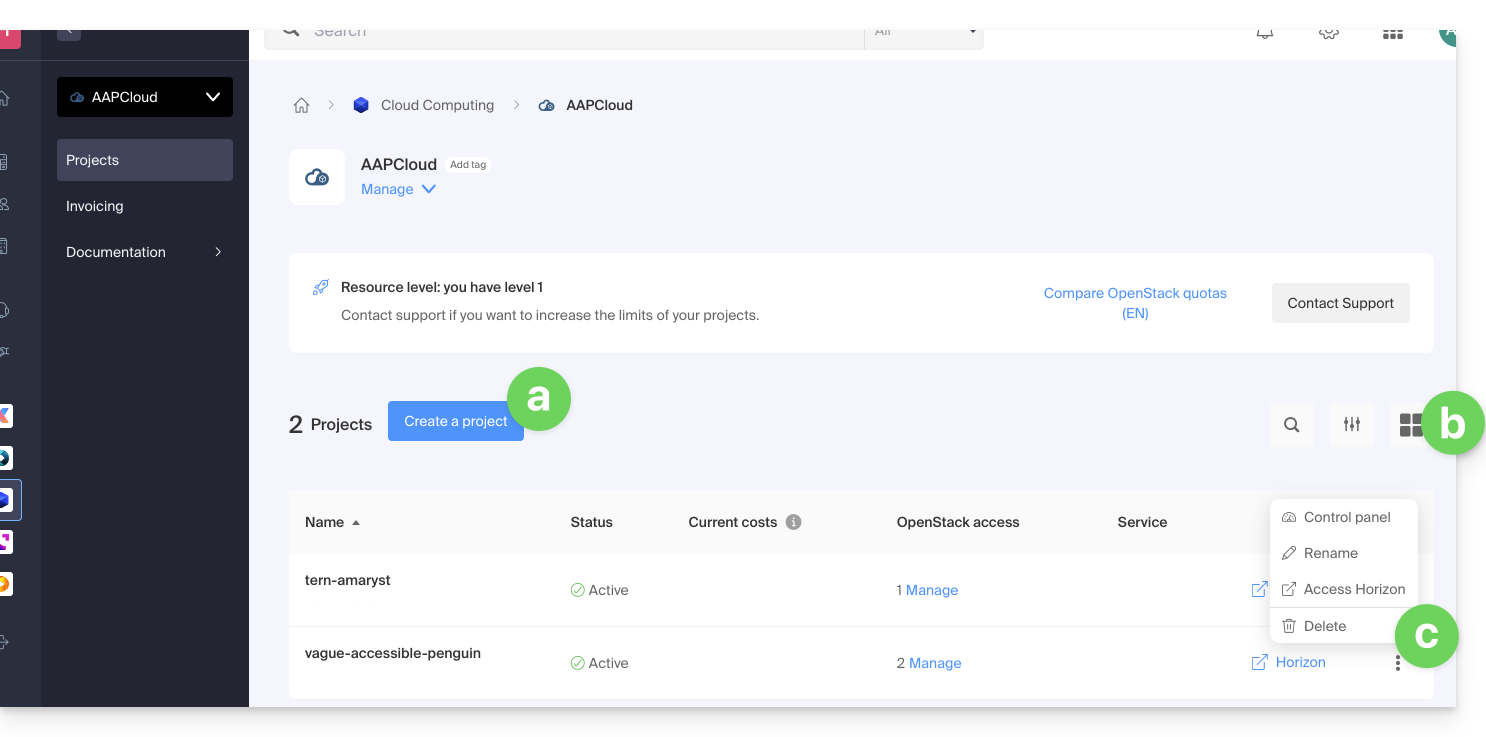
- This button allows you to create a new project that will be linked to the Public Cloud.
- This button allows you to switch from a list or thumbnail view.
- Click on the action menu ⋮ to the right of the concerned object to access the options:
- The first item allows you to access the dashboard of the project
- The pencil icon ✎ allows you to rename your project
- The right arrow icon allows you to directly access the OpenStack Horizon dashboard.
Additional options are accessible from the left sidebar and under Manage: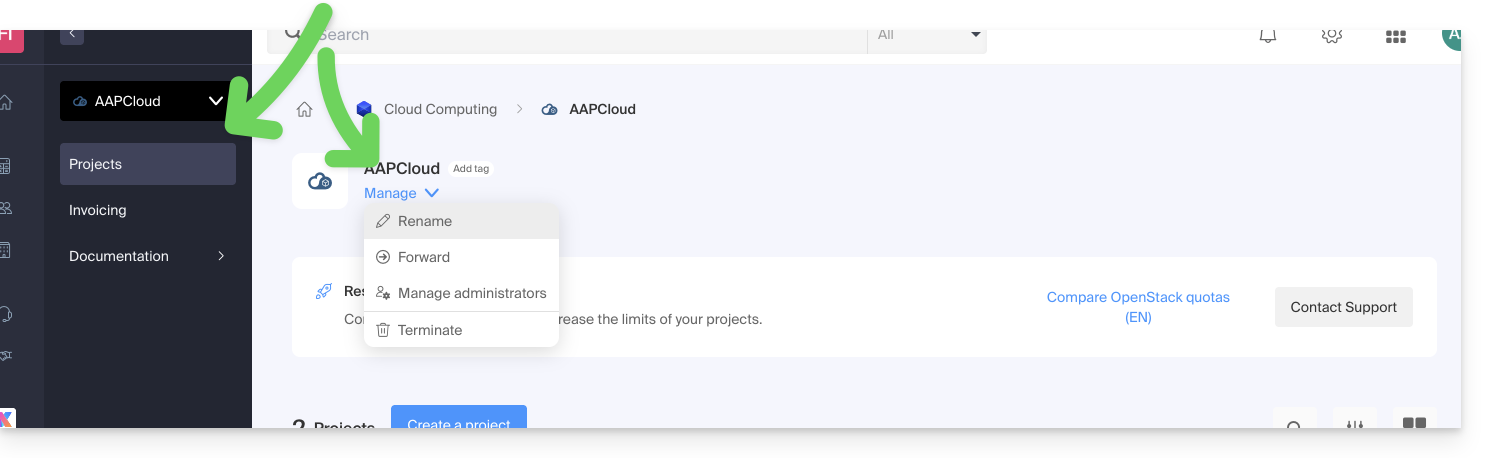
To invite new users to your project, it is imperative to go directly through the OpenStack administration interface.
Public Cloud Limits
By default, the resources that can be used in a project are limited (for security reasons - to avoid ending up with a bill that is too high at the end of the month, for example).
Find out about the 3 levels of limits detailed in this other guide.
The Manager indicates which limit level is assigned to the Organization: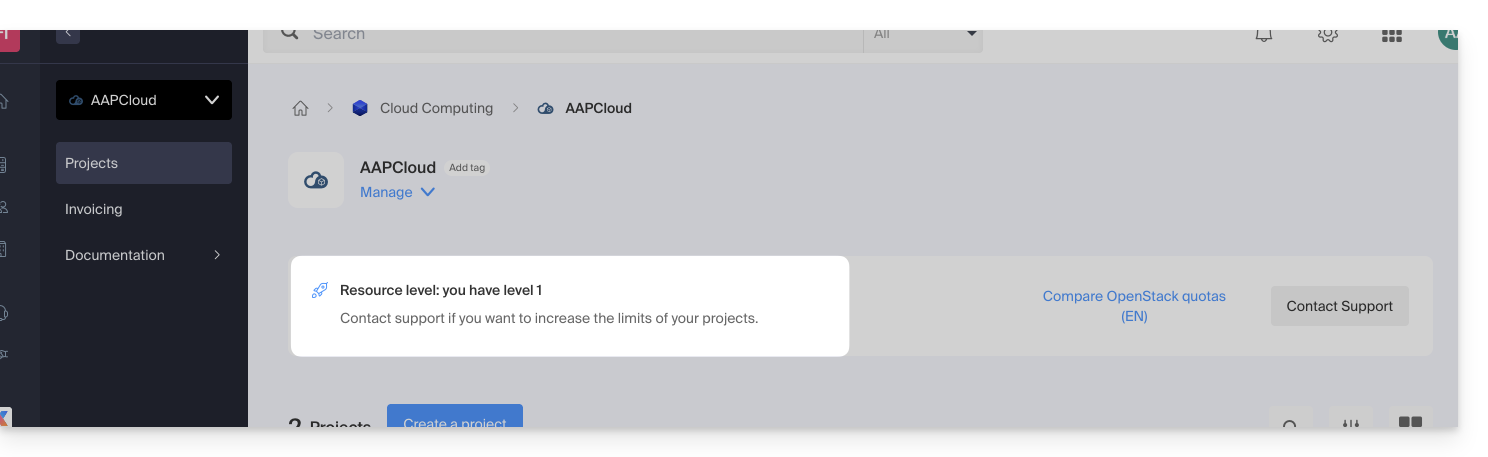
To increase the limit of projects, contact Infomaniak support.
The limits apply to all projects in the Organization. In an Organization with 5 projects, including 1 that requires level 3, the other 4 projects will inherit a level 3 limit.
This guide presents the Infomaniak Public Cloud offer, an Infrastructure as a Service (IaaS) solution based on OpenStack that provides the resources you need to develop your projects.
Preamble
- The Infomaniak Public Cloud, a platform powered by the open-source and free technology OpenStack, offers virtual instances with several performance profiles:
- IOPS-optimized instances
- RAM-optimized instances
- Instances with latest generation GPU
- Tools available:
- Object storage (S3 compatible)
- Managed Kubernetes service
- Managed databases
- Load balancers
- DNS management
- Private network services
- Many integrations, including:
- A unified API
- A Terraform/OpenTofu connector
- An Ansible collection
- The infrastructure is available in several regions in Switzerland, with several availability zones.
To get started
- The Infomaniak Public Cloud User Guide offers numerous tutorials, step-by-step guides, and best practices to follow.
- Also check out all the Public Cloud FAQs and in particular:
- The list of scheduled maintenances and current issues can be found at https://status.infomaniak.cloud/.
- Discover the presentation of the Public Cloud (replay of the Infomaniak 2022 Webinar):
Pricing
Community Space & Feedback
- Click here to share your opinion or suggestion about an Infomaniak product.
- Check out the Reddit page created to facilitate technical exchanges with the user community.
This guide explains how to create a new project with Public Cloud Infomaniak.
Prerequisites
- Have read and understood the Guide de démarrage.
- Have Public Cloud on your Manager Infomaniak.
Create a new project
To access Public Cloud:
- Click here to access the management of your product on the Manager Infomaniak (need help?).
- Click directly on the name assigned to the relevant product, on which a new project will be created

- Click on the Create a project button:

- Name your project.
- An OpenStack identifier is automatically created (in the form
PCU-XXXX). - It is possible to add a description (to specify who the identifier is intended for, for example).
- Set a password (or send the procedure by email).
- Click on Create to complete the project creation:

Resource level
The highest level of resources to which your organization has access is automatically assigned to the project. You can change it at any time once the project is created.
Also refer to this other guide if you are looking for information about actions on an existing project.
This guide addresses an issue that may occur when starting an instance on Public Cloud Infomaniak.
Preamble
- Check for any ongoing issues on https://infomaniakstatus.com/.
- For Public Cloud specifically, the list of scheduled maintenance and ongoing issues can be found at https://status.infomaniak.cloud/.
Using Image IDs
The images of the different operating systems, offered by Infomaniak in the Images section and listed in the Source section when you launch a new instance of your Public Cloud, are regularly updated but without changing their name.

Having a stable name can cause issues with automation tools like heat or terraform with the risk that they recreate the VMs without this being desired.
This issue can be avoided by using the image ID or a personal image:

Infomaniak does not provide a direct VPN, tunnel, or secure network built between two points (VPN = Virtual Private Network, virtual private network). However, you can consider an alternative solution using Infomaniak services such as Public Cloud. This guide explains how to use this Infomaniak hosting product to create a VPN.
Create a VPN with Infomaniak Public Cloud
Infomaniak does not provide the OpenStack VPNaaS (Virtual Private Network-as-a-Service), unfortunately very limited in terms of features and security, to create a VPN.
Infomaniak offers to use one of the following alternatives to allow you to manually create a VPN VM:
This guide helps you resolve any issues with activating your Windows Server license.
Preamble
- Check for any ongoing issues on https://infomaniakstatus.com/.
- For Public Cloud specifically, the list of scheduled maintenance and ongoing issues is available at https://status.infomaniak.cloud/.
Modify the registered key
Open the Run utility (press Windows logo + R).
Remove the registered key
Run the following command:
cscript.exe c:\windows\system32\slmgr.vbs -upkAdd a new key
Reopen the Run utility and then run the following command:
cscript.exe c:\windows\system32\slmgr.vbs -ipk {CLE/KEY}Replace {CLE/KEY} with the key from your configuration below:
| Operating system | KMS key |
|---|---|
| Windows Server 2019 Datacenter | WMDGN-G9PQG-XVVXX-R3X43-63DFG |
| Windows Server 2019 Standard | N69G4-B89J2-4G8F4-WWYCC-J464C |
| Windows Server 2022 Datacenter | WX4NM-KYWYW-QJJR4-XV3QB-6VM33 |
| Windows Server 2022 Standard | VDYBN-27WPP-V4HQT-9VMD4-VMK7H |
| Windows Server 2025 Standard | TVRH6-WHNXV-R9WG3-9XRFY-MY832 |
| Windows Server 2025 Datacenter | D764K-2NDRG-47T6Q-P8T8W-YP6DF |
Activate Windows
Reopen the Run utility and then run the following command to associate the key with the Infomaniak activation robot:
cscript.exe c:\windows\system32\slmgr.vbs -skms kms.infomaniak.cloudReopen the Run utility and then finally run the following command to activate your Windows system:
cscript.exe c:\windows\system32\slmgr.vbs -atoThis guide details how billing works for your Infomaniak Public Cloud.
Billing process
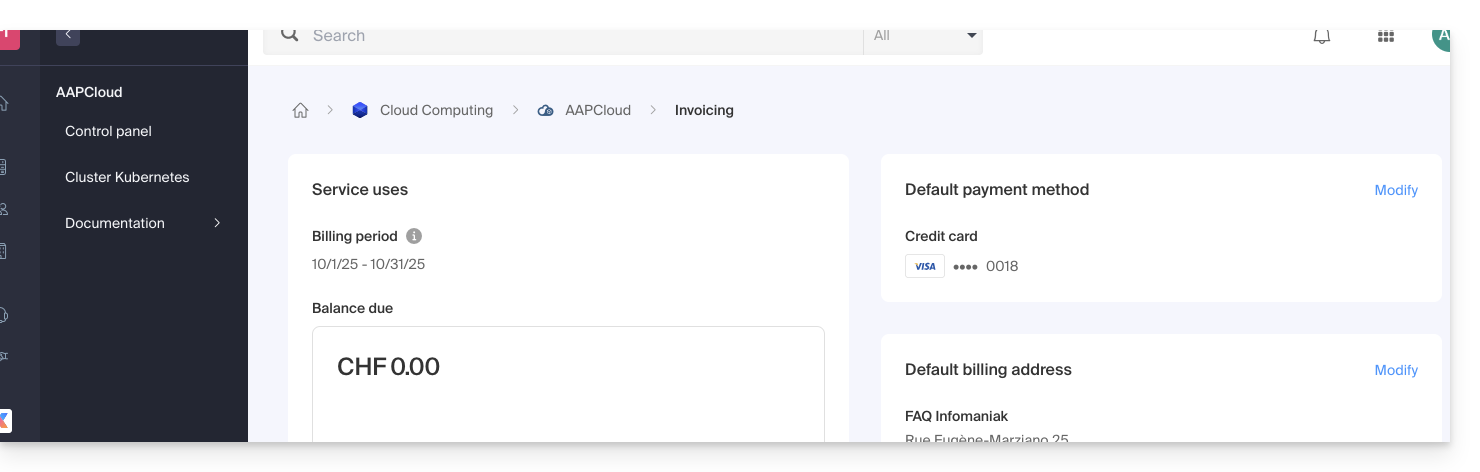
What payment methods are accepted?
It is only possible to pay for Public Cloud service invoices with a credit card.
When is the credit card charged?
The billing period runs from the first day of the month to the last day of the month. The credit card is usually charged on the first day of the following month (depending on your bank, there may be a few days' delay in the deduction). An invoice is issued at the time the card is charged.
Are turned-off instances billed?
Turned-off instances are not billed, except for:
- storage, which continues to use space even if it is unused
- the GPU and the IPv4 address of instances placed on a public network
I started an instance for less than an hour, how will I be billed?
In this type of case, the calculation includes the median use of resources per hour multiplied by the hourly rate.
Example: an instance with an hourly rate of CHF 10 and was in service for 15 minutes in the last hour, it will therefore be billed CHF 10 * 15 / 60 = CHF 2.50
What are Infomaniak ICU?
Openstack bases its billing through tokens, hence the creation of the Infomaniak Cloud Unit or ICU. This token allows the cost of using Openstack resources to be converted into CHF or EUR.
Conversion table from ICU to CHF or EUR:
| Currencies | Value | Infomaniak Cloud Unit (ICU) |
|---|---|---|
| CHF (Swiss Franc) | 1 | 50 |
| EUR (euro) | 1 | 55,5 |
To find out more about ICU and conversion methods, refer to these Infomaniak guides.
Find out more
- Getting started guide: Public Cloud
- Public Cloud: Action on an existing project
- Complete product documentation: https://docs.infomaniak.cloud
This guide lists the different Linux distributions and Windows versions that you can deploy in 1 click when launching a new instance of your Public Cloud.
Available operating systems
The images of the different operating systems, offered by Infomaniak in the Images section and listed in the Source section when you launch a new instance of your Public Cloud, are currently the following:
- Alpine Linux 3.17
- Amazon Linux 2
- Arch Linux
- CentOS 7
- CentOS 8 Stream
- CentOS 9 Stream
- CirrOS 0.6.1
- Debian 10.13 buster
- Debian 11.6 bullseye
- Fedora Cloud OS 37
- Fedora Core OS 37
- FreeBSD 13.1
- Infomaniak Rescue Image
- OPNsense 22.1.2_2-amd64
- Oracle Linux 9
- RancherOS 1.5.8
- RedHat Enterprise Linux 9
- Rocky Linux 9
- Ubuntu 18.04 LTS Bionic Beaver
- Ubuntu 20.04 LTS Focal Fossa
- Ubuntu 22.04 LTS Jammy Jellyfish
- openSUSE Leap 15.4 JeOS
- Microsoft Windows Server 2019 Standard
- Microsoft Windows Server 2019 Datacenter
- Microsoft Windows Server 2022 Standard
- Microsoft Windows Server 2022 Datacenter
- Microsoft Windows Server 2025 Standard
- Microsoft Windows Server 2025 Datacenter
Please always prioritize the ID of the image over its name when deploying.
This guide explains the different actions that can be performed from the Manager with Public Cloud.
Access additional options on a project
To access the Public Cloud:
- Click here to access the management of your product on the Infomaniak Manager (need help?).
- Click directly on the name assigned to the product concerned:

- Click on the Horizon shortcut to connect to it if necessary, or…
- … click directly on the name of the project concerned to access additional actions:
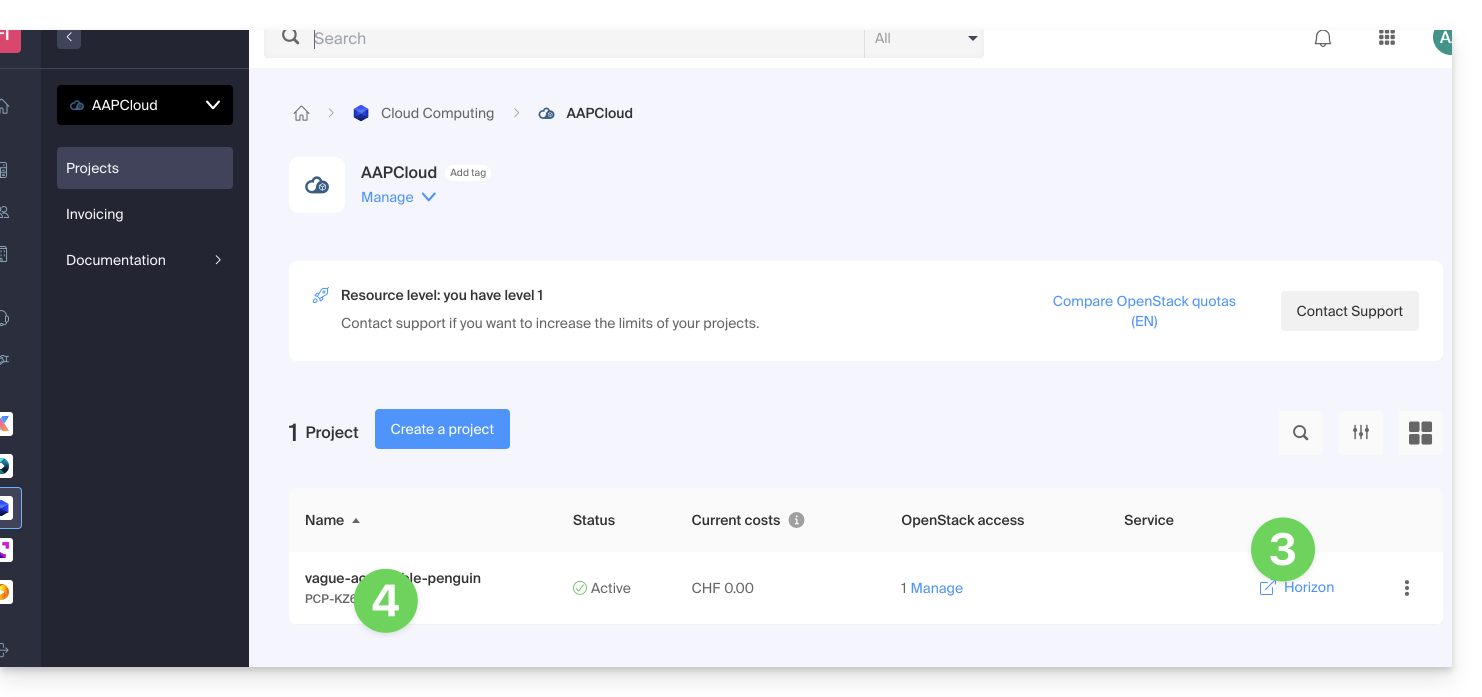
- You can:
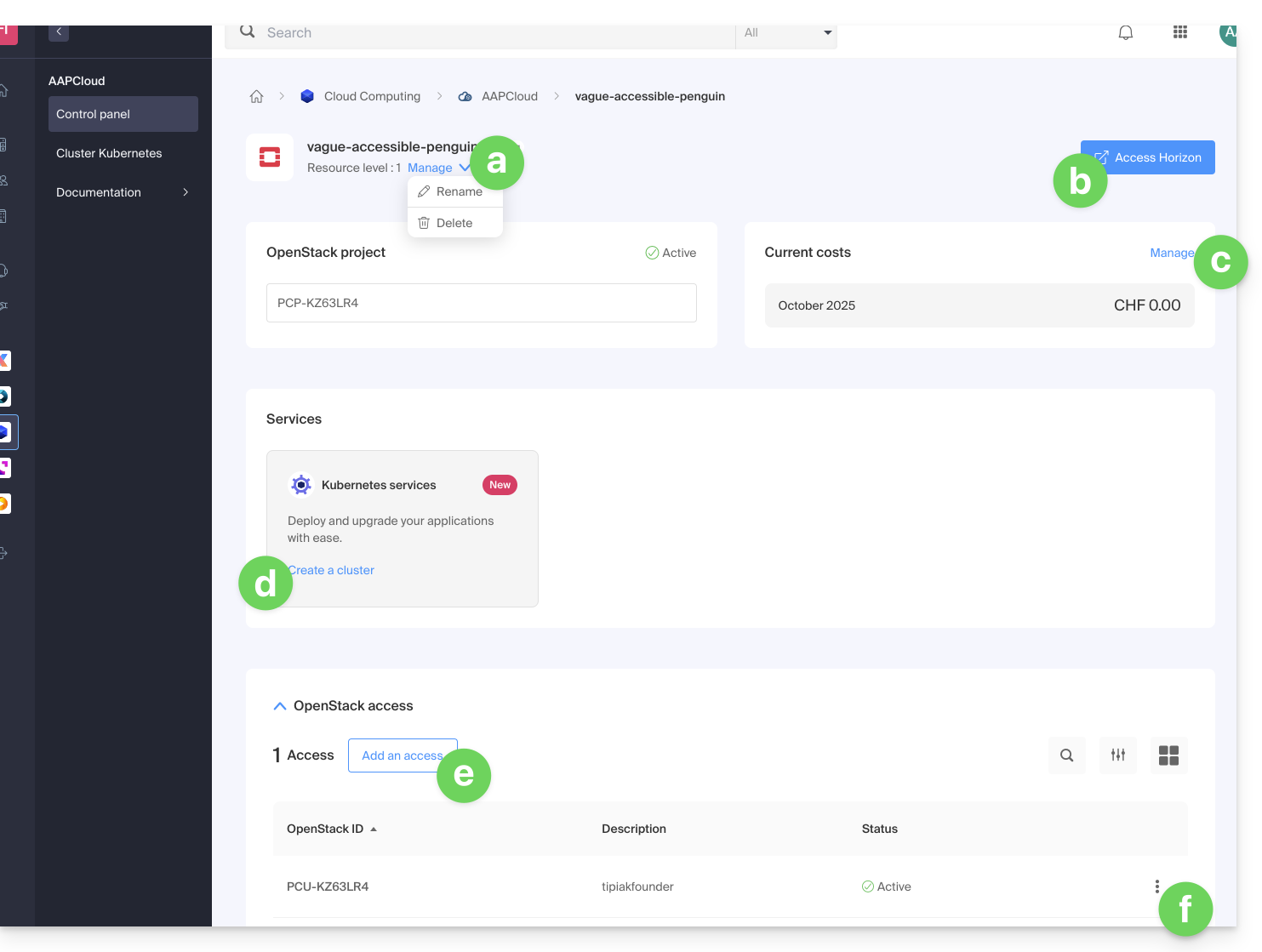
- rename or delete the project
- access the OpenStack Horizon dashboard
- manage the billing
- access the Kubernetes services
- add a new user access
- manage the access information of the user concerned:
- add or modify the description of the user
- modify the password for access to the project for the user
- download configuration files (1 OpenStackRC file or 1 clouds.yaml file) to access your project from the CLI
- delete the user from the project
This guide details the Kubernetes system of Public Cloud that can be ordered and installed directly on your Manager:
Interfaces and pricing of the Infomaniak Kubernetes Service
Infomaniak offers a complete Kubernetes solution with several management interfaces and flexible pricing tailored to your needs.
Available interfaces
The Infomaniak Kubernetes service offers you several methods of access and management:
- Native Kubernetes API: Interact directly with your cluster via the standard Kubernetes API
- Kubeconfig file: Easily configure your command-line tools such as kubectl
- Terraform/OpenTofu: Manage your infrastructure as code (IaC)
- Kubernetes Manager: Intuitive web interface to manage your clusters
- Infomaniak CLI: Automate your operations via command line
Pricing structure
The Infomaniak Kubernetes service offers several offers that correspond to the price of the control plane. It is important to note that resources including network, instances, ... are not included in this base rate.
The instances necessary for the operation of your applications are billed at the standard rates of the Infomaniak Public Cloud. You automatically benefit from the pricing advantages of Infomaniak, including included traffic and low-cost instances, available on the Prices page.
- Instances (VMs): from an amount billed per hour according to the chosen configuration
- Block Storage: from an amount billed per GB per month
- Snapshot: from an amount billed per GB per month
This structure allows you to pay only for the resources you actually use, while benefiting from a Kubernetes control plane fully managed by Infomaniak.
This guide covers the creation of private networks between different Infomaniak hosting offers such as VPS Cloud / VPS Lite, Public Cloud, Synology NAS, etc.
Create a VLAN between VPS
It is not possible to create a private network (VLAN) between VPS Cloud / VPS Lite and other products, such as Synology NAS, for example, as they are installed on separate networks.
However, it is possible to create a VLAN between a minimum of 10 VPS Cloud / VPS Lite that you own (contact Infomaniak support) however a dedicated private network will not be able to communicate with another.
It is recommended to migrate to the Public Cloud offer to create such private networks between VMs.
This guide concerns Public Cloud and the possibility in some cases of increasing resources by requesting the activation of certain services.
Prerequisites
- You will be required to provide certain information via kCheck as well as to recharge, if necessary, the available credits.
Activate performance levels and special services
In order to obtain the possibility of creating instances with a higher performance level and/or specific resources such as the possibility of using instances with GPU, contact the support department of Infomaniak by email by specifying the Public Cloud project id (PCP-XXXXX) and the desired resources.
For example:
I would like to increase the quotas for the project PCP-XXXXX, can you activate resource level 2 and large sizes (XXL).
This guide provides some information about Windows licenses for Infomaniak Public Cloud.
Windows License Information
As a Microsoft Partner, Infomaniak provides and automatically bills Microsoft licenses for the following operating systems:
- Windows Server 2019 Standard and Datacenter
- Windows Server 2022 Standard and Datacenter
- Windows Server 2025 Standard and Datacenter
Billing is based on the number of VCPUs of the instance.
The license belongs to Infomaniak and is not the property of the customer. It starts when the customer uses one of these versions of Windows Server and stops when the instance is destroyed.
There is no license billing in case of pause or stop of the instance.
Microsoft Partner
- As a Microsoft partner, Infomaniak provides pre-activated corresponding images on Public Cloud, via Horizon or the Openstack CLI. In case of activation failure, refer to this other guide on the subject.
- As a Microsoft partner, Infomaniak does not allow the use of a customer's personal license (Bring Your Own License); in the case of using their own license, Infomaniak makes available and automatically bills the licenses provided by Infomaniak. The customer can then activate their OS via the activation procedure.
- As a Microsoft partner, the non-use of licenses (i.e., a 180-day Evaluation version) is also not allowed. These versions are for testing in an internal environment. In the case of using an evaluation version, Infomaniak makes available and automatically bills the licenses provided by Infomaniak. The customer can then activate their OS via the procedure for converting an evaluation version to a normal activated version.
- If you use Microsoft software within Windows Server that requires a License Mobility, such as Microsoft SQL Server, Microsoft Sharepoint Server, or Microsoft Exchange Server, you must submit the Software Assurance document via the Infomaniak contact form.
This guide explains how to manage users for your Public Cloud project.
Preamble
- To access the resources of a project, it is necessary to create OpenStack type users (see below).
- These OpenStack users are not related to Infomaniak Manager users.
- The username is generated automatically and is communicated after its creation.
- These OpenStack users are linked to a project, so they cannot access multiple projects.
- All operations on users (addition, modification, deletion, etc.) are asynchronous and may sometimes take several minutes to complete.
Create a user for your Public Cloud
To create an OpenStack user once your Public Cloud is ordered:
- Click here to access the management of your product on the Infomaniak Manager (need help?).
- Click directly on the name assigned to the product concerned:

- Create a new Project:
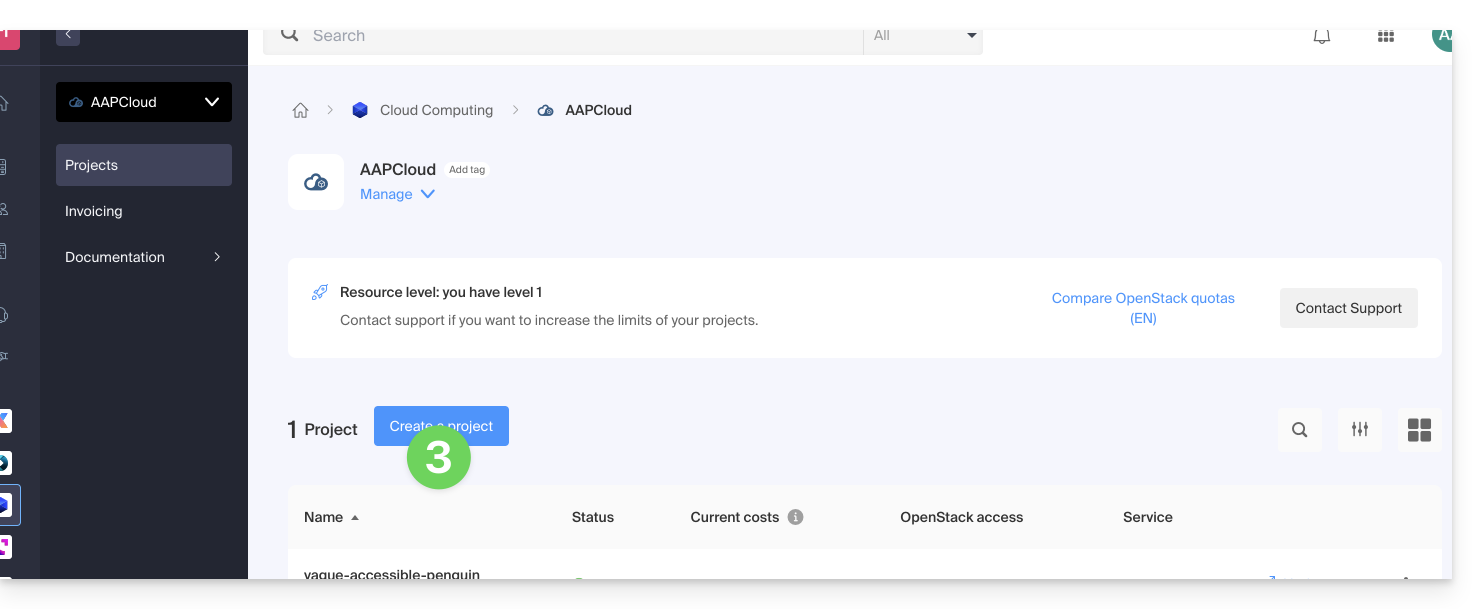
- The user defined at the creation of your project will be in the form
PCU-XXXXand you can assign a description for your convenience.
User password management
The OpenStack user password can be either set immediately at creation or generated later via a link that is sent by email to the address of your choice.
To modify it later:
- Click here to access the management of your product on the Infomaniak Manager (need help?).
- Click directly on the name assigned to the product concerned.
- Click on Manage in the Users column of the project concerned:
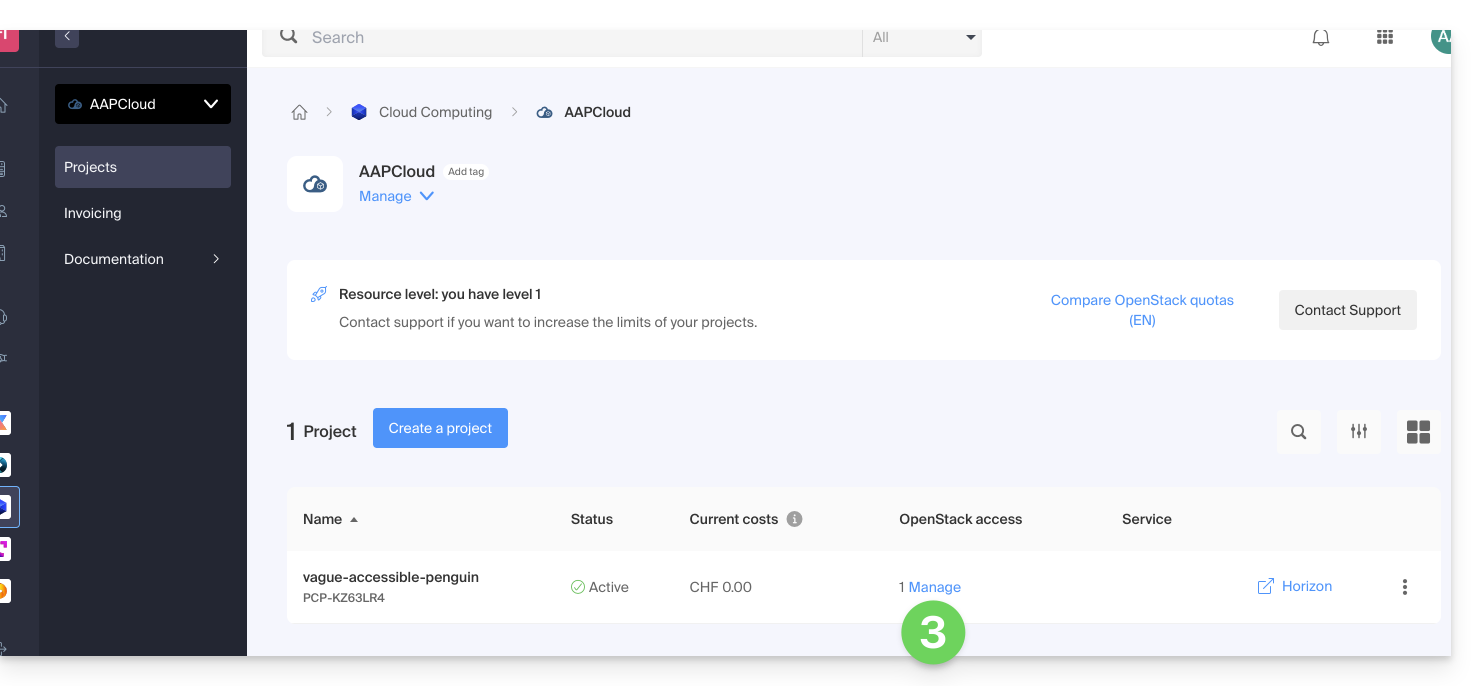
- Click on the menu to the right of the user concerned to access the password change.
Add a new user to a project
To add other users to your project:
- Click here to access the management of your product on the Infomaniak Manager (need help?).
- Click directly on the name assigned to the product concerned.
- Click on Manage in the Users column of the relevant project.
- Click on Add OpenStack access:
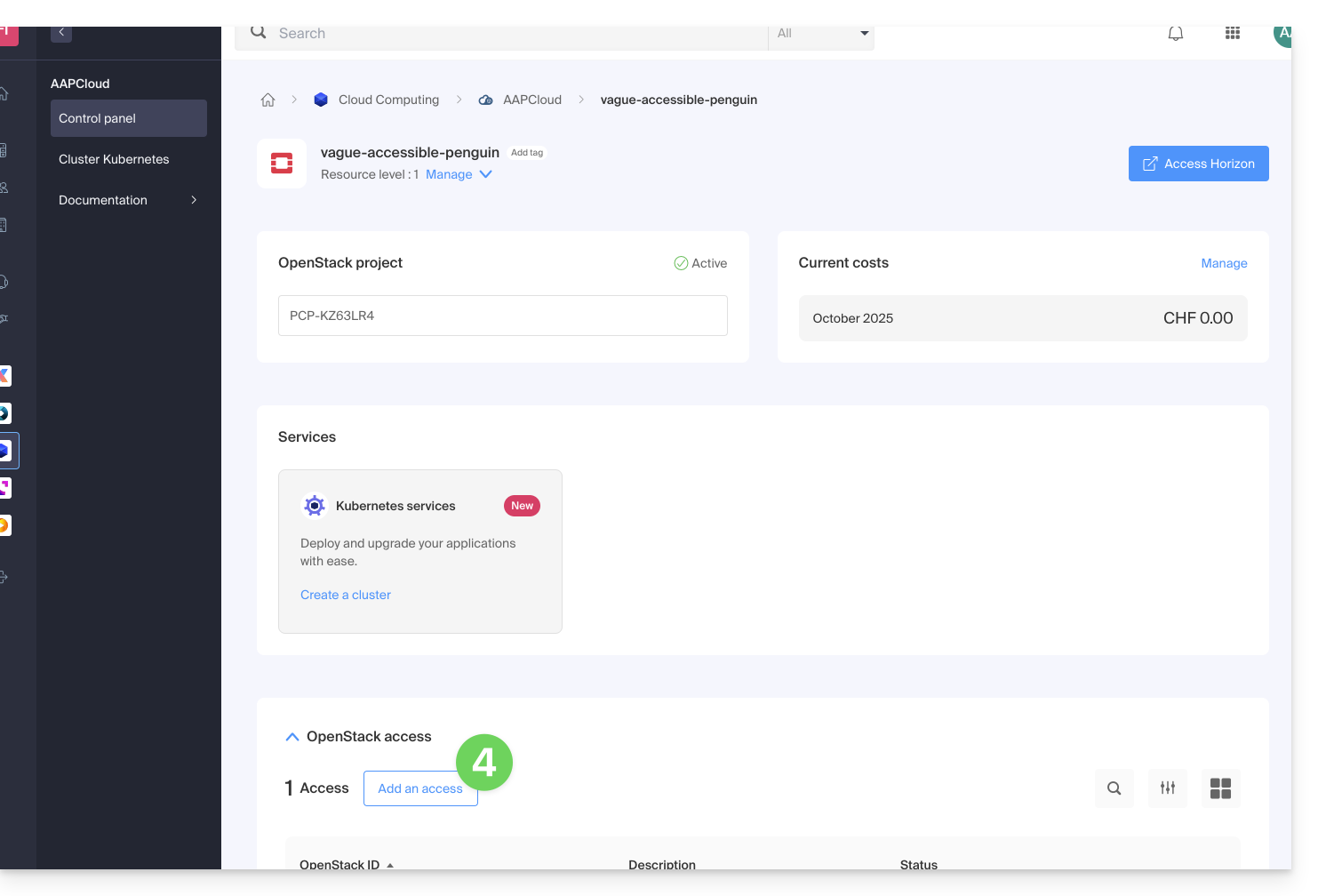
Delete a user
To delete an existing user:
- Click here to access the management of your product on the Infomaniak Manager (need help?).
- Click directly on the name assigned to the product concerned.
- Click on Manage in the Users column of the relevant project.
- Click on the menu to the right of the relevant user to delete them:
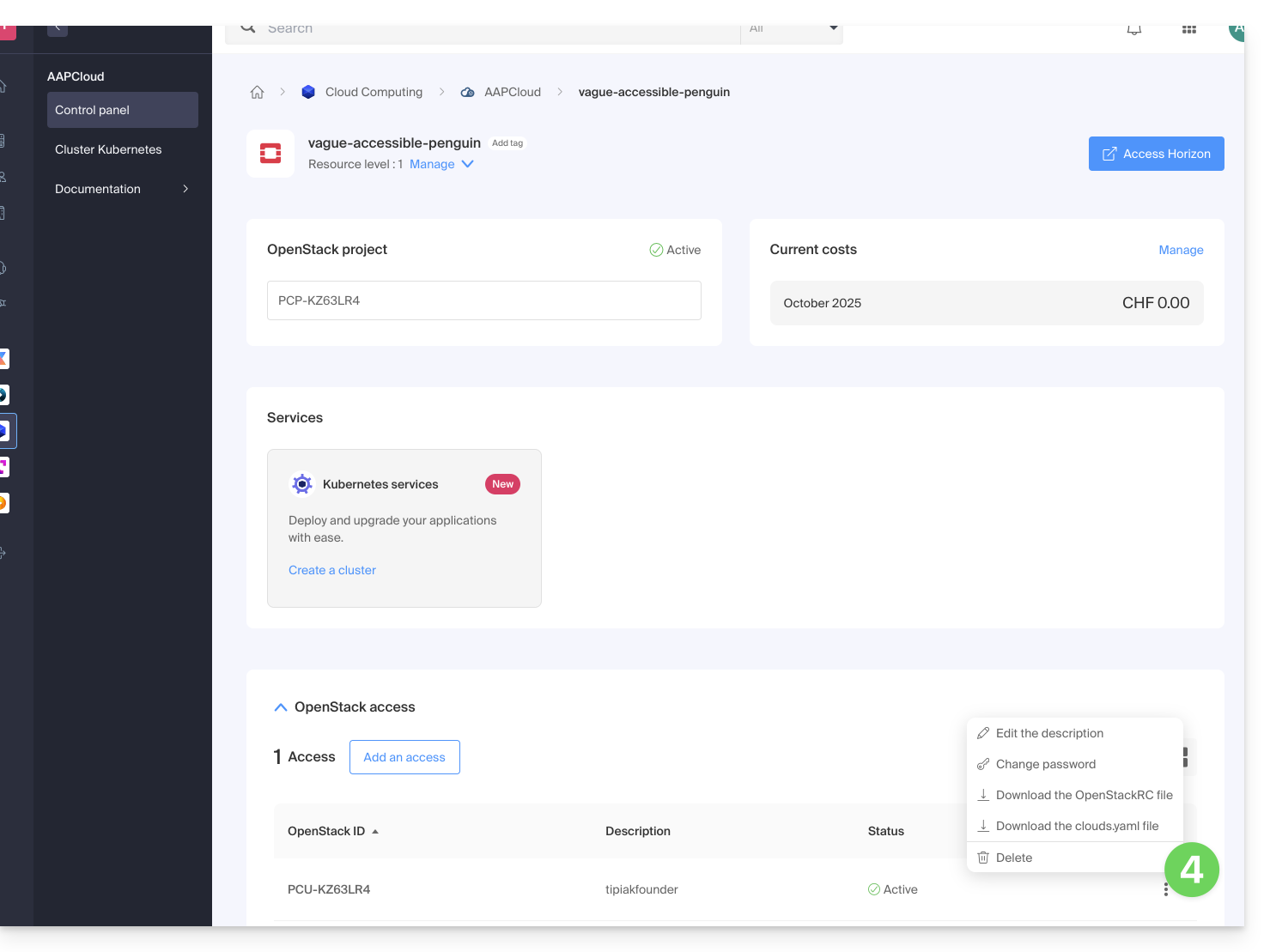
Deleting the OpenStack user is immediate and final.
Learn more
- Getting Started Guide: Public Cloud
- Public Cloud: Actions on an existing project
- Complete product documentation: https://docs.infomaniak.cloud
This guide concerns the recovery of a Windows image password (any version) on Public Cloud.
Connecting to the Windows instance
By default, the username is Administrator.
The password, on the other hand, is generated during the first startup sequence of the instance.
If you are unable to establish the first connection to your Windows instance, you need the private key used during the deployment process. Enter this command to install or check that nova-client is installed:
pip3 install python-novaclientThen to recover the instance password:
nova get-password <INSTANCE_ID> <PRIVATE_KEY_FILE>Refer to the official documentation.
Also, be aware of any ongoing issues on status.infomaniak.com.
For Public Cloud specifically, the list of scheduled maintenance and ongoing issues is available at status.infomaniak.cloud.

