Knowledge base
1000 FAQs, 500 tutorials and explanatory videos. Here, there are only solutions!
This guide explains how to connect the desktop apps Contacts and Calendar (desktop applications on macOS) with the contacts & calendars hosted at Infomaniak.
Preamble
- Your macOS computer will be automatically configured using .mobileconfig configuration profiles compatible with Apple, unlike a manual configuration.
- Infomaniak contacts & calendars are linked to your Infomaniak user account. When you log in to contacts.infomaniak.com or calendar.infomaniak.com you will likely have to perform double validation (2FA) during login.
- In this case, an application password is required to establish synchronization between your device and Infomaniak tools.
- But don't worry, creating such a password is offered by following the configuration assistant (point 4 below).
- It is possible to delete a configuration profile once installed (scroll to the bottom of this page for explanations).
- The Infomaniak tools are compatible with any application supporting CardDAV/CalDAV.
- For additional help, contact the support of the software used or a Partner — also discover the role of the host.
Install a configuration profile
For this:
- Click here to access the Infomaniak configuration tool (online service https://config.infomaniak.com) — log in if necessary to your Infomaniak account on the Organization managing your email address.
- Choose to install the profile on this device.
- Choose to synchronize the contacts & calendars.
- Generate an application password dedicated to synchronization (in order to maintain the usual 2FA connection of your user account):

- Copy the generated application password (it will be requested during the installation of the Apple profile).
- Download the Apple profile:

- Open the System Settings of the computer.
- Click on General in the sidebar, then click on Device Management (for macOS Sequoia 15 version). If you have a lower version or cannot find the profile, refer to the official documentation by changing the system version at the top of the page if necessary:

- Click on +:

- Locate and then open the previously downloaded file:

- Click on Continue:

- Enter the application password twice (contacts + calendars).
If your macOS applications Contacts and Calendar were already open, you need to restart them. You will then see the information added by the synchronization.
Contacts Features
Display shared address books
The Sync server applies a restriction to the macOS Contacts application because this application does not support multiple address books for the same account. Synchronization therefore only returns the default address book. You need to use another CardDAV software (e.g., Thunderbird) to access all address books.
Contact list/group/folder
In the macOS Contacts app, you can add contact lists (or groups), but the information indicating which contacts belong to which list will not be synchronized with contacts.infomaniak.com:
Therefore, if you want to remove these lists, you must press the DEL key on your keyboard after selecting the list to delete (this does not delete the contacts).
On the other hand, a folder (or group) that you can configure on **contacts.infomaniak.com** from the editing of a contact card (see below) is not synchronized with the **Contacts** application on macOS:
Calendar Features
Display shared calendars
By default, only your personal calendars are displayed in the Calendar application. Here is an example of synchronization between multiple calendars from multiple Organizations (to which the user account specified in the macOS application is linked).
Calendar Infomaniak:
macOS:
To display calendars shared by another user:
- Open the Calendar application.
- Open the Calendar menu.
- Click on Preferences.
- Go to the Accounts tab.
- Go to the Delegation tab:

- Check the shared calendars to display.
Delete a CardDAV or CalDAV account
Refer to the chapter "Stop using an account" by changing the system version at the top of the page* if necessary.
Delete an Apple profile
Refer to the official documentation by changing the system version at the top of the page* if necessary.
*Why is it necessary to choose the guide version that exactly matches your macOS / iOS system version? Apple introduces sometimes subtle changes with each new version of its system, for example a path on iOS 15…
… becomes this on iOS 18…
This guide explains how to connect the mobile apps Contacts and Calendar iOS (iPhone, iPad, etc.) with the contacts & calendars hosted at Infomaniak.
Preamble
- Your iOS device will be automatically configured using configuration profiles .mobileconfig compatible with Apple, unlike a manual configuration.
- The Contacts & Calendars are linked to your Infomaniak user account. When you log in to contacts.infomaniak.com or calendar.infomaniak.com you will likely have to perform two-factor authentication (2FA) during the login process.
- In this case, an application password is required to establish synchronization between your device and the Infomaniak tools.
- But don't worry, creating such a password is offered by following the configuration assistant (point 4 below).
- It is possible to delete a configuration profile once installed (scroll to the bottom of this page for explanations).
- The tools are compatible with any application supporting CardDAV/CalDAV.
- For additional help, contact the support of the software used or a Partner — also discover the role of the host.
Install a configuration profile
For this:
- Click here to access the Infomaniak configuration tool (online service https://config.infomaniak.com) — log in if necessary to your Infomaniak account on the Organization managing your email address.
- Choose to install the profile on this device:
- Choose to synchronize the contacts & calendars:
- Generate an application password dedicated to synchronization (in order to maintain the usual 2FA connection of your user account):
- Copy the generated application password (it will be requested during the installation of the Apple profile).
- Download the Apple profile:
- Allow the download on the device:
- Open the settings of the iOS device:
- Tap on the recently downloaded profile:
- Press Install:
- Unlock your iOS device:
- Press Install:
- Enter (or paste) the application password twice consecutively (contacts + calendars).
- Tap on Finish:
If your iOS **Contacts** and **Calendar** applications were already open, you need to restart them. You will then see the information added by the synchronization.
Contact Features
If you add new contacts from the iPhone after a synchronization, they will be added locally, in the iPhone's address book ("On My iPhone") instead of going to the synchronized address book. You must change this default setting in your application's settings.
Unfortunately, you cannot retrieve information about contact groups. Indeed, iOS does not really use folders or groups. Apple tags/marks each contact with one or more categories, but this is not a group membership.
Calendar specifics
By default, only your personal calendar is displayed in the Calendar application. To display calendars shared by another user:
- Open the Calendar app.
- Tap Calendar at the bottom of the screen.
- Check the shared calendars to display.
Also, refer to Apple's documentation on this topic.
To manage notifications regarding activated or deactivated calendars, click on the ⓘ on the right:
Delete an Apple profile
Refer to the official documentation by changing the system version at the top of the page* if necessary.
*Why is it necessary to choose the guide version that exactly matches your macOS / iOS system version? Apple introduces sometimes subtle changes with each new version of its system, for example a path on iOS 15…
… becomes this on iOS 18…
This guide explains what the external email label, "External" on the Web app Mail (online service ksuite.infomaniak.com/mail) and the mobile app Infomaniak Mail (application for iOS/Android smartphone or tablet) means when reading certain messages:
External email label
The external email label appears in the following cases:
- The sender's domain name (or alias) does not match the email address configured in Mail.
- The sender is not part of the contacts (including suggested contacts).
- The email comes from an address hosted outside the Organization.
The label will appear as " unknown" instead of " external" with some free offers like my kSuite.
Enable or disable the label
You can enable or disable the label, the effect is immediate for incoming emails and in the case of a response to an external email. To do this:
- Click here to access the management of your product on the Infomaniak Manager (need help?).
- Click directly on the name assigned to the product concerned.
- Click on Global Configuration in the left sidebar
- Click on the Security tab.
- Enable or disable the toggle switch:

This guide explains how to manage a calendar and its events within the mobile app Google Calendar (app for iOS/Android smartphone or tablet) and/or the web app Calendar Infomaniak (online service ksuite.infomaniak.com/calendar) while keeping all data fully synchronized thanks to the mobile app Infomaniak kSync (app for Android smartphone or tablet).
Preamble
- Refer to this other guide if you only want to display a read-only Infomaniak calendar on Google Calendar (web & mobile app).
- The reverse is also possible if you only want to display a read-only Google calendar on the web app Calendar Infomaniak (online service ksuite.infomaniak.com/calendar).
- The procedure below allows you to edit the calendar events on both sides but only on the mobile version of the Google Calendar app.
⚠️ The various services offered by Infomaniak are all compatible with the corresponding standard protocols (notably IMAP/SMTP for email, WebDAV for sharing, S3/Swift for storage, etc.). Therefore, if you encounter a problem with third-party software, contact its publisher or a Partner and consult the support policy as well as section 11.9 of the Infomaniak Terms of Service.
Synchronize the Infomaniak calendar and the mobile device
Prerequisites
- Download the Android mobile app Google Calendar.
- Download the mobile app Infomaniak kSync (app for Android smartphone or tablet) here:
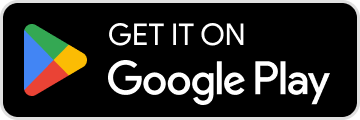
- The kSync app is also available on F-droid.
- Install kSync.
Next:
- Open kSync on your Android device, a step-by-step assistant will help you configure the app according to your needs.
- Allow kSync to access the required items on the device, mainly the calendar:

- Allow the app to run in the background for better synchronization (uses more battery).
- Log in to your Infomaniak user account:

- Activate the calendar to be synchronized from the CALDAV tab:

At this stage, it is the native app of your Android device (Samsung Calendar for example on Samsung-branded devices) that will be synchronized and display the events of your Infomaniak calendar (sometimes you need to activate the account on the app in question):
An event added and/or modified on one or the other of the interfaces will be automatically synchronized everywhere:
Activate the calendar on Google Calendar
To find your Infomaniak calendar on Google Calendar and be able to edit its events:
- Open Google Calendar on your Android device.
- Tap the three horizontal line menu button ☰ at the top left of the interface.
- Tap Settings at the bottom of the menu:

- Tap Manage accounts:

- Activate the account corresponding to your Infomaniak calendar:

- Go back to the previous page and check that the Infomaniak calendar appears among the accounts and modify the color if necessary:

- That's it, Google Calendar is synchronized with the Infomaniak calendar, an event added and/or modified on one or the other of the interfaces will be automatically synchronized everywhere:

This guide explains how to create an additional calendar on the Web app Calendar Infomaniak (online service ksuite.infomaniak.com/calendar) and then set it as default.
Preamble
- Setting a default calendar, for example, speeds up the creation of new events as you will no longer need to modify the calendar in which your next event will be recorded each time.
- You can only set calendars that you own directly as default.
Add a new calendar/schedule
To create an additional calendar:
- Click here to access the Web app Calendar Infomaniak (online service ksuite.infomaniak.com/calendar).
- Click on in the left sidebar menu.
- Click on New calendar:
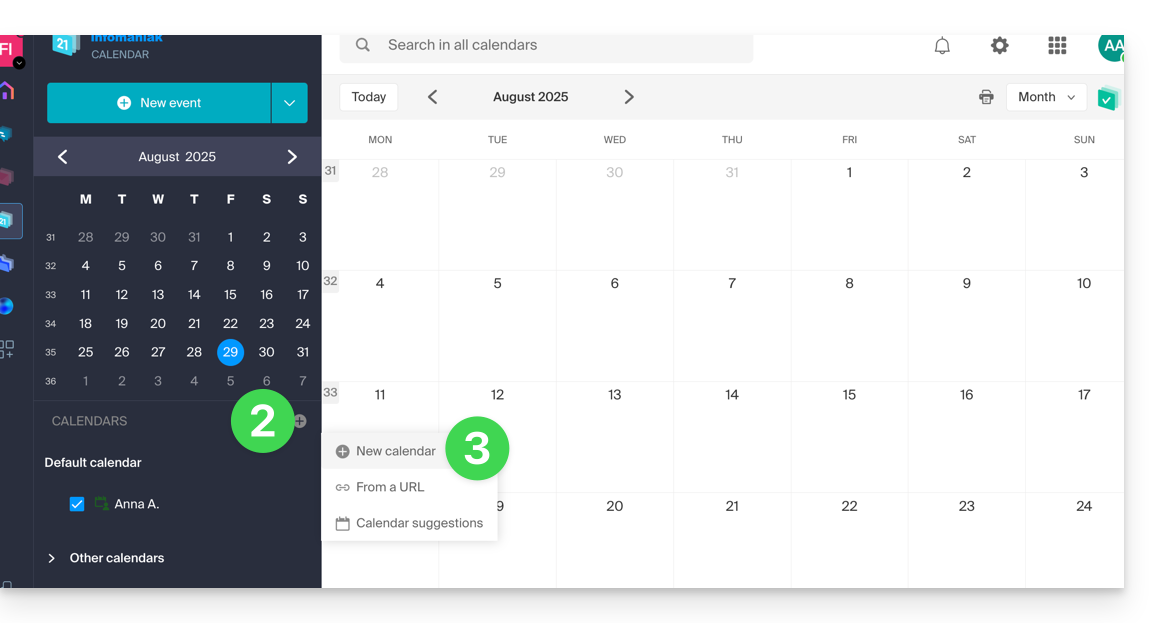
- Enter a name for the calendar.
- Choose a color.
- Choose one of your Organizations in which to create the calendar.
- Click the button to create the calendar:
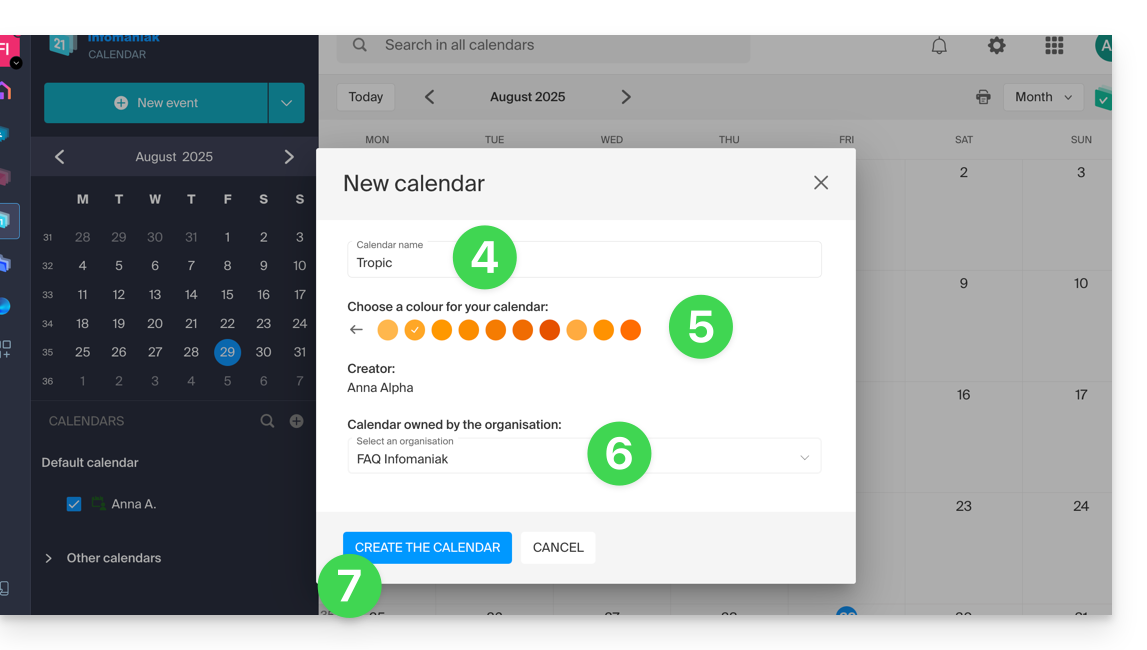
Modify the default calendar
To set one of your calendars as default:
- Click here to access the Web app Calendar Infomaniak (online service ksuite.infomaniak.com/calendar).
- Click on the Settings icon in the top right corner.
- Click on Customization in the left sidebar menu.
- Click on the default calendar to open the selection menu:
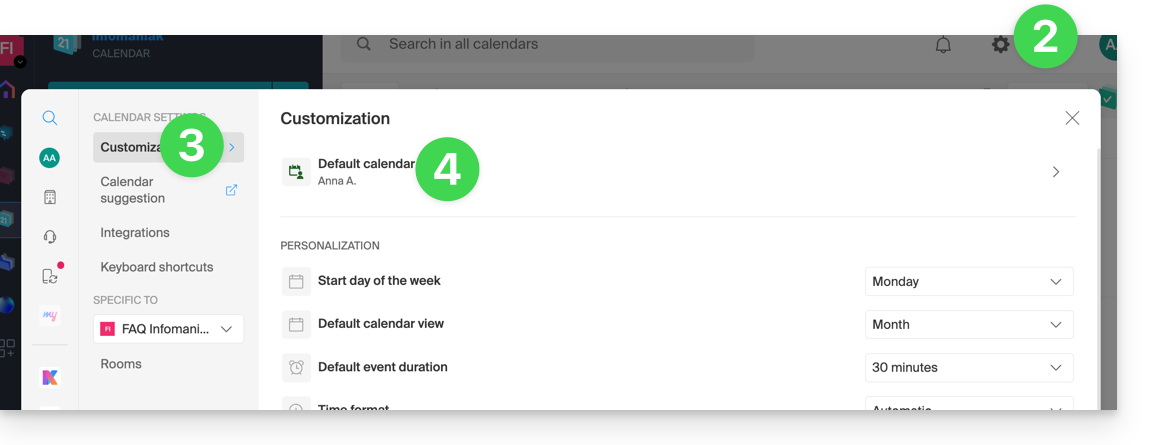
- Choose the desired calendar in the Default calendar field; it will be placed first in your calendar lists:
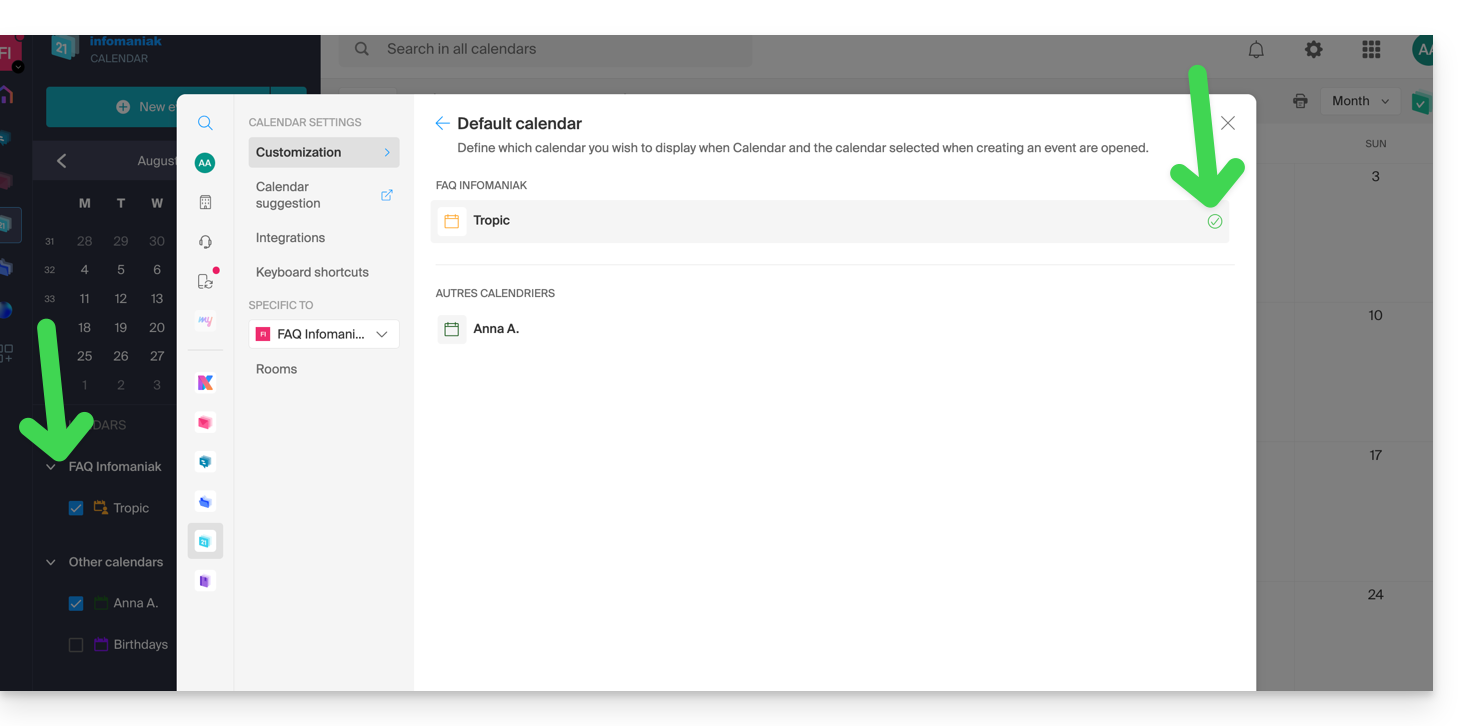
This guide explains how to use the appointment scheduling assistant on a calendar / agenda of the Web app Calendar Infomaniak (online service ksuite.infomaniak.com/calendar) and thus schedule a meeting between several users.
⚠ Available with:
| kSuite | Free | * |
| Standard | ||
| Business | ||
| Enterprise | ||
| my kSuite | * | |
| my kSuite+ | ||
| Mail Service | Starter 1 max. address | * |
| Premium 5 min. addresses |
* limited to 7 days
Preamble
- To create and easily configure a new event, refer to this other guide.
Scheduled programming: scheduling a meeting
To create a new shared event using the scheduling assistant:
- Click here to access the Web app Calendar Infomaniak (online service ksuite.infomaniak.com/calendar).
- Click on the chevron to the right of the new event creation button.
- Click on Scheduling Assistant:

The assistant appears on the right of the screen while the left part allows you to choose the day of the event.
The principle is to find the best time to schedule a meeting between several users of the Organization.
To do this, each person's availability (based on their schedule and the parameters defined in the calendar preferences) is displayed in a column:
- When you create a new event for a team of users:
- The meeting title is automatically generated but can be modified.
- The duration of the event (and its placement within the day) can be modified, including on the left side with the mouse cursor.
- A potential room is automatically selected but can be modified.
- Participants can be added up to a maximum of 25:

This guide explains how to automatically receive in your Mail and/or kChat inbox every morning a summary of your activities scheduled on Calendar Infomaniak.
Preamble
- This feature is disabled by default on all calendars.
- This summary is sent to your email address (the one used to log in to your user account).
- It contains a list of all the day's events with their most important information (possible kMeet link, location, times, etc.).
- You can even imagine forwarding this daily schedule to your team or assistant so they know the best time to contact you, including by setting up an automatic forwarding rule based on the criteria matching the received email.
Get a schedule automatically and daily
Prerequisites
- Sending a summary to kChat requires having kChat within your Organization.
To start your day by consulting a message in your Infomaniak inbox containing the schedule based on your Infomaniak agenda:
- Click here to access the unified settings of your Infomaniak Web apps and, more specifically, the settings for the daily reminder of the Calendar app.
- Check or select the relevant Organization from the dropdown menu on the left sidebar.
- If you modify it, return to the settings by clicking on the daily reminder item to access the settings:

- If you modify it, return to the settings by clicking on the daily reminder item to access the settings:
- Click the button to Add a daily reminder and configure it:

To customize your reminder according to your needs:
- Select the relevant calendar.
- Choose the reception mode (Mail, kChat or both).
- Choose the time you want to receive the reminder (the evening before or early on the same day).
- Choose whether or not to include recurring events.
- Choose the days on which the daily reminder will be sent.
- Confirm your choices at the bottom of the page:

Disable the daily reminder
To stop receiving the daily summary by kChat Bot or by mail:
- Click on the link located at the very bottom of the notification received:

- Click on the reminder to delete:

- Delete the reminder from the edit page:

This guide explains how to display a calendar / agenda with the dates of public holidays from the canton or country of your choice on the Web app Calendar Infomaniak (online service ksuite.infomaniak.com/calendar).
Preamble
- These suggested calendars can be synchronized with your mobile and desktop devices.
- The birthday calendar (calendar that displays the birthdates of your contacts when the date is entered in their address book entry) is only visible through the Web app Calendar Infomaniak (online service ksuite.infomaniak.com/calendar) and cannot be synchronized with CalDAV tools.

Display additional official calendars
To add the public holiday or school holiday calendar:
- Click here to access the Web app Calendar Infomaniak (online service ksuite.infomaniak.com/calendar).
- Click on the button in the left sidebar.
- Click on Calendar suggestions:

- Choose from the calendars of public holidays by canton or country:
- You can also add the official calendar of school holidays:
This guide explains how to add an attachment from kDrive to an event in a calendar / agenda on the Infomaniak Web app Calendar (online service ksuite.infomaniak.com/calendar).
Preamble
- Some software or applications also allow you to add an attachment, and in this case, if you synchronize the agenda with that of your solution, the attached file is possible up to the maximum size of 64 KB.
Add a kDrive attachment
When you create a new event on the Infomaniak Web app Calendar (online service ksuite.infomaniak.com/calendar), you can add one or more attachments (links to files from kDrive):
Thanks to this link “Insert a kDrive link”, you can access kDrive directly from the event creation window Calendar:
You can add:
- a public link (everyone can access it); this will create a public link to the kDrive file
- a restricted link (only people with access can access it)
Whether the event is recurring or not, you can add files that will be shared with those who view the event in the calendar:
The guests at the event who would view the card via a synchronized application, Outlook, Gmail, and others, will see the links in the description (as is the case for the possible kMeet link for example if a videoconference is planned for the event).
To help you identify the most suitable kSuite offer for your needs, refer to this other guide.
The kSuite offer provided by Infomaniak does not include a web hosting service for a page or a website on the Internet.
It is of course possible to subscribe to an Infomaniak Web Hosting from the same user account and/or the same Organization and to build your website with the tool of your choice such as WordPress or Site Creator.
To help you identify the most suitable hosting offer for your needs, refer to this other guide.
This guide explains how to broadcast an online meeting kMeet in a separate stream accessible via a unique URL thanks to Infomaniak Video Streaming.
⚠ Available with:
| kSuite | |
| Business | |
| Enterprise | |
Preamble
- Broadcasting a conference-type meeting in a Video Streaming stream rather than within the kMeet application has several advantages:
- Large-scale public broadcasting without having to restrict access to an audience limited to invited people.
- Attract a wider audience, such as conferences, webinars or live events where hundreds or thousands of viewers can follow the event without joining a private call.
- Allows reaching an unlimited number of viewers.
- No need to manage access for each participant, the stream is simply viewable via a link.
- A simple web browser is sufficient to access the streaming stream.
- Passive access: viewers are not forced to actively participate or interact; they can simply watch the event without registering or logging in, which is better suited for large events.
- No vocal interruptions or disruptions related to microphone management; this allows for a more fluid stream focused on the speaker.
- Higher broadcast resolution when kMeet can be limited by bandwidth constraints and lower video quality to avoid network overload.
Create the Video Streaming share link
Prerequisites
- You must be a moderator of kMeet to be able to create a live broadcast link but it is not necessary to own an Infomaniak Video Streaming offer.
Next:
- Start kMeet via ksuite.infomaniak.com/kmeet or from one of the applications for computer or mobile devices.
- Once in the meeting, click on the action menu ○○○ in the kMeet toolbar.
- Choose to Start live broadcast:

- Click the button to Start:

- Wait for the Video Streaming stream to be created:

- In the same place, once the stream link is displayed, click on the icon on the right to copy the URL corresponding to the live stream; paste the URL in a message to the participants or to anyone who needs to attend the live broadcast.
- A symbol displayed on kMeet as well as an audible alert indicates the start of the broadcast via Video Streaming:

The stream is broadcast continuously for a maximum of 24 hours, and will no longer be accessible as soon as the kMeet meeting is stopped.
The kSuite offer from Infomaniak simplifies the creation and use of various Infomaniak products (kDrive, Mail Service, kChat...) centered around a domain name.
Migrate to kSuite
If you subscribe to kSuite, you will receive products separate from your existing products.
However, if you already own a kDrive or a Mail Service, you can upgrade your products to kSuite:
- Refer to this guide to upgrade a kDrive to a kSuite…
- Refer to this other guide to upgrade a Mail Service to a kSuite…
To help you identify the most suitable kSuite offer for your needs, refer to this other guide.
And the reverse?
You cannot separate kSuite products into distinct products from the offer.
If you wish to cancel a product from your kSuite, you must cancel kSuite in its entirety, after having previously saved the information to keep, then reorder the products corresponding to this information.
This guide explains how to mark your chosen emails as "favorite" in the Infomaniak mail service to keep a "track" of these messages and display them separately if you wish.
Monitor one or several messages…
… from the Infomaniak Web Mail app
To add a message as a favorite:
- Click here to access the Web Mail Infomaniak app (online service mail.infomaniak.com).
- Click on the ☆… icon
- … to the left of a message in the message list
- … at the top right of the message reading window
- Once tracking is enabled, a dropdown menu in the top right corner allows you to display only a selection of your received messages according to several criteria: All, Read, Unread, Followed, Unfollowed.
… from the Infomaniak Mail mobile app
In the message list:
- Press and hold your finger on a message.
- Press the ☆ icon at the bottom of the screen.
- If necessary, exit the message selection by pressing the Cancel button at the top of the screen:
While reading a message:
- Press the ☆ icon at the top right of the message reading window:
It is also possible to set up a swipe gesture that would mark the swiped message as a favorite.
This guide details the room booking feature (meeting, sports, classes, etc.) available on the Web app Calendar Infomaniak (online service ksuite.infomaniak.com/calendar).
Preamble
- It is possible to create and associate physical meeting rooms with events from Calendar, for example to organize an event in a specific location with limited equipment and seating.
- Each room created displays a dedicated calendar on the app, which can be shared.
- Double (or more) room booking is possible.
⚠ Number of rooms possible per resource:
| kSuite | free | 1 |
| Standard | 2 | |
| Business | 6 | |
| Enterprise | 50 | |
| 0 | ||
| 0 | ||
| Mail Service | 0 | |
| 0 |
Configure meeting rooms
Prerequisites
- Creating rooms requires the “Administrator” and “Legal Representative” rights.
To create rooms accessible for booking by employees:
- Click here to access the Web app Calendar Infomaniak (online service ksuite.infomaniak.com/calendar).
- Click on the Settings icon at the top right.
- Check or select the relevant Organization in the dropdown menu of the left sidebar.
- Click on Rooms in the left sidebar.
- Click on the Create a room button:

- Provide essential information such as the name, precise location (full address, floor), a color, the maximum number of people who can be accommodated:

- Add any equipment available in the room and the floor in question.
- Click on Save to save the equipment linked to the room:

- Click on Save to create the meeting room.
Actions on the created room
If you have multiple similar rooms, you can speed up their creation by duplicating the first one:
- Click on the action menu ⋮ to the right of the room in question in the displayed table:

Create an event by associating a room with it
Once the room is created and configured, simply create an event to associate the desired room with it:
- Click here to access the Infomaniak Web app Calendar (online service ksuite.infomaniak.com/calendar).
- Click on the More button at the top left of the interface to create a New event.
- Click in the Search for a room or location field to display the available rooms during the time slot (the 3 most recently reserved, from the most recent to the least recent).
- The equipment available in each room is displayed on the right.
- Click on Save to publish the event and its room in the calendar:

- You can find all the information about the chosen location and the available equipment on the event page in the calendar:

Global view of rooms and their occupancy
It is possible to have a global view of each room's calendar to see its occupancy. Indeed, when a room is created, a calendar associated with it is created in the Organization's calendars:
Your dedicated kSuite space (ksuite.infomaniak.com) also displays a view of the availability of your rooms in real-time, with the possibility of booking one in a few clicks, which will save you time in organizing your meetings:
This guide helps you get started with kSuite by integrating an existing kDrive into your Organization.
Preamble
- kDrive will be an integral part of the new kSuite.
- The minimum number of users in the chosen kSuite offer will be based on the number of users in the existing kDrive offer.
- The users of kDrive will become kSuite users.
- To help you identify the most suitable kSuite offer for your needs, refer to this other guide.
Evolve my kDrive to kSuite
Prerequisites
- Not to already have a kSuite on the Organization.
- Have a paid kDrive offer and be out of the trial period.
- Be the Legal Representative or Administrator of the Organization.
Create a new kSuite from your existing kDrive:
- Click here to access the kDrive Infomaniak web app (online service kdrive.infomaniak.com).
- Click on Manage.
- Click on Upgrade Offer.

You can also do this from…
- … an information banner visible on the homepage of your Manager interface:

- ... an information banner visible directly on the online interface of kDrive:

You can also integrate your Service Mail if it is currently outside of a kSuite.
This guide explains how to replace the main domain name associated with a kSuite.
Preamble
- Switching the domain linked to kSuite is useful if your activities change name.
- This affects:
- Custom Brand (i.e. the custom URLs leading to your tools such as kDrive or Euria)
- Mail Service (i.e. your email addresses)
Modify the kSuite domain name
Prerequisites
- Own the new domain name (if necessary, create it in advance).
- Be aware of the instructions in this other guide by applying the instructions corresponding to your situation (so that the domain name works when it is linked to your kSuite).
- Add the domain name to kSuite.
Once the new domain name is ready to be used in place of the old one:
- Click here to access the management of your kSuite (need help?).
- Click on the Settings icon at the top right.
- Click on kSuite in the left sidebar menu.
- Click on Domains:

- Click on the action menu ⋮ located to the right of the domain intended to replace the current domain.
- Click on Set as main domain:
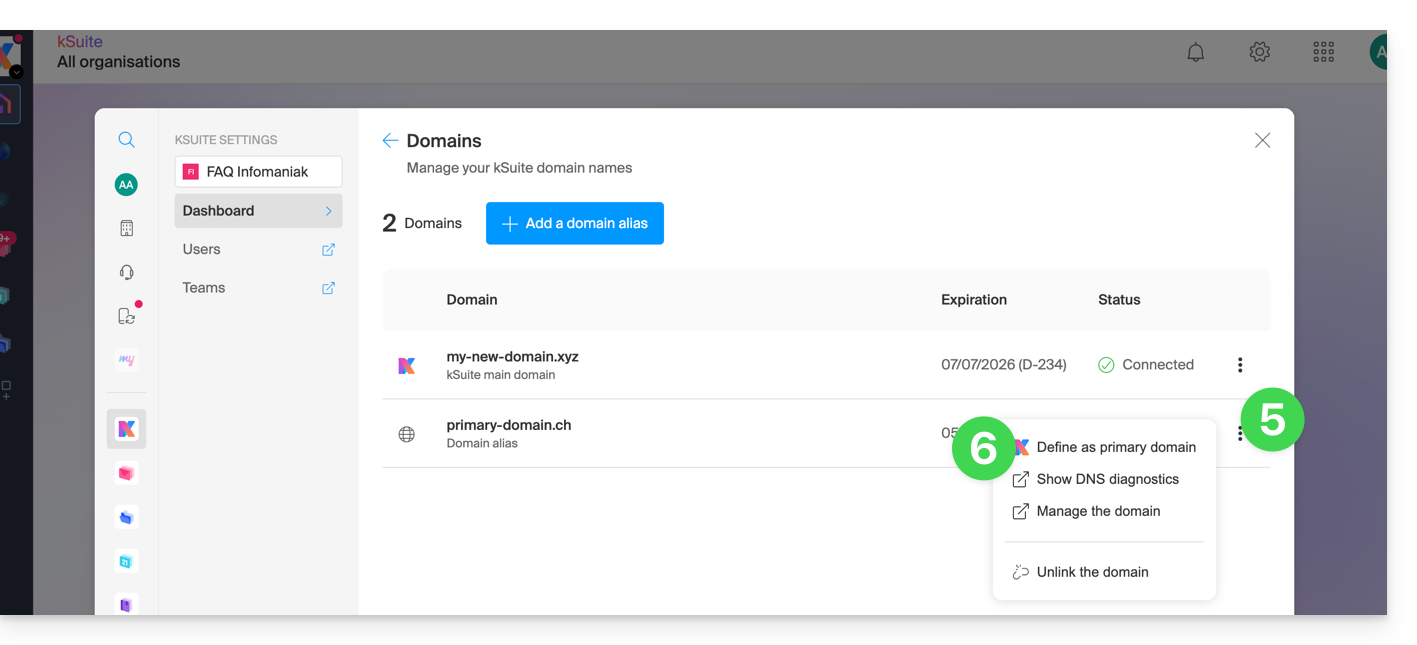
- Information is displayed, click on the Continue button.
- Be aware of the information on the screen and then confirm you have read it.
- Click on the Continue button:

- Click on the Confirm button:
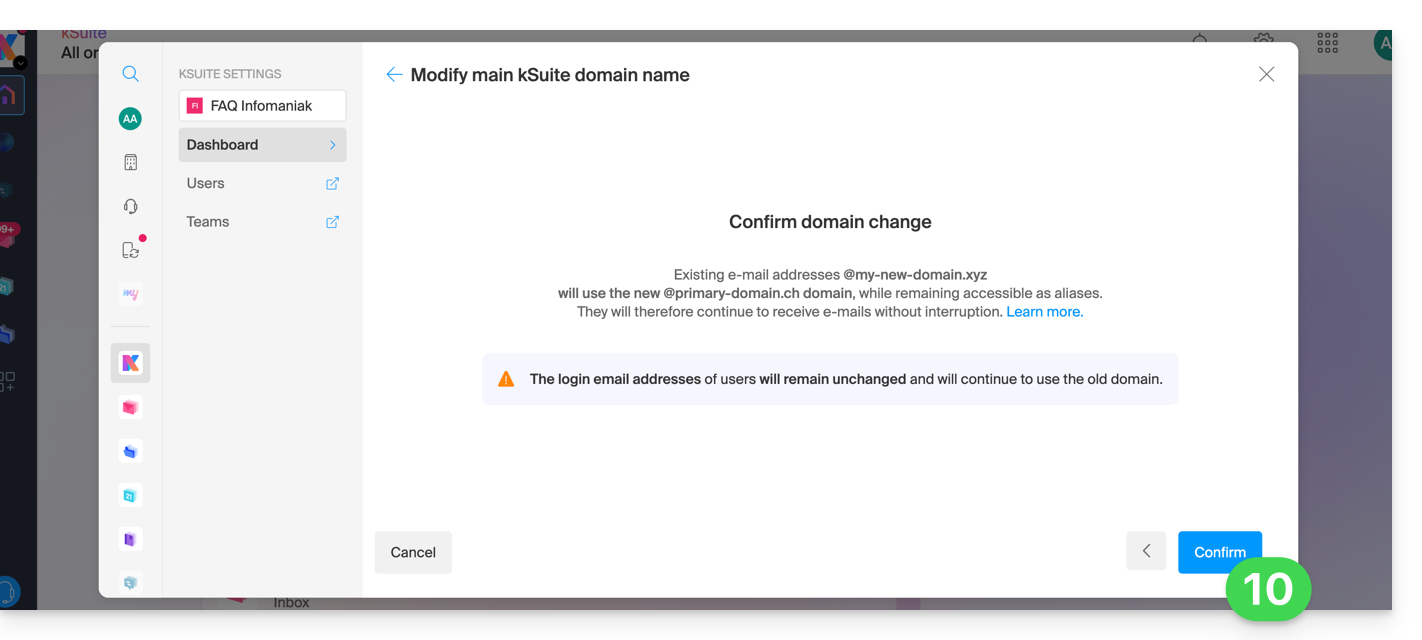
Impact on the Mail Service
By reversing the domain name of the kSuite above, the Mail Service within kSuite is automatically updated. You switch from:
... to this:
This guide explains how to add or remove contacts from the address books of the Web app Contacts Infomaniak (online service ksuite.infomaniak.com/contacts).
Add a new contact
To add a new contact card to an address book:
- Click here to access the Web app Contacts Infomaniak (online service ksuite.infomaniak.com/contacts).
- Click on New contact at the top left.
- Choose the existing address book to which to add the contact.
- Fill in the main information (or additional information via the link at the bottom right).
- Validate with the Save button:

Add from frequently used contacts
You can complete an address book from the frequent contacts suggested by the app (based on your use of the Web Mail app). The name/surname/email will be pre-filled if available:
- Click here to access the Web app Contacts Infomaniak (online service ksuite.infomaniak.com/contacts).
- Click on Suggested contacts in the left sidebar menu.
- Click on the action menu ⋮ to the right of the contact concerned…
- … or on the action menu ⋮ in the right sidebar.
- Click on Add to add the contact to an existing address book:

- Complete the contact information if necessary, then click on Save.
To add all suggested contacts at once:
- Click at the top of the column to select all contacts.
- Click on the icon that appears at the top of the table.
- Choose the existing address book to which to add the contacts.
- Click on the button to save all selected contacts:

Delete one or more contacts
To remove a contact from your lists:
- Click here to access the Web app Contacts Infomaniak (online service ksuite.infomaniak.com/contacts).
- Select the address book from which to delete your contacts:

- Select the contact(s) to delete.
- The Trash icon appears at the top of the column, allowing you to delete the selected contacts:

- Note that displaying all contacts does not always allow deletion, especially if some of them are contacts from Organizations for which you are not an administrator.
This guide explains how to print a calendar / agenda from the Infomaniak Web app Calendar (online service ksuite.infomaniak.com/calendar).
Print the content of a calendar / agenda
If you only use the print function of your browser with Calendar, you will print the interface and not necessarily the content of the calendar. To print the list of your schedule (regardless of the usual display mode selected):
- Click here to access the Infomaniak Web app Calendar (online service ksuite.infomaniak.com/calendar).
- Click on the printer icon located at the top right:

This guide explains how to have multiple domain names linked to an existing kSuite by adding additional domain names to it.
Prerequisites
- Own the new domain name (if necessary you will need to create it in advance).
- Be aware of the instructions in this other guide by applying the instructions corresponding to your situation (so that the domain name works when it is linked to your kSuite).
Add a domain name to kSuite
Once the new domain name is ready to be used alongside the old one, you need to add it to kSuite:
- Click here to access the management of your kSuite (need help?).
- Click on the Settings icon at the top right.
- Click on kSuite in the left sidebar.
- Click on Domains:

- Click the blue button Add a domain alias:

- Choose the domain to attach from those in your Organization (still available, i.e. not attached to any service) or enter an external domain name (read the prerequisites).
- Click the button to add the domain:
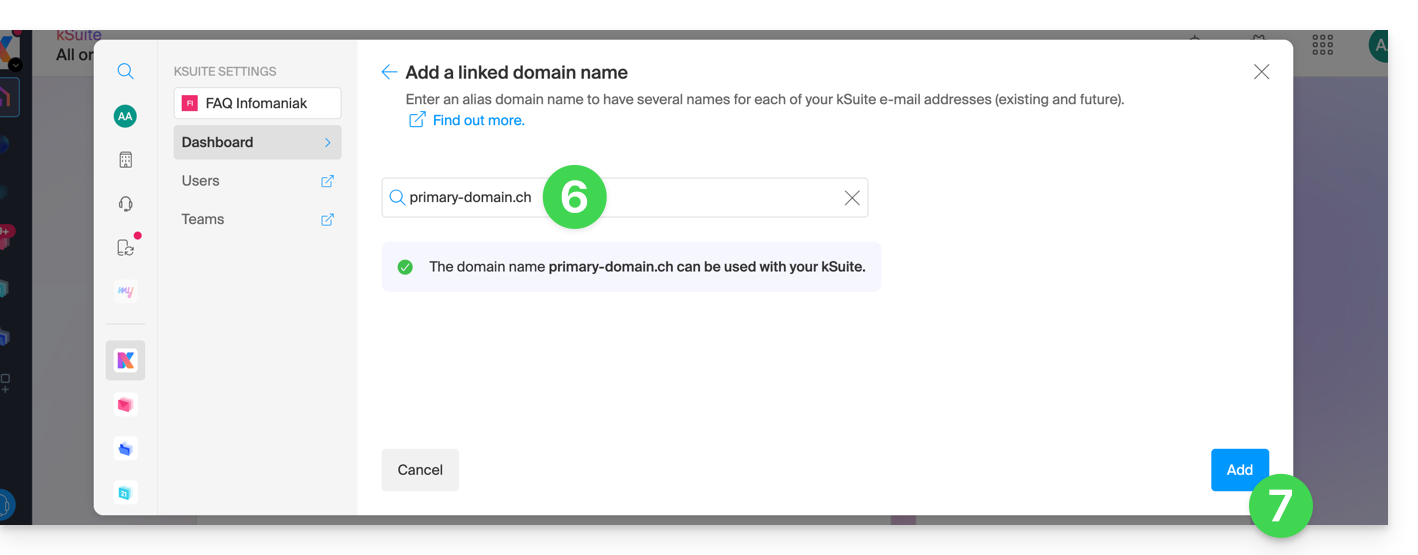
- The domain is properly attached:
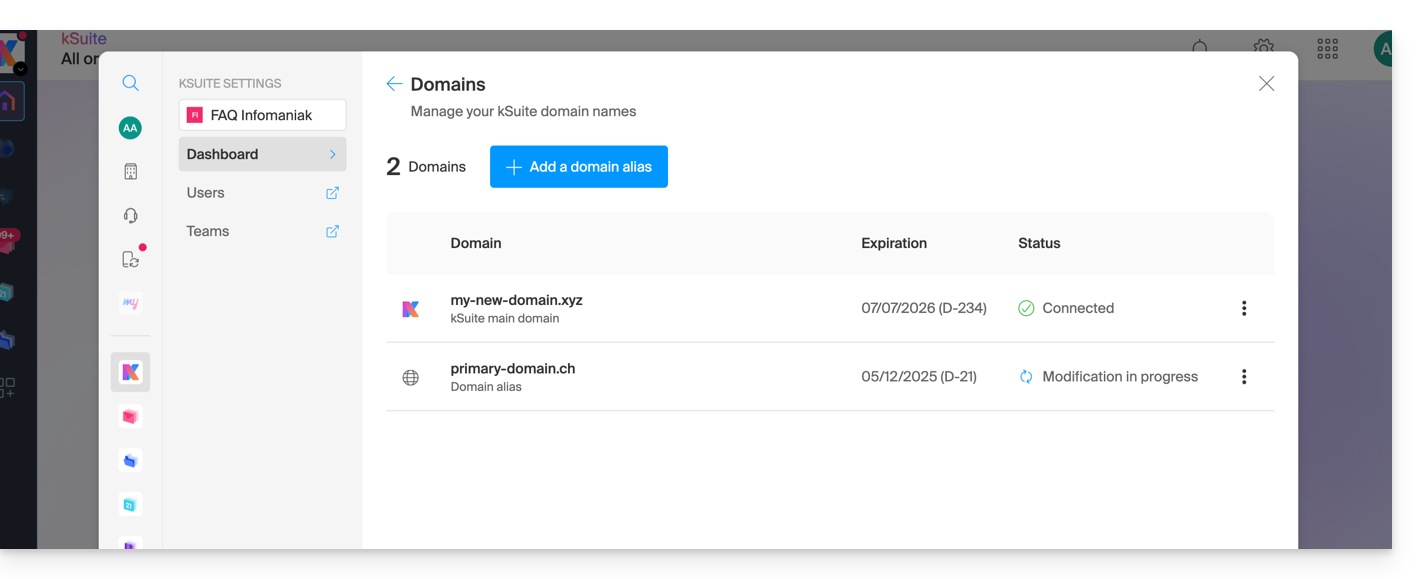
You can also consider a reversal of the additional domain name linked to kSuite, with its main domain, in order to modify the domain name of your kSuite.
This guide explains how to use the task manager available on the Web app Calendar Infomaniak (online service ksuite.infomaniak.com/calendar/tasks).
Manage your tasks to be done
To add a task to the task manager:
- Click here to access the Web app Tasks (online service ksuite.infomaniak.com/calendar/tasks)…
- … also accessible from your calendar by clicking on the Tasks icon in the right sidebar:
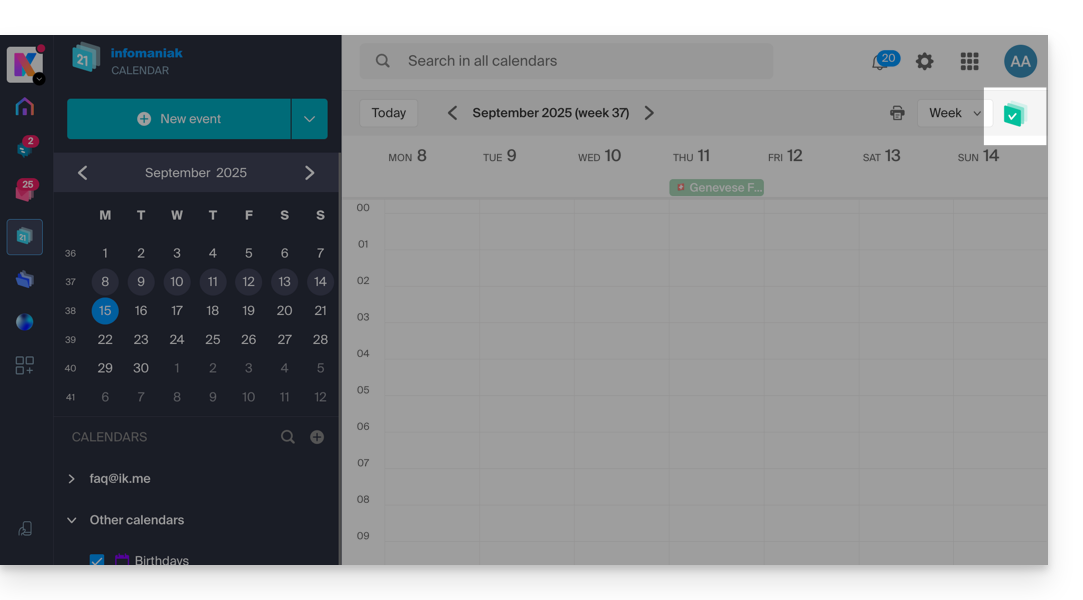
- … also accessible from your calendar by clicking on the Tasks icon in the right sidebar:
Once the manager is open, you can Create a task at the top left, linked to the calendar specified to the right of the button.
If you add a due date to your task, it will appear on the corresponding agenda:

You can also filter and sort your displayed tasks using the button located at the top right of the manager, next to the cross that allows you to close it:
To synchronize tasks with an Android device, refer to this other guide.

