1000 FAQs, 500 tutorials and explanatory videos. Here, there are only solutions!
Restore an email account (recover deleted emails)
This guide explains how to recover recently lost emails, especially in case of accidental deletion by the user.
Preamble
- Infomaniak backs up the content of each email address 1 time per day (usually early in the morning).
- It is therefore possible to restore the mailbox as it was by going back to the day of the backup.
- RECOVERED ELEMENTS:
- Emails no longer existing when you request the restoration will be returned to their original location.
- Certain settings related to your email address ("answering machine" and "redirection" in particular) will also be restored if they have changed in the meantime.
- NON-RECOVERED ELEMENTS:
- Emails moved (to a subfolder, including the trash) and not deleted will not necessarily reappear in the expected place since they still exist somewhere in the email account's hierarchy - you need to search for them.
- The backup restoration does not include the calendar nor the address book.
- Emails not yet present or no longer existing at the time of the daily backup execution (also refer to the POP3 chapter below); example:
- Restoration of a backup (dated 5 AM) requested at 10 AM to retrieve an email that arrived at 8 AM and that the user accidentally deleted at 8:05 AM, while emptying the trash at 9 AM.
- This email, having arrived at 8 AM, was not yet present in the 5 AM backup.
- UNMODIFIED ELEMENTS:
- Emails received, created, and stored in the various folders (e.g., sent messages) during the interval (between the date you wish to return to and the date you perform the restoration) are not affected; they remain present.
Backup Retention Period
Once a complete backup of your mailbox has been performed, Infomaniak makes it available to you for a certain number of days depending on your offer.
⚠ Retention period in days:
| kSuite | * | |
| Standard | 30 | |
| Business | 30 | |
| Enterprise | 30 | |
| * | ||
| my kSuite+ | 30 | |
| Mail Service | * | |
| Premium 5 min. addresses | 30 |
* By upgrading a free offer, it will be possible to recover the backup for up to 30 days.
Also refer to this other guide regarding the storage limits of your messages.
Restore from the Infomaniak Web Mail app
Prerequisites
- Ensure that the deletion occurred less than 30 days ago (or within the timeframe included with your offer - see above).
- Have permission to manage backups: if you had been invited to the Infomaniak Web Mail app (online service ksuite.infomaniak.com/mail) to manage your address, it is possible that the Mail Service manager has revoked this right from their admin account.
To restore emails:
- Click here to access the Infomaniak Web Mail app (online service ksuite.infomaniak.com/mail).
- Click on the Settings icon in the top right corner.
- Check or select the email address concerned in the dropdown menu of the left sidebar.
- Click on General.
- Click on Restore:
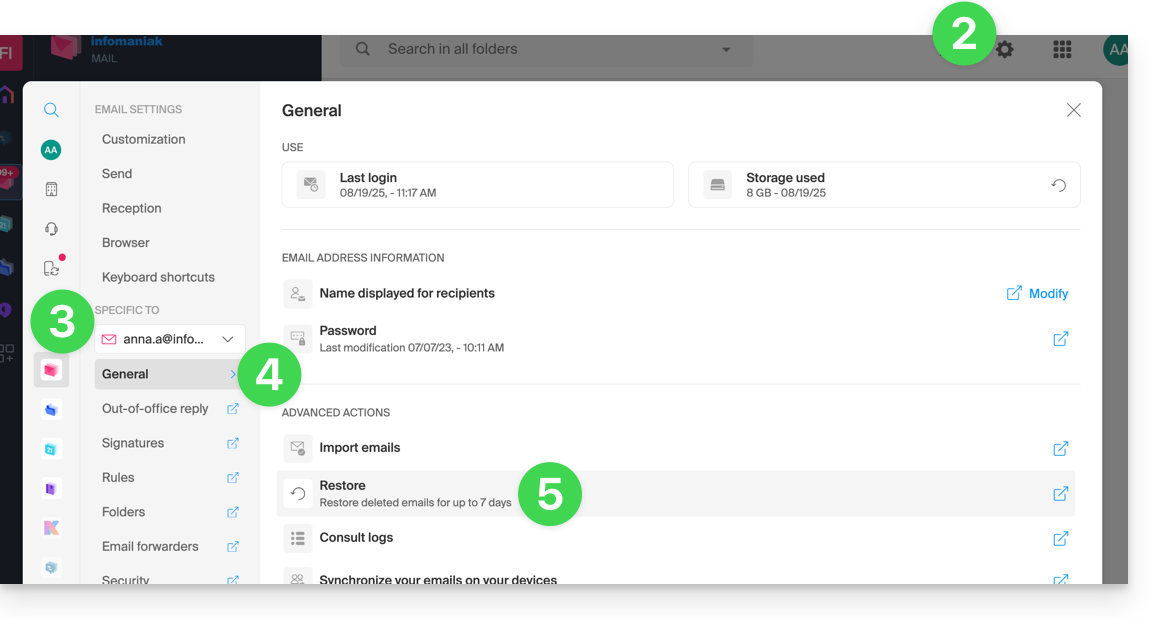
- Choose a Restore date.
- Click on Restore emails:
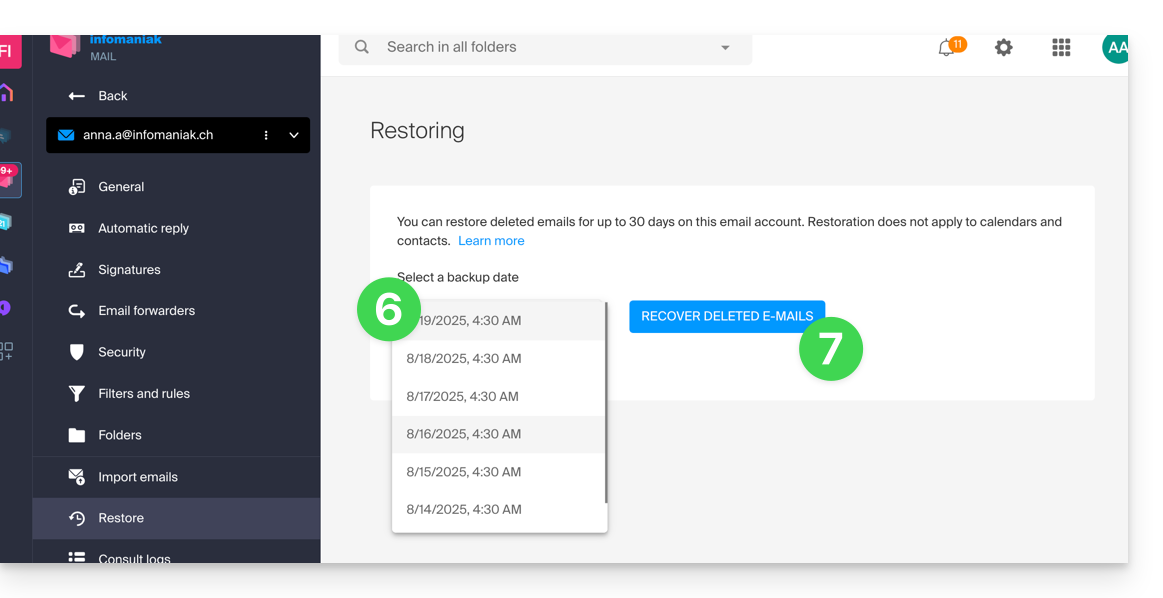
- Once the restoration is complete, an informational email is sent.
Restore from the Mail Service
Prerequisites
- Be Administrator or Legal Representative within the Organization that manages the Mail Service.
- Ensure that the deletion occurred less than 30 days ago (or within the timeframe included with your offer - see above).
To restore emails from a Mail Service:
- Click here to access the management of your product on the Infomaniak Manager (need help?).
- Click directly on the name assigned to the product concerned.
- Click on the concerned email address in the displayed table.
- Click on the Actions on the address button at the top right.
- Click on Restore emails:

- Choose a Restore date.
- Click on Restore emails.
- Once the restoration is complete, an informational email is sent to you.
Emails placed in the trash
Unless otherwise configured, an email deleted by the user is moved to the trash, and it is only after a delay of several days or weeks that the trash is automatically emptied (it can also be emptied by a user click). Therefore, during a restoration operation:
- Emails currently in the trash will remain as they are, regardless of the restoration date.
- Emails deleted from the trash will be restored to their original location, where they were when they were deleted (whether in the inbox folders, or in the trash).
Emails placed in non-conventional folders
If you intentionally store your messages in folders with unusual names (for example, folders named Junk or Spam) take note of the important information in this other guide.
Email software/client configured in POP3
If you are used to checking your email with software/email client like Outlook and the latter is configured with the POP / POP3 protocol, it will not be possible to restore everything since the backup is done once a day, it only keeps the messages that were at the time of the backup in the Infomaniak inbox; the same goes for your other folders (Sent messages for example) present in the POP3 application: these are not synchronized with Infomaniak and therefore are not backed up; it is therefore preferable in the future to use the IMAP protocol in your email software/client.

