Knowledge base
1000 FAQs, 500 tutorials and explanatory videos. Here, there are only solutions!
This guide explains how to customize the limits of a site hosted on a Web Hosting or a Cloud Server.
Unlock or adjust the limits of a site
To access the website management:
- Click here to access the management of your product on the Infomaniak Manager (need help?).
- Click directly on the name assigned to the product concerned:
- Click on Manage under Advanced settings:

- Click on the PHP / Apache tab.
You can, for example...
- ... unlock for 60 minutes the memory limit (
memory_limit= 1280 MB) and the maximum script execution time (max_execution_time= 60 minutes):
- This unlock is possible up to 10 times per year.
- ... customize the limits of:
max_execution_time(in seconds)memory_limit(in MB)post_max_size&upload_max_filesize(maximum file size for upload, in MB)- Cloud Server only:
Max children(see this other guide) - Cloud Server only:
Max input time
Do not forget to save the changes at the bottom of the page.
Maximum values by hosting type
| Limits | Shared | Cloud Server | CLI (Cloud Server only) |
|---|---|---|---|
| max_execution_time | 300 s | 3600 s | 0 (unlimited) s max |
| memory_limit | 1280 MB | 2048 MB max | 512 MB max |
| post_max_size + upload_max_filesize | 9223372036854775807 MB max | 9223372036854775807 MB max | 48 MB max |
| max_children | 20 max | 20 (default, modifiable) | |
| simultaneous connections per IP | 30 max | 30 (default, modifiable) | |
| max_input_time | 0 (unlimited) | 0 (default, modifiable) | 0 (unlimited) |
| files (inodes) | no limit on the number of files per hosting | ||
This guide explains how to change the PHP version used in the command line (PHP CLI) on an Infomaniak Web Hosting.
Preamble
- This guide is useful if you need to temporarily adjust settings for a specific script or for a PHP session executed in the command line (CLI).
- To modify the general PHP version used by your hosting on the web server (FPM/Apache) via the Infomaniak Manager, refer to this other guide.
Default PHP version in command line
When you run the php command (usually via /usr/bin/php), it is the default PHP version configured on the server that is used. This version may evolve over time according to the platform updates.
To find out the exact version currently active on your hosting, run:
php -vTo ensure the stability of your scripts, it is recommended to use an explicit version (php7.4, php8.0, php8.1, etc.) or to adjust your PATH variable to point to the directory of the desired version (for example /opt/php8.1/bin).
Modify the PHP version used in CLI
There are two main files that can be used to configure the PHP version automatically loaded in your SSH session:
1. Using ~/.bashrc (recommended)
The .bashrc file is read by Bash when opening an interactive shell (non-login), i.e., in the majority of cases when you open a normal SSH session or execute commands via deployment tools.
Create the
~/.bashrcfile if it does not exist, then open it:touch ~/.bashrc nano ~/.bashrcAdd the following line to specify the desired PHP version (example: PHP 8.1):
export PATH="/opt/php8.1/bin:$PATH"Reload your environment:
source ~/.bashrcCheck the currently used version:
php -v which phpYou should see a path of the type
/opt/php8.1/bin/php.
2. Using ~/.profile (alternative)
The .profile file is read only when the shell is launched in login mode (for example during an initial SSH connection). If your environment does not automatically load .bashrc, you can define the PHP version directly there.
Create the
~/.profilefile if it does not exist, then open it:touch ~/.profile nano ~/.profileAdd the following line:
export PATH="/opt/php8.1/bin:$PATH"Reload your environment:
source ~/.profile
3. Load .bashrc from other profiles
To ensure that the configuration is loaded in all types of sessions (login and non-login), it is recommended to include in your ~/.bash_profile and ~/.profile files the following line:
if [ -f ~/.bashrc ]; then . ~/.bashrc; fiThus, your PHP configuration defined in .bashrc will always be applied, regardless of how the SSH session is opened.
Run a specific version occasionally
If you want to run a script with a specific version of PHP without modifying your environment, you can call the corresponding binary directly:
/opt/php8.1/bin/php mon_script.php
/opt/php8.2/bin/php -vAfter these steps, the chosen PHP version will be loaded automatically each time a new session is opened, and your CLI scripts will run with the desired version.
This guide explains how to change the PHP version available for your Infomaniak Web Hosting sites.
Preamble
- It is possible to switch from an old and potentially vulnerable PHP version to a recent one, but you will not be able to revert to this vulnerable version afterward for security reasons.
- The change is effective immediately and permanently.
- Refer to this other guide if you are looking for information about configuring the PHP version used in SSH.
Change the PHP version used for a website
It is possible to easily change the PHP version used on an entire website:
- Click here to access the management of your product on the Infomaniak Manager (need help?).
- Click directly on the name assigned to the product in question.
- Click on More information.
- Click on Modify:

- Choose the desired PHP version:

- Click on Save at the bottom of the page to save the modification.
It may be necessary to update your hosting beforehand to access the very latest PHP versions offered by Infomaniak.
This guide explains how to use PHP environment variables with Web Hosting that runs on php-fpm.
Preamble
- PHP environment variables are system variables used to store information about HTTP requests and redirects.
- They are generally used on web servers to store details about previous requests or redirects that have been performed.
- These variables can contain information such as previous URLs, HTTP methods, or other data related to the client's navigation on the web server.
Using environment variables
To use PHP environment variables:
- Define the PHP environment variables in a
.htaccessfile:SetEnv EXAMPLEVARIABLE hello
- In your PHP file, the name of the variable to call corresponds to the same variable name defined in the environment variable:
<?php getenv('EXAMPLEVARIABLE');
In this example, the displayed result will be hello.
Going further with environment variables
It is possible to configure environment variables directly from the Manager for your entire website:
- Click here to access the management of your product on the Infomaniak Manager (need help?).
- Click directly on the name assigned to the product concerned:
- Click on Manage under Advanced settings:

- Click on the PHP / Apache tab:
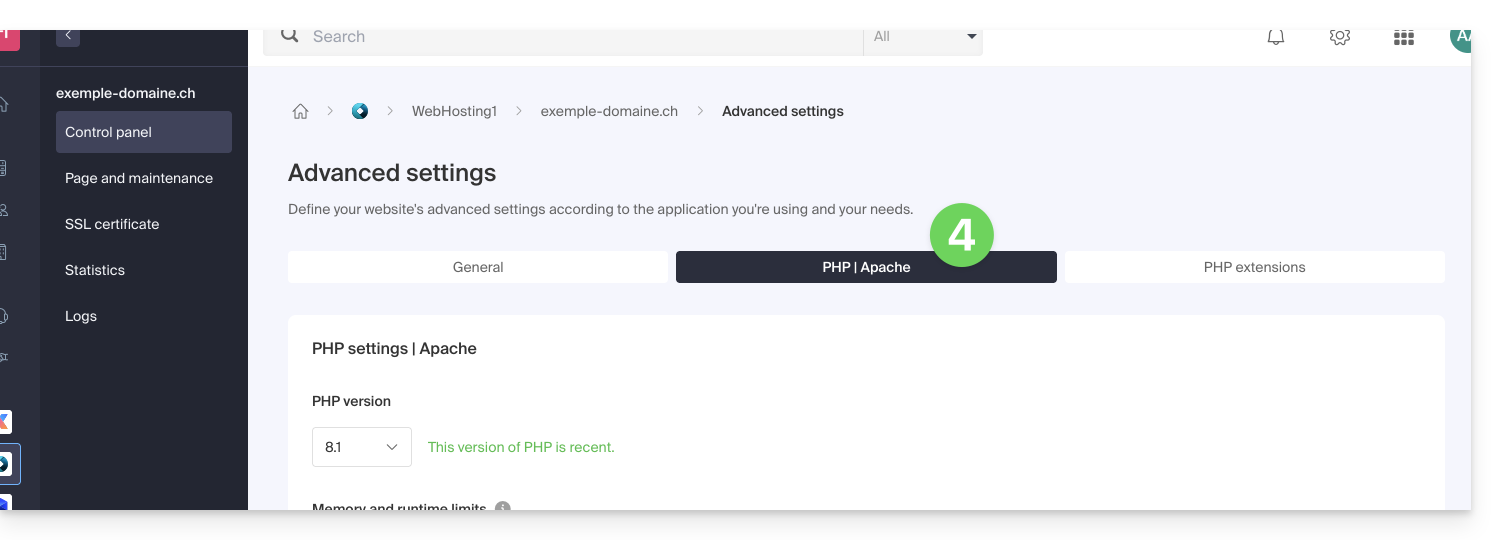
- Click on the chevron to expand the Environment Variables section.
- Click on the icon Add.
- Enter the variable and its value.
- Click the button to save:
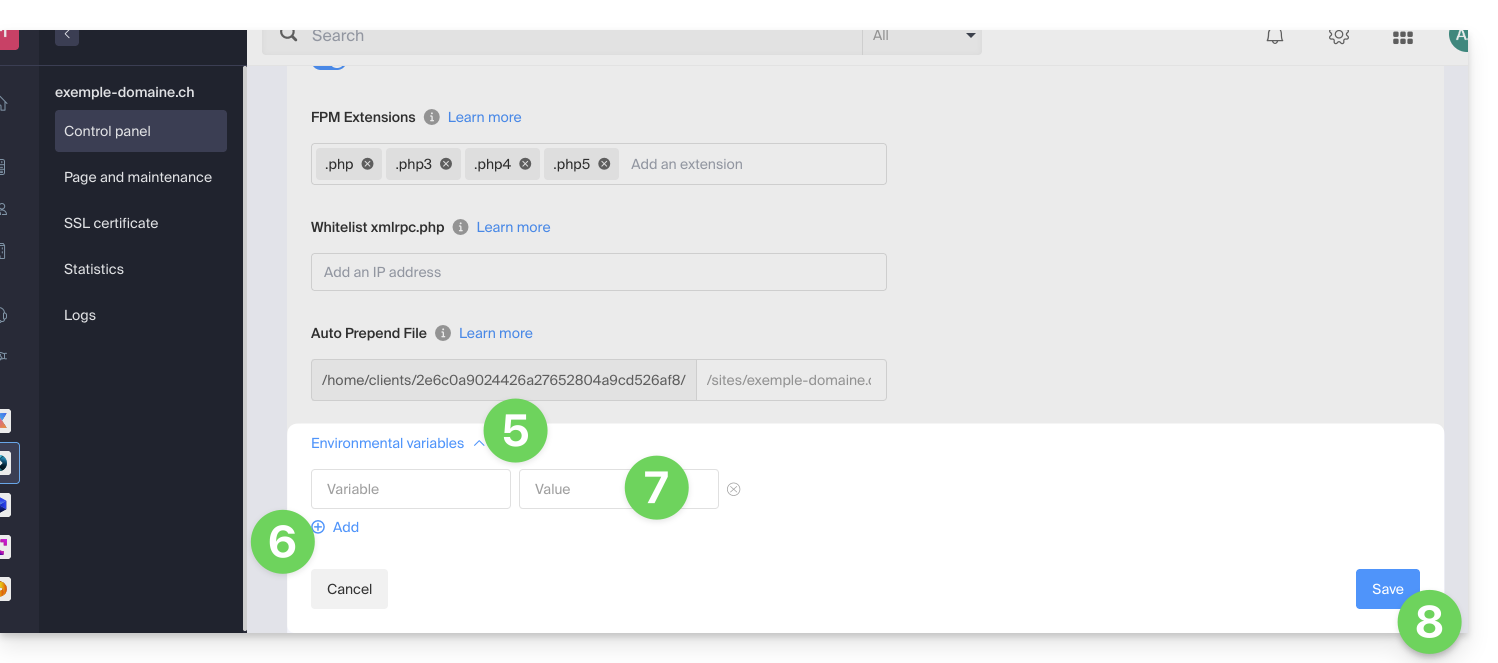
This guide relates to the execution of scripts launched via SSH on various types of machines.
No time limit
There is no predefined time limit for the execution of scripts launched via SSH, meaning that the script can run as long as necessary. However, if the SSH session ends, the script will also be interrupted.
It is possible to run scripts in the background to avoid this issue. In this case, the script will continue to run even if the SSH session is interrupted.
Other resources may be limited either by the machine's capacity or by the configuration (PHP scripts limited to 512 MB of memory, for example).
It is possible to change these limits on Serveur Cloud machines, but not on hébergements mutualisés.
This guide explains the differences between Infomaniak's web hosting offers to help you choose the best solution according to your computer needs.
If you are looking to host your email, refer to this other guide.
Starter Web Hosting
Free Web Hosting
Web Starter hosting is offered for free with each domain name registered with Infomaniak. It offers 10 MB of disk space to create a site (basic pages in HTML language only - no PHP, no database) even without particular knowledge thanks to the Welcome Page tool.
- Register or transfer a domain name with Infomaniak
- Learn more about the benefits included with a domain name
Shared Web Hosting
The flagship offer to create your sites
These web hostings are shared offers (the websites will be hosted on servers whose resources are shared with other customers). To ensure the reliability of these shared services, Infomaniak servers use on average only 40% of the CPU power and are equipped with professional last-generation SSD disks.
Web hosting offers a minimum of 250 GB of disk space and allows you to manage multiple websites with multiple domain names. This offer includes all the technologies usually used to create professional sites: PHP, MySQL, FTP and SSH access, SSL certificates and easy installation of WordPress or common CMS, etc. It is also possible to add a Node.js site and/or Site Creator.
Note that without any hosting, it is also possible to obtain and then use Site Creator “autonomous / standalone”. Refer to this other guide.
Cloud Server
Professional Web Hosting
With a Cloud Server, the resources allocated to you are not shared with other customers and you can customize the hardware and software configuration of your server according to your needs. A Cloud Server also allows you to use components that are not available on shared web hostings (Node.js, mongoDB, Sol, FFMPEG, etc.).
- A Cloud Server allows you to easily administer your server via the same administration interface as web hostings - you manage the sites in the same way.
- A VPS allows you to manage your server 100% autonomously with the version of Windows or the Linux distribution of your choice (
Debian,Ubuntu,openSUSE, ...) - solid technical skills are required to use a VPS, including VPS Lite.
Public Cloud (and Kubernetes Service)
Open, proven and secure IaaS solution
For Infomaniak, it is the infrastructure that powers kDrive, Swiss Backup and the Webmail, services used by several million users. But Public Cloud is accessible to everyone and provides the resources you need to develop your projects.
With personalized and tailored offers, you will have no trouble managing your development budget. No setup fees. No minimum amount. Cancellable at any time. You only pay for the resources actually used with Public Cloud at the end of each month, the same goes for Kubernetes Service.
Jelastic Cloud
Custom web hosting with your choice of technologies
Jelastic Cloud allows you to create custom development environments with your choice of technologies (PHP, Java, Docker, Ruby, etc.). It is a flexible cloud offer:
- Horizontal and vertical scaling of resources.
- Payment based on actual resource consumption.
- Easy customization of your infrastructure (redundancy, IP, SSL, load balancing, etc.).
This guide explains how to transfer to Infomaniak data (Web, Mail, Domain, and even Cloud) currently hosted elsewhere. You remain the obvious owner of your data, without loss or interruption!
Don't have time to migrate your services? Launch a free tender to find an Infomaniak partner who will take care of everything.
Specific guides
Click on the link corresponding to your current host:
- Swisscom: complete guide to migrate Web, Mail and domain name data
Guides for any other hoster
To retrieve any other data, follow the procedures below:
- Import Web data (all PHP, HTML, etc. sites.)
- For WordPress specifically, refer to this other guide…
- For WordPress specifically, refer to this other guide…
- Copy the Mail data (addresses and mailbox content, etc.) to kSuite or a simple Mail Service
- Transfer the domain name (domain management, DNS zone, etc.)
To avoid interrupting your website and emails and to avoid losing content while importing your existing data, migrate your services in the specified order.
You can also bring other types of data to the Infomaniak servers:
- Dropbox, Google Drive, etc. content: refer to this other guide
- Data on NAS Synology or QNAP: refer to this other guide
Why join Infomaniak?
By consolidating your domain names, websites, and email addresses with Infomaniak, you simplify the management of your invoices and services. Moreover, your domains will automatically link with your website and email address. You will therefore not need to manually configure the DNS of your domains with another registrar.
Learn more about Infomaniak
This guide explains how to enable support for certain file types (e.g., .inc) on an Infomaniak web hosting via PHP so that they are processed in the same way as a .php file.
Preamble
- Previously, you had to add the following line in a
.htaccessfile:AddType application/x-httpd-php .inc- This prevented the file content from being displayed as text instead of being correctly interpreted by PHP when accessed via a browser.
- Now you can manage file extensions via the FPM Extensions field in the Manager of your hosting.
Manage extensions recognized by PHP
To add support for a specific file type:
- Click here to access the management of your product on the Infomaniak Manager (need help?).
- Click directly on the name assigned to the product in question.
- Click on Manage under Advanced settings:

- Click on the PHP / Apache tab.
- Edit the FPM Extensions field to add the desired extension.
- Click the button at the bottom of the page to save:
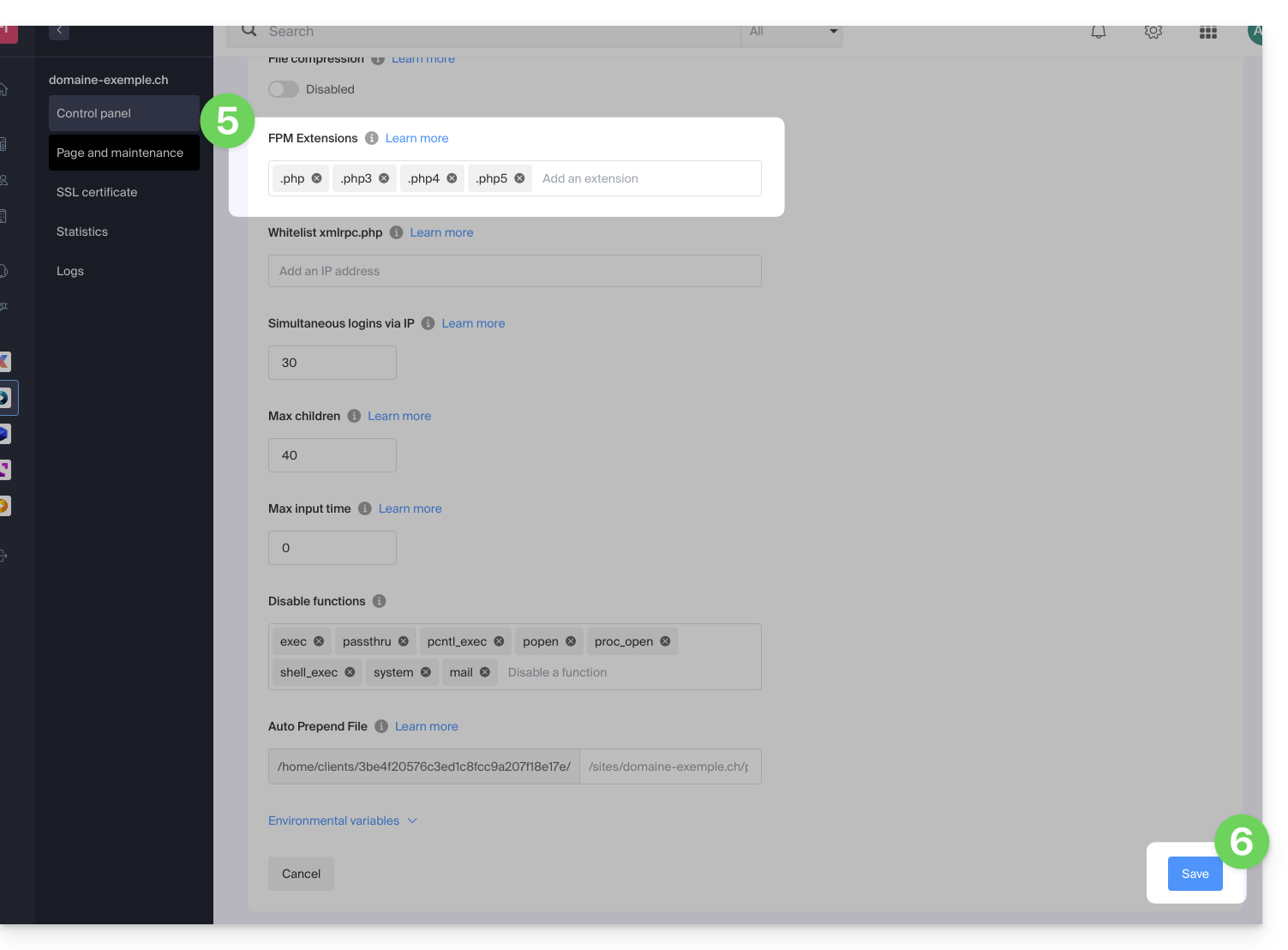
This guide details the security measures implemented as part of the Infomaniak email offers to detect abusive and abnormal use of an email address.
Preamble
- Upon written request, justified and authenticated, it is possible to modify these security rules for a specific paid email address.
- For sending emails to a large number of recipients, the Newsletter tool is the most suitable.
- These measures protect you from malicious use of your computer or your account.
Sending limits per 24 hours
1 message sent to 2, 42, or 99 people in CC/BCC counts as 2, 42, and 99 messages, respectively.
⚠ Number of outgoing emails possible per 24 hours:
| kSuite | free | 500 |
| Standard | 1440 | |
| Business | 1440 | |
| Enterprise | 1440 | |
| my kSuite | 500 | |
| my kSuite+ | 1440 | |
| Mail Service | Starter 1 max. address | 500 |
| Premium 5 min. addresses | 1440 | |
| Web hosting | sending unauthenticated (PHP Mail()) | 50 |
| sending authenticated | * |
* The maximum number depends on the email offer
Other email limits
This guide explains how to configure PHP settings for Web Hosting directly from the command line when you run PHP scripts using PHP CLI (Command Line Interface).
Preamble
- This type of configuration can be useful when you need to temporarily modify certain parameters for a specific script or for a PHP session.
- These modifications will only be valid for the execution of the current script and will not modify the global PHP configuration.
Modify PHP CLI settings
For example, to temporarily modify the settings for a specific script without having to modify the global PHP configuration of the server, follow the method below; with the PHP CLI environment, you can specify multiple PHP parameters at the same time by separating them with spaces.
Using the -d parameter
When you run PHP from the command line, you can use the -d parameter to specify PHP configurations. This allows you to modify the PHP parameters for this specific execution. For example, to set the maximum execution time to 90 seconds, the memory limit to 256 MB, and disable safe mode, you can do it as follows:
php -d max_execution_time=90 -d memory_limit=256M -d safe_mode=Off -f test.phpThis guide explains how to enable PHP-FPM status in order to, for example, debug a slow PHP site.
Preamble
PHP-FPM statusallows you to monitor in real-time the scripts that are executed as well as their execution time.- This operation is only possible on Managed Cloud Server.
Enable PHP-FPM status
To enable PHP-FPM on a site, contact Infomaniak support from an email address mentioned in your user account to authenticate your request.
In your request, please indicate the source IP address that needs to be authorized.
Once PHP-FPM status is enabled, the following URL links will allow you to display the necessary information:
- https://domain.xyz/fpm-status?json&full
- https://domain.xyz/fpm-status?html&full
- https://domain.xyz/fpm-status?xml&full
Warning: if your site contains rewrite rules (rewrite rules) including the path /fpm-status, you will likely need to make an exception.
This guide explains why it is dangerous to use a PHP version that is no longer officially maintained and how to use a more recent PHP version with a website hosted by Infomaniak.
Is an outdated PHP version dangerous?
When you use a (soon-to-be) vulnerable PHP version on one or more of your websites, a warning message appears in the dashboard of the affected hosting.
The PHP language evolves regularly and when you use a PHP version that is no longer maintained, you expose your website to security risks. Malicious individuals could, for example, exploit known security vulnerabilities to gain access to your site and modify its content. It is therefore strongly recommended to always use a recent PHP version.
3 situations are possible:
- The PHP version is fully supported: no action is required
- The PHP version only receives security updates: it is recommended to use a more recent PHP version
- The PHP version is no longer maintained: it is strongly recommended to use a more recent PHP version
Learn more: http://php.net/supported-versions.php
Using a more recent version
The latest PHP versions are more performant and speed up the loading of websites.
Before using a more recent PHP version, it is important to follow the following precautions:
- If your site uses a CMS or a web application (WordPress, Joomla, Drupal, etc.), make sure the current version of the CMS is supported by the PHP version you wish to use.
- If your site was developed manually, consult the official PHP documentation to learn about modified functions and any potential changes that may affect the operation of your code.
In case of malfunction after migrating to a more recent PHP version, it is sometimes possible to revert to a previous version, provided that it is still supported!
This guide details the Managed Cloud Server offer from Infomaniak and the VPS offer from Infomaniak, which are intended for different uses.
Preamble
- Infomaniak offers two advanced hosting solutions:
- the Managed Cloud Server, which allows you to create multiple hosts (FTP/SSH spaces) on which you add your sites (Apache vhosts),
- and the VPS (Virtual Private Server), which offers complete administrative freedom and meets different needs.
Managed Cloud Server
The Cloud Server allows you to go beyond the limits of shared hosting. You can create and distribute your sites as you wish, define the root directory of each site, and adjust parameters such as memory_limit and max_execution_time.
Integrated tools are provided: cronjobs, Site Creator, simplified installation of WordPress, access and error logs (logs). It is also possible to add specific Apache modules or install a caching system.
The software environment is managed by Infomaniak (FastCGI, PHP-FPM). You do not have complete freedom to configure the server (no arbitrary software installation), but certain specific programs can be installed.
VPS (unmanaged)
The VPS gives you full control over the server, but it is your responsibility. Infomaniak manages the hardware and installs the version of Linux or Windows chosen at the time of ordering. No software intervention is performed by Infomaniak: you administer the system, install, and configure the software.
You can restart the server via the Infomaniak Manager. A snapshot system is available (excluding the VPS Lite offer).
Video content and alternatives
If your project mainly involves a large volume of videos, it is often preferable to separate video streaming from the main hosting. Associated with shared hosting, the Infomaniak VOD/AOD space allows you to efficiently store and stream videos, support traffic spikes, and obtain detailed viewing statistics.
Migration between Cloud Server and VPS
There is no automatic migration solution between a Managed Cloud Server and a VPS. To switch from one offer to another, you must cancel the product you no longer use and order the new offer. Infomaniak refunds, upon request, any new server if the cancellation occurs within 30 days of the order.
This guide concerns the ODBC functions of PHP.
ODBC functions in PHP are only supported on Serveur Cloud.
Open Database Connectivity functions
These are the functions used to interact with databases via the ODBC (Open Database Connectivity) interface, a standard for accessing data sources uniformly. Here are a few examples of using the ODBC functions of PHP:
- Being able to read data from an external database and display it on your website
- Insert or modify data in an external database
- Perform complex queries on an external database
This guide explains how to enable the following functions on Web Hosting (in italics, Cloud Server only):
proc_openpopenexec()shell_exec()set_time_limitpassthrusystem
These functions are disabled by default as they pose a significant security risk in case of a website hack. Only enable them if there is a real need (for a script or CMS ImageMagick, Typo3, CraftCMS, etc.).
Enable PHP functions
To access website management:
- Click here to access the management of your product on the Infomaniak Manager (need help?).
- Click directly on the name assigned to the product concerned:
- Click on Manage under Advanced Settings:

- Click on the PHP / Apache tab.
- Click on the toggle switches On/Off as desired:
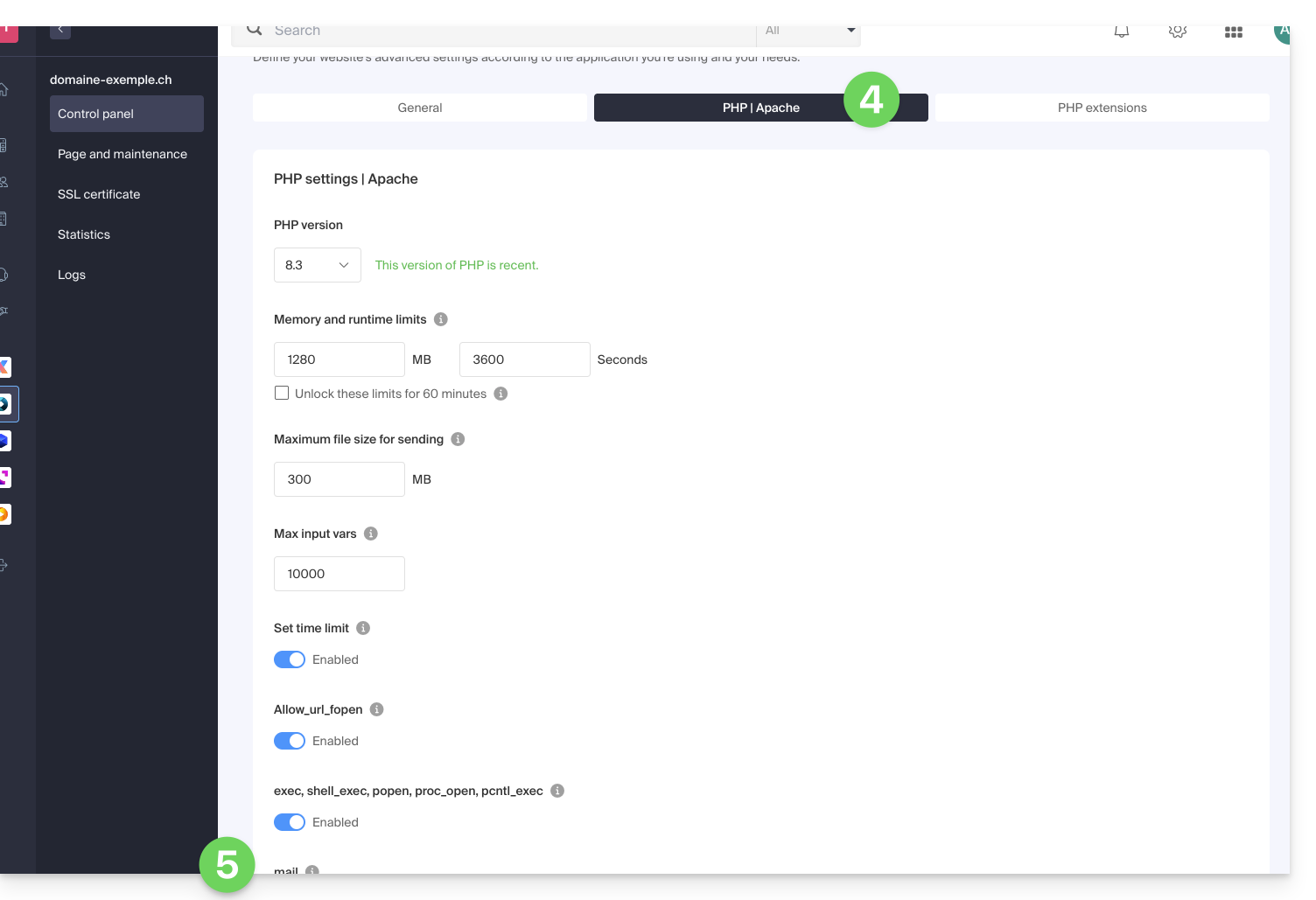
- Click on the Save button at the bottom of the page to validate the changes.
This guide explains how to work without the PECL SSH2 client module, which is unavailable on Infomaniak Web Hosting and Cloud Servers, by using the phpseclib library instead. This library works with native PHP without requiring any specific extension.
Preamble
- The use of
PECL SSH2 clientresults in errors of typeNo compatible key exchange algorithms foundorUnable to exchange encryption keysin its latest available version. Phpsecliballows:- SSH authentication via password or private key.
- Remote command execution.
- Secure file transfer (SFTP).
- SSH key management.
Using phpseclib
To integrate an SSH connection into a PHP script, use phpseclib as follows:
use phpseclib3\Net\SSH2;
use phpseclib3\Crypt\PublicKeyLoader;
$ssh = new SSH2('domain.xyz');
$key = PublicKeyLoader::load(file_get_contents('/path/to/private_key'));
if (!$ssh->login('utilisateur', $key)) {
exit('Authentication Failed');
}
echo $ssh->exec('ls -la');This guide explains how to install applications, PHP extensions and technologies (non-exhaustive list below) in a few clicks on Serveur Cloud only.
Refer to this other guide if you are looking for information about additional Web Applications that can be installed on any type of hosting, including standard/shared offers.
Install (or uninstall) apps / PHP extensions…
To find the list of technologies and proceed with their installation:
- Click here to access the management of your Cloud Server on the Infomaniak Manager (need help?).
- Click directly on the name assigned to the relevant Cloud Server.
- Click on PHP Extensions or on ‘Fast Installer’ in the left sidebar:

- Click on the action menu ⋮ to the right of the extension you wish to uninstall in the displayed table.
- Click on Uninstall.
- Otherwise, click on the blue button Install an extension to make your choice for a new installation:

Non-exhaustive list of available apps & extensions
AdvanceCOMPBuildEssentialelectron_devExifToolFFmpeg↗ guideGhostscriptGifsicleGraphicsMagickHAProxyImagemagick↗ guideJpegoptimlibjpeg_turbolibqrencodelibX11_xcb1MidnightCommanderMemcached↗ guidemongoDBNVM Node Version ManagerOptiPNGp7zipPDFtkPHP_APCuPHP_CLI↗ guidePHP_FPMPHP_GnuPGPHP_gRPCPHP_igbinaryPHP_IonCube↗ guidePHP_OPcachePHP_PDFPHP_PDO_ODBC↗ guidePHP_SwoolepipPngcrushPngquantRedis↗ guideRRDTool The Round Robin Database ToolRubyCompasssystemd↗ guidetesseract_ocrvarnish↗ guidevirtualenvWebPxauthxpdfxvfbZSH
This guide shows you how to modify the error_reporting() directive on your website.
Enable error reporting
Enter the following 2 pieces of information in your .user.ini file:
display_errors=on
error_reporting=E_ALL & ~E_NOTICE & ~E_STRICTIf your browser does not display any errors or warnings, then there are none.
Disable PHP error display
For WordPress, edit the wp-config.php file and replace the line:
define('WP_DEBUG', false);with:
ini_set('display_errors','Off');
ini_set('error_reporting', E_ALL );
define('WP_DEBUG', false);
define('WP_DEBUG_DISPLAY', false);Otherwise, you can add the following code to the .user.ini file:
display_errors=offThank you for trusting Infomaniak with the hosting of your website.
Preamble
- A web hosting is a storage space available on a computer, also called a "server", connected to the Internet and managed by a web host, Infomaniak.
- This storage space, made available to professionals and individuals, is used to install websites or other types of tools (CRM, extranet, intranet...) that need to be accessible via the Internet.
- These guides allow you to quickly use the essential functions of your new product, your web hosting, which can accommodate multiple websites.
Where to start?
- Create a WordPress website
- Build the site with Site Creator
- Install a web application (ownCloud, Joomla, Typo3, Drupal, phpBB, Simple Machines Forum, Magento, Prestashop, ...)
- Manage your FTP accounts/users
- Manage and publish files on your hosting via FTP Manager
- Manage your MySQL databases
- Add a site or subdomain to your hosting (multisites/multi domains)
- Link another domain name to an existing website (domain alias)
- Preview your site even if your domain name does not yet point to Infomaniak's servers
IMPORTANT: the domain name...
A web hosting, to be visible to the public on the Internet, must be associated with a domain name!
Your domain name is not managed by Infomaniak? Or is it in a different Organization than that of your web hosting? Then refer to this other guide to configure the DNS or the "A records" in order to link the domain name to your web hosting.
In case of a problem
To resolve a problem, please consult the Web Hosting Knowledge Base before contacting Infomaniak support.
Click here to share a review or suggestion about an Infomaniak product.
Jelastic Cloud Infomaniak is one of the most complete and flexible PaaS solutions on the market.
Preamble
Node.js= official name of the language/environment.NodeJS= technical or simplified name in certain contexts (often for practical reasons, no real technical difference).
Supported languages
You can deploy applications in Java, PHP, Ruby, Node.js, Python and Go without having to adapt your code using Docker, Kubernetes, GIT, SVN or integrated extensions like Maven, Ant, Eclipse, NetBeans or IntelliJ IDEA.
Supported SQL and NoSQL databases
MariaDB, MongoDB, MySQL, Postgre, Redis, Neo4j, Cassandra, OrientDB, PerconaDB, CouchDB, Couchbase.
Supported application servers
Tomcat, TomEE, Jetty, GlassFish, Payara, Apache PHP, Apache Ruby, Apache Python, NGINX PHP, NGINX Ruby, NodeJS, JBoss, SmartFoxServer, SpringBoot, WildFly, Golang.
Supported load balancers
NGINX, Apache Balancer, HAProxy, Varnish.

