Knowledge base
1000 FAQs, 500 tutorials and explanatory videos. Here, there are only solutions!
This guide explains how to move a media file that has been uploaded to a VOD/AOD space to another folder.
Preamble
- When moving, the media retains its different encodings.
- It is not re-encoded and therefore does not inherit the encodings of the destination folder.
Manage VOD/AOD media
To access the media:
- Click here to access the management of your product on the Infomaniak Manager (need help?).
- Click directly on the name assigned to the product concerned.
- Click on Media in the left sidebar.
- Click on Media Management in the left sidebar.
- Select one or more media files.
- Choose the desired option at the bottom of the page:
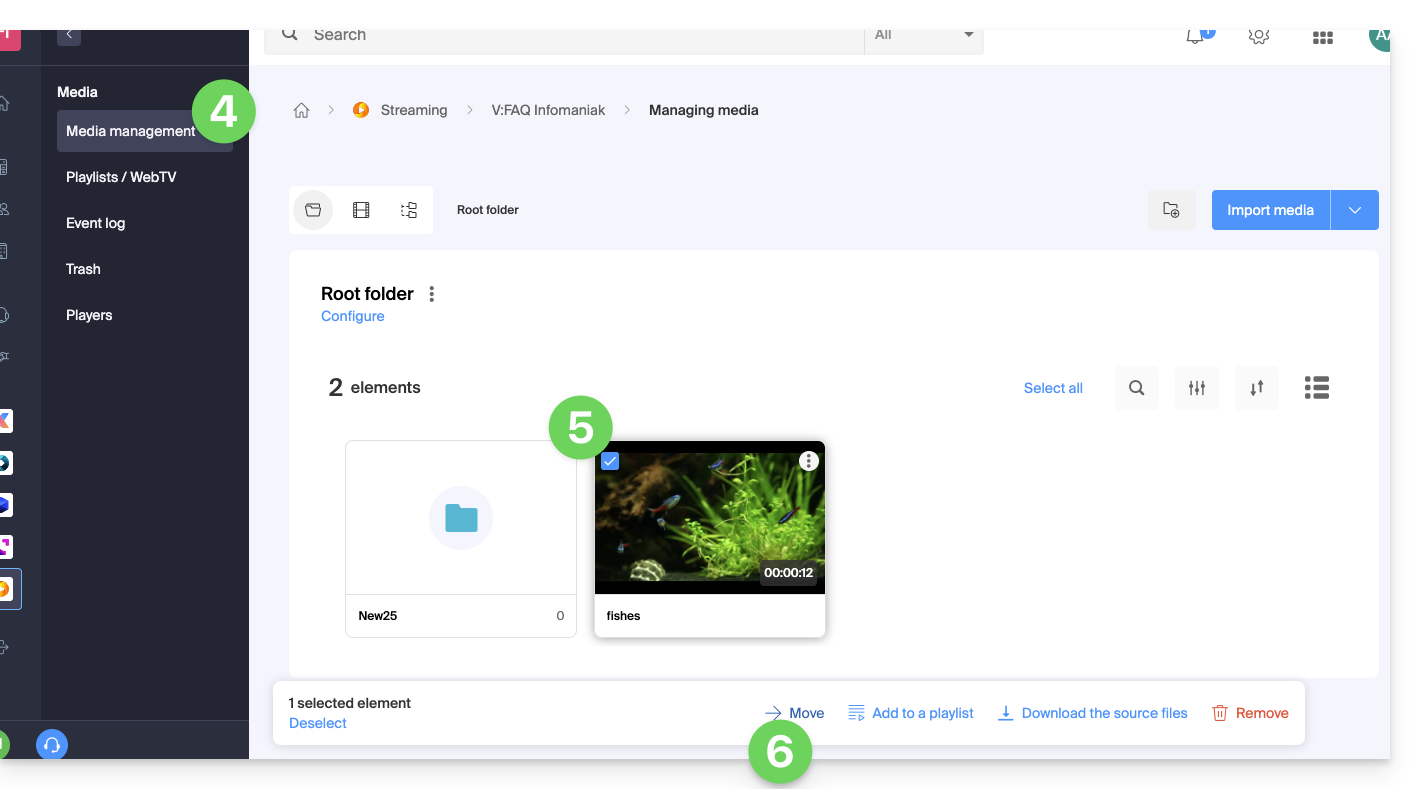
- … or click on a media file to open it and click on the action menu ⋮ on the right:
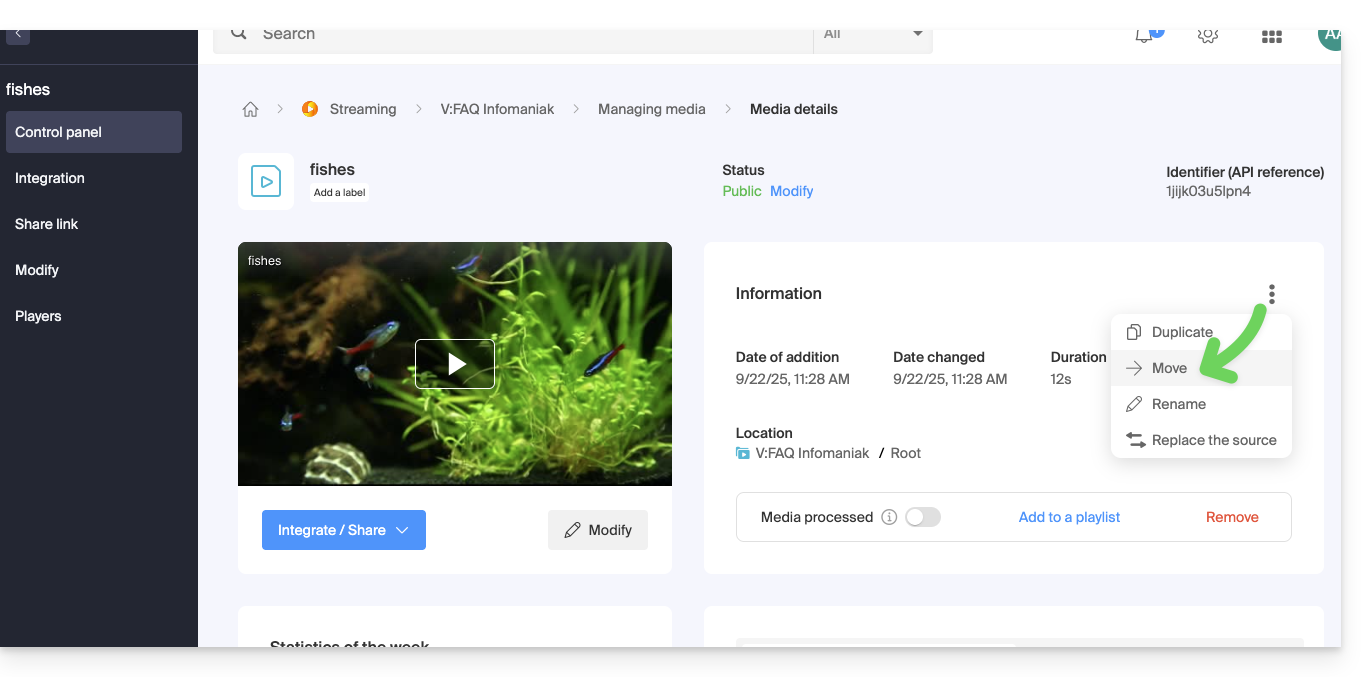
- … or click on a media file to open it and click on the action menu ⋮ on the right:
This guide provides instructions on how to correctly display and interpret VOD/AOD statistics.
Preamble
- There may be a difference between the number of media views and the number of unique visitors:
- Users watching a stream with an unstable internet connection (WiFi, 3G, etc.) may experience a high number of disconnections and reconnections.
- In such a case, each reconnection is counted as a new visit, which can explain this difference.
Accessing VOD/AOD statistics
To view the statistics of your media:
- Click here to access the management of your product on the Infomaniak Manager (need help?).
- Click directly on the name assigned to the product in question.
- Click on Statistics in the left sidebar menu.
- Click on the desired elements in the secondary sidebar menu to get an overview or specific statistics on viewers, viewing time, consumption, media, geographical areas, technologies:

Definitions of labels
- Media views: number of views across all media
- Unique visitors: number of visitors with distinct IPs
Example: if two employees of the same company watch the same video, this will count as 1 unique visitor and 2 views.
Exclude one or more IP addresses
To configure exceptions and thus filter statistics related to tests, for example:
- Click here to access the management of your product on the Infomaniak Manager (need help?).
- Click directly on the name assigned to the product in question.
- Click on Settings in the left sidebar menu.
- Click on Statistics in the left sidebar menu:

- You can then enter the desired IP addresses and click the Save button to confirm.
It is possible to modify a video that has already been uploaded to a VOD service. It is not possible to use this tool in the case of an audio-only media.
Trim / cut a video
To access a media from the VOD space:
- Click here to access the management of your VOD/AOD on the Infomaniak Manager (need help?).
- Click directly on the name assigned to the product concerned:
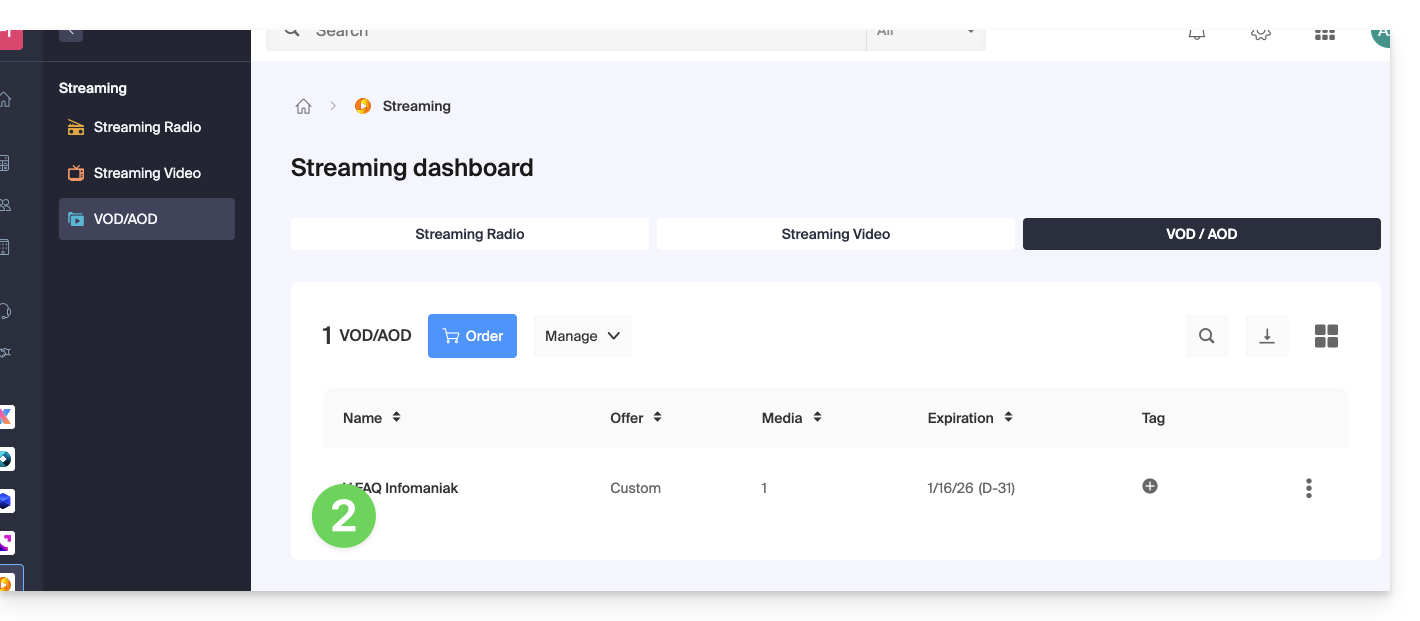
- Click on Media in the left sidebar menu.
- Click on Media management in the left sidebar menu.
- Click on the media concerned:
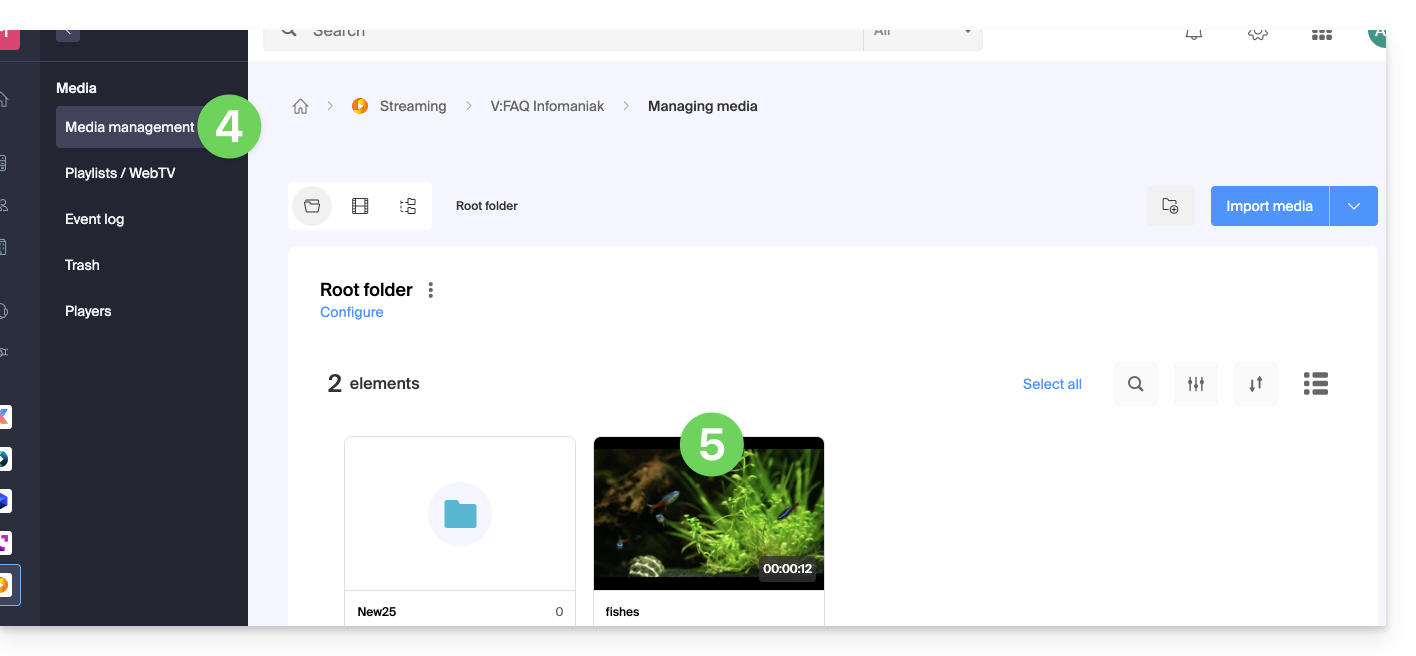
- Click on the Modify button:
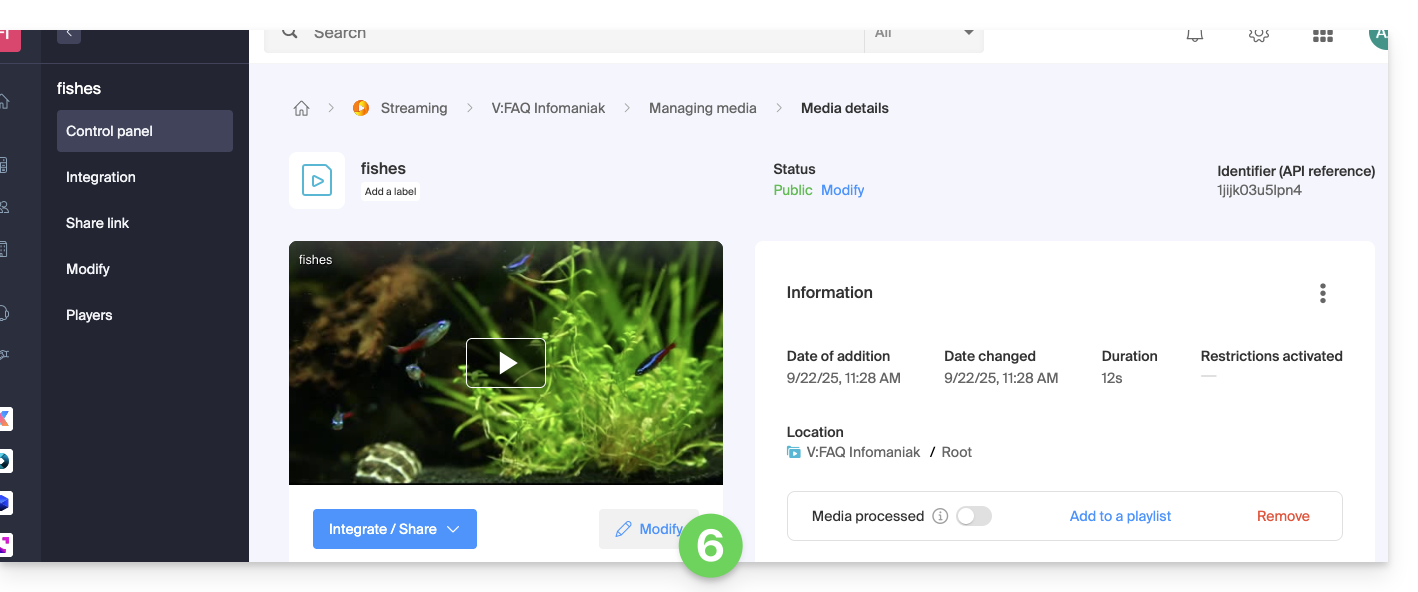
- Click on the EDIT tab.
- Trim the video at the bottom of the page according to your needs.
- Click on Save (or Preview if necessary):
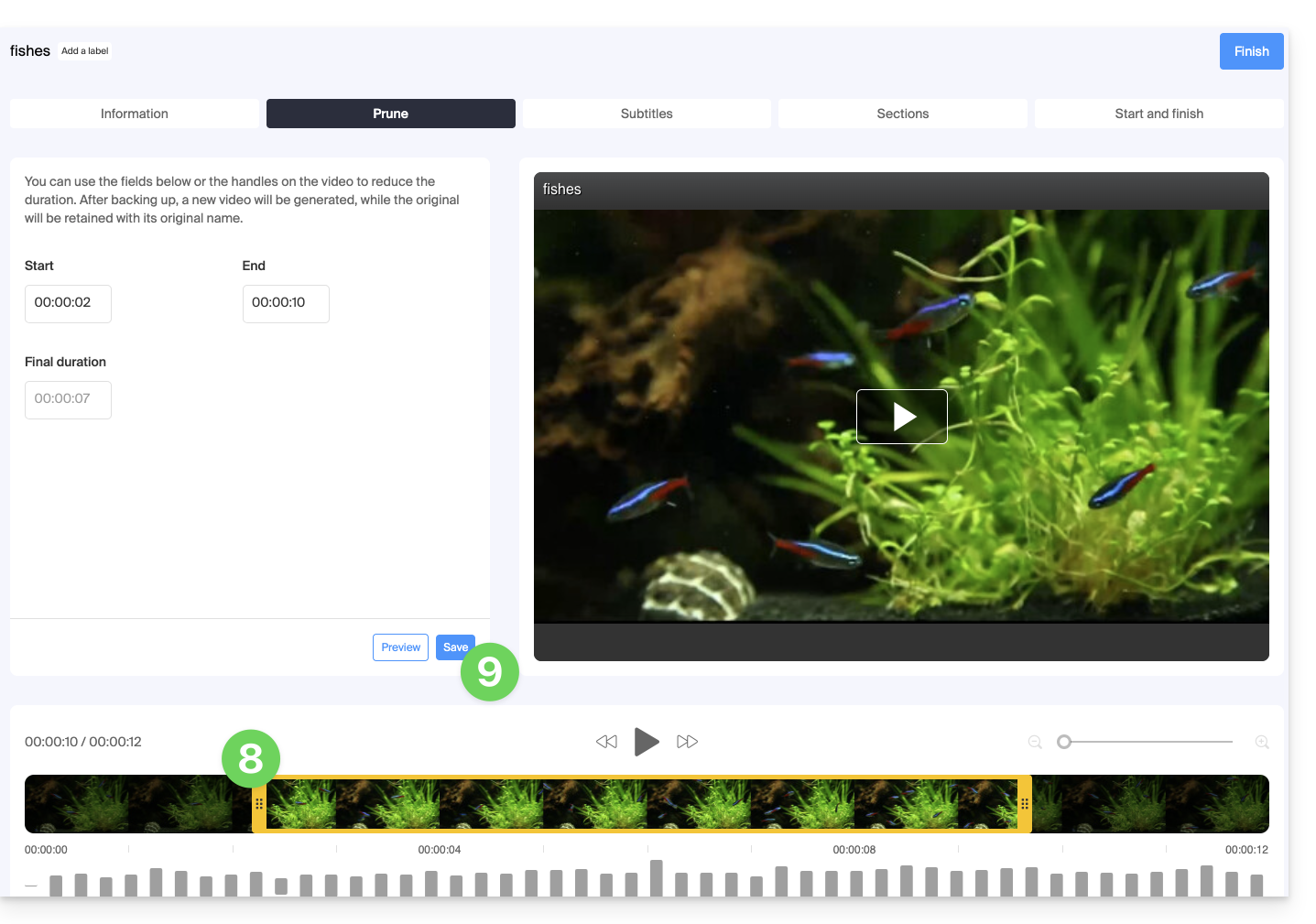
- The cutting of your media will generate a new video, the original will be kept with its original name:
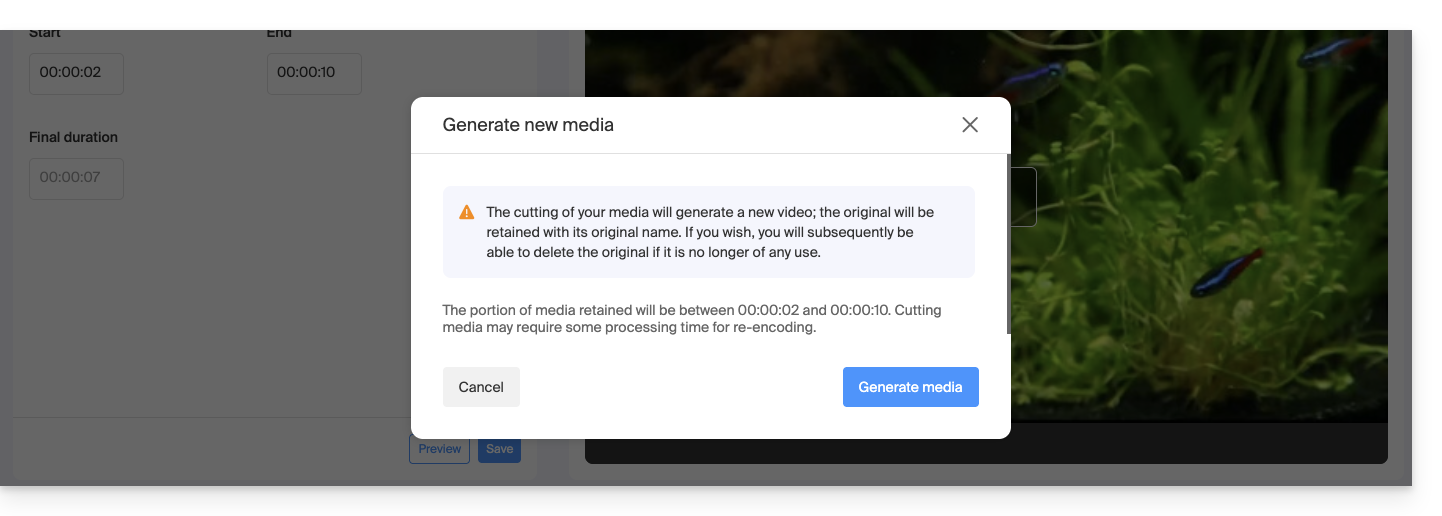 You can, if you wish, delete the latter afterwards, if it is no longer useful.
You can, if you wish, delete the latter afterwards, if it is no longer useful.
This guide explains how to integrate advertisements during media playback by your Player VOD Infomaniak.
Introduction
- You can insert several videos as advertisements and their source can be:
- your own already imported videos,
- URLs if you have an ad server (Google Marketing Platform, Openx, Oath, Tremor Video DSP, etc.).
- The advertisement can be Pre-roll, Mid roll and Post-roll so loaded at the beginning, middle, or end of your video.
- You can offer the viewer to skip the advertisement (after the number of seconds of your choice).
Configure VOD Player advertising
Prerequisites
- Create a Player within your VOD/AOD space.
Once you are on your Player's configuration:
- Click on the Advertising tab.
- Choose between:
- no ads,
- links provided by your ad network,
- video(s) from your library.
- Warning, you cannot mix the two types of advertising; you will lose the information already entered if you change the type of advertising.
- If you choose one or more videos from your media, you can choose:
- the URL to which to send the viewer if they click on the advertisement to learn more,
- the moment when the video should start,
- the moment when the viewer can skip the ad:

- Click on the button to Save.
This guide details how the consumption of VOD/AOD Infomaniak is calculated.
Calculate the consumption
The calculation of your monthly consumption is based on the aggregation of two essential criteria. At the end of each billing period, two elements are automatically taken into account:
- disk space: this includes the amount of data stored in your space, including that in the trash
- bandwidth: this represents the bandwidth consumption over your monthly period (renewed on your due date)
The sum of these two values constitutes the total amount of your consumption for the specified period.
Additionally, a remaining time indicator is available to inform you of the number of days left until the next deadline.
If the allowed quota is exceeded
Several options are available to you:
- Empty the trash: first, it is recommended to check if your trash is full; if you are sure that these files are no longer used, by emptying it, you can free up precious space.
- Pay the overage cost: if you believe the overage is temporary, you will need to pay the additional fees per gigabyte consumed; for more information, refer to the pricing page indicating the various overage costs according to the pack.
- Upgrade your plan: if you have more and more media or if they are frequently accessed, you have the option to upgrade to a higher pack; contact Infomaniak support if your needs exceed current offers, in order to find the best solution to meet your demand.
This guide explains how to share video/audio files imported to a VOD/AOD service Infomaniak.
Introduction
- When you share a media file hosted with Infomaniak, you have the possibility to specify, among other things:
- the exact moment of the video (timestamp hour/minute/second) at which the viewer using the link in question will access
- an expiration date for the share link
- which of your Players should be used to play the media
- the automatic start of the media once the share link is executed
- the looping playback of the shared media
- A sharing button (Whatsapp, X, etc.) can also be configured within the Player itself.
Sharing a VOD / AOD media from the Manager
To do this:
- Click here to access the management of your product on the Infomaniak Manager (need help?).
- Click directly on the name assigned to the product in question.
- Click on Media in the left sidebar.
- Click on Media Management in the left sidebar.
- Hover over the relevant media in the displayed table.
- Click on the action menu ⋮ at the top right of the thumbnail.
- Click on Share:

You can also click on the media in question to get a more complete sharing solution:
- In step 5 above, click directly on the thumbnail of the media in question.
- Click on the blue Share button.
- Choose to create a share link:

- Set the desired options, including the thumbnail of the shared video if necessary.
- Click on the button to generate a share link:

Use the share link
When you click the button to generate a share link, you get a box offering easy sharing to different platforms like Linkedin or Whatsapp:
To simply obtain a link leading directly to the media in question, click on the link copy button.
Executing this link will display a simplified page broadcasting your **media** and the associated **comment** if you had indicated one:
A sharing button on this playback page allows you to share the video again with other people or embed it (including via an iframe code) directly on compatible platforms:
Modify or delete a share link
For this:
- Click here to access the management of your product on the Infomaniak Manager (need help?).
- Click directly on the name assigned to the product in question.
- Click on Media in the left sidebar.
- Click on Media Management in the left sidebar.
- Click directly on the thumbnail of the media in question.
- Click on the blue Share button.
- Choose to edit a share link:

- From the page that appears, click on the action menu ⋮ to the right of the link to edit or delete:

This guide presents the operation and configuration of the transcoding rules for the Infomaniak VOD/AOD service. This service allows you to store, manage, and stream your multimedia files online, while automating their encoding through a hierarchical folder system.
Preamble
- The presets are optimized to generate 4 qualities ranging from 360p to 1080p (HD):
- to go beyond, 2k, 4K, it is necessary to manually create these encoding rules.
- Each folder (root or subfolder) can be configured with specific transcoding rules that define how imported media will be encoded (video and audio).
- There is no re-encoding of already imported media if:
- you modify a rule after the fact
- you move a file to another folder
- To apply a new rule, you must replace or re-upload the file.
Configure encoding rules
To access the configuration of the encodings to be used for any media sent to the folder root:
- Click here to access the management of your product on the Infomaniak Manager (need help?).
- Click directly on the name assigned to the product concerned.
- Click on Media in the left sidebar.
- Click on Media Management in the left sidebar.
- You arrive at the root folder; click on Configure:
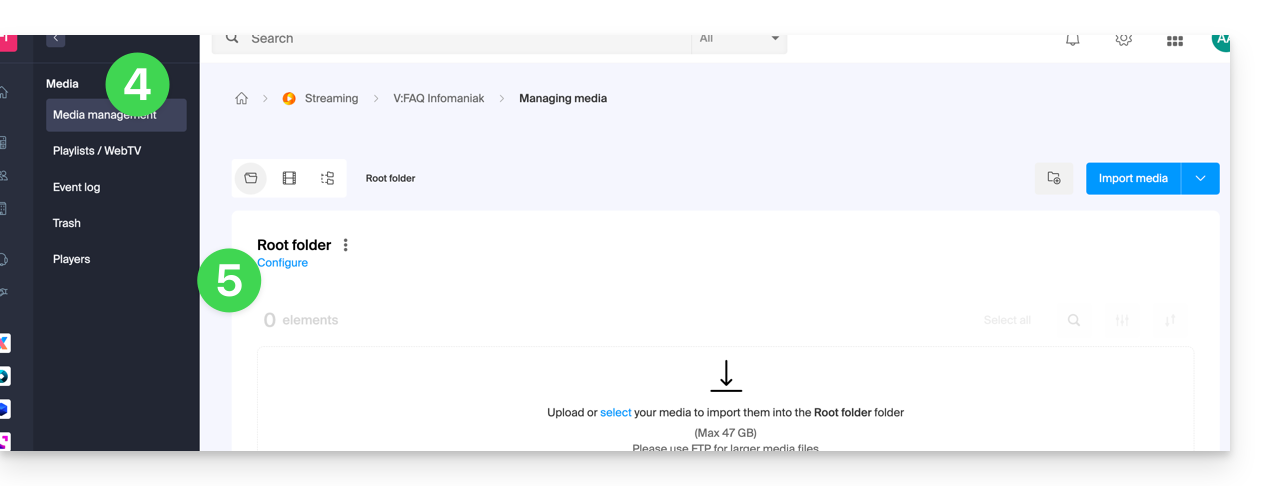
- Default encoding rules are in principle always presented.
- Click on the button to add new ones:
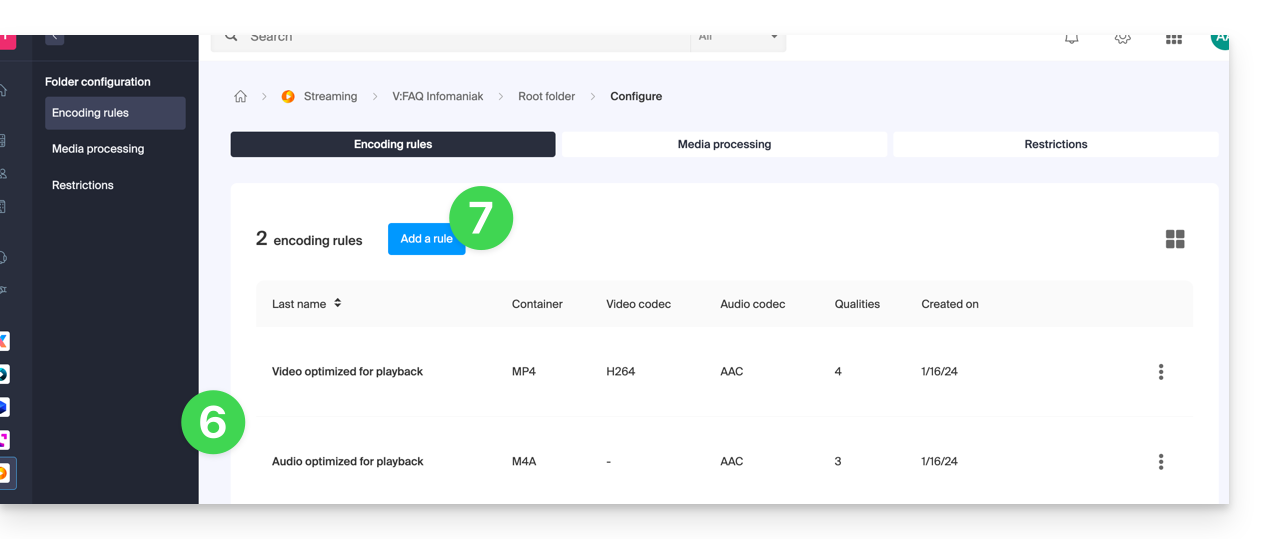
- Choose presets optimized for your uses — or select the advanced mode to precisely define your parameters:
- Video: codec (H.264, H.265, VP9…), resolution, frame rate, bitrate, ratio.
- Audio: codec (AAC, MP3…), bitrate, sampling frequency.
- Click on the field to select an encoding.
- Click on Create a custom encoding:
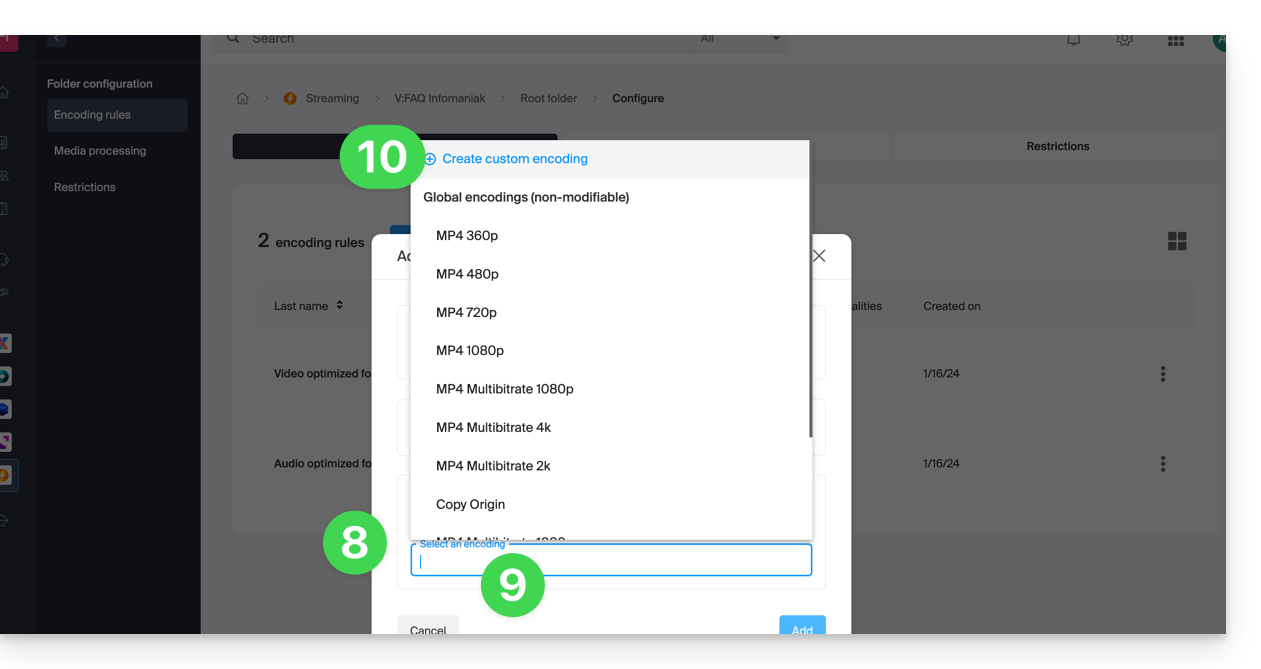
Give a name to the rule, enter the audio/video settings according to your needs, you can notably control the behavior of the ratio (width/height ratio):
keep_ratio: keeps the original ratio; if the requested dimensions do not match, black bars are added.copy: keeps the original aspect without adaptation; if the resolution differs, the image may be distorted.fill: the video is resized to occupy the entire resolution, keeping the ratio; part of the image may be cropped (crop).stretch: the video is resized to the requested resolution without respecting the ratio, which causes distortion.
Multiple qualities are managed within a single rule; do not forget to validate to add the rule:
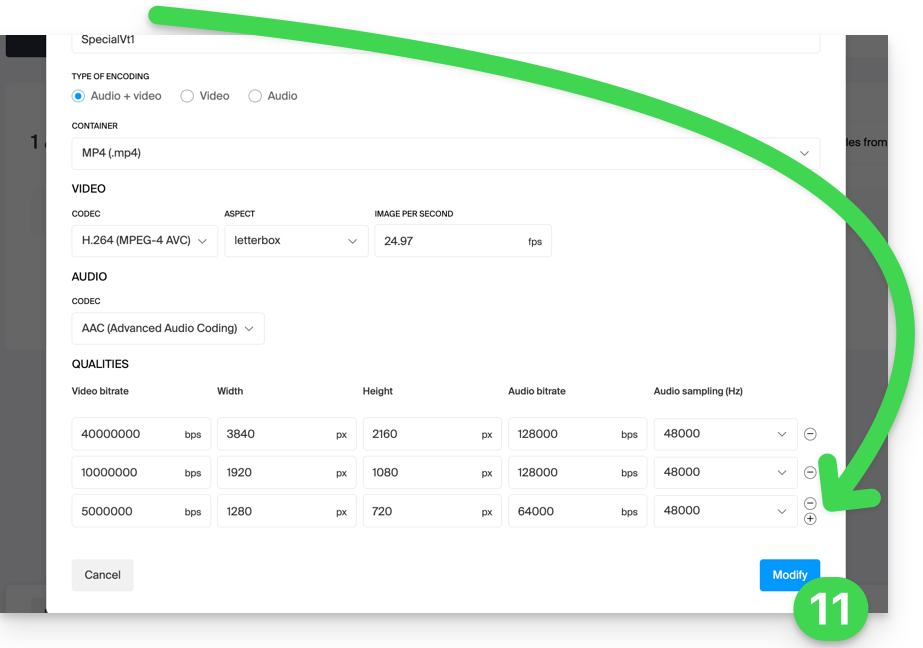
- The new rule is added, click on the Save button to save the addition.
- If necessary, you can keep only this new rule and remove the previous rules by clicking on the action menu ⋮ to the right of the concerned rules in the displayed table and then deleting them; the menu also allows you to review the details of your custom encoding, modify or rename them:
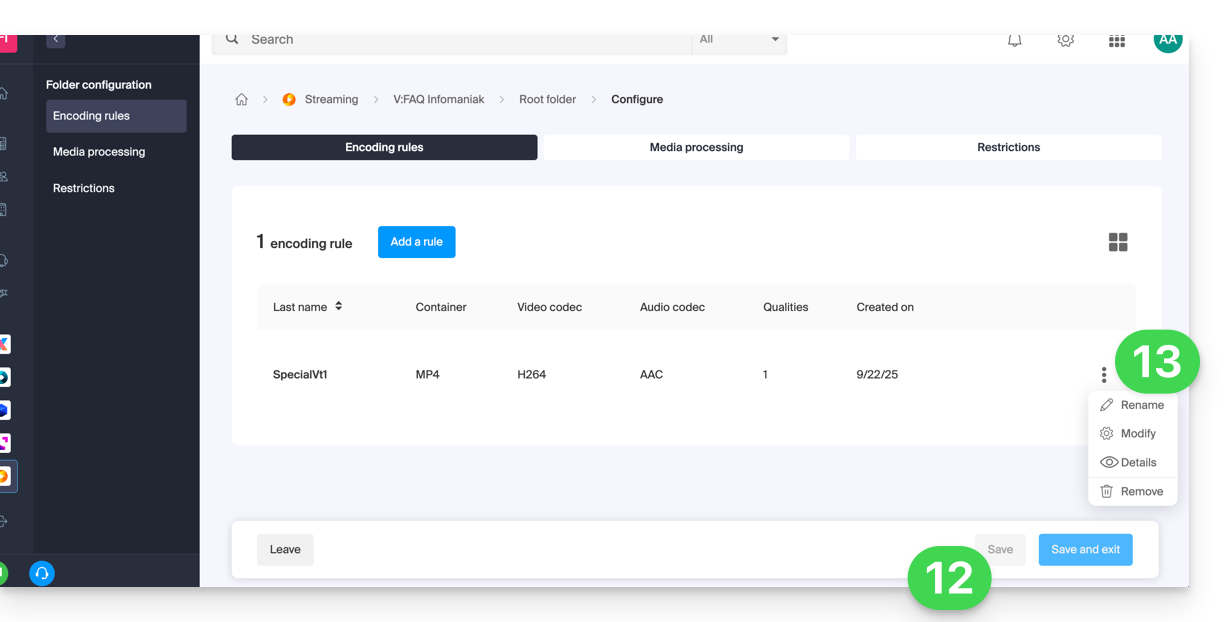
Inheritance of settings
If you define a configuration on the folder root, it will be automatically applied to all subfolders created inside, each folder inheriting by default the parameters of the parent folder. This or these encoding rules will therefore apply to the media you import into your VOD/AOD space, including if they are in a subfolder.
However, be careful, the rules can be defined by folder, so a subfolder you create may apply specific encoding rules:
Disable inheritance at any time from the configuration page of the existing folder, to define specific settings:
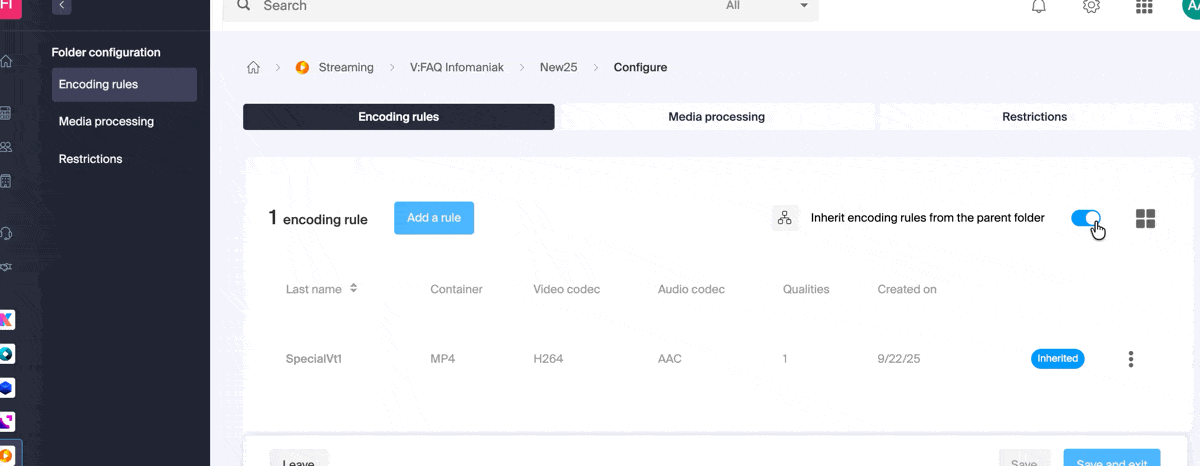
This guide explains how to replace an already imported media on an Infomaniak VOD/AOD space and thus preserve the history of statistics.
Add a new media in place of another
To access a media from the VOD space:
- Click here to access the management of your VOD/AOD on the Infomaniak Manager (need help?).
- Click directly on the name assigned to the product concerned:
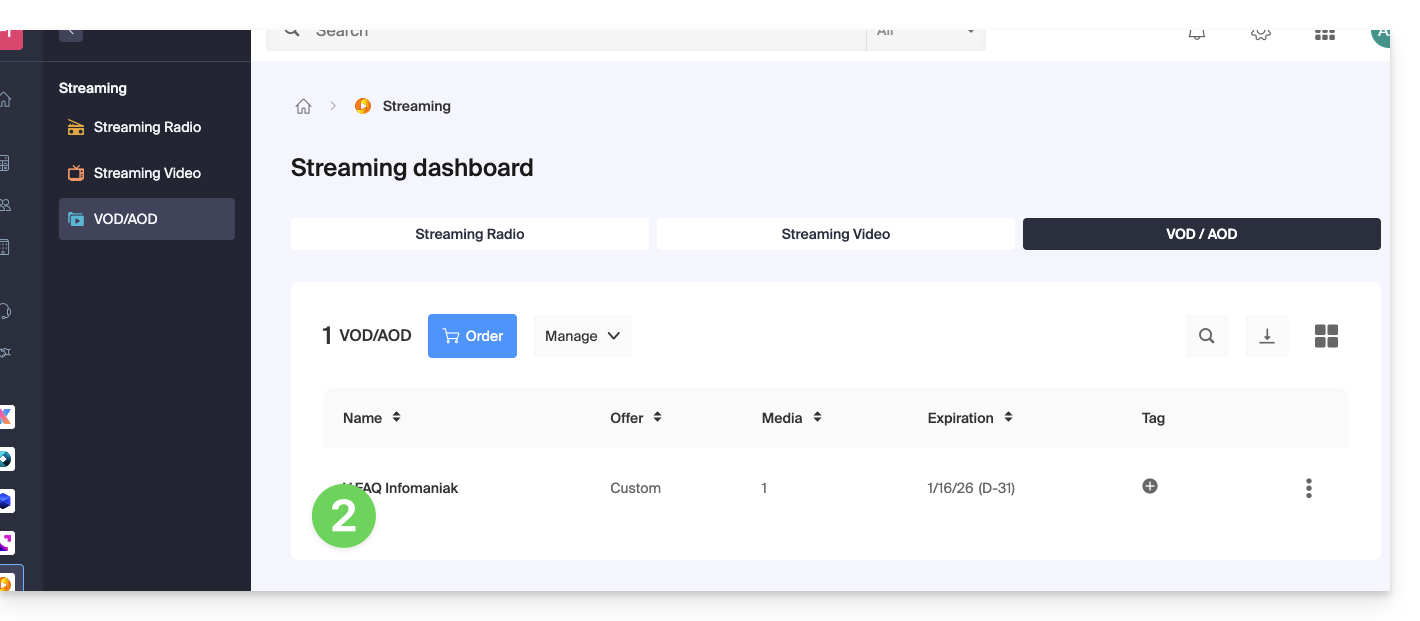
- Click on Media in the left sidebar menu.
- Click on Media management in the left sidebar menu.
- Click on the media concerned:
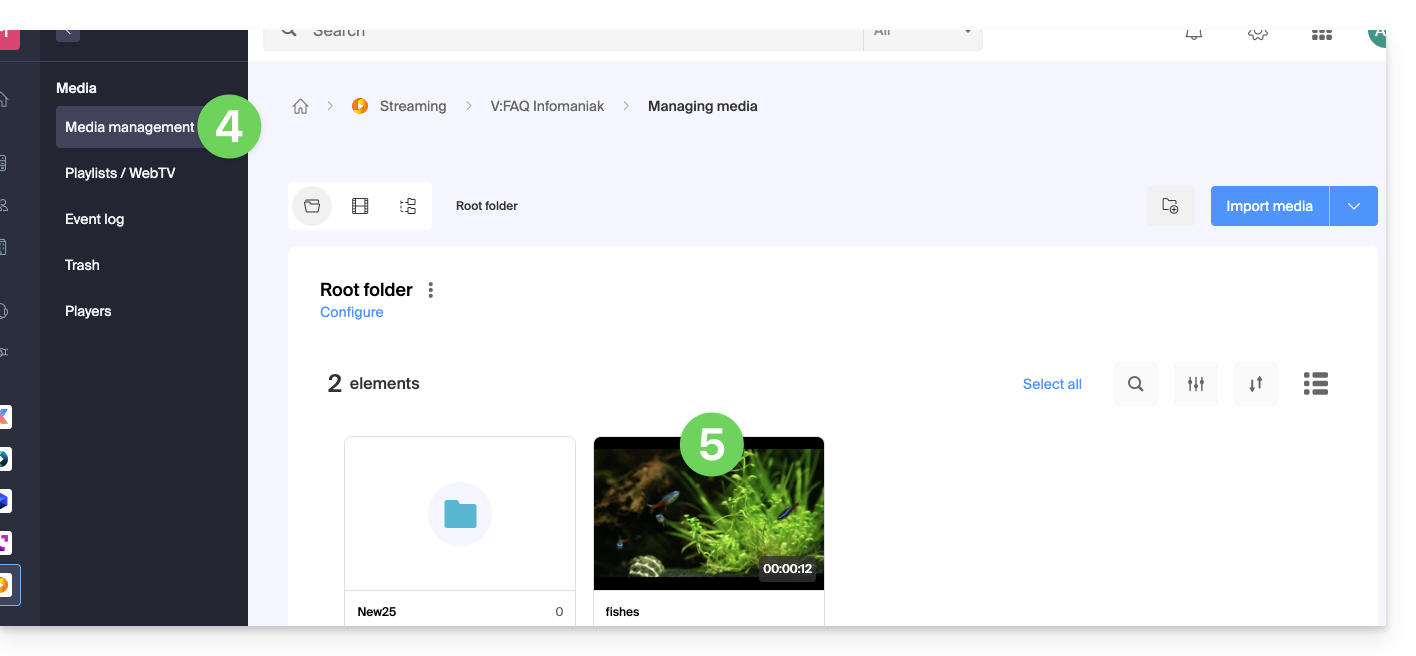
- Click on the Modify button:

- Click on the action menu ⋮ located to the right under Information.
- Click on Replace source:
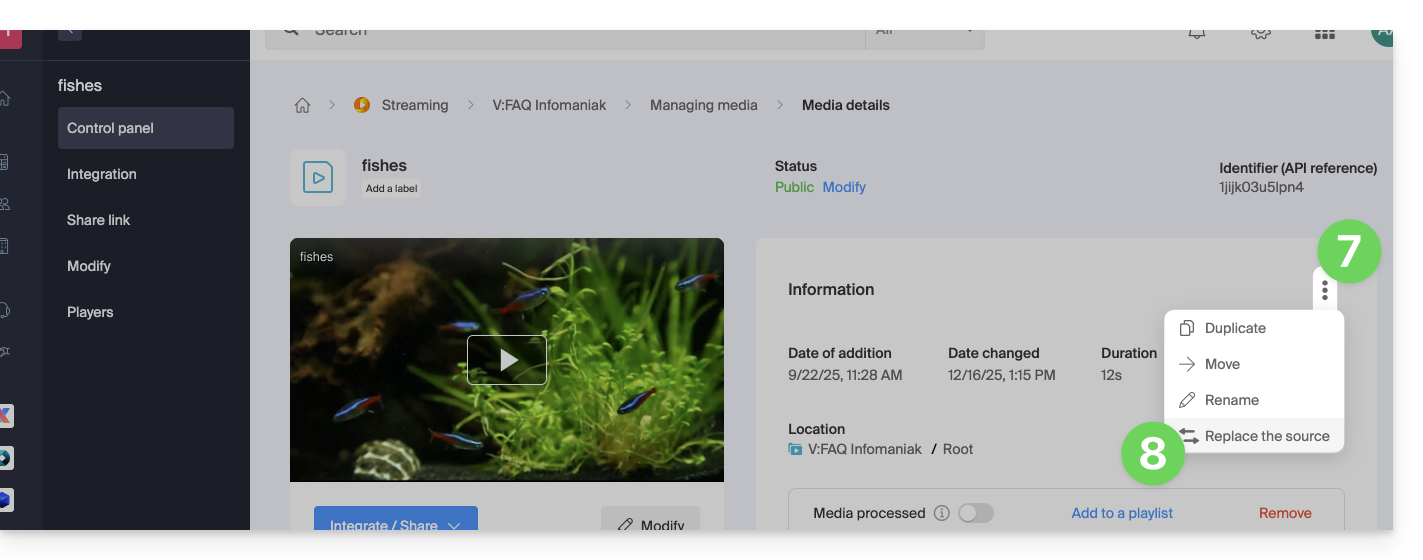
- Select the media from the device's hard drive (or from a removable media) and upload it.
- Wait for the encoding to complete so that the media replaces the previous one.
Replacing a media can also be done by sending it via FTP using the same file name as the one already existing.
A Player (that is, a multimedia file player) is essential for your media when you integrate the latter on your VOD/AOD Infomaniak space in order to offer them to your viewers & internet users.
Create a Player
To create a Player:
- Click here to access the management of your product on the Infomaniak Manager (need help?).
- Click directly on the name assigned to the product in question.
- Click on Players in the left sidebar.
- Click on the blue button to add a new Player:

- You then arrive on the configuration page and tabs (or menus) allow you to manage several aspects of the Player, such as the playback bar at the bottom and the share icons:

1. Tab Playback
This is where you can name the Player and customize the elements that should be there or not:
- playback bar (with or without disappearing after X seconds of inactivity)
- Forward and Rewind button
- display of the playback progress and, if applicable, display of thumbnails on the playback bar
- volume control
- media duration
- display full screen
- Chromecast (if you display it, the option can be activated by a viewer using the Chrome browser and having a Chromecast on the same network)
- Infomaniak logo
- “Skip Introduction” button and if so, at which timecode to send the viewer
It is also possible to choose MPEG-DASH playback mode instead of the default HLS, to start playback automatically (autoplay) when the media is loaded, and to force the display of subtitles (which the viewer can always disable if they wish).
2. Appearance tab
Here you can choose the colors and styles (templates) for the Player, as well as a logo and the display of the media title and description.
3. Share tab
This is where you can choose the permissions regarding sharing and integration of the Player on other sites.
4. Tab End Screen
This is where you can set a global behavior for the Player's end screen (for example, suggesting the next video to watch based on what is in the same folder). You can also adjust these parameters individually for each video.
5. Tab Advertising
The Pre-roll, Mid-roll, and Post-roll are managed here. Refer to this other guide for more information.
6. Thumbnails tab
This is where you can choose the images visible when the media is loading, or unavailable/restricted (this does not replace the video thumbnail).
Edit a Player
To modify and access the settings of an existing Player:
- Click here to access the management of your product on the Infomaniak Manager (need help?).
- Click directly on the name assigned to the product in question.
- Click on Players in the left sidebar.
- Click directly on the name assigned to the concerned Player:

Full screen button
It is not possible to automatically display the media directly in full screen at the start of playback.
You need to click to start playback, then click the full-screen button, which you should have added beforehand to your Player under the Playback tab:

