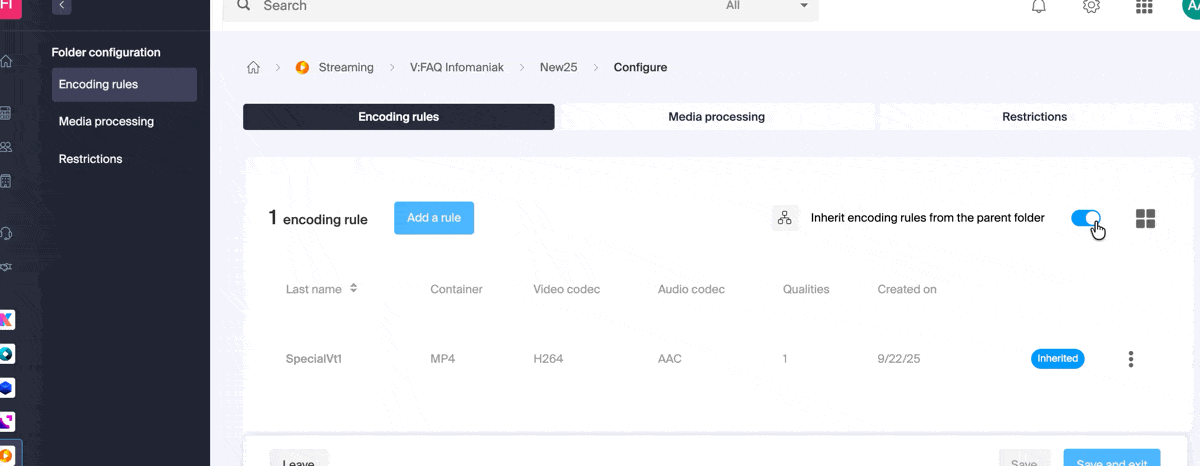1000 FAQs, 500 tutorials and explanatory videos. Here, there are only solutions!
Configure transcoding settings by folder
This guide presents the operation and configuration of the transcoding rules for the Infomaniak VOD/AOD service. This service allows you to store, manage, and stream your multimedia files online, while automating their encoding through a hierarchical folder system.
Preamble
- The presets are optimized to generate 4 qualities ranging from 360p to 1080p (HD):
- to go beyond, 2k, 4K, it is necessary to manually create these encoding rules.
- Each folder (root or subfolder) can be configured with specific transcoding rules that define how imported media will be encoded (video and audio).
- There is no re-encoding of already imported media if:
- you modify a rule after the fact
- you move a file to another folder
- To apply a new rule, you must replace or re-upload the file.
Configure encoding rules
To access the configuration of the encodings to be used for any media sent to the folder root:
- Click here to access the management of your product on the Infomaniak Manager (need help?).
- Click directly on the name assigned to the product concerned.
- Click on Media in the left sidebar.
- Click on Media Management in the left sidebar.
- You arrive at the root folder; click on Configure:
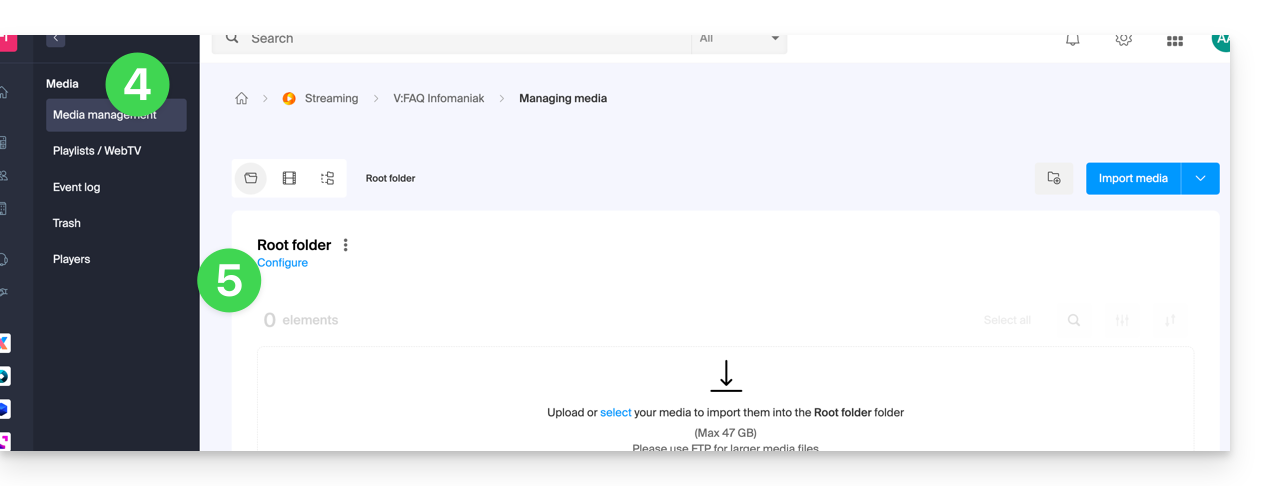
- Default encoding rules are in principle always presented.
- Click on the button to add new ones:
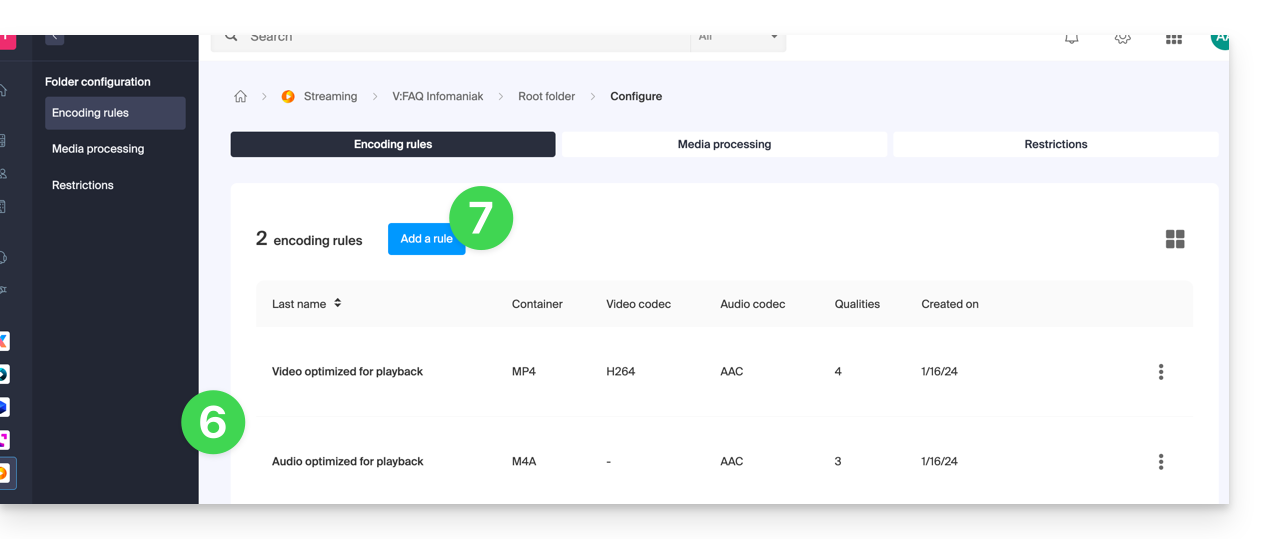
- Choose presets optimized for your uses — or select the advanced mode to precisely define your parameters:
- Video: codec (H.264, H.265, VP9…), resolution, frame rate, bitrate, ratio.
- Audio: codec (AAC, MP3…), bitrate, sampling frequency.
- Click on the field to select an encoding.
- Click on Create a custom encoding:
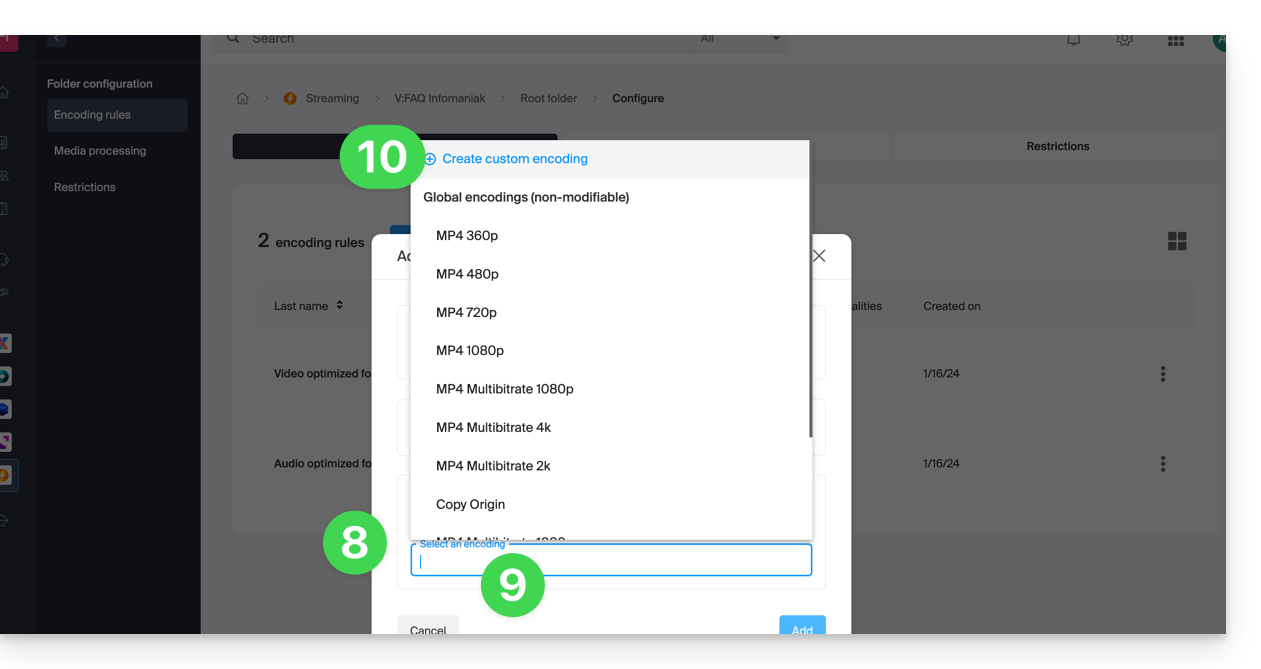
Give a name to the rule, enter the audio/video settings according to your needs, you can notably control the behavior of the ratio (width/height ratio):
keep_ratio: keeps the original ratio; if the requested dimensions do not match, black bars are added.copy: keeps the original aspect without adaptation; if the resolution differs, the image may be distorted.fill: the video is resized to occupy the entire resolution, keeping the ratio; part of the image may be cropped (crop).stretch: the video is resized to the requested resolution without respecting the ratio, which causes distortion.
Multiple qualities are managed within a single rule; do not forget to validate to add the rule:
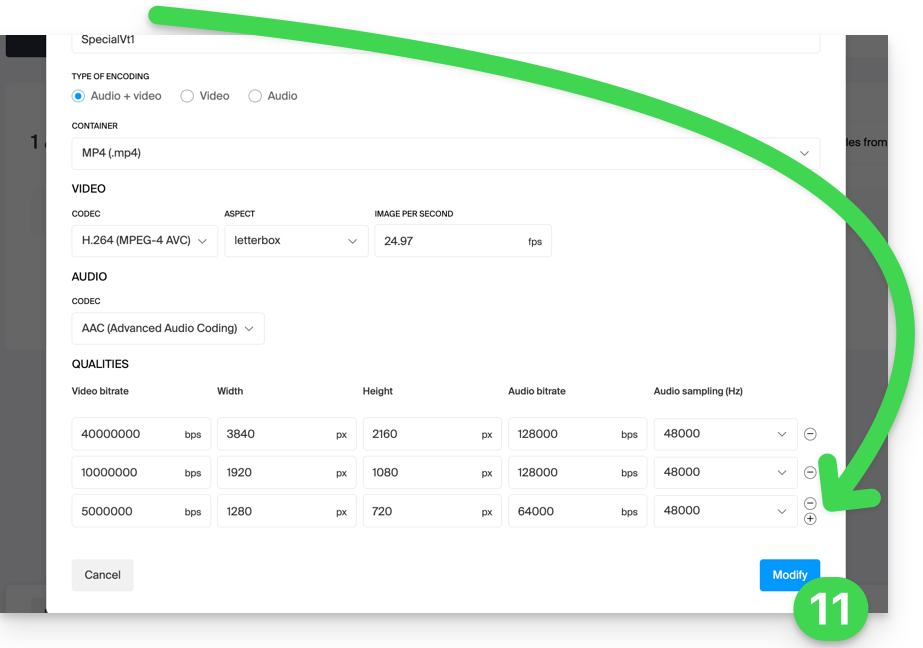
- The new rule is added, click on the Save button to save the addition.
- If necessary, you can keep only this new rule and remove the previous rules by clicking on the action menu ⋮ to the right of the concerned rules in the displayed table and then deleting them; the menu also allows you to review the details of your custom encoding, modify or rename them:
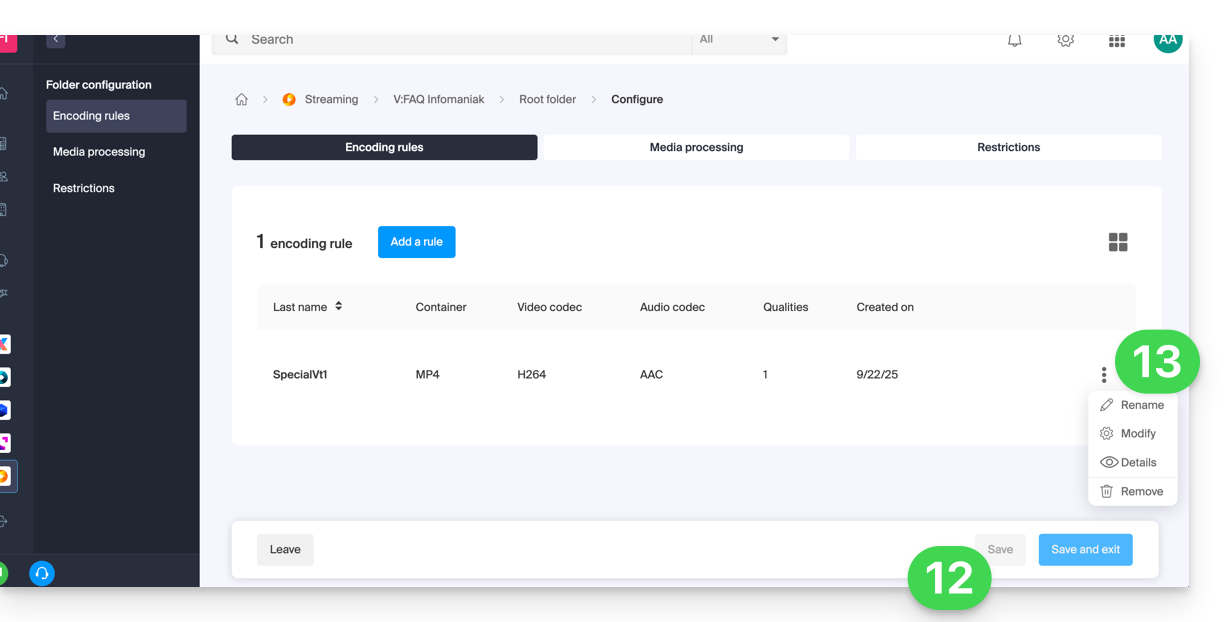
Inheritance of settings
If you define a configuration on the folder root, it will be automatically applied to all subfolders created inside, each folder inheriting by default the parameters of the parent folder. This or these encoding rules will therefore apply to the media you import into your VOD/AOD space, including if they are in a subfolder.
However, be careful, the rules can be defined by folder, so a subfolder you create may apply specific encoding rules:
Disable inheritance at any time from the configuration page of the existing folder, to define specific settings: