1000 FAQs, 500 tutorials and explanatory videos. Here, there are only solutions!
Ticketing: Manage "Buy one, get one free" promotions
This guide explains how to activate and set up promotions for visitors to thank them or to retain them (as part of the Infomaniak ticketing system).
Preamble
- This option allows you to offer a function acting as loyalty cards, for example "buy 4 tickets and the 4th is free".
- The x=y promotion allows you to automatically apply, on the shop/counter basket, a promotion according to a number of tiered tickets, without going through a promotional code.
- Example:
- This offer is activated for the following condition: For 3 tickets purchased, one of these tickets benefits from a 50% discount.
- In the case where the customer buys three tickets at once, they receive the promotion directly on the tickets in their basket.
- If the customer first makes a first order of a single ticket, then a second order of two tickets, the offer will be activated on the ticket of this second order; the total number of tickets purchased will be kept in memory!
- It is possible to modify all the parameters later by clicking on modify on the promotional offer page:
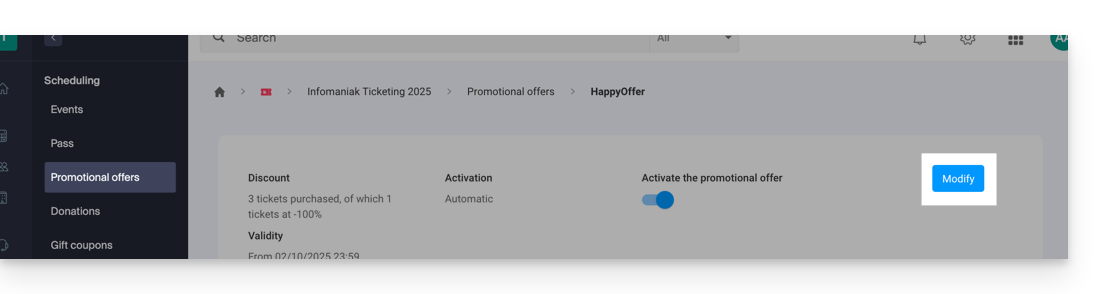
Activate the option in your ticketing
To do this:
- Click here to access the management of your product on the Infomaniak Manager (need help?).
- Click directly on the name assigned to the ticketing concerned by the event.
- Click on Programming in the left sidebar menu.
- Click on Promotional Offers in the left sidebar menu:
- Click on the blue button Add:

Configure the offer
Promotional Offer
- Indicate a name for the offer to be proposed; this name will be visible to the customer (when using a promo code, for example).
- In Reduction choose the type of promotion, for example: Tickets purchased, tickets offered.
- Then indicate the number of tickets required to activate the offer…
- …followed by the number of tickets that can benefit from the offer.
- Finally, indicate the type of promotion applied to these tickets, as a percentage or fixed price.
Once an order is placed, it is no longer possible to modify the type of reduction, the number of tickets to be purchased and those reduced, or the value of the reduction.
- Indicate the value of the reduction:
- If the reduction value is higher than the ticket price, the ticket will be free.
- Indicate the application strategy; this allows you to define the priority of tickets benefiting from the offer: most expensive first or least expensive first.
- Indicate the validity dates:
The start date of validity is mandatory for the promotion to work; tickets purchased before the defined date will not count towards this promotion.
- Click the button to Continue:
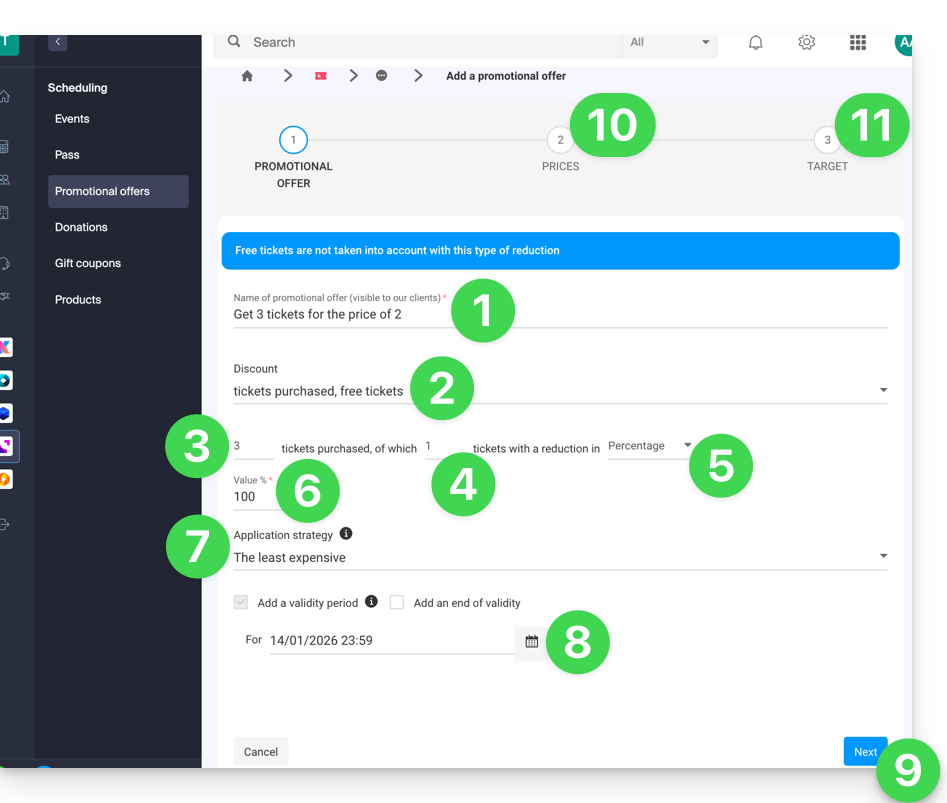
10. Prices
This step allows you to configure the events, zones, and prices for which this promotion will be applicable (it is also possible to set maximum quotas and limits per order per item).
11. Target
This step allows you to configure the following conditions for which this promotion will be applicable:
- Limit to certain customers (limit to customers who have already ordered on the ticket office and who are therefore already on the customer list on the ticket office, to those who have subscribed to the newsletter, or to a manually selected customer list…)
- Limit to certain box office profiles
Once activated, the promotion will be immediately applied from the start date of validity.

