1000 FAQs, 500 tutorials and explanatory videos. Here, there are only solutions!
Download / print an Infomaniak invoice
This guide provides the steps to obtain one or more Infomaniak invoices before and after payment, display, download, and print all or part of the billing document history for your accounting.
Prerequisites
- Be Administrator or Legal Representative within the Organization…
- … or a simple user account but with permission to manage accounting:

- … or a simple user account but with permission to manage accounting:
Final invoices can only be printed after they have been paid.
Access invoice history
To go to the billing documents page:
- Click here to access the invoice history on the Infomaniak Manager.
The table automatically displays the most recent billing documents.
The top section allows you to filter documents by status Paid, Refunded, etc. and by the desired period (start and end calendar):
Export one of the billing documents
To view one of these documents in PDF format and then obtain it on your device:
- On the same page, click on the relevant invoice in the displayed table.
- Click on the Download button below the displayed document:

Export a set of billing documents
To download a set of documents in a CSV file in .csv format or receive it by email:
- On the same page, click on the blue button at the top right of the table and choose the desired type of export:

- Filter documents by status Paid, Refunded, etc. and by the desired period (start and end calendar).
- Click on the blue Confirm button:

Receive the PDF invoice by email
To have the invoice attached in PDF format with each renewal email:
- Click here to access the configuration / accounting page on the Infomaniak Manager (need help?).
- Access requires authentication with a user who has sufficient rights.
- On this page, enable or disable the addition of PDF invoices:
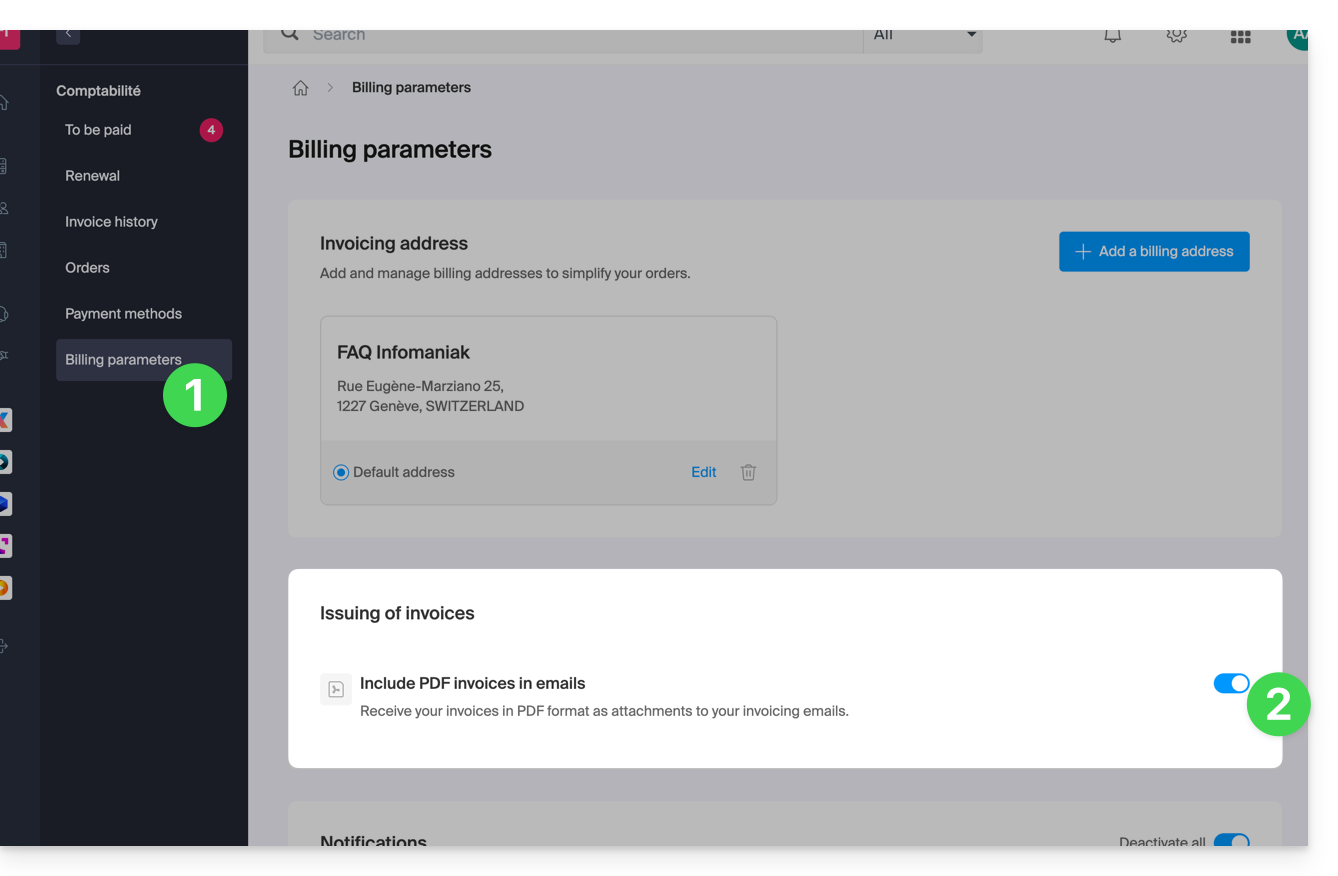
Your preferences are automatically saved as soon as a change is made on the page.
Print a Pro Forma Invoice
Pro Forma invoices have no legal, legal, tax or accounting value:
- Click here to access payment management on the Infomaniak Manager.
- Select the products concerned.
- Click on Generate a Pro Forma Invoice at the bottom of the table

- Once displayed, it is then possible to download the Pro Forma invoice.

