Knowledge base
1000 FAQs, 500 tutorials and explanatory videos. Here, there are only solutions!
Transfer received emails to a recipient on the Infomaniak Web Mail app
This guide explains how to forward one or more already received emails to a recipient, by placing them either…
- … in the body of a new message directly,
- … as an attachment (this allows you to forward the entire message with its headers and not just its content).
Preamble
- To obtain a share link allowing you to view a specific email, refer to this other guide.
- To automatically redirect all future incoming messages, refer to this other guide.
- To filter and automatically redirect only certain messages, refer to this other guide.
- To know how to forward emails but from a third-party software/email client:
- From the Infomaniak Web App Mail (online service ksuite.infomaniak.com/mail) you can select up to 5 messages present in the inbox to transfer them to your correspondents from the action menu ⋮ at the top of your inbox, otherwise the transfer button will remain grayed out:
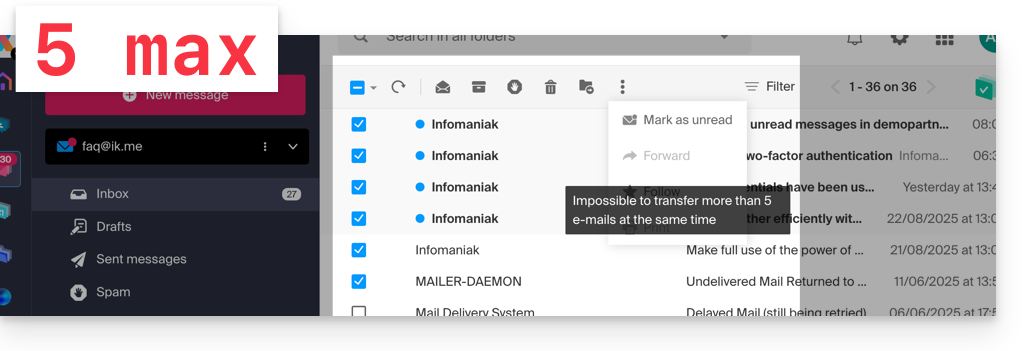
- Regardless of the transfer method recorded in the settings (body of the message or attachment — read below) if you transfer between 2 and 5 messages, these will be automatically attached as an attachment to a new email.
Transfer a message from the Infomaniak Web Mail app
To do this:
- Click here to access the Infomaniak Mail Web app (online service ksuite.infomaniak.com/mail).
- Open the message to be forwarded.
- Click on the Forward icon at the top right of your message:
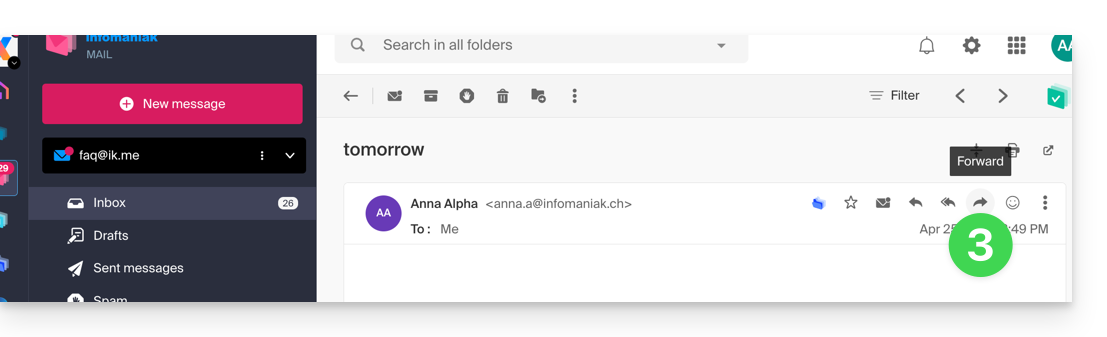
- You will also find the FORWARD element in the action menu ⋮ …
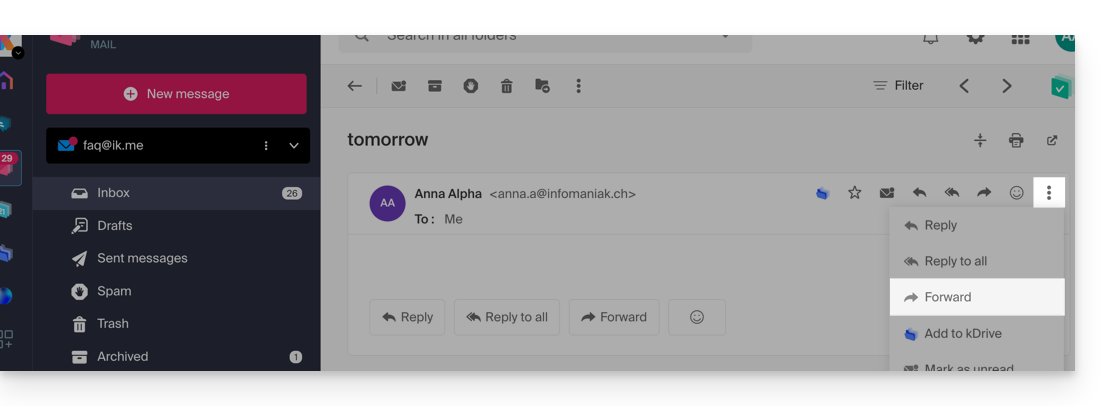
- … as well as below your emails:
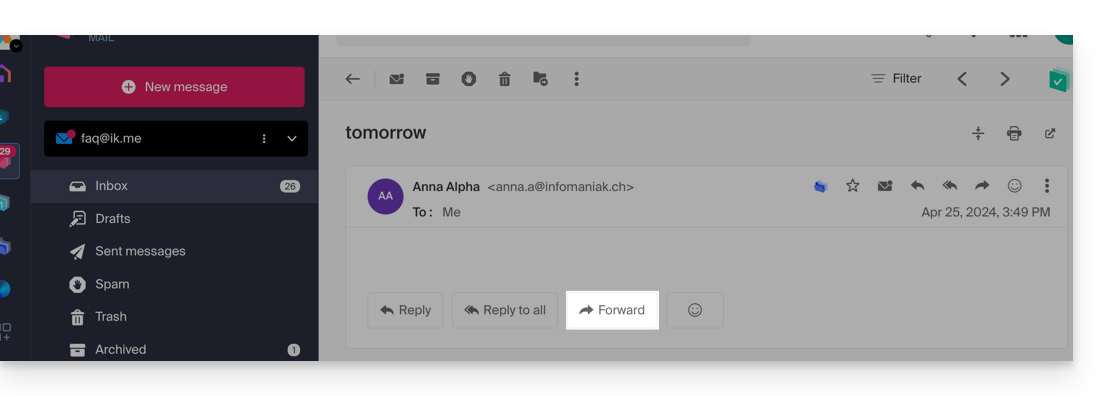
- You will also find the FORWARD element in the action menu ⋮ …
Configure the transfer method of the Infomaniak Web Mail app
You can configure Mail Infomaniak so that an email forward is always done as an attachment and not quoted in the body of the message.
Indeed, by default the original email will be quoted in plain text directly in the body of the email:
To modify this and set the default forwarding method:
- Click here to access the Infomaniak Mail Web app (online service ksuite.infomaniak.com/mail).
- Click on the Settings icon at the top right.
- Click on Sending in the secondary sidebar menu.
- Click on the desired option ("As an attachment" for "Forward emails":
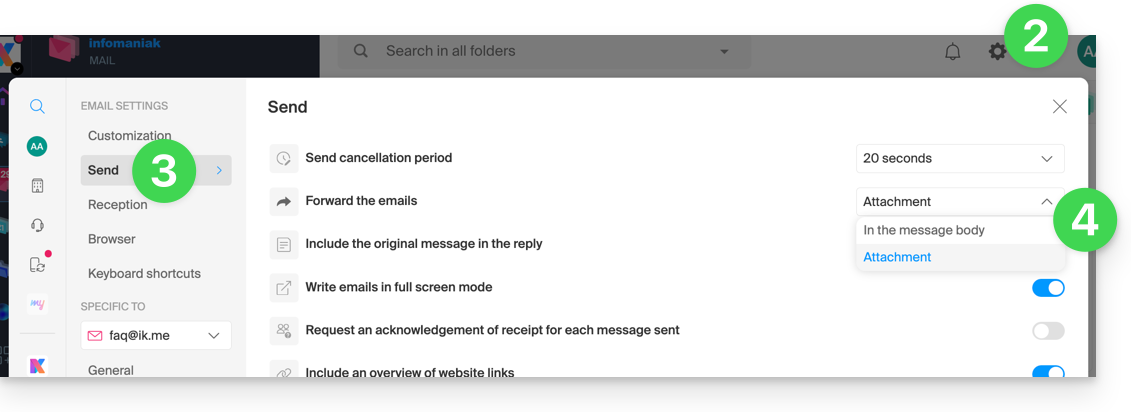
From now on, the original email will be attached as an attachment to the email:
Link to this FAQ:

