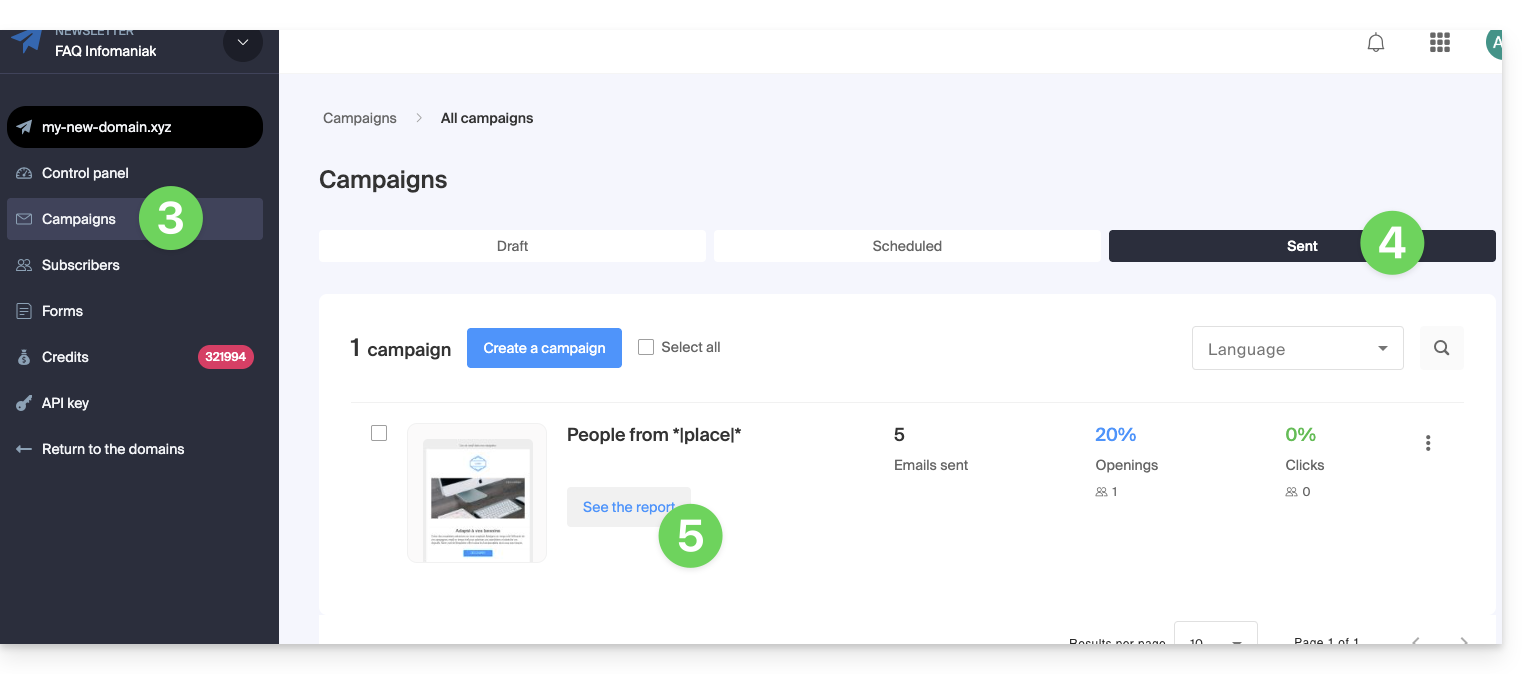Knowledge base
1000 FAQs, 500 tutorials and explanatory videos. Here, there are only solutions!
This guide explains how to create groups to distribute your Newsletter subscribers.
Preamble
- You need to create at least 1 group to place your future contacts/subscribers in it.
- This will be useful, for example, to create a subscription form for your Newsletter.
- Without a group, it is impossible to create the form, the button will remain disabled:
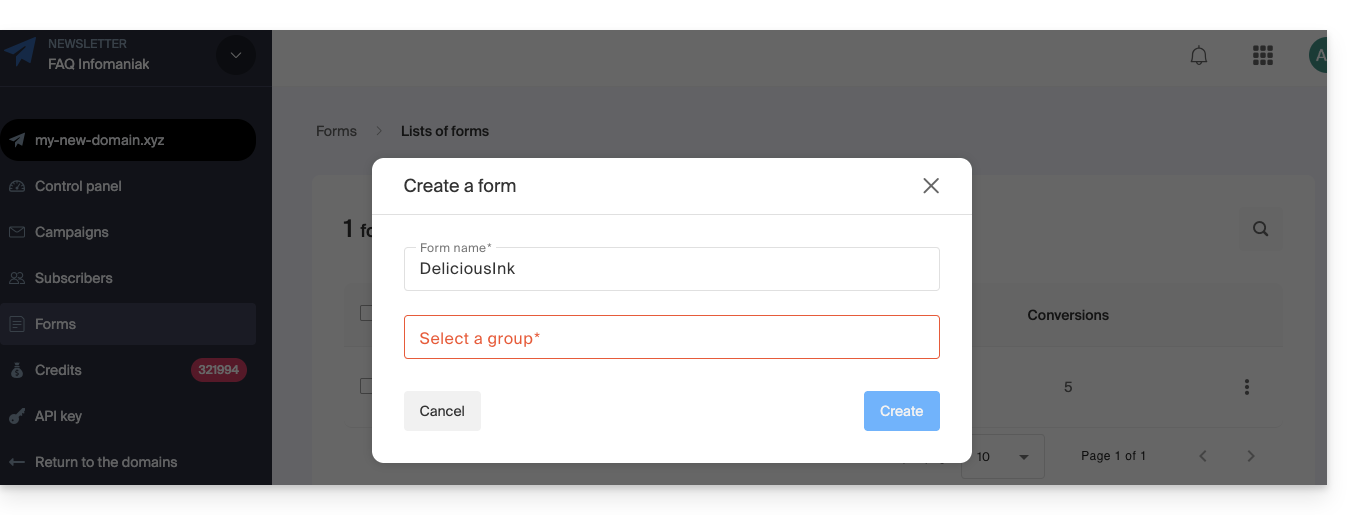
- Without a group, it is impossible to create the form, the button will remain disabled:
Create a subscriber group
To access the management of the Newsletter groups:
- Click here to access the management of your product on the Infomaniak Manager (need help?).
- Click directly on the domain name assigned to the product concerned.
- Click on Subscribers in the left sidebar.
- Click on the Groups tab.
- Click the button to Create a group.
- Enter a name for your group.
- Click the Create button:
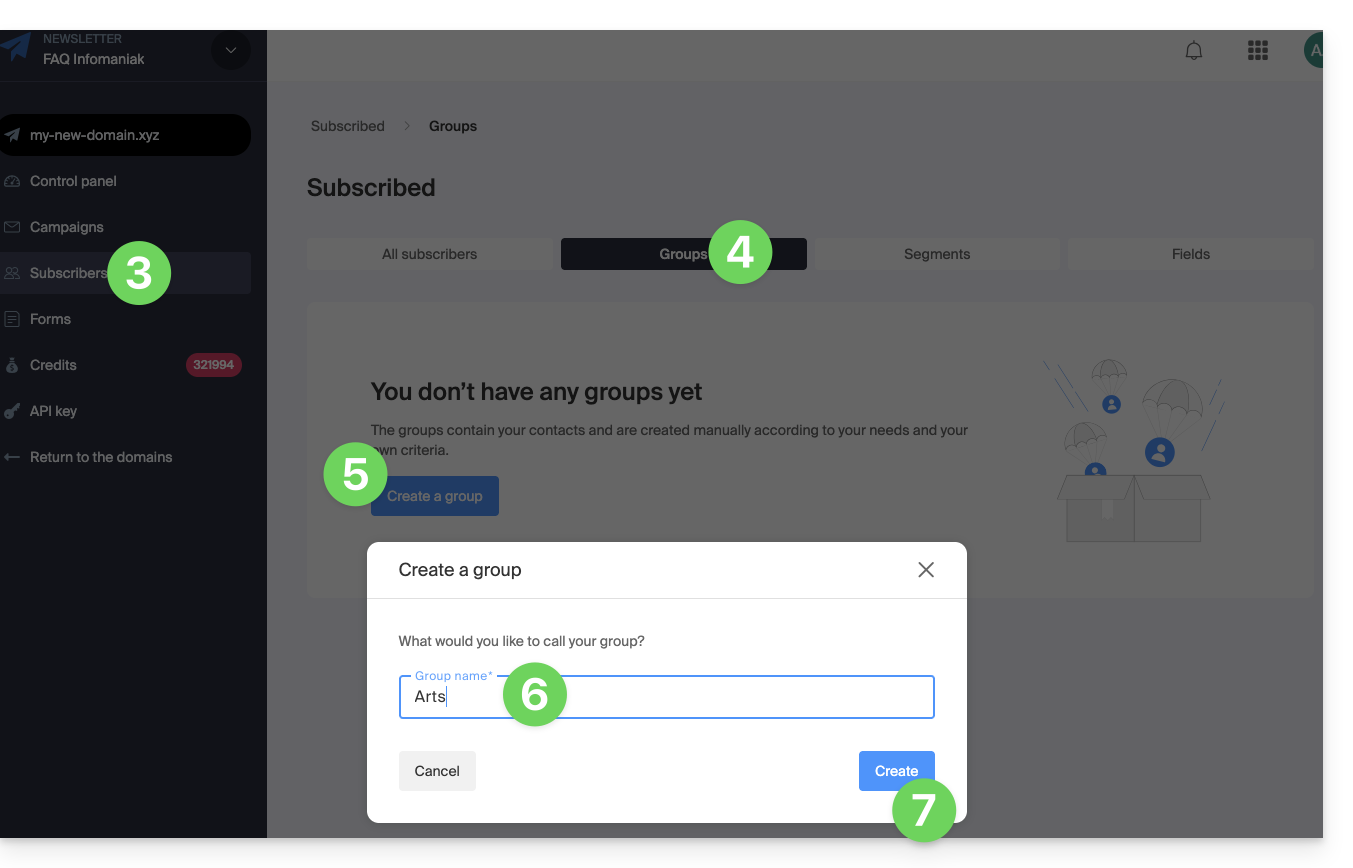
Once the group is created, you can now add a new subscription form without any difficulty, and define which group should be used to store future subscribers: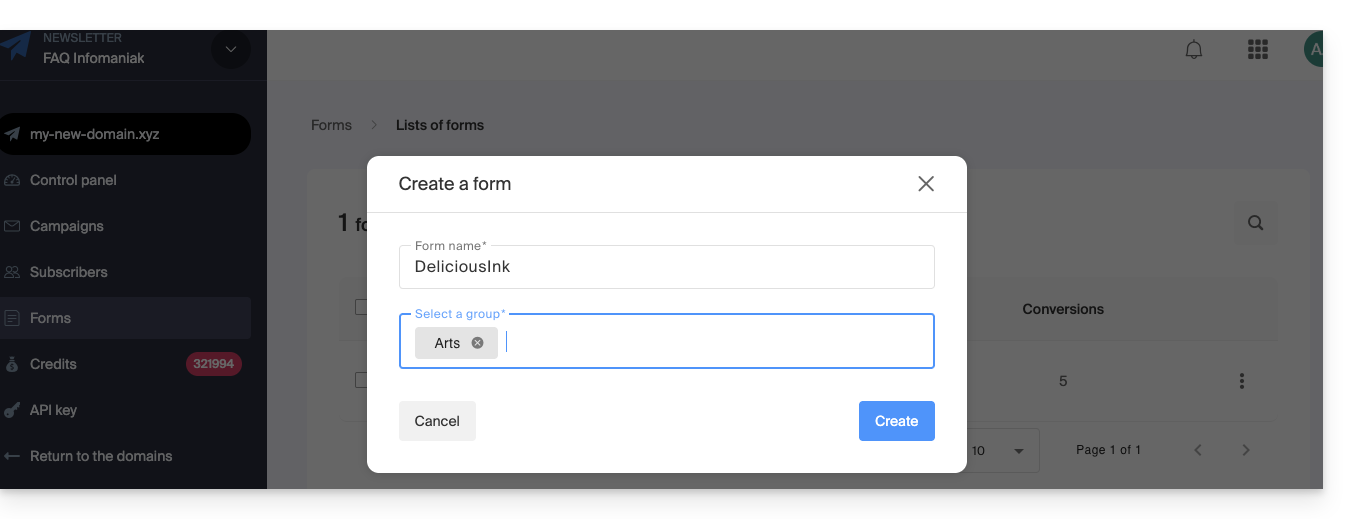
Creating multiple groups allows, for example, sending Newsletters to only one of them and not to the others. This also allows having a subscription form in a place corresponding to the filling of a specific contact list, then another form elsewhere corresponding to another list, this in order to send a more personalized Newsletter later.
Add subscribers to the group
It is possible to select the group created during the creation/importation of a new contact:
- Click here to access the management of your product on the Infomaniak Manager (need help?).
- Click directly on the domain name assigned to the product concerned.
- Click on Subscribers in the left sidebar.
- Click on Add a subscriber.
- Click, for example, on the box for an individual addition.
- Select the appropriate group at the bottom of the form:
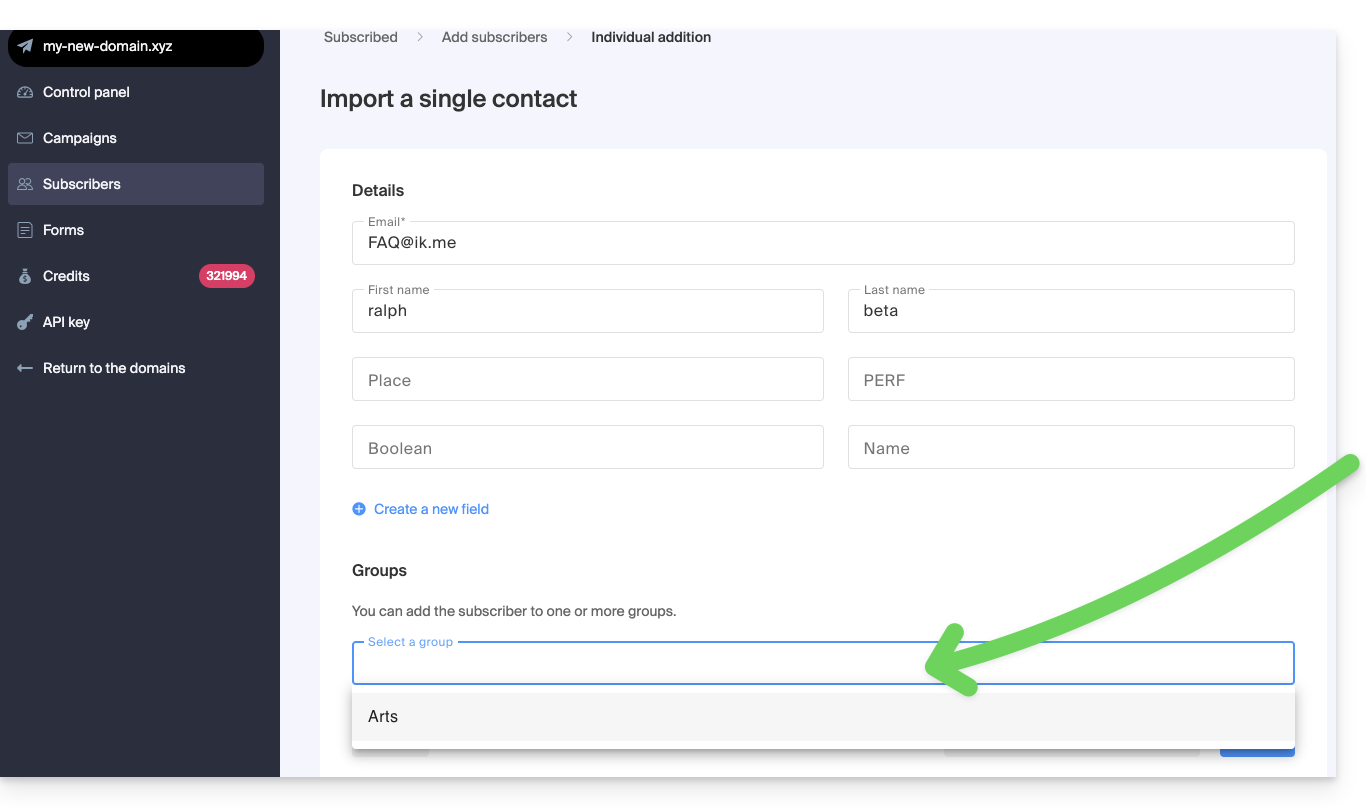
To add existing subscribers to the created group:
- Click here to access the management of your product on the Infomaniak Manager (need help?).
- Click directly on the domain name assigned to the product concerned.
- Click on Subscribers in the left sidebar.
- Select the subscribers to group.
- Click on Add to a group from the action menu that appears at the bottom of the screen:

- Enter the name(s) of the existing group(s).
- Click on the Add button:

To remove subscribers from certain groups, choose Remove from a group at point 5 above.
This guide concerns the management of forms that allow subscription to the Newsletter that you manage on Infomaniak.
Prerequisites
- Have access to the Newsletter product.
- Have created at least one subscription form.
Copy the code necessary for the form integration
To access the forms for your Newsletter and get the integration code:
- Click here to access the management of your product on the Infomaniak Manager (need help?).
- Click directly on the domain name assigned to the relevant product.
- Click on Forms in the left sidebar.
- Click on the action menu ⋮ to the right of the relevant item in the displayed table.
- Click on Integration code:

- Choose between the JAVASCRIPT and HTML tabs to get one of the two types of codes useful for inserting your form on your pages and click the blue button to copy the code to the clipboard:

The HTML code requires an update every time you change the parameters of your form (you will therefore need to reinsert the HTML code in case of a change on the subscription form editor).
Insert the form on a website…
You can insert the same form in different places. You can also create multiple forms (to populate different contact groups, for example). Obviously, a Newsletter is sent only once per contact, even if they are present in different lists/groups:
... on WordPress
- Insert a new block in the desired location.
- Choose a block of type HTML:
- Paste the HTML code obtained in step 6 above (switch from the Javascript tab to the HTML tab to display the code corresponding to your form).
- Click on Update.
- The previously configured form appears on your site.
... on Site Creator Infomaniak
- Hover over the desired location on the page to display a PLUS button to add a block:

- Click on the PLUS button to choose a custom HTML code block:

- Paste the HTML code obtained in step 6 above (switch from the Javascript tab to the HTML tab to display the code corresponding to your form):

- Click the blue button to Continue and preview your form on your page:

- The previously configured form appears on your site:

... on a Starter offer - basic web page
- Open Web FTP on the Starter hosting:

- Edit the homepage
index.htmland paste the HTML code obtained in step 6 above (switch from the Javascript tab to the HTML tab to display the code corresponding to your form), before saving:
- The previously configured form appears on your site:

This guide explains how to be notified by email when a new subscriber joins your Newsletter via one of your contact forms.
Be notified when a new contact subscribes
To access your Newsletter:
- Click here to access the management of your product on the Infomaniak Manager (need help?).
- If necessary, click on the domain name concerned in the table that appears.
- The Newsletter interface appears.
Next, to access the Newsletter subscription form:
- Click on Forms in the left sidebar.
- Create or edit the form for which you want to track subscriptions:

- At the bottom of the page, check the box Receive an email upon new registration.
- Click the blue Save button to validate the changes:

You will now receive an email as soon as a contact subscribes to your Newsletter via this subscription form. Simply uncheck the box at any time to no longer be notified by email.
This guide concerns the Infomaniak Newsletter tool, which offers detailed reports to precisely measure the impact of your mailings.
Preamble
- Get to know the people who follow you:
- Discover on a world map where your subscribers are located (geolocation) and which devices they use to read your messages (mobile devices, computers, etc.). This information helps you better understand your contacts and adapt the content of your newsletters accordingly.
- Track the activity of your newsletters:
- At a glance, display all the important data to measure the quality and reach of your email campaigns: the unique open rate, the unsubscribe rate, and the number of invalid email addresses (bounce).
- Discover what really interests your subscribers:
- Easily measure the interest of your recipients by consulting the link statistics. You will thus be able to see exactly how many unique people clicked on the links in your newsletters and know what interests your subscribers the most.
Access the Newsletter Dashboard
The dashboard provides a quick overview of the evolution of your campaigns since the beginning with monthly statistics:
- Click here to access the management of your product on the Infomaniak Manager (need help?).
- If necessary, click on the domain name concerned in the table that appears:
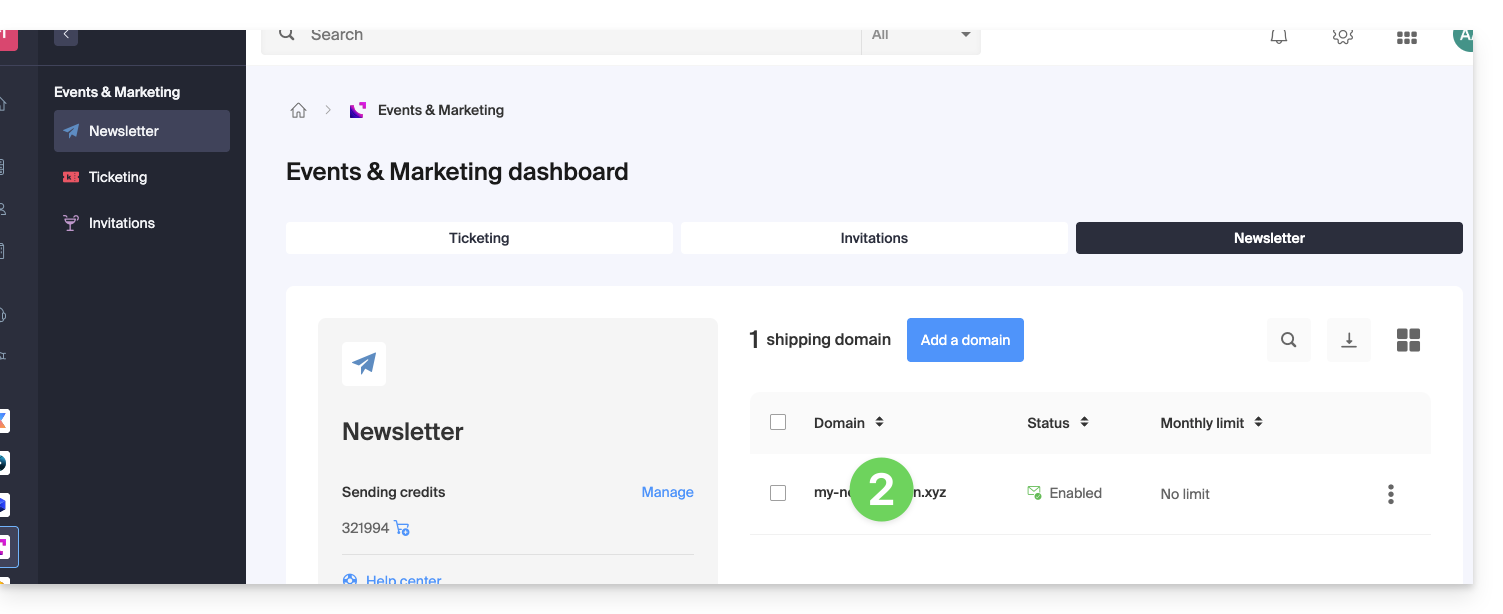
- Click on Dashboard in the left sidebar:
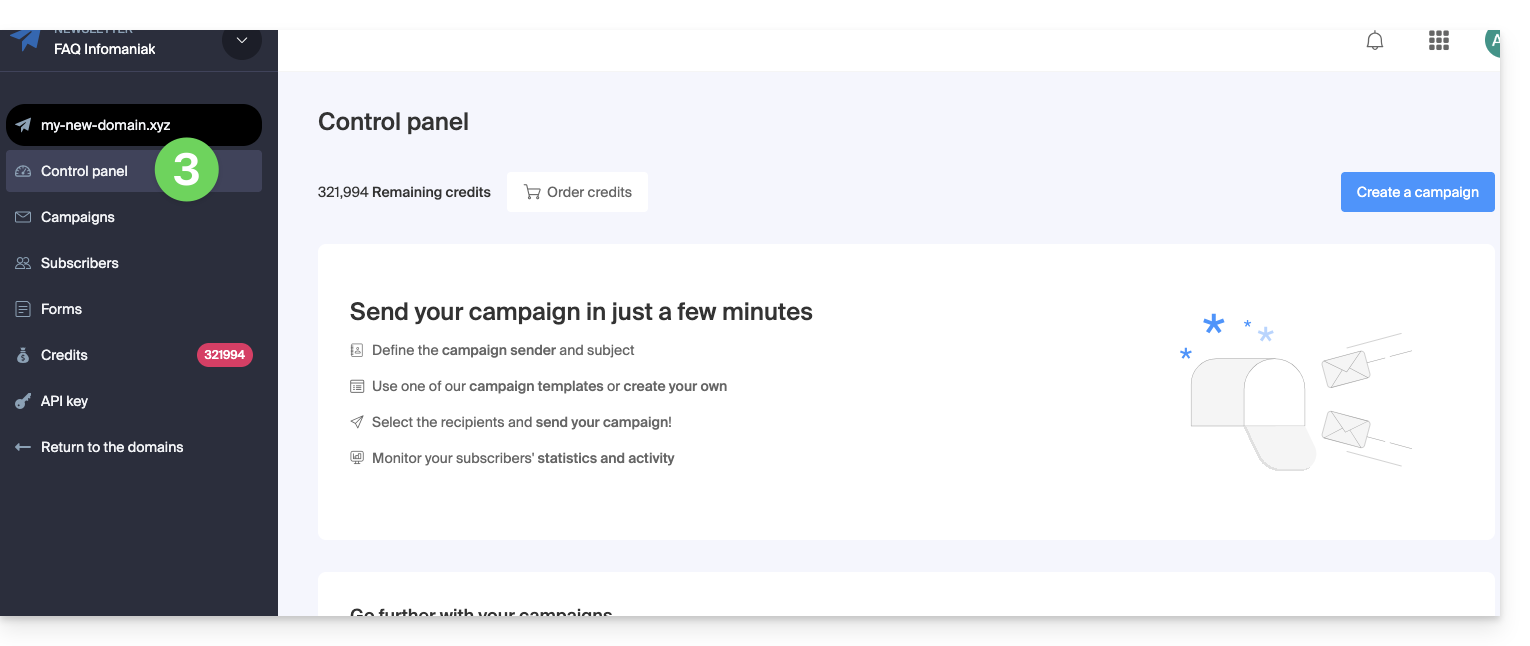
Access the reports of previous mailings
To view the detailed reports of each campaign:
- Click here to access the management of your product on the Infomaniak Manager (need help?).
- If necessary, click on the domain name concerned in the table that appears.
- Click on Campaigns in the left sidebar.
- Click on the SENT tab.
- Click on the VIEW REPORT button.