1000 FAQs, 500 tutorials and explanatory videos. Here, there are only solutions!
Manage Newsletter Subscriber Groups
This guide explains how to create groups to distribute your Newsletter subscribers.
Preamble
- You need to create at least 1 group to place your future contacts/subscribers in it.
- This will be useful, for example, to create a subscription form for your Newsletter.
- Without a group, it is impossible to create the form, the button will remain disabled:
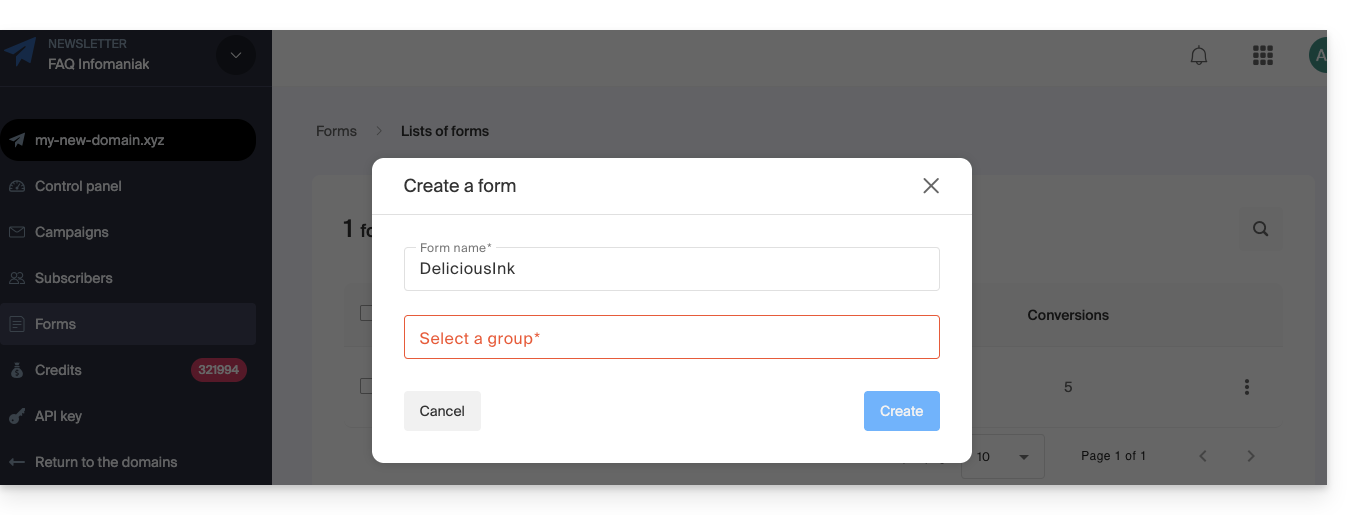
- Without a group, it is impossible to create the form, the button will remain disabled:
Create a subscriber group
To access the management of the Newsletter groups:
- Click here to access the management of your product on the Infomaniak Manager (need help?).
- Click directly on the domain name assigned to the product concerned.
- Click on Subscribers in the left sidebar.
- Click on the Groups tab.
- Click on the button to Create a group.
- Enter a name for your group.
- Click on the Create button:
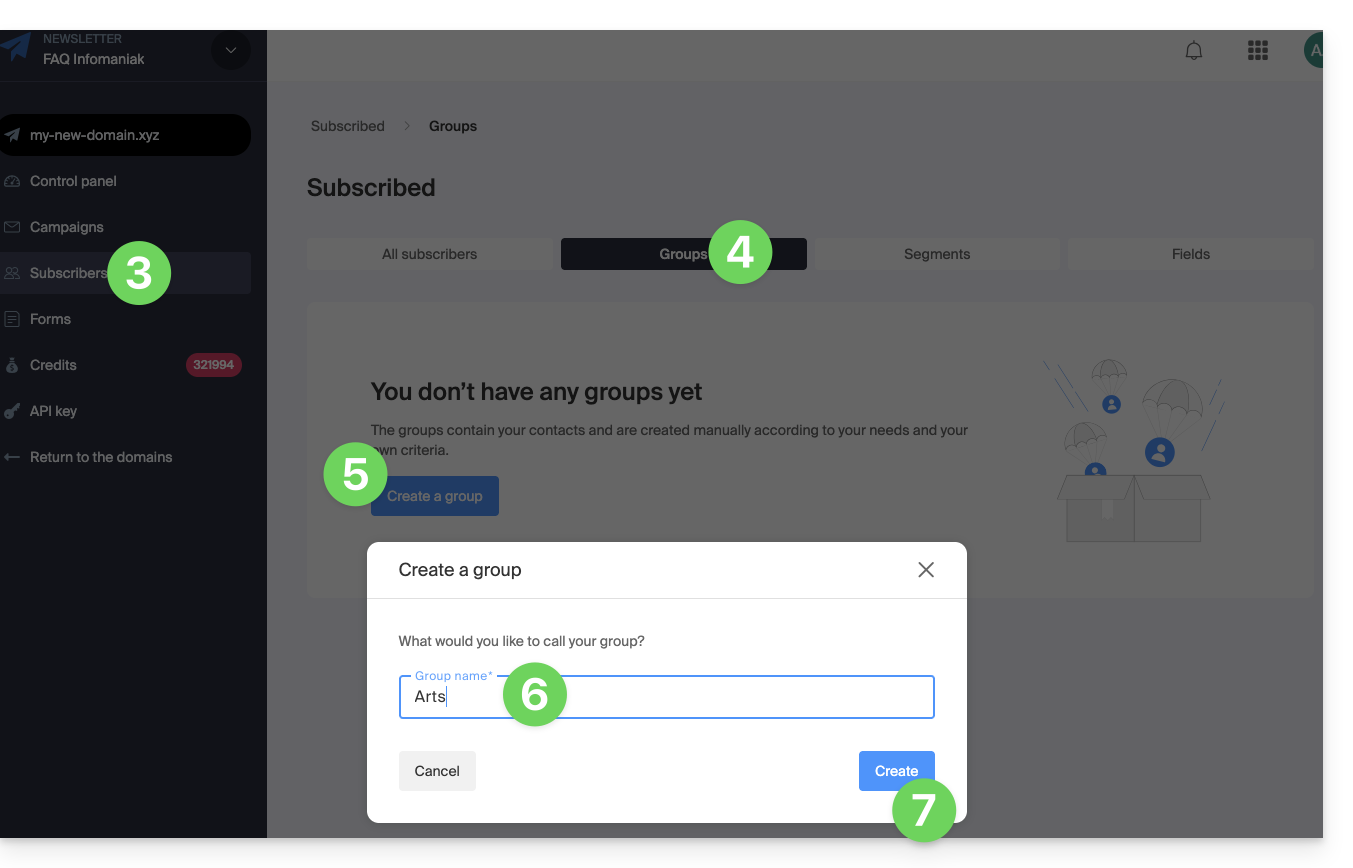
Once the group is created, you can now add a new subscription form without any hassle, and define which group should be used to store future subscribers: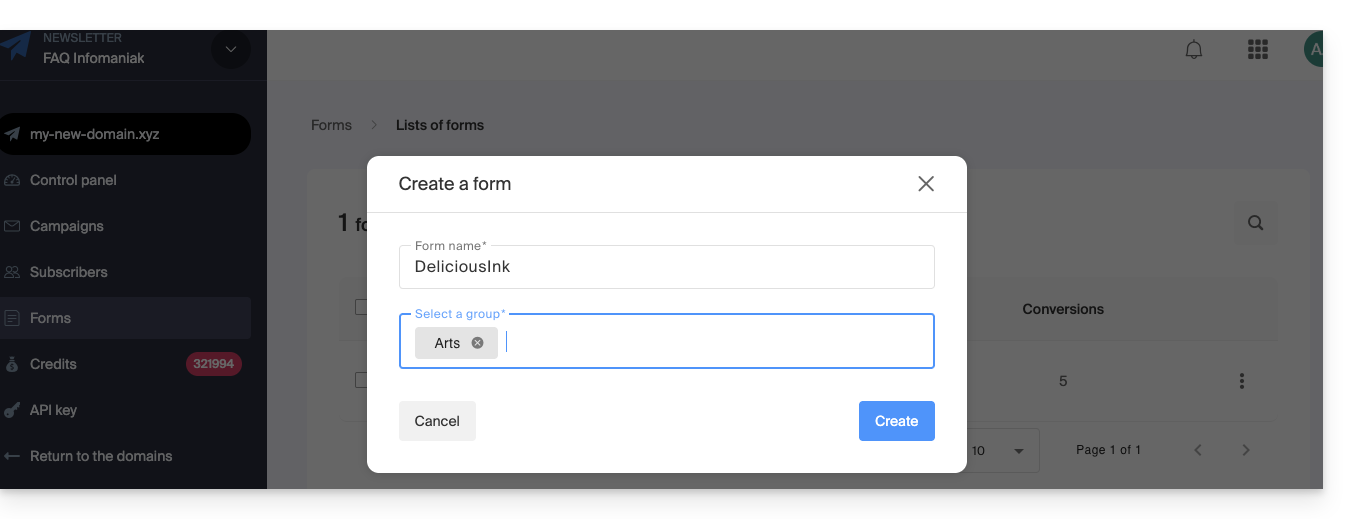
Creating multiple groups allows you, for example, to send Newsletters to only one of them and not to the others. This also allows you to have a subscription form in a location corresponding to the filling of a specific contact list, then another form elsewhere corresponding to another list, all to send a more personalized Newsletter later.
Add subscribers to the group
It is possible to select the group created during the creation/importation of a new contact:
- Click here to access the management of your product on the Infomaniak Manager (need help?).
- Click directly on the domain name assigned to the product concerned.
- Click on Subscribers in the left sidebar.
- Click on Add a subscriber.
- Click, for example, on the box for an individual addition.
- Select the appropriate group at the bottom of the form:
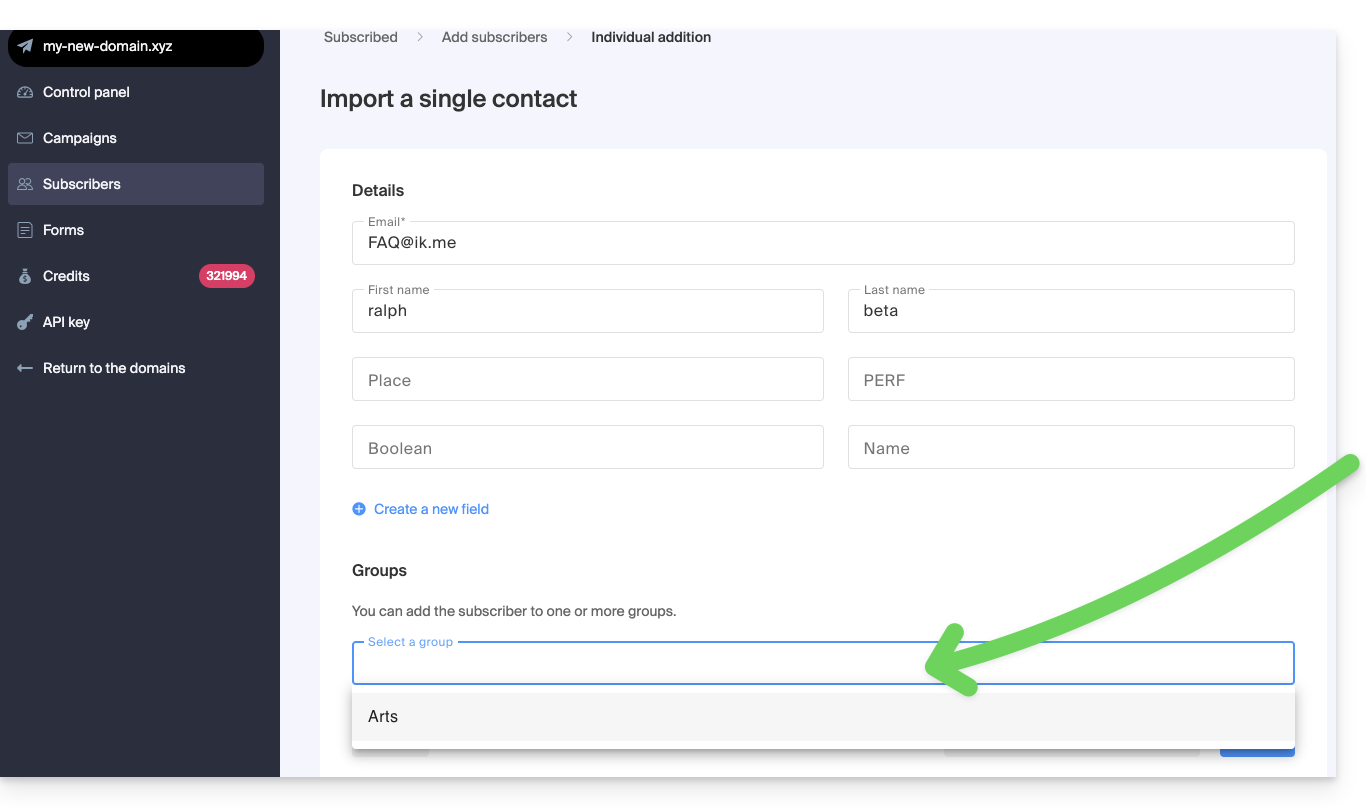
To add existing subscribers to the created group:
- Click here to access the management of your product on the Infomaniak Manager (need help?).
- Click directly on the domain name assigned to the product concerned.
- Click on Subscribers in the left sidebar.
- Select the subscribers to group.
- Click on Add to a group from the action menu that appears at the bottom of the screen:

- Enter the name(s) of existing group(s).
- Click on the Add button:

To remove subscribers from certain groups, choose Remove from a group at point 5 above.

