1000 FAQs, 500 tutorials and explanatory videos. Here, there are only solutions!
Ticketing: Display multi-date / multi-performance events
This guide explains how to modify the display of your events (within the framework of the Infomaniak ticketing system).
Access the options to configure the display
To do this:
- Click here to access the management of your product on the Infomaniak Manager (need help?).
- Click directly on the name assigned to the ticketing concerned by the event.
- Click on Programming in the left sidebar menu.
- Click on Events in the left sidebar menu.
- Click on the name of the event concerned:
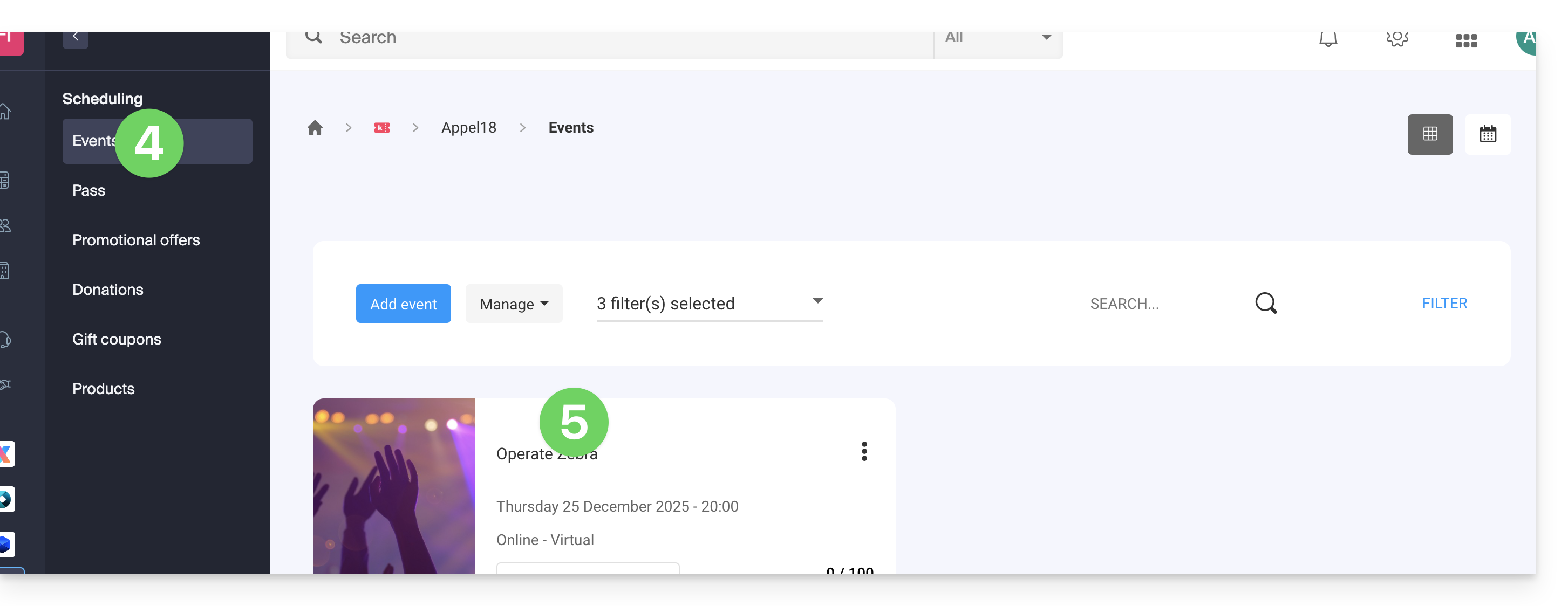
- Click on the Edit button:
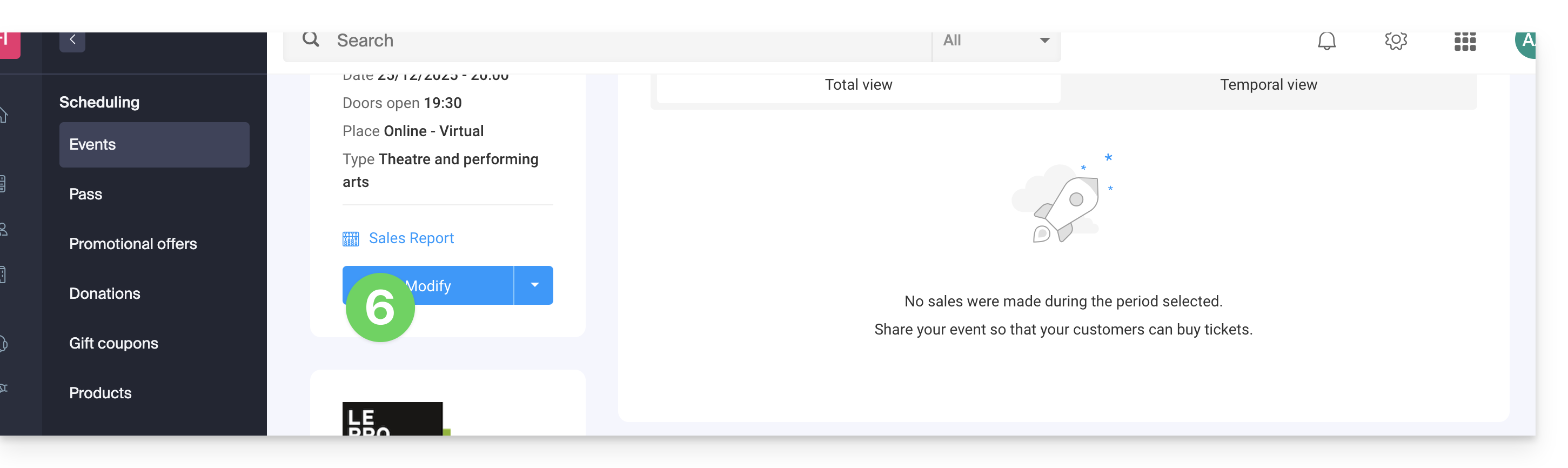
Choose a multi-date event display mode
To do this:
- Add new possible dates...
- Choose the methods for displaying these dates on the calendar; these modes will be available on the online ticketing and will allow your customers to switch between the different display modes they prefer (see below)...
- Choose which display mode will be used by default...
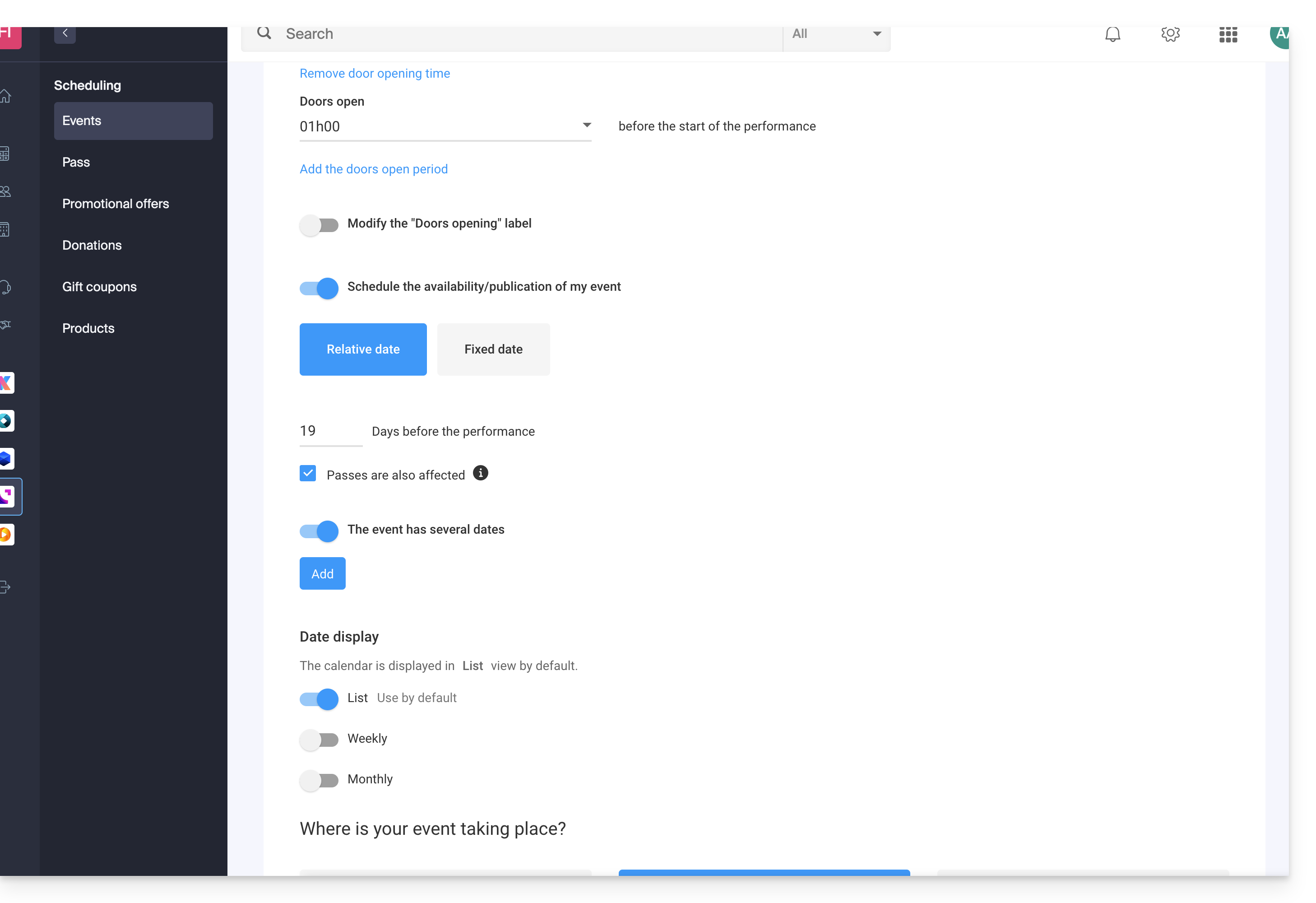
The different available displays
The list display
The list display is practical if the dates are spaced out over time with empty periods (weekly, or monthly for example) and/or if the ticketing needs to be able to offer several dates or sessions, without these being indicated on a calendar.
The monthly calendar
The monthly calendar allows you to place events on a monthly calendar. It is an effective display, but can be very busy if there are many sessions per day.
The weekly calendar
Very useful if you want to display the dates week by week, especially if there are several performances per day, or in the case where the event only lasts for a short period, and you want to display the days of the week.

