Knowledge base
1000 FAQs, 500 tutorials and explanatory videos. Here, there are only solutions!
Save a kMeet meeting on kDrive
This guide explains how to start recording an online meeting organized with kMeet, the ethical free video conferencing solution by Infomaniak, to obtain a video of the presentation in .mp4 format stored on kDrive Infomaniak.
Preamble
- Video recording
- is done on the server side,
- does not generate any load for the participant's computer that launched it,
- is in .mp4 video format,
- has a maximum duration of 3 hours.
Record a kMeet meeting on kDrive
Prerequisites
- Have a kDrive (standalone/independent or as part of a kSuite, my kSuite, etc.).
- Be the moderator of the video conference to be recorded.
- Do not create an encrypted video conference with a custom key.
To record the meeting on kDrive:
- Start kMeet via kmeet.infomaniak.com or from one of the apps for computers and mobile devices.
- Once in the meeting, click on the action menu ○○○ in the kMeet toolbar.
- Click on the icon ◉ Start recording:
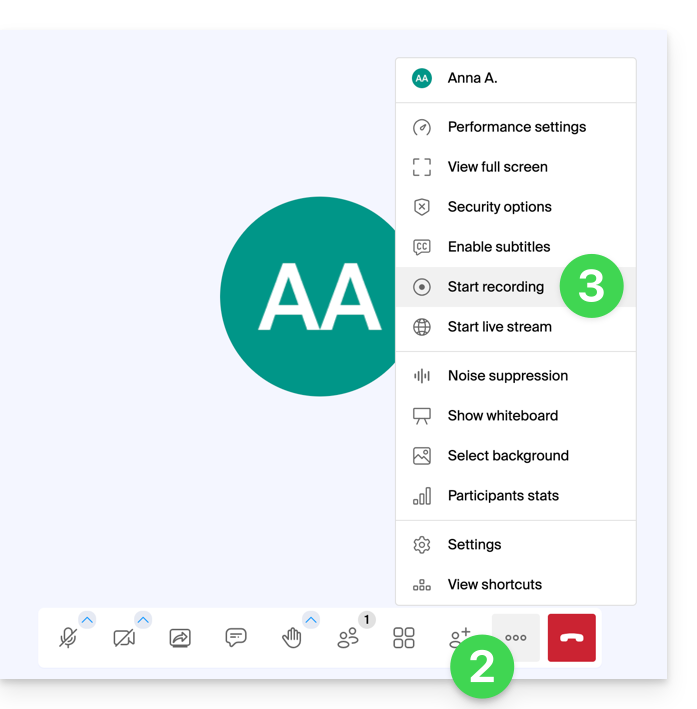
- Confirm the operation and if necessary, log in to your Infomaniak account, then select a kDrive to record the video conference on; then click the button to start:
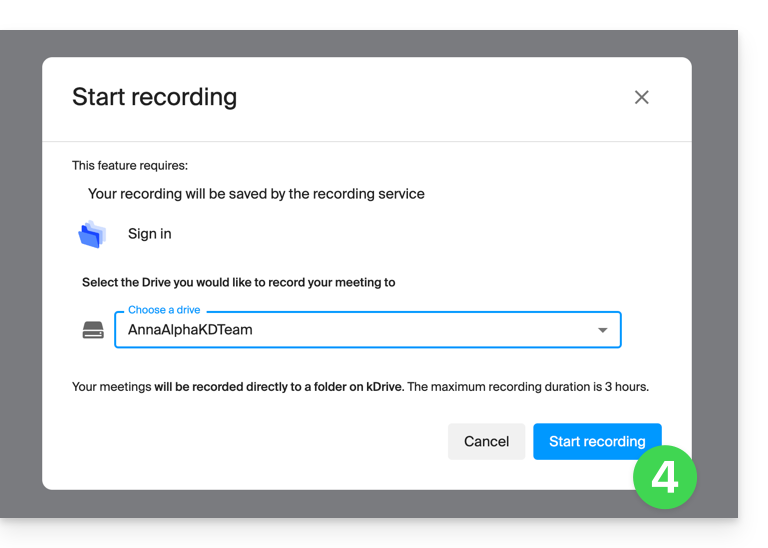
- To stop saving, click on the toolbar again, then choose Stop recording:
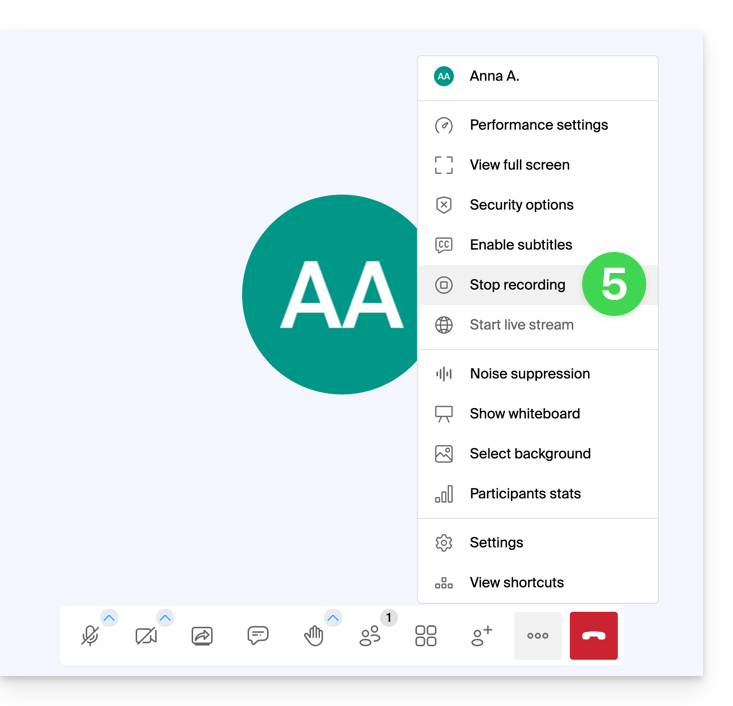
- Confirm, then choose whether you want to go to the recording location on kDrive.
- The recording is available at the root of the chosen kDrive as soon as the virtual room in which the meeting was held is closed (i.e., as soon as all participants have left the video conference).
Link to this FAQ:

