Knowledge base
1000 FAQs, 500 tutorials and explanatory videos. Here, there are only solutions!
Manage multiple kDrive (macOS / Windows)
This guide explains how to connect and manage multiple kDrive on a computer (macOS / Windows). This feature allows you, for example, to access the files of a personal kDrive and a professional kDrive.
Prerequisites
- Have a kDrive or kSuite offer.
- Have the kDrive desktop app (desktop application on macOS / Windows / Linux).
Accessing different kDrives from the computer
A user connected to the kDrive application on a computer may already have access to multiple kDrives if they are already working with multiple kDrives outside the app, if they have been added to other kDrives, etc. They are all accessible as long as the user is logged in with the identifier corresponding to these kDrives.
Accessing and managing other kDrives…
To log in with a different account and thus access other kDrives:
… from the kDrive desktop app (desktop application on macOS / Windows / Linux)
- Left-click on the desktop app icon in the notification area of your computer (top right on macOS, bottom right on Windows and a double left-click in the taskbar on Linux).
- Click on the chevron to the right of the kDrive name (the kDrives you already have access to with your user are displayed).
- Click on Add a kDrive:
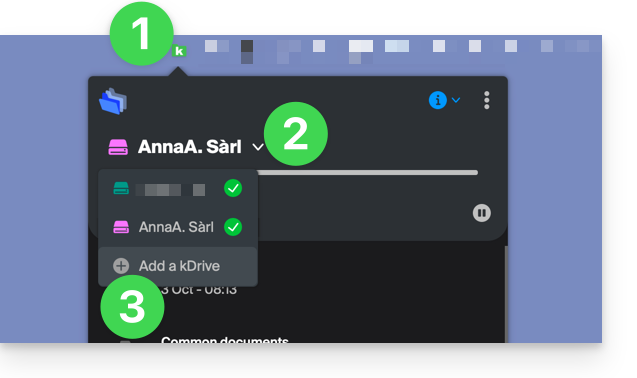
- Click on the badge with your initials or your avatar in the top right corner.
- Click on Add an account:
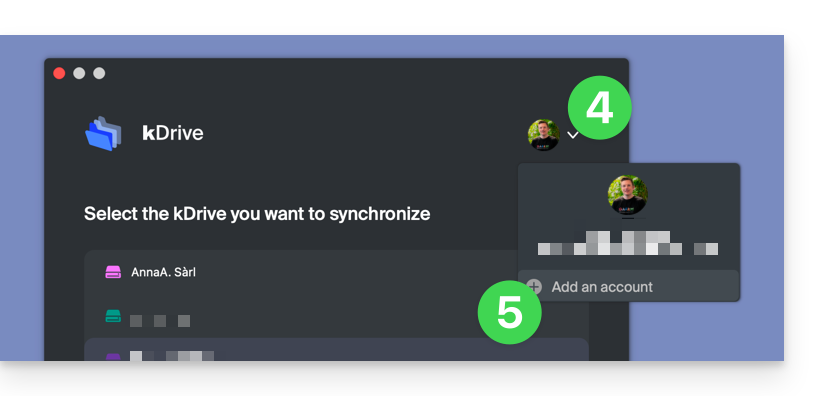
- Enter your Infomaniak account credentials — refer to this other guide if necessary.
- Choose and configure the kDrive to add (including the directory that should be used on the computer).
- It is now possible to switch from one kDrive to another when you click on the kDrive icon and then on the chevron in the window that opens:
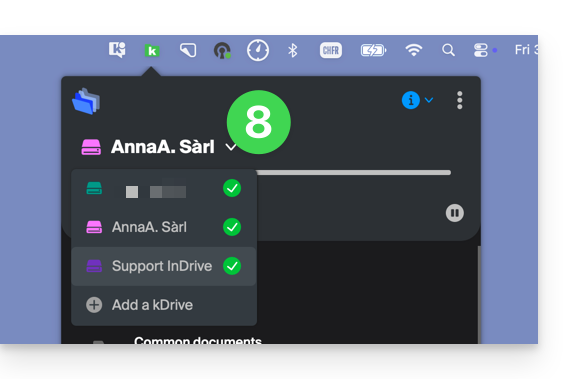
… from the kDrive Web app (online service ksuite.infomaniak.com/kdrive)
- Click here to access the Infomaniak kDrive Web app (online service ksuite.infomaniak.com/kdrive).
- Click on the chevron to expand the list in the top left of the kDrive interface
- Click on the kDrive you want to use
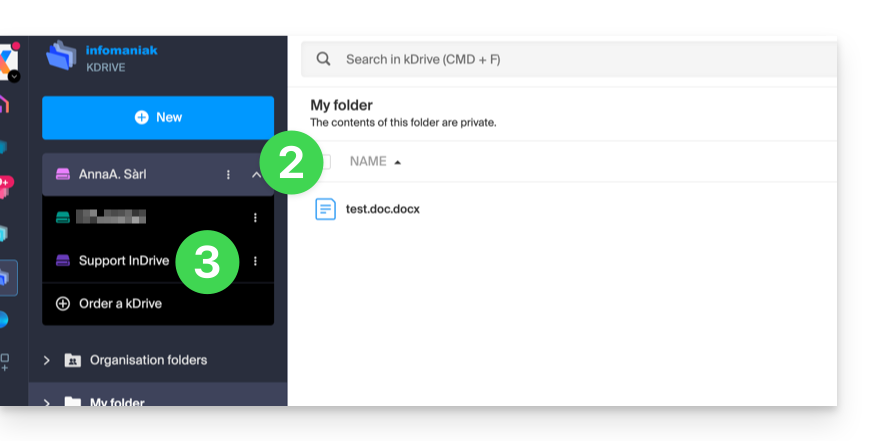
Disconnect a kDrive from the desktop app
To access the kDrive application settings on your device:
- Left-click on the desktop app icon in the notification area of your computer (top right on macOS, bottom right on Windows and a double left-click in the taskbar on Linux).
- Click on the ⋮ icon on the right in the application.
- Click on kDrive Settings:
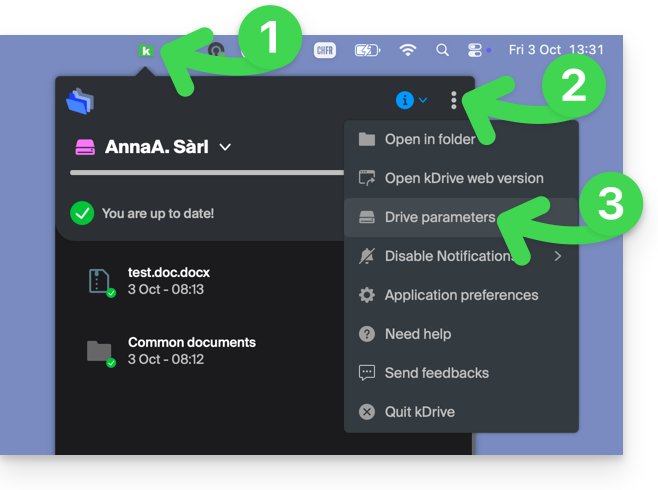
- Click on the ⋮ icon to the right of the synchronized kDrive, under Folders.
- Choose Remove synchronization (only from your device, with no impact on kDrive):
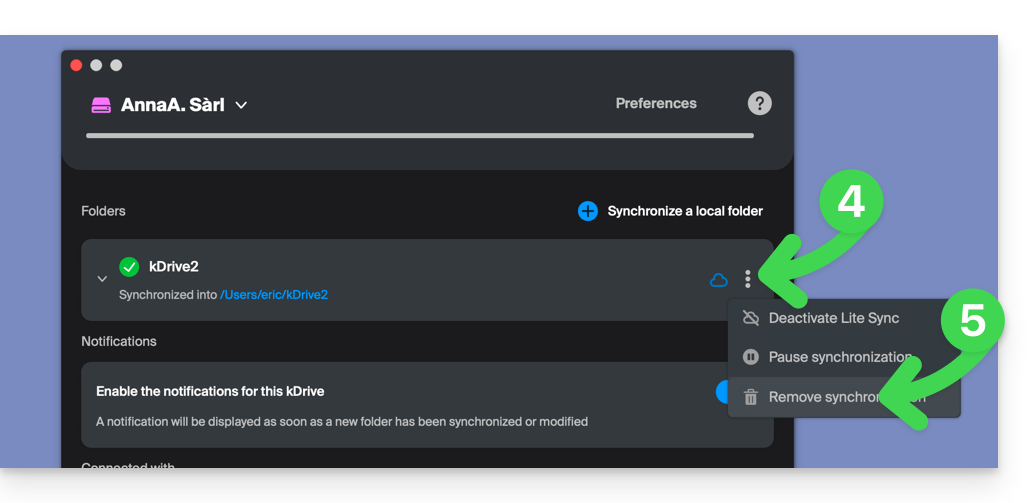
Link to this FAQ:

