Knowledge base
1000 FAQs, 500 tutorials and explanatory videos. Here, there are only solutions!
Back up macOS with Acronis on Swiss Backup
This guide details how to back up an Apple macOS computer using Acronis on Swiss Backup, the backup solution in an independent Swiss cloud.
Prerequisites
- Check the macOS versions supported by the Acronis Agent.
- Have a Swiss Backup Infomaniak space with an available device quota (minimum 1) for macOS:
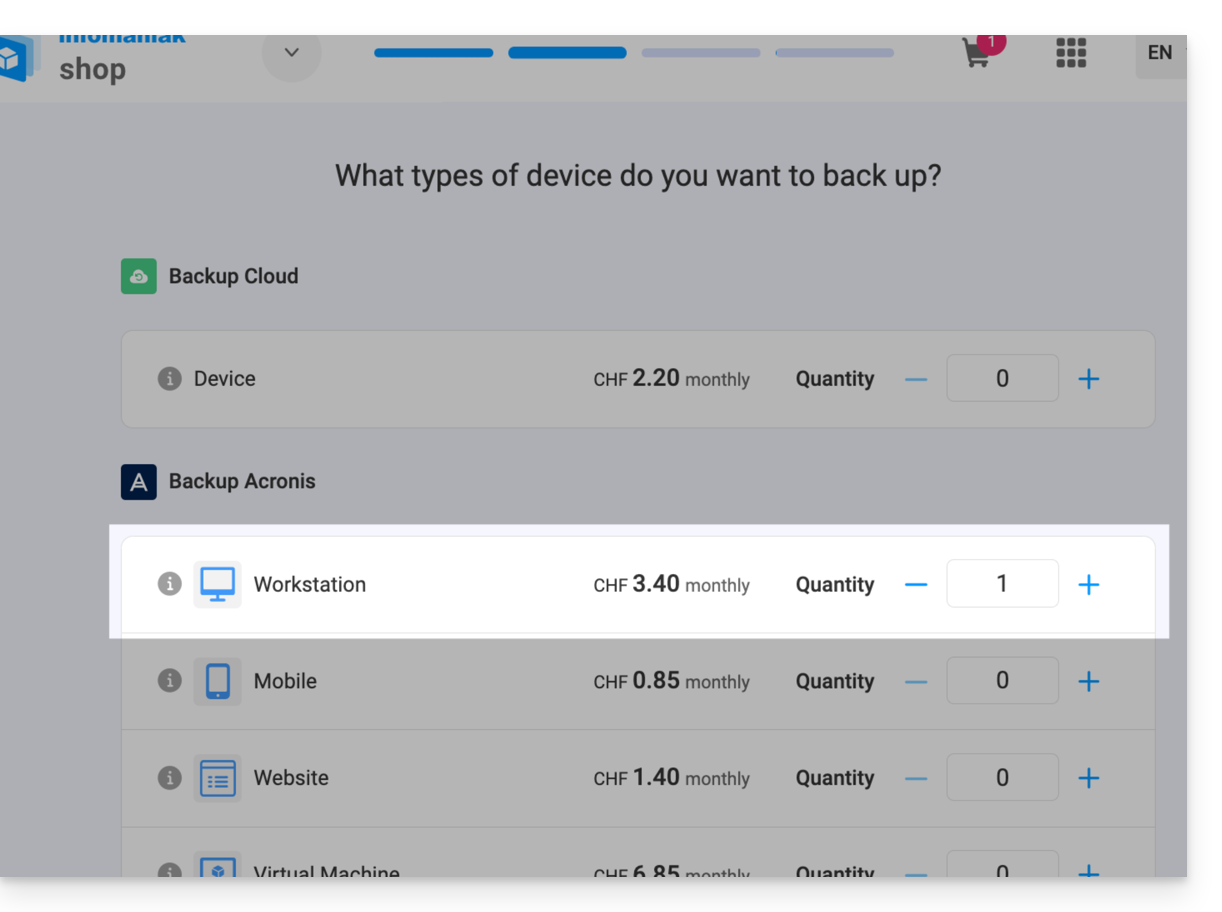
- If necessary, increase the device quota according to your needs.
- Add the device to the Infomaniak Manager to receive the login credentials.
- Make your life easier! If needed, local partners referenced by Infomaniak can handle these steps. Launch a free call for tenders. They handle everything, freeing you from technical details.
Configure the backup
To configure the backup with Acronis:
- Click here to access the Acronis Console with the credentials obtained after adding the device (need help?).
- Download and install the Acronis Agent for macOS (need help?):
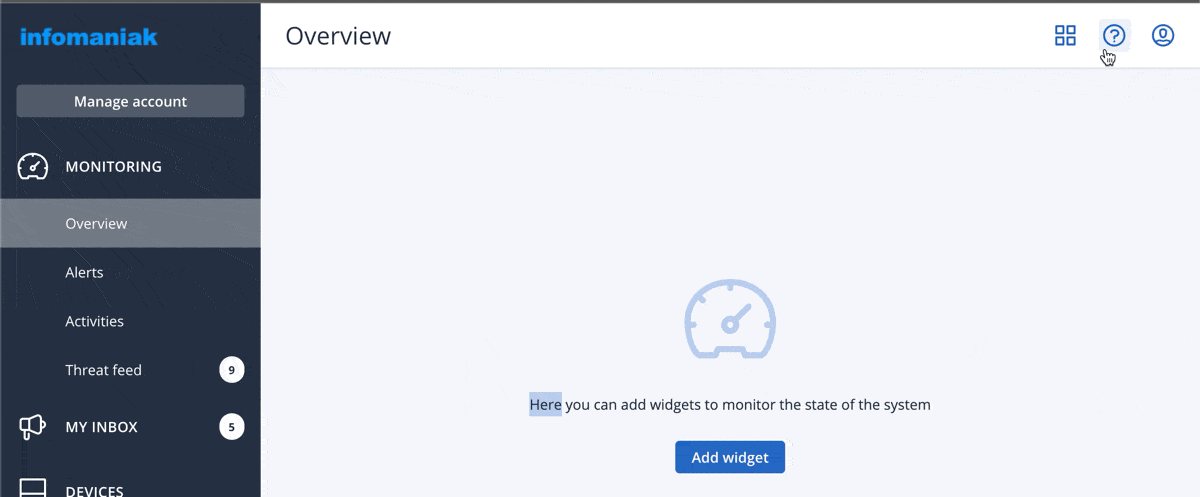
- Also refer to the chapter below regarding the disk access requested by the installer.
- Click on Register the machine at the end of the Cyber Protect installation:
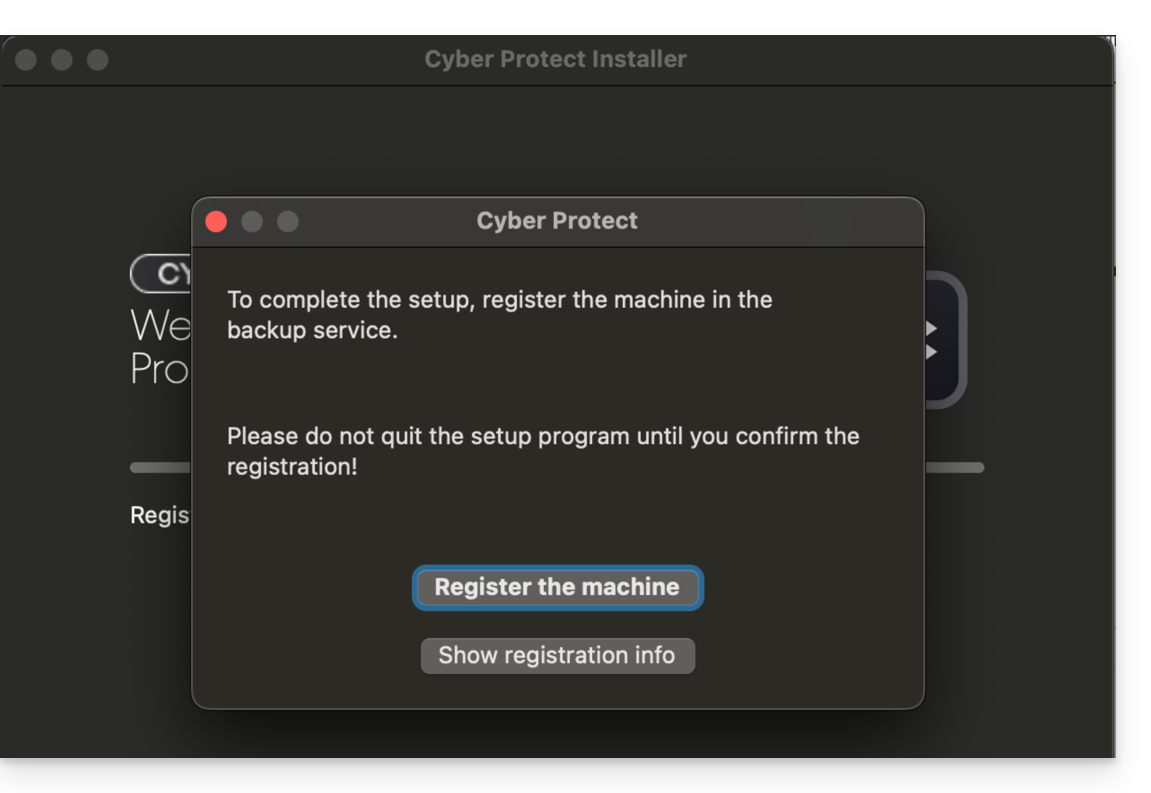
- Do not modify the proposed code, choose the user concerned if necessary and click on Verify code:
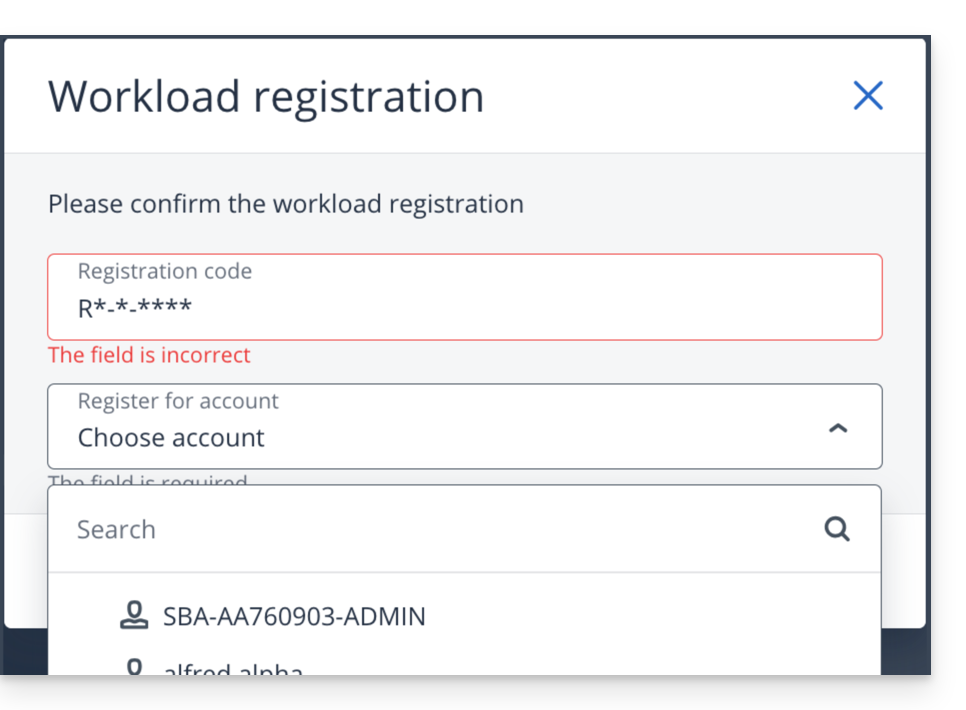
- Refer to this other guide if the machine registration fails.
- Create a backup plan.
Password and access permissions
During the installation of the desktop app (point 2 above), the required password is that of your Mac (user account)
You will also need to grant (from macOS settings) full disk access to the Acronis Cyber-Protect-Service Agent: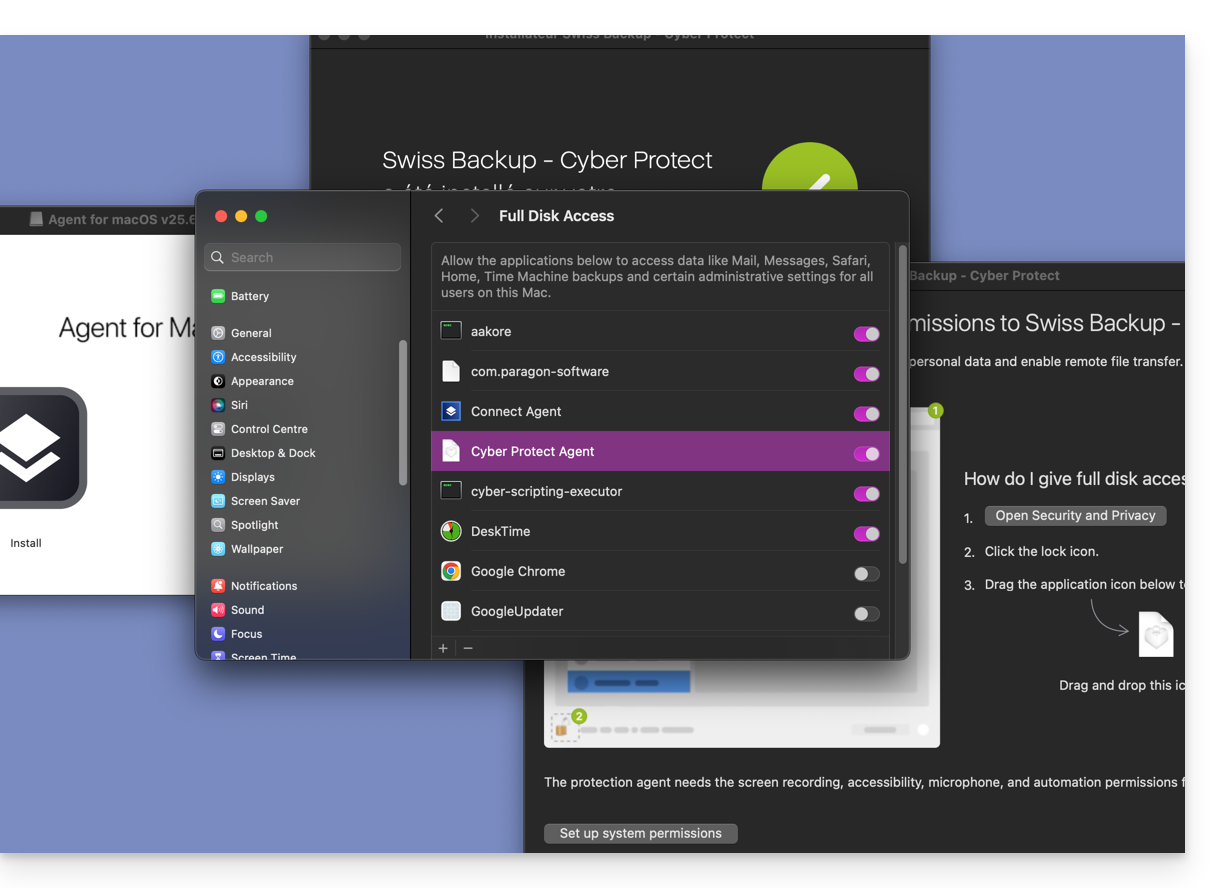
Access and restore saved files
Refer to this other guide for restoring your data.
Link to this FAQ:

