1000 FAQs, 500 tutorials and explanatory videos. Here, there are only solutions!
Secure an email transmission with an encryption key
This guide for the Web app Mail Infomaniak (online service ksuite.infomaniak.com/mail) or the mobile app Infomaniak Mail (application for iOS/Android smartphone or tablet) explains how to activate encryption for emails sent from Infomaniak Web and mobile services.
Preamble
- When encryption is activated, emails and attachments are encrypted as soon as they are received on Infomaniak servers, via the public keys of senders and recipients.
- Each email address generates a key at its first use, stored securely in Infomaniak data centers.
- The keys are based on elliptic curve cryptography (ECC) and use the OpenPGP standard.
- They are themselves encrypted in AES-256-GCM with automatic decryption via Infomaniak authentication.
- In search results, only the subject of encrypted messages will be visible, while their content will remain secure during storage.
Activate email encryption...
...from the Infomaniak Web Mail app
To automatically encrypt a message sent to an email address:
- Click here to access the Web app Mail Infomaniak (online service ksuite.infomaniak.com/mail).
- Write a new message as usual.
- Click on the lock icon to the left of the Send button to activate encryption:

- Confirm the action if a confirmation window appears.
- The icon now represents a closed lock and the color of the whole is changed.
- Press the Send button.
The action is to be performed with each new send.
A. Recipient whose email is managed with Infomaniak
If the recipient of the encrypted email has an email address managed with Infomaniak, the encryption is done in a completely transparent manner for both the sender and the recipient. A note will indicate the encryption of the message…
- ... in the recipient's inbox:

- … when opening the received message:

- ... and in the sender's sent folder:

B. External recipient
If the recipient of the encrypted email has an email address managed outside of Infomaniak services, encryption is still possible, but it requires setting a password:
- Click here to access the Infomaniak Mail web app (online service mail.infomaniak.com).
- Compose a new message as usual, but addressed to an email address outside of Infomaniak.
- Click on the lock icon to the left of the Send button to enable encryption.
- A modal opens to allow you to define a password.
- Enter a password and copy it to send it to the recipient by your own means (kPaste for example) (you can agree on a password in advance so the recipient is already informed):

- The icon now represents a closed lock and you can send the email as usual.
Recipients will then receive a message notifying them that an encrypted email is waiting for them:
By clicking on the provided button, they will be redirected to a secure web page where the password must be entered.
Once the password is validated, the encrypted message can be viewed on the same page.
… from the Infomaniak Mail mobile app
To automatically encrypt a message sent to an email address:
- Open the Infomaniak Mail mobile app (app for iOS / Android smartphone or tablet).
- Compose a new message as usual.
- Tap the lock icon at the bottom of the composition window to enable encryption:
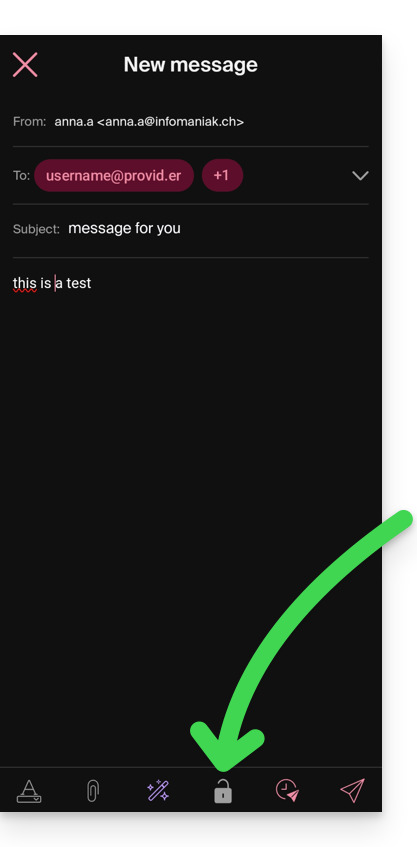
A. Recipient whose email is managed with Infomaniak
If the recipient of the encrypted email has an email address managed with Infomaniak, the encryption is completely transparent for both the sender and the recipient:
- Closed padlocks are displayed on the screen.
- Tap the send icon:

B. External recipient
If the recipient of the encrypted email has an email address managed outside of Infomaniak services, encryption is still possible, but it requires setting a password:
- Sending will not be possible as the send icon will remain grayed out and symbols will appear on the padlocks:
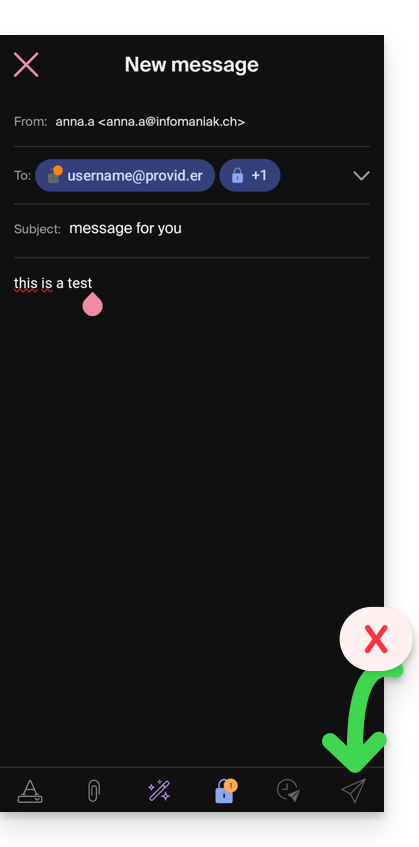
- Tap the lock icon.
- A modal opens to allow you to set a password.
- Leave the suggested password or enter a new password and copy it to send it to the recipient by your own means (e.g., kPaste) (you can agree on a password in advance so the recipient is already informed).
- Tap the cross in the top left if you have finished managing the password.
- Here it is, the sending can now be done in an encrypted way:


