Knowledge base
1000 FAQs, 500 tutorials and explanatory videos. Here, there are only solutions!
Ticketing: add a donation system
This guide explains how to set up donations (as part of the Infomaniak ticketing system).
Preamble
- By offering donations, you give customers the opportunity to support your organization or event.
- Online donations will have a commission applied related to banking fees.
- Donation campaigns can have the status active or inactive but will remain visible in all cases at the ticket office, with gift vouchers
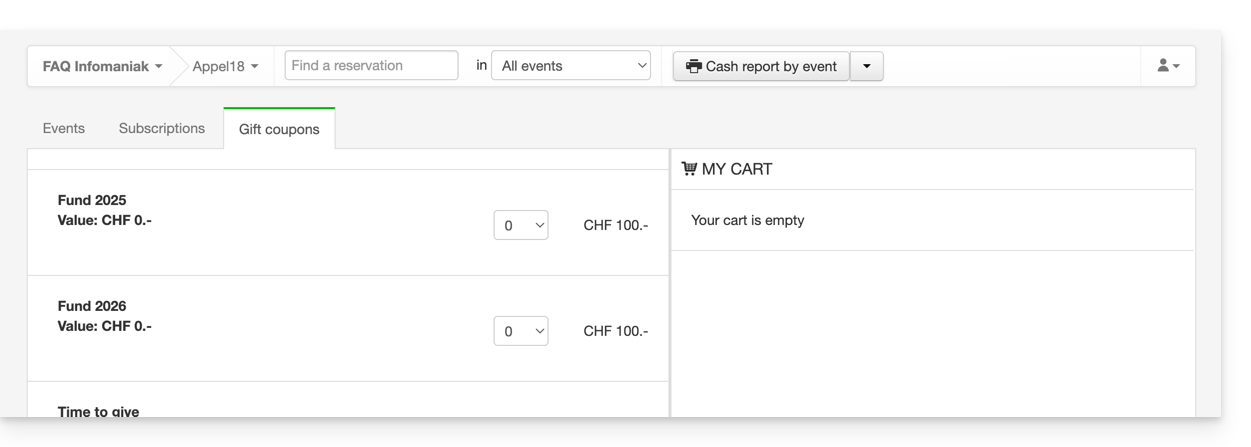
Setting up donations
To do this:
- Click here to access the management of your product on the Infomaniak Manager (need help?).
- Click directly on the name assigned to the ticketing concerned by the event.
- Click on Programming in the left sidebar menu.
- Click on Donations in the left sidebar menu.
- Click on Add a donation:
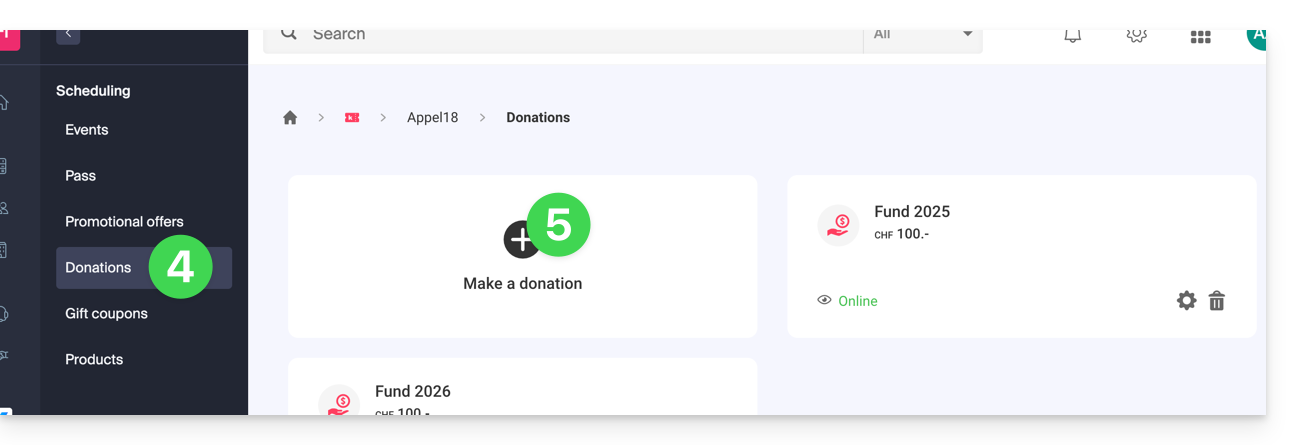
- Fill in the fields in the assistant, then click on the Save button at the bottom of the page:
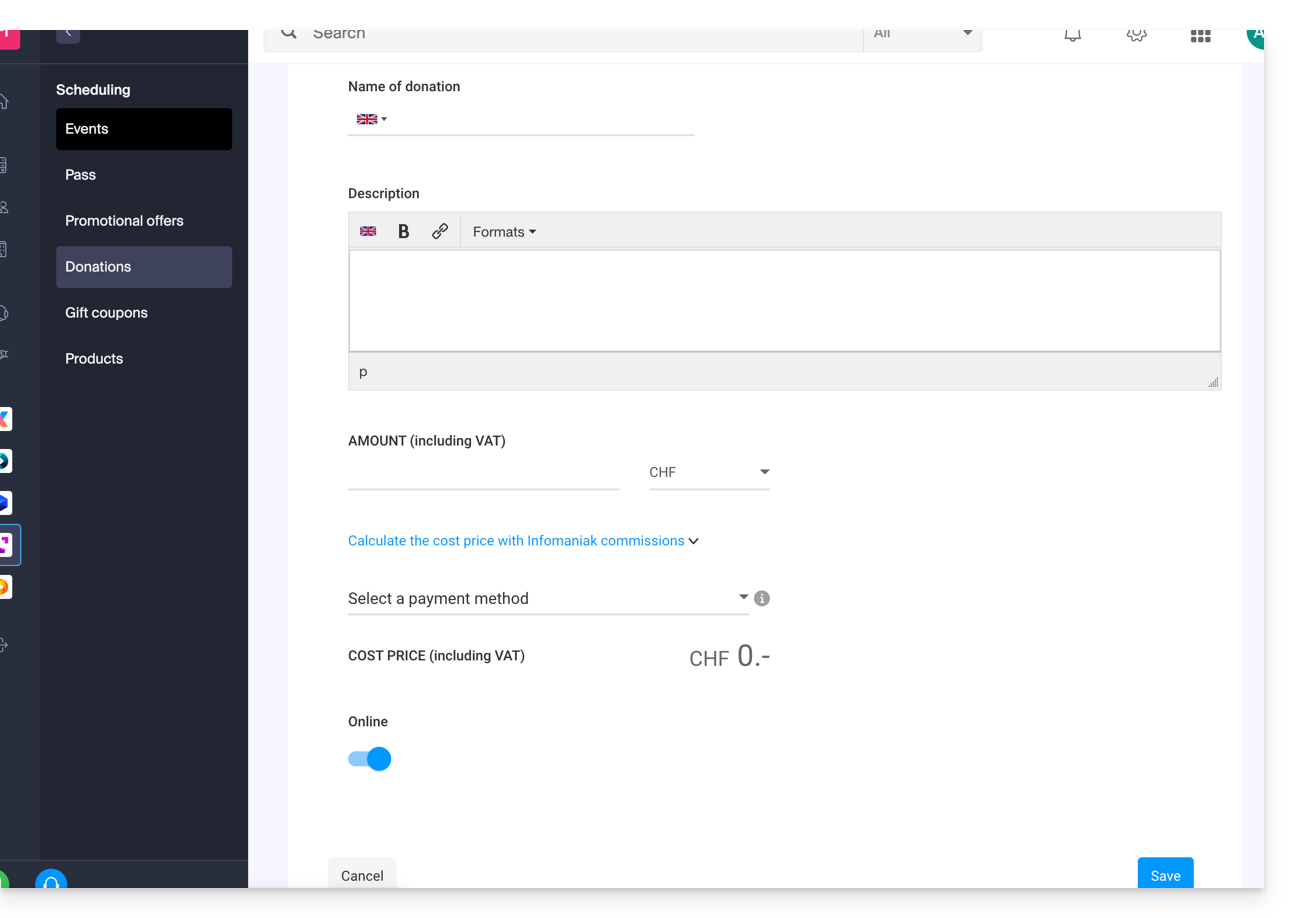
Link to this FAQ:

