Knowledge base
1000 FAQs, 500 tutorials and explanatory videos. Here, there are only solutions!
Knowledge base
Create and set a default calendar on the Web app Calendar Infomaniak (online service ksuite.infomaniak.com/calendar)
Create and set a default calendar on the Web app Calendar Infomaniak (online service ksuite.infomaniak.com/calendar)
This guide explains how to create an additional calendar on the Web app Calendar Infomaniak (online service ksuite.infomaniak.com/calendar) and then set it as default.
Preamble
- Setting a default calendar, for example, speeds up the creation of new events as you will no longer need to modify the calendar in which your next event will be recorded each time.
- You can only set calendars that you own directly as default.
Add a new calendar/schedule
To create an additional calendar:
- Click here to access the Web app Calendar Infomaniak (online service ksuite.infomaniak.com/calendar).
- Click on in the left sidebar.
- Click on New calendar:
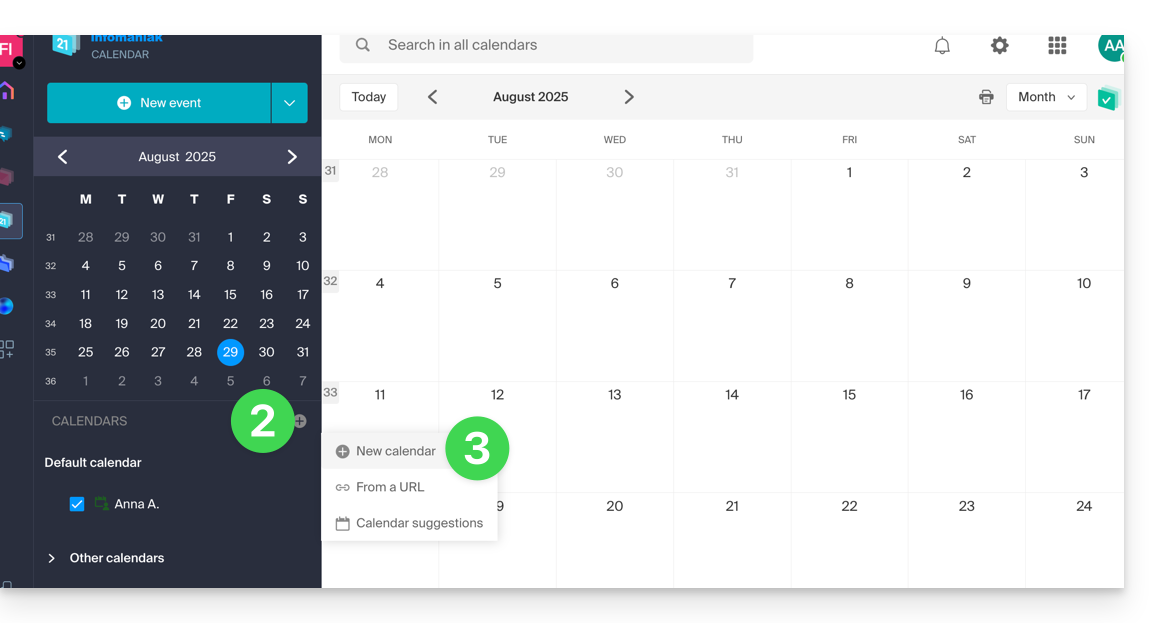
- Enter a name for the calendar.
- Choose a color.
- Choose one of your Organizations in which to create the calendar.
- Click the button to create the calendar:
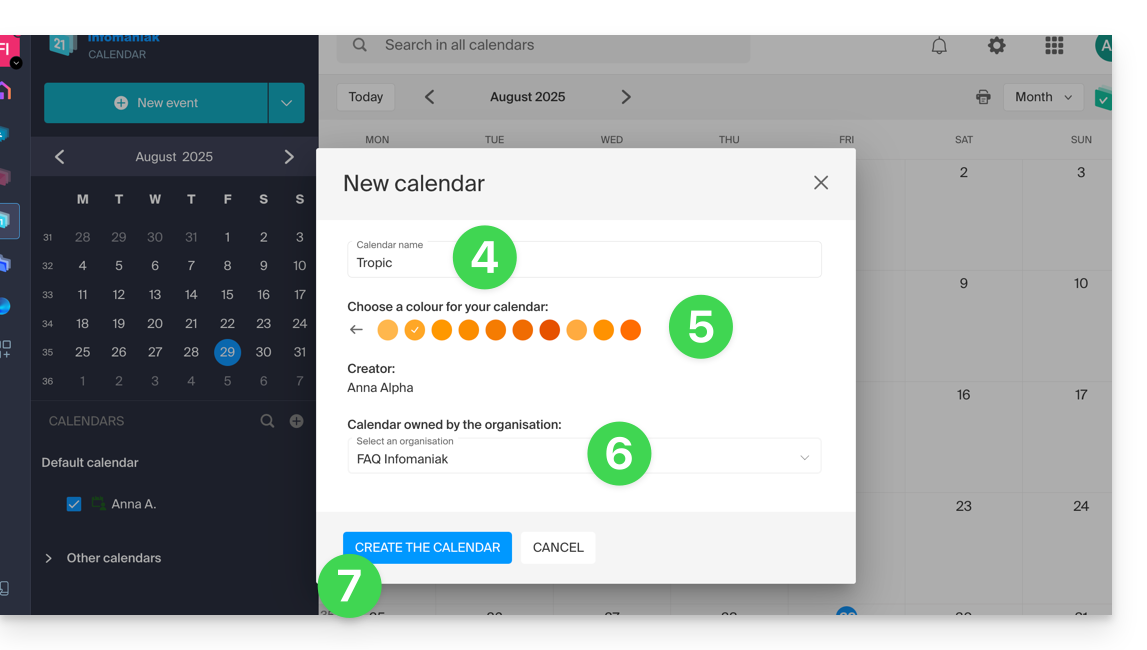
Modify the default calendar
To set one of your calendars as default:
- Click here to access the Web app Calendar Infomaniak (online service ksuite.infomaniak.com/calendar).
- Click on the Settings icon at the top right.
- Click on Customization in the left sidebar menu.
- Click on the default calendar to open the selection menu:
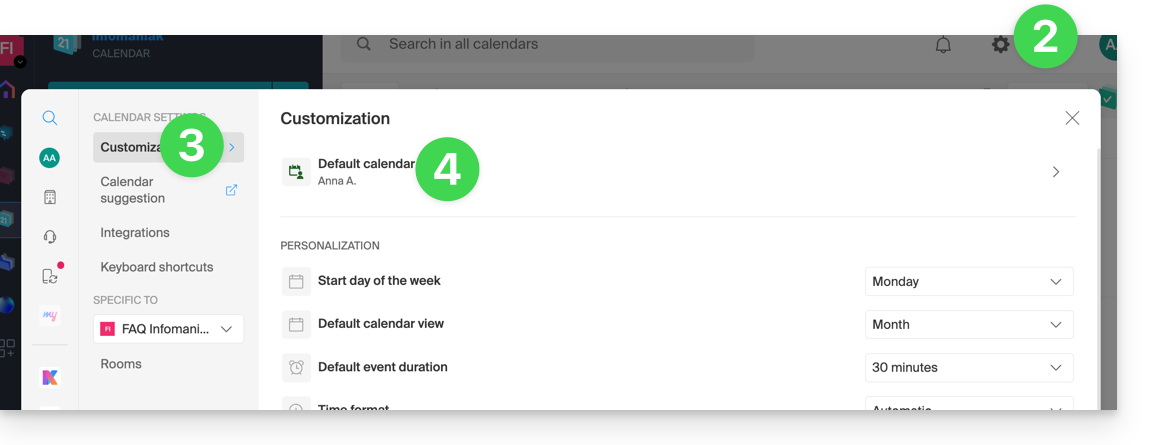
- Choose the desired calendar in the Default Calendar field; it will be placed first in your calendar lists:
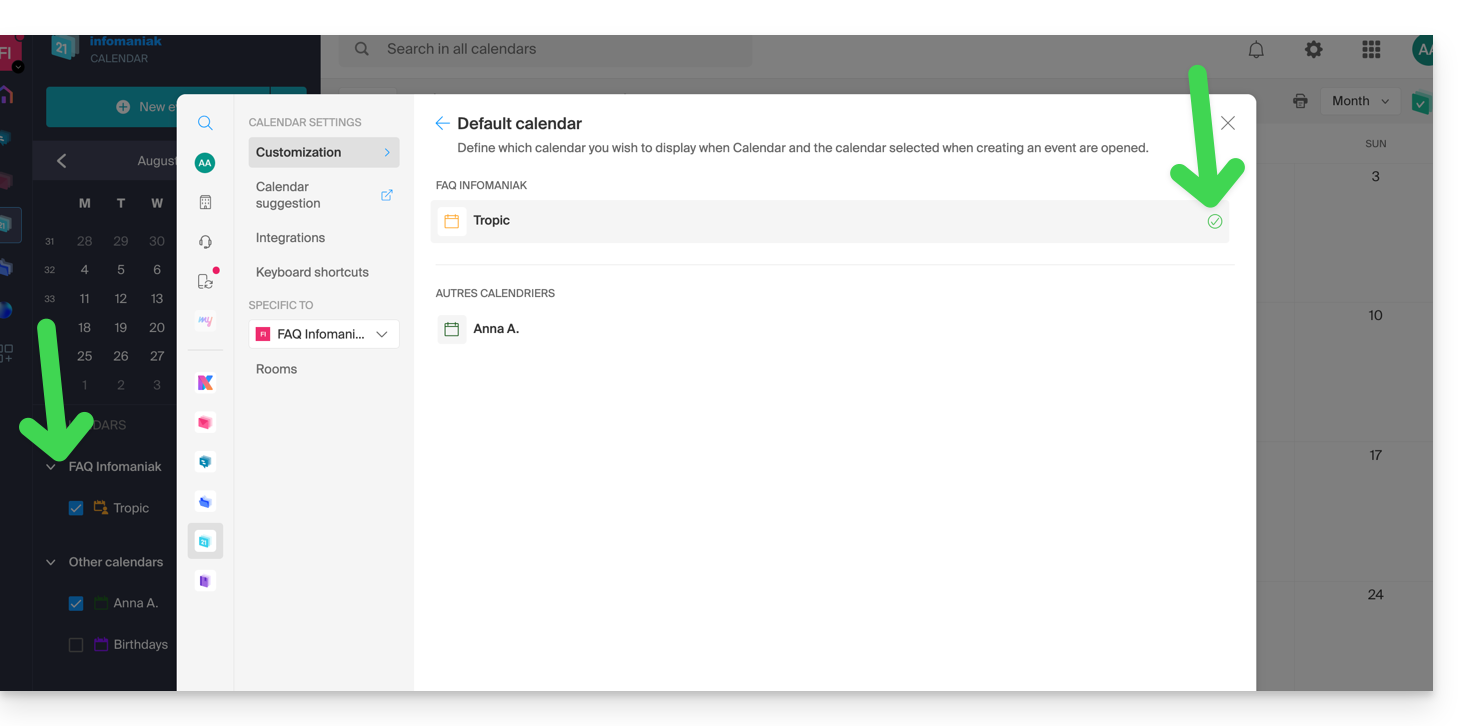
Link to this FAQ:

