Knowledge base
1000 FAQs, 500 tutorials and explanatory videos. Here, there are only solutions!
Link an Infomaniak domain name to an external service
This guide explains how to connect an domain name managed with Infomaniak to an external service.
Specific guides
Click on the link corresponding to the external service you want to connect to your domain name registered with Infomaniak:
- Wix
- Shopify
- Google Sites
- dynamic devices such as a NAS, an Internet box or home automation, etc.
Guide for any other external service
To connect your domain name to any other external service such as Odoo, Microsoft 365, Squarespace, follow the procedures below:
- Click here to access the management of your product on the Infomaniak Manager (need help?)
- Click directly on the name assigned to the product concerned.
- Click on Connect a service in the left sidebar menu.
- Click on the blue Connect button on the tile corresponding to your external service and follow the procedure:
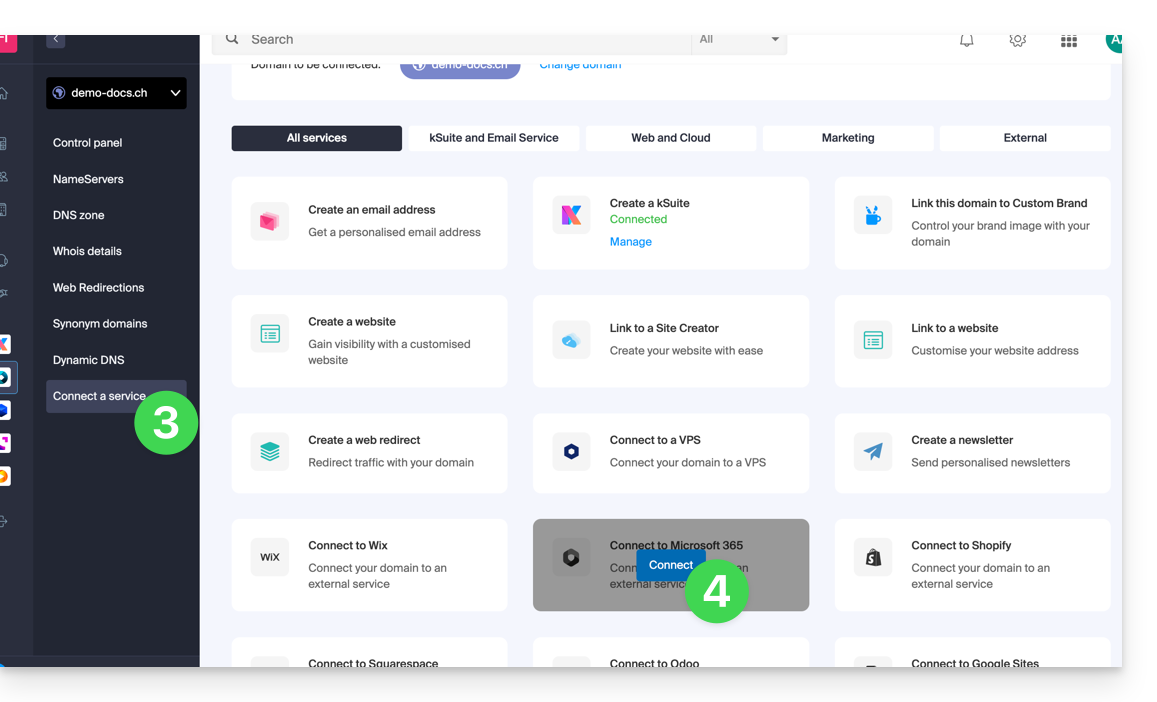
If the external service you want to connect is not in the list, you will need to manually modify some technical information about your domain name:
- Refer to this other guide to modify all the DNS if that is what you have been asked to do…
- … or this other guide if you only need to modify certain specific DNS records (for example the MX record type if you need to link your domain to an external mail service).
Link to this FAQ:

