1000 FAQs, 500 tutorials and explanatory videos. Here, there are only solutions!
Edit a Microsoft Office file on kDrive
This guide explains how to create, save and edit an Office file (text, spreadsheet, presentation...) on the Web app kDrive (online service ksuite.infomaniak.com/kdrive) and on the mobile app kDrive (application for iOS / Android smartphone or tablet).
Use the native editor
kDrive natively integrates the Docs, Grids and Points applications which allow you to create, modify and collaborate online on documents of type Word .docx, Excel .xlsx and PowerPoint .ppsx. You will thus be able to work with:
- text document
- spreadsheet (spreadsheet)
- presentation
- notepad
- document draw.io for diagrams, schematics and wireframes
A feature allows you to add a bookmark (shortcut to a favorite passage in your document or the equivalent of a web page anchor) that you can easily share with your contacts. You will also be able to easily notify a user of your Organization directly on the document.
Find out about the guide on this subject.
Use Microsoft Office Online
Another editing solution is available to you (kDrive Pro or kSuite Business / Enterprise required): the Microsoft Office Online editor.
Find out about the guide on this subject.
Set the default editor
⚠ Available with:
| kSuite | |
| Business | |
| Enterprise | |
| kDrive | |
To define in detail which editor to always use by default to open your collaborative Office type files (text, spreadsheet, presentation...) among the 2 options presented above:
- Click here to access the Web app kDrive Infomaniak (online service ksuite.infomaniak.com/kdrive).
- Click on the Settings icon at the top right.
- Check or select the kDrive concerned in the drop-down menu of the left sidebar.
- Click on General in the left sidebar.
- Click on Default editor:
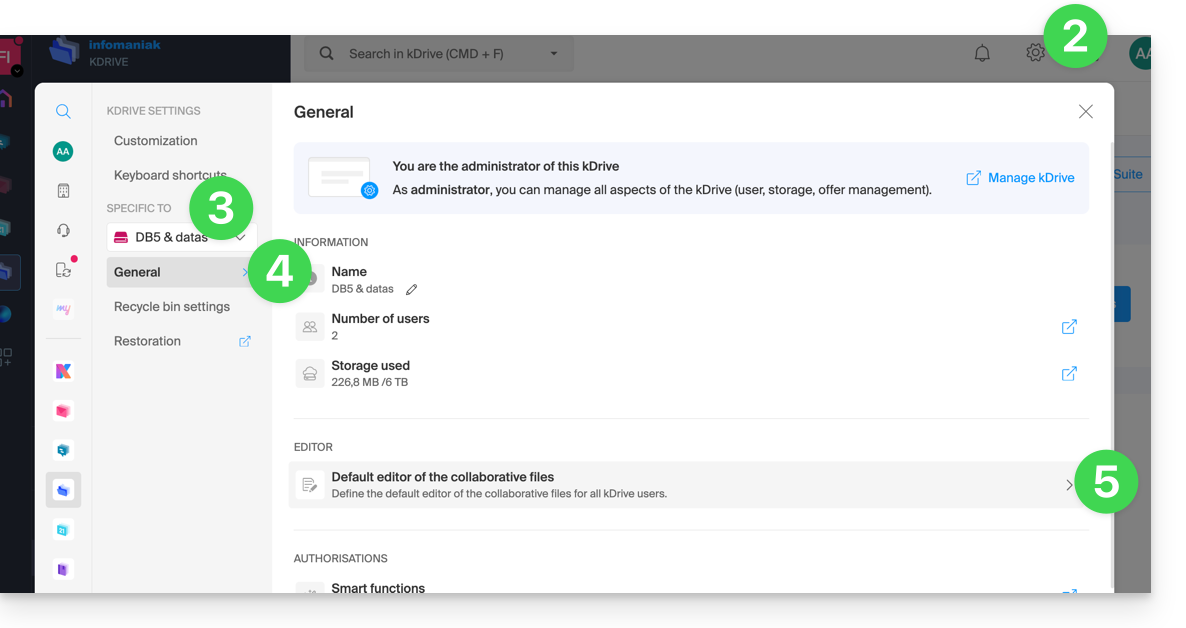
- Choose the default editor for the files:
.docx/.doc.xlsx/.xls.pptx/.ppt

