1000 FAQs, 500 tutorials and explanatory videos. Here, there are only solutions!
Sync Google Calendar (mobile app) via kSync (CalDAV)
This guide explains how to manage a calendar and its events within the mobile app Google Calendar (app for iOS/Android smartphone or tablet) and/or the web app Calendar Infomaniak (online service ksuite.infomaniak.com/calendar) while keeping all data fully synchronized thanks to the mobile app Infomaniak kSync (app for Android smartphone or tablet).
Preamble
- Refer to this other guide if you only want to display a read-only Infomaniak calendar on Google Calendar (web & mobile app).
- The reverse is also possible if you only want to display a read-only Google calendar on the web app Calendar Infomaniak (online service ksuite.infomaniak.com/calendar).
- The procedure below allows you to edit the calendar events on both sides but only on the mobile version of the Google Calendar app.
- The various services offered by Infomaniak are all compatible with the corresponding standard protocols (CalDAV/CardDAV for contacts & calendars, for example), therefore if you encounter a problem with third-party software, contact its publisher or a Partner and consult the support policy as well as article 11.9 of the Infomaniak TOS.
Synchronize the Infomaniak calendar and the mobile device
Prerequisites
- Download the Android mobile app Google Calendar.
- Download the mobile app Infomaniak kSync (app for Android smartphone or tablet) here:
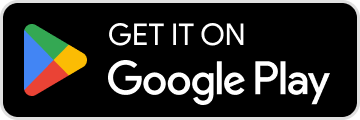
- The kSync application is also available on F-droid.
- Install kSync.
Next:
- Open kSync on your Android device, a step-by-step assistant will help you configure the application according to your needs.
- Allow kSync to access the required items on the device, mainly the calendar:

- Allow the application to run in the background for better synchronization (uses more battery).
- Log in to your Infomaniak user account:

- Activate the calendar to be synchronized from the CALDAV tab:

At this stage, it is the native application of your Android device (Samsung Calendar, for example, on Samsung-branded devices) that will be synchronized and display the events of your Infomaniak calendar (sometimes you need to activate the account on the application in question):
An event added and/or modified on one or the other of the interfaces will be automatically synchronized everywhere:
Activate the calendar on Google Calendar
To find your Infomaniak calendar on Google Calendar and be able to edit its events:
- Open Google Calendar on your Android device.
- Press the three horizontal line menu button ☰ at the top left of the interface.
- Press Settings at the bottom of the menu:

- Press Manage accounts:

- Activate the account corresponding to your Infomaniak calendar:

- Go back to the previous page and check that the Infomaniak calendar appears among the accounts and modify the color if necessary:

- That's it, Google Calendar is synchronized with the Infomaniak calendar, an event added and/or modified on one or the other of the interfaces will be automatically synchronized everywhere:


