1000 FAQs, 500 tutorials and explanatory videos. Here, there are only solutions!
Manually configure Apple Mail (iOS app) in IMAP (mail)
This guide explains how to connect the Apple Mail mobile app (for iOS smartphone or tablet) to an email address hosted by Infomaniak.
Preamble
- Instead of the manual configuration below, it is recommended to use the .mobileconfig configuration profiles offered by Apple or the Infomaniak Mail app (iOS) to benefit from a Push type update method.
- The various services offered by Infomaniak are all compatible with the corresponding standard protocols (IMAP/SMTP for email, for example), therefore if you encounter a problem with third-party software, contact its publisher or a Partner and consult the support policy as well as section 11.9 of the Infomaniak Terms of Service.
Manually add the email address to the application
Prerequisites
- Create the email address in my kSuite or a Mail Service / kSuite.
- Create a password for the email address for the device you are going to configure.
To configure the mail application:
- Open the settings of the iPhone and tap on Apps:
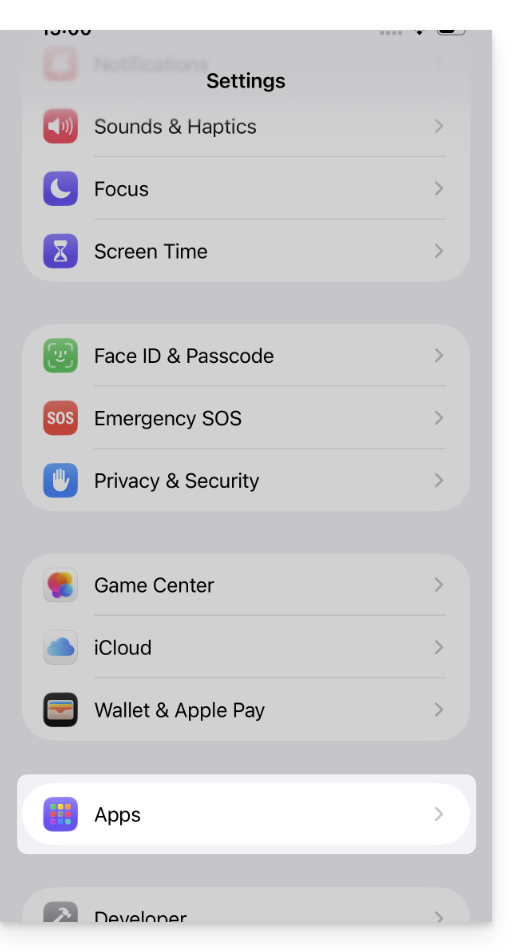
- In Apps, tap on Mail:
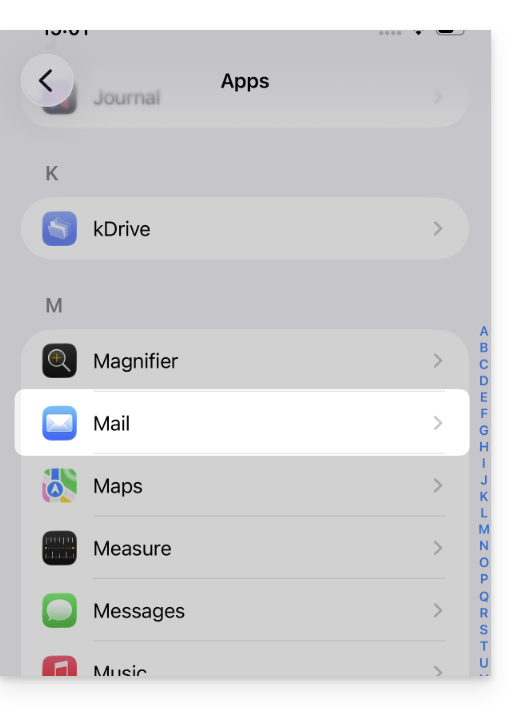
- Tap on Mail Accounts:
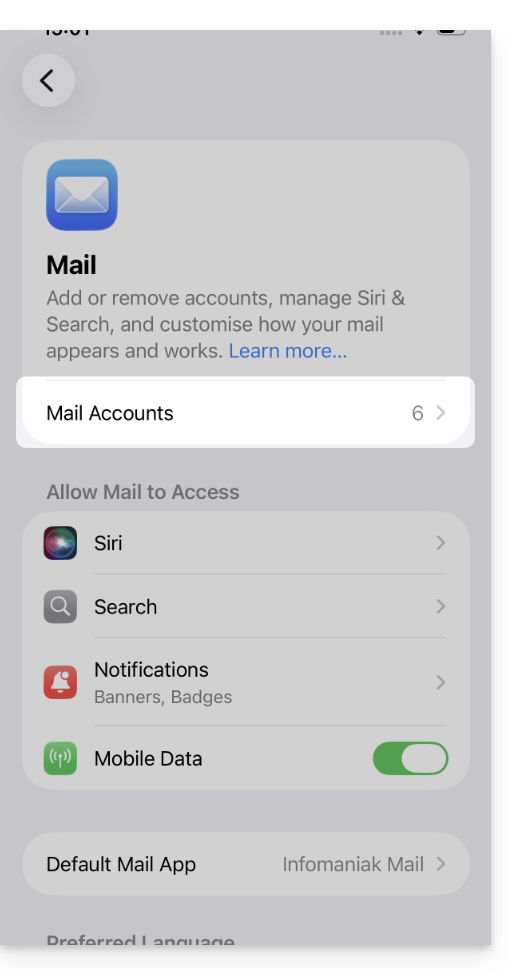
- Tap to add an account:
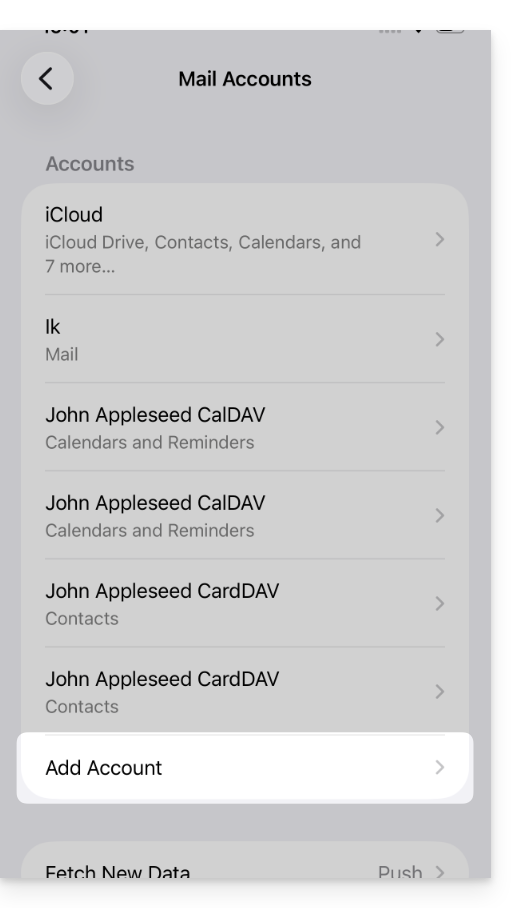
- Tap on Other Account:
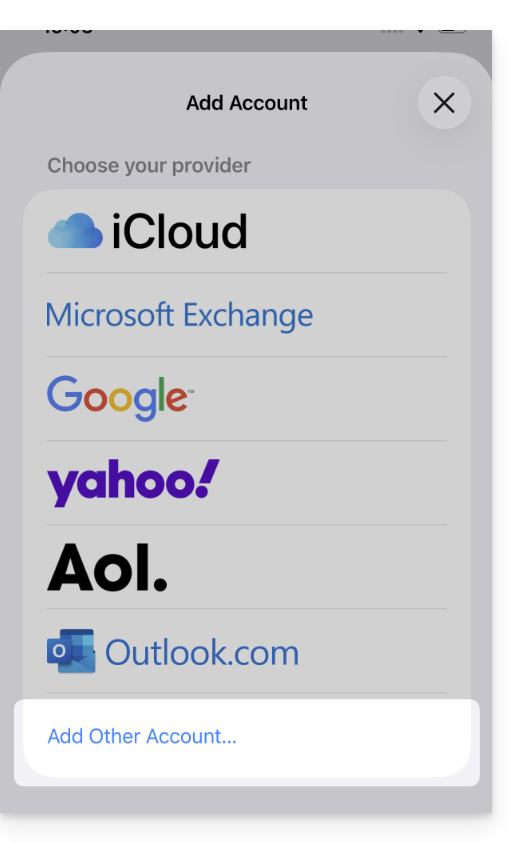
- Tap on Mail Account:
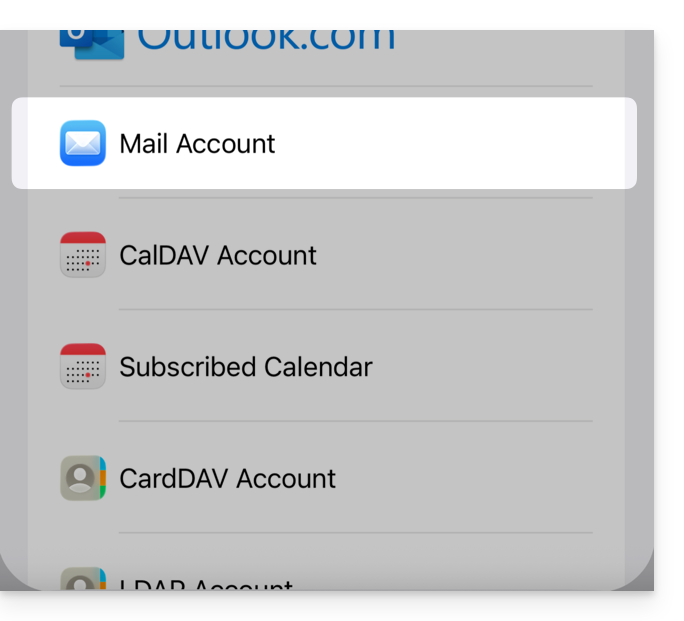
- Enter the email address to attach:
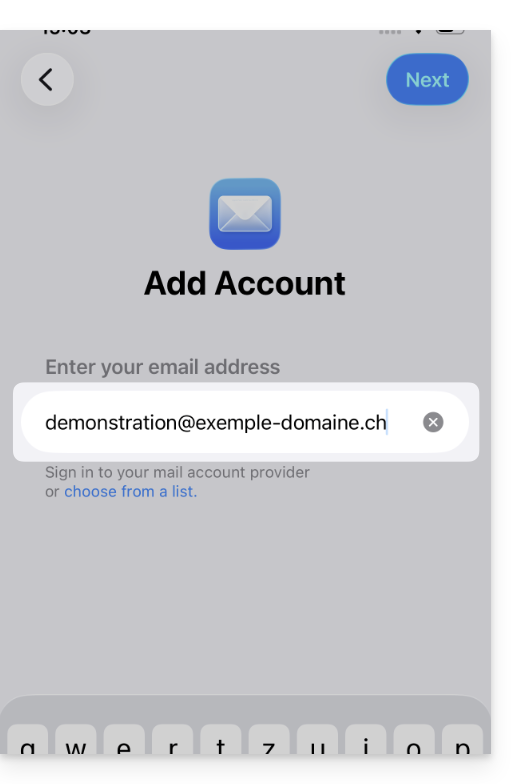
- Tap on Next at the top right.
- The application mentions certain fields as being optional but they are not at all:
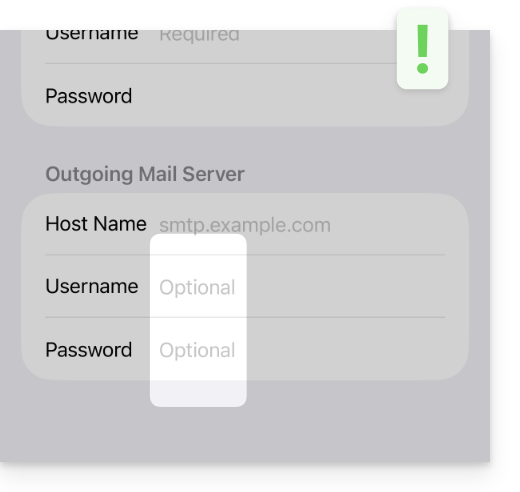
- Check and complete the missing information:
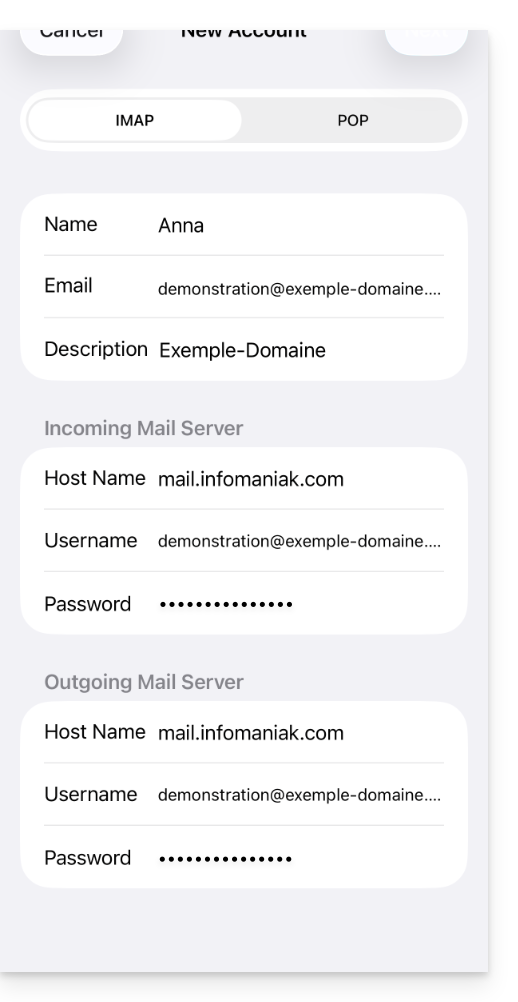
- Stay on the IMAP tab and click Next at the top right.
- Enable emails and save the configuration at the top right:
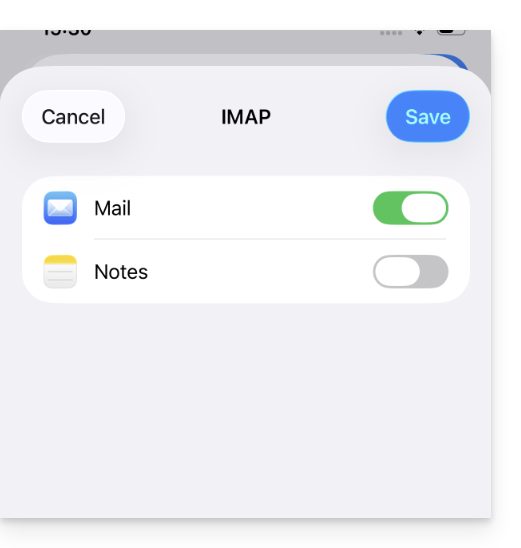
- Your email address is now configured in the application.
Recommended settings
- Incoming IMAP server =
mail.infomaniak.com - IMAP port =
993(with SSL) - Outgoing SMTP server =
mail.infomaniak.com - SMTP port & encryption protocol and command/method to activate this protocol:
587+ STARTTLS - Username = full & complete email address ( ? )
- Password = the one generated for the email address you want to access
- Authentication required for sending emails:
- It is activated in the SMTP settings of your application.
- Check "use the same settings as the incoming server" or, depending on the software/email clients, re-enter a username (= full & complete email address) and the generated password.
Refer to this other guide if you are looking for information about other compatible messaging ports and protocols (SSL / TLS for example).
In case of a problem
Check that the Mail Service is configured optimally.
There is no need to contact Infomaniak Support if your email address works well outside the application. The most common error concerns the use of an incorrect password. The troubleshooting guides help you resolve any potential issues:
- Refer to the solutions given in this other guide regarding email in general.
- Delete any Apple configuration profiles linked to your Infomaniak email before restarting the configuration.
And if your Apple Mail no longer works at the sending level (disconnected or missing SMTP server, for example) or after a password change, refer to this other guide.

