1000 FAQs, 500 tutorials and explanatory videos. Here, there are only solutions!
Download and set up kSync for Android
This guide explains how to download and use the mobile app Infomaniak kSync for Android devices (Samsung, Huawei, Google Pixel, etc.) that allows you to synchronize calendars & contacts between Android devices (with data stored at Infomaniak).
Preamble
- Refer to this other guide for an example of using kSync: synchronizing an Infomaniak calendar with a Google agenda.
Configure kSync
Prerequisites
- Download the mobile app Infomaniak kSync (application for Android smartphone or tablet) here:
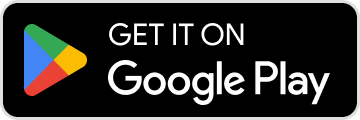
- The kSync application is also available on F-droid.
- Install kSync.
Next:
- Open kSync from your Android device, a step-by-step assistant will help you configure the application according to your needs.
- Decide whether you want to synchronize tasks.
- Authorize kSync to access the required elements.
- Authorize the application to run in the background for better synchronization (uses more battery).
Once the application is open and pre-configured:
- Press the button to open the login window to your Infomaniak user account:

- Enter your login information for the Infomaniak account in which your Infomaniak agenda(s) to be synchronized with your Android device are located.
- Under the Address Books CARDDAV tab, choose the address book(s) that should appear on your device.
- Under the Calendars CALDAV tab, choose the calendar(s) that should appear on your device.
- Start the synchronization with the button located at the bottom right.
Synchronization settings
After pressing the account to synchronize, click on the Settings icon at the top right of the interface to adjust some important settings:
- Synchronization interval: you have the option to modify the frequency of synchronizations (15, 30, 60 minutes, etc.) for each type of information (address books, calendars, tasks).
- Synchronization only via WiFi (and if so, with which networks...).
- Limit of display of past events.
- Color display.
- Display of contact groups.
kSync general settings
Press the back arrow at the top left of the screen to return to the home page.
Press the menu button with three horizontal lines ☰ then Settings.
Synchronization operation
Once the kSync application is configured, the selected items are automatically synchronized with the Contacts and Agenda applications, installed by default on an Android device.
These applications will allow you to display or hide the address books currently synchronized with Infomaniak:
Synchronization is bidirectional by default, which means that without any particular setting on your part (read below) the modifications made on your phone in this or these new address books and agendas will be reflected in your Infomaniak interface (Calendar and Contacts) and vice versa. Add a contact in the address book currently synchronized with Infomaniak, same for an event on the calendar::
Once added on one side or the other, the information is synchronized at the scheduled interval:
Do not allow modification on the device
It is possible to force read-only via kSync which means that the items are synchronized but cannot be modified by the device.
To do this, on the settings page of the Infomaniak account that interests you, in the Address Books CARDDAV or Agendas CALDAV tab, press the action menu ⋮ to the right of the line of your synchronized items. Check the box "Force read-only":

