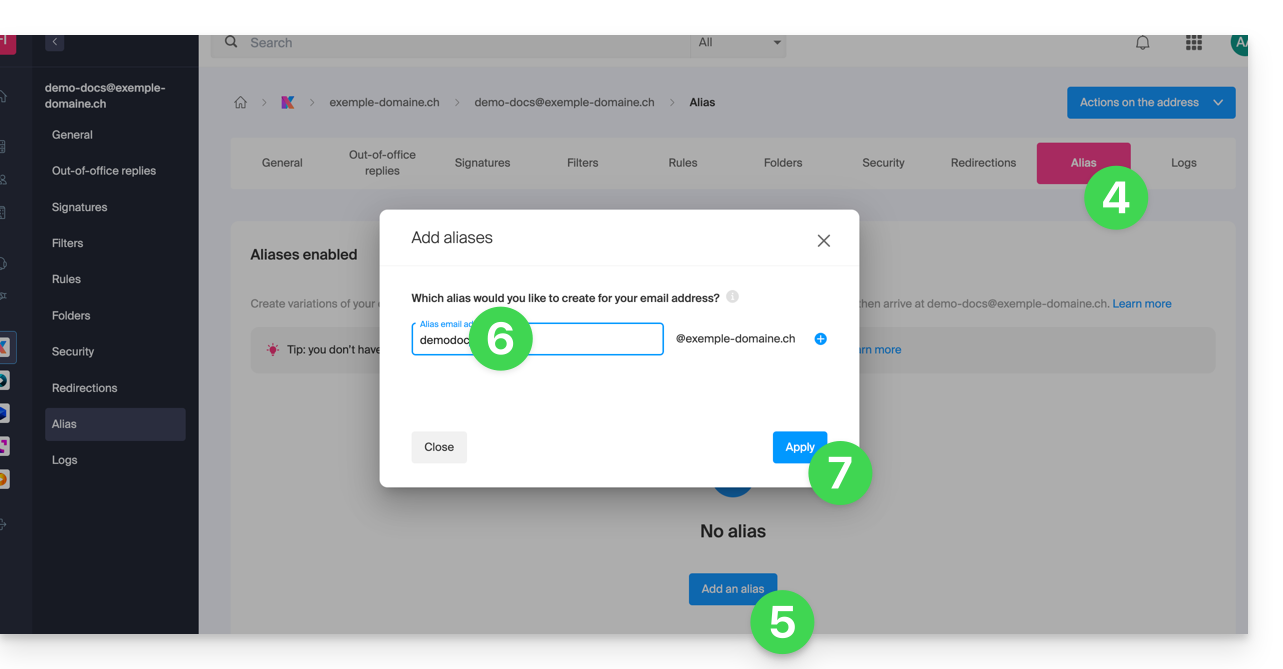1000 FAQs, 500 tutorials and explanatory videos. Here, there are only solutions!
Create an email address alias
This guide explains how to create an alias, that is, a variant of your usual email address without having to add a new address to your existing Mail Service.
⚠ Number of possible aliases per email address:
| kSuite | free | 1 |
| Standard | 50 | |
| Business | 50 | |
| Enterprise | 50 | |
| 0 | ||
| 0 | ||
| Mail Service | Starter 1 address max. | 1 |
| Premium 5 addresses min. | 50 |
How an alias works
It is possible to create alternative versions of your email addresses by modifying what comes before the @ symbol.
For example:
john-peter.smith@domain.xyz is a long email address…
It can be shortened and used as follows:
jps@domain.xyz
In this example, you need to create an alias "jps" on the address "john-peter.smith".
Then, if someone writes to jps@domain.xyz:
- their message will arrive in the inbox of the main address (
john-peter.smith@domain.xyz).
If someone writes to john-peter.smith@domain.xyz AND jps@domain.xyz in copy (CC):
- their message will arrive twice in the inbox of the main address (
john-peter.smith@domain.xyz).
An alternative feature is presented here. To modify what comes after the @ symbol, use alias domains.
Add an alias from the Infomaniak Web Mail app
Prerequisites
- Having permission to manage aliases: if you had been invited to the Infomaniak Web app Mail (online service ksuite.infomaniak.com/mail) to manage your address, it is possible that the Mail Service manager has revoked this right from their admin account.removed this right from their admin account.
Next, to add an alias:
- Click here to access the Infomaniak Web app Mail (online service ksuite.infomaniak.com/mail).
- Click on the Settings icon in the top right corner.
- Check or select the email address concerned in the dropdown menu of the left sidebar.
- Click on Alias:
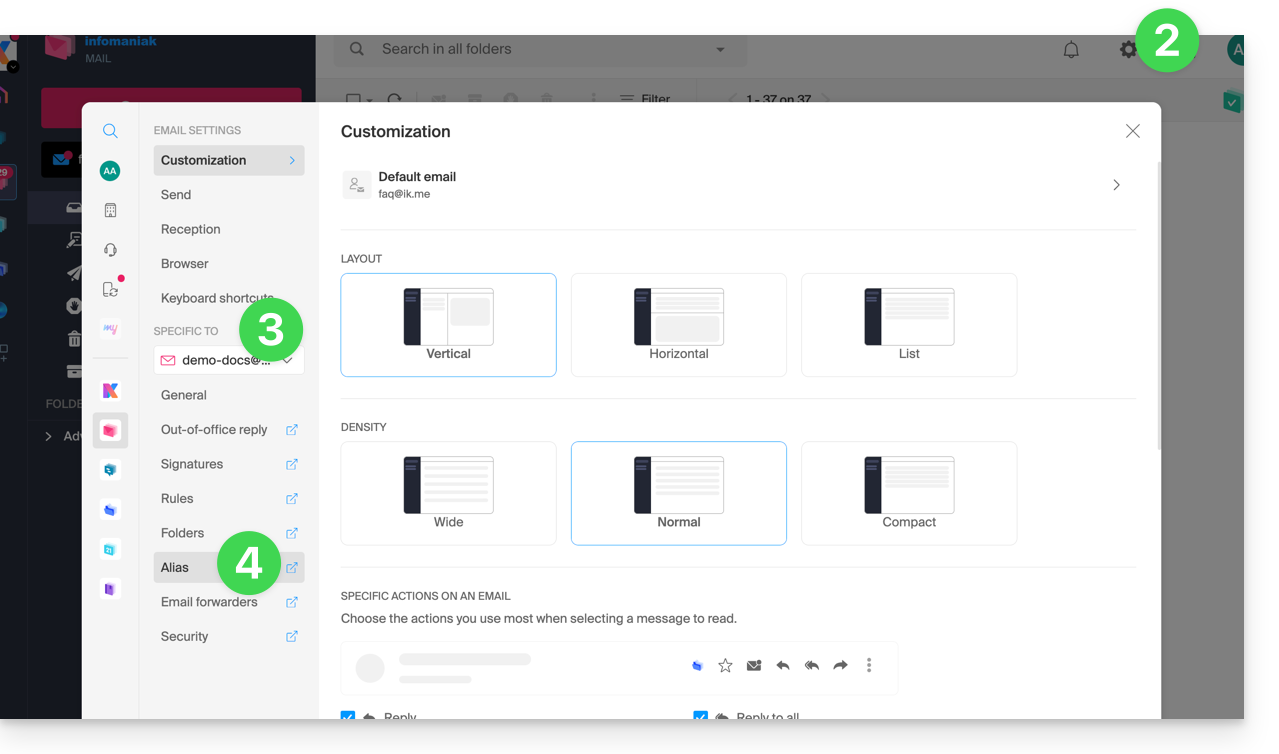
- Click on Add an alias to create a variant of your email address.
- Enter the desired alias (what comes before the at sign @).
- Click on Add:
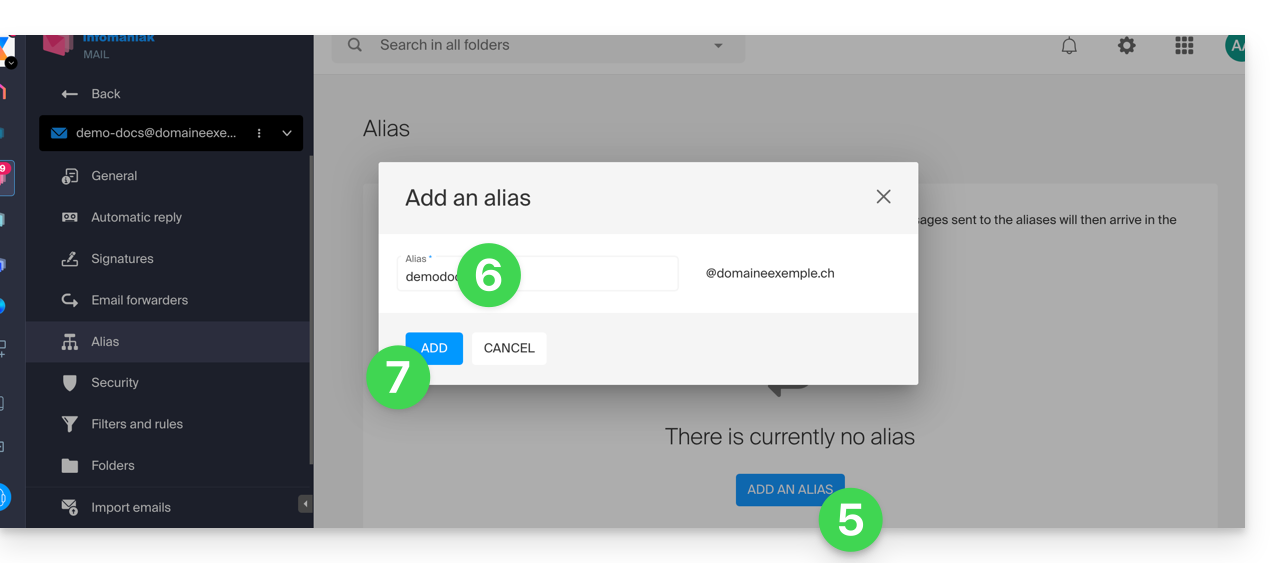
Add an alias from the Mail Service
To access the Mail Service:
- Click here to access the management of your product on the Infomaniak Manager (need help?).
- Click directly on the name assigned to the product concerned.
- Click on the email address concerned in the table that appears.
- Click on the Alias tab or from the left sidebar on Alias.
- Click on the blue Add an alias button.
- Enter the desired alias (what comes before the at sign @):
- Click on Apply to save the changes: