Knowledge base
1000 FAQs, 500 tutorials and explanatory videos. Here, there are only solutions!
Change the domain name of a WordPress site Infomaniak
This guide explains how to change the URL of your website from the WordPress app installed on your Infomaniak Web Hosting (only in the case where you have installed WordPress via the dedicated tools offered by Infomaniak).
This allows you to assign a different domain name to your WordPress site.
Prerequisites
- The domain name you wish to use must first be added as an alias to the main domain on the site in question.
Change the address of a WordPress site
To change the address of the site created with Infomaniak WordPress to another domain name that is already in the same Organization:
- Click here to access the management of your WordPress site on the Infomaniak Manager (need help?).
- If your site does not appear here, it means it was not installed via Infomaniak tools… refer to the official documentation.
- Click directly on the name assigned to the product in question:
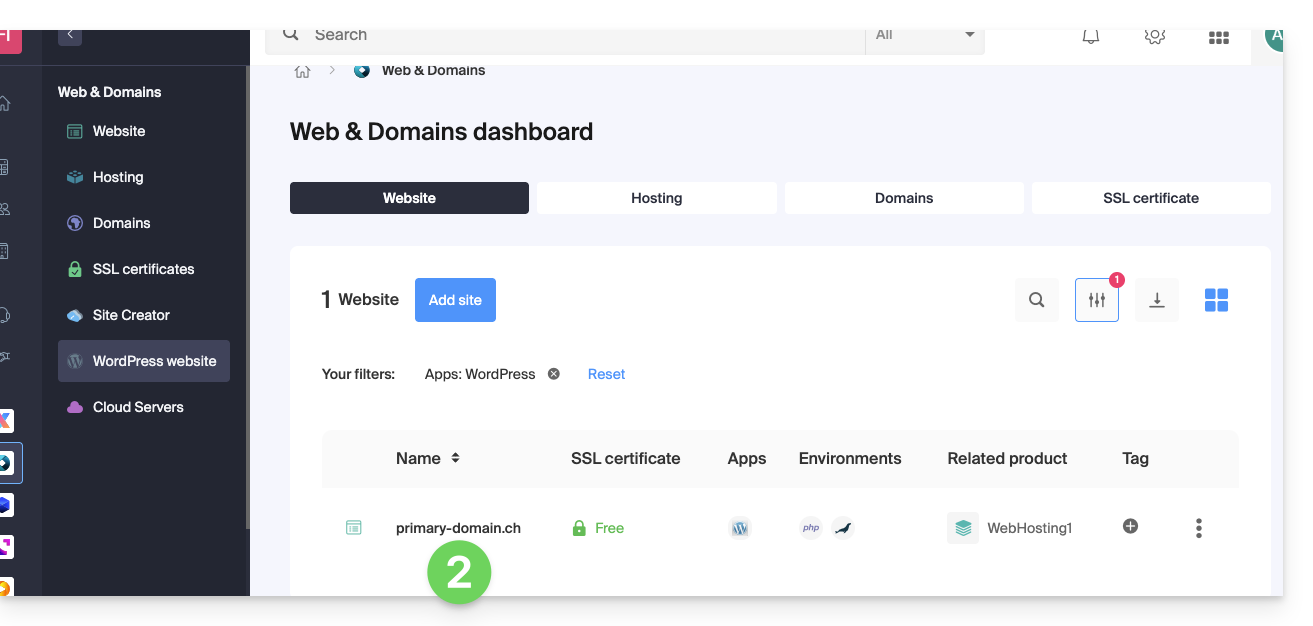
- Click on the action menu ⋮ located to the right of the Web Application in question.
- Click on Settings of the application:

- Click on Edit to the right of the WordPress:
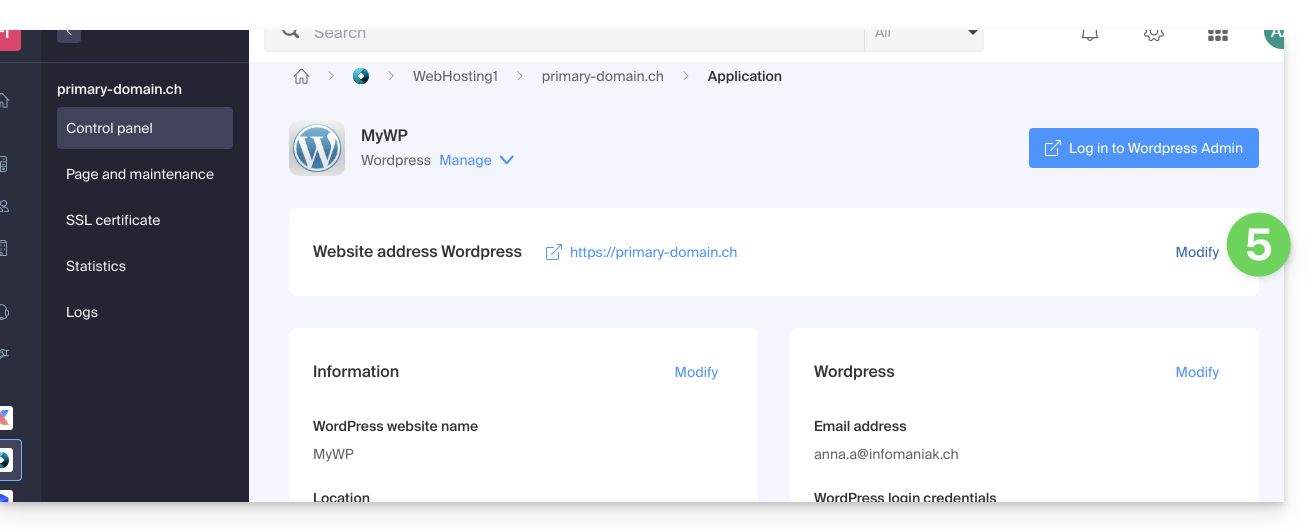
- Under Site URL, select the desired web address from the drop-down menu:
- If you have not followed the prerequisites above, the desired domain will not appear even if it is registered in the same Organization.
- If you have added the domain as an alias to the site, the desired domain will appear and you can select it to replace the previous domain.
- Click on the Save button:

Domain… .preview.infomaniak.website?
Among the URLs present in the drop-down menu, the preview URL allows you to access your WordPress site in case the domain name of the site is not yet correctly configured to point to your WordPress app.
Link to this FAQ:

