Knowledge base
1000 FAQs, 500 tutorials and explanatory videos. Here, there are only solutions!
Install a Web Application (+ uninstall) in a few clicks
This guide explains how to install a new Web Application (Joomla, Drupal, Typo3, PrestaShop, etc.) in a few clicks on the paid Web Hosting offers.
Prerequisites
- Have an Infomaniak Web Hosting (order if necessary).
- Add a blank website to the Infomaniak hosting.
Specific guides
Refer to these guides if you are concerned with the specific installation of:
Refer to this other guide regarding additional technologies that can be installed in a few clicks but on Cloud Server only.
Guides for any other Web Application
To access Web Hosting and install a Web Application:
- Click here to access the management of your product on the Infomaniak Manager (need help?).
- Click directly on the name assigned to the product concerned.
- Click on the button Add an app:
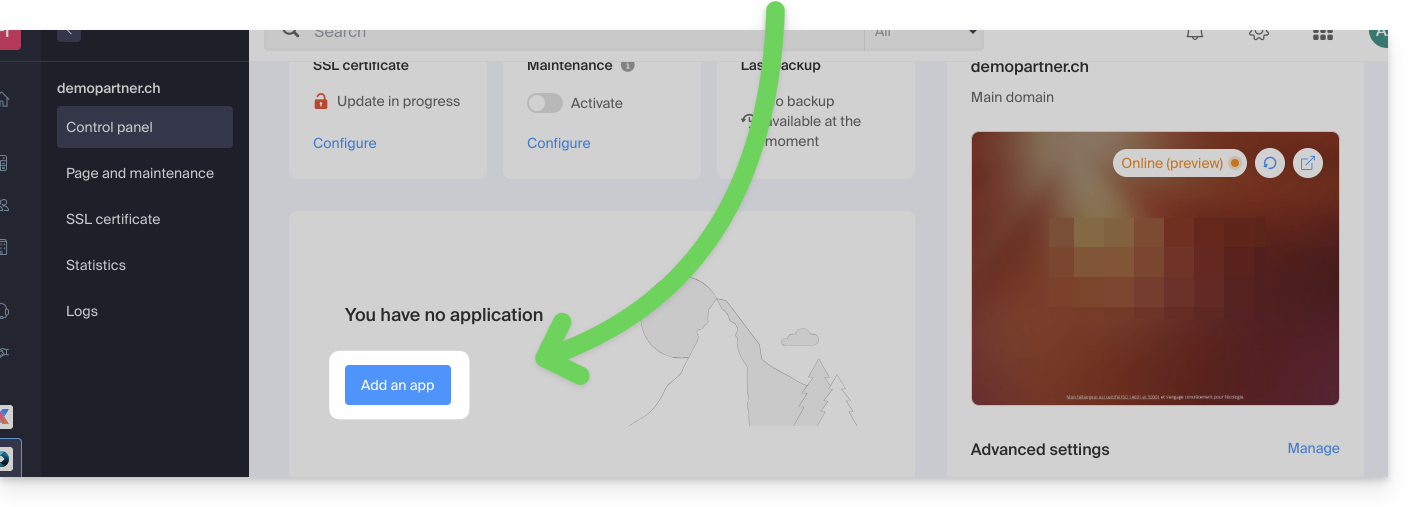
- Choose the desired application (if necessary, filter and search).
- Click on Select:
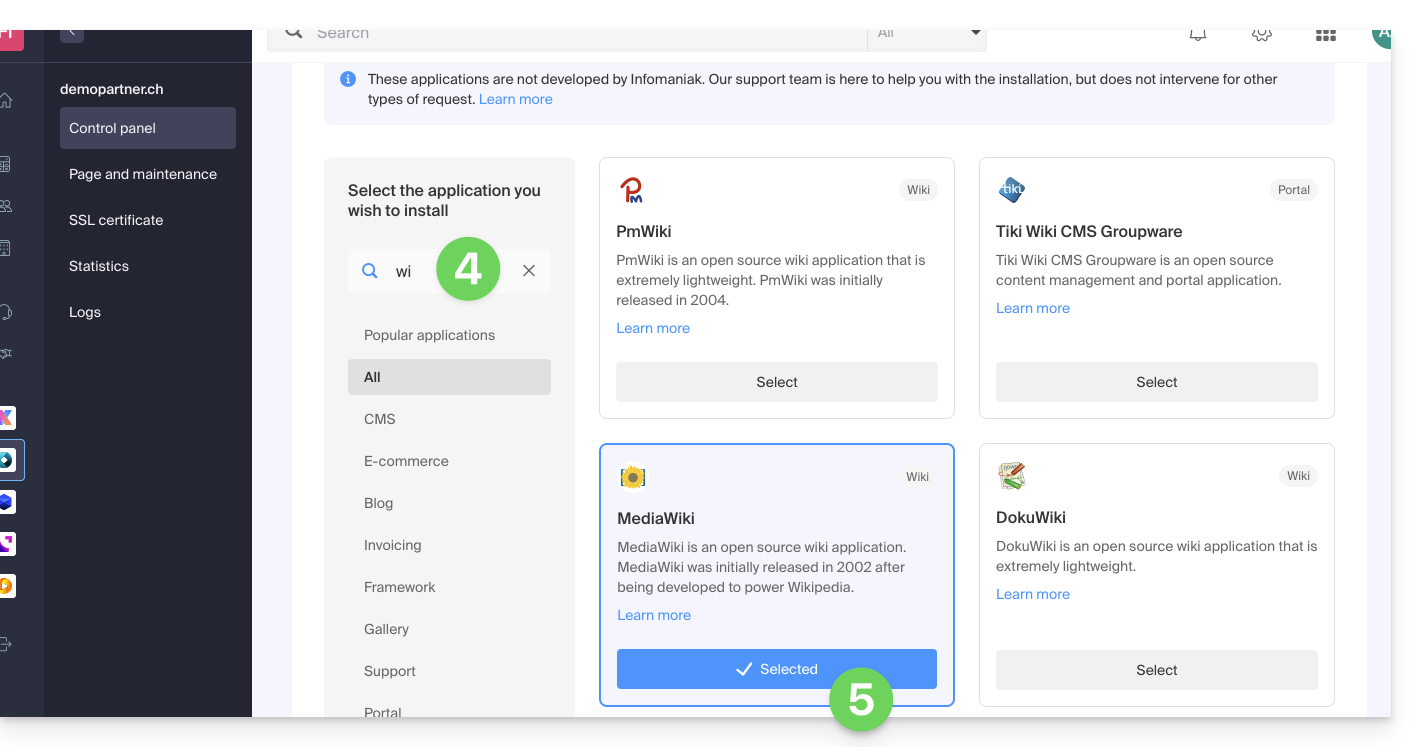
- Click on Next at the bottom of the page:
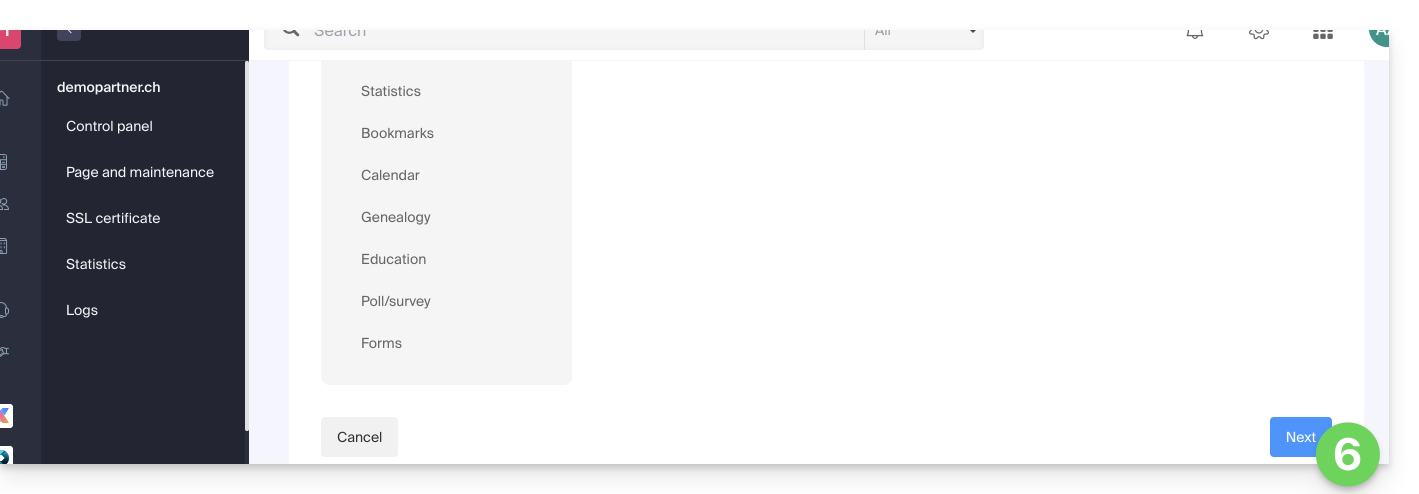
- Enter a name.
- Leave the default location or choose to install the app in a new folder that you can create using an icon visible to the right of point 8 in the image.
- Optionally, choose to install an earlier version if necessary.
- Click on Next:
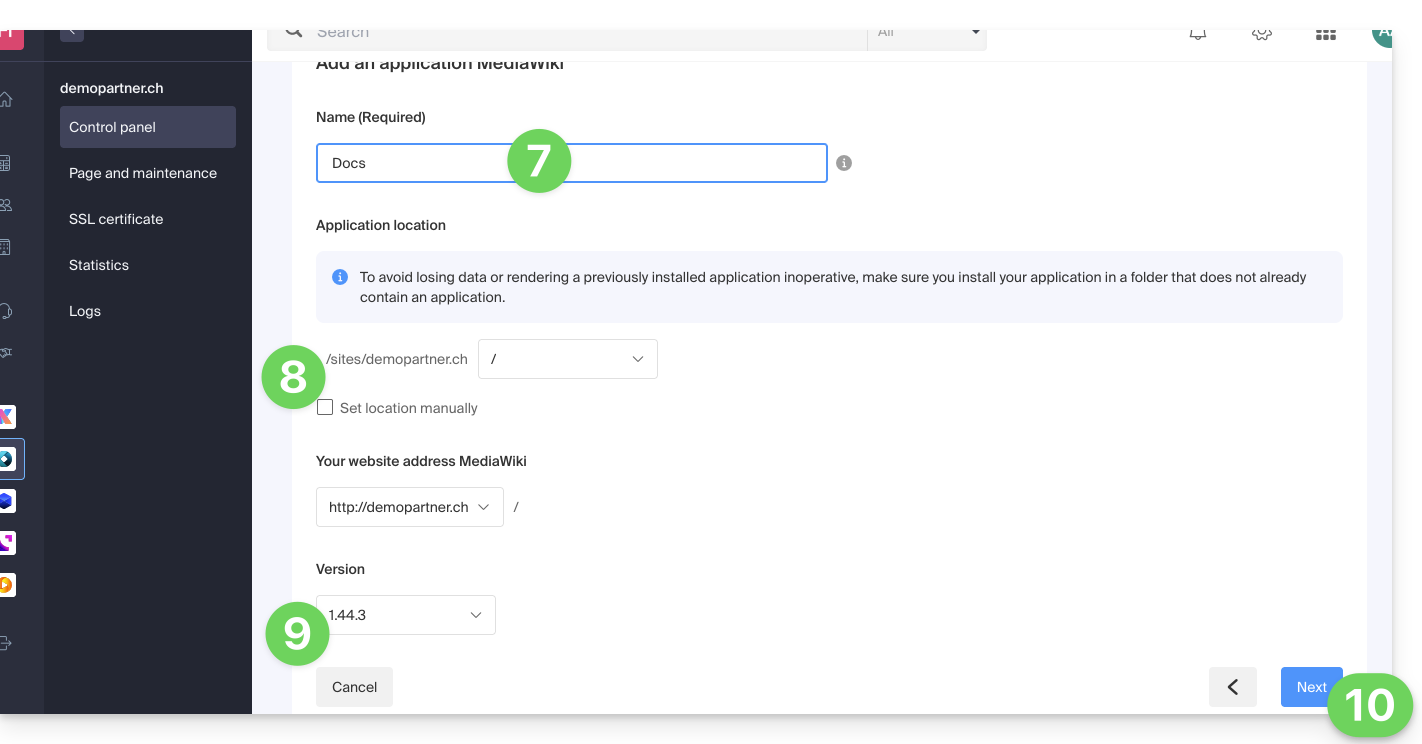
- Configure username and password.
- Specify certain advanced settings if necessary (backup type in particular).
- Read and accept the terms of use of the selected app.
- Click on Next:
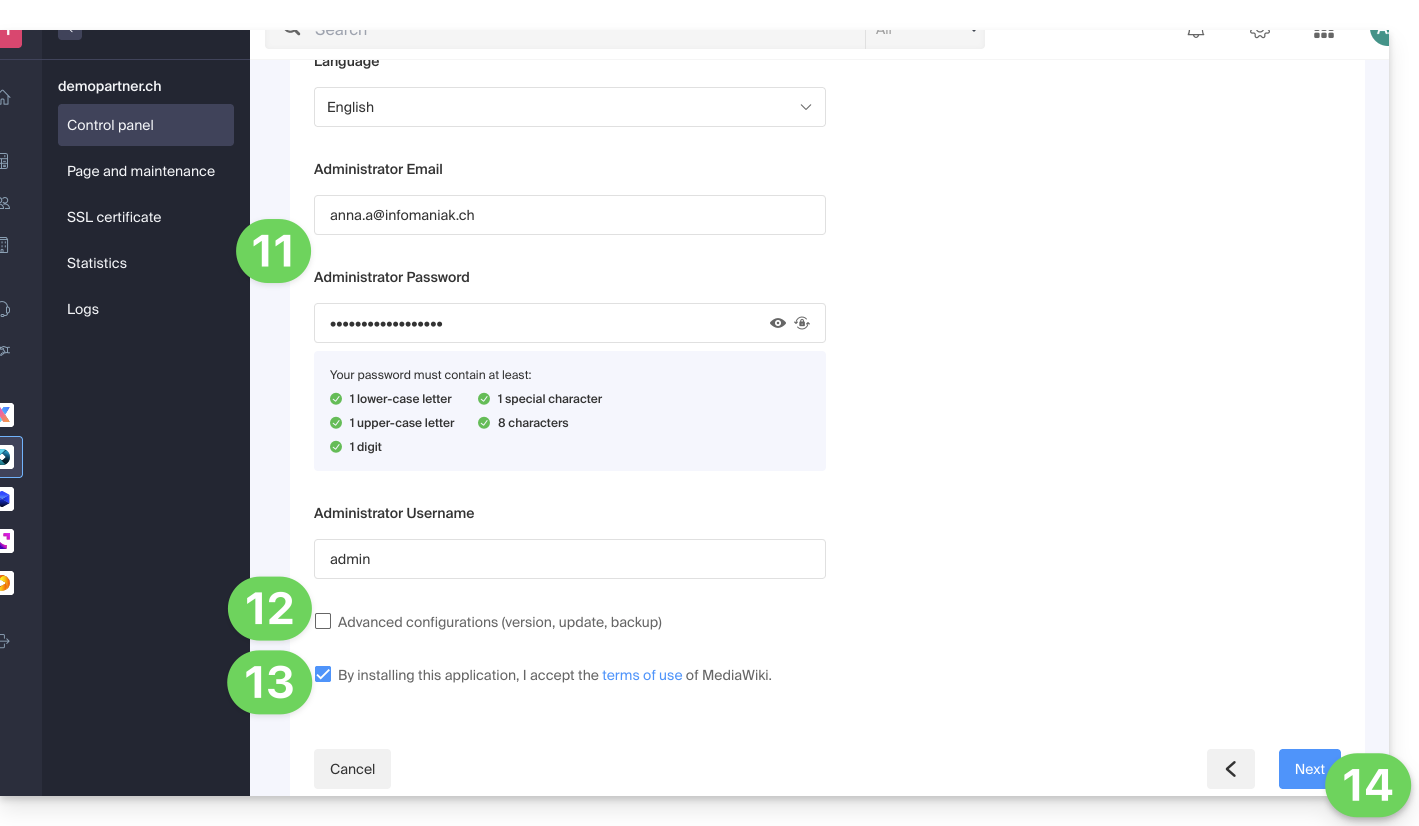
- Confirm the installation of the application in the next step and wait:
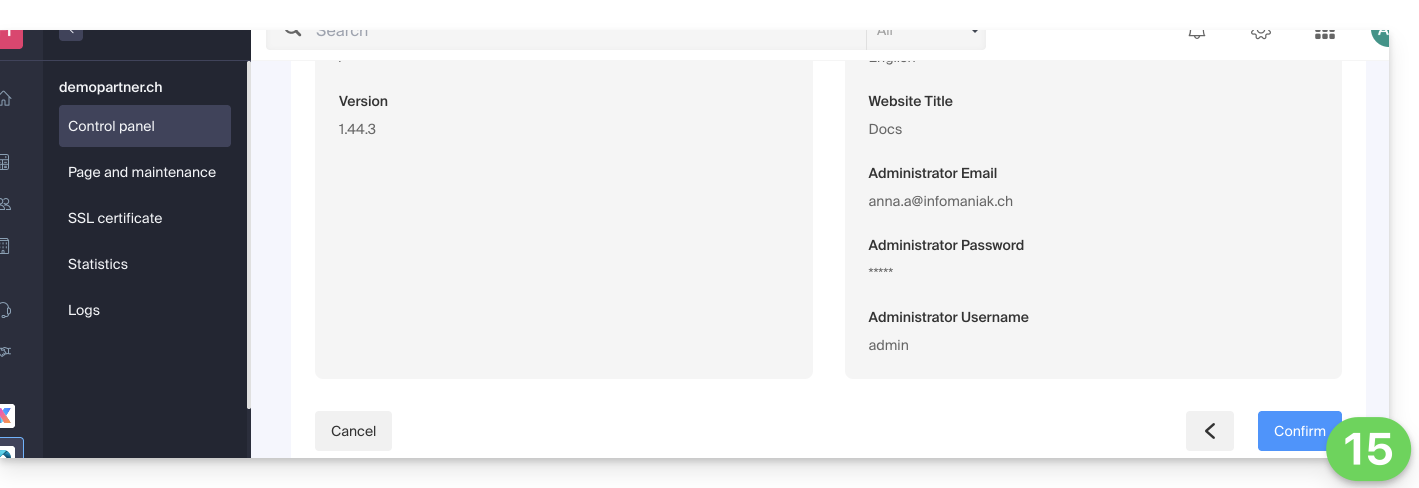
- Take note of any error messages on the screen if, for example, the selected installation folder is not empty or if the PHP version of the site on which you are attempting the installation is not compatible.
Uninstall a Web Application
To access Web Hosting and uninstall the previously installed application:
- Click here to access the management of your product on the Infomaniak Manager (need help?).
- Click directly on the name assigned to the product concerned.
- Click on the action menu ⋮ located to the right of the application to be uninstalled.
- Click on the trash can icon to delete the application:
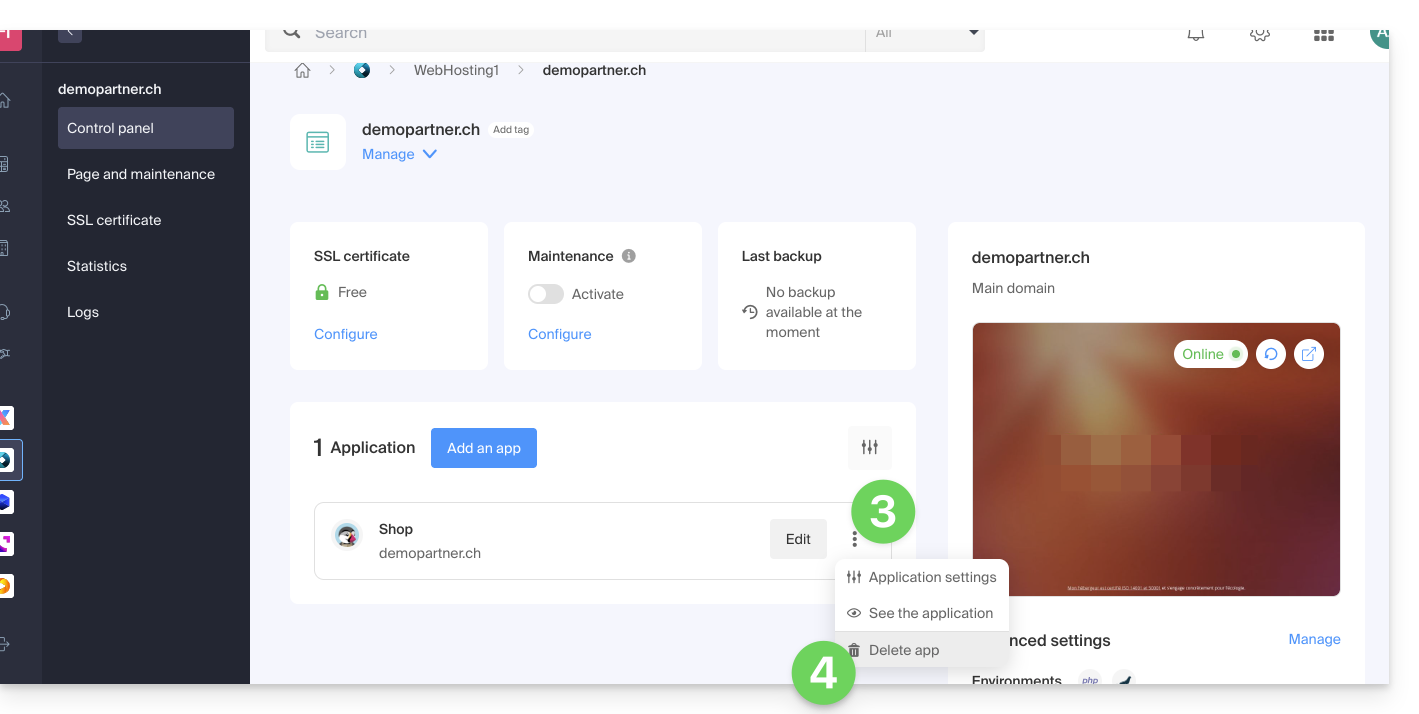
- Confirm the deletion.
Conversely, you can also remove an entire site without deleting the application itself; simply do not check the following box when deleting the site: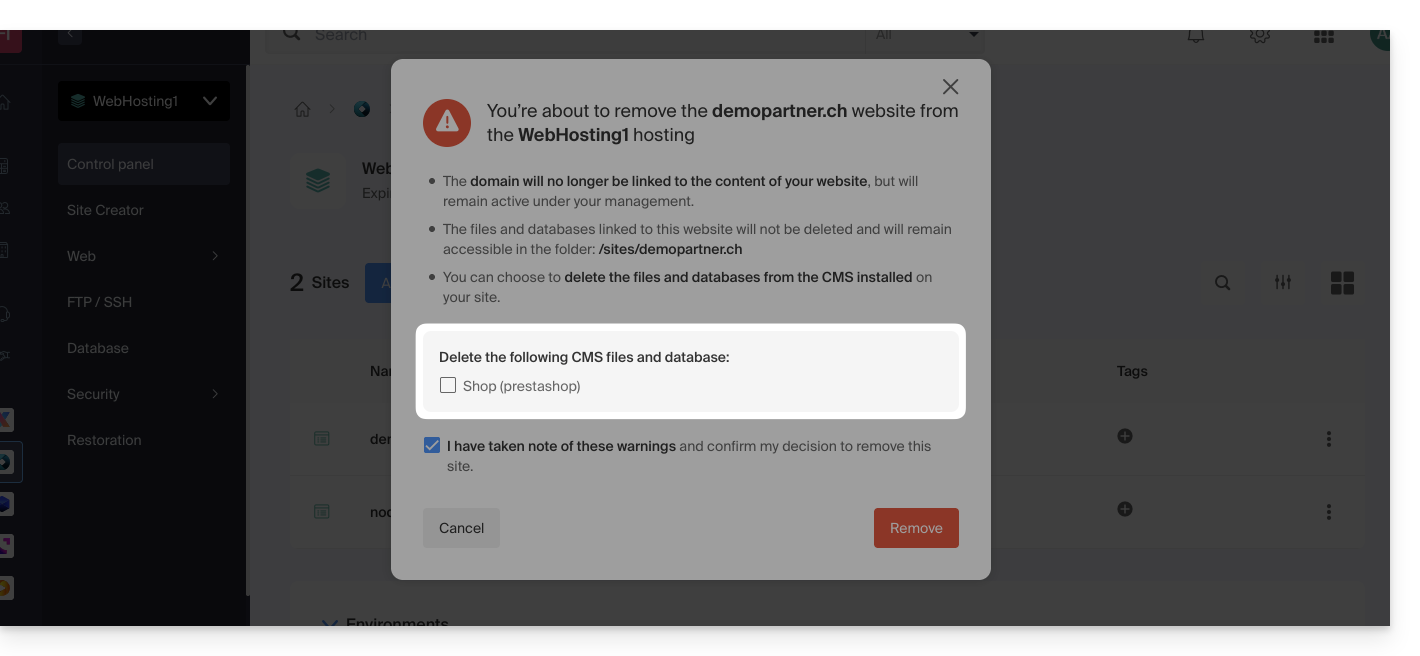
Learn more
- Modify the domain name associated with the Web Application
- Configure Web Application Backups
- Restore a Web Application
Link to this FAQ:

