Knowledge base
1000 FAQs, 500 tutorials and explanatory videos. Here, there are only solutions!
Import a database
This guide explains how to import a MySQL/MariaDB database on an Infomaniak Web Hosting.
Import a database
To import a database on Infomaniak:
- Click here to access the management of your product on the Infomaniak Manager (need help?).
- Click directly on the name assigned to the product in question.
- Click on Databases in the left sidebar menu.
- Click on the “More actions” button/menu for more choices.
- Choose Import a database:
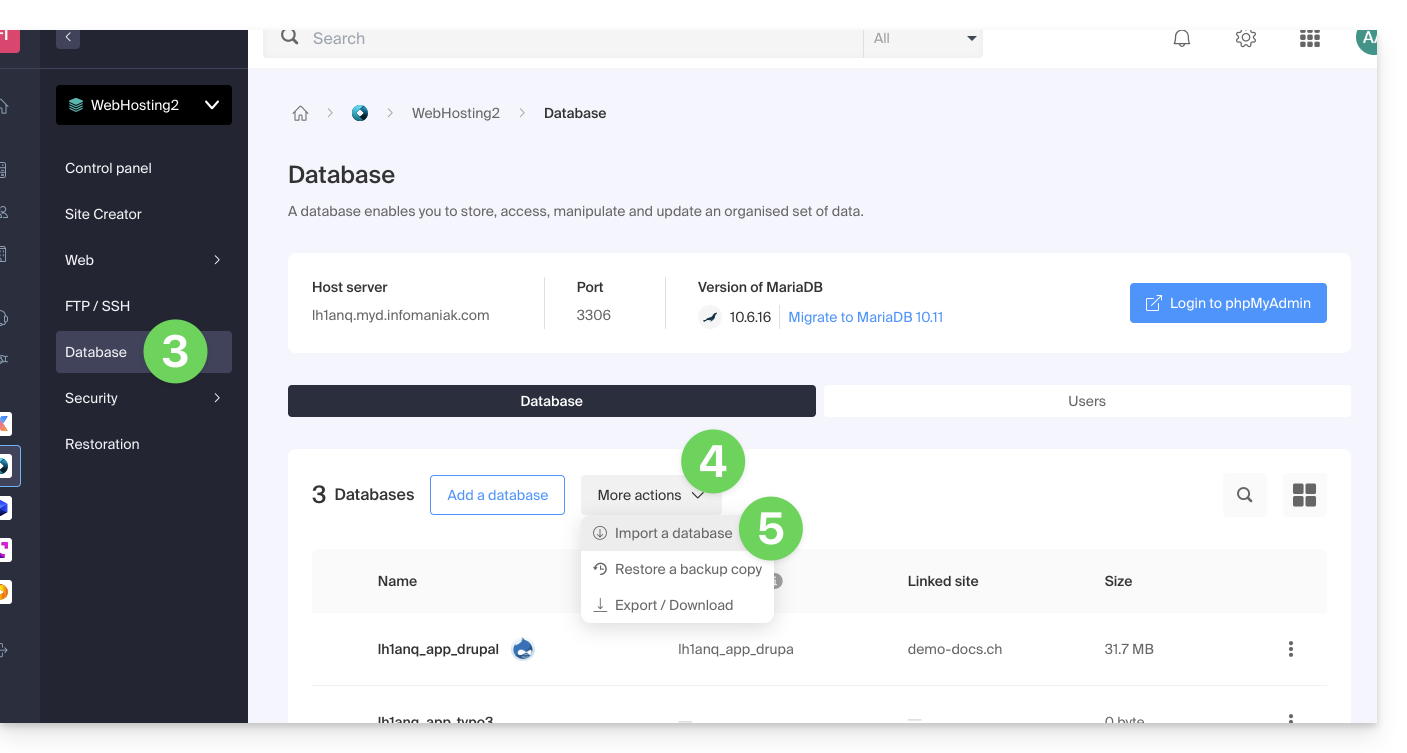
- Follow the assistant to the end.
You will then have the choice…
- … to send your database directly (
sql,gz,bz2,zip, 300 Mo max) from your computer - … to select the file to import from your hosting after uploading it to the server via FTP
- … to choose a backup from those that are done automatically
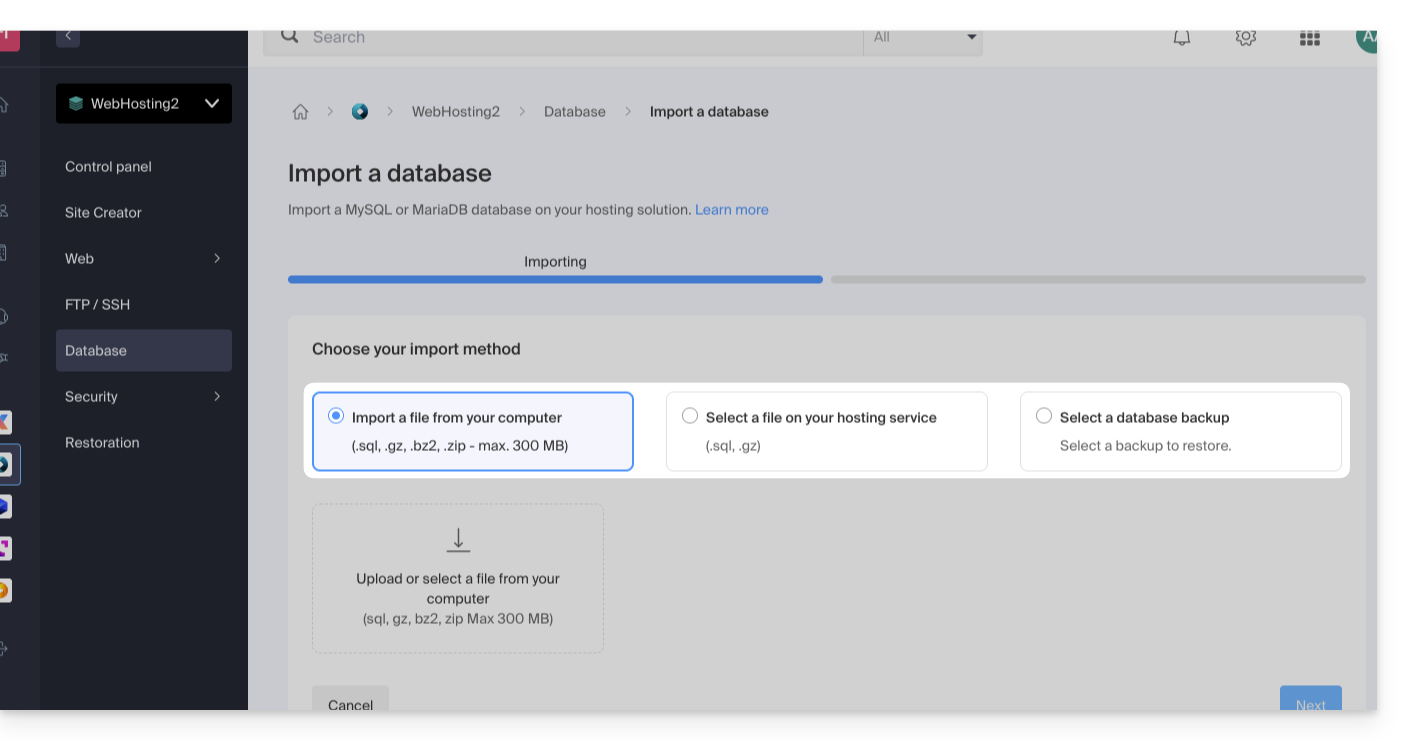
… then also choose:
- import data into a new database (creation)
- import into an existing database (replacement/overwrite)
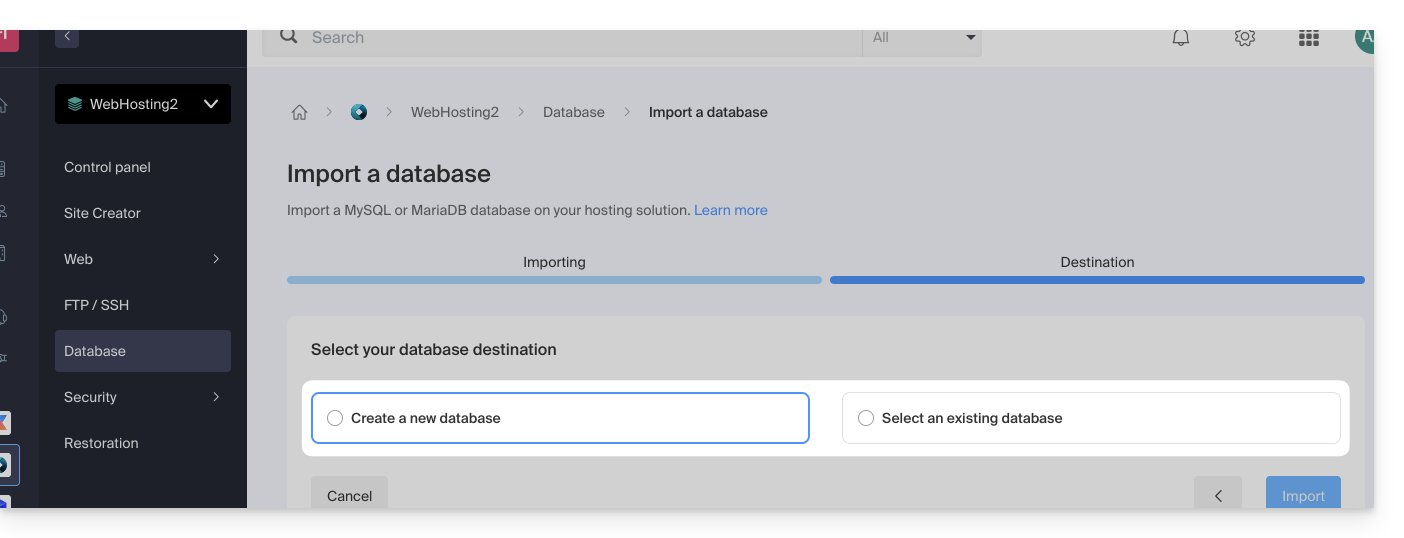
Warning: a MySQL/MariaDB import following an export requires an action on your part if you use TRIGGERS/VIEWS: refer to this other guide!
Alternative method (SSH - for advanced users)
Prerequisites
- Have the
.sqlfile of the database to import. - Have created a new blank database.
- Have a user who has all rights on the database.
- Have an FTP + SSH account.
To import via SSH:
- Send the database to import via FTP to your hosting.
- Open an SSH terminal/console,
- From a
Terminaltype application (command line interface,CLI / Command Line Interface) on your device, for example the application PuTTY (to download and install on Windows) or Terminal (installed by default on macOS), run and adapt the following command: ssh ftp-user@adresse-du-serveur- replace
ftp-userwith the FTP + SSH account username (for exampleabcd_user) - replace
adresse-du-serveurwith the web server address of your hosting
- replace
- Enter the FTP + SSH account password.
Enter and adapt the following command:
mysql --verbose -u db-user -p db-name -h db-host < path- replace
db-userwith the database username (for exampleabcd_user) - replace
db-namewith the database name (for exampleabcd_sample) - replace
db-hostwith the MySQL server of your hosting - replace
pathwith the path where you sent the database in step 1 of this procedure (if you have a single website stored in the default location, the path would be for example~/web/test.sql)
- replace
- Wait during the import (this can take several minutes depending on the size).
Link to this FAQ:

