Knowledge base
1000 FAQs, 500 tutorials and explanatory videos. Here, there are only solutions!
Translate the content of an email on the Infomaniak Web Mail app
This guide details the automatic translation service integrated into the Infomaniak Web app Mail (online service ksuite.infomaniak.com/mail).
Preamble
- The Infomaniak Web app Mail (online service ksuite.infomaniak.com/mail) integrates an automatic translator, both for reading and writing, for French, German, English, Italian, and Spanish.
- This AI solution does not rely on a third-party service (DeepL, Google Translate, etc.) contacted via API, but it is hosted, operated, and partly trained by Infomaniak.
Translate the text...
... while writing
To automatically translate a message you are drafting in your language into a foreign language:
- Click here to access the Infomaniak Mail Web app (online service ksuite.infomaniak.com/mail).
- Draft a new email without sending it.
- Select the text to translate.
- Click on Translate.
- Modify the languages if necessary.
- Click on Apply the translation:

... while reading
To automatically translate a received message written in a foreign language into your language:
- Click here to access the Infomaniak Mail Web app (online service ksuite.infomaniak.com/mail).
- Check the email to be translated.
- Select the text to translate.
- Click on Translate:

- Click on the language names to change the languages used.
- In the same place, you can also copy the translated text to the clipboard to use it later:

- In the same place, you can also copy the translated text to the clipboard to use it later:
Disable the translator
You can set the elements (translations / Euria) that appear when you click on your message:
- Click here to access the Infomaniak Mail Web app (online service ksuite.infomaniak.com/mail).
- Click on the Settings icon at the top right of the interface.
- Click on Customization in the left sidebar.
- Check or uncheck the actions you want on click:
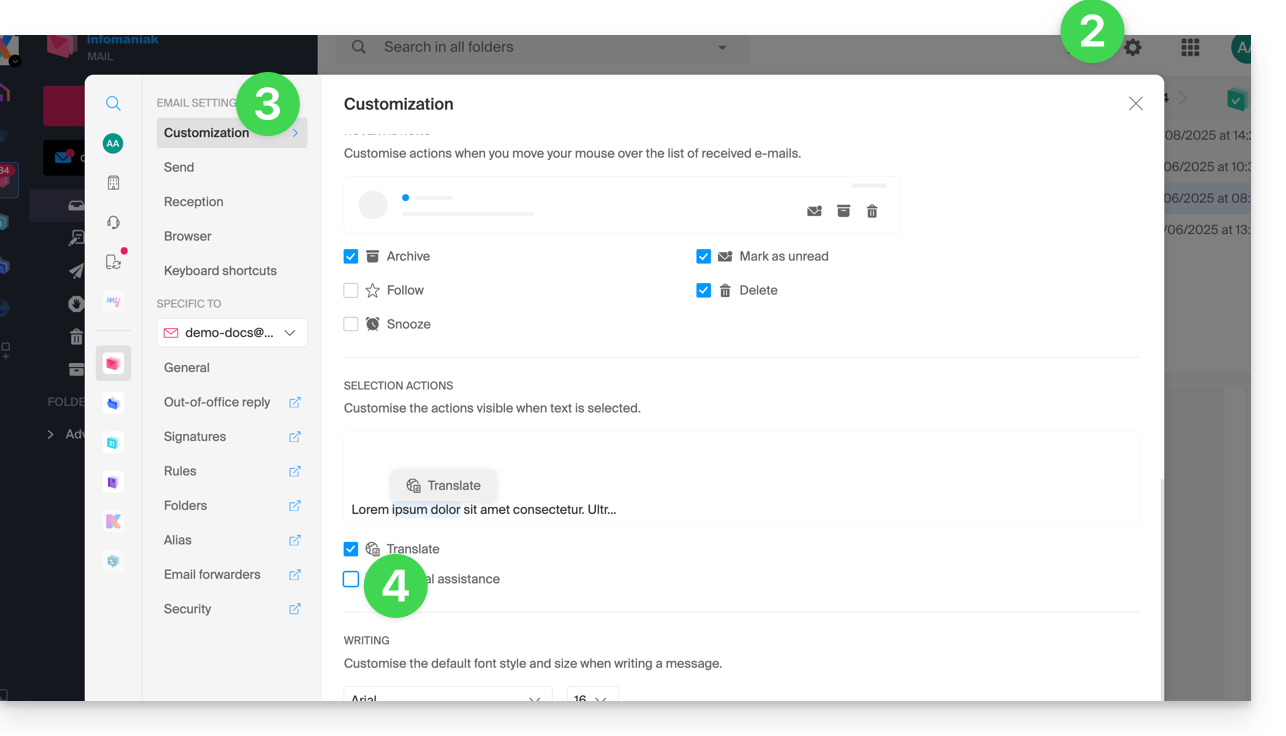
Link to this FAQ:

