Knowledge base
1000 FAQs, 500 tutorials and explanatory videos. Here, there are only solutions!
Manage Web Mail Infomaniak app notifications
This guide explains how to be notified of the arrival of new emails with the Infomaniak Mail web app (online service ksuite.infomaniak.com/mail).
Preamble
- The Infomaniak Mail web app is compatible with web browsers (Chrome, Firefox, etc.) that offer visual alerts for the arrival of a message in the background.
- The mobile app Infomaniak Mail (iOS / Android) also offers to use the notification capabilities of your mobile device.
Display a notification in the browser
To activate browser notifications when a new incoming message arrives:
- Click here to access the Infomaniak Mail web app (online service ksuite.infomaniak.com/mail).
- Click on the Settings icon at the top right.
- Click on Browser in the left sidebar.
- Enable the toggle switch to Display a notification when new emails are received:
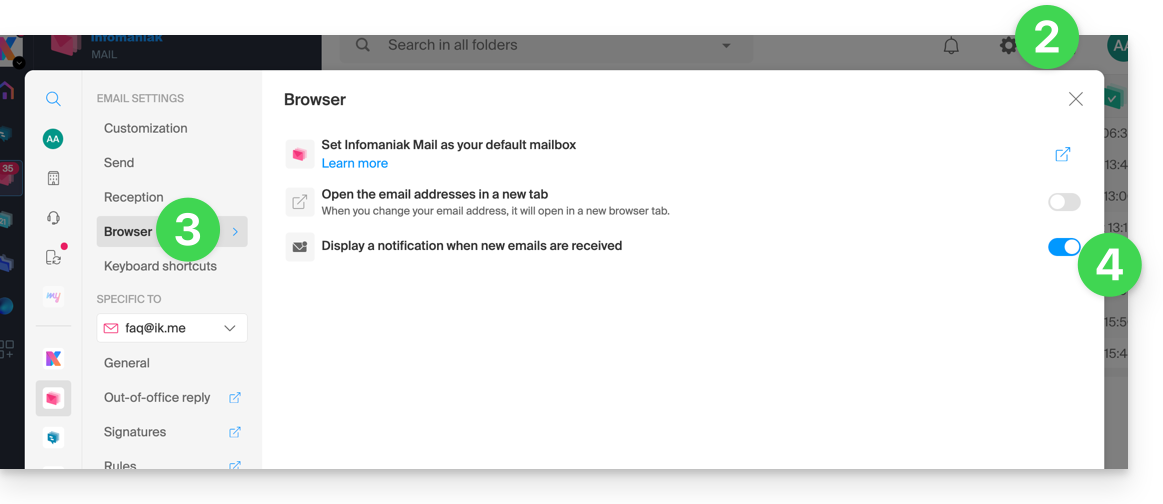
To remove this feature, deactivate the toggle switch. You will also need to remove the notification permission in the browser itself (see the documentation of its publisher).
Allow browser notifications...
... on Safari
- Open Safari.
- Click on Preferences and select Websites then Notifications.
- Search for the site ksuite.infomaniak.com/mail and select Allow.
For more information, see the Apple documentation.
... on Firefox
- Open Firefox.
- Go to the main menu in Preferences or Settings.
- Go to Privacy and Security in the left panel.
- Scroll down to the Permissions section.
- Click the Settings button to the right of Notifications.
- Search for the site ksuite.infomaniak.com/mail and select Allow.
For more information, see the Firefox documentation.
... on Google Chrome
- Open Google Chrome.
- Click on the More menu ⋮ in the top right > Settings.
- Go to Privacy and Security, then click on Site Settings.
- Click on Notifications and choose to allow notifications:
- Allow a site: next to the Allow option, click Add. Enter the URL: https://ksuite.infomaniak.com/mail, then click Add.
For more information, see the Google Chrome documentation.
... on Microsoft Edge
- Open Microsoft Edge.
- Click on the menu at the top right, then click on Settings.
- Go to the Cookies and site permissions menu.
- Click on Notifications:
- Allow a site: next to the Allow option, click on Add. Enter the URL: https://ksuite.infomaniak.com/mail, then click on Add.
Link to this FAQ:

