Knowledge base
1000 FAQs, 500 tutorials and explanatory videos. Here, there are only solutions!
Draw on kMeet
This guide explains how to use the drawing feature with kMeet, the ethical free video conferencing solution by Infomaniak, which allows for visual collaboration among participants.
Display a collaborative whiteboard
It is possible to display a white surface allowing all participants to write information:
- Start the kMeet desktop app, then create or join a meeting room where users must be present.
- Once in the meeting, click on the action menu ○○○ in the kMeet toolbar.
- Click on Display the whiteboard:
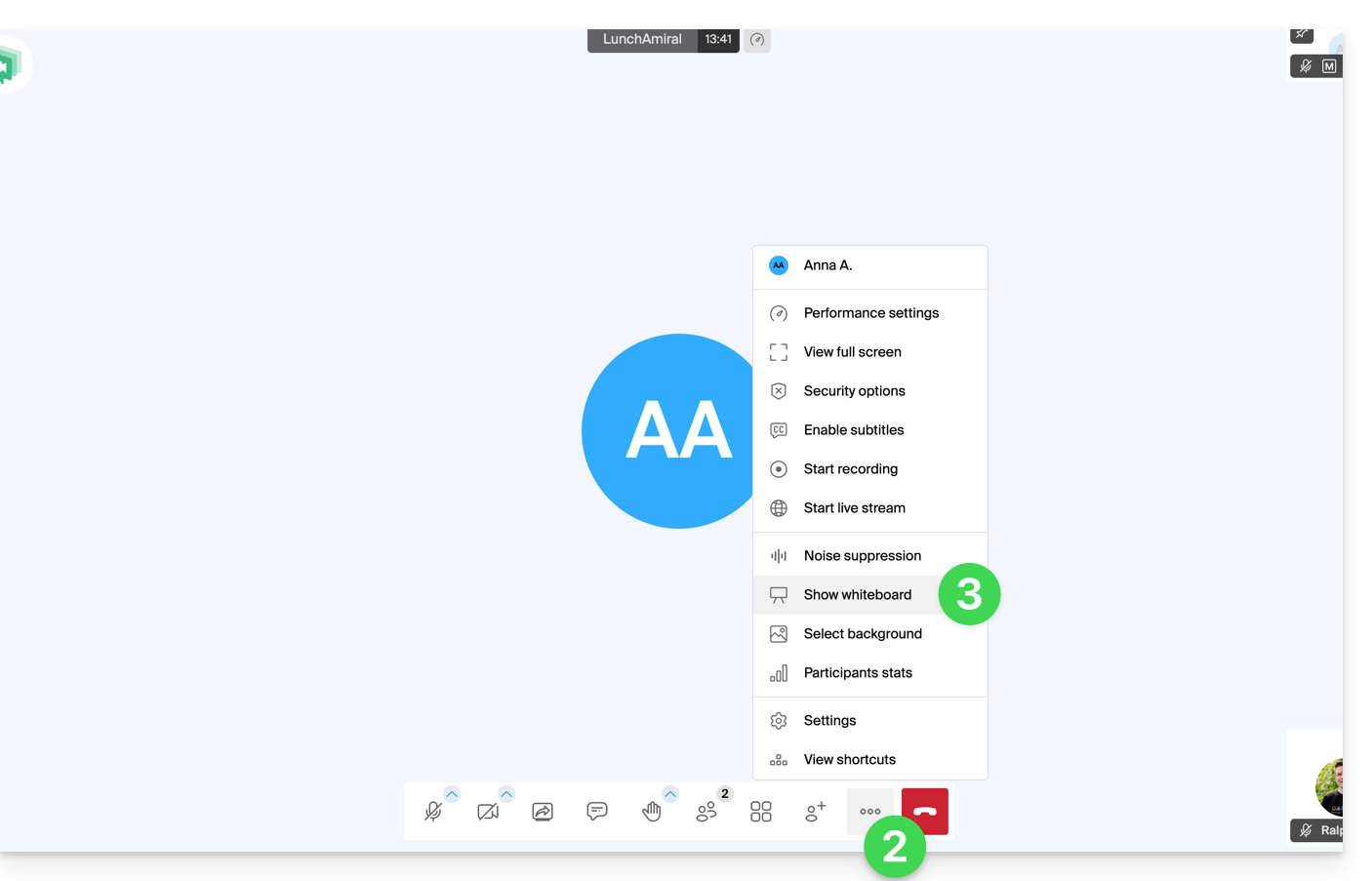
- The drawing surface will be displayed to all participants, and each can write what they want.
- Each participant's cursor is displayed:
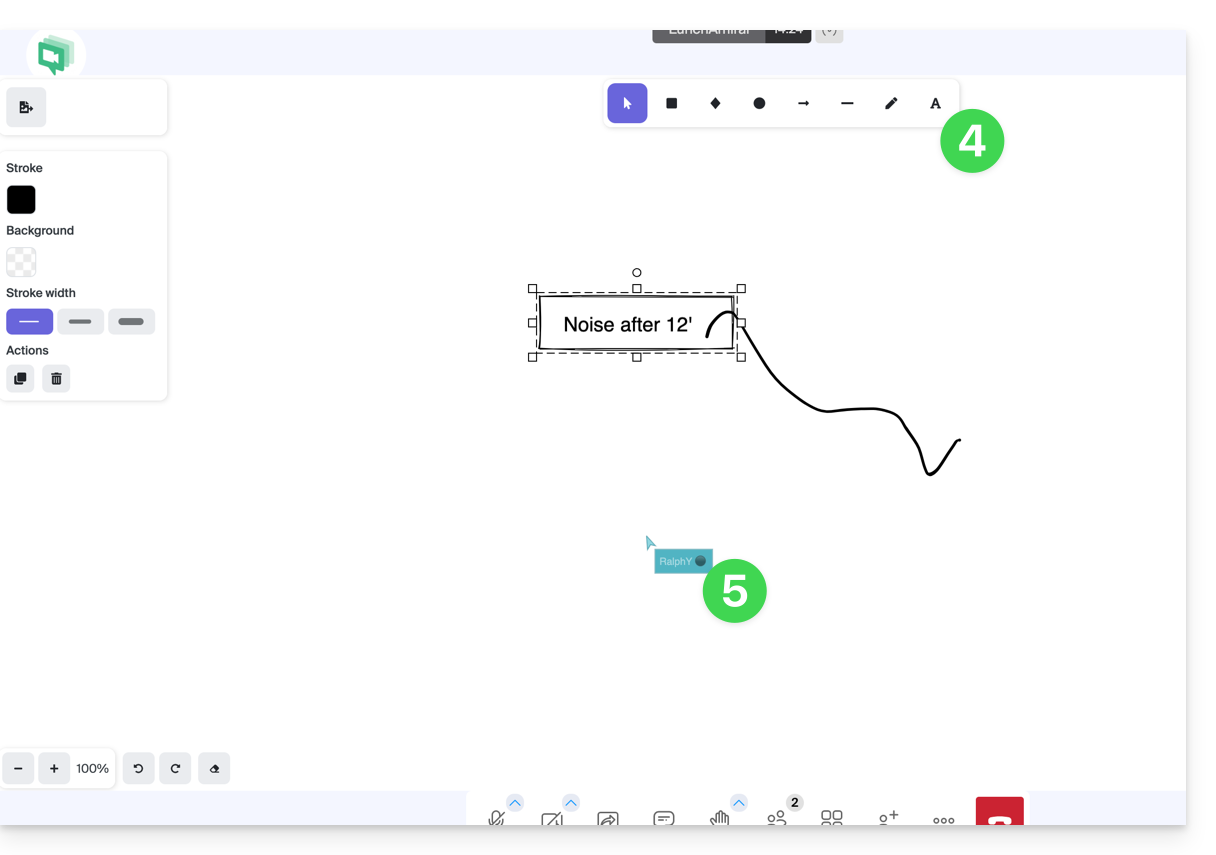
Draw on a screen share
Prerequisites
- Have the desktop app kMeet (desktop application on macOS / Windows / Linux).
- Share your entire screen and not just an application window (point 2 below).
Then:
- Start the kMeet desktop app, then create or join a meeting room where users must be present.
- One of the participants initiates a screen share (desktop app only - also read the prerequisites above).
- It is then possible for the other meeting participants to collaboratively draw on the screen share:
- Click on the pencil icon in the bottom toolbar to draw on the screen.
- Modify the stylus color if necessary:
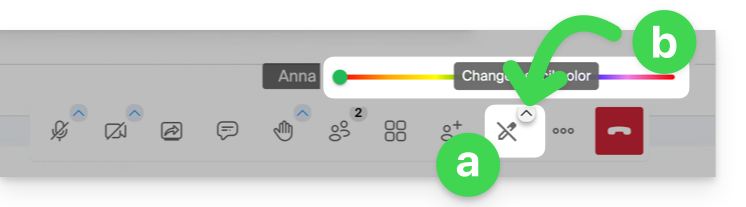
- If the screen share is not started from the kMeet application (computer version), this message will be displayed to participants who want to enable the drawing feature:
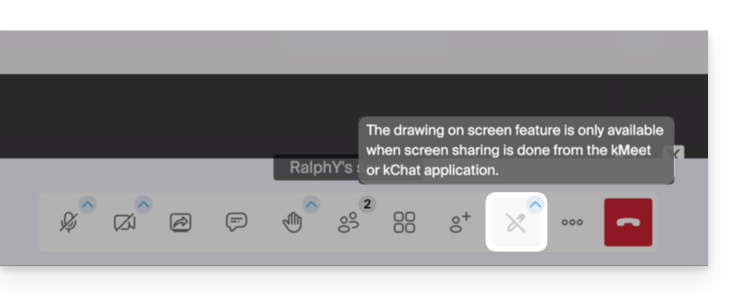
It is also possible to take control of the device during a screen share.
Link to this FAQ:

